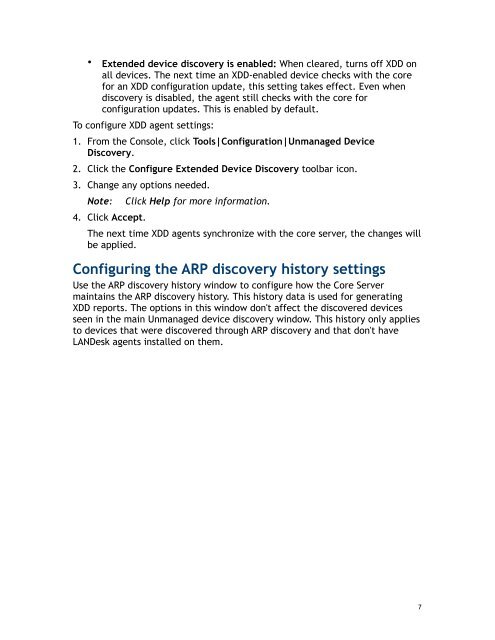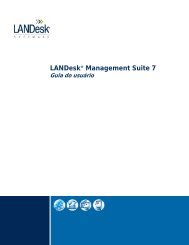Configuring and installing Extended Device Discovery ... - Community
Configuring and installing Extended Device Discovery ... - Community
Configuring and installing Extended Device Discovery ... - Community
Create successful ePaper yourself
Turn your PDF publications into a flip-book with our unique Google optimized e-Paper software.
• <strong>Extended</strong> device discovery is enabled: When cleared, turns off XDD onall devices. The next time an XDD-enabled device checks with the corefor an XDD configuration update, this setting takes effect. Even whendiscovery is disabled, the agent still checks with the core forconfiguration updates. This is enabled by default.To configure XDD agent settings:1. From the Console, click Tools|Configuration|Unmanaged <strong>Device</strong><strong>Discovery</strong>.2. Click the Configure <strong>Extended</strong> <strong>Device</strong> <strong>Discovery</strong> toolbar icon.3. Change any options needed.Note:4. Click Accept.Click Help for more information.The next time XDD agents synchronize with the core server, the changes willbe applied.<strong>Configuring</strong> the ARP discovery history settingsUse the ARP discovery history window to configure how the Core Servermaintains the ARP discovery history. This history data is used for generatingXDD reports. The options in this window don't affect the discovered devicesseen in the main Unmanaged device discovery window. This history only appliesto devices that were discovered through ARP discovery <strong>and</strong> that don't haveLANDesk agents installed on them.7