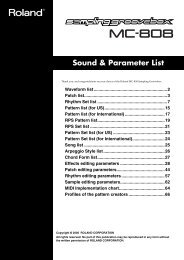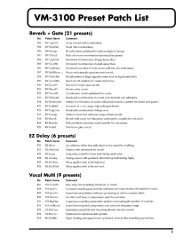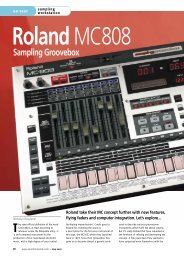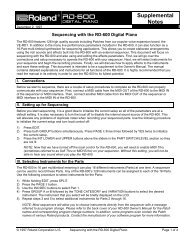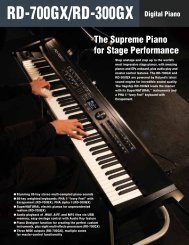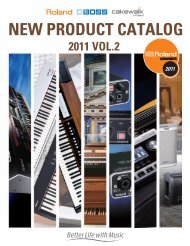XP-50 Advanced Sequencing - Roland Corporation Australia
XP-50 Advanced Sequencing - Roland Corporation Australia
XP-50 Advanced Sequencing - Roland Corporation Australia
Create successful ePaper yourself
Turn your PDF publications into a flip-book with our unique Google optimized e-Paper software.
®ÂØÒňÎ<strong>XP</strong>-<strong>50</strong> Supplemental NotesUsing RPSThe RPS function on the <strong>XP</strong>-<strong>50</strong> allows you to trigger up to eight Patterns simultaneously from the <strong>XP</strong>-<strong>50</strong>keyboard. Use the following procedure to trigger Pattern #001 from C4 (middle C):1) Press SEQUENCER.2) Press EDIT so it is lit then press RPS (6/14).3) CURSOR DOWN to the SEQ SET screen.4) Press the C4 key on the keyboard and use the VALUE DIAL to select 001.5) CURSOR to Playback Mode and use the VALUE DIAL to select Loop 2.6) Press EXIT.7) Press RPS so it is lit.8) Press the assigned key (C4) to play Pattern #001. Press it again to stop playback.Hint: If you have a song playing while using the RPS function, all of the Patterns will play back in time with thesong and with each other.II. Track EditThe Track Edit commands give you precise control over global editing functions. You can select very large or veryspecific regions for editing, and modify things like note values, velocity, duration, timing, and other parameters.EraseYou can use the Erase function to remove sections of a song, specific instruments on different MIDI channels, oralmost any type of MIDI data. Use the following procedure to Erase the bass part (MIDI channel 2) in measures 2through 4 in the Pattern we created in the above section:1) Press SEQUENCER.2) Press EDIT so it is lit, then press TRK EDIT (1/9).3) Use the VALUE DIAL to select 01: ERASE.4) CURSOR to Track and use the VALUE DIAL to select P-001.5) CURSOR to Measure and use the VALUE DIAL to select 2 for 2.6) CURSOR to Status and use the VALUE DIAL to select ALL.7) CURSOR to Channel and use the VALUE DIAL to select 2.8) Press ENTER. The screen will display EXECUTING briefly.9) Press EXIT.DeleteThe Delete command is similar to Erase but will remove measures and timing information as well. You would useDelete to cut a section out of the middle of a song and remove the space so the surrounding sections play directlythrough. Erase will remove the data from the song and leave blank measures.CopyYou can use the copy command to move sections of to extend their length. Use the following example to extendPattern 001 from 4 to 16 measures in length:1) Press LOOP to turn it off.2) Press SEQUENCER.3) Press EDIT so it is lit.4) Press TRK EDIT (1/9) and use the VALUE DIAL to select 03: COPY.5) CURSOR to Source and use the VALUE DIAL to select PTN 001.6) CURSOR to Destination and use the VALUE DIAL to select PTN 001.7) CURSOR to Measure and use the VALUE DIAL to select 1 for 5 END (END of the Pattern). This copies thefour measure pattern to measure five.8) CURSOR to Mode and use the VALUE DIAL to select REPLACE.9) CURSOR to Times and use the VALUE DIAL to select 3.10) CURSOR to Status and use the VALUE DIAL to select ALL.11) CURSOR to Channel and use the VLUE DIAL to select ALL.12) Press ENTER. The screen will display EXECUTING briefly.13) Press EXIT. Pattern 001 is now sixteen measure in length.©1997 <strong>Roland</strong> <strong>Corporation</strong> U.S. <strong>Advanced</strong> <strong>Sequencing</strong> for the <strong>XP</strong>-<strong>50</strong> Page 2 of 9
®ÂØÒňÎ<strong>XP</strong>-<strong>50</strong> Supplemental NotesInsertThis command is used to insert blank measure into a song. You can specify the time signature and the number ofmeasures as well as where to insert them. Use the following example to insert a blank measure into Pattern 001at measure 5.1) Press EDIT so it is lit.2) Press TRK EDIT (1/9) and use the VALUE DIAL to select 04: INSERT.3) CURSOR to Target and use the VALUE DIAL to select TRK ALL.4) CURSOR to Measure and use the VALUE DIAL to select 5 for 1.5) CURSOR to Beat and use the VALUE DIAL to select 4/4.6) Press ENTER.7) Press EXIT.TransposeYou can transpose any or all of the tracks in your sequence, and you can choose to transpose only certainmeasures or the entire song. Use the following example to transpose the piano part (MIDI channel 1) measures6-10 in Pattern 001 up 3 steps:1) Press SEQUENCER.2) Press EDIT so it is lit.3) Press TRK EDIT (1/9) and use the VALUE DIAL to select 05: TRANSPOSE.4) CURSOR to Target and use the VALUE DIAL to select PTN 001.5) CURSOT to Measure and use the VALUE DIAL to select 6 for 4.6) CURSOR to Bias and use the VALUE DIAL to select +3.7) CURSOR to Channel and use the VALUE DIAL to select 1.8) CURSOR to Status and use the VALUE DIAL to select ALL.9) Press ENTER. The screen will display EXECUTING briefly.10) Press EXIT.When doing any editing on a Song or Pattern, you should immediately check your edit by playing the sectionback. If you don’t like the results, or if it isn’t what you expected, you can press the UNDO button and reverse theedit you have just done. This is a very powerful feature that allows you to try things out and then hear the resultbefore you have to make a final decision. UNDO will work on any of these edits.Note: For additional Track Edit functions and information, read pages 73 to 82 of the <strong>Roland</strong> <strong>XP</strong>-<strong>50</strong> Manual.III. Shuffle and Groove QuantizeAs we saw in the Basic <strong>Sequencing</strong> Supplemental Notes, the <strong>XP</strong>-<strong>50</strong> has 3 types of Quantize: Grid, Shuffle, andGroove. Since we have already covered Grid Quantize, let’s look more closely at the two other types:Shuffle QuantizeShuffle quantize uses the same basic concept as grid quantize, but allows you to add a “swing” feel, which can beadjusted by percentage. This feel is very popular in Hip Hop music but can also be used in small percentages tomake almost any track feel more realistic. Let’s try quantizing the 4 bar Pattern we created in section 1:1) Press SEQUENCER.2) Press LOOP so it is lit.3) Press SEQUENCER.4) Press PATTERN TRACK and use the VALUE DIAL to select Pattern 1.5) Press EDIT so it is lit then press QUANTIZE (2/10).6) CURSOR to Type and use the VALUE DIAL to select 2: SHUFFLE.7) CURSOR to Resolution and use the VALUE DIAL to select a sixteenth note.8) CURSOR to Rate and use the VALUE DIAL to select 57% (we’ll come back to this).9) CURSOR to Measure and use the VALUE DIAL to select 1 for ALL.10) CURSOR to Channel and use the VALUE DIAL to select ALL.11) CURSOR to Note and use the VALUE DIAL to select C-1 - G9.12) CURSOR to Target and use the VALUE DIAL to select PTN 001.13) CURSOR back to Rate.14) Press PLAY. Use the VALUE DIAL to change the Rate amount. You can hear the changes as you vary theamount. A setting of 69% adds a “Hip-Hop” feel to the Pattern, but small amounts (54%-54%) slightlyenhance the groove without drastically changing the feel.15) Press ENTER to execute the change.©1997 <strong>Roland</strong> <strong>Corporation</strong> U.S. <strong>Advanced</strong> <strong>Sequencing</strong> for the <strong>XP</strong>-<strong>50</strong> Page 3 of 9
®ÂØÒňÎ<strong>XP</strong>-<strong>50</strong> Supplemental NotesGroove QuantizeGroove Quantize is a unique feature found in the <strong>XP</strong>-<strong>50</strong>. There are 90 different feels, called Groove Templates,that can affect the rhythm and feel of a song. Several Templates adjust the placement of notes, and applydynamics to fit the Style. As with Shuffle Quantize, you can try different settings while listening to your sequencedmaterial:1) Press SEQUENCER.2) Press LOOP so it is lit.3) Press PATTERN/TRACK so it is lit.4) Press EDIT so it is lit then press QUANTIZE (2/10).5) CURSOR to Type and use the VALUE DIAL to select 3: GROOVE.6) CURSOR to Target and use the VALUE DIAL to select PTN 001.7) CURSOR to Template and use the VALUE DIAL to select 01: 16 Strait.8) CURSOR to Mode and use the VALUE DIAL to select CLK&VEL.9) Press PLAY. Use the VALUE DIAL to try different Groove Templates.10) Press ENTER when you find a feel you wish to keep.Try the following Feels:• Select 03: Late_S to delay the snare drum.• Select 05: Late_K to delay the kick drum.• Select 06: 16_Lshuf for a sixteenth note shuffleIV. Microscope EditUnlike the Track Edit and Quantize functions discussed above, which are used to edit large sections of asequence, the Microscope Edit function allows you to view and edit single MIDI events. You can use MicroscopeEdit to create a note, program change, or controller message. You can also use Microscope Edit to fix a wrongnote, change a volume setting for a part, or erase, copy, or move any MIDI event. If you press the M.Scopebutton you may see a screen that looks like this:TRACK 1 ⇑ Note (C4) Ch Note On Vel Gate>M.SCOPE ⇓ 3-01-000 1 60 80 17The above screen displays a lot of information. Reading from left to right we can see that we are viewing Track 1at 3-01-000 (measure 3, beat 1, clock beat 000). Next we see that this message is on MIDI channel 1 and that themessage is Note number 60 (=C4). Finally, the note On Velocity (how hard the note was struck) and the Gatetime (how long the note was held down) are displayed.The Microscope Edit display will be slightly different for different types of MIDI data. Here are some examples ofhow other types of data will appear:Here is a Volume TRACK 1 ⇑ CtrlChange Ch CC# Volumemessage: M.SCOPE ⇓ 3-01-000 1 7 127Here is a Program TRACK 1 ⇑ ProgChang Ch PC#Change message: M.SCOPE ⇓ 3-01-000 1 7Normally you will use the UP and DOWN CURSOR buttons to step through the events in Microscope Mode. Youcan also use the BWD and FWD buttons to go to a particular bar as well as the locate function.CreateYou can create almost any type of MIDI message in this mode. Use the following procedure to create the note C4on Track 1, MIDI channel 1, at measure 3 beat 1 (the same as the first example above):1) Press SEQUENCER.2) Press M.SCOPE.3) Press the FWD/BWD buttons to locate to 3-01-000.©1997 <strong>Roland</strong> <strong>Corporation</strong> U.S. <strong>Advanced</strong> <strong>Sequencing</strong> for the <strong>XP</strong>-<strong>50</strong> Page 4 of 9
®ÂØÒňÎ<strong>XP</strong>-<strong>50</strong> Supplemental Notes4) Press the 1/9 button to select Track 1.5) Press EDIT so it is lit.6) Press CREATE (1/9).7) Use the VALUE DIAL to select NOTE and press ENTER.8) CURSOR to Ch and use the VALUE DIAL to select 1.9) CURSOR to Note and use the VALUE DIAL to select 60 (=C4).10) CURSOR to OnVel and use the VALUE DIAL to select 80.11) CURSOR to Gate and use the VALUE DIAL to select 17.12) Press SEQUENCER to exit.MoveOccasionally you may wish to move a note to another location. Use the following procedure to move the notemessage we just created to measure 4, beat 2:1) Press M.SCOPE.2) Use the UP/DOWN CURSOR buttons to select the C4 note to be moved.3) Press EDIT so it is lit.4) Press MOVE (3/11).5) Use the CURSOR buttons and the VALUE DIAL to select 04-02-000 for the time.6) Press SEQUENCER to exit.EraseYou can also erase wrong notes:1) Press M.SCOPE.2) Use the UP/DOWN CURSOR buttons to select the C4 note.3) Press EDIT so it is lit.4) Press ERASE (2/10).5) Press SEQUENCER to exit.Note: You can use the UNDO button if you Erase the wrong note or don’t like any edit you do in MicroscopeMode.V. Editing Standard MIDI FilesWhat are General MIDI and Standard MIDI Files?General MIDI is a standard developed to allow music to be created on one manufacturers instrument and to beable to be moved to another manufacturers instrument easily. In order for and instrument to be ‘GM compatible’, itmust have at least the following specifications:• At least 24 voice polyphonic• 16 part multitimbral• 128 patches conforming to GM mapping (i.e. 1=Piano 1, 17= Organ 1, etc.)Standard MIDI files (SMFs) are a specific format for saving and playing back music created for General MIDIdevices. There are 2 formats for SMFs:• SMF Type 0. All data is on one track.• SMF Type 1. The MIDI data is saved in up to 16 tracks.<strong>Roland</strong> has developed an additional format called GS which provides some additional flexibility in sounds andeffects to the GM specifications. Most Standard MIDI Files that are developed form GM will play back correctly onGS instruments. Files that are developed for GS may not play back correctly on GM instruments.Editing Standard MIDI FilesBefore making changes to a SMF, you will need to understand how they are put together. The very first messagein any commercially available SMF is the GM or GS reset command. This is a small system exclusive messagethat will reset any GM (or GS) compatible device to a very basic setup. All 16 parts (except part 10 - the drums)are set to be an Acoustic Piano sound, turned up all the way, panned to the center, and have all effects turned off.This message is usually on the first beat of track 1. Next, there will be setup information for each track that isbeing used in this song. This will include the patch number, volume, pan, and effects settings (if any). Followingthis setup information is the musical data. Most MIDI channels are available to be used for any particular soundwith the following exceptions (these are conventions being used by most SMF distributors):• MIDI Channel 2 - Bass• MIDI Channel 4 - Melody Line©1997 <strong>Roland</strong> <strong>Corporation</strong> U.S. <strong>Advanced</strong> <strong>Sequencing</strong> for the <strong>XP</strong>-<strong>50</strong> Page 5 of 9
®ÂØÒňÎ<strong>XP</strong>-<strong>50</strong> Supplemental Notes• MIDI Channel 10 - DrumsBecause the <strong>XP</strong>-<strong>50</strong> is a GM compatible instrument, it will switch into GM mode automatically when you start aSMF due to the GM reset command mentioned above. You can switch to GM mode manually if you wish:1) Hold SHIFT and press PERFORMANCE.Now let’s look at how you could edit a SMF. The basic idea is to load the file into the <strong>XP</strong>-<strong>50</strong>, locate the data youwish to change, and then change it. When you are changing sounds, volume levels, panning, or effects levels,you will need to use the Microscope Edit mode. For instance, suppose you have a SMF that is using a Piano(PC#1) for part 1 (MIDI channel 1) and you would like to use an Electric Piano (PC#5). Use the followingprocedure:Load the Standard MIDI File into the sequencer.1) Press DISK/UTILITY.2) CURSOR to 2:LOAD and press ENTER.3) CURSOR to 1:SONG and press ENTER.4) Use the VALUE DIAL to select the song on your disk and press ENTER.Find the Program Change (PC) number using Microscope Edit mode:1) Press M.SCOPE.2) Press the 1/9 button to select Track 1.3) Use the CURSOR UP/DOWN buttons to locate the message. It will look something like this:TRACK 1 ⇑ ProgChang Ch PC#M.SCOPE ⇓ 1-02-000 1 1Now you will need to change the PC# to call up the sound you want:1) CURSOR to PC# and use the VALUE DIAL to select 5.2) Press SEQUENCER to exit Microscope Edit mode and press PLAY to the change you have made.You can also use the Track Edit commands discussed in section 2 to Erase, Delete, Copy, Insert measures, orTranspose your file. Once you have made your changes, you will need to save your song back to disk:1) Press DISK/UTILITY.2) CURSOR to 3:SAVE and press ENTER.3) CURSOR to 2:SMF-0 or 3:SMF-1 and press ENTER.4) At this point you may wish to rename the song so you don’t overwrite your original SMF. Use the VALUEDIAL and the CURSOR buttons to change the name and press ENTER.VI. ControllersWith the <strong>XP</strong>-<strong>50</strong>, you can assign various parameters, such as Volume (controller 7), or Panning (controller 10) tothe C1 and C2 Sliders. Once assigned, this information can be recorded to your sequence. Use the followingprocedure to assign the C1 Slider to Volume:1) Press SYSTEM.2) Press CONTROL (3/11).3) Use the CURSOR UP/DOWN buttons to select the C1 ASSIGN screen.4) CURSOR to Assign and use the VALUE DIAL to select CC07: VOLUME.5) CURSOR to Output and use the VALUE DIAL to select INT (slider will affect only internal <strong>XP</strong>-<strong>50</strong>s sounds).Other options for Output are MIDI (Slider information sent through MIDI only) and BOTH (Slider informationsent to the internal sound module and through MIDI).©1997 <strong>Roland</strong> <strong>Corporation</strong> U.S. <strong>Advanced</strong> <strong>Sequencing</strong> for the <strong>XP</strong>-<strong>50</strong> Page 6 of 9
®ÂØÒňÎ<strong>XP</strong>-<strong>50</strong> Supplemental NotesNow, when you are sequencing, you can use the C1 slider to control the volume of your part and the movementswill be recorded in real time. This is a great way to fade in or out parts. Any controller assigned in this way can berecorded in the sequencer. Here is a chart of useful controllers you can assign to C1 or C2:Controller # Function01 Modulation02 Breath05 Portamento Time07 Volume10 Panning64 Hold65 Portamento On/Off91 Reverb Depth93 Chorus DepthAnother interesting assignment for C1 or C2 is Aftertouch. Many Patches in the <strong>XP</strong>-<strong>50</strong> use aftertouch for variousfunctions ranging from opening the filters to brining in other voices. Also note that you can use these sameassignments for pedal you plug into the Pedal 1 or 2 input on the back of the <strong>XP</strong>-<strong>50</strong>.VII. EffectsThe <strong>XP</strong>-<strong>50</strong> has three independent effects processors. In Patch mode, the amount of each of the three effects canbe adjusted for each Tone in the Patch. In Performance mode, the amount of each of the three effects can beadjusted for each Part in the Performance. The three processors are grouped as follows:• EFX: This is also known as the “Insert Effects” processor. It allows you to choose between 40 differenteffects including Rotary, Distortion, Compressor, and Stereo EQ. In addition to single effects, this processorincludes multiple effects configured in series or parallel. Parallel effects allow you to get a different effectdepending on the pan position of you Patch.• Reverb: This processor contains reverb and delay effects.• Chorus: This processor contains chorus and flanger effects.Each Performance can have a completely different effects setup and each of the sixteen parts in a Performancecan be routed through all three processors if desired. There are three options for the output routing of each Part:• MIX: This routes the Part (patch) to the MIX L&R OUTS without the INSERT effects processor. Each Part isautomatically routed through the REVERB and CHORUS processors. The amount of REVERB and CHORUSon a given Part is controlled by that Part’s REVERB and CHORUS SEND level.• EFX: This routes the Part (patch) to the INSERT Effects Processor which is then routed to the MIX L&ROUTS.• PATCH: This routes the Part (patch) using the effects and output settings determined for each Tone as thePatch was setup in Patch mode.Note: the amount of REVERB ad CHORUS on a given Part is controlled by the REVERB and CHORUS sendlevels. You can also control these levels from a sequencer with controller 91 and 93 (see previous section).Effects RoutingUse these steps to route any Part to a particular effect:1) Press PERFORM.2) Press EDIT so it is lit then press EFFECTS (2/10).3) Press PALETTE so it is lit.4) CURSOR UP to the OUTPUT ASSIGN screen.5) CURSOR to the desired Part and use the VALUE DIAL to select the routing (MIX, EFX, or PAT).6) CURSOR DOWN to the OUTPUT LEVEL screen. CURSOR to the desired Part and use the VALUE DIAL toselect the output level (normally 127).7) CURSOR DOWN to the CHORUS SEND screen. CURSOR to the desired Part and use the VALUE DIAL toselect the amount of chorus applied to it.8) CURSOR DOWN to the REVERB SEND screen. CURSOR to the desired Part and use the VALUE DIAL toselect the amount of reverb applied to it.9) Press EXIT.©1997 <strong>Roland</strong> <strong>Corporation</strong> U.S. <strong>Advanced</strong> <strong>Sequencing</strong> for the <strong>XP</strong>-<strong>50</strong> Page 7 of 9
®ÂØÒňÎ<strong>XP</strong>-<strong>50</strong> Supplemental NotesSelecting EffectsOnce you’ve routed a Part to the EFX processor, you can choose the type of effects you would like to use:1) Press EDIT so it is lit.2) Press EFFECTS (2/10).3) Press Palette, so it is not lit.4) CURSOR UP/DOWN to select the EFX TYPE screen.5) CURSOR to Type and use the VALUE DIAL to select the desired Insert effect.6) CURSOR to Source and use the VALUE DIAL to select PERFORM. Keep in mind that you will only hear thiseffect if you have routed the output to EFX in the previous steps.7) CURSOR DOWN to the PERFORM CHORUS screen. Here you can adjust the Chorus parameters to make itsuitable for your Performance.8) CURSOR DOWN to the PERFORM REVERB screen. Here you can select a Reverb type and adjust thevarious parameters as desired.VIII. <strong>Advanced</strong> <strong>Sequencing</strong> TipsLocateThe locate function can be used to go to any position in your song. Use the following procedure to set a locatpoint at measure 20:1) Press SEQUENCER.2) Use the BWD/FWD buttons to move to the measure 20.3) Hold SHIFT and press LOCATE.4) Use the VALUE DIAL to select LOC1 and press ENTER.Now you can locate to measure 20 from anywhere in your song:1) Press LOCATE.2) Use the VALUE DIAL to select LOC1 and press ENTER.Note; Locater 0 (LOC0) will always be set to the beginning of the sequence.Muting TracksYou can mute tracks while a song is playing back to listen to a prt by itself or to try different arrangement ideas:1) Press SEQUENCER. Make sure the EDIT button is not lit.2) Press PLAY. The sequence will play back.3) Press the track buttons (1/9, 2/10, etc) to toggle the tracks on and off.Setting up a Playback LoopYou can use the loop function to create a song with a section that will automatically repeat when it is played. First,you should load your song into the <strong>XP</strong>-<strong>50</strong>:1) Press DISK/UTILITY.2) CURSOR to 2:LOAD and press ENTER.3) CURSOR to 1:SONG and press ENTER.4) Use the VALUE DIAL to select the desired song and press ENTER.Next, you will set up the loop:1) Press SEQUENCER.2) Press EDIT so it is lit then press LOOP (5/13).3) CURSOR to Start and use the VALUE DIAL to select the point you want the loop to begin.4) CURSOR to End and use the VALUE DIAL to select the point you wan the loop to end.5) CURSOR to Repeat and use the VALUE DAIL to select how many times you want the loop to repeat.6) Press EXIT then press LOOP so it is lit.Now save your song back to disk:©1997 <strong>Roland</strong> <strong>Corporation</strong> U.S. <strong>Advanced</strong> <strong>Sequencing</strong> for the <strong>XP</strong>-<strong>50</strong> Page 8 of 9
®ÂØÒňÎ<strong>XP</strong>-<strong>50</strong> Supplemental Notes1) Press DISK/UTILITY.2) CURSOR to 3:SAVE and press ENTER.3) CURSOR to 1:SONG and press ENTER.4) Press ENTER. The screen will display ‘Over write?.’ Press ENTER to confirm.Your song will now play back normally to the loop point, it will then repeat as many times as specified befor goingon to the end.Hint: If you set Repeat to INFINIT, the section will repeat until you turn off the LOOP button. This is a good way tomanually control how long the section will play.Using Patterns to put together a SongYou can construct a song entirely of Patterns if you wish. This is similar to drum machine style programming andallows you to easily insert sections of a song or try different arrangements. First you would create severalPatterns as outlined in section 1 above. Next you would enter Step Record mode and input the Patterns in order.Here is the procedure (this is assuming you already have several Patterns recorded):1) Press SEQUENCER.2) Press EDIT so it is not lit.3) Press M.SCOPE then press REC to enter Step Record mode.4) Press PATTERN so it is lit.5) Use the VALUE DIAL to select a Pattern and press ENTER. The input time will automatically move to the endof the previously input Pattern.6) Continue selecting Patterns with the VALUE DIAL and pressing ENTER to create your song.7) Press BWD if you make a mistake and wish to re-enter your Pattern numbers.8) Press STOP when you are finished.You can now save your song to disk and it will play back in the order you just specified. If you wish to edit thesong in the future, you can use Microscope Edit mode and Create, Erase, Edit, or Move these messages.As you can see, the <strong>XP</strong>-<strong>50</strong> is a very powerful instrument. You can create music in a number of different ways tosuit your style and preferences. You can edit your sequences in many different ways and use Patterns, Phrasetracks, or the RPS function to play them back. There are usually several ways to accomplish anything you need todo as well as a wonderful Undo function that can really save you if you make a mistake or don’t like somethingyou’ve just done. So relax, don’t be afraid to experiment, and above all, have fun!©1997 <strong>Roland</strong> <strong>Corporation</strong> U.S. <strong>Advanced</strong> <strong>Sequencing</strong> for the <strong>XP</strong>-<strong>50</strong> Page 9 of 9