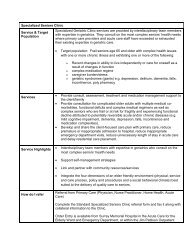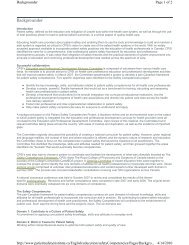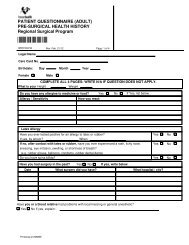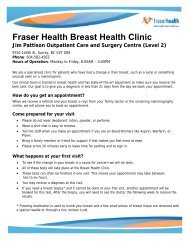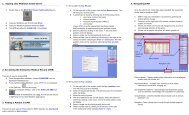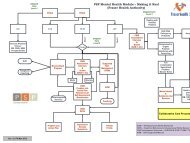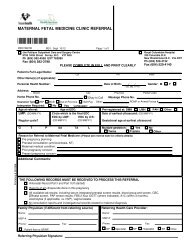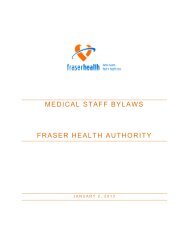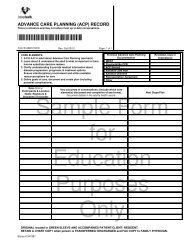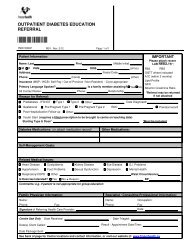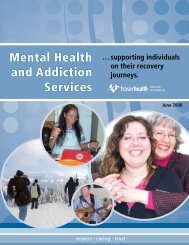Patient Care - Reference Manual - Physician - Fraser Health Authority
Patient Care - Reference Manual - Physician - Fraser Health Authority
Patient Care - Reference Manual - Physician - Fraser Health Authority
- No tags were found...
Create successful ePaper yourself
Turn your PDF publications into a flip-book with our unique Google optimized e-Paper software.
4. Entering a Basic Order1) Choose the category in which the procedure is being ordered.a) The category is similar to a department, e.g. Laboratory, Radiology, NuclearMedicine, etc.b) If unsure of the category mnemonic press the look up key or and doubleclick on the correct choice or highlight it by using the keys and press the key.2) Identify the procedure.a) If unsure of the procedure mnemonic press the look up key or anddouble click on the correct choice or highlight it by using the keys and pressthe key.HINT: try entering one or two letters of the name before using the look upkey or as that will shorten the search, e.g. if looking up haemoglobin, type in Hthen press the look up key or .3) Priority is the urgency for completing an order:S – Stat (immediately)U – Urgent (as soon as possible)R – RoutineT – Timed4) Quantity is the number of a procedure, the number one defaults in to this field andwould be changed if the provider were ordering two units of PRBCs.5) Date - T+ always defaults into the date field. T+ means today. The + has beenadded so it is only necessary to add a 1, or 2, etc. for a future order. For a CBC tobe performed tomorrow, press the right arrow key then add 1 and press the key. If the test is to be done today, simply press the key.6) Time - The time entered here is the service time, or the time the procedure is to bedone. Time is only required for TIMED procedures or for specimens collected by theunit.7) Answer the questions at the bottom of the screen.a) There will be three different ways to answer a question; free text information, alook up that provides selected options, or yes/no answers. Some fields may berequired, thus must be answered prior to proceeding to the next procedure orfiling the orders.8) File the orders using the okay key or clicking on the toolbar.9) Confirm Filing of Orders - Answer the FILE VERIFIED YES/NO by choosing YESand press the key.<strong>Health</strong> Informatics<strong>Health</strong> Information Systems and Services© <strong>Fraser</strong> <strong>Health</strong> <strong>Authority</strong>, 2006. All rights reserved.25