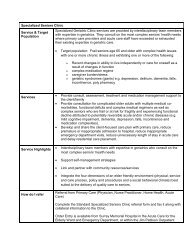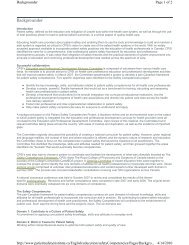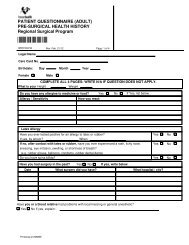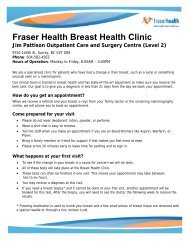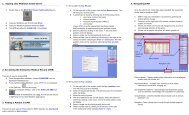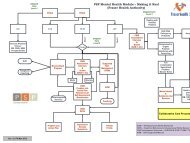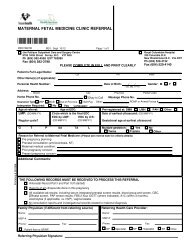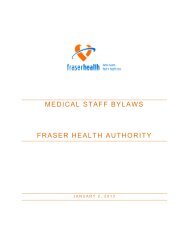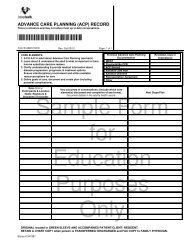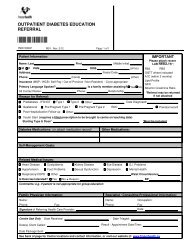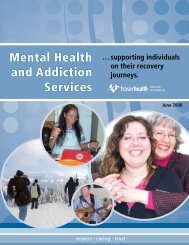Patient Care - Reference Manual - Physician - Fraser Health Authority
Patient Care - Reference Manual - Physician - Fraser Health Authority
Patient Care - Reference Manual - Physician - Fraser Health Authority
- No tags were found...
Create successful ePaper yourself
Turn your PDF publications into a flip-book with our unique Google optimized e-Paper software.
2. <strong>Patient</strong> Allergy and Adverse ReactionsIn the coded section of this tab, the clinician can use the look up key orsearch for an allergy or adverse reaction.to1) When entering a patient allergy or adverse reaction please use the codedallergy/adverse reaction section whenever possible.a) Type in 2-3 leading letters of the allergen to be identified and press the lookup key or .b) Double click on the correct allergen or highlight it by using the keys andpress the key. If the allergen does not appear on this list, move to step2 below.c) Choose the correct type by pressing the look up key or and double clickon either Allergy or Advreac or highlight it by using the keys and press the key.d) Choose the severity of the allergy/adverse reaction by pressing the look upkey or . Double click on the correct choice or highlight it by using the keysand press the key.e) Identify the reaction by pressing the look up key or and double click onthe correct answer or highlight it by using the keys and press the key or by typing in free text or both.f) Verified field will default to Y for Yes; there is no need to change this.g) At the Text prompt, you may enter Y if you choose to enter further text todescribe this patient’s reaction, or view previous text.h) Enter the data and then file the data using either the okay key or clickingon the toolbar or the key or clicking to escape without filing. Noticea check mark indicating there is text.2) If the allergen does not appear in the in the coded allergy /adverse reaction look up,then enter the allergen in the uncoded allergy/adverse reaction section by typing theallergy / adverse reaction in directly and following the steps above.3) Removing, Deleting or Editing a patient’s Allergy/Adverse Reactiona) Highlight the allergen to be deleted.b) Press the key.c) Press the key.d) Press the okay key or click on the toolbar to file your change. Thedeleted allergen will remain on the audit trail.4) Printing <strong>Patient</strong> Allergies or Viewing the Audit Traila) While in the Allergy/Adverse Reaction screen click on the special function buttonor press the key for the following choices.i) View Audit Trail – displays the audit trail for the allergen highlighted listing alledits made to that allergenii) Print Allergies – prints a list of all current allergies either to the screen or topaper<strong>Health</strong> Informatics<strong>Health</strong> Information Systems and Services© <strong>Fraser</strong> <strong>Health</strong> <strong>Authority</strong>, 2006. All rights reserved.15