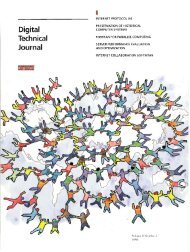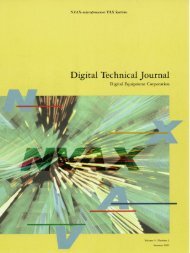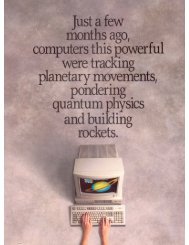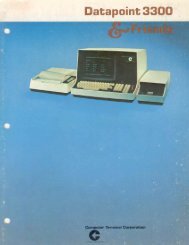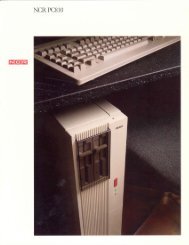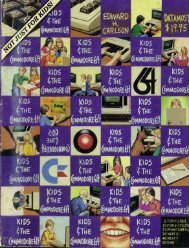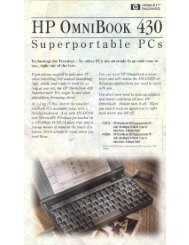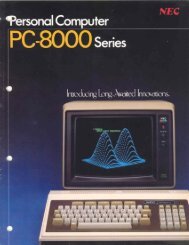Apple Disk II Technical Procedures
Apple Disk II Technical Procedures
Apple Disk II Technical Procedures
- No tags were found...
Create successful ePaper yourself
Turn your PDF publications into a flip-book with our unique Google optimized e-Paper software.
E. WRITE-PROTECT SWITCH ADJUSTMENTIf a customer complains that his system writes over write-protecteddiskettes, or refuses to write on non-protected diskettes, calling them"write-protected", then his write-protect switch may need adjustment orreplacement. Before you replace it, try to adjust it using thefollowing procedure. You will need: the <strong>Disk</strong> Alignment Aid diskette;the <strong>Disk</strong> Alignment Tool (P/N UM 652-0158); an Allen wrench or smallscrewdriver (depending on the drive); and a known good <strong>Apple</strong> ][ andinterface card.1. Power down. Disconnect the customer's drive from his <strong>Apple</strong>.2. Remove the cover of the customer's drive.3. Using a known good interface card, connect the customer's drive tothe DRIVE 1 position. (Make sure all the pins are in the properholes).4. Using a known good <strong>Apple</strong> ][, make sure power is down and theninsert the interface card in slot 6.5. Boot the <strong>Disk</strong> Alignment Aid diskette and select WRT PROTECT SWITCHfrom the menu. When the drive starts running, remove the diskette.6. The switch is located just inside the front left side of thehousing as you face the drive door. Locate the two setscrewsholding the write-protect switch in place (Figure 5, #1 & 2). Thefar setscrew (Figure 5, #1) forms a pivot for the switch; the nearsetscrew (#2) sets the switch position.7. Holding the <strong>Disk</strong> Alignment Tool as in figure 6, insert it all theway into the drive and leave the drive door open; then turn thedisk drive upside down.8. Loosen the rear setscrew; then loosen the front setscrew and allowthe switch to rise. The monitor should display the message "SWITCHENABLED."9. Press down on the front setscrew (#2) until the monitor displaysthe message "SWITCH DISABLED", and then tighten it.10. Tighten rear setscrew (#1).11. Turn the drive right side up and check the adjustment bywithdrawing the Alignment Tool to the switch 2 position. Theswitch should be enabled. Push the Alignment tool all the way in(switch 1 position). The switch should be disabled.12. Verify again, using a diskette with a write-protect tab pinchedthin (this is a worst-case test).If steps 8 and 9 do not produce the correct screen displays, replacethe switch. If the problem still remains, replace the analog card.disk ][ adjustments rev. 8-31-82 page 2.11