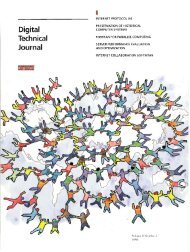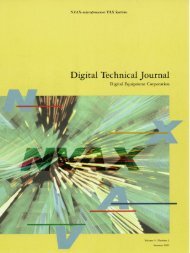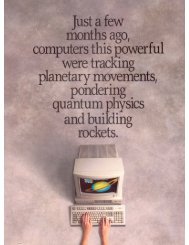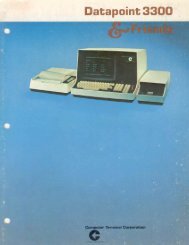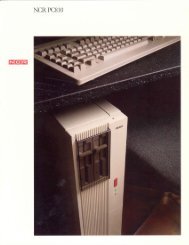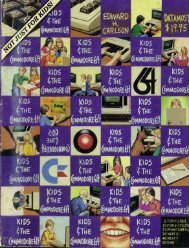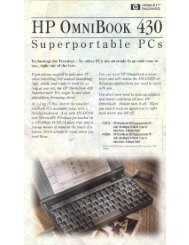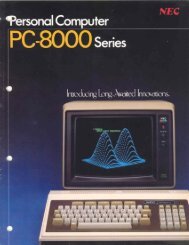Apple Disk II Technical Procedures
Apple Disk II Technical Procedures
Apple Disk II Technical Procedures
- No tags were found...
Create successful ePaper yourself
Turn your PDF publications into a flip-book with our unique Google optimized e-Paper software.
DISK ][ TECHNICAL PROCEDURESTABLE OF CONTENTSSection 1.Section 2.Section 3.Section 4.Section 5.Take-apart <strong>Procedures</strong>Adjustment <strong>Procedures</strong>Calibration <strong>Procedures</strong>TroubleshootingAnalog Card <strong>Procedures</strong>©<strong>Apple</strong> Computer, Inc., 1984.No part of this document may be reproduced in any formwithout the written permission of <strong>Apple</strong> Computer, Inc.<strong>Disk</strong> ][ <strong>Technical</strong> <strong>Procedures</strong> rev Jun 84 Page 0.1
<strong>Disk</strong> ][ <strong>Technical</strong> <strong>Procedures</strong>Section 1Take-apartContents:Removing the Cover 1.3Replacing the Cable 1.5Replacing the Analog Card 1.7Replacing the Collet Hub 1.9Replacing the Head Load Button 1.10disk ][ take-apart rev. 8-31-82 page 1.1
A. REMOVING THE DISK DRIVE COVER1. Power off the system.2. Remove the <strong>Apple</strong> lid.3. Unplug the disk interface card and lay it gently to one side.4. Close the disk drive door.5. Turn the drive upside down and remove the four screws.6. Set the door end of the unit down on a protective pad.7. Slide the cover up until it clears the interior parts of the drive.Set cover aside and set the unit down on its base again.NOTE: If the vent covers (inside the housing) get caught on theframe while you are removing the cover, gently pry them away fromthe frame while continuing removal. After removal, smooth out anytear or bubble in the covers.disk ][ take-apart rev. 8-31-82 page 1.3
disk ][ take-apart rev. 8-31-82 page 1.4
B. REPLACING THE DISK DRIVE CABLERemoving the Cable:1. Power down the <strong>Apple</strong>. Remove the disk drive cover.2. Release the catch on the nylon cable holder (mounted on the insideof the back plate) by pressing the tab toward the back of the unit.Disconnect the cable from the analog card and lift the cable freeof the drive.3. Gently disconnect the other end of the ribbon cable from theinterface card in the <strong>Apple</strong>. If the cable is a shielded !f RFI Mcable, loosen the clamping screw and remove the cable from theclamp.Replacing the Cable:4. Place the cable into the nylon cable holder so that the toroids(donut-shaped ferrite pieces) are just below the cable holder, andsnap the holder shut.5. Attach the ribbon cable plug to the connector on the analog card,making sure that both rows of pins align with the holes in the plugand that the arrow on the plug points to pin 1 on the connector.(The cable should exit away from the analog card.)6. Replace the disk drive cover.7. Then carefully attach the ribbon cable to the interface card, asshown in figure 1.disk ][ take-apart rev. 8-31-82 page 1.5
disk ][ take-apart rev. 8-31-82 page 1.6
C. REPLACING THE ANALOG CARDRemoving the Analog Card:1. Power down.2. Remove the disk drive cover.3. Gently remove the read/write head plug from the front of the analogcard (Figure 2, #1).4. Gently remove the ribbon cable plug from the rear of the card (#2).5. Gently remove the motor plug from the rear of the card (#3).6. Remove the two screws at the front of the analog card (#4).NOTE: These screws may have either standard or metric threads. Toavoid intermixing, keep the screws with the disk drive they weretaken from.7. Slide the card forward past the retaining slots at the rear (#5),and then lift it out.Replacing the Analog Card8. Slide the card into position in the slots of the rear support posts(Figure 2, #5).9. Reinstall the two screws (#4) to hold the card in place.10. Attach the head plug (#1) to the card. Make sure that there isjust enough loop in the cable so that it doesn't pull down on thehead plug.11. Attach the motor plug (#3) at the rear of the card.12. Attach the ribbon cable plug (//2) at the rear of the card, makingsure that both rows of pins align with holes in the connector.13. Replace the disk drive cover.disk ][ take-apart rev. 8-31-82 page 1.7
disk ][ take-apart rev. 8-31-82 page 1.8
D. REPLACING THE COLLET HUBRemoving the Old Collet Hub1. (Power off.) Remove the disk drive cover and analog card.2. Remove the two screws on each side of the front bezel (front panel)of the unit.3. Slide the bezel off the unit. If the bezel cannot be removedbecause the wires connecting the LED are too short, remove the LEDas follows:a. Pry the small plastic retaining ring from around the LED holderwith a screwdriver (Fig. 3). Slide the retaining ring up thewires and out of the way.b. Press the face of the LED in towards the drive, while gentlyprying apart the LED holder with a screwdriver (Fig. 4), untilthe LED snaps free of the bezel.c. Remove the bezel from the unit.4. With a screwdriver, pry the retaining clip (Fig. 5, #1) off theshaft holding the collet.5. Remove the collet hub assembly (Fig. 6); remove the spring andwasher from the collet hub. (Remove the spring carefully, takingcare not to stretch it.)Installing the New Collet Hub6. Place the washer and spring on the shaft of the new collet hub—thespring goes on small end down—and insert into the mounting arm.7. Install the retaining clip.8. Replace the bezel.NOTE: Make sure the door hinge pins fit properly in the slots onthe back of the bezel. The hinge pins should be tilted back towardsthe collet hub during installation of the bezel.9. If you removed the LED, replace it as follows:a. Slip the LED back in its holder and snap it into place with ascrewdriver (Fig. 7).b. Slide the retaining ring down the wires and position it aroundthe LED holder. Push the retaining ring back into place with ascrewdriver (Fig. 8).disk ][ take-apart rev. 8-31-82 page 1.9
E. REPLACING THE HEAD LOAD BUTTONThe head load button is a small round pad of white felt, mounted in thehead load arm (Fig. 9, #1), that holds the diskette surface against theread-write head. The button should sit just above the center of theread-write head, with its surface parallel to the surface of the head.When the button is severely worn, it will look like a cylinder skewedto the right (as viewed from the front). At that point it should bereplaced.1. Lift up the Head Load Arm (Figure 9, #1), squeeze the top part ofthe load button with small needle-nose pliers, and let the buttondrop down.2, Install a new load button by inserting it into the holder andpushing up until it snaps into place.disk ][ take-apart rev. 8-31-82 page 1.10
<strong>Disk</strong> ][ <strong>Technical</strong> <strong>Procedures</strong>Section 2AdjustmentsContents:Collet Hub Adjustment 2. 3Drive Door Adjustment. 2. 5<strong>Disk</strong>ette Stop Guide Adjustment 2.7Drive Speed Adjustment — The D-Speed Test 2.8Write-Protect Switch Adjustment 2. 11disk ][ adjustments rev. 8-31-82 page 2.1
disk ][ adjustments rev. 8-31-82 page 2.2
A. COLLET HUB ADJUSTMENTIf the diskette will not boot but you are able to get around theproblem by opening and closing the drive door a few times, then thecollet hub may need adjustment. Check it with the procedure below. Ifadjustment does not eliminate the booting problems, then the collet hubmay need to be replaced (see section D above, p. 1.9).TO CHECK ADJUSTMENT1. Remove the analog card.2. Looking straight down on the collet shaft (Figure 1, #1), close thedoor. Check to see that the shaft is centered.3. Open and close the door again, observing to see that the collet hubmoves cleanly into the center of its receptacle.4. If the shaft is not centered (i.e., touches the side of the hole inthe casting (Figure 1, #2)), go on to step 5.TO ADJUST5. Loosen the four screws (#3) on the bracket (#4): two on the backand two that hold the bracket to the door.6. Close the door, and make sure that the collet hub (#5) is seated inits receptacle (#6).7. Looking straight down on the collet shaft, move the bracket (#4)around until the shaft is dead center in the hole (#2).8. Tighten the rear screws.9. Check by repeating steps 2 and 3.10. As a further check, open the door, push the collet shaft off-center(Figure 2), and then close and open the door a few times, makingsure that the shaft reseats itself in the center of the hole.11. As this procedure may affect the drive door adjustment, check thedrive door adjustment as per section B (below, p. 2.5); readjust ifnecessary.disk ][ adjustments rev. 8-31-82 page 2.3
disk ][ adjustments rev. 8-31-82 page 2.4
B. DRIVE DOOR ADJUSTMENTWhen the disk drive door is closed, it should be centered in its slotand even with the surface of the bezel (front panel). If it appearsout of alignment, or binds against the bezel or the diskette, performthe following adjustments.1. (Power off.) Disconnect the drive from the <strong>Apple</strong>. Remove thecover and analog card.2. Check the collet hub adjustment (see section A above (p. 2.3), step2). The collet hub must be correctly adjusted before you adjustthe door.3. Loosen the two mounting screws (Fig. 3, #2) and center the door inits opening.4. Check the door for evenness with the front of the bezel. Adjustthe door if necessary; then tighten the door mounting screws.5. Insert the Adjustment Tool into the drive and allow it to centerproperly.6. While gently closing the drive door, observe the two guide bars(Figure 3, #1), which are visible when viewed from the back of thedrive looking towards the front. There should be no bindingbetween the guides and the tool.7. If there is binding, or if the door is crooked, loosen the two doormounting screws (#2), close the door with the Adjustment Tool inplace, and tighten the screws so that the guides just touch thetool with no binding.disk ][ adjustments rev. 8-31-82 page 2.5
C. DISKETTE STOP GUIDE ADJUSTMENTThe diskette stop guide is a piece of plastic that stops the diskettewhen it is far enough into the drive. It is almost never necessary toadjust it; in fact, on Alps models it has been eliminated as a separatecomponent and incorporated into the casting itself.Still, the Shugart stop guides get tinkered with, and when they are outof adjustment, the diskette can be so far off-center that it will bedamaged when the collet hub seats itself.TO ADJUST1. (If the disk drive is connected to an <strong>Apple</strong> ][, power off anddisconnect the drive.) Remove the cover and analog card.2. Insert the <strong>Disk</strong> Adjustment Tool.3. See whether the tool is centered by gently closing the drive doorand observing the collet hub. (When you close the drive door, thecollet hub should seat itself directly in the hole in the center ofthe Adjustment Tool, and the tool should move very little.)4. If the tool is too far forward or too far back, the stop guide isout of place. Loosen the stop guide mounting screw (accessiblethrough the small round hole on the left side of the tool) andallow the guide to move back.5. Center the Adjustment Tool correctly and gently close the drivedoor.6. Adjust the stop guide so that it touches the Adjustment Tool; thentighten the mounting screw.7. Apply Gliptol to the screw after you remove the Adjustment Tool.disk ][ adjustments rev. 8-31-82 page 2.7
D. DRIVE SPEED ADJUSTMENT — THE D-SPEED TESTIf a drive will not boot disks, or gives many I/O error messages, orproduces diskettes that other drives cannot read, it may be spinningtoo quickly or too slowly. This causes its reading and writing to beincompatible with that of other drives. The D-Speed test checks thespeed of the drive so that you can adjust it to within standardtolerance.The test works by writing a pattern to a scratch diskette and thenreading it. If the test will not run, you may be using a defectivescratch diskette; try another. If the test still will not run, thewrite-protect switch may be stuck in protect mode (see Write-ProtectSwitch Adjustment). If the test still will not run, replace the AnalogCard with a known good one.Adjusting the Speed:1. Power down. Disconnect the customer's drive from his <strong>Apple</strong>.2. Remove the cover of the customer's drive.3. Using a known good interface card, connect the customer's drive tothe DRIVE 2 position and a known good drive to the DRIVE 1position. (Make sure all the pins are in the proper holes).4. Using a known good <strong>Apple</strong> ][, make sure power is down and theninsert the interface card into slot 6.5. Place the <strong>Disk</strong> Alignment Aid diskette in the known good drive andboot it.6. When the menu comes up, SET TARGET DISK will be highlighted.Accept it by pressing A.7. Set target for slot 6, drive 2, by pressing S, A, A. Press .8. Select D-SPEED test (press S, S, S, A).9. The screen will warn you that the test will write on the diskette.Put a scratch diskette in the target drive and press A again.NOTE: At this point, the screen should show a scale with -100 onthe left and +100 on the right, with a marker indicating the actualspeed of the drive. The acceptable range is + or - 26. If the D-Speed is outside this range, proceed with the adjustment.10. Look at the BACK of the drive mechanism. Locate the Motor ControlCard, mounted on edge, and note the small trimpot with ascrewdriver adjustment on the side (Figure 4, #1).NOTE: Do not confuse this with the trimpot(s) on the analog card!disk ][ adjustments rev. 8-31-82 page 2.8
11. Set the speed so that it indicates between -5 and 0. Press ,A, A. Allow the drive to run for 128 passes and confirm that theaverage D-speed is between -5 and 0. Readjust if necessary. Veryerratic speed can sometimes be corrected by cleaning the pulleyswith alcohol.disk ][ adjustments rev. 8-31-82 page 2.9
disk ][ adjustments rev. 8-31-82 page 2.10
E. WRITE-PROTECT SWITCH ADJUSTMENTIf a customer complains that his system writes over write-protecteddiskettes, or refuses to write on non-protected diskettes, calling them"write-protected", then his write-protect switch may need adjustment orreplacement. Before you replace it, try to adjust it using thefollowing procedure. You will need: the <strong>Disk</strong> Alignment Aid diskette;the <strong>Disk</strong> Alignment Tool (P/N UM 652-0158); an Allen wrench or smallscrewdriver (depending on the drive); and a known good <strong>Apple</strong> ][ andinterface card.1. Power down. Disconnect the customer's drive from his <strong>Apple</strong>.2. Remove the cover of the customer's drive.3. Using a known good interface card, connect the customer's drive tothe DRIVE 1 position. (Make sure all the pins are in the properholes).4. Using a known good <strong>Apple</strong> ][, make sure power is down and theninsert the interface card in slot 6.5. Boot the <strong>Disk</strong> Alignment Aid diskette and select WRT PROTECT SWITCHfrom the menu. When the drive starts running, remove the diskette.6. The switch is located just inside the front left side of thehousing as you face the drive door. Locate the two setscrewsholding the write-protect switch in place (Figure 5, #1 & 2). Thefar setscrew (Figure 5, #1) forms a pivot for the switch; the nearsetscrew (#2) sets the switch position.7. Holding the <strong>Disk</strong> Alignment Tool as in figure 6, insert it all theway into the drive and leave the drive door open; then turn thedisk drive upside down.8. Loosen the rear setscrew; then loosen the front setscrew and allowthe switch to rise. The monitor should display the message "SWITCHENABLED."9. Press down on the front setscrew (#2) until the monitor displaysthe message "SWITCH DISABLED", and then tighten it.10. Tighten rear setscrew (#1).11. Turn the drive right side up and check the adjustment bywithdrawing the Alignment Tool to the switch 2 position. Theswitch should be enabled. Push the Alignment tool all the way in(switch 1 position). The switch should be disabled.12. Verify again, using a diskette with a write-protect tab pinchedthin (this is a worst-case test).If steps 8 and 9 do not produce the correct screen displays, replacethe switch. If the problem still remains, replace the analog card.disk ][ adjustments rev. 8-31-82 page 2.11
<strong>Disk</strong> Drive <strong>Technical</strong> <strong>Procedures</strong>Section 3CalibrationContents:General. (READ FIRST! ) 3.3Amplitude Test. 3.4Azimuth Test 3.7Carriage Limiter Adjustment. 3.11Head Radial Adjustment .... 3.14Comparator Offset Adjustment 3.20<strong>Disk</strong> Drive Calibration rev. 09/10/82 page 3.1
A. GENERALBefore doing any of the procedures, make sure that the head carriagerails are clean. Use alcohol to clean them.CAUTION: DO NOT LUBRICATE THE GUIDE RAILS! USE NO LUBRICANT OF ANYKIND ON THE DRIVE, NO MATTER HOW TEMPTING IT MAY BE!The amplitude test should be done any time there are problems readingdata or programs, especially those that the drive being tested haswritten. It checks whether the electronics are producing a large enoughsignal to operate reliably.The azimuth test should be done any time a drive has problems readingdata or programs, or when there is an incompatability problem betweendrives (i.e. one has trouble reading what the other writes). It checkswhether the head is perpendicular to the track (or radial to the centerof the diskette, however you want to look at it). This ensures that itwill never be reading part of one bit from the left edge of the trackand part of an adjacent bit from the right edge of the track.The Carriage limiter adjustment should be done when you have troublebooting, or have a corapatability problem between drives (i.e. one hastrouble reading what the other writes). It sets the position of theread-write head so that it moves to the correct position whenever thedrive seeks track 0. It is a rough adjustment. It should always befollowed with the head radial adjustment.The Head Radial adjustment should be done when you have troublebooting, or have a compatability problem between drives (i.e. one hastrouble reading what the other writes). It should also be done afterthe carriage limiter adjustment is done. It fine-tunes the headposition so that it will move to the exact center of each track.The comparator offset adjustment should be done if the Analog board isreplaced. It ensures that a "one 11 stored on the disk will be read as aone, and a "zero 11 as a zero.The procedures in this section should also be performed whenever youreplace the analog card or the disk mechanical assembly, or replace anycomponent on the analog card.If you are doing more than one test/adjustment, and you probably willbe, you should do them in the order in which they appear here.<strong>Disk</strong> Drive Calibration rev. 09/10/82 page 3.3
B. AMPLITUDE TESTThe amplitude test should be done any time there are problems readingdata or programs, especially those that the drive being tested haswritten.This test checks whether the electronics are producing a large enoughsignal to operate reliably.Materials needed:1. <strong>Apple</strong> ][ system with known-good disk drive and interface.2. <strong>Disk</strong> Calibration <strong>Disk</strong>ette (P/N 686-0006)or<strong>Disk</strong> Alignment Aid diskette (P/N 652-0199)3. Scratch (expendable) diskette4. Drive to be tested5. Oscilloscope6. #2 Philips screwdriverTo run the Amplitude Test:<strong>Apple</strong> and Drive Set-up:1. Turn the <strong>Apple</strong> ]['s power off.2. Install the known good <strong>Disk</strong> Interface card in slot 6.3. Connect the known good drive to the Drive 1 position of theInterface card.4. Remove the cover from the drive to be tested. Connect the drive tothe Drive 2 position on the Interface card.Oscilloscope Set-up:5. Set the oscilloscope controls as follows:SECONDS(or TIME)/DIV = 1 uSEC/DIVVOLTS(or AMPLITUDE)/DIV = 50 MV/DIV (5 MV/DIV for 10X probe)Trigger source (INT/EXT) = INTTrigger slope (POS/NEG) = POSInput (AC/DC/GND) = ACDisplay (CH1/CH2 or A/B) - CHI or ASweep Mode (AUTO/NORM) = AUTOPower (ON/OFF) = ONINTENSITY and FOCUS for a clear sweep display6. Connect the probe cable to the channel 1 (or A) input of theoscilloscope.CONTINUED ON NEXT PAGE<strong>Disk</strong> Drive Calibration rev. 09/10/82 page 3.4
7. Connect the probe tip to TP8 and the ground lead to TP4 on theAnalog Card of the drive being tested.The Test:8. Boot the Calibration (or Alignment Aid) <strong>Disk</strong>ette in the known gooddrive, then remove the diskette (let's not take any chances).9. Put the scratch diskette in the drive being tested.10. After the main menu appears, slowly type ASAA to select drive 2 asthe target disk, then press .11. Slowly type SSA to select the Amplitude test.12. A warning will be displayed on the screen that the test will writeon any diskette in the target drive. Type A to proceed with thetest.CONTINUED ON NEXT PAGE<strong>Disk</strong> Drive Calibration rev. 09/10/82 page 3.5
13. After the test signal has been written to the diskette, a messagewill be displayed to tell you that you may proceed with the test.Adjust the oscilloscope's trigger LEVEL control for a clear, stabledisplay. The waveform should appear as follows, with a minimumamplitude of 150 MV (3 divisions).14. Place the probe tip on TP9. Check that the display shows the samewaveform as in step 13.15. Turn the <strong>Apple</strong> ][ off, then disconnect the customer's drive and(assuming that it is good at this point) re-assemble it.This concludes the Amplitude Test.If the amplitude is found to be unacceptable, replace the diskmechanical assembly and run the test again. If the problem persists,replace the analog card (on the customer's mechanical assembly) and runthe test again.<strong>Disk</strong> Drive Calibration rev. 09/10/82 page 3.6
C. AZIMUTH TESTThe azimuth test should be done any time a drive has problems readingdata or programs, or when there is an incompatability problem betweendrives (i.e. one has trouble reading what the other writes).This test checks whether the head is perpendicular to the track.Materials needed:1. <strong>Apple</strong> ][ system with known-good disk drive and interface.2. <strong>Disk</strong> Calibration <strong>Disk</strong>ette (P/N 686-0006)or<strong>Disk</strong> Alignment Aid diskette (P/N 652-0199)3. Alignment diskette (P/N 090-0004)4. Drive to be tested5. Oscilloscope6. #2 Philips screwdriverTo run the Azimuth Test:<strong>Apple</strong> and Drive Set-up:1. Turn the <strong>Apple</strong> ]['s power off.2. Install the known good <strong>Disk</strong> Interface card in slot 6.3. Connect the known good drive to the Drive 1 position of theInterface card.4. Remove the cover from the drive to be tested. Connect the drive tothe Drive 2 position on the Interface card.CONTINUED ON NEXT PAGE<strong>Disk</strong> Drive Calibration rev. 09/10/82 page 3.7
<strong>Disk</strong> Safety Check5. Set the oscilloscope controls as follows:SECONDS(or TIME)/DIV = 10 MSEC/DIVVOLTS(or AMPLITUDE)/DIV = 5 V/DIV (.5 V/DIV for a 10X probe)Trigger source (INT/EXT) - INTTrigger slope (POS/NEG) - POSInput (AC/DC/GND) = GNDDisplay (CH1/CH2 or A/B) = CHI or ASweep Mode (AUTO/NORM) = AUTOPower (ON/OFF) = ONINTENSITY and FOCUS for the best trace displayCHI (or A, or VERT) POSITION to center the trace vertically6. Connect the probe cable to the channel 1 (or A) input of theoscilloscope.7. Connect the probe tip to the front end of Rll and the ground leadto TP4 on the Analog Card of the drive being tested.8. Boot the Calibration (or Alignment Aid) <strong>Disk</strong>ette in the known gooddrive, then remove the diskette (let's not take any chances).9. After the main menu appears, slowly type ASAA to select drive 2 asthe target disk, then press .10. Slowly type SSSSA to select the Seek function. The drive beingtested should recalibrate and spin.11. While watching the trace, switch the oscilloscope's input selector(AC/DC/GND) to DC. If the trace moves up or down, DO NOT CONTINUEWITH THE TEST. Replace the analog card and start again.CONTINUED ON NEXT PAGE<strong>Disk</strong> Drive Calibration rev. 09/10/82 page 3.8
The Test:12. Change the oscilloscope controls as follows:SECONDS(or TIME)/DIV = .5 MSEC/D1VVOLTS(or AMPLITUDE)/DIV - 50 MV/DIV (5 MV/DIV for 10X probe)Input (AC/DC/GND) = ACSweep Mode (AUTO/NORM) = NORM (the trace will disappear)13. Connect the probe tip to TP8.14. Put the Alignment diskette (090-0004) in the drive being tested.15. Slowly type SSSA34, then press to move the head to track34.CONTINUED ON NEXT PAGE<strong>Disk</strong> Drive Calibration rev. 09/10/82 page 3.9
16. Turn the oscilloscope's trigger LEVEL control all the way to theleft and then back to the right until you can see the waveformclearly, then adjust the INTENSITY and FOCUS for the best display.The waveform should be a pattern of four bursts. The amplitude ofthe second should be equal to or greater than the amplitude of thefirst; the amplitude of the third should be equal to or greaterthan the amplitude of the fourth. Diagrams a, b, and c showacceptable patterns, diagram d shows an unacceptable one.17. Slowly type Al, then press to move the head to track 1.The waveform should be the same as the one observed in step 16.18. Turn the <strong>Apple</strong> ][ off, then disconnect the customer's drive and(assuming that it is good at this point) re-assemble it.This concludes the Azimuth Test.If the pattern at either or both tracks is found to be unacceptable,replace the disk mechanical assembly and run the test again. If theproblem persists, replace the analog card (on the customer's mechanicalassembly) and run the test again.CAUTION: If the drive is out of adjustment, disks that it has writtento may not be readable in a properly adjusted drive. Before repairingit, test the suspect disks in a known good drive and copy them ifnecessary (reading them in the mis-adjusted drive and writing thecopies in a known good drive).<strong>Disk</strong> Drive Calibration rev. 09/10/82 page 3.10
D. CARRIAGE LIMITER ADJUSTMENTThe Carriage Limiter adjustment should be done when you have troublebooting, or have a compatability problem between drives (i.e. one hastrouble reading what the other writes).This adjustment sets the position of the read-write head so that itmoves to the correct position whenever the drive seeks track 0. It is arough adjustment. It should always be followed with the head radialadjustment.Materials needed:1. <strong>Apple</strong> ][ system with known-good disk drive and interface.2. <strong>Disk</strong> Calibration <strong>Disk</strong>ette (P/N 686-0006)or<strong>Disk</strong> Alignment Aid diskette (P/N 652-0199)3. #0 and #2 Phillips screwdrivers4. Small flat-bladed screwdriver ("tweeker")5. Feeler gauge (.020")6. Drive to be adjustedTo adjust the carriage limiterSet-up1. Turn the <strong>Apple</strong> ]['s power off.2. Install the known good <strong>Disk</strong> Interface card in slot 6.3. Connect the known good drive to the Drive 1 position of theInterface card.4. Remove the cover from the drive to be tested. Connect the drive tothe Drive 2 position on the Interface card.5. Remove the screws that hold the analog card, and remove theread/write head wires from the clips on the right-side analog cardsupports.6. Lean the analog card toward the back of the drive (Make sure thatthe head wires have enough slack to allow the carriage to move toits forward limit. To check, slide the carriage by hand to itsforward limit. If the cable is too tight, adjust the position ofthe analog card.)CAUTION: MAKE SURE THAT THE ANALOG CARD ISN'T TOUCHING ANYTHINGTHAT MAY CAUSE AN ELECTRICAL SHORT.CONTINUED ON NEXT PAGE<strong>Disk</strong> Drive Calibration rev. 09/10/82 page 3.11
The Test:7. Boot the Calibration (or Alignment Aid) diskette in the known-gooddrive.8. After the main menu appears, set slot 6, drive 2 as the drive to betested by slowly typing ASAA, then press .9. Slowly type SSSSA. The drive will recalibrate to track zero andcontinue to run.10. The Carriage Limiter (a) should clear the Stepper Motor Shaft (b),and the Actuator Cam (c), by about .02" (d). Use a .020 n feelergauge to measure the clearance.11. If adjustment is necessary, continue with this procedure. Otherwiseturn the <strong>Apple</strong> ][ off, then disconnect and re-assemble thecustomer's drive.CAUTION: If the drive is out of adjustment, disks that it haswritten to may not be readable in a properly adjusted drive. Beforeproceeding, test the suspect disks in a known good drive and copythem if necessary (reading them in the mis-adjusted drive andwriting the copies in a known good drive).<strong>Disk</strong> Drive Calibration rev. 09/10/82 page 3.12
The Adjustment:12. Loosen the adjustment screw and adjust the clearance, then retightenthe screw.CAUTION: The carriage limiter screw is easily stripped. Take carewhen tightening it.13. Move the carriage forward by hand until you feel the cam rider dropback into the channel of the cam.14. Type A to cause the drive to recalibrate again, then check that theclearance is still correct (see step 10). Re-adjust if necessary.15. Slowly type SSSA34 and press . Check to see that the headhas moved forward almost to its limit but that no contact is madebetween the Cam Stop Extension (figure above, f) and the StepperMotor Shaft (figure above, b).16. Turn the <strong>Apple</strong> ][ off, re-install the Analog card, then turn topage 3.14 and do the Head Radial Adjustment procedure.This concludes the Carriage Limiter adjustment.<strong>Disk</strong> Drive Calibration rev. 09/10/82 page 3.13
E. HEAD RADIAL ADJUSTMENTThe Head Radial adjustment should be done when you have troublebooting, or have a compatability problem between drives (i.e. one hastrouble reading what the other writes). It should also be done afterthe carriage limiter adjustment is done.This adjustment fine-tunes the head position so that it will move tothe exact center of each track.Materials needed:1. <strong>Apple</strong> ][ system with known-good disk drive and interface.2. <strong>Disk</strong> Calibration <strong>Disk</strong>ette (P/N 686-0006)or<strong>Disk</strong> Alignment Aid diskette (P/N 652-0199)3. <strong>Disk</strong> Alignment diskette (P/N 090-0004)4. #2 Phillips screwdriver5. Medium flat-bladed screwdriver6. Oscilloscope7. Drive to be adjustedTo do the head radial adjustment:<strong>Apple</strong> and Drive Set-up1. Turn the <strong>Apple</strong> ]['s power off.2. Install the known good <strong>Disk</strong> Interface card in slot 6.3. Connect the known good drive to the Drive 1 position of theInterface card.4. Remove the cover from the drive to be tested.5. Connect the drive to the Drive 2 position on the disk interfacecard.CONTINUED ON NEXT PAGE<strong>Disk</strong> Drive Calibration rev. 09/10/82 page 3.14
<strong>Disk</strong> Safety Check6. Set the oscilloscope controls as follows:SECONDS(or TIME)/DIV = 10 MSEC/DIVVOLTS(or AMPLITUDE)/DIV = 5 V/DIV (.5 V/DIV for a 10X probe)Trigger source (INT/EXT) • INTTrigger slope (POS/NEG) = POSInput (AC/DC/GND) - GNDDisplay (CH1/CH2 or A/B) - CHI or ASweep Mode (AUTO/NORM) = AUTOPower (ON/OFF) - ONINTENSITY and FOCUS for the best trace displayCHI (or A, or VERT) POSITION to center the trace vertically7. Connect the probe cable to the channel 1 (or A) input of theoscilloscope.8. Connect the probe tip to the front end of Rll and the ground leadto TP4 on the Analog Card of the drive being tested.9. Boot the Calibration (or Alignment Aid) diskette in the known-gooddrive, then remove the diskette.10. After the main menu appears, slowly type ASAA to set slot 6, drive2 as the drive to be tested, then press .11. Slowly type SSSSA to select the Seek function. The target disk willrecalibrate and continue to run.12. While watching the trace, switch the oscilloscope's input selector(AC/DC/GND) to DC. If the trace moves up or down, DO NOT CONTINUEWITH THE TEST. Replace the analog card and start again.CONTINUED ON NEXT PAGE<strong>Disk</strong> Drive Calibration rev. 09/10/82 page 3.15
The Test:13. Change the oscilloscope controls as follows:SECONDS(or TIME)/DIV = 20 MSEC/DIVVOLTS(or AMPLITUDE)/DIV = 50 MV/DIV (5 MV/DIV for 10X probe)Input (AC/DC/GND) - ACSweep Mode (AUTO/NORM) = NORM (the trace will disappear)14. Connect the scope probe tip to TP9.15. Put the Alignment diskette (090-0004) into the drive to beadjusted,16. Slowly type SSSA16, then press to move the head to track16.17. Turn the oscilloscope's trigger LEVEL control all the way counterclockwise,then rotate it slowly clockwise until a "lobe 11 patternappears. Adjacent lobes should be about the same size, with thesmaller being no less than 80% the size of the larger.CONTINUED ON NEXT PAGE<strong>Disk</strong> Drive Calibration rev. 09/10/82 page 3.16
18. If the drive needs adjustment, continue this procedure. Otherwiseturn the <strong>Apple</strong> ][ off, then disconnect the customer's drive and reassembleit.CAUTION: If the drive is way out of adjustment (e.g. smaller lobeonly half the size of the larger lobe), disks that it has writtento may not be readable in a properly adjusted drive. Beforeproceeding, test the suspect disks in a known good drive and copythem if necessary (reading them in the mis-adjusted drive andwriting the copies in a known good drive).The Adjustment:19. Free the ribbon cable from the cable clip mounted on the insideback plate of the drive.20. Turn the drive on its side on a non-conducting surface and removethe base plate.21. Slightly loosen the two mounting screws holding the stepper motorto the casting.NOTE: If the motor is very loose, the adjustment will be difficultto make.22. Determine what type of drive you have by looking at the label onthe bottom of the mechanical assembly. If the drive is labeled"APPLE COMPUTER INC.", it is an ALPS drive. If it is labeled"SHUGART ASSOCIATES", it is a SHUGART drive.Go to the next page if you have an ALPS driveGo to page 3.18 if you have a SHUGART drive<strong>Disk</strong> Drive Calibration rev. 09/10/82 page 3.17
ALPS Drive adjustment:23. Adjust the relative sizes of adjacent lobes by rotating the steppermotor slightly. When the lobes are as close to the same size as youcan get them, hold the stepper motor in place and tighten themounting screws.24. Turn the drive to its normal operating position (usually bottomdown)•25. Slowly type SA to recalibrate the drive.26. Slowly type SSSA16, then press to move the head back totrack 16.27. Wait about thirty seconds for the drive to settle, then re-checkthe pattern on the scope. If the smaller of the adjacent lobes isnot at least 80% as big as the larger, slightly loosen the mountingscrews and repeat steps 23-27 (up to two times).28. If the previous step was successful, slowly type A34, then press to move the head to track 34.29. Slowly type A16, then press to move the head back to track16 from the other direction.30. Wait about thirty seconds for the drive to settle, then re-checkthe pattern on the scope. If the smaller of the adjacent lobes isnot still at least 80% as big as the larger, slightly loosen themounting screws and repeat steps 23-30 (up to two times).31. After you have completed the adjustment, turn the <strong>Apple</strong> ][ off,disconnect the customer's drive, apply Glyptol to the mountingscrews and re-assemble the drive.This completes the Head Radial Adjustment procedure for ALPS drives.If you were unable to make the adjustment, replace the mechanicalassembly and run the test again.<strong>Disk</strong> Drive Calibration rev. 09/10/82 page 3.18
SHUGART drive adjustment:23. Rotate the stepper motor slowly counterclockwise until the smallerof the adjacent lobes is about half the size of the larger.24. Rotate the motor slowly clockwise. When the smaller of the adjacentlobes is as close to 80% as big as the larger as you can get it,hold the stepper motor in place and tighten the mounting screws.25. Turn the drive to its normal operating position (usually bottomdown)•26. Slowly type SA to recalibrate the drive.27. Slowly type SSSA16, then press to move the head back totrack 16.28. Wait about thirty seconds for the drive to settle, then re-checkthe pattern on the scope. If the smaller of the adjacent lobesisn't still at least 80% as big as the larger, loosen the mountingscrews and repeat steps 24-28 (up to two times).29. If the previous step was successful, slowly type A34, then press to move the head to track 34.30. Slowly type A16, then press to move the head back to track16 from the other direction.31. Wait about thirty seconds for the drive to settle, then re-checkthe lobe pattern on the scope. If the smaller of the adjacent lobesisn't still at least 80% as big as the larger, loosen the mountingscrews and repeat steps 24-31 (up to two times).32. After you have completed the adjustment, turn the <strong>Apple</strong> ][ off,disconnect the customer's drive, apply Glyptol to the mountingscrews and reassemble the drive.This completes the Head Radial Adjustment procedure for SHUGART drives.If you were unable to make the adjustment, replace the mechanicalassembly and run the test again.<strong>Disk</strong> Drive Calibration rev. 09/10/82 page 3.19
F. COMPARATOR OFFSET ADJUSTMENT:The comparator offset adjustment should be done if the Analog board isreplaced.It ensures that a "one" stored on the disk will be read as a one, and a"zero" as a zero.Materials needed:1. <strong>Apple</strong> ][ system with known-good disk drive and interface.2. <strong>Disk</strong> Calibration <strong>Disk</strong>ette (P/N 686-0006)or<strong>Disk</strong> Alignment Aid diskette (P/N 652-0199)3. Scratch (expendable) diskette4. Drive to be tested5. Oscilloscope6. #2 Philips screwdriverTo run the Amplitude Test:<strong>Apple</strong> and Drive Set-up:1. Turn the <strong>Apple</strong> ][ f s power off.2. Install the known good <strong>Disk</strong> Interface card in slot 6.3. Connect the known good drive to the Drive 1 position of theInterface card.4. Remove the cover from the drive to be tested. Connect the drive tothe Drive 2 position on the Interface card.Oscilloscope Set-up:5. Set the oscilloscope controls as follows:SECONDS(or TIME)/DIV = .5 uSEC/DIVV0LTS(or AMPLITUDE)/DIV = 1 V/DIV (.1 V/DIV for 10X probe)Trigger source (INT/EXT) - INTTrigger slope (POS/NEG) = NEGInput (AC/DC/GND) = ACDisplay (CH1/CH2 or A/B) = CHI or ASweep Mode (AUTO/NORM) - AUTOPower (ON/OFF) - ONINTENSITY and FOCUS for a clear sweep display6. Connect the probe cable to the channel 1 (or A) input of theoscilloscope.CONTINUED ON NEXT PAGE<strong>Disk</strong> Drive Calibration rev. 09/10/82 page 3.20
7. Connect the probe tip to TP5 and the ground lead to TP4 on theAnalog Card of the drive being tested.The Test:8. Boot the Calibration (or Alignment Aid) <strong>Disk</strong>ette in the known gooddrive, then remove the diskette.9. Put the scratch diskette in the drive being tested,10. After the main menu appears, slowly type ASAA to select drive 2 asthe target disk, then press .11. Slowly type SSA to select the Amplitude test.12. A warning will be displayed on the screen that the test will writeon any diskette in the target drive. Type A to proceed with thetest.CONTINUED ON NEXT PAGE<strong>Disk</strong> Drive Calibration rev. 09/10/82 page 3.21
13. After the test signal has been written to the diskette, a messagewill be displayed to tell you that you may proceed with the test.Adjust the oscilloscope's trigger LEVEL and INTENSITY controls fora stable display (though some jitter may be present near the rightend). The rising portion of the pulse should be 2. 5 - 3.0microseconds wide (5-6 divisions). The total pulse width will be3.75 - 4.0 microseconds (7.5 - 8 divisions).14. If necessary, adjust potentiometer R21 or R33 until the centralpeak is in the correct position.NOTE: On most Analog boards, R21 is a fixed resistor and R33 is theadjustment. On some, R21 is a potentiometer and should be used forthe adjustment. On other boards, neither potentiometer is present.In this last case, the board must be replaced if adjustment isindicated.CONTINUED ON NEXT PAGE<strong>Disk</strong> Drive Calibration rev. 09/10/82 page 3.22
15. Change the oscilloscope's sweep speed to 1 uSEC/DIV.16. Move the scope probe tip to TP7. Adjust the trigger LEVEL controlto get a clear display. The pulses at this point should have nodual images on the rising and falling edges (though a certainamount of jitter will be present).16. If necessary, adjust potentiometer R28 on the analog card untilthere is a single, stable image with a minimum of jitter.17. After you have made the adjustments, turn the <strong>Apple</strong> ][ off. Thendisconnect the customer's drive, apply Glyptol to thepotentiometers, and re-assemble the drive.This completes the Comparator Offset adjustment procedure.If you were unable to make the adjustments, replace the Analog boardand run the test again.<strong>Disk</strong> Drive Calibration rev. 09/10/82 page 3.23
<strong>Disk</strong> ][ <strong>Technical</strong> <strong>Procedures</strong>Section 4TroubleshootingContents:<strong>Disk</strong> ][ Troubleshooting Chart 4.3<strong>Disk</strong> ][ Troubleshooting Rev, 09/08/82 Page 4.1
<strong>Disk</strong> ][ Troubleshooting ChartSymptomProbable Cause<strong>Disk</strong> ][ will not boot;1) Dspeeddrive comes on. System2) Head Dirtygives I/O errors during3) Interface Cablenormal operation. 4) <strong>Disk</strong> Analog card5) <strong>Disk</strong> Mechanical<strong>Disk</strong> ][ will not boot;1) Interface Cabledrive does not come on. 2) <strong>Disk</strong> Mechanical3) <strong>Disk</strong> Analog card<strong>Disk</strong> ][ makes high pitchedwhining sound.<strong>Disk</strong> ][ writes whendiskette is protected.<strong>Disk</strong> ][ reads but doesnot write.1) <strong>Disk</strong> Mechanical1) Write Protect switchalignment2) <strong>Disk</strong> Analog card1) <strong>Disk</strong> Analog card<strong>Disk</strong> ][ Troubleshooting Rev. 09/08/82 Page 4.3
<strong>Disk</strong> ][ <strong>Technical</strong> <strong>Procedures</strong>Section 5Analog Card <strong>Procedures</strong>Contents:Introduction 5.3Materials Required 5.3System Setup 5.5Visual Inspection 5.5Troubleshooting 5.5Drive 1 Will Not Boot 5.7Drive Will Not Read or Write 5.7Drive Has Trouble Reading 5.9Drive Has Trouble Writing 5 .11Write-Protect Switch Circuit Malfunctions 5.11<strong>Disk</strong> ][ Analog Card rev Jun 84 Page 5.1
IntroductionThis document contains Level 1 repair procedures for the disk][ analog card. The disk ][ analog card is used in the <strong>Disk</strong>][ drive which is used by the <strong>Apple</strong> ][, ] [ + and //ecomputers. In order to thoroughly test the analog card,follow ALL of the procedures in this section. Doing thiswill insure that no potential problems are overlooked.Materials Required<strong>Apple</strong> //e Computer<strong>Disk</strong> ][ (complete) with disk controller<strong>Disk</strong> ][ mechanical assembly<strong>Disk</strong> Alignment Aid diskette (p/n: 652-0199)Copy of DOS 3.3 System Master diskette (non-write protected)Blank diskette<strong>Disk</strong> ][ Interface cableReplacement ICs (one each):74LS125 (<strong>Apple</strong> p/n: 305-0125)2003 (<strong>Apple</strong> p/n: 327-2003)3470 (Motorola) (<strong>Apple</strong> p/n: 355-3470)3146 (<strong>Apple</strong> p/n: 351-3146)Capacitor C4:470 microfarad, 6.3 volts (<strong>Apple</strong> p/n: 125-6701)CAUTION:Be sure to turn off the power to the computerbefore replacing any of the components on theanalog card.<strong>Disk</strong> ][ Analog Card rev Jun 84 Page 5.3
<strong>Disk</strong> ][ Analog Board rev. Jun 84 Page 5.4
System SetupFor the analog card to be correctly diagnosed, it must be theonly unknown variable in the test system. Using all knowngood,verified components, assemble them as follows:1. Place the analog card to be tested on the DRIVE 2mechanical assembly and connect all cables.2. Place the disk controller card in slot 6 of the <strong>Apple</strong>//e.Visual InspectionExamine the suspect analog card for visual signs of damage.This may take one of several forms:1. Burned or melted ICs or sockets. Remove each of the fourICs and closely examine them and the sockets. Replaceall damaged ICs with good ones. Return all analog cardswith damaged sockets to <strong>Apple</strong>.2. Capacitor C4 (large capacitor at corner of card) may bevisibly damaged (burned, exploded, melted). Observingcorrect polarity (match the + of the capacitor to the +on the analog card), replace C4 if it is damaged. If C4is damaged, the 7 4LS125 is also damaged and should bereplaced.3. Components other than the four ICs and capacitor C4 maybe physically damaged and in need of replacement. Thesecards should be returned to <strong>Apple</strong> for repair.WARNING: Do not use an eraser to clean gold contacts. Useonly a liquid or spray contact cleaner and a cleancloth.TroubleshootingA malfunctioning analog card may manifest symptoms in one offive ways:Drive 1 will not boot (with bad drive 2 analog cardconnected) .Drive will not read or write (could destroy data).Drive has trouble reading.Drive has trouble writing.Write protect switch circuit malfunctions.A troubleshooting procedure for each failure mode follows.<strong>Disk</strong> ][ Analog Card rev Jun 84 Page 5.5
<strong>Disk</strong> ][ Analog Board rev. Jun 84 Page 5.6
Drive 1 Will Not BootIt is possible that an analog card can be damaged in such away that when it is mounted on drive 2, it keeps drive 1 frombooting normally. To test for this condition:1. Mount the analog card to be tested on the drive 2mechanical assembly and connect the cables from themechanical assembly, the read/write head, and the diskcontroller.2. Place the DOS 3.3 System Master diskette in drive 1 and agood blank diskette in drive 2.3. Turn on the power to the <strong>Apple</strong> //e. The DOS disketteshould boot and display a prompt (]) on the screen. Ifthe diskette does not boot, turn off the power to thecomputer and replace the following devices, one at atime f repeating this step after each until the disketteboots.- IC at D4 (labelled 2003)- IC at B4 (labelled 74LS125)- IC at A3 (labelled CA3146)- IC at Bl (labelled 3470)If the DOS diskette still fails to boot, place all originalICs in their sockets and return the analog card to <strong>Apple</strong>.Drive Will Not Read or WriteIf the DOS 3.3 System Master diskette boots successfully indrive 1, perform the following steps:1. Turn off the power to the computer, remove the SystemMaster diskette from the drive 1 and insert the <strong>Disk</strong>Alignment Aid diskette in drive 1. Turn the power on.The video screen displays the main menu, with SET TARGETDISK selection highlighted.2. Press the A key. The video screen will display the SETTARGET DISK menu.3. Press the S key to highlight the SET DRIVE selection.4. Press the A key to select SET DRIVE option.5. Press the A key to accept drive 2 as the target drive.<strong>Disk</strong> ][ Analog Card rev Jun 84 Page 5.7
<strong>Disk</strong> ][ Analog Board rev. Jun 84 Page 5.8
6. Press the ESCAPE key to return to the main menu.7. Press the S key until DSPEED is highlighted.8. Insert a blank diskette without a write-protect tab indrive 2. Press the A key to accept the DSPEED test.9. Press the A key to begin the DSPEED test. The videoscreen will display a scale with the high, low andcurrent disk speed values. Locate the speed adjustmentscrew on the motor control PCB under the right front ofthe mechanical assembly. Adjust this pot while observingthe current speed value and indicator (arrow). If thevalue changes and the arrow moves as you turn theadjustment, this portion of the circuit is functional;proceed to the Drive Has Trouble Reading procedure. Ifthe drive speed indicator does not move to reflect thespeed adjustment, this circuit is faulty; turn off thepower to the computer and replace the following devices(except those which have been replaced previously), oneat a time, repeating this test after each device untilthe indicator moves reflecting the speed changes:- IC at Bl (labelled 3470)- IC at A3 (labelled 3146)- IC at B4 (labelled 74LS125)- IC at D4 (labelled 2003)If you replace all of the ICs on the analog card and theDSPEED indicator still fails to move, perform the COMPARATOROFFSET ADJUSTMENT located in the calibration procedures ofthe <strong>Disk</strong> ][ <strong>Technical</strong> <strong>Procedures</strong> section. If the analog cardstill fails to function properly, place all original ICs intheir sockets and return the card to <strong>Apple</strong>.Drive Has Trouble ReadingIf the drive will perform the DSPEED test successfully,perform the following steps:1. Boot the DOS 3.3 System Master in drive 1, then remove itand place it in drive 2.2. Type CATALOG,D2 and press and watch drive 2closely for activity. The video screen should displaythe catalog of the DOS 3.3 System Master diskette. Ifthis does not occur, replace the following devicesaccording to the observed symptoms:<strong>Disk</strong> ][ Analog Card rev Jun 84 Page 5.9
<strong>Disk</strong> ][ Analog Card rev. Jun 84 Page 5.10
SYMPTOM IC LOCATIONHead does not move 2003 D4<strong>Disk</strong> does not turn 2003 D4Recalibrates repeatedly 3470BlI/O ERROR 347 0 Bl3146 A374LS125 B4" " 2003 D4If you have replaced all of the ICs on the analog card andthe catalog still does not display, perform the COMPARATOROFFSET ADJUSTMENT located in the calibration procedures ofthe <strong>Disk</strong> ][ <strong>Technical</strong> <strong>Procedures</strong> section. If the analog cardstill fails to function properly, place all original ICs intheir sockets and return the card to <strong>Apple</strong>.Drive Has Trouble WritingIf the analog card correctly displays the catalog of drive 2,perform the following steps:1. Boot the DOS 3.3 System Master diskette in drive l, andthen move it to drive 2.2. Type CATALOG,D2 and press . The catalog will bedisplayed on the video screen. Files displayed with anasterisk (*) preceding the filename are locked and maynot be deleted. Note that filename HELLO is preceded byan asterisk.3. Type UNLOCK HELLO and press .4. Type CATALOG,D2 and press . The catalog will bedisplayed on the video screen. Verify that filenameHELLO is not preceeded by an asterisk. If you encountertrouble when attempting to unlock the file, turn off thepower to the computer and replace the following devices(except those which have been replaced previously), oneat a time, repeating this test after each device untilthe UNLOCK command executes successfully:- IC at B4 (labelled 74LS125)- IC at D4 (labelled 2003)- IC at A3 (labelled 3146)<strong>Disk</strong> ][ Analog Card rev Jun 84 Page 5.11
<strong>Disk</strong> ][ Analog Card rev. Jun 84 Page 5.12
5. Type LOCK HELLO and press to re-lock the file.If you have replaced all of the ICs on the analog card andthe file still does not unlock, perform the COMPARATOR OFFSETADJUSTMENT located in the calibration procedures of the <strong>Disk</strong>][ <strong>Technical</strong> <strong>Procedures</strong> section. If the analog card stillfails to function properly, place all original ICs in theirsockets and return the card to <strong>Apple</strong>. Otherwise, go on tothe next procedure.Write-Protect Switch Circuit Malfunctions1. Place a write-protect tab on the DOS 3.3 System Masterdiskette and insert the diskette in drive 2.2. Repeat steps 2 and 3 above (DRIVE HAS TROUBLE WRITING).The video screen should display WRITE PROTECT ERROR. Ifthis does not occur, replace the following device (unlessit has been replaced previously), and repeat this test.- IC at B4 (labelled 74LS125)If the screen still does not display WRITE PROTECT ERROR,place all original ICs in their sockets and return the analogcard to <strong>Apple</strong>.<strong>Disk</strong> ][ Analog Card rev Jun 84 Page 5.13