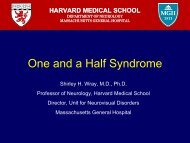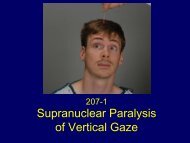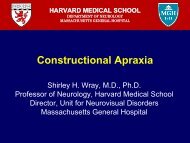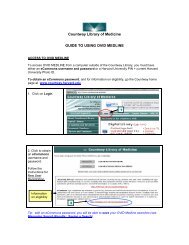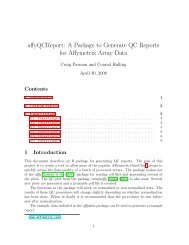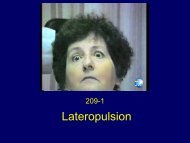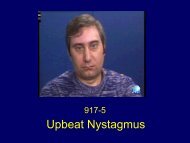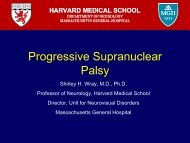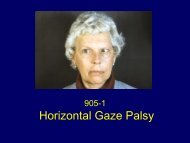Countway Library Of Medicine PUBMED GUIDE – Harvard University
Countway Library Of Medicine PUBMED GUIDE – Harvard University
Countway Library Of Medicine PUBMED GUIDE – Harvard University
- No tags were found...
You also want an ePaper? Increase the reach of your titles
YUMPU automatically turns print PDFs into web optimized ePapers that Google loves.
<strong>Countway</strong> <strong>Library</strong> of <strong>Medicine</strong><strong>PUBMED</strong> <strong>GUIDE</strong>ACCESS TO <strong>PUBMED</strong> AT HARVARDTo access PubMed through the <strong>Countway</strong> <strong>Library</strong>, you must have a current <strong>Harvard</strong> <strong>University</strong>ID and either an eCommons username and password or a <strong>Harvard</strong> <strong>University</strong> PIN.Tip: This access provides direct links to online journal articles from your search results.To obtain a <strong>Harvard</strong> <strong>University</strong> PIN (students, faculty, and staff with a <strong>Harvard</strong> <strong>University</strong> ID),go to the PIN help page at www.pin.harvard.edu1. Clickto obtaina PINTip: Update your PIN within 24 hours of receiving a temporary PIN via your <strong>Harvard</strong> email<strong>Countway</strong> <strong>Library</strong> of <strong>Medicine</strong>June 20121
CONNECTING TO <strong>PUBMED</strong> WITH YOUR HARVARD CREDENTIALSForeCommonsusers:1. from the<strong>Countway</strong><strong>Library</strong>home page,click onLogin.2. Log inwith youreCommonsusernameandpasswordenter eCommons username, e.g. cam7search details box window.enter eCommons password3. ClickonPubMedwith fulltext.<strong>Countway</strong> <strong>Library</strong> of <strong>Medicine</strong>June 20122
For<strong>Harvard</strong>PINusers:1. fromthe<strong>Countway</strong><strong>Library</strong>homepage,click onPubMedwith fulltext.2. Enter your<strong>Harvard</strong> IDand PINto log in.enter <strong>Harvard</strong> ID number (1 ST 8 digits).enter <strong>Harvard</strong> PIN<strong>Countway</strong> <strong>Library</strong> of <strong>Medicine</strong>June 20123
WHAT IS <strong>PUBMED</strong> AND WHY SHOULD YOU USE IT?In the biomedical sciences, the most authoritative and up-to-date information is published inscholarly peer-reviewed journals.PubMed is the U.S. National <strong>Library</strong> of <strong>Medicine</strong>'s (NLM) Web-based interface to MEDLINE, thepremier bibliographic index to journal articles in the biomedicine and health.MEDLINE includes citations from approximately 5,000 of the world's leading biomedical journals,from the late 1940s to the present. PubMed also includes a limited number of older citations.Use MEDLINE to find articles in the following subject areas:MAIN TOPICS COVERED:clinical medicinebasic biomedical sciencesOTHER TOPICS INCLUDE:dentistrythe health care systemenvironmental sciencechemistrybiophysicsplant and animal sciencesmarine biologypharmacynursingveterinary medicine<strong>Countway</strong> <strong>Library</strong> of <strong>Medicine</strong>June 20124
WHAT IS MeSH?MeSH is the acronym for Medical Subject Headings. It is a list of standardized vocabulary usedby NLM to describe the content of journal articles indexed in Medline / PubMed.Subject specialists read each article, then select the appropriate MeSH terms for the citation.MeSH imposes uniformity and consistency to the indexing of biomedical literature. It allows youto search for all articles on a particular topic, regardless of the wording used by the author.For example, all of these articles are indexed under the MeSH heading Diabetes Mellitus,Type II.<strong>Countway</strong> <strong>Library</strong> of <strong>Medicine</strong>June 20125
In PubMed, if you search for articles without specifying MeSH, you will retrieve some citationsto articles that do not primarily concern your topic(s).For example: you are looking for articles that discuss the role of exercise in the prevention oftype 2 diabetes.Searchingthe topicstype 2diabetesandexerciseretrieves4319citations.PubMedsearchesyour words“all fields”See Search details onthe far right of the PubMedresults screen for this viewof the searchwordsmayappearanywherewithin thecitationsretrieved...though theymay notrepresent thetopicsdiscussed inthe article, asshown in thelist of MeSH.Tip: there aretimes whentext words areuseful: seeSEARCHINGWITHOUTMeSH below.<strong>Countway</strong> <strong>Library</strong> of <strong>Medicine</strong>June 2012These MeSHwere selected bya subjectspecialist whoread the article6
PERFORMING A <strong>PUBMED</strong> SEARCH USING MeSHFind research studies that discuss the side effects of newer NSAIDs such as Rofecoxib inpatients with rheumatoid arthritis1. FromthePubMedhomepage, clickonMeSHDatabase.12. Typensaids.2 33. ClickonSearchThe corresponding MeSH is presented with a definition of the term as it is used in this database.4. ClickontheMeSHlink toviewthe fullMeSHdisplay.Tip: if a list isdisplayed, thefirst term isoften the mostrelevant; usethe defintions toconfirm this.The full MeSH display provides detailed information about the use of this term.Entry terms aresynonymous words orphrases that correspondto this MeSH, and assistin understanding thescope of the MeSH.Entry Terms: Non Steroidal Anti Inflammatory Agents Antiinflammatory Agents, Nonsteroidal NSAIDs Analgesics, Anti-Inflammatory Non-Steroidal Antirheumatic Agents Aspirin-Like Agents<strong>Countway</strong> <strong>Library</strong> of <strong>Medicine</strong>June 20127
USING SUBHEADINGSYou can select subheadings for a MeSH to narrow your search to specific aspects of your topic.1. Click in thebox next toadverseeffects tofind articlesaboutadverseeffects ofNSAIDs.Tip: be cautious about using subheadings. By adding subheadings too often, or adding themtoo early in the search process, you may miss useful articles.6. ClickonAdd tosearchbuilder(on thefar right)7. The first MeSHand subheadingare added to thesearch builder6<strong>Countway</strong> <strong>Library</strong> of <strong>Medicine</strong>June 20128
ADDING A TOPIC TO A SEARCH:Add your next topic, rheumatoid arthritis:1. Typerheumatoidarthritis.2. Click onSearch..3. Clickin theboxtoselect aMeSH.14. Click onAdd to searchbuilder25. The second MeSH isadded to the searchbuilder with AND:all citations retrieved willinclude both MeSH.7. A list of citationsis displayed.number of citations retrievedTip: Titles in square bracketsindicate articles in languagesother than English<strong>Countway</strong> <strong>Library</strong> of <strong>Medicine</strong>June 20129
LIMITING A SEARCH WITH FILTERSYou can refine your search by setting limits on the left side bar.Select article type(s)if desired.1. Limit to English language;click more for additional languages.lalallanglanguages.2. Specifypublicationdates.2a. Or, to specify adate range,click on CustomRange3. Click for a menu ofadditional filters4. On the additional filtersmenu, select filter(s) ofinterest, e.g. Ages5. Click on Apply to view thenew filter(s)<strong>Countway</strong> <strong>Library</strong> of <strong>Medicine</strong>June 201210
6. Additional filtersappear at the bottomof the list.8. Select Adolescent.7. Click on more for acomplete list ofavailable age filters9. Click on Apply.Active filters will be displayed at the top of your search resultsClick Clear allto remove all filters.Tip: Once limits are set, they will persist in subsequent searches unless you clear them.Or click on clear on the left side bar to remove specific limits.<strong>Countway</strong> <strong>Library</strong> of <strong>Medicine</strong>June 201211
FOCUSING ON A TOPICContinue to narrow your search by adding focus to one of your topics.In the list of MeSHfrom a Pubmed /Medline record, thetopics that arestarred * representthe focus of thearticle.You can specify thata MeSH term in yoursearch is the focus,or MeSH Majortopic.MeSH Terms: Abdominal Pain/chemically induced Abdominal Pain/epidemiology Anti-Inflammatory Agents, Non-Steroidal/adverseeffects* Arthritis, Rheumatoid/drug therapy* Comparative Study Diclofenac/adverse effects*other topicsare less Dyspepsia/chemically inducedsignificant Dyspepsia/epidemiology Human Incidence Osteoarthritis/drug therapy* Randomized Controlled TrialsTo retrieve articles that focus on adverse effects of NSAIDs:1. From theresults screen,under Searchdetails(far right,scroll down)click onSee more.12. Highlight MeSH after the topic you choose to focus.3. Type majr to replace it.4. Click on Search.234<strong>Countway</strong> <strong>Library</strong> of <strong>Medicine</strong>June 201212
Specifying a MeSH as a Major Topicdecreases the number of citationsretrieved.Tip: as with subheading, by specifying MeSH as a Major topic you may miss useful articles;avoid doing this too early in the search process.SEARCHING WITHOUT MESHSometimes it is preferable to search using words from the title or abstract instead of MeSH (seeWHAT IS MESH? above for information about MeSH and searching in “all fields”).Very current articles (published in the past few weeks), which have not yet been indexed inMEDLINE, can not be retrieved with MeSH.retrieved by word in titlee.g.currentarticlestype 2diabetesandexercise:indicates not yet indexed inMEDLINE (i.e. no MeSH)retrieved by words in abstractTo search with words from the title or abstract:1. In PubMed search box, enter your search terms and add [tiab].Unlike a MeSH search, a title abstract searchwill not aggregate synonymous terms.2. ClickonSearch.Tip: when searching for articles that are not indexed, do not add filters (e.g. publication types,age groups, human) except language and publication date. See LIMITING A SEARCH WITHFILTERS above.<strong>Countway</strong> <strong>Library</strong> of <strong>Medicine</strong>June 201213
Search in title or abstract to retrieve articles about a topic that is so new or so specific thatthere is no corresponding MeSH term.e.g. earlyextubationin cardiacsurgery:list of MeSH does not include aterm that corresponds to early extubationUse title or abstract words to find articles on non-medical topics, for which there is no MeSH.Tip: highlighting of search terms makes it easierto view them in context in the abstract. SeeSETTING NCBI PREFERENCES /HIGHLIGHTING SEARCH TERMS below.For a comprehensive search, or to locate very recent articles (e.g. published in the past fewweeks), use title / abstract terms in addition to MeSH; combine similar terms with OR.Tip: a star * (“truncation symbol) after aphrase will search variant endings.<strong>Countway</strong> <strong>Library</strong> of <strong>Medicine</strong>June 201214
VIEWING PREVIOUS SEARCHESTo view your most recent searches:1. From a resultssummary screen, scrolldown to Recent activity(on the right).2. Click on the searchyou want to review.To review any searches from your current PubMed session (search History):1. click on Advanced, below the PubMed search box:2. Clickon thenumberofitemsfound.23. Thesearchfromyourhistorywilldisplayagain.<strong>Countway</strong> <strong>Library</strong> of <strong>Medicine</strong>June 201215
MANAGING SEARCH RESULTS: SAVING A SEARCHYou can save a PubMed search strategy in My NCBI, then view it again later, with full PubMedfunctionality (e.g. ability to connect to full text online).1. clickonSavesearch.You will be prompted to sign in to My NCBI.To save searches in PubMed, you will need to register for an account in My NCBI.2. You will be prompted to sign in toMy NCBI.a. If you do not have anNCBI account,click on Register for an account.b. Enter a User Name and Password c. Enter securityinformation.d. Click on Register.Tip: your Usernamemust be unique;don’t use just yourlast name!dOnce you have signed in to My NCBI, you can save your search.<strong>Countway</strong> <strong>Library</strong> of <strong>Medicine</strong>June 201216
3. Enter a nameto identify yoursearchTip: a brief nameis helpful if yousave severalsearches4. Click onSave.3MANAGING SEARCH RESULTS: SETTING UP EMAIL ALERTSWhen you save a search in My NCBI you can also set up email alerts for new citations inPubMed that match your search criteria. You can also set up an email alert later (see below).1. Select thefrequency:monthly,weekly,or dailyNote: this is howoften your searchwill be checked;you will onlyreceive an emailwhen a newreference matchesyour searchcriteria.2. Click on1<strong>Countway</strong> <strong>Library</strong> of <strong>Medicine</strong>June 201217
SETTING UP AN EMAIL ALERT FOR A PREVIOUSLY SAVED SEARCH1. Click on My NCBI.2. Sign in to “My NCBI” if you are not already signed in.3. Click on the flowericon correspondingto the desiredsearch.4. Select thefrequency and save(see SETTING UPEMAIL ALERTS,above).VIEWING A SAVED SEARCH1. Click on My NCBI.2. Sign in to “My NCBI” if you are not already signed in.3. YourSavedSearches aredisplayed on theright.4. Click on thename of thesearch to reviewthe search.<strong>Countway</strong> <strong>Library</strong> of <strong>Medicine</strong>June 201218
To view new search results only (citations added to PubMed since you saved the search, orsince the last time you viewed What’s New):Click on the numberin the What’s Newcolumn thatcorresponds to thesaved searchDELETING A SAVED SEARCH:1. Click onManageSavedSearches.2. Selectthesearch(es).13. Click onDeleteselecteditem(s).<strong>Countway</strong> <strong>Library</strong> of <strong>Medicine</strong>June 201219
MANAGING SEARCH RESULTSVIEW THE FULL RECORDFrom the results summary screen,click on the title of the article.The Abstract Display provides additional information about the article.Affiliation: information about the first authorClick on MeSH Terms(bottom of PubMed abstractdisplay) …only 57% of fullrecords in PubMedinclude abstractsTo view a list of the topics discussedin the article. (see “WHAT IS MeSH”and “Focus a Topic” above).Tip: Viewing MeSHcan lead you toother usefulheadings forfuture searches.Tip: to view MeSH by default in the abstract display, see SETTING NCBI PREFERENCES below.<strong>Countway</strong> <strong>Library</strong> of <strong>Medicine</strong>June 201220
FINDING ARTICLES FROM YOUR SEARCH RESULTSDirect links to online full text aticles from <strong>Harvard</strong> Libraries are available in the AbstractDisplay (see VIEW THE FULL RECORD directly above). These links also provide informationabout journals (hard copy) at the <strong>Countway</strong> <strong>Library</strong>, via HOLLIS Catalog.You must log in with an eCommons password or <strong>Harvard</strong> <strong>University</strong> PIN to connect to <strong>Harvard</strong>online journals through PubMed, unless you are using public computers in the library.See ACCESS TO <strong>PUBMED</strong> AT HARVARD above.1. From the resultssummary, click on thetitle of the article.2. Click on Find it @ <strong>Harvard</strong>, to the right of the title.Tip: If you do not see a purple <strong>Harvard</strong>icon, see articles not available… at<strong>Countway</strong> <strong>Library</strong>, below.23. In the Find It@ <strong>Harvard</strong>window, FULLTEXT ONLINEindicates onlineavailability ofthe article.4. The preselectedlink willtake you tothe article.3Tip: If you have popupsblocked, followthese instructions toallow a new window toopen automatically toget to articles.<strong>Countway</strong> <strong>Library</strong> of <strong>Medicine</strong>June 201221
5. The article will display in new window.6. Click on the PDF linkto download the full text.Tip: it’s easier topreview articles viaHTML full text…FINDING ARTICLES IN HARD COPY, IN THE COUNTWAY LIBRARYJournal articles that are not available online through <strong>Harvard</strong> Libraries, especially thosepublished before the 1990’s, can often be found in hard copy at the <strong>Countway</strong> <strong>Library</strong>. Links toHOLLIS, <strong>Harvard</strong>’s online catalog, show you whether the volume of the journal containing thearticle is available in the library.1. From the abstract display (see #1 above), click on Find It @ <strong>Harvard</strong>2. HOLLIS Catalog will open ina separate window, havingsearched for the journalcontaining the article.3. Click on thetitle of the journal.<strong>Countway</strong> <strong>Library</strong> of <strong>Medicine</strong>June 201222
4. Look for<strong>Countway</strong><strong>Medicine</strong> in red.5. Identify whetherthe volume / yearof the journalcontaining thearticle is available.The journals are shelved alphabetically in the <strong>Countway</strong> <strong>Library</strong>:Current issues are inthe Russell ReadingRoom, on the firstfloor of the <strong>Countway</strong><strong>Library</strong>. Older volumes dating back to 2005 are shelved on lower 1 (L1), below the first floor. Volumes published before 2005 are shelved on lower 2 (L2), below lower 1.For assistance locating journals, ask at the access services desk next to the library entrance.If the journal is at another <strong>Harvard</strong> <strong>Library</strong>Click on Scan & Deliverto receive a free scan ofthe article by email.For more information about Scan & Deliver, go to:http://lib.harvard.edu/libraries/scananddeliver.html<strong>Countway</strong> <strong>Library</strong> of <strong>Medicine</strong>June 201223
ARTICLES NOT AVAILABLE ONLINE AND NOT AT HARVARD LIBRARIESWhen there is not a <strong>Harvard</strong> Libraries subscription to the journal containing the article, therewill not be a purple Find It @ <strong>Harvard</strong> icon in the abstract display.Tip: When it appears that an article is not available, you can ask us for assistance; we knowsome tricks for getting to articles:- In the library, ask at the access services desk next to the library entrance- Call our access services desk: 617-432-2136- From the <strong>Countway</strong> <strong>Library</strong> website, clickon Ask A Librarian and inquire aboutaccess to the article; include the PMIDnumber with the article citation.If the article is not available at the <strong>Harvard</strong>, you can use the <strong>Countway</strong> Doc interlibrary loanservice to request the article. For more information, go to:www.countway.harvard.edu/countwaydocFor individuals at <strong>Harvard</strong> affiliated hospitals:The article might also be available at your hospital library (see SETTING NCBIPREFERENCES / ADDING LIBRARY LINKOUTS below)Your hospital library may have an interlibrary loan service; for more information, go to:www.countway.harvard.edu/hospitals_ill<strong>Countway</strong> <strong>Library</strong> of <strong>Medicine</strong>June 201224
MANAGING SEARCH RESULTS: SAVING REFERENCES<strong>PUBMED</strong> CLIPBOARDUse the clipboard to temporarily save selected references; this is useful for organizing your workuntil you save it more permanently (see Saving … Collections and Saving in EndNote, below)1. Selectdesiredreferences fromthe summaryresults screen.2. From the Send to menu(upper right), select Clipboard.23. Click on Add to Clipboard.Tip: there is anotherSend to menu at thebottom of the screen. 3You can also send a reference to the clipboard from the abstract display:11. From the Send tomenu, select Clipboard.2. Click on Add toClipboard.<strong>Countway</strong> <strong>Library</strong> of <strong>Medicine</strong>June 201225
DISPLAYING THE CLIPBOARDTo view references sent to the Clipboard, click on the link to the number of items.SAVING REFERENCES IN COLLECTIONS ON YOUR NCBI ACCOUNTThe Clipboard is only for temporary storage of references, and times out after a short period oftime. To save selected references permanently, sent references to a Collection via My NCBI:From the Clipboard (or from the search results summary screen)11. From the Send tomenu, select Collections.2. Click on Add toCollections.3. Sign in to My NCBI if you’re not already signed in (see MANAGING SEARCH RESULTS:SAVING A SEARCH above)4. Select Createnew collection.5. Enter a nameto identify the setof referencesyou are saving.5Tip: include details about theset of references you aresaving to resume selection.16. Click on Save.<strong>Countway</strong> <strong>Library</strong> of <strong>Medicine</strong>June 201226
VIEWING YOUR COLLECTIONS2. Sign in to “My NCBI” if you are not already signed in.3. YourCollectionsare displayedon the right,below yourSavedSearches.4. Click onthe name ofthe collectionto view it, or5. To merge separate Collections, click on.76. Select the collectionsyou want to combine.7. Click on Merge.Tip: When resuming selection from a savedsearch, to jump forward to a page of results,enter the desired page number then pressenter/return on your keyboard.<strong>Countway</strong> <strong>Library</strong> of <strong>Medicine</strong>June 201227
SAVING REFERENCES IN ENDNOTEMove references from a Collection in My NCBI, the PubMed Clipboard, or PubMed searchresults into EndNote.1. From the Send to menu, selectCitation manager.2. Click on Create File.3. In the Opening citations window, select Save File.4. Click on OK.13245. Open yourEndNote <strong>Library</strong>.66. Click on theImport icon.<strong>Countway</strong> <strong>Library</strong> of <strong>Medicine</strong>June 201228
7. In the Import Filewindow, click onChoose.8. Selectcitations.nbib.879. From ImportOption, selectPubmed (NLM)(see below ifPubMed (NLM) isnot available).10. Click onTo add the PubMed (NLM) filter to your Import Options menu:a. Select Other Filters. b. select PubMed (NLM) from the list of filters.bc. Click on10. The references will be imported into your EndNote <strong>Library</strong>.<strong>Countway</strong> <strong>Library</strong> of <strong>Medicine</strong>June 201229
SETTING NCBI PREFERENCESHIGHLIGHTING SEARCH TERMSThis is especially useful for viewing search terms in the abstract, see SEARCHING WITHOUTMESH above1. Click on My NCBI.2. Sign in to My NCBI if you’re not already signed in (see MANAGING SEARCH RESULTS:SAVING A SEARCH above)3. Click on NCBI Site Preferences.4. Click on Highlighting. 5. Select a color.546. Click onYour search terms will be highlighted in the chosen color.<strong>Countway</strong> <strong>Library</strong> of <strong>Medicine</strong>June 201230
VIEW MESH BY DEFAULT IN THE ABSTRACT DISPLAYThe abstract display in PubMed does not display the associated MeSH by default; you need toclick on the “MeSH…” link.- see MANAGING SEARCH RESULTS / VIEW THE FULL RECORD aboveTo display the MeSH list by default:1. Click on My NCBI.2. Sign in to My NCBI if you’re not already signed in (see MANAGING SEARCH RESULTS:SAVING A SEARCH above)3. Click on Abstract Supplemental Data. 4. Select Open.345. Click onA list of associated MeSH will display at thebottom of the abstract display for each article,if available.<strong>Countway</strong> <strong>Library</strong> of <strong>Medicine</strong>June 201231
ADDING LIBRARY LINKOUTSTo see LinkOuts to journal articles from your hospital library (see ARTICLES NOT AVAILABLEONLINE AND NOT AT HARVARD LIBRARIES above),or to display the <strong>Harvard</strong> LinkOut if not connecting to PubMed from the <strong>Countway</strong> <strong>Library</strong>:1. Click on My NCBI.2. Sign in to My NCBI if you’re not already signed in (see MANAGING SEARCH RESULTS:SAVING A SEARCH above)3. Click on NCBI Site Preferences.4. Click on PubMed Filters & Icons. 5. Select LinkOut.445. Enter the name ofyour hospital(or enter <strong>Harvard</strong>)6. Click onLinkOuts to articles will appear for the selected libraries.NOTE: access is subject to the restrictions of your institution.<strong>Countway</strong> <strong>Library</strong> of <strong>Medicine</strong>June 201232
If you have comments about this PubMed guide, or if you have questions about using PubMed at<strong>Harvard</strong>, contact the <strong>Countway</strong> <strong>Library</strong> Reference & Education Services Department:countref@hms.harvard.edu<strong>Countway</strong> <strong>Library</strong> of <strong>Medicine</strong>June 201233