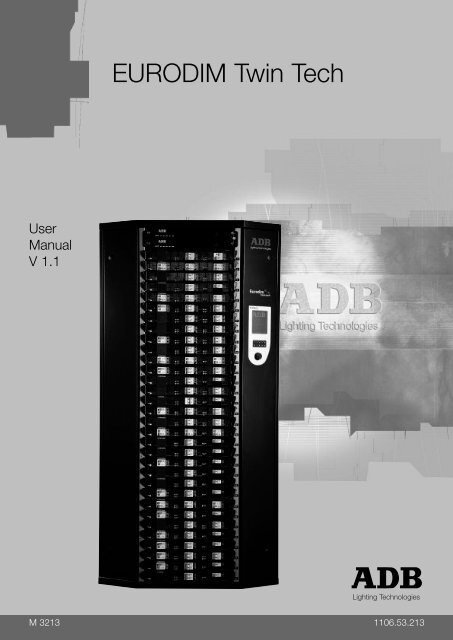eurodim twin tech us... - ADB Lighting Technologies
eurodim twin tech us... - ADB Lighting Technologies eurodim twin tech us... - ADB Lighting Technologies
- Page 5 and 6: EURODIM TWIN TECH1. ForewordThis us
- Page 7 and 8: EURODIM TWIN TECHAn original memory
- Page 9 and 10: EURODIM TWIN TECH5. ScreensaverIf w
- Page 11 and 12: EURODIM TWIN TECH18.1 Synchronizati
- Page 13 and 14: EURODIM TWIN TECH9. Cabinet Ventila
- Page 15 and 16: EURODIM TWIN TECH11. Presentation o
- Page 17 and 18: EURODIM TWIN TECHHardware/communica
- Page 19 and 20: EURODIM TWIN TECH14. Description of
- Page 21 and 22: EURODIM TWIN TECHThe touch-screen a
- Page 23 and 24: EURODIM TWIN TECHExample of a circu
- Page 25 and 26: EURODIM TWIN TECHModule identificat
- Page 27 and 28: EURODIM TWIN TECHEnter:Note:The sta
- Page 29 and 30: EURODIM TWIN TECHTo edit the cue nu
- Page 31 and 32: EURODIM TWIN TECH20. Cues Menu - Ca
- Page 33 and 34: EURODIM TWIN TECHPress the "Stop" k
- Page 36 and 37: EURODIM TWIN TECH Intensity: 0% Fad
- Page 38 and 39: EURODIM TWIN TECH26. OverviewThis f
- Page 40 and 41: EURODIM TWIN TECH27. Test and Flash
- Page 42 and 43: EURODIM TWIN TECHIn order to conduc
- Page 44 and 45: EURODIM TWIN TECH"OFF" selected: th
- Page 46 and 47: EURODIM TWIN TECH31.2 Range KeyUsed
- Page 48 and 49: EURODIM TWIN TECH32. Loads Scanning
- Page 50 and 51: EURODIM TWIN TECHImportant note: Th
EURODIM TWIN TECH1. ForewordThis <strong>us</strong>er manual relates to the human-machine interface (HMI or TTD HUMAN INTERFACE)present on the EURODIM Twin Tech plug-in dimmer cabinet.The present manual describes the functions developed in the software version 5.060.This manual will help you configure your Twin Tech cabinet following the initial installation of yourequipment, or when changing or adding a module within your cabinet.Important note:The present manual does not describe the functions relating to the <strong>ADB</strong> servicemenu. This menu is dedicated to qualified personnel trained by the hardwaresupplier, and to the <strong>ADB</strong> <strong>Lighting</strong> <strong>Technologies</strong> <strong>tech</strong>nical department.Read this guide attentively before <strong>us</strong>ing the interface.Important:the screen pages available in this manual are provided for information purposesonly and are subject to modification by <strong>ADB</strong> at any time.www.adblighting.com User Manual - Page 3Issue 1.1
EURODIM TWIN TECH2. Description of the Unit123The <strong>us</strong>er is provided with:1 - A backlit LCD touch-screen enabling access to all men<strong>us</strong>2 - A numeric keyboard3 - A navigation/validation p<strong>us</strong>hbutton - wheelWhen the right-hand side door of the cabinet is opened, the rear of the Unit gives access to thefollowing:32141 - An opening on the rear face to activate the software reset button (in the event that thetouch screen becomes blocked)2 - An opening in the side face for insertion of the SD memory card3 - A connector to link up to the Twin Tech cabinet Controller units.4 - A contrast potentiometer and a brightness potentiometer for the LCD touch-screenwww.adblighting.com User Manual - Page 4Issue 1.1
EURODIM TWIN TECHAn original memory card is provided with the Unit. The Unit and its interface are not operational aslong as the card is not inserted into its slot.The SD memory card can be changed by another SD memory card if the conditions are respected:1 - The maximum size is 2GB2 - You can copy the following files from de origin card to new card: EDTT1 EDTT2 TRANSLAT (if it is present on the origin card) Help3. Using the TTD HUMAN INTERFACE (HMI)3.1 LCD DisplayWhen the cabinet is activated, an initial home page appears on the LCD display, allowing accessto the “Cabinet diagnostic” screen page, which is considered as the main screen.Manually pressing the touch-zones on the main screen or the screens of the different men<strong>us</strong>generally enables the <strong>us</strong>er to: Edit a field to be filled in, Validate the said field, Increment or decrement a value, Validate or cancel a function, Display one of the different available men<strong>us</strong>, Return to the main screen or the list of men<strong>us</strong>.The key or zone selected is highlighted.There is no recording confirmation when the screen page is changed.When a field is edited and its value is modified, it is possible to cancel its recording beforevalidation by pressing another touch-zone on the screen.3.2 Numeric KeyboardThe numeric keyboard enables the <strong>us</strong>er to:- Add a field‟s value when the field is edited,- Increment a field‟s value (by pressing key 1) or decrement (by pressing key 0),- Directly access a screen page: next page <strong>us</strong>ing key 1; previo<strong>us</strong> page <strong>us</strong>ing key 0;- Enter the access code in order to access the different <strong>us</strong>er levels.Note: Any value entered that is beyond the <strong>us</strong>er range is limited to the maximum value.3.3 Navigation WheelThe wheel may be handled by rotating clockwise or anti-clockwise in order to: Select a field from a menu or choose a menu from the two menu screen pages, Cancel the validation of a field when the latter is edited.www.adblighting.com User Manual - Page 5Issue 1.1
EURODIM TWIN TECHPressing the navigation wheel enables the <strong>us</strong>er to: Edit a field to be filled in, Validate the highlighted field, Validate or cancel a function, Select a menu or function.4. Accessing the TTD HUMAN INTERFACE (HMI)There are several possible <strong>us</strong>er access levels. The first two screens (home and main screen) areaccessible to all <strong>us</strong>ers.An access code needs to be entered in order to access the “Menu” screen. Depending on theauthorised access level, the <strong>us</strong>er will be able to make modifications or launch functions.The table below indicates the functions accessible to the <strong>us</strong>er according to the access level:Function/menu Level 0Code 5555Level 1Code 6666Level 2Code 7777Level 3Code 8888View the parameters No Yes Yes YesEdit the patch No No Yes YesTest a dimmer No No Yes YesAlter the settings No No Yes YesScan the loads No No No YesEdit the laws and No No No Yesmultiplying factorEdit the ARTNET No No Yes YesparametersManage the Cues No No Yes YesLoad/Save theNo No No YesparametersManuallyNo No No Yessynchronisebetween controllers<strong>ADB</strong> service No No No NoLevel 0 does not allow access to any menu or function.Depending on the authorised access level, certain functions or men<strong>us</strong> remain blocked. Should youattempt to access these, the software will ask you to enter the access code for the next level inorder to authorise access to the function or menu.The access-level indication can be viewed on all the screen pages. It is located in the top righthandcorner and is signalled by a figure representing the current access level (from 0 to 3),followed by a key symbol.www.adblighting.com User Manual - Page 6Issue 1.1
EURODIM TWIN TECH5. ScreensaverIf whilst accessing a screen page other than the home page, the <strong>us</strong>er does not handle the touchscreen,keyboard or wheel for a period of more than one minute, the software returns to the homepage. The access code will become 0. To access the "Menu" screen pages, an access code willagain need to be entered.6. Online AssistanceA "HELP" key is provided in the bottom right-hand corner of all of the screen pages, allowingtouch-access to a help function, relating to the page consulted.Press the “BACK” touch-button to return to the screen page.7. Menu Tree-StructureScreensaver Cabinet diagnosic Menu 1 Patch A & BLaws/M. Fact:Power Conf.Mem./DMX failEdit cueCapture cuePlay cueCopy cueErase cuePrior/DMX failPlay chaserSettingsCont. Menu 2www.adblighting.com User Manual - Page 7Issue 1.1
EURODIM TWIN TECHMenu 2Scan loadsLearnScanMod.measurementsmod.Mod. Diag.Artnet PatchSee ArtnetArtnet config.<strong>ADB</strong> Service (functionsnot described)Synchronisation8. Cabinet ConfigurationThe upper part of the Twin Tech cabinet may be equipped with: Two Controller units, or a Controller unit and a backup power supply module.The Controller units, control all of the circuits (128 max.) constituting the modules available in thecabinet (32 max.), according to the configuration recorded by the Unit software (patch) and thechannel values present on the DMX A, DMX B and ARTNET inputs (ETHERNET connection).www.adblighting.com User Manual - Page 8Issue 1.1
EURODIM TWIN TECH18.1 SynchronizationThe human interface is synchronized continuo<strong>us</strong>ly between two controllers (if present).If two controllers are present, data from a controller (the one inserted into the slot from the top),with the exception of the page "Diagnosis of the cabinet" or information from the selected controller<strong>us</strong>ing the tabs "CTRL1" and "CTRL2".If the controller 1 is a not functional, timing continues with the controller 2.If the cabinet has only one controller all the information obtained from this controllerNote: Only the controller in slot from the top is able to detect modules in the cabinet (see ChapterPower Configuration) and to report the stat<strong>us</strong> of sinewave and thyristor modules with fulldiagnostic option (see section "Module Measuring" and "Diagnostic Modules")If one controller is functional and inserted into the slot at the bottom, the cabinet will workbut the human interface will not be able to present the modules or diagnostic informationmodules8.2 Module ControlThe selector allows the Controller unit in service to be chosen. It may be set to position 1, A/R or 2.When a controller is selected (1 or 2), the DMX A, DMX B and ARTNET signals present at thiscontroller‟s input are <strong>us</strong>ed.The software configuration is HTP (Highest Take Precedence) by default. It is the highest value ofthe DMX A, DMX B and ARTNET inputs (three available universes) and cue played and allocatedto a circuit that is taken into account in order to give the output dimming level.www.adblighting.com User Manual - Page 9Issue 1.1
EURODIM TWIN TECHWhen the selector is set to A/R, the circuits of each module are controlled according to thefollowing rule: the highest value amongst the DMX A, DMX B and ARTNET inputs of the twocontrollers is taken into account when controlling this circuit.Example: Control <strong>us</strong>ing DMX A and DMX B inputsController 1DMX A circuit 1=100%Controller 2DMX B circuit 2= 0%DMX A circuit 1=90%DMX B circuit 2=100%Circuit 1=100%Circuit 2= 100%Notes: The PCB3031 board also enables: the DMX A inputs to be connected between controllers (SW1, selectors 5 and 6 set to ON) the DMX B inputs to be connected between controllers (SW1, selectors 7 and 8 set to ON)PCB 3031 boardwww.adblighting.com User Manual - Page 10Issue 1.1
EURODIM TWIN TECH9. Cabinet VentilationThe cabinet is ventilated by three fans arranged at the top of the cabinet, which extract hot air fromthe cabinet. These fans can operate at two different extraction speeds (1 and 2).The fans start on speed 1 (normal air extraction) if one of the circuits is controlled at above 50%intensity. Below 50%, all the fans are idle.Speed 2 is engaged (high air extraction) when a sinewave module and/or a module fitted with fourRCBO (MCB + RCD) is present in the cabinet and it is controlled. The speed 2 is also engaged ifthe fans run in speed 1 and the temperature is too much high. The speed is held up to thattemperature is again acceptable*.When the conditions described above are no longer met, the fans continue to operate for a furtherfive minutes at speed 1 before stopping.10. Initial User ConfigurationThe identification of the modules present in the cabinet is controlled by the Controller 1.This verification is automatic. A warning message signals any identification fault or error. SeePower Configuration menu in the event of an alarm.The <strong>us</strong>er m<strong>us</strong>t then: Define or validate the control of each module‟s circuits by allocating the DMX channels. SeePatch, ARTNET Patch and ARTNET Configuration men<strong>us</strong>. Define the laws and multiplying factor applicable on each of the circuits constituting amodule with respect to the loads that are wired at each circuit‟s output. These laws enableeach of the loads to be controlled correctly and risk-free (See Laws/Mult.Fact 1 . menu). Define the type of modules to be <strong>us</strong>ed in order to dim the light by accepting the list ofmodules identified by the controller (see power configuration menu)10.1 Description of the LawsThe following laws are pre-recorded and available in the "Laws/Mult.Fact." menu: Linear, V120,Fluo, Preheat, Square, Tv, BBC, Switch, Tv2, VRT, as well as six <strong>us</strong>er defined laws enabling freeconfiguration by the <strong>us</strong>er.Important notes: The <strong>us</strong>er defined laws (1 to 6) are configured by default in order to apply the Linear law. The six <strong>us</strong>er laws are only editable via the optional TTD Management Software. Switch law: presented in the form of a hysteresis, with a transition from 0 to 255 at 15% andtransition from 255 to 0 at 12% (see switch curve).10.2 Applications of Laws on Specific Modules10.2.1 Fluo Module (TTD/F*)The first two outputs are <strong>us</strong>ed for the dimmer. The law of one‟s choice is applied here.The last two outputs are <strong>us</strong>ed for the preheat: the switch law (ON/OFF) shall be <strong>us</strong>ed.* The maximum ambient temperatures are defined in the EURODIM Twin Tech data sheet.1 Mult Fact. = Multiplication Factor or Reduction of the maximum possible output level of a dimmer circuit.www.adblighting.com User Manual - Page 11Issue 1.1
EURODIM TWIN TECH10.2.2 Module DimSwitch with Dual filtering (TDD/HD*)When the <strong>us</strong>er chooses the switch law, the circuit is automatically configured with a filteringcharacterised by a 200 µs rise time.For all other laws, the circuit <strong>us</strong>es a filtering characterised by a 400 µs rise time.The rise time is 400 µs by default.Law curve giving the relationship between the DMX input (0 to 255) of the function law and theoutput after application of the law in the same units.www.adblighting.com User Manual - Page 12Issue 1.1
EURODIM TWIN TECH11. Presentation of the Home PageThis screen page is displayed as soon as the cabinet is switched on. It gives the informationconcerning the start address for the DMX A and B inputs and the three ARTNET universes.Information available for start address (valid for DMX and ARTNET): "x": channel value to address cabinet output 1, 1 < x < 512 "not <strong>us</strong>ed": channel value = 0 or > 512 "- - - - -": no circuit physically present in cabinet location 1, or circuit identification error incabinet location 1 or operating faultTo access the diagnostic page, press the arrow.www.adblighting.com User Manual - Page 13Issue 1.1
EURODIM TWIN TECH12. Presentation of the Cabinet Diagnostic PageThis screen shows the cabinet diagnostic information.This page is divided into three zones: A zone (CTRL1 or CRTL2 tab) providing information on the controllers, A zone (EURODIM TT INFO) providing general information on the cabinet‟s operation,identification of the modules by the controller and signalling the alarms, A zone (INFO DMX) providing information on the DMX inputs and the functions associatedwith these inputs.Two keys enable the <strong>us</strong>er to: Access the two menu screen pages; MENU key. To access the Menu, when prompted by aspecific window the <strong>us</strong>er access code needs to be entered <strong>us</strong>ing the keyboard, withoutvalidating. Access the ARTNET information; ENET key. This page is accessible regardless of the <strong>us</strong>eraccess level.12.1 Controller (CTRL) InformationNote: The information is present if the controller is physically connected and operational in thecabinet.CTRL board active: "Yes" if the controller is selected by the cabinet controller selector (position 1 forcontroller 1 and position 2 for controller 2 or A/R for both), "No" if the controller is not selected (circuits not controlled by this controller).Frequency: displays the network frequency measured at the controller‟s inputwww.adblighting.com User Manual - Page 14Issue 1.1
EURODIM TWIN TECHHardware/communication: "OK" if the controller is operating correctly, "Not OK" if a problem is detected. In this case, an error message and an exclamationmark appear in the EURODIM TT INFO zone.Software version: software version present in the controllerTemperature: "OK" if the temperature measured in the controller is acceptable, "Not OK" if the temperature measured in the controller is too much high. In this case,the control value of all of the active circuits is reduced by 1% every minute until thetemperature measured becomes again acceptable* (also see paragraph on theoperation of the ventilation within the cabinet).12.2 EURODIM Twin Tech InformationThe first row of information available informs the <strong>us</strong>er via a message that the cabinet and themodules are in operation.The message: "reference modules are <strong>us</strong>ed for dimming" indicates that all the modules installed inthe cabinet are identified by the software and enable the cabinet to operate normally.An error message may be displayed instead.In this case, press the exclamation mark to display a screen page, "Error list". R, S, T phase: "OK" or "Not OK", checking the presence of the mains phases at thecontroller,Fan 1, 2, 3: "OK" or "not OK", checking the rotation of each fan arranged in the top of thecabinet and ensuring air extraction,Software version: software version present in the Human-Machine interface (TTD HUMANINTERFACE (HMI)) Unit.When any problem is detected by the cabinet. An exclamation mark then appears to the right of thescreen page. In this case, press the exclamation mark to display a screen page, "Error list".12.3 DMX Information DMX A/B start address DMX A, DMX B channel value to address cabinet output 1 "x": 1 ≤ x ≤ 512 "not <strong>us</strong>ed": channel value = 0 or > 512 "- - - - -": no circuit physically present in cabinet location 1, or circuit identification errorin cabinet location 1 or operating fault.DMX A/B present: Yes; Yes: DMX signal reception detected No: DMX signal reception missing. Patch A/B (see "PATCH" menu): Yes: the addressing filled-in in each patch at the circuits is not in ascending order, No: the addressing filled-in in each patch at the circuits is in ascending order,e.g. 1, 2, 3, 4, ..., 128 where 32 modules of four circuits are present in the cabinet.* The maximum ambient temperatures are defined in EURODIM Twin Tech data sheet.www.adblighting.com User Manual - Page 15Issue 1.1
EURODIM TWIN TECHDMX A/B fail: action implemented in the absence of an DMX A/B signal (see "Priority/DMXfail" menu), three actions are possible: "last value": the last values received to control the circuits are <strong>us</strong>ed on a permanentbasis as long as the DMX signal is missing, "cue 0:" the DMX signal channel values are replaced by the content of cue 0 with afade time of cue 0 and will be played as long as the DMX signal is missing, "black": the control value of each circuit fades to black in five seconds.When the DMX signal is present again, we return to the DMX values with a five-second fade.13. Presentation of the ARTNET Information PageExplanation of the fields: see chapter: "ARTNET INFO".www.adblighting.com User Manual - Page 16Issue 1.1
EURODIM TWIN TECH14. Description of the Men<strong>us</strong>Two screen pages are available in order to choose a function, enabling the cabinet to beconfigured <strong>us</strong>ing one of the following men<strong>us</strong>:Patch: to edit patch A or B for each circuitLaws/Mult.F: to choose the law <strong>us</strong>ed and the multiplying factor for each of the circuitsConf. Power: to assign the modules <strong>us</strong>ed and detected in the 32 cabinet locationsCues/DMX fail: cue management and action to be performed after a absence ofDMX/ARTNETView all: overall view of all the parameters per module or per circuitTest/Flash: to launch a test or the flash of a circuitLoad/Save: to save and load the parameters of the controllers and of each circuitSettings: Human-Machine interface configurationScan loads: to measure/scan the loads connected at the outputs of each circuitMod. Meas.: gives the voltage and current measurements for each circuitMod. Diag.: gives the diagnosis of the outputs of each moduleARTNET patch: to edit the patch of the three ARTNET universes for each circuitView ARTNET: general information on the ARTNET universes and the Ethernet connectionARTNET set.: to configure the three ARTNET universes<strong>ADB</strong> Service: function available to <strong>ADB</strong> <strong>tech</strong>nical service onlySynchro: to synchronise the parameters recorded between each of the controllerswww.adblighting.com User Manual - Page 17Issue 1.1
EURODIM TWIN TECHNote:All the information displayed in the different men<strong>us</strong> originates from controller 1 if twocontrollers are present in the cabinet.If only controller 2 is present, all the information displayed in the different men<strong>us</strong> willoriginate from the latter. When changing the patch, power multiplication factor, law... thenew data is sent to each controller. The cirsuits defined as « empty slot » or « undefinedslot » are not editable and not visible in any screens. It appears again when the circuit willnot be declared as “empty slot” or “undefined slot”.15. Patch MenuThis function is <strong>us</strong>ed to configure a patch on a circuit or set of circuits for the DMX A and DMX Bsignal.This configuration enables the <strong>us</strong>er to attribute the value of a DMX A and DMX B signal channel tothe control of one of the cabinet‟s circuits.ModulereferenceDMXchannelReminderThe referencing of the modules in the cabinet starts at 1 in relation to the first location located atthe top of the cabinet, up to 32.The left-hand column contains the referencing of the modules and circuits present in the cabinet.The figure in the right-hand column is the channel attributed in the DMX signal.Select patch A or B to start withUse the wheel to rapidly move between all the rows of the patch. The row selected is highlighted.To attribute a channel, position on a row and <strong>us</strong>e:www.adblighting.com User Manual - Page 18Issue 1.1
EURODIM TWIN TECHThe touch-screen and the numeric keyboard to enter a value,Press key 1 directly to increment the value by 1 (between 1 and 512) in relation to the firstvalue available on a previo<strong>us</strong> row,Press key 0 directly to decrement the value by 1 (between 1 and 512) in relation to the firstvalue available on a previo<strong>us</strong> row,The Range key in order to enter values between two circuit references.Important: Specific case for row 1/1: if key 0 or 1 is <strong>us</strong>ed, the value taken into considerationcorresponds to the content of output 128 if available, otherwise output 127, and so on.If the value entered is 0 or greater than 512, the circuit is not controllable and themessage "Not <strong>us</strong>ed" is displayed.15.1 Range KeyUsed to attribute an ascending patch value in graduations of 1 to a set of circuits, included withinone section.Enter: The start dimmer number (From dim), The end dimmer number (To dim), The start channel value to be taken into consideration for incrementation in graduations of 1, Confirm with the OK button.Note: the circuit's first number ("From dim") m<strong>us</strong>t be < the circuit‟s second number ("To dim")during definition of the range. Otherwise, the range between two circuits cannot bevalidated.The ALL key is <strong>us</strong>ed in order to directly fill-in the cabinet‟s 128 circuits.www.adblighting.com User Manual - Page 19Issue 1.1
EURODIM TWIN TECH15.2 A ═> B KeyUsed to copy all of the values from patch A to patch B and make them identical16. Laws and Multiplying Factor MenuThis function is <strong>us</strong>ed to attribute a law and a multiplying factor to a circuit or set of circuits.See explanation on the curves of the laws in a specific paragraph.ReminderThe left-hand column contains the referencing of the modules and circuits present in the cabinet: Example: Value 1/1: references module 1/circuit 1 of the module The right-hand figure indicates the output on the cabinet (from 1 to 128).In the Laws column we select the law that we wish to attribute to a circuit.(This choice will depend on the type of load connected at the circuit output)Important: after validation, this action has an immediate effect on the light dimming.In the Multiplying Factor column, we attribute a multiplying factor (between 0 and 100%) to thecircuit.Ultimately, the circuit control value is as follows:DMX channel value law applied to the circuit multiplying factor.www.adblighting.com User Manual - Page 20Issue 1.1
EURODIM TWIN TECHExample of a circuit‟s output voltage:Entry DMX channel value (50%) 120 V law Mult. fact.: 50%230 V 115 V 57 V 29 VUse the wheel in order to rapidly move to the row of a circuit. The row selected is highlighted.To attribute a law, position on a row: Touch the zone where the current law is displayed, making the table of available lawsappear, Touch to select the law from the table; the law selected is highlighted, For the <strong>us</strong>er laws, first select the number (between 1 and 6) <strong>us</strong>ing the + and - keys Touch the highlighted zone to validate and attribute to the circuit.To attribute a multiplying factor, position on a row: Touch the zone where the multiplying factor is displayed in order to edit the value, Enter the value <strong>us</strong>ing the numeric keyboard (between 0 and 100%) Touch the zone where the new value is displayed in order to validate.Important: after validation, this action has an immediate effect on the light dimming.Note: If the value attributed is 100%, the screen displays "FF". Any value entered that is beyond100 is limited to 100 (FF).If the law attributed to a circuit is the switch law, the multiplying factor is forced to 100%(FF) by the software.16.1 Range KeyUsed to attribute the same law and the same multiplying factor to a set of circuits, included within arange.www.adblighting.com User Manual - Page 21Issue 1.1
EURODIM TWIN TECHEnter:The start dimmer number (From dim),The end dimmer number (To dim),The law to be attributed to these circuits,The multiplying factor to be attributed to these circuits,Confirm with the OK button.Note: the circuit's first number ("From dim") m<strong>us</strong>t be < the circuit‟s second number ("To dim")during definition of the range. Otherwise, the range between two circuits cannot bevalidated.The ALL key is <strong>us</strong>ed if we wish to enter the cabinet‟s 128 circuits directly.17. Power Configuration MenuThis function configures the module type depending on its position in the cabinet.ReminderThe referencing of the modules in the cabinet starts at 1 in relation to the first location situated atthe top of the cabinet, up to 32.The left-hand column contains the referencing of the modules and circuits present in the cabinet: Example: Value 1/1: references module 1/circuit 1 of the module The right-hand figure indicates the output on the cabinet (from 1 to 128)www.adblighting.com User Manual - Page 22Issue 1.1
EURODIM TWIN TECHModule identificationAll the modules are fitted with an EEPROM cue, which contains an ID code. When the modules areinstalled in the cabinet, this ID is communicated to the controller.This information is available in the "Present" column.In this column, the following information can be obtained: a correct ID or "Undefined slot" for amodule that is unidentified by the controller or uninstalled.TD4x3/MN/1RTECHNOLOGY:S (sinewave - standard with diagnostics only with 3R or 4R)T (thyristor dimmer with 400µs rise time)P (thyristor dimmer with 200µs rise time)F (Fluo dimmer with 200µs and remote controlled preheat)R (DimSwitch with 200µs rise time)H(DimSwitch with dual 200µs/400µs rise time-standardwith diagnostics)N (Non-Dim no remote control)D (Full diagnostic version - optional)Number of circuits in the moduleRated Load in kW of each circuit in the moduleMN (MCB with 1P+N protection)RCD protection: No RCD1R (per module)2R (2 individual protections - Fluo)3R (3 individual protections)4R (4 individual protections)EURODIM TWIN TECH module identification tableIn the Reference column, we are given the type of module that will actually be <strong>us</strong>ed by thecontroller to control the circuits. This reference may be modified manually. If a position in thecabinet is not <strong>us</strong>ed, the <strong>us</strong>er m<strong>us</strong>t fill it in as an "undefined slot".Use the wheel to view the ID of each module.17.1 COMPARE KeyThis function is <strong>us</strong>ed to compare the ID given in the PRESENT column and the ID given in theREFERENCE column, for each module. This is <strong>us</strong>ed to check that the content of the references isup-to-date with respect to the modules actually installed.www.adblighting.com User Manual - Page 23Issue 1.1
EURODIM TWIN TECHWhen the key is selected, two messages can be displayed: "Ref. and present modules are identical": In this case, there is no module identificationproblem, "Ref. and present modules are different". The message also displays the number ofdifferent modules. When the "OK" button is touched, the screen automatically displays thefirst module where the ID is different. In this case, it is necessary to verify the identificationof the module physically present in the cabinet and, if necessary, modify the ID in the"REFERENCE" column.17.2 REF. PRES. KeyThis function is <strong>us</strong>ed to copy the content of the IDs of the PRESENT column to the REFERENCEcolumn, for all the modules.Attributing an IDTo attribute an ID to a module in the REFERENCE column, position on the module <strong>us</strong>ing thewheel: Touch the module zone, leading the module ID table to appear, Touch to select a reference from the table; the reference selected is highlighted, Touch the highlighted reference to validate and attribute to the module.17.3 Range KeyUsed to attribute the same ID to a set of modules, included within a range.www.adblighting.com User Manual - Page 24Issue 1.1
EURODIM TWIN TECHEnter:Note:The start module number,The end module number,The ID to be attributed to these modules,Confirm with the OK button.the module's first number ("From module") m<strong>us</strong>t be < the module‟s second number ("Tomodule") during definition of the range. Otherwise, the range between two modulescannot be validated.The ALL key is <strong>us</strong>ed in order to directly enter the cabinet's 32 modules.A window opens when we exit the menu after a change has been made to a module‟s reference ina given location. The <strong>us</strong>er is invited to go to the patch menu, if necessary.18. Cues Menu80 cues + 1 emergency cue 2 (cue no. 0) are available to record pre-defined circuit-control values.These cues can be played.A special (emergency) cue bearing the no. 0 is available to replace the circuit-control values in theevent that the DMX and/or ARTNET signals is not present. See "PRIOR/DMX FAIL" sub-menu2 According to the human-interface hardware version installed on the cabinet, it is possible for only theemergency cue (no. 0) to be available.www.adblighting.com User Manual - Page 25Issue 1.1
EURODIM TWIN TECHSeveral sub-men<strong>us</strong> are available: Cue - Edit: Enter the cue content Cue - Capture: Capture the DMX/ARTNET signals in a cue Cue - Play: Control the circuits by playing a cue Cue - Copy: Copy the content of one cue to another cue Cue - Erase: Erase a cue‟s content Cue - PRIOR. DMX FAIL: Select a source to replace a absence of DMX/ARTNET Chaser - Play all existing cues on loop19. Cues Menu - EditThis function is <strong>us</strong>ed to fill in the content of the 80 cues + cue 0. A control intensity is allocated toeach of the 128 circuits constituting the cabinet.CuenumberExistingcueThe sign "E" signifies that the cue exists and that it may be played. See "PLAY" sub-menu.A cue can be made existing or non-existing. If it is non-existing, it may not be played and will notbe included in the chaser. See "Time/Exist" key.Cue "0" always exists but it will not be played in the chaser.Selecting a cueTo select a cue to be edited position on the cue number (highlighted), either by touching the screenor <strong>us</strong>ing the wheel.www.adblighting.com User Manual - Page 26Issue 1.1
EURODIM TWIN TECHTo edit the cue number: Touch the screen or <strong>us</strong>e the wheel to select the zone of the number in question, Type the number <strong>us</strong>ing the keyboard, Confirm the cue to be edited by touching the zone, or <strong>us</strong>e the wheel.Otherwise, press keyboard key 1 to scan the cues in ascending order, or press keyboard key 0 toscan the cues in descending order.Important: When a cue is edited, there is a loading time. The stat<strong>us</strong> row at the bottom of the pageinforms the <strong>us</strong>er of this stat<strong>us</strong>. Wait for the synchronisation to be complete in order toobtain a correct reading of the intensities of each of the cue‟s circuits.Attributing intensityTo attribute a control intensity, position on a row <strong>us</strong>ing the wheel: Touch the zone where the intensity is displayed in order to edit the value, Enter the value <strong>us</strong>ing the numeric keyboard (between 0 and 100%) Touch the zone where the new value is displayed in order to validate.To identically recopy the intensity of the preceding circuit, <strong>us</strong>e keyboard key.Note: If the value attributed is 100%, the screen displays FF. Any value entered that is beyond100 is limited to 100.Any value entered into a non-existing cue will render it existing.The backup (validation) of the intensities is conducted upon leaving the cue or function.19.1 Range KeyUsed to attribute the same intensity to a set of circuits, included within a range.www.adblighting.com User Manual - Page 27Issue 1.1
EURODIM TWIN TECHEnter:The start dimmer number (From dim),The end dimmer number (To dim),The intensity to be attributed to these circuits,Confirm with the OK buttonNote: the circuit's first number ("From dim") m<strong>us</strong>t be < the circuit‟s second number ("To dim")during definition of the range. Otherwise, the range between two circuits cannot bevalidated.The ALL key is <strong>us</strong>ed in order to directly enter the 128 circuits of the cabinet.19.2 Time/Exist KeyUsed to attribute an intensity rise time for all of the circuits when a cue is played.Used to attribute a wait time. This function will be <strong>us</strong>ed when the chaser is played. See "CHASER -PLAY" sub-menu.Used to render a cue existing or non-existing.Enter:The fade time (minutes, seconds),The wait time (minutes, seconds),The existence of the cue (select yes/no),Confirm with the OK button.Note: the maximum time taken into account for the minutes is limited to 99 minutes.www.adblighting.com User Manual - Page 28Issue 1.1
EURODIM TWIN TECH20. Cues Menu - CaptureInstead of entering the cues <strong>us</strong>ing the Editing function, this function is <strong>us</strong>ed to capture the highestintensity of the sources present at the controller's input (DMX & ARTNET), this being the case foreach circuit, and to save it in a cue (from 0 to 80).Selecting a cueTo select a cue, go to the cue number (highlighted), either by touching the screen or <strong>us</strong>ing thewheel.To edit the cue number: Touch the screen or <strong>us</strong>e the wheel to select the zone of the number in question, Type the number <strong>us</strong>ing the keyboard, Validate the cue by touching the screen to select the zone in question, or <strong>us</strong>ing the wheel.Otherwise, press keyboard key 1 to scan the cues in ascending order, or press keyboard key 0 toscan the cues in descending order.Important: when a cue is edited, there is a loading time. The stat<strong>us</strong> row at the bottom of the pageinforms the <strong>us</strong>er of this stat<strong>us</strong>. Wait for the synchronisation to be complete in order toobtain a correct reading of the intensities of each of the cue‟s circuits.20.1 DMX/ARTNET CapturePress the "CAPTURE" key to launch the memorisation operation. The values appear in the tableafter a few seconds. The cue number is followed by an asterisk (*) to indicate that the capturedDMX/ARTNET values are displayed. Press the "SAVE" key to save the intensities in the cuedisplayed. The cue becomes existing ("E").www.adblighting.com User Manual - Page 29Issue 1.1
EURODIM TWIN TECH21. Cues Menu - PlayThis function is <strong>us</strong>ed to play an existing cue.The fade time corresponds to the rise time defined in the "Cue–Edit" menu.Selecting a cueOnly the existing cues will be displayed. ("E")To select a cue, position on the cue number (highlighted), either by touching the screen or <strong>us</strong>ingthe wheel.To edit the cue number: Touch the screen or <strong>us</strong>e the wheel to select the zone of the number in question, Type the number <strong>us</strong>ing the keyboard, Validate the cue by touching the screen to select the zone in question, or <strong>us</strong>ing the wheel.Otherwise, press keyboard key 1 to scan the cues in ascending order, or press keyboard key 0 toscan the cues in descending order.Play a cuePress the "Play" key to launch the cue.The information in this stat<strong>us</strong> lets you know the progress of memory fade: "Fade to cue x": progressive rise to the nominal control intensity of each circuit, "Cue played x": the fade is completed; the memory is played with current output values.www.adblighting.com User Manual - Page 30Issue 1.1
EURODIM TWIN TECHPress the "Stop" key to interrupt the play. The DMX/ARTNET will entirely regain control in fiveseconds with a fade.Note: It is not possible to replay a cue immediately after a stop, it is necessary to wait until thefade to DMX is completed.www.adblighting.com User Manual - Page 31Issue 1.1
EURODIM TWIN TECH22. Cues Menu - CopyThis function is <strong>us</strong>ed to copy an existing cue to any other cue (existing or not).Existingsource cuedestination cueindicationSelecting the original cueThe field memory source can only display existing memories.Note: Cue 0 always exists.To select a cue, position on the cue number (highlighted), either by touching the screen or <strong>us</strong>ingthe wheel.To edit the cue number: Touch the screen or <strong>us</strong>e the wheel to select the zone of the number in question, Type the number <strong>us</strong>ing the keyboard, Validate the cue by touching the screen to select the zone in question, or <strong>us</strong>ing the wheel.Otherwise, press keyboard key 1 to scan the cues in ascending order, or press keyboard key 0 toscan the cues in descending order.Selecting the destination cueEach of the cues may be overwritten.To select a cue, position on the cue number (highlighted), either by touching the screen or <strong>us</strong>ingthe wheel.To edit the cue number: Touch the screen or <strong>us</strong>e the wheel to select the zone of the number in question, Type the number <strong>us</strong>ing the keyboard, Validate the cue by touching the screen to select the zone in question, or <strong>us</strong>ing the wheel.www.adblighting.com User Manual - Page 32Issue 1.1
EURODIM TWIN TECH Intensity: 0% Fade time: 0 min 5 sec Wait time: 0 min 5 sec Cue exists: NoNote: Cue 0 may be deleted (i.e. filled in with the default parameters) but it will continue to exist. Intensity: 0% Fade time: 0 min 5 sec Wait time: 0 min 5 sec Cue exists: YES24. Cues Menu - Priority/DMX failThis function is <strong>us</strong>ed to prioritise the selection amongst the DMX/ARTNET inputs and cue played,and also to replace a missing source.Priority tothehighestvaluepresentThe DMX/ARTNETvalues are nolonger taken intoconsideration in thepriority24.1 PriorityWhen memory is performed <strong>us</strong>ing the "play memory", the DMX / ARTNET can be hidden byselecting "DMX MASK" or if the highest value between memory and DMX / ARTNET shall betaken, select HTP.24.2 DMX/ARTNET failIn case of DMX or ARTNET signals is not present or failure, the latest values are kept for 10seconds. After that the source is replaced by one of three options: The last control value received from the source that has disappeared, Control by cue 0 with fade (rise time of cue 0), 0% control (black) with fade in five seconds.www.adblighting.com User Manual - Page 34Issue 1.1
EURODIM TWIN TECHExample with the Memory 0 with the circuit 1 at 95%DMX A circuit 1=100%Memory 0 circuit 1=95%Controller 1DMX B circuit 2= 0%DMX A circuit 1=90%Circuit 1=95%Circuit 2= 100%Controller 2DMX B circuit 2=100%Select one of the possibilities by touching one of the keys.25. Cues Menu – Play ChaserThis function is <strong>us</strong>ed to link up the play of all existent cues, except cue 0.The list of cues played is displayed in the window.Press the "PLAY" key to launch the chaser. The cues are played in ascending order.Press the "Stop" key to interrupt the chaser. The DMX/ARTNET signals once more control thecircuits.The chaser may not be replayed immediately after a stop. It is necessary to wait for five secondsbefore the chaser can be launched again.www.adblighting.com User Manual - Page 35Issue 1.1
EURODIM TWIN TECH26. OverviewThis function displays all parameters in moduleswww.adblighting.com User Manual - Page 36Issue 1.1
EURODIM TWIN TECHParameters displayed are: Power info: the type of module <strong>us</strong>ed by the controllers. Circuit qty.: Number of circuit in the module. Circuit: position of the circuit taking into account the number of circuit in the previo<strong>us</strong>modules. Patch A, B refers to the DMX patch for A and B. Patch C, D, E: refers to the patch for Artnet universe 1, 2, 3. Laws: laws applied to this circuit. Multipl. Fact. : Multiplying factor applied to the circuit.Note: If a module contains less than four circuits, the circuits will be displayed with empty "------"to indicate that there is not physically present in the circuit module.Selection of modules and outputs.To select a module or an output, position the cursor on the number of the module or the output(highlighted), either by touchscreen or <strong>us</strong>e of the dial.To view the settings of the module:- Touch the screen on the area of the number or <strong>us</strong>e the wheel,- Type the number on the keypad,- Confirm the number by pressing on the touch sensitive area or <strong>us</strong>ing the dial.Otherwise, press 1 to scan the keypad modules or outputs in ascending order or press the 0 keyon the keyboard to scan the modules or the output in descending order.The field module and output are related, that is to say that if you manually change the field oroutput module to the other will automatically update.www.adblighting.com User Manual - Page 37Issue 1.1
EURODIM TWIN TECH27. Test and Flash MenuThis menu is <strong>us</strong>ed to test the outputs of each circuit via a command from controller 1 or 2.Output/patchrelationshipIn order to be able to control a circuit (output) or a set of circuits with respect to controller 1 or 2 (ifpresent), verify the position of the cabinet selector in order to ensure that it matches the control bythe controller selected on the screen.Select the controller that is to control the output to be tested, touch-key "CTRL 1" or "CTRL 2".Note: When a test or a flash is launched, the DMX/ARTNET are cut off.27.1 Test TabTouch to select the test tab.Used to control a circuit with constant intensity.To select an output, position on the output number (highlighted), either by touching the screen or<strong>us</strong>ing the wheel.To edit the output number: Touch the screen to select the output number or <strong>us</strong>e the wheel, Type the number <strong>us</strong>ing the keyboard, Validate the output by touching the screen to select the zone in question, or <strong>us</strong>ing the wheel.Otherwise, press keyboard key 1 (or the + key on the screen) to increment the output number orpress keyboard key 0 (or the - key on the screen) to decrement the output number.According to the output function selected, the - value of corresponding patches A and B isdisplayed.Adj<strong>us</strong>t, in the same manner: the output control intensity, value row, intensity between 0 and 100% (FF)www.adblighting.com User Manual - Page 38Issue 1.1
EURODIM TWIN TECH the output control duration, delay row, duration between 0 ( ~ 0.5 secs) and 60 secsTouch the screen or <strong>us</strong>e the wheel to select either the manual or automated test.Manual test: only the selected output associated with a reference module will be controlled with theset intensity.Automated test: all outputs starting from the selected output will be tested one after the other forthe duration and with the set intensity except the channels defined as “undefined slot” or “Emptyslot”.Press the "START" key to launch the manual or automated cycle.Press the same "START" key to stop the manual or automated cycle.27.2 Flash TabTouch to select the Flash tab.Used to control a circuit with automated variation of the intensity between 0 and the set value.To select an output, position on the output number (highlighted), either by touching the screen or<strong>us</strong>ing the wheel.To edit the output number: Touch the screen to select the output number or <strong>us</strong>e the wheel, Type the number <strong>us</strong>ing the keyboard, Validate the output by touching the screen to select the zone in question, or <strong>us</strong>ing thewheel.Otherwise, press keyboard key 1 (or the + key on the screen) to increment the output number orpress keyboard key 0 (or the - key on the screen) to decrement the output number.According to the output function selected, the - value of corresponding patches A and B isdisplayed.Adj<strong>us</strong>t, in the same manner: the output control intensity, value row, intensity between 0 and 100% (FF) the output control duration, delay row, duration between 0 ( ~ 0.5 secs) and 60 secsTouch the screen or <strong>us</strong>e the wheel to select either the manual or automated test.Manual test: only the selected output will be controlled with automated variation of the intensity.Automated test: all outputs starting from the selected output will be tested one after the otherthroughout the duration and with variation of the intensity except the channels defined as“undefined slot” or “Empty slot”.Press the "START" key to launch the manual or automated cycle.Press the same "START" key to stop the manual or automated cycle.28. Load/Save MenuThis function is <strong>us</strong>ed to save or load the parameters of the cabinet, such as patch A & B, themultiplying factor, the laws and the power configuration. Furthermore, it is possible to choose tosave the 80+1 cues upon confirmation.www.adblighting.com User Manual - Page 39Issue 1.1
EURODIM TWIN TECHIn order to conduct a save (backup) or load operation, the SD card m<strong>us</strong>t be present in the slotplanned in the TTD HUMAN INTERFACE (HMI) Unit, located behind the right contractors door.If no card is detected, the stat<strong>us</strong> row displays "No card detected".The "List" key is <strong>us</strong>ed to reread the content of the backup files present on the SD card.There are ten locations available on the card in order to conduct backups.Each file saved is recorded in the following form: EDTT-01 (02, 03, …), gives the file name, V3, backup version, With cue or without cue with backup or without backup of the cues in the file, 18/02/11: date of manual recording of the backup.28.1 Saving the parametersSelect one of the ten locations in which to save, either by touching the screen or <strong>us</strong>ing the wheel.We can position on an existent file. In this case, the file is overwritten during the save (without aconfirmation request)Touch the "SAVE" key to launch the save.A first window requests the save date to be manually recorded. After validation, a second windowrequests confirmation of the save cue execution (yes/no). Next, a third window requests the <strong>us</strong>er‟sconfirmation of the save operation configured as described.The stat<strong>us</strong> row enables the <strong>us</strong>er to monitor the state of progress of the save operation.www.adblighting.com User Manual - Page 40Issue 1.1
EURODIM TWIN TECH28.2 Loading the parametersSelect one of the save files, either by touching the screen or <strong>us</strong>ing the wheel.Touch the "LOAD" key to launch the load operation.A window is displayed, asking the <strong>us</strong>er to confirm the loading of the cues (yes/no) if they havebeen recorded in the file.The stat<strong>us</strong> row enables the <strong>us</strong>er to monitor the state of progress of the load operation.The operation to load the parameters to the controller is completed when the stat<strong>us</strong> indicates“Synchronisation completed”, do not leave the function before the message appears.29. Settings MenuThis function is <strong>us</strong>ed to activate the buzzer, select the TTD HUMAN INTERFACE (HMI) displaylanguage, activate the screensaver and indicate a database change.Touch to select the settings: Buzzer: When it is activated ("ON"), the buzzer emits the signal when there has been anaction on the wheel, the numeric touchpad or the touch-screen, Language: French/English, Screensaver: If the screensaver is active ("ON"), the TTD HUMAN INTERFACE (HMI)returns to the home page if there has not been any action by the <strong>us</strong>er and resets the <strong>us</strong>erlevel to zero. A level-four <strong>us</strong>er access code is required in order to deactivate thescreensaver, Changing the database: When a PC is connected to the cabinet with TT manager and thelatter makes a modification to a parameter, the <strong>us</strong>er may be alerted, but without thepossibility of intervening: "ON" selected: in this case, the TTD HUMAN INTERFACE (HMI) displays thediagnostic page, opens a window and displays "Controller synchronisation",www.adblighting.com User Manual - Page 41Issue 1.1
EURODIM TWIN TECH"OFF" selected: the modifications are made but the screen is not changed.30. Load Scanning MenuImportant: This function can only be <strong>us</strong>ed if the sequential diagnostic kit has been installed in thecabinet, it being <strong>us</strong>ed to measure the neutral current on the module power line(b<strong>us</strong>bar).This function is <strong>us</strong>ed to scan the loads present at the output of each circuit and check that theloads have not changed with respect to a previo<strong>us</strong> state.This verification is performed in two stages: Learn: to define the reference loads present at the output, Scan: to launch the load verification operation.31. Load Scanning Menu - LearnImportant: This function can only be <strong>us</strong>ed if the sequential diagnostic kit has been installed in thecabinet, it being <strong>us</strong>ed to measure the neutral current on the module power line(b<strong>us</strong>bar).This function is <strong>us</strong>ed to define the reference loads present at the output of each circuit.www.adblighting.com User Manual - Page 42Issue 1.1
EURODIM TWIN TECHPossibilities:EDITSCANNEDPRESENTREFAfter start up the following information is available: There is no load present in the "EDIT" column (left-hand column), The information displayed in the "MEASUREMENT" column is "unknown".The "DIFF." column is <strong>us</strong>ed to check whether the information in the left-hand and right-handcolumns is the same or different (= or ≠).The load connected at the output of each circuit can be defined manually or automatically.31.1 Manually selecting the loadsTo select a circuit, position on the row (highlighted), either by touching the screen or <strong>us</strong>ing thewheel.To edit and select a load: Touch the screen to select the row or <strong>us</strong>e the dial, A table featuring all the available loads is displayed, Select a load value present in the table, either by touching the screen or <strong>us</strong>ing the wheel, Validate the selected load by touching the screen to select the value or <strong>us</strong>ing the wheel, The load value is displayed in the "EDIT" column.www.adblighting.com User Manual - Page 43Issue 1.1
EURODIM TWIN TECH31.2 Range KeyUsed to attribute the same load value to a set of circuits, included within a range.www.adblighting.com User Manual - Page 44Issue 1.1
EURODIM TWIN TECHEnter:The start dimmer number (From dim),The end dimmer number (To dim),The load to be attributed to these circuits (a table appears enabling the load to be selected,see manual load selection),Confirm with the OK button.Note: the circuit's first number ("From dim") m<strong>us</strong>t be < the circuit‟s second number ("To dim")during definition of the range. Otherwise, the range between two circuits cannot bevalidated.The ALL key is <strong>us</strong>ed in order to directly enter the 128 circuits of the cabinet.31.3 Automatically selecting the loadsPress the "AUTOMATIC" key; three options are available: Measurement: the load information available in the "Measurement" column of all the circuitsis recopied to the "EDIT” column. After copying, the name of the left-hand column changesand becomes "SCANNED", Present: the information originating from the PRESENT column (see Power Configurationmenu) are recopied into the "EDIT" column. After copying, the name of the left-handcolumn changes and becomes "PRESENT", Reference: the information originating from the REFERENCE column (see PowerConfiguration menu) are recopied into the "EDIT" column. After copying, the name of theleft-hand column changes and becomes "REFERENCE",Select one of the options, either by touching the screen or <strong>us</strong>ing the wheel and confirm the choice.Note: for the options PRESENT and REFERENCE, the column is updated automatically based onwhat was defined in "conf.puiss."Automatic selection: Referencewww.adblighting.com User Manual - Page 45Issue 1.1
EURODIM TWIN TECH32. Loads Scanning Menu - ScanImportant: this function is only accessible if the sequential diagnostic kit has been installed in thecabinet. In effect, it is <strong>us</strong>ed to measure the neutral current on the module power line(b<strong>us</strong>bar).This function is <strong>us</strong>ed to launch a test verify the loads present at the output of each circuit <strong>us</strong>ing acurrent measurement in relation to the loads provided by the "Load verification – Learn" menu.Manualselection = √32.1 Selecting the outputs to be scannedThere are several ways to manually select the outputs that we wish to scan: By touching the module/dimmer number, By selecting the row <strong>us</strong>ing the wheel by pressing down, By positioning on the row <strong>us</strong>ing the wheel and by pressing key 1 to select (press key 0 todeselect)A validation symbol appears in front of the module/dimmer number.Important note: It is not possible to select a sinewave or FLUO module circuit for the scan (seestat<strong>us</strong>).A circuit cannot be selected if the switch law is applied (see information in Stat<strong>us</strong>)beca<strong>us</strong>e in this case, this circuit‟s load is not dimmableA circuit cannot be selected if it is defined as "Non dim" (see information inStat<strong>us</strong>) beca<strong>us</strong>e in this case, this type of module does not enable dimmingwww.adblighting.com User Manual - Page 46Issue 1.1
EURODIM TWIN TECH32.2 Range KeyUsed to select a set of circuits to be scanned, included within a range.Important note: the FLUO, Non Dim and sinewave modules and those circuits that apply theswitch law will not be selected.Enter: The start dimmer number (From dim), The end dimmer number (To dim), Confirm with the OK button.Note: the circuit's first number ("From dim") m<strong>us</strong>t be < the circuit‟s second number ("To dim")during definition of the range. Otherwise, the range between two circuits cannot bevalidated.The ALL key is <strong>us</strong>ed in order to directly select the 128 circuits of the cabinet.32.3 Scanning the OutputsLaunch the scan by pressing the "SCAN" key. Confirm your choice.Several stages are conducted during the scan of a circuit‟s output and which can be viewed on thestat<strong>us</strong> row: Test at 14% (of 230V) in order to detect the presence of a short circuit(Stopping of the procedure in the event of a short-circuit). Dimming of the output up to 50% Measurement of the neutral current at 50%www.adblighting.com User Manual - Page 47Issue 1.1
EURODIM TWIN TECHImportant note: The scan can only be conducted if there is no sinewave module present in thecabinet, even if it is not selected for the scan. The sinewave modules need to beremoved from the cabinet before launching the scanThe result of the measurement appears in the "MEASUREMENT" column.The following information can be found: Load value, No load, Overload,There is an overload if: for a module of 3KW, a load > 4KW has been measured, for a module of 5KW, a load > 7KW has been measured,The circuit currently being scanned is automatically highlighted. This function vanishes as soon asyou <strong>us</strong>e the dial or select another output on the touchscreen. To find this function, press thenumber “6” on the numerical keyboard.When the load scan is completed, we can verify the differences in the table between the modulesrecorded (left-hand column) and the load values measured (right-hand column). The ≠ signappears in the central column in the event of an inconsistency.33. Module Measurements MenuThis function displays the values measured for the sinewave and thyristor modules with a fulldiagnosticoptionOnly the sinewave or thyristor/fluo modules with full-diagnostic option can give measurements ordiagnostic. The fluo and thyristor modules without this diagnosis will always give N/A (notavailable).www.adblighting.com User Manual - Page 48Issue 1.1
EURODIM TWIN TECHInformation displayed according to the module type:circuit <strong>tech</strong>nologyinput Voutput Voutput IController vers.Controller sec. vers.Sinewave, thyristor, fluo with or without diagnosisvoltage measured at the module input (identical information for the fourcircuits); Voltage in VVoltage measured at the output of each circuit; Sinewave module: always N/AOutput current per circuit.Sinewave and Thyristor modules with Diag: measurement (A) accurate to onedecimal pointModule software version33.1 Selecting the modules and circuitsIndication available only for sinewave modulesTo select a module or circuit, position on the module or dimmer number (highlighted), either bytouching the screen or <strong>us</strong>ing the wheel.To display the module or circuit measurements: Touch the zone of the number or <strong>us</strong>e the wheel,Type the number <strong>us</strong>ing the keyboard,Validate the number by touching the screen to select the zone in question, or <strong>us</strong>ing thewheel.Otherwise, press keyboard key 1 to scan the modules (circuits) in ascending order, or presskeyboard key 0 to scan the modules (circuits) in descending order.34. Modules Diagnosis MenuThis menu is <strong>us</strong>ed to verify the operation of the modules and obtain detailed information on theoperation of each circuit. It is <strong>us</strong>eful in the event that an error is detected and displayed in thediagnostic screen page.www.adblighting.com User Manual - Page 49Issue 1.1
EURODIM TWIN TECH34.1 Selecting the modules and circuitsTo select a module or circuit, position on the module or dimmer number (highlighted), either bytouching the screen or <strong>us</strong>ing the wheel.To display the module or circuit measurements: Touch the screen to select the zone of the number in question, or <strong>us</strong>e the wheel, Type the number <strong>us</strong>ing the keyboard, Validate the number by touching the screen to select the zone in question, or <strong>us</strong>ing thewheel.Otherwise, press keyboard key 1 to scan the modules (circuits) in ascending order, or presskeyboard key 0 to scan the modules (circuits) in descending order.The first frame provides a summary of the functional stat<strong>us</strong> of each of the circuits constituting the"OK" or "Not OK" module. In the event of a problem detected on a circuit, display the circuit toobtain more details on the malfunction.The second frame is the detail for each of the circuits constituting the module.www.adblighting.com User Manual - Page 50Issue 1.1
EURODIM TWIN TECHInformation displayed for each circuit, according to the module type:Thyristor (per circuit)Sinewave: always "N/A"Breaker (per circuit)Load (per circuit)Overloads(per circuit)Thyristor with Diag:1 - Displays "OK" if everything is fine2 - Displays "Damaged": if a voltage > 210 V is measured whereas thecontrol measured by the module is < 25 %Sinewave:1 - Displays "N/A" if the control value is < 17 % or the circuit isoverloaded or short-circuited2 - Displays "OK" if the control value is > 17 % and not overloaded orshort-circuited3 - Displays "triggered" if the control value is control > 17 % and nooutput voltage is measured on the circuitThyristor (per circuit):1 - Displays "OK" if the breaker is engaged2 - Displays "disengaged" if the breaker has blownSinewave & Thyristor with diag:1 - Displays "N/A": The control is set to zero and/or the output voltage is too low2 - Displays "NO": If the control value is > 0 The output voltage is measured and the current is not measured3 - Displays "YES" If the control is present And the output voltage and the output current is measuredSinewave:1 - Displays "light": if the voltage is > 13 A for 30 secs2 - Displays "medium": if the current is > 16 A for 10 secs Here, the control decreases every 500 ms until the currentreaches < 13 A3 - Displays "Severe": if the current is > 20 A for 1 secThe control is automatically set to zeroAfter 2 mins, an actual control test is repeated and if the overloadis "severe" again, a second test is conducted. If the overload isstill severe, a stat<strong>us</strong> message is displayed at the bottom of thescreen, requesting the <strong>us</strong>er to set all the DMX/ARTNET inputs ofthe circuit to zero for 30 secs.Thyristor with diag.:1 - Displays “N/A” if the breaker has blown2 - Displays "YES” if the breaker is OK and: If the load is > 3.5KW (for a 3kW module) if the load > 5.5.5KW (for a 5kW module) if the load is > 11KW (for a 10kW module)3 - Displays "NO" in all other caseswww.adblighting.com User Manual - Page 51Issue 1.1
EURODIM TWIN TECHOverCurrent(per circuit)Short-circuit(per circuit)TemperatureMain voltageController vers.Sec. vers. ControllerSinewave: Displays “low”: if the current is > 13 A Displays "average": if the current is > 16 A Displays "Severe": if the current is > 20 AThyristor with diag.: always "N/A"Sinewave:Displays "NO"Displays "YES": The control is automatically set to zero After 2 mins, an actual control test is repeated and if the overload is"severe" again, a second test is conducted. If the overload is stillsevere, a stat<strong>us</strong> message is displayed at the bottom of the screen,requesting the <strong>us</strong>er to set all the DMX/ARTNET inputs of the circuitto zero for 30 secs.Thyristor with diag.: always N/ASinewave:1 - Displays "OK"2 - Displays “too high” => automatic control reduction until thetemperature now longer exceeds the threshold setNote: The measure be different between the ½ circuits and the ¾ circuitsThyristor with diag.: always N/ASinewave:1 - Displays "OK"Cases 2 and 3 do not trigger a module error as it is the main voltagethat is incorrect2 - Displays "Too high"3 - Displays “too low”Note: If the main voltage < 205 V, the sinewave module no longer controlsits circuitsThyristor: always N/AModule software versionIndication available only for sinewave moduleswww.adblighting.com User Manual - Page 52Issue 1.1
EURODIM TWIN TECH35. ARTNET Patch MenuThis function is <strong>us</strong>ed to configure a patch on a circuit or a set of circuits for each of universes 1, 2and 3.This configuration is <strong>us</strong>ed to attribute the value of a channel of each universe to the control of acircuit of the cabinet.ModulereferenceUniversechannelReminderThe referencing of the modules in the cabinet starts at 1 in relation to the first location situated atthe top of the cabinet, up to 32.The left-hand column contains the referencing of the modules and circuits present in the cabinet: Example: Value 1/1: references module 1/circuit 1 of the module The right-hand figure indicates the output on the cabinet (from 1 to 128).The channel attributed for each universe is given in the right-hand column.Start by selecting universe 1, 2 or 3.Use the wheel to rapidly move between all the rows of the patch. The row selected is highlighted.To attribute a channel, position on a row and <strong>us</strong>e: The touch-screen and the numeric keyboard to enter a value, Press key 1 directly to increment the value by 1 (between 1 and 512) in relation to the firstvalue available on a previo<strong>us</strong> row, Press key 0 directly to decrement the value by 1 (between 1 and 512) in relation to the firstvalue available on a previo<strong>us</strong> row, The Range key in order to enter values between two circuit references.www.adblighting.com User Manual - Page 53Issue 1.1
EURODIM TWIN TECHImportant: Specific case for row 1/1: If key 0 or 1 is <strong>us</strong>ed, the value taken into considerationcorresponds to the content of output 128 if available, otherwise to output 127, and soon.If the value entered is 0 or greater than 512, the circuit cannot be coordinated and themessage “Not <strong>us</strong>ed” is displayed.35.1 Range KeyUsed to attribute an ascending patch value in graduations of 1 to a set of circuits, included within arange.Enter: The start dimmer number (From dim), The end dimmer number (To dim), The start channel value to be taken into consideration for the increment in steps of 1 Confirm with the OK button.Note: the circuit's first number ("From dim") m<strong>us</strong>t be < the circuit‟s second number ("To dim")during definition of the range. Otherwise, the range between two circuits cannot bevalidated.The ALL key is <strong>us</strong>ed in order to directly enter the 128 circuits of the cabinet.www.adblighting.com User Manual - Page 54Issue 1.1
EURODIM TWIN TECH36. ARTNET Info MenuThese two screens show the stat<strong>us</strong> of the ARTNET connections, the configuration information forthe three universes managed by each controller, as well as the IP addresses entered at eachcontroller.This page is divided into two zones: A zone (CTRL1 or CRTL2 key) providing information on the stat<strong>us</strong> of the universes andtheir configurations for each controller, A zone (ENET) providing the IP addresses entered for each controller.Note: Only the "ARTNET present/missing" information depends on the controller.In effect, each controller has its own ARTNET input. The back button, called "MENU" or"DIAG" is <strong>us</strong>ed to return to the previo<strong>us</strong> screen.36.1 ARTNET InformationFor each of the three universes (1, 2, 3), the following information is available: Present: "Yes": detection of the Ethernet frame corresponding to the universe, "No": no reception of the Ethernet frame corresponding to the universe.Used: see "ARTNET Configuration" menu "yes": the universe values are taken into consideration for the control of the circuits "no": the universe values are not taken into consideration for the control of the circuitsFail: action implemented in the absence of the universe (see “Priority/DMX fail” menu),three actions are possible:www.adblighting.com User Manual - Page 55Issue 1.1
EURODIM TWIN TECH"last value": the last values received to control the circuits are <strong>us</strong>ed permanently aslong as the universe is missing,"cue" 0: the values of the universe channels are replaced by the content of cue 0 andwill be played as long as the universe is missing,"black": the control value of each circuit fades to zero intensity (black) in 5 seconds.When the universe is present once more, a fade is launched to the intensities given byARTNET in a time of 5 seconds.When the universe is present once more, a fade is launched to the intensities given by ARTNET ina time of 5 seconds.start addr.: value of the universe channel to address cabinet output 1, see "ARTNETPATCH" menu "x": 1 ≤ x ≤ 512 "not <strong>us</strong>ed": channel value = 0 or > 512 "- - - - -": no circuit physically present in cabinet location 1, or circuit identification errorin cabinet location 1 or operating fault.Patch: see "ARTNET PATCH" menu, Yes: the addressing entered in each patch at the circuits is not in ascending order, No: the addressing entered in each patch at the circuits is in ascending order, e.g. 1, 2,3, 4,…., 128 in the case where 32 modules are present in the cabinet.Subnet: value between 0 and 15, see "ARTNET config" menuPort: value between 0 and 15, see "ARTNET config" menuNote: When the ARTNET entries are controlled by an ISIS rotating <strong>ADB</strong> console, all the subnetsm<strong>us</strong>t have the same number.Ethernet InformationThe IP address of each controller and the value of the sub-network mask are given.Important: the IP addresses of each controller m<strong>us</strong>t be different. If this is not the case, it isimperative to address the <strong>ADB</strong> <strong>tech</strong>nical department.37. ARTNET Configuration MenuThis function configures the ARTNET universes for the two controllers as well as the subnet andport values.www.adblighting.com User Manual - Page 56Issue 1.1
EURODIM TWIN TECH37.1 Selecting Universe ModeFor each universe, choose the operating mode: “Not Used” mode: the universe is not taken into consideration for the control of the circuits, “ARTNET” mode: the universe is taken into consideration for the control of the circuits.Touch to select the mode. The mode selected m<strong>us</strong>t be highlighted.37.2 Subnet and Universe PortFor each universe, fill-in the subnet and the port such that it is identical to the configuration of thecontrol console.Subnet and port value: between 0 and 15.Position on the subnet value (port), either by touching the screen or <strong>us</strong>ing the wheel. The value ishighlighted. Type the value <strong>us</strong>ing the keyboard, Validate the value by touching the screen to select the zone in question, or <strong>us</strong>ing the wheel.38. Synchronisation MenuThis function is <strong>us</strong>ed to perform a copy operation between the controllers in the event that a newCTRL (blank or containing old data) is put in place in the cabinet.www.adblighting.com User Manual - Page 57Issue 1.1
EURODIM TWIN TECHData copied:- Patch DMX & ARTNET,- Laws,- Cues,- Modules <strong>us</strong>ed,- Cue priority,- ARTNET configuration,- Load measurements,- Action in the event of a absent source.Touch one of the "SYNC" keys to launch the copy procedure between controllers, that is, fromcontroller 1 to controller 2 or vice versa.A window opens and a confirmation request is requested.During the copy operation, the Stat<strong>us</strong> row indicates the state of progress by displaying thepercentage copied.When the copy operation is completed, the following information is displayed: “Synchronisationcompleted”.39. Managing the AlarmsThe cabinet diagnostic page indicates any malfunctions of the cabinet with a warning message.Example: "Choose the modules to be <strong>us</strong>ed".An exclamation mark also appears. Touch the exclamation mark to display a screen page,grouping together the errors list.www.adblighting.com User Manual - Page 58Issue 1.1
EURODIM TWIN TECHWarningmessage39.1 Errors List Screen Pagewww.adblighting.com User Manual - Page 59Issue 1.1
EURODIM TWIN TECHThe two CTRL1 and CTRL2 keys are <strong>us</strong>ed to display the errors detected by each controller.Indeed, each controller can display different errors, in the CTRL frame in particular.Touch one of the two keys to display the error messages.39.2 List of Errors displayed in the EURODIM Twin Tech Frame1 - Displays an error on a mains phase: example: "phase r error". Explanation: the voltagemeasured at the controller input is outside the operation range.2 - Displays an error on a cabinet fan that is not functioning: example: "error FAN 1".39.3 List of Errors displayed in the CTRL Board Frame1 - “CTRL error”: explanation: there are three processors in each controller. Processor 2 or3 is not responding. In this case, no dimming will be possible on this controller.2 - "Comm. error": the controller is not responding to TTD HUMAN INTERFACE (HMI)messages.3 - “24 V error”: explanation: the 24 V power measurement inside the controller is outsidethe operation range.4 - “Temperature error”: explanation: the temperature measured in the controller is notacceptable*.5 - "9 V error": explanation: the 9 V power measurement inside the controller is outside theoperation range.6 - "Control 9 V error": explanation: the control 9 V power measurement is outside theoperation range.7 - “1V2 error: explanation: the internal 1V2 power measurement is outside the operationrange.8 - "Frequency error": explanation: the mains frequency measured at the controller input isdifferent from the frequency configured in the TTD HUMAN INTERFACE (HMI).9 - “Software version error”: explanation: the software to be found on the controller(processor 1, processor 2, processor 3) and that in the TTD HUMAN INTERFACE(HMI) Unit are not identical.In all of these cases, only <strong>ADB</strong> <strong>tech</strong>nical personnel can intervene39.4 List of Errors displayed in the Modules Frame"x module(s) different"The modules actually present in the cabinet are not those <strong>us</strong>ed for dimming.Displays the number of different modules detected.Explanation: difference between the reference column and the column present on theCONF. POWER screen.Press the CONF. POWER button that appears next to the error. This provides ashortcut to the CONF. POWER menu.Press the REF.>-PRES button in order to copy the list of modules present in theREFERENCE column"Error on the x, y module(s)” (only for the Sinewave or Thyristor/Fluo modules with fulldiagnosticoption)Explanation: Operating error detected on one or more modules. Displays the number ofmodules where an error has been detected.For more information, press the MOD DIAG button that appears next to the error. Thisprovides a shortcut to the MOD. DIAG. menu of the module of the first circuitexperiencing an error.* The maximum ambient temperatures are defined in the EURODIM Twin Tech data sheet.www.adblighting.com User Manual - Page 60Issue 1.1
EURODIM TWIN TECHDirectly displays the first circuit where an error has been detected. Verify on whichcircuit row the error appears."Choose the module to be <strong>us</strong>ed"The modules <strong>us</strong>ed by thee controller do not correspond to those of the REFER andPRESENT columns in the CONF. POWER menu in IHM. The database is not identical.Press the CONF. POWER button that appears next to the error. This provides ashortcut to the CONF. POWER menu.Press the REFER button to update the database and delete the error.This error can occur when a cabinet‟s TTD HUMAN INTERFACE (HMI) is replaced.40. Fault-Clearing GuideEach controller is equipped with several LEDs for visual monitoring the information available on theinterface.Light State Operation ActionRUN light (green) Flashes OKRUN light (green) Solid oroffController operating error(crashing)Switch the cabinet off/on atthe mains to remove theerror, where applicableDMX A, B Flashes Communication with the console(orange)DMX A, B Off No communication with the(orange)consoleEthernet (orange) Flashes Communication ensured with thenetworkEthernet (orange) Off No communication with thenetworkVerify the connection withthe console at the cabinetVerify the connection at thecabinetAlarm (red) Solid Alarm detected See diagnostic screenDMX A, B ENET,ALARMFlash Controller operating error Switch the cabinet off/on atthe mains to remove theerror, where applicablewww.adblighting.com User Manual - Page 61Issue 1.1
EURODIM TWIN TECH40.1 Procedure to be followed in the Event of an ErrorErrors list Action Downgraded moder, s, t phase error Verify the external network Verify the connections on thecabinet Verify the main breaker inthe cabinet Verify the CTRL f<strong>us</strong>esFan 1, 2, 3 error Proceed with replacing thecabinet‟s faulty fanController error Switch the cabinet off/on atthe mains to remove theerror, where applicable Switch to the controller (ifpresent) <strong>us</strong>ing the cabinetselector Stop the cabinet andproceed with replacing thecontrollerCommunication error Verify the connectionsbetween the TTD HUMANINTERFACE (HMI) and thecabinet24 V, 9 V, 9 V control and1V2 errorSwitch to the controller (ifpresent) <strong>us</strong>ing the cabinetselector Stop the cabinet andproceed with replacing thecontrollerTemperature error Refresh the roomtemperature(See chapter cabinet fan)Frequency errorSoftware version error Verify the mains frequency atthe cabinet‟s input Verify the operatingfrequency selected in thesoftware (<strong>ADB</strong> service menu) Change the faulty CTRL orreload the software from theTTD HUMAN INTERFACE(HMI) (<strong>ADB</strong> service menu)The modules connectedon the faulty phase areno longer <strong>us</strong>eable.Risk of an increase in thetemperature inside thecabinet. See temperatureerror.TTDHUMANINTERFACE (HMI) willno longer besynchronised with thiscontrollerAutomatic reduction ofthe circuit control valueuntil the temperature isacceptablePoor circuit control(outputs flash)* The maximum ambient temperatures are defined in the EURODIM Twin Tech data sheet.www.adblighting.com User Manual - Page 62Issue 1.1
<strong>ADB</strong> - Your Partner for LightBelgium N.V. <strong>ADB</strong>-TTV <strong>Technologies</strong> S.A.(Group Headquarters) Leuvensesteenweg 585, B-1930 ZaventemTel : +32.2.709.32.11, Fax : +32.2.709.32.80, E-Mail : adb@adblighting.comFrance <strong>ADB</strong> S.A.S. Sales Office: 92, Avenue Jean Jaurès F-92120 MontrougeTel : +33.1.41.17.48.50, Fax : +33.1.42.53.54.76, E-Mail : adb.fr@adblighting.comFactory & Group Logistics Centre: Zone ind<strong>us</strong>trielle Rouvroy F-02100 Saint-QuentinTel : +33.3.23.06.35.70, Fax : +33.3.23.67.66.56, E-Mail : adb.fr@adblighting.comHong Kong <strong>ADB</strong> <strong>Lighting</strong> Asia LtdSuite 2414, Level 24, Two Pacific Place, 88 QueenswayTel : +852 903 232 27, E-mail : adb@adblighting.com<strong>Lighting</strong> <strong>Technologies</strong>Subject to modificationsM-3213-E-09pwww.adblighting.com