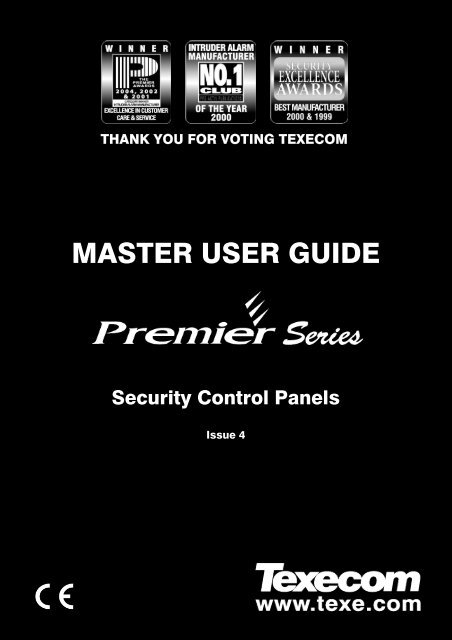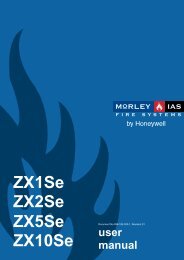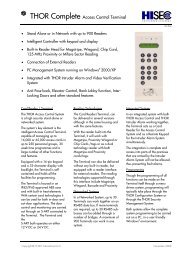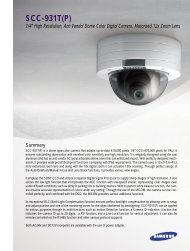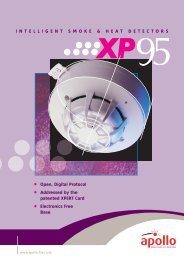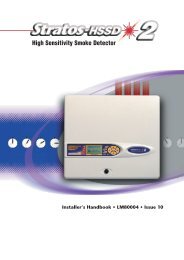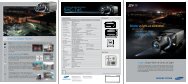Texecom Premier Series: Master User Guide - Trelore Alarms ...
Texecom Premier Series: Master User Guide - Trelore Alarms ...
Texecom Premier Series: Master User Guide - Trelore Alarms ...
- No tags were found...
You also want an ePaper? Increase the reach of your titles
YUMPU automatically turns print PDFs into web optimized ePapers that Google loves.
Veritas <strong>User</strong> <strong>Guide</strong>Quick Reference <strong>Guide</strong>THANK YOU FOR VOTING TEXECOMTHANK YOU FOR VOTING TEXECOMMASTER USER GUIDESecurity Control PanelsIssue 41 INS167
Overview<strong>Premier</strong> <strong>Series</strong> <strong>Master</strong> <strong>User</strong> <strong>Guide</strong>Contents1. Overview ....................................................................................................4Introduction ................................................................................................................4Keypads ......................................................................................................................6Emergency Keys.........................................................................................................7The Quick Arm Keys...................................................................................................8Keypad Lock...............................................................................................................8Reset and Service Messages ....................................................................................8Fault Messages...........................................................................................................9Zone Faults During Arming......................................................................................102. Using the Alarm System .........................................................................11Introduction ..............................................................................................................113. Operating the Alarm System..................................................................13Introduction ..............................................................................................................13To FULL Arm the System .........................................................................................14To PART Arm the System.........................................................................................15To ARM Individual Areas .........................................................................................16To DISARM the System............................................................................................17During Entry..............................................................................................................17When Not in Entry.....................................................................................................17To CANCEL the Exit Mode.......................................................................................18To CLEAR an Arm Fail..............................................................................................18To SILENCE an Alarm ..............................................................................................19To RESET After an Alarm.........................................................................................19USER Reset ..............................................................................................................19ENGINEER Reset......................................................................................................20ANTI-CODE Reset.....................................................................................................20To OMIT Zones .........................................................................................................21To Turn CHIME On and Off......................................................................................22To VIEW the Status of Zones ...................................................................................23To OMIT 24 Hour Zones...........................................................................................24To SELECT Areas for Chime....................................................................................25To VIEW Activity Faults ............................................................................................26To VIEW Activity Counts ..........................................................................................27Sending a Text Message to a Mobile Phone ..........................................................282 INS177
<strong>Premier</strong> <strong>Series</strong> <strong>Master</strong> <strong>User</strong> <strong>Guide</strong>Overview4. Programming the Alarm System............................................................29Introduction ..............................................................................................................29Viewing the Event Log..............................................................................................30Event Log Descriptions ............................................................................................31Changing Your <strong>User</strong> Code.......................................................................................33Setting up Zones for Chime.....................................................................................34Testing the Sounders and Strobe ...........................................................................35Walk Testing the System .........................................................................................36Enabling Engineer Access.......................................................................................37Setting the System Time ..........................................................................................38Setting the System Date...........................................................................................39Overriding the Control Timers.................................................................................40Altering the Control Timers .....................................................................................41Adding New <strong>User</strong>s to the System............................................................................43Programming New <strong>User</strong>s .........................................................................................43<strong>User</strong> Types................................................................................................................44Available Options......................................................................................................45<strong>User</strong> Options 1..........................................................................................................46<strong>User</strong> Options 2..........................................................................................................47<strong>User</strong> Config...............................................................................................................48<strong>User</strong> Name Text ........................................................................................................49Programming <strong>User</strong>s .................................................................................................50Deleting <strong>User</strong>s ..........................................................................................................52Setting up the Part Arms..........................................................................................53Calling a Remote PC ................................................................................................54Altering the Holiday Dates .......................................................................................55Adjusting Speaker Volumes ....................................................................................56Printing the Event Log..............................................................................................57Editing a Mobile Telephone Number.......................................................................585. Specifications..........................................................................................59European Standards ................................................................................................59Warranty....................................................................................................................596. Installation Records................................................................................60INS177 3
Overview<strong>Premier</strong> <strong>Series</strong> <strong>Master</strong> <strong>User</strong> <strong>Guide</strong>1. OverviewIntroductionThe alarm system consists of a control panel, one or more keypads and various detectorsand sensors. The control panel is normally mounted out of sight in a cupboard etc. andhouses the system’s electronics and stand-by battery. There is normally no reason foranyone except an installer or service person to have access to the control panel.The keypad is used to control the alarm system and to display its status via the Englishtext display. The keypad also provides audible feedback each time a key is pressed.Each keypad will be mounted in a convenient location inside the protected premises,near the designated points of entry/exit.<strong>User</strong>s<strong>User</strong>s of the alarm system will be assigned a unique 4, 5 or 6 digit <strong>User</strong> code. <strong>User</strong>codes are used to arm and disarm areas to which they are assigned. Some <strong>User</strong> codescan also access additional options such as, system tests and omitting zones.To access the system a valid <strong>User</strong> code must be entered, if a mistake is made whilst enteringa <strong>User</strong> code, simply re-enter the correct code (the system may have been programmed sothat too many incorrect code entries will cause a Tamper alarm or lock the keypad out).The <strong>User</strong> code may not allow access to certain functions i.e. if the code is only allowedto arm and disarm area A, it will not be able to arm or disarm other areas on the system.Most <strong>User</strong> codes can arm and disarm areas assigned to them from any keypad on thesystem. However, Local <strong>User</strong>s will only be able to arm and disarm areas assigned to them,from keypads assigned to the same areas.As well as or instead of a code, users of the alarm system can be assigned a ProximityTAG. Proximity TAGS replace the code number being entered with a key ring type TAGthat is presented to the reader inside the keypad to operate the alarm system.ZonesA ‘zone’ is part of the protected premises and may consist of one or more detectiondevices protecting rooms and points of entry/exit, (e.g. front door, kitchen, downstairswindows, upstairs bedrooms, etc.). When the alarm system is fully armed, all of thezones on the system are monitored.Some zones may belong to more than one area, such as points of entry/exit i.e. the frontdoor and movement sensor in an entrance lobby. These are called global zonesbecause they are assigned to multiple areas.A zone that is assigned to more than one area will only be monitored when all of theareas it is assigned to are armed.4 INS177
<strong>Premier</strong> <strong>Series</strong> <strong>Master</strong> <strong>User</strong> <strong>Guide</strong>OverviewAreasAn ‘area’ is a group of one or more zones and would normally be used to split thepremises into different sections. Each area can be either ‘Full’ armed or ‘Part’ armed.Example 1: Domestic PremisesThe entire house could be area A.Each area can be ‘Part’ armed. For instance, detection devices upstairs, i.e. PIR’s, couldbe programmed so that they will not be monitored during a ‘Part’ arm, allowing access tothe upstairs of the house at night.!" Area A forms the entire alarm system.Example 2: Domestic PremisesThe upstairs of a house could be area A, the downstairs could be area B and the garagecould be area C.Each area can be ‘Full’ armed independently from each other (all detection devices inthe area monitored). For instance, downstairs and the garage in example 1 (areas B & C)could be armed at night allowing access to the upstairs of the house (area A).!" All of the areas together form the entire alarm system.Example 3: Commercial PremisesOffice 1 in an office block could be area A, office 2 could be area B and office 3 could bearea C.Each area can be armed and disarmed independently from each other. For instance, anyof the offices in example 2 above could be armed and disarmed to allow access withoutaffecting the other offices.!" All of the areas together form the entire alarm system.Example 4: Office BlockThe foyer of the office block in example 4 would need to be armed when the last office isarmed and disarmed when the first office is disarmed.Because the foyer is a global area (used by everyone) the zones in that area need to beassigned to areas A, B and C. This ensures that the zone is only recognised by thesystem when ALL areas (A, B & C) are armed, allowing access to the foyer even if one ofthe areas is still armed.MonitoringThis alarm system is capable of reporting Intruder alarms, Panic alarms, Fire alarms andother types of information over telephone lines to an Alarm Receiving Centre. If youaccidentally set the alarm off, call the Alarm Receiving Centre immediately to prevent anunnecessary response.!" The monitoring function must be enabled before it will work.INS177 5
Overview<strong>Premier</strong> <strong>Series</strong> <strong>Master</strong> <strong>User</strong> <strong>Guide</strong>KeypadsOne or more keypads will be installed throughout the protected premises, usually one ateach entry/exit door. The keypads are used to perform all of the system functions i.e.Arming, Disarming etc.<strong>Premier</strong> LCDL/LCDLPLarge Display<strong>Premier</strong> LCD/LCDPStandard DisplayProximity Reader( LCDP & LCDLPkeypads only)OmitScreen Not ShownServicePowerInfo.ReadyProgrammable‘Info.’ LED1 2 abc 3 defOmitResetNormalKeys4 ghi7 pqrs5 jkl8 tuv6 mno9 wxyzChimePartFunctionKeysYes0 _NoAreaMenuDisplay Window (<strong>Premier</strong> LCD/LCDP & LCDL/LCDLP)The 32-Character LCD display is used to show the status of the system and to viewsystem data.Proximity Reader (<strong>Premier</strong> LCDP & LCDLP only)Built in Proximity Reader for use with Proximity TAGS (approximate range is between1 and 5 cm). Proximity TAGS can be used as an alternative to a Code number.LED IndicatorsFive LED indicators have been provided to indicate the status of the system.LED Status MeaningPower On AC mains is present on the control panelFlashingAC Mains is not present, the control panel is running on the standby batteryService On The system requires attention, contact your installerOffThe system does NOT require attentionReady On All zones are secure and the system is ready to be armedOffFlashingOne or more zones are activeThe system has zones (with the ‘Force Omit’ attribute) that are activeInfo. On The system is armed (can also be programmed for other indications)OffThe system is unarmed (can also be programmed for other indications)Omit On One or more zones are omittedOffNo zones are omitted6 INS177
<strong>Premier</strong> <strong>Series</strong> <strong>Master</strong> <strong>User</strong> <strong>Guide</strong>OverviewKeysKeys ! to "These keys are for entering <strong>User</strong> codes or programming data.Yes & No Keys # & $The YES key is used to accept actions and the NO key is to cancel actions or edit data.Omit Key %This key is used to omit zones (see page 21 for details).Chime Key &This key is used for turning the chime facility on and off (see page 22 for details) andalso for turning the Exit tones on and off during the exit mode.Part Key 'This key is used to part arm the system (see page 15 for details). It can also be used todo a ‘Quick’ part arm if this feature is enabled.Area Key (This key is used to arm or disarm particular areas (see page 16 for details). It can also beused to do a ‘Quick’ arm if this feature is enabled.Reset Key )This key is used to exit from a menu or to reset the system (see page 19 for details).Scroll Key *This key is used to scroll through the various menus and options and also to slow downthe display if it is scrolling through alarm information too fast.Menu Key +This key is used to select the Arming or <strong>User</strong> menu.Emergency KeysIn case of emergency, the alarm system can provide three immediate emergency alarmsby pressing and holding two specific keys.Press Keys UK Response Export Response! & , Panic Alarm (PA) Fire- & . Fire Panic Alarm (PA)/ & "Medical Medical!" The emergency keys can be enabled/disabled for each keypad on the system.The Panic alarm can be programmed for either audible or silent operation.The Panic alarm can be programmed for either instant or delayed operation.INS177 7
Overview<strong>Premier</strong> <strong>Series</strong> <strong>Master</strong> <strong>User</strong> <strong>Guide</strong>The Quick Arm KeysThe ‘Quick Arm’ keys allow the system to be armed without having to enter a <strong>User</strong> code first.!" The ‘Quick Arm’ keys will only work if the keypad has been programmed to allowarming in this way.To FULL arm the system, press (.To PART arm the system, press !, 0 or , followed by '.Keypad LockThe keys on the keypad can be locked to prevent unwanted access to the system.!" The Emergency keys will NOT operate with the keys locked.To Lock the keys, press # and $ together.To Unlock the keys, press # and $ together again.Reset and Service MessagesWhen the system requires a reset/service the display will show one of three messages.These messages can also be accessed at any time from the normal display.!" These messages may have been programmed with the telephone numbers of theinstaller or the Alarm Receiving Centre.When alarm information is being displayed, pressing the SCROLL key will slowdown the display and also allow manual scrolling through the events.To display the reset/service messages, proceed as follows:Press + followed by ! to view the Service message!"##$%#"&'$!()$$*(&$+,&-./,Press + followed by 0 to view the Reset message!"##$012.1,,&$3($$4,5,3$+653,'Press + followed by , to view the Anti-code message!"##$%4!$3(4,5,3$+653,'Press ) to exit from the messagesThe display will return to normal.8 INS177
<strong>Premier</strong> <strong>Series</strong> <strong>Master</strong> <strong>User</strong> <strong>Guide</strong>OverviewFault Messages7".15$8(9,&$:;;$?$7"&$@>>A8B(1,$C.1,$*"=#3$?$7"&$@>>AD"33,&6$*"=#3$?$7"&$@>>AEEEEEEEE$>A+,&-./,$4,G=.&,H$?$7"&$@>>AI$%&,"$+,/=&,H$I$?$7"&$@>>A$%/3.-.36$*"=#3$?$7"&$@>>AThere is a Mains failure (the keypad may chime every minute, enter a valid<strong>User</strong> code or press ) to stop the chime). The display will automaticallyclear when mains is reapplied.There is a Phone Line fault (the keypad may chime every minute, enter avalid <strong>User</strong> code or press ) to stop the chime). The display willautomatically clear when line fault clears.There is a fault with the standby battery (the keypad may chime everyminute, enter a valid <strong>User</strong> code or press ) to stop the chime). Contactyour alarm company immediately.There is a Tamper fault (the alarm will sound, enter a valid <strong>User</strong> code tosilence the alarm, this fault cannot normally be cleared). Contact your alarmcompany immediately.The service timer has expired indicating that the system requires a serviceor a fault has occurred that requires attention (the system can normally stillbe used). Contact your alarm company to advise.The keypad has been disabled to prevent unauthorised access. Thisnormally occurs when a zone programmed as ‘Security Key’ is active, thedisplay will automatically clear when the zone returns to normal.A zone with the ‘Activity’ attribute has not been activated within the activity timeperiod, this may be caused by an obstruction (view the zone status to find outwhich zone has not activated then activate the zone to clear the fault).EEEE$*=5,$D#(91$?$7"&$@>>A%&,"$*".#,H$
Overview<strong>Premier</strong> <strong>Series</strong> <strong>Master</strong> <strong>User</strong> <strong>Guide</strong>Zone Faults During ArmingBefore attempting to arm the system, ensure that the premises are secure (all doors andwindows closed etc.) and the Ready light is on.If an attempt is made to arm the system with any zones active (e.g. door ajar, openwindow, etc.) the internal sounders will bleep repeatedly (fault tone) and the display willshow the zones that are active.O(1,$>>A$%/3.-,*&(13$H((&The fault tone will stop and the exit tone will resume when all zones are secure. If it isnecessary to leave a zone open then it must be omitted (see page 21 for details).!" If an active zone cannot be secured then it may be ‘in fault’ in this case contact thealarm company immediately.Arm Fail - Failing to ArmIf the exit procedure is started and zones are still ‘Active’ at the end of the exit procedure,an Internal alarm will occur (internal sounders only) and the strobe light on the externalsounder will flash.!" If this occurs the arm fail must be cleared and the zone in fault identified before thesystem can be armed (see page 18 for details on clearing an Arm Fail).The Ready LEDTo help prevent faults during arming, a Ready light has been provided. The Ready lightworks as follows:• If the Ready light is ON then all zones are secure and the system is ready to be armed• If the Ready light is OFF then one or more zones are active, either secure or omitthese zones before proceeding• If the Ready light is FLASHING then the system has zones (with the ‘Force Omit’attribute) that are active, check these zones before proceeding.10 INS177
<strong>Premier</strong> <strong>Series</strong> <strong>Master</strong> <strong>User</strong> <strong>Guide</strong>Using The Alarm System2. Using the Alarm SystemIntroductionThe operation of the system is divided up into two sections, the Arming menu and the<strong>User</strong> menu.To access the Arming menu enter a valid <strong>User</strong> code 1111. Once in theArming menu, various functions can be selected by using the * key. Once a functionhas been selected press # to access that function.To access the <strong>User</strong> menu press + followed by #. Once in the <strong>User</strong> menu, variousoptions can be selected by using the * key. Once an option has been selected press# to access that option.To exit from either menu press the ) key and the display will return to normal.The diagram on page 12, shows both menus and the functions and options available.!" The range of available functions and options will depend on the control panelbeing used (some control panels do not support all of the features) and also thetype of user on that system. If a function or option cannot be selected, it may bethat it is not assigned to that user (see page 45 for details).To access the Arming/<strong>User</strong> menu, proceed as follows:The display will normally show the time & date (The top line is programmable).$$$?$7"&$@>>ATo access the Arming menu enter a valid <strong>User</strong> code 11112K($6(=$9"13$3(%&'$+653,'ETo select the <strong>User</strong> menu Press +2K($6(=$9"13P5,&$7,1=ETo access the <strong>User</strong> menu Press #K($6(=$9"13$3(Q.,9$0-,13$C(2EPress ) to exit either menuThe display will return to normal.INS177 11
Using The Alarm SystemThe Arming Menu$$A>R@S)TT"$M,H$>AEnter A Valid <strong>User</strong> Code<strong>Premier</strong> <strong>Series</strong> <strong>Master</strong> <strong>User</strong> <strong>Guide</strong>The <strong>User</strong> MenuK($6(=$9"13P5,&$7,1=$EYes1K($6(=$9"13$3(%&'$+653,'E1K($6(=$9"13$3(Q.,9$0-,13$#(2E2 abcK($6(=$9"13$3(8"&3$%&'$+653,'E2 abcK($6(=$9"13$3(!B"12,$!(H,E3 defK($6(=$9"13$3(+.#,13$%&'E3 defK($6(=$9"13$3(0H.3$!B.',$O(1,5E4 ghiK($6(=$9"13$3(!"1/,#$0W.3E4 ghiK($6(=$9"13$3(K($+653,'$3,535E5 jklK($6(=$9"13$3(K.5"&'$+653,'E5 jklK($6(=$9"13$3(K($M"#N$AK($6(=$9"13$3(8&.13$0-,13$C(2EK($6(=$9"13$3(0H.3$8B(1,$Z()E0 _ResetK($6(=$9"13$3(0W.3$7,1=E$$A>R@S)TT"$M,H$>A12 INS177
<strong>Premier</strong> <strong>Series</strong> <strong>Master</strong> <strong>User</strong> <strong>Guide</strong>Operating the Alarm System3. Operating the Alarm SystemIntroductionThe normal day-to-day operations of the system are carried out using the Arming menui.e. arming, disarming, omitting zones etc.!" The range of available functions and options will depend on the control panelbeing used (some control panels do not support all of the features) and also thetype of user on that system.Not all functions are available to all users. If a function cannot be selected, it may bethat it is not assigned to that user (see page 45 for details).If no keys are pressed, the display will return to normal after a pre-programmed time.The table below shows the various functions available:Arming MenuKey Function Page3 Arm System" 14! Part Arm System" 150 Silent Arming" 14, Cancel Exit" 18- Disarm the System" 174 Use Anti-code" 20. Omit Zones" 21/ View Zone Status" 235 Omit 24Hr Zones" 24" Set Chime Areas" 25* View Act. Faults" 26* View Act. Counts" 27* Send SMS Text" 28+ <strong>User</strong> Menu" 29INS177 13
Operating the Alarm System<strong>Premier</strong> <strong>Series</strong> <strong>Master</strong> <strong>User</strong> <strong>Guide</strong>To FULL Arm the SystemThe system is FULL Armed when ALL zones are ON (not omitted).!" Your Installer may have programmed the system so that it can be set by just pressing(, if this is the case then there is no need to enter the <strong>User</strong> code below.To arm the system, proceed as follows:Ensure that the premises are secure (all doors and windowsclosed etc.) and the Ready light is on.Enter a valid <strong>User</strong> code 1111K($6(=$9"13$3(%&'$+653,'EPress 0 to Silent arm (if required)K($6(=$9"13$3(+.#,13$%&'EPress # to armThe exit tone will sound (if silent arm has not been selected)%&,"5$.1$0W.3$L$$$$%)))))))$Leave the premisesWhen the system has armed the exit tone will stop (if sounding)$$$$$?$7"&$@>>AThe system is now armed.14 INS177
<strong>Premier</strong> <strong>Series</strong> <strong>User</strong> <strong>Guide</strong>Operating the Alarm SystemTo PART Arm the SystemThe system is PART Armed, when ONE OR MORE zones have been left OFF (omitted)i.e. the landing or a bedroom.!" The system is only Part Armed when zones are omitted using the ‘Part Arm’ procedure(omitting zones manually (see page 21 for details) is not classed as Part Arming).The bottom line of the display is programmable for each Part Arm.Your Installer may have programmed the system so that it can be part armed byjust pressing !, 0 or , followed by ' if this is the case then there isno need to enter the <strong>User</strong> code below.To part arm the system, proceed as follows:Ensure that the premises are secure (all windows and doors notbeing omitted are closed) and the Ready light is on.Enter a valid <strong>User</strong> code 1111K($6(=$9"13$3(%&'$+653,'EPress 'K($6(=$9"13RV0-,1.12$"&'Use keys ! - , to select the required part armK($6(=$9"13RVD,H3.',$"&'Press # to arm normally or press & to arm silentlyThe exit tone will sound (if silent arm has not been selected)%&,"5$.1$0W.3$L$$$$%)))))))$Leave the protected areaWhen the system has armed, the exit tone (if sounding) will stopD,H3.',$"&'$$$$%)))))))I$$8%4
Operating the Alarm System<strong>Premier</strong> <strong>Series</strong> <strong>User</strong> <strong>Guide</strong>To ARM Individual AreasIf the system has been split up into separate areas of protection i.e. Area 1 = House,Area 2 = Garage, Area 3 = Shed etc. These areas can be individually selected for FULLor PART arming as required.!" Areas are selected by using keys ! - 5 (the * key can also be used toselect an area followed by ( or $).Only areas that exist on the system can be selected. (a star means the area can beselected and a dot means the area cannot be selected).Pressing 3 will select/deselect all areas, pressing ( will toggle between thefirst 8 areas and the second 8 areas (where applicable).To select areas for arming, proceed as follows:Ensure that the premises are secure (all windows and doors notbeing omitted are closed) and the Ready light is on.Enter a valid <strong>User</strong> code 1111K($6(=$9"13$3(%&'$+653,'EPress (+,#,/3$%&,"5$L$$L$III)))))$[Use keys ! - 5 to select the required area+,#,/3$%&,"5$L$$L$%DIIII))$[Press # or & to FULL armOrPress '!, 0 or , followed by # or & to PART armThe exit tone will sound (if silent arm has not been selected)%&,"5$.1$0W.3$L$$$$%D))))))$Leave the premisesWhen the areas have armed, the exit tone (if sounding) will stop%&,"5$%&',H$L$$$$%D))))))The selected areas are now armed.16 INS177
<strong>Premier</strong> <strong>Series</strong> <strong>User</strong> <strong>Guide</strong>Operating the Alarm SystemTo DISARM the SystemThe Entry time is divided into two sections, the Entry time and the 2 nd Entry time. If theEntry time expires, an Internal alarm will occur and the 2 nd Entry time will start. If the 2 ndEntry time expires, an Intruder alarm will occur (all internal and external sounders).!" It is perfectly normal for the 2nd Entry time to be programmed as zero, in whichcase, an Intruder alarm will occur as soon as the Entry time expires.During EntryTo disarm the system, proceed as follows:Enter the premises via the designated entry pointThe entry tone will start%&,"5$.1$013&6$L$$$$%D!)))))$Enter a valid <strong>User</strong> code 1111The entry tone will stop$$$?$7"&$@>>AThe system is now disarmed.When Not in EntryTo disarm the system, proceed as follows:The display will look something like this:$$$?$7"&$@>>AEnter a valid <strong>User</strong> code 1111K($6(=$9"13$3(K.5"&'$+653,'EPress #$$$?$7"&$@>>AThe system is now disarmed.INS177 17
Operating the Alarm System<strong>Premier</strong> <strong>Series</strong> <strong>User</strong> <strong>Guide</strong>To CANCEL the Exit ModeOnce the exit mode has been started you should leave the premise immediately, however,if for some reason you decide not to leave, the exit mode must be cancelled.To cancel the exit mode, proceed as follows:Enter a valid <strong>User</strong> code 1111K($6(=$9"13$3(!"1/,#$0W.3EPress #The exit tone will stop$$$?$7"&$@>>AThe exit mode has now been cancelled.To CLEAR an Arm FailWhen the system tries to arm with zones active (open), the internal sounders will soundand the external strobe will be flashing to indicate a problem. For details on preventingan Arm Fail condition, please refer to page 10.!" If you were not present when the arm fail occurred or you do not clear the arm fail, theinternal sounders will continue to sound and the external strobe will continue to flash.To clear the arm fail, proceed as follows:The alarm will be sounding and the display will look something like this:%&,"$%47$*%\C$L$$$$%)))))))Enter a valid <strong>User</strong> code 1111The internal and external sounders will stop, the external strobe will continue to flash andthe number of the zone that caused the arm fail will be displayed (in this case Zone 2).%&,"$%47$*%\C$L$$$$%)))))))O(1,$>>@$%/3.-,D,H&(('$M.1H(9Enter a valid <strong>User</strong> code 1111 and press )$$$?$7"&$@>>AThe arm fail has now been cleared.18 INS177
<strong>Premier</strong> <strong>Series</strong> <strong>User</strong> <strong>Guide</strong>Operating the Alarm SystemTo SILENCE an AlarmWhen an alarm occurs on the system, the internal and external sounders will normallysound for a pre-programmed time (normally 15 minutes).!" If you were not present when the alarm activated, the internal and externalsounders may have already stopped but the external strobe will still be flashing.When alarm information is being displayed, pressing the SCROLL key will slowdown the display and also allow manual scrolling through the events.To silence an alarm, proceed as follows:The alarm will be sounding and the display will look something like this:$$$?$7"&$@>>AEnter a valid <strong>User</strong> code 1111The internal and external sounders will stop and the number of the zonethat caused the alarm will be displayed (in this case Zone 2)O(1,$>>@$%#"&'ASRS?)>SF$?
Operating the Alarm System<strong>Premier</strong> <strong>Series</strong> <strong>User</strong> <strong>Guide</strong>ENGINEER ResetIf the system has been programmed to be reset by an Engineer following an alarmactivation, you will still be able to silence the alarm by entering a valid <strong>User</strong> code (seepage 19 for details).!" The system cannot be armed again until the alarm has been reset.To reset the alarm, proceed as follows:Contact the telephone number on the display (if programmed) orthe telephone number on the last page of this <strong>User</strong> <strong>Guide</strong>.ANTI-CODE ResetIf the system has been programmed to be reset using an Anti-Code following an alarmactivation, you will still be able to silence the alarm by entering a valid <strong>User</strong> code (seepage 19 for details).!" The system cannot be armed again until the alarm has been reset.To reset the alarm, proceed as follows:Enter a valid <strong>User</strong> code 11118&,55$40+0
<strong>Premier</strong> <strong>Series</strong> <strong>User</strong> <strong>Guide</strong>Operating the Alarm SystemTo OMIT ZonesIt is possible to exclude (omit) individual zones when arming i.e. if a zone is ‘in fault’. <strong>User</strong>swith access to this function can only omit zones that have been programmed as ‘Omittable’.!" If the zone can be omitted, there will be a star to the right of the zone number.Only zones that have the ‘Omit’ attribute assigned to them can be omitted.A star will appear to the left of the zone number to indicate that the zone has beenselected for omitting.All omitted zones will be automatically reinstated the next time the system isdisarmed, unless programmed otherwise.To re-instate zones manually, simply follow the instructions again. However, whenthe % key is pressed this time, the zones will be re-instated.To omit zones when arming, proceed as follows:Enter a valid <strong>User</strong> code 1111 and press %O(1,$>>AI+,/=&,*&(13$K((&$$$$$LEnter a zone number 111 or use the * key to searchO(1,$>A>I%/3.-,C(=12,$K,3,/3(&$LPress % to omit the selected zoneO(1,I>A>I%/3.-,.5$:'.33,HO(1,I>A>I+,/=&,C(=12,$K,3/3(&$LRepeat for other zones if requiredPress + when finishedK($6(=$9"13$3(%&'$+653,'EContinue to arm the system as normalThe selected zones are now omitted (the omit light will be on).INS177 21
Operating the Alarm System<strong>Premier</strong> <strong>Series</strong> <strong>User</strong> <strong>Guide</strong>To Turn CHIME On and OffThe system can be set up so that activating (opening) certain zones will cause theinternal sounders to chime. This would normally be used on a front door, exit button etc.!" Zones will only cause the internal sounders to chime if they are selected for chime(see page 34 for details on selecting which zones chime).Once a zone has been selected for chime, the Chime facility can be manually turned onand off as required.!" The system can also be programmed to automatically turn Chime on and offunder certain conditions i.e. certain times of the day, door left open etc.If no zones have been programmed for chime, then turning Chime on and off willhave no effect.To turn CHIME On proceed as follows:Press &The Chime tone will sound.To turn CHIME Off proceed as follows:Press &The Fault tone will sound.22 INS177
<strong>Premier</strong> <strong>Series</strong> <strong>User</strong> <strong>Guide</strong>Operating the Alarm SystemTo VIEW the Status of Zones<strong>User</strong>s with access to this feature will be able to check the status of each zone on thesystem to see whether it is in ‘Fault’, ‘Secure’, ‘Tamper’, ‘Shorted’ or ‘Inactive’.To view the status of zones, proceed as follows:Enter a valid <strong>User</strong> code 1111K($6(=$9"13$3(%&'$+653,'EPress 52K($6(=$9"13$3(Q.,9$O(1,$+3"3=5Press #O(1,$>>A$+,/=&,*&(13$K((&$$$$$LEnter a zone number 111 or use the * key to searchO(1,$>A>$+,/=&,C(=12,$K,3,/3(&$L(Pressing & will make the zone chime every time it is activated (an Arrow willappear to the right of the zone number), to clear the Chime, press & again)(Pressing ( will display the zone text)(Every time the selected zone is activated, its status will bedisplayed and the keypad will chime, if selected)O(1,$>A>L%/3.-,C(=12,$K,3,/3(&$LO(1,$>A>L+,/=&,C(=12,$K,3,/3(&$LPress + when finishedPress ) to exit the menuThe display will return to normal.INS177 23
Operating the Alarm System<strong>Premier</strong> <strong>Series</strong> <strong>User</strong> <strong>Guide</strong>To OMIT 24 Hour ZonesIt is possible to exclude (omit) or include 24 Hour zones whilst the system is disarmed toallow access to an area. <strong>User</strong>s with access to this function can only omit zones that havebeen programmed as ‘Omittable’.!" If the zone can be omitted, there will be a star to the right of the zone number.Only zones that have the ‘Omit’ attribute assigned to them can be omitted.A star will appear to the left of the zone number to indicate that the zone has beenselected for omitting.To re-instate the zones, simply follow the instructions again. However, when the% key is pressed on this occasion, the zones will be re-instated.To omit 24 Hour zones, proceed as follows:Enter a valid <strong>User</strong> code 1111K($6(=$9"13$3(%&'$+653,'EPress "2K($6(=$9"13$3(:'.3$@SU&$O(1,5Press #O(1,$>>A$+,/=&,*&(13$K((&$$$$$LEnter a zone number 111 or use the * key to searchO(1,$>AT$+,/=&,D"/N$K((&$$$$$$LPress % to omit the selected zoneO(1,I>AT$+,/=&,.5$:'.33,HO(1,I>AT$+,/=&,D"/N$K((&$$$$$$LRepeat for other zonesPress + when finishedPress ) to exit the menuThe display will look like this:I$O(1,5$:'.33,H$I$?$7"&$@>>AThe selected 24 Hour zones are now omitted.24 INS177
<strong>Premier</strong> <strong>Series</strong> <strong>User</strong> <strong>Guide</strong>Operating the Alarm SystemTo SELECT Areas for ChimeWhen a zone is enabled for Chime the Keypad will generate a chime tone every time thezone is activated. <strong>User</strong>s with access to this function will be able to turn Chime on and offfor selected areas.Zones within an area can be individually programmed for Chime in Edit Chime Zones(see page 34 for details).!" Only areas that have been programmed for ‘Chime’ can be selected. A star meansthe area can be selected and a dot means the area cannot be selected.Pressing 3 will select/deselect all areas.Pressing ( will toggle between areas A to H and I to P (<strong>Premier</strong> 168 only).To select an area for Chime, proceed as follows:Enter a valid <strong>User</strong> code 1111K($6(=$9"13$3(%&'$+653,'EPress &201"X#,$!B.',$(1$$L$III)))))$[Use keys ! - 5 to select/deselect areas(i.e. !, 0 and , = Areas A, B and C)01"X#,$!B.',$(1$$L$%D!)))))$[Press # when finishedPress ) to exit the menuThe display will return to normal.INS177 25
Operating the Alarm System<strong>Premier</strong> <strong>Series</strong> <strong>User</strong> <strong>Guide</strong>To VIEW Activity FaultsIf any zones with the ‘Activity’ attribute have not been activated within a certain timeperiod, an activity fault will be displayed at the time of arming. <strong>User</strong>s with access to thisfunction will be able to view the activity faults.!" To view activity faults on a <strong>Premier</strong> 24, the ‘View Zone Status’ menu must be used(see page 23 for details).The system may have been programmed so that an activity fault will not allowarming. If this is the case the system can only be armed once the zone in fault hasbeen activated (forced walk test).Only zones with the ‘Activity’ attribute that have not been activated will be shown.To view activity faults, proceed as follows:Enter a valid <strong>User</strong> code 1111K($6(=$9"13$3(%&'$+653,'EPress * until the display looks like this:K($6(=$9"13$3(Q.,9$%/3)$*"=#35Press #O(1,$>>A$+,/=&,*&(13$K((&$$$$$LPress * to scroll up and down through the zones2Press + when finishedPress ) to exit the menuThe display will return to normal.26 INS177
<strong>Premier</strong> <strong>Series</strong> <strong>User</strong> <strong>Guide</strong>Operating the Alarm SystemTo VIEW Activity Counts<strong>User</strong>s with access to this menu will be able to view the number of times that zones withthe ‘Activity’ attribute have been activated, for each area.To view activity counts, proceed as follows:Enter a valid <strong>User</strong> code 1111K($6(=$9"13$3(%&'$+653,'EPress * until the display looks like this:K($6(=$9"13$3(Q.,9$%/3)$!(=135Press #%/3.-.36$%L$>>>>>>>Press + when finishedPress ) to exit the menuThe display will return to normal.INS177 27
Operating the Alarm System<strong>Premier</strong> <strong>Series</strong> <strong>User</strong> <strong>Guide</strong>Sending a Text Message to a Mobile PhoneIf the control panel has a Com2400 or GSM Module fitted, the keypad can be used to senda Text message directly to any of the pre-programmed mobile phone numbers.To send a Text Message, proceed as follows:Enter a valid <strong>User</strong> code 1111K($6(=$9"13$3(%&'$+653,'EPress * until the display looks like this:K($6(=$9"13$3(+,1H$+7+$
<strong>Premier</strong> <strong>Series</strong> <strong>Master</strong> <strong>User</strong> <strong>Guide</strong>Programming the Alarm System4. Programming the Alarm SystemIntroductionAdvanced operations of the system are carried out using the <strong>User</strong> Menu i.e. System Tests,Assigning <strong>User</strong>s etc.!" The range of available functions and options will depend on the control panelbeing used (some control panels do not support all of the features) and also thetype of user on that system.Not all options are available to all users. If an option cannot be selected, it may bethat it is not assigned to that user (see page 45 for details).If no keys are pressed, the display will return to normal after a pre-programmed time.The table below shows the various options available:<strong>User</strong> MenuKey Option Page! View Event Log" 300 Change Code" 33, Edit Chime Zones" 34- System Tests" 354 Walk Test" 36. Enable Engineer" 37/ Set System Time" 385 Set System Date" 39" Override Timers" 40* Alter Timers" 41* Setup <strong>User</strong>s" 43* Alter Part Arms" 53* Call Remote PC" 54* Alter Hol. Dates" 55* Adjust Volumes" 56* Print Event Log" 57* Edit Phone No." 58INS177 29
Operating the Alarm System<strong>Premier</strong> <strong>Series</strong> <strong>User</strong> <strong>Guide</strong>Viewing the Event Log<strong>User</strong>s with access to this option can view the system Event Log. This log records all ofthe events that occur on the system, i.e. <strong>User</strong>s entering their codes to arm or disarm thesystem, alarms, failures to arm etc. along with the time and date on which they occurred.!" The down key moves you to the previous event (backwards in time), and the upkey moves you forwards again.The ( key toggles between the area information and the time/date.For a full list of Event Log descriptions, please refer to the <strong>Master</strong> <strong>User</strong> <strong>Guide</strong>.To view the Event Log, proceed as follows:Enter a valid <strong>User</strong> code 1111K($6(=$9"13$3(%&'$+653,'EPress +2K($6(=$9"13P5,&$7,1=EPress #K($6(=$9"13$3(Q.,9$0-,13$C(2EPress #!(H,$>A$K"-.H$A@R@^)>S$>?d>bPress * to scroll up and down through the Log%&,"5$K.5"&',H$A@R@^)>S$>?d>bPress ( to toggle between the area information and the time/datePress ' to display zone text (where applicable)%&,"5$K.5"&',H$$$$%)))))))Press + when finishedPress ) to exit the menuThe display will return to normal.30 INS177
<strong>Premier</strong> <strong>Series</strong> <strong>Master</strong> <strong>User</strong> <strong>Guide</strong>Programming the Alarm SystemEvent Log DescriptionsLog EventDescriptionKSW ### Active A Keyswitch zone type has been activated (zone number ###)RKP #,# MEDICAL A Medical alarm (7 & 9) has occurred from keypad number #,#RKP #,# FIRE A Fire alarm (4 & 6) has occurred from keypad number #,#RKP AUD PA #,# An Audible PA alarm (1 & 3) has occurred from keypad number #,#RKP SIL PA #,# A Silent PA alarm (1 & 3) has occurred from keypad number #,#DURESS<strong>User</strong> ## has entered a Duress Code at a keypadALARM Active An Intruder alarm signal has been activated for area ?BELL Active The Bell output has been activated for area ?REARM LOCK ### Zone ### has re-armed after causing an alarmCROSS ### A Verified Cross Zone Alarm has occurred from zone ###USER ##<strong>User</strong> ## has entered their codeAREAS EXIT The Exit mode has been started for area ?ARMING FAILED A Exit Error-Arm Fail has occurred on area ?AREAS ENTRY The Entry mode has been started for area ?ARMING SUITE Area Arm Suite # was used to arm the systemARMED WITH L/F The system has been armed with a Line Fault condition presentAREA ArmedArea ? has been armedAREA Disarmed Area ? has been disarmedPART ArmedArea ? has been Part ArmedTIME ArmedArea ? was armed automatically using one of the timer controlsTIME Disarmed Area ? was disarmed automatically using one of the timer controlsDEFERRED The arming mode was deferred for area ?ALARM ABORT An Open After Alarm-Abort has occurred for area ?REMOTE Armed Area ? was armed using the Wintex UDL softwareREMOTE Disarmed Area ? was disarmed using the Wintex UDL softwareQUICK Armed Quick Arm from keypad #,#RECENT Armed Area ? has been armed recently#,# RESET AREAS Area have been reset using keypad #,# following an Intruder alarmEngineer Reset A reset has been performed using an Engineers codeAnti-Code Reset A reset has been performed using the Anti-code reset procedureRemote ResetA reset has been performed using the ‘Remote Reset’ inputRedcare Reset A reset has been performed by the RedcareKey switch Reset A reset has been performed using a key switch<strong>User</strong> ResetA reset has been performed using a <strong>User</strong> codeEXP #,# Reset A reset has been performed using the input on expander #,#INS177 31
Operating the Alarm System<strong>Premier</strong> <strong>Series</strong> <strong>User</strong> <strong>Guide</strong>Remote PC ResetFUSE #,# FAILAC POWERLOW BATPOWERED UPBELL FUSELINE FLTPanel Line FaultRedcare Line FaultCom??? Line FaultExp #,# Line FaultCOMS FAILEDDOWNLOAD STARTDOWNLOAD ENDLOG ALERTDATE CHANGEDTIME CHANGEDA reset has been performed by the remote download PCThe Auxiliary 12V Fuse in device #,# has failedThe control panel has registered a AC Mains failureThe control panel has registered a low battery conditionSystem Power Up (without doing a factory restart)The control panel Bell Fuse has failedThere is a problem with the telephone lineThe control panel line fault input has been activatedThe Redcare has detected a line faultThe Com300, 2400 or ISDN has detected a line faultThe Input on expander #,# has been activatedThe Communicator has failed to report to the Alarm Receiving CentreAn Upload/Download has been initiatedThe Upload/Download has finished80% of the Event Log has filled (since the last Upload/Download)The control panel Time has been changedThe control panel Date has been changedEvent Log HotkeysWhen viewing the system log there are 8 hotkeys available. These hotkeys allow certainevents to be found easier without the need for searching.The following hotkeys are available:! = Priority <strong>Alarms</strong> (PA, Fire etc.)0 = Normal <strong>Alarms</strong> (Guard, 24hr, Entry/Exit etc.), = Opens and Closings (Arm, Disarm etc.)- = Omits and Reinstates (Zone Omits etc.)4 = Maintenance (System Tests, Engineer Program etc.). = Tampers (Zone, Bell, Aux etc.)/ = Test Calls (Communicator Active, successful etc.)5 = Entry/Exit (Entry and Exit Procedures)3 = <strong>User</strong> Codes (<strong>User</strong> codes being used)32 INS177
<strong>Premier</strong> <strong>Series</strong> <strong>Master</strong> <strong>User</strong> <strong>Guide</strong>Programming the Alarm SystemChanging Your <strong>User</strong> Code<strong>User</strong>s with access to this option can change their own <strong>User</strong> codes. <strong>User</strong> codes areunique to each user and can be 4, 5 or 6 digits long.!" Only the <strong>User</strong> code that is entered to access the change code menu will be changed.Before changing your code, it is vital that you memorise or write down the newcode you are about to program. Failure to remember your code will require anengineer visit to re-program a new code for you. This may incur a call-out charge.To change your <strong>User</strong> code, proceed as follows:Enter the <strong>User</strong> code that requires changing 1111K($6(=$9"13$3(%&'$+653,'EPress +2K($6(=$9"13P5,&$7,1=EPress #K($6(=$9"13$3(Q.,9$0-,13$C(2EPress 0K($6(=$9"13$3(!B"12,$!(H,EPress #013,&$Z,9$!(H,L$$$$$VVVVVVEnter a new 4, 5 or 6-digit <strong>User</strong> code 1111013,&$Z,9$!(H,L$$$$$VV^c^cPress # to accept the new codePress ) to exit the menuThe display will return to normal.INS177 33
Operating the Alarm System<strong>Premier</strong> <strong>Series</strong> <strong>User</strong> <strong>Guide</strong>Setting up Zones for Chime<strong>User</strong>s with access to this option will be able to select which zones cause the internalsounders to chime every time they are activated. Chime would normally be used on a frontdoor, back door, exit button etc.!" Zones will only cause the internal sounders to chime if Chime is turned on (seepage 22 for details on turning Chime on and off).To setup zones for Chime, proceed as follows:Enter a valid <strong>User</strong> code 1111K($6(=$9"13$3(%&'$+653,'EPress +2K($6(=$9"13P5,&$7,1=EPress #K($6(=$9"13$3(Q.,9$0-,13$C(2EPress &K($6(=$9"13$3(0H.3$!B.',$O(1,5Press #O(1,$>>A$+.#,13*&(13$K((&$$$$$LEnter the zone number 111 or use the * key to searchO(1,$>AT$+.#,13D"/N$K((&$$$$$$LPress $ to select ChimeOnce for Chime 1, twice for Chime 2 etcO(1,$>AT$!B.',$@D"/N$K((&$$$$$$LRepeat for other zones if requiredPress + when finishedPress ) to exit the menuThe display will return to normal.34 INS177
<strong>Premier</strong> <strong>Series</strong> <strong>Master</strong> <strong>User</strong> <strong>Guide</strong>Programming the Alarm SystemTesting the Sounders and Strobe<strong>User</strong>s with access to this option can test various system outputs to ensure that they operatecorrectly. These include any outputs that have been programmed for specific operations i.e.bringing on floodlights, sounding buzzers etc. The internal sounders, speakers and theexternal sounder can also be tested to ensure that they are operating correctly.!" Any outputs that have been left ‘On’ will be turned ‘Off’ when the menu is exited.To test the Sounders and Strobe, proceed as follows:Enter a valid <strong>User</strong> code 1111K($6(=$9"13$3(%&'$+653,'EPress +2K($6(=$9"13P5,&$7,1=EPress #K($6(=$9"13$3(Q.,9$0-,13$C(2EPress -K($6(=$9"13$3(K($+653,'$3,535EPress #8=5B$e0+$3($3,53D,##$.5$$$$$L:;;Press 3 to select the BELL testPress ! to select the STROBE testPress 0 to select the SPEAKER testPress , to select the USER OUTPUTS testPress - to select the DISPLAY testi.e. 2 for Speaker test8=5B$e0+$3($3,53+F,"N,&$$$$$L:;;Press # to test the selected outputPress +, when finishedPress ) to exit the menuThe display will return to normal.INS177 35
Programming the Alarm System<strong>Premier</strong> <strong>Series</strong> <strong>Master</strong> <strong>User</strong> <strong>Guide</strong>Walk Testing the System<strong>User</strong>s with access to this option can walk test any of the zones on the system to ensure thatthey operate correctly. A walk test can only be performed when the system or area is disarmed.24 Hour zones (except Fire and Tampers) are disabled during walk test allowing Audible PAbuttons, Silent PA buttons, etc. to be tested.To perform a walk test, proceed as follows:Enter a valid <strong>User</strong> code 1111K($6(=$9"13$3(%&'$+653,'EPress +2K($6(=$9"13P5,&$7,1=EPress #K($6(=$9"13$3(Q.,9$0-,13$C(2EPress 4K($6(=$9"13$3(K($M"#N$3,53EPress #M"#N$3,53$"&,"5L$$L$IIIIII))$[Use keys ! - 5 to select an area for walk testingM"#N$3,53$"&,"5L$$L$%IIIII))$[Press # to start the walk test$$$$I$Z:Z0$IEvery time zones are activated the keypad will chimeO(1,$>A>L%/3.-,C(=12,$K,3,/3(&$LPress +, when finishedPress ) to exit the menuThe display will return to normal.36 INS177
<strong>Premier</strong> <strong>Series</strong> <strong>Master</strong> <strong>User</strong> <strong>Guide</strong>Programming the Alarm SystemEnabling Engineer AccessIf Engineer access (either on-site or via remote download computer) has beenprogrammed as <strong>User</strong> authorised, this option must be used to allow the Engineer access tothe programming menu. <strong>User</strong>s with access to this option can authorise Engineer access.!" Engineer access is only permitted for 4 hours after it is enabled, after which, it willautomatically be disabled again.To enable Engineer access, proceed as follows:Enter a valid <strong>User</strong> code 1111K($6(=$9"13$3(%&'$+653,'EPress +2K($6(=$9"13P5,&$7,1=EPress #K($6(=$9"13$3(Q.,9$0-,13$C(2EPress * until the display looks like this:K($6(=$9"13$3(01"X#,$012.1,,&EPress #012.1,,&$%//,55LK.5"X#,HPress $ to enable/disable Engineer access012.1,,&$%//,55L01"X#,HPress #Press ) to exit the menuThe display will return to normal.INS177 37
Programming the Alarm System<strong>Premier</strong> <strong>Series</strong> <strong>Master</strong> <strong>User</strong> <strong>Guide</strong>Setting the System TimeThe alarm system has a real time clock that is used to date and time stamp events thatare recorded within the system Log. <strong>User</strong>s with access to this option will be able to setthe Time on your alarm system.To set the System Time, proceed as follows:Enter a valid <strong>User</strong> code 1111K($6(=$9"13$3(%&'$+653,'EPress +2K($6(=$9"13P5,&$7,1=EPress #K($6(=$9"13$3(Q.,9$0-,13$C(2EPress /K($6(=$9"13$3(+,3$+653,'$
<strong>Premier</strong> <strong>Series</strong> <strong>Master</strong> <strong>User</strong> <strong>Guide</strong>Programming the Alarm SystemSetting the System DateThe alarm system has a real time clock that is used to date and time stamp events thatare recorded within the system Log. <strong>User</strong>s with access to this option will be able to setthe Date on your alarm system.To set the System Date, proceed as follows:Enter a valid <strong>User</strong> code 1111K($6(=$9"13$3(%&'$+653,'EPress +2K($6(=$9"13P5,&$7,1=EPress #K($6(=$9"13$3(Q.,9$0-,13$C(2EPress 5K($6(=$9"13$3(+,3$+653,'$K"3,EPress #013,&$Z,9$K"3,$L$$$$>?d>bd>AEnter the new date 887799013,&$Z,9$K"3,$L$$$$@Sd>Td>APress # when finishedPress ) to exit the menuThe display will return to normal.INS177 39
Programming the Alarm System<strong>Premier</strong> <strong>Series</strong> <strong>Master</strong> <strong>User</strong> <strong>Guide</strong>Overriding the Control TimersThe system has Control Timers that may have been programmed to activate outputs,arm areas or lockout users at different times of the day. <strong>User</strong>s with access to this optioncan turn the control timers on and off manually if required.To turn the control timers on & off, proceed as follows:Enter a valid <strong>User</strong> code 1111K($6(=$9"13$3(%&'$+653,'EPress +2K($6(=$9"13P5,&$7,1=EPress #K($6(=$9"13$3(Q.,9$0-,13$C(2EPress * until the display looks like this:K($6(=$9"13$3(:-,&&.H,$
<strong>Premier</strong> <strong>Series</strong> <strong>Master</strong> <strong>User</strong> <strong>Guide</strong>Programming the Alarm SystemAltering the Control TimersThe system has Control Timers. Each timer has two ON and OFF times, and can beprogrammed to operate on any day of the week. Once configured the timers can beused to automatically arm or disarm areas, lockout <strong>User</strong> codes and control outputs etc.<strong>User</strong>s with access to this option can program the Control Timers.To program control timers, proceed as follows:Enter a valid <strong>User</strong> code 1111K($6(=$9"13$3(%&'$+653,'EPress +2K($6(=$9"13P5,&$7,1=EPress #K($6(=$9"13$3(Q.,9$0-,13$C(2EPress * until the display looks like this:K($6(=$9"13$3(%#3,&$3.',&5Press #!(13&(#$>R>>Enter the first On time (24 Hour format) 6677!(13&(#$
Programming the Alarm System<strong>Premier</strong> <strong>Series</strong> <strong>Master</strong> <strong>User</strong> <strong>Guide</strong>>Enter the first Off time (24Hour format) 6677!(13&(#$
<strong>Premier</strong> <strong>Series</strong> <strong>Master</strong> <strong>User</strong> <strong>Guide</strong>Programming the Alarm SystemAdding New <strong>User</strong>s to the SystemWhen the control panel is first installed, only the Engineer code and the <strong>Master</strong> <strong>User</strong>code exist, additional users need to be added to the alarm system manually.!" The factory default <strong>Master</strong> <strong>User</strong> code is 4./5.The <strong>Master</strong> <strong>User</strong> code is always <strong>User</strong> 01 and can never be deleted.Programming New <strong>User</strong>sEach <strong>User</strong> on the system is made up of the following elements. 1, 2 or 8, 3 and 4, these areessential for the code/TAG to function correctly, items 5, 6 and 7 are optional.1. <strong>User</strong> NumberWhen users are assigned to the system, they need to be identified by the control panel.Each user is identified as <strong>User</strong>s 01, 02, 03 etc. <strong>User</strong> 01 is always the <strong>Master</strong> <strong>User</strong>.2. <strong>User</strong> CodeThis is a unique 4, 5 or 6 digit code number that is assigned to a user (the system will allowa mixture of different lengths). The <strong>User</strong> code must be entered at a keypad to operate thealarm system.3. <strong>User</strong> AreasAny number of areas can be assigned to the selected user. Assigning areas to a userdetermines which areas can be armed, disarmed, reset etc. by that user. In addition,assigning areas to a user determines which of the area related functions i.e. omittingzones, silent arming etc. will be available to that user.4. <strong>User</strong> TypesThe <strong>User</strong> type determines which functions are available to the user i.e. arming,disarming, resetting etc. and also, which options the user can access i.e. Setup <strong>User</strong>s,System Tests etc.5. <strong>User</strong> Time LockThis option allows the selected user to be denied access to the system at different timesof the day and days of the week. When a Control Timer is assigned to a user, the <strong>User</strong>code will not allow access to any functions during the timers ‘On’ period.6. <strong>User</strong> Name TextEach user can be assigned up to 8 characters of name text. The name text is displayedwhenever a code is entered and also when reading the log, making identification ofpeople using the alarm easier.7. Door ControlThis option would normally be used for access control. <strong>User</strong>s are able to open/unlockdoors that are assigned to their user code.8. Proximity TAGAs well as or instead of operating the alarm system with a 4, 5 or 6-digit code number, itis also possible to operate it by presenting a Proximity TAG to the keypad (this requires aProximity keypad).INS177 43
Programming the Alarm System<strong>Premier</strong> <strong>Series</strong> <strong>Master</strong> <strong>User</strong> <strong>Guide</strong><strong>User</strong> TypesThe <strong>User</strong> type determines which functions are available to the user i.e. arming, disarming,resetting etc. and also, which options the user can access i.e. Setup <strong>User</strong>s, System Testsetc. The following <strong>User</strong> types are available:1: <strong>Master</strong><strong>Master</strong> users can arm, disarm, omit zones, silence alarms and reset their assigned areas.In addition, <strong>Master</strong> users can access all <strong>User</strong> menu options. <strong>Master</strong> users can alsochange their own <strong>User</strong> codes and assign new users to the system. The <strong>Master</strong> user willalso activate any output programmed as ‘Door Strike’.2: ManagerManager users can arm, disarm, omit zones, silence alarms and reset their assignedareas. In addition, Manager users can access all <strong>User</strong> menu options except Setup <strong>User</strong>s.Manager users can also change their own <strong>User</strong> codes.3: StandardStandard users can arm, disarm, omit zones, silence alarms and reset their assigned areas.In addition, Standard users can access all <strong>User</strong> menu options except for Setup <strong>User</strong>s,System Tests, and Change Timers. Standard users can also change their own <strong>User</strong> codes.4: Local (<strong>Premier</strong> 48,88,168,640) Shunt (<strong>Premier</strong> 24)Local users behave the same way as Standard users. However, Local users can only armand disarm areas assigned to their codes from keypads assigned to the same areas.Shunt users can omit and reinstate any zone that has been programmed as ‘Shuntable’.5: DuressDuress users behave the same way as Standard users. However, Duress users will activateany outputs programmed as ‘Panic Alarm’ or ‘Duress’ whenever their code is entered.6: Arm Only (<strong>Premier</strong> 48,88,168,640) Reset Only (<strong>Premier</strong> 24)Arm Only users can only arm and reset their assigned areas.Reset Only users can only disarm following an alarm and then reset, rearm the alarm again.7: Door StrikeDoor Strike users have no access to <strong>User</strong> functions or Menu options. However, Door Strikeusers will activate any outputs programmed as ‘Door Strike’ whenever their code is entered.8: VacationVacation users behave as Standard users. However, Vacation users are automaticallydeleted the first time that the <strong>Master</strong> <strong>User</strong> code (<strong>User</strong> 01) is used to disarm the system.!" A Vacation user is only deleted by the <strong>Master</strong> user after it has been used to disarmthe system at least once.9: CustomCustom users can access any functions and <strong>User</strong> menu options that have beenassigned to them in ‘<strong>User</strong> Options 1 or 2’ and ‘<strong>User</strong> Config.’. This flexibility allows new<strong>User</strong> types to be created that have their own unique set of characteristics. Any number ofCustom users can be assigned to the system and each one will respond differently,depending on the functions and features that have been assigned to them.44 INS177
<strong>Premier</strong> <strong>Series</strong> <strong>Master</strong> <strong>User</strong> <strong>Guide</strong>Programming the Alarm SystemAvailable OptionsThe table below shows the options that are available to each user.!" All users that have access to the ‘Arming Menu’ have the ability to ‘View ZoneStatus’, ‘Set Chime Areas’, ‘View Act. Faults’ and ‘View Act. Counts’.All users have access to the ‘<strong>User</strong> Menu’ have the ability to ‘View Event Log’,‘Adjust Volumes’ and ‘Print Event Log’.<strong>User</strong> Options 1Engineer <strong>Master</strong> Manager Standard Local Duress Arm Only Door Strike Vacation CustomArming Arming Arming Arming Arming Arming Arming - Arming ArmingDisarming Disarming Disarming Disarming Disarming Disarming - - Disarming DisarmingOmitting Omitting Omitting Omitting Omitting Omitting - - Omitting OmittingEng. Reset - - - - - - - - -- - - - Local Arming - - - - -- - - - Local Disarm - - - - -- - - - - - - - - -Disarm First Disarm First - Disarm First Disarm First Disarm First Disarm First Disarm First - Disarm First Disarm First<strong>User</strong> Options 2Engineer <strong>Master</strong> Manager Standard Local Duress Arm Only Door Strike Vacation Custom<strong>User</strong> Menu <strong>User</strong> Menu <strong>User</strong> Menu <strong>User</strong> Menu <strong>User</strong> Menu - <strong>User</strong> Menu - <strong>User</strong> Menu <strong>User</strong> MenuEng. Program - - - - - - - - -- - - - - - - - - -- - - - - - - - Vacation -Door Strike Door Strike - - - - - Door Strike - -Call Rem PC Call Rem PC Call Rem PC - - - - - - -- - - - - Duress Code - - - -Open/Close Open/Close Open/Close Open/Close Open/Close Open/Close Open/Close - Open/Close Open/Close<strong>User</strong> ConfigEngineer <strong>Master</strong> Manager Standard Local Duress Arm Only Door Strike Vacation CustomChange Code Change Code Change Code Change Code Change Code - - - - -Chime Zones Chime Zones Chime Zones Chime Zones Chime Zones - - - - -Change Timer Change Timer Change Timer - - - - - - -System Tests System Tests System Tests - - - - - - -Setup <strong>User</strong>s <strong>User</strong> Setup - - - - - - - -Eng. Access - - - - - - - - -Add Eng Code - - - - - - - - -NVM Locking - - - - - - - - -INS177 45
Programming the Alarm System<strong>Premier</strong> <strong>Series</strong> <strong>Master</strong> <strong>User</strong> <strong>Guide</strong><strong>User</strong> Options 1This menu defines which options are available to the user when their code is entered.This menu is not available to all users.Press * to scroll through the options and press $ to select them or use keys! - 5 (‘Letter’ = option IS selected, ‘Star’ = option is NOT selected).The following options are available:A - ArmingAreas assigned to the selected user can be armed.D - DisarmingAreas assigned to the selected user can be disarmed.O - OmittingZones assigned to the same areas as the selected user can be omitted, providing thatthey have the ‘Omit’ attribute assigned to them.R - Eng. Reset (Engineers only)Areas programmed as ‘Engineer Reset’ can be reset after an Alarm has occurred.a - Local Arming (not on <strong>Premier</strong> 24)The <strong>User</strong> can only arm areas that the keypad is assigned to.d - Local Disarm (not on <strong>Premier</strong> 24)The <strong>User</strong> can only disarm areas that the keypad is assigned to, or areas that are in entry oralarm (provided that the code has that area assigned to it).Y - Auto ‘YES’After a code is entered, pressing # to confirm the next action is not required.F - Disarm First (not on <strong>Premier</strong> 24)If an area is armed and the user enters their code, the ‘Disarm’ option is displayed first.The following attributes are only available on the <strong>Premier</strong> 24.!" Some of the following options may not always be selectable or de-selectable.T - Lock TAG = PGM2The <strong>User</strong>s TAG is disabled whenever PGM2 is active.C - Lock Code = PGM3The <strong>User</strong>s code is disabled whenever PGM3 is active (default = during the Entry mode).U - Lock <strong>User</strong> = PGM4The <strong>User</strong>s TAG and Code is disabled whenever PGM4 is active (default = Control Timer 4).O - Open/CloseThe selected user will report open (disarm) and close (arm) events to an Alarm ReceivingCentre every time they arm or disarm.46 INS177
<strong>Premier</strong> <strong>Series</strong> <strong>Master</strong> <strong>User</strong> <strong>Guide</strong>Programming the Alarm System<strong>User</strong> Options 2This menu defines which options are available to the user when their code is entered.This menu is not available to all users.Press * to scroll through the options and press $ to select them or use keys! - 5 (‘Letter’ = option IS selected, ‘Star’ = option is NOT selected).The following options are available:U - <strong>User</strong> MenuThe selected user has access to the <strong>User</strong> menu. However, the selected user will onlyhave access to options assigned in ‘<strong>User</strong> Config.’ (see page 48 for details).E - Eng. Program (Engineers only)Only Available to Engineers.D - Dual CodeThe selected user can only access an area when a second <strong>User</strong> code (with the ‘DualCode’ attribute and also assigned to the same area) is entered. Dual Code users will alsoactivate the ‘1 st and 2 nd Code’ output type.V - VacationThe selected user is enabled the first time it is used to disarm the system and can beused as many times as required. However, it will be automatically deleted the first timethat the <strong>User</strong> 01 code is used to disarm. Vacation users will only be deleted by the<strong>Master</strong> user, once they have been used on the system.S - Door StrikeThe selected user will activate any outputs programmed as ‘Door Strike’, whenever theircodes are entered.R - Call Rem. PCThe selected user has access to the ‘Call Remote PC’ option, allowing them to initiate acall to a remote Upload/Download PC (see page 54 for details).C - Duress CodeThe selected user will activate any outputs programmed as ‘Duress’, whenever theircodes are entered.O - Open/CloseThe selected user will report open (disarm) and close (arm) events to an Alarm ReceivingCentre every time they arm or disarm.INS177 47
Programming the Alarm System<strong>Premier</strong> <strong>Series</strong> <strong>Master</strong> <strong>User</strong> <strong>Guide</strong><strong>User</strong> Config.This menu defines which menu options are available to the user when their code is entered.This menu will only be displayed if a Custom <strong>User</strong> type is selected AND ‘<strong>User</strong> Menu’(<strong>User</strong> Option: U) is enabled (see page 47 for details).Press * to scroll through the options and press $ to select them or use keys! - 5 (‘Letter’ = option IS selected, ‘Star’ = option is NOT selected).The following options are available:C - Change CodeThe selected user can change their own <strong>User</strong> code.Z - Chime ZonesThe selected user can access the ‘Edit Chime Zones’ option, allowing them to selectwhich zones chime when activated (see page 34 for details).T - Change TimersThe selected user can access the ‘Override Timers’ (see page 40 for details) ‘AlterTimers’ (see page 41 for details) ‘Alter Part Arms’ (see page 53 for details) ‘Alter Hol.Dates’ (see page 55 for details) and ‘Edit Phone No.’ (see page 58 for details) menuoptions.S - System TestsThe selected user can access the ‘System Tests’ option, allowing them to walk testzones, activate the external sounder etc. (see page 35 for details).U - Setup <strong>User</strong>sThe selected user can access the ‘Setup <strong>User</strong>s’ option, allowing them to alter existingusers or assign new users (see page 43 for details). However, users cannot assign <strong>User</strong>types to the system that have a higher access level than themselves. Also, if a userassigns a Custom <strong>User</strong> type, functions that are not available to them cannot be assignedto the Custom user.E - Eng. AccessThe selected user can access the ‘Enable Engineer’ option, allowing them to authoriseEngineer access or Remote UDL access to the system (see page 30 for details).A - Add Eng. Code (Engineers only)Only Available to Engineers.N - NVM Locking (Engineers only)Only Available to Engineers.48 INS177
<strong>Premier</strong> <strong>Series</strong> <strong>Master</strong> <strong>User</strong> <strong>Guide</strong>Programming the Alarm System<strong>User</strong> Name TextEach user can be assigned up to 8 characters of name text. This can be beneficial whenreading the log, as identification of people is made easier.Text is programmed in a similar way to mobile phones. Characters are selected bypressing the corresponding key the appropriate number of times (to select a characteron the same key, press * to move the cursor along).Some control panels also features Predictive text. This can be used to make insertingwords easier, i.e. when spelling the word COLIN, instead of typing 222666555444666, allthat you need to do is type 26546 and the word is automatically selected.!" It is advised that predictive text be turned off when programming <strong>User</strong> name textas the library is not comprehensive enough to include all known names.The library cannot be edited i.e. words cannot be added or changed.The table below shows the keys to use and the characters that are assigned to them:KeyCharacter32 _ 0!2 . , ? ! 1 @ “ - & % / + = $ : ;02 A B C 2 a b c,2 D E F 3 d e f-2 G H I 4 g h i42 J K L 5 j k l.2 M N O 6 m n o/2 P Q R S 7 p q r s52 T U V 8 t u V"2 W X Y Z 9 w x y z*2 Move Cursor)2 Backspace (delete)&2 Copy Text'2 Paste Text%2 Predictive Text$2 Upper/Lowercase, Predictive text and Clear ScreenINS177 49
Programming the Alarm System<strong>Premier</strong> <strong>Series</strong> <strong>Master</strong> <strong>User</strong> <strong>Guide</strong>Programming <strong>User</strong>sTo Program <strong>User</strong>s, proceed as follows:Enter a valid <strong>User</strong> code 1111K($6(=$9"13$3(%&'$+653,'EPress +2K($6(=$9"13P5,&$7,1=EPress #K($6(=$9"13$3(Q.,9$0-,13$C(2EPress * until the display looks like this:K($6(=$9"13$3(+,3=F$P5,&5EPress #+,3=F$P5,&5$P5,&$>@RSelect a user 11 or use the * key to search+,3=F$P5,&5$P5,&$A>RTo Program a Code To Assign a TAG To Import a TAG To Assign a FOBPress # Press ( Press ' Press %013,&$P5,&$!(H,L$$$$$VVVVVVEnter the new<strong>User</strong> code1111 2(The code can be 4,5 or 6-digits long)Press #See next page...K($6(=$9"13$3(%HH$
<strong>Premier</strong> <strong>Series</strong> <strong>Master</strong> <strong>User</strong> <strong>Guide</strong>Programming the Alarm SystemFrom Previous page...P5,&$A>$"&,"5$L$$L$%IIIIIII$[Use keys ! - 5 to select/deselect areas then press #P5,&$A>$$$Z"',$.5RPress $ to edit the <strong>User</strong> name text, press # when finished(For details on programming text please refer to page 49). Press #22INS177 51
Programming the Alarm System<strong>Premier</strong> <strong>Series</strong> <strong>Master</strong> <strong>User</strong> <strong>Guide</strong>This option is only displayed if a <strong>User</strong> with the ‘Door Strike’ attribute is selectedP5,&$A>$K((&$!3#$$L$IIIIIIII$[Use keys ! - 5 to select/deselect doors then press #K($6(=$9"13$3(%HH$
<strong>Premier</strong> <strong>Series</strong> <strong>Master</strong> <strong>User</strong> <strong>Guide</strong>Programming the Alarm SystemSetting up the Part ArmsWhen a Part Arm 1, 2 or 3 is selected, pre-programmed zones are omitted to allowaccess to certain parts of the building. This option allows these zones to be programmedor altered by any <strong>User</strong> that has access to the ‘Omit’ menu.To set up the Part Arms, proceed as follows:Enter a valid <strong>User</strong> code 1111, the display should look like this:K($6(=$9"13$3(%&'$+653,'EPress +2K($6(=$9"13P5,&$7,1=EPress #K($6(=$9"13$3(Q.,9$0-,13$C(2EPress 'K($6(=$9"13$3(%#3,&$8"&3$%&'5EPress #*(&$8"&3$%&'$AO(1,$>>A$.5$L$:ZPress % to select Part Arm 1Press & to select Part Arm 2Press ' to select Part Arm 3*(&$8"&3$%&'$@O(1,$>>A$.5$L$:ZEnter a zone number 111 or use the * key to search*(&$8"&3$%&'$@O(1,$>A>$.5$L$:ZPress $ to turn zone ON or OFF for the selected Part Arm*(&$8"&3$%&'$@O(1,$>A>$.5$L:**Repeat for other zonesPress + when finishedPress ) to exit the menuThe display will return to normal.INS177 53
Programming the Alarm System<strong>Premier</strong> <strong>Series</strong> <strong>Master</strong> <strong>User</strong> <strong>Guide</strong>Calling a Remote PCThis option is used to initiate a call to a remote uploading and downloading computer.To send a call to a Remote PC, proceed as follows:Enter a valid <strong>User</strong> code 1111K($6(=$9"13$3(%&'$+653,'EPress +2K($6(=$9"13P5,&$7,1=EPress #K($6(=$9"13$3(Q.,9$0-,13$C(2EPress * until the display looks like this:K($6(=$9"13$3(!"##$4,'(3,$8!EPress #!"##$D"/N$Z()AR>A@bST?a^c>Use keys ! - , to select a Call Back number(i.e. 0 = Call Back number 2)!"##$D"/N$Z()@R>A@bST?a^c>Press # to start the call backPress ) to exit the menuThe display will return to normal.54 INS177
<strong>Premier</strong> <strong>Series</strong> <strong>Master</strong> <strong>User</strong> <strong>Guide</strong>Programming the Alarm SystemAltering the Holiday DatesThis option is used to alter the programmable Holiday Dates. These dates can be used toprevent the control timers from operating on certain dates of the year (bank holidays etc.)or to only operate on certain dates (reminders).To alter Holiday Dates, proceed as follows:Enter a valid <strong>User</strong> code 1111K($6(=$9"13$3(%&'$+653,'EPress +2K($6(=$9"13P5,&$7,1=EPress #K($6(=$9"13$3(Q.,9$0-,13$C(2EPress * until the display looks like this:K($6(=$9"13$3(%#3,&$U(#)$K"3,5Press #U(#.H"6$K"3,$AL$$$$>>d>>d>>Use * to Select a Holiday Date from 1 to 8U(#.H"6$K"3,$bL$$$$>>d>>d>>Press $ then enter the new date 8877992U(#.H"6$K"3,$bL$$$$@SdA@d>@Press # to accept the new Holiday DateRepeat for other holiday datesPress + when finishedPress ) to exit the menuThe display will return to normal.INS177 55
Programming the Alarm System<strong>Premier</strong> <strong>Series</strong> <strong>Master</strong> <strong>User</strong> <strong>Guide</strong>Adjusting Speaker VolumesThis option is used to adjust the volume level of speakers that are connected to thecontrol panel, keypads and expanders.To adjust speaker volumes, proceed as follows:Enter a valid <strong>User</strong> code 1111K($6(=$9"13$3(%&'$+653,'EPress +2K($6(=$9"13P5,&$7,1=EPress #K($6(=$9"13$3(Q.,9$0-,13$C(2EPress * until the display looks like this:K($6(=$9"13$3(%HY=53$Q(#=',5EPress #8"1,#$Q(#=',$$$#,-,#$h$?Press * to select a Panel, Keypad or Expander speakerJ,6F"H$>b$Q(#=',$$$C,-,#$h$SPress $ then ! - 5 to enter a volume level(1 = Minimum, 8 = Maximum)Press & to hear the new volume levelJ,6F"H$>b$Q(#=',$$$C,-,#$hLaPress # to accept the new speaker volumeRepeat for other speakersPress + when finishedPress ) to exit the menuThe display will return to normal.56 INS177
<strong>Premier</strong> <strong>Series</strong> <strong>Master</strong> <strong>User</strong> <strong>Guide</strong>Programming the Alarm SystemPrinting the Event LogIf a printer or terminal is connected to the control panel, this option can be used to print outevents from the systems Event Log.To print the Event Log, proceed as follows:Enter a valid <strong>User</strong> code 1111K($6(=$9"13$3(%&'$+653,'EPress +2K($6(=$9"13P5,&$7,1=EPress #K($6(=$9"13$3(Q.,9$0-,13$C(2EPress * until the display looks like this:K($6(=$9"13$3(8&.13$0-,13$C(2EPress #Z='X,&$(;$,-,135$$$$$L$>>T>Enter the number of required events 1111Z='X,&$(;$,-,135$$$$$L$>T>>Press # to print the Event LogPress ) to exit the menuThe display will return to normal.INS177 57
Programming the Alarm System<strong>Premier</strong> <strong>Series</strong> <strong>Master</strong> <strong>User</strong> <strong>Guide</strong>Editing a Mobile Telephone NumberIf the control panel has been programmed to send SMS text messages to a mobile phonein the event of an alarm occurring etc. this option allows the mobile telephone numbers tobe programmed.To edit a Phone Number, proceed as follows:Enter a valid <strong>User</strong> code 1111K($6(=$9"13$3(%&'$+653,'EPress +2K($6(=$9"13P5,&$7,1=EPress #K($6(=$9"13$3(Q.,9$0-,13$C(2EPress * until the display looks like this:K($6(=$9"13$3(0H.3$8B(1,$Z()EPress #A@bST?Press + when finishedPress ) to exit the menuThe display will return to normal.58 INS177
<strong>Premier</strong> 8 <strong>Series</strong> <strong>Master</strong> <strong>User</strong> <strong>Guide</strong>Specifications5. SpecificationsEuropean StandardsConforms to European Union (EU) Low Voltage Directive (LVD) 73/23/EEC and Electro-Magnetic Compatibility (EMC) Directive 89/336/EECThe CE mark indicates that this product complies with the European requirements forsafety, health, environmental and customer protection.This equipment is designed to enable an intruder alarm system in which it is installed tocomply with the requirements of security grades 1 or 2 of EN 50131-1 and EN 50131-6and is suitable for installation in any indoor environment.WarrantyAll <strong>Texecom</strong> products are designed for reliable, trouble free operation. Quality is carefullymonitored by extensive computerised testing. As a result the control panel is covered bya two-year warranty against defects in materials or workmanship.As the control panel is not a complete alarm system but only a part thereof, <strong>Texecom</strong>cannot accept responsibility or liability for any damages whatsoever based on a claimthat the control panel failed to function correctly.Due to our policy of continuous improvements <strong>Texecom</strong> reserve the right to changespecification without prior notice.<strong>Premier</strong> Keypads and Expanders are protected by UK & International Registered Design.Registered Design Number: 2089016 and 3004996.<strong>Premier</strong> is a trademark of <strong>Texecom</strong>.INS177 59
Installation Records<strong>Premier</strong> <strong>Series</strong> <strong>Master</strong> <strong>User</strong> <strong>Guide</strong>6. Installation RecordsAreasNo.DescriptionExitTimeEntryTime 1EntryTime 2BellDelayBellDurationAbortTimeKeypadsSec. Sec. Sec. Min. Min. Sec.Sec. Sec. Sec. Min. Min. Sec.Sec. Sec. Sec. Min. Min. Sec.Sec. Sec. Sec. Min. Min. Sec.Sec. Sec. Sec. Min. Min. Sec.Sec. Sec. Sec. Min. Min. Sec.Sec. Sec. Sec. Min. Min. Sec.Sec. Sec. Sec. Min. Min. Sec.Sec. Sec. Sec. Min. Min. Sec.Sec. Sec. Sec. Min. Min. Sec.Sec. Sec. Sec. Min. Min. Sec.Sec. Sec. Sec. Min. Min. Sec.Sec. Sec. Sec. Min. Min. Sec.Sec. Sec. Sec. Min. Min. Sec.Sec. Sec. Sec. Min. Min. Sec.Sec. Sec. Sec. Min. Min. Sec.RKP Keypad Keypad Quick Emergency KeysNo. Location Area Arm PA Fire Med60 INS177
<strong>Premier</strong> <strong>Series</strong> <strong>Master</strong> <strong>User</strong> <strong>Guide</strong>Installation RecordsZonesZone Zone Zone Zone Zone Part ArmsNo. Description Type Areas Omit 1 2 3Tick Zones Included in Part ArmsINS177 61
Installation Records<strong>Premier</strong> <strong>Series</strong> <strong>Master</strong> <strong>User</strong> <strong>Guide</strong>Zone Zone Zone Zone Zone Part ArmsNo. Description Type Areas Omit 1 2 3Tick Zones Included in Part Arms62 INS177
<strong>Premier</strong> <strong>Series</strong> <strong>Master</strong> <strong>User</strong> <strong>Guide</strong>Installation Records<strong>User</strong> Codes<strong>User</strong> Name Type Default New Code Area Time Lock01 <strong>Master</strong> 5678N/AN/AN/AN/AN/AN/AN/AN/AN/AN/AN/AN/AN/AN/AN/AN/AN/AN/AN/AN/AN/AN/AN/AN/AN/AN/AN/AN/AN/AN/AN/AN/AN/AN/AN/AN/AN/AINS177 63
Installation Company DetailsInstallation Engineer:Installation Company:Address:Telephone Number:Installation Date:Service RecordDate Serviced Comments EngineerEmergency Telephone NumbersFor 24 Hour Call OutFor Anti-Code ResetControl PanelModelLocationDetails<strong>Premier</strong> 24 ❏ <strong>Premier</strong> 48 ❏ <strong>Premier</strong> 88 ❏ <strong>Premier</strong> 168 ❏ <strong>Premier</strong> 640 ❏© TEXECOM LTD. 2000 - 2004INS177-4