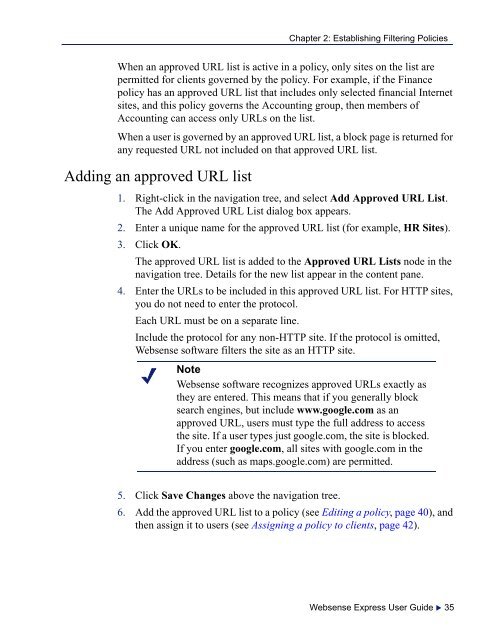Create successful ePaper yourself
Turn your PDF publications into a flip-book with our unique Google optimized e-Paper software.
Chapter 2: Establishing Filtering PoliciesWhen an approved URL list is active in a policy, only sites on the list arepermitted for clients governed by the policy. For example, if the Financepolicy has an approved URL list that includes only selected financial Internetsites, and this policy governs the Accounting group, then members ofAccounting can access only URLs on the list.When a user is governed by an approved URL list, a block page is returned forany requested URL not included on that approved URL list.Adding an approved URL list1. Right-click in the navigation tree, and select Add Approved URL List.The Add Approved URL List dialog box appears.2. Enter a unique name for the approved URL list (for example, HR Sites).3. Click OK.The approved URL list is added to the Approved URL Lists node in thenavigation tree. Details for the new list appear in the content pane.4. Enter the URLs to be included in this approved URL list. For HTTP sites,you do not need to enter the protocol.Each URL must be on a separate line.Include the protocol for any non-HTTP site. If the protocol is omitted,<strong>Websense</strong> software filters the site as an HTTP site.Note<strong>Websense</strong> software recognizes approved URLs exactly asthey are entered. This means that if you generally blocksearch engines, but include www.google.com as anapproved URL, users must type the full address to accessthe site. If a user types just google.com, the site is blocked.If you enter google.com, all sites with google.com in theaddress (such as maps.google.com) are permitted.5. Click Save Changes above the navigation tree.6. Add the approved URL list to a policy (see Editing a policy, page 40), andthen assign it to users (see Assigning a policy to clients, page 42).<strong>Websense</strong> Express User <strong>Guide</strong> 35