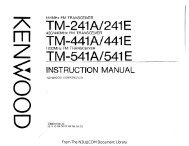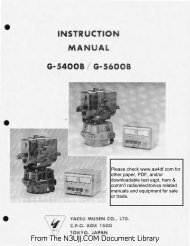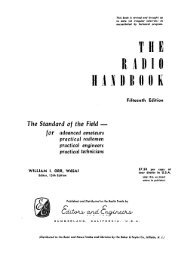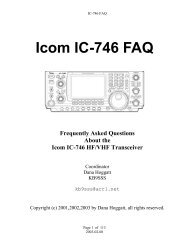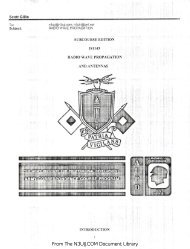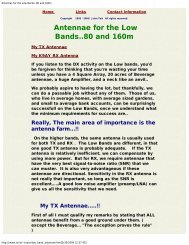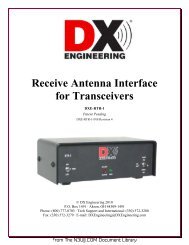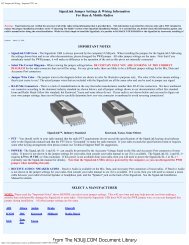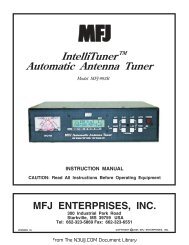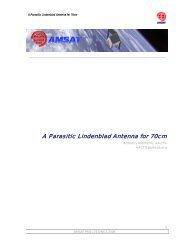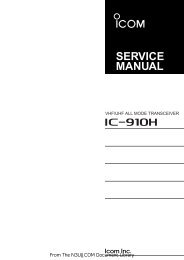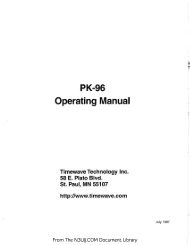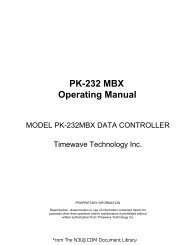You also want an ePaper? Increase the reach of your titles
YUMPU automatically turns print PDFs into web optimized ePapers that Google loves.
PC-PAKRATT TERMINAL PROGRAMFOR THE MODEL PK-232 DATA CONTROLLERUSER'S GUIDEPROPRIETARY INFORMATIONReproduction, dissemination, or use of information containederein for purposes other than operation andjor maintenance_s expressly prohibited without written authorization fromAdvanced Electronic Applications, Inc. 2006 - 196th S.W.Lynnwood, WA 98036-0918 Tel. (206) 775-7373040-987 June 1988From The <strong>N3UJJ</strong>.COM Document Library
AEASOFT (tm) SOFTWARE SUPPORT AGREEMENT/WARRANTYAEA hopes to be better able to handle customer support requests bylimiting assistance to those who have purchased the PC-PAKRATT (tm)<strong>program</strong>. Therefore, you must complete the warranty card and returnit to AEA in order to initiate the 1 year support period for PCPAKRATT. AEA may ask you for the Serial Number on the master disk ifyou call for assistance, and then call you back at the number(s)given on the warranty card.This AEASOFT prod~ct is furnished to the purchaser for use on asingle CPU at any one time. The <strong>program</strong> or documentation may becopied or modified only with the inclusion of the AEA Copyrightnotice, for use only by the purchaser. The customer shall notprovide or assign or make available the <strong>program</strong> or documentationto any third party without the prior approval of AEA. Title toownership of the <strong>program</strong> and documentation shall remain with AEA.AEA disclaims all implied warranties with regard to this product,including those of merchantability or fitness, and any statedexpress warranties are in lieu of all obligations or liabilitieson the part of AEA for damages. The product is warranted to be ingood working order for a period of 90 days from the date of originalpurchase from an authorized AEA dealer. Replaced parts andproducts become the property of AEA. The warranty does not extendto a defect AEA determines is caused by improper maintenance orrepair, misuse, neglect, improper installation, accidental orintentional damage. AEA is not responsible for damage to otherequipment or property or any other consequential or incidental,,. damage of any kind whether based on contract, negligence, or strictliability. Maximum liability in any case shall not exceed thepurchase price of the product. Some state laws do differ, so someof the above limitations may not apply to you. This warranty givesspecific legal rights. You may have other rights which vary fromstate to state.'Copyright 1987, 1888 Advanced Electronic Applications, Inc.Portions of the PC-PAKRATT <strong>program</strong> are Copyright 1985 by Borland, Inc.,Copyright 1986 by TurboPower Software, andCopyright 1984, 1985, 1986 by Blaise Computing, Inc. ~IBM is a trademark of International Business Machines.JFrom The <strong>N3UJJ</strong>.COM Document Library
TABLE OF CONTENTS1.01.11.2INTRODUCTION .. . ..... .Welcome to PC-PAKRATTA few conventions ...1132 . 0 INSTALLATION. . . . . . . . . . . . . . . . . . . . . . · 43 • 0 GETTING STARTED . . . . . . . . . . . . • . . . . . . . · 54 • 0 THE LOG-ON MENU . . . • . . • . . . . . . . . . . . . . · 75 • 0 THE MAIN SCREEN . . . . . . . . . . . . . . . . . . . · · 96.0 SYSTEM STARTUP ~~D PACKET LOOPBACK TEST ...... · · · 137.07.17.27.37.47.5THE PACKET SCRE~N " . . . . . . . . " . . . . . .Packet s creen windows . . . . . .The QSO buffer . . . . . . . . . . . .Entering your ca11sign . . . . . . .Special keys . . . . . . . . . . . . . . . .Leaving Packet . . . . . . . . . • . . . .15151818. . 19• • 2 28.0 THE PARAMETER AND STATUS SCREENS . . ........ . .. 239.09.19.29.39.4THE MORSE SCREEN .....Morse screen windows . . . .The QSO buffer . . . • .Special keys .Leaving Morse• • • • • 2 5• • • 2 5• • 2 6. . 27. . 2810.010.110.210.310.4THE BAUDOT SCREENBaudot screen windows •The QSO buffer . . • • •Special keys • • .Leaving Baudot . . . . • • .29. . 2930. . 313211.011.111.211.311.4THEASCII SCREEN ....•....ASCII screen windows . . . .The QSO buffer . . • . . . • .Special keys . . . . . . . . . . .Leaving ASCII . . . . . . . . . . .. . 33• • 3 3. . 32• • • 3 4• • • • • 3 6From The <strong>N3UJJ</strong>.COM Document Libraryi/
12.0 THE12.112.212.312.412.513.0 THE13.113.213.3AMTOR SCREEN. . . . . .AMTOR screen windows .The QSO bufferEntering MYSEL .Special keys .Leaving AMTORFAX SCREEN. . . . . .FAX screen windowsSpecial keys . .Leaving FAX . . . .• 37• • • • • • 37. • • • • . . . . 39. 39. 40. 42• 4 3• • 4 3. . • . . . . . 44. . . . . . 4 514.0 THE14.114.214.3DUMB TERMINAL SCREEN ..Dumb Terminal windows . . . . . . . . . .Special keys . . . . . . . • . .. 47. 47. 47Leaving the Dumb Terminal . . . 4715. 0 THE EDITOR. • . . . . . . . . . . . . . . . . . . . . . . 4916.0 BROWSE •............. . . .. . ....... 55APPENDIX A • . . . . . . . . . . . .A.l Fatal error messages ...A.2 Non-fatal error messages .. 57• . 57. 58iiFrom The <strong>N3UJJ</strong>.COM Document Library
1.0 INTRODUCTION1.1 Welcome to PC-PAKRATT!PC-PAKRATT is a special <strong>terminal</strong> <strong>program</strong> for use with the IBM PC andPC compatibles, and with the AEA PK-232 OR PK-87. With PC-PAKRATTand the PK-232, you'll be able to convert your PC into a powerfuldigital communications center. And, of course, you'll still be ableto use your PC for any tasks you're currently using it for.What kind of computer do you need to run PC-PAKRATT?PC-PAKRATT is intended for use on IBM PCs PC/XTs, and PC compatibles.That's a pretty broad statement, though, so let's go through therequirements in somewhat greater detail:- Your computer must be an IBM PC, PC/XT, or compatible. Bycompatible, we mean a 100% compatible machine, i.e. a machinethat's compatible at the DOS, BIOS, and hardware levels. Ifyou've got a machine that's capable of running one of thosepopular flight simulation games, you're probably in good shape.- You need to be running IBM PC-DOS version 2.0 or greater.If you're currently using some other version of DOS, such as1.1, you can upgrade by buying a newer version of DOS.- Your system must have 320k or more of memory.- Your system must have an RS-232 serial port, so that youcan connect to the PK-232.- You'll need two 360k floppy disk drives, or a hard diskand one 360k floppy drive.What about printers?PC-PAKRATT does allow you to send files and received data to astandard ASCII printer, i.e. a printer that recognizes the standardASCII characters for carriage return,line feed, etc. Although wehaven't been able to test PC-PAKRATT with more than a few printers,we suspect that most printers will work.There's at least one common problem you may encounter, though.Slow printers, particularly daisy-wheel types, may be unable toprint fast enough to keep up with received data. You'll have toexperiment to see if your printer falls into this category. Evenif it does, you'll be able to store received data in the PC-PAKRATTQSO buffer or on disk, and print it at your leisure sometime later.If you want to print FAX with the PK-232, you'll need a printerthat's listed in your PK-232 manual. Fo·r more convenient facsimileoperation, we recommend our PK-FAX <strong>program</strong> also for PC compatibles.Is this one of those really complicated <strong>program</strong>s, or what?PC-PAKRATT does have many features, and it'll certainly take sometime for you to become acquainted with all, or even most, of them.But rest assured that you won't need a Ph.D or a Mensa membershi<strong>pc</strong>ard to use it.1From The <strong>N3UJJ</strong>.COM Document Library
There is one thing, though, that can greatly increase yourunderstanding and enjoyment of PC-PAKRATT, namely making sure toread the manual! This manual isn't exactly Gone With the Wind,but it does explain the features of PC-PAKRATT in considerabledetail. We suggest looking through the entire manual; it's evenuseful to read about those features that you don't plan to useright away, so that you'll know where to look when you do decideto use them. Also, be sure to make use of the on-screen helpwindows when running PC-PAKRATT - but more about that later.What do I do if I don't know anything about packet or RTTY?The PK-232 manual contains some excellent tutorial information,as well as a packetjRTTY/AMTOR bibliography. This is materialwell worth looking at if you're a little shaky at this point.One thing to note - this manual pretty much assumes you knowabout the mode or modes you want to work. If you don't know,try this - use the PK-232 to figure out WHAT to do (e.g. tofigure out that you have to specify a connect path before youcan connect to another station in packet), and use this manualto figure out HOW to do it (e.g. which key to hit beforeentering the connect message) .one other thing - Please fill out and return the Product Warrantycard enclosed. WE WILL NOT BE ABLE TO FURNISH YOU WITH ANYPC-PAKRATT SOFTWARE UPDATES IF YOU DON'T RETURN THE WARRANTY CARD.Thank you.Acknowledgment - This manual was prepared using an IBM PC/XT andWordPerfect ver. 4.2. Many thanks to Steve Stuart, N6IA, for hishelp, including his patient explanations to a person who wassometimes only half-listening.2From The <strong>N3UJJ</strong>.COM Document Library
1.2 - A Few ConventionsPC-PAKRATT makes extensive use of special keys on the IBM PCkeyboard, so it's essential to know just how the keyboard works.Function keys - There are ten keys on the left hand side or alongthe top of your keyboard labeled Fl through FlO; these keys arethe function keys. When this manual tells you to enter [Fl],DON'T type an "F" and a "1" - just hit the function key Fl.Other special keys - PC-PAKRATT also uses the Esc, Horne, End,PgUp, PgDn, Ins, Del, and cursor control keys. If you're notsure where these are located, it might pay to spend a few minutesscrutinizing your keyboard. This manual refers to these specialkeys in the following way:(Esc](Horne](End][PgUp][PgDn](UpAr](DnAr][LfAr][RtAr][Ins](Del](BSP](CR]- Esc (escape) key- Horne key- End key- PgUp key- PgDn key- "up arrow" cursor key- "down arrow" cursor key- "left arrow" cursor key- "right arrow" cursor key- Ins (insert toggle) key- Del (delete) key- backspace key (a key with a large arrowpointing to the left)- "enter" key (carriage return)Ctrl, Alt, and Shift keys - These keys are similar in that theydon't do anything by themselves, but rather modify anotherkeystroke. Think of the shift key on a typewriter - it doesn'tcause a character to be typed, but if you hold it down and thenpress another key, voila, you get a capital letter. And that'sexactly how these keys are used - you hold them down~ then pressanother character.We'll use the following conventions to describe the use of thesekeys:[~X] - means you should hold down the Ctrl key, then hit key X.For example, (~F2] means that you should hold down the Ctrl key,then hit function key F2.(aX] - means you should hold down the Alt key, then hitkey X. For example, (aP] means that you should hold down theAlt key, then hit key P.[Shf-x] - means you should hold down the shift key, thenhit key X. For example, Shf-F6 means that you should hold downthe shift key, then hit function key F6.As a rule, we'll indicate the keystrokes or data you have to typewith quote marks, e.g. "fred" indicates that you should type thecharacters f, r, e, and d. DON'T type the quote marks!3From The <strong>N3UJJ</strong>.COM Document LibraryI
2.0 INSTALLATIONPlease perform the following steps to prepare your PK-232 to runPC-PAKRATT:Make a working copy of your PC-PAKRATT disk - This is essential!It's far too easy to accidentally erase your PC-PAKRATT disk (orany disk, for that matter) ; accidental damage (coffee spills,scratches, dust) are also far more likely than most people liketo admit. So use the DOS COPY or DISKCOPY functions to copy theentire contents of the PC-PAKRATT disk to another floppy. Thenput your original PC-PAKRATT disk away in a safe place, and usethe working copy to run PC-PAKRATT. Do it now, or you'll be sorry.Update the PK-232 ROMs - The PK-232 contains one or two softwareROMs (Read-Only Memories) that tell the PK-232 what to do. If youhave obtained any new ROMs with a FAX or other software upgrade,then please remove the ROMs you currently have and install the newones. PC-PAKRATT requires a PK-232 ROM release of 1987 or later.If you are still using October 1986 or earlier ROMs, then contactAEA for upgrade information. The ROMs go into sockets U2 and U3,with the notch andjor white stripe of the ROM facing the edge ofthe printed circuit board.Remove the PK-232 batteries - The PK-232 has a holder that containsbatteries used to supply power to internal memory when the unit isoff; this memory holds parameters that you- would otherwise· have· tore-enter every time you turn the unit on. You may or may not haveplaced batteries in this holder; if you have, please remove them.The PC-PAKRATT <strong>program</strong> keeps track of parameters, and thereforetakes the place of the batteries.Connect the PK-232 to your PC - Make up a proper RS-232 serialcable, or use the Facsimile cable if you have one to connect thePK-232 to your IBM-PC or compatible computer. To construct aproper serial cable, lines 1 through 8 and line 20 must beconnected. Do not use cables that connect all 25 lines of theRS-232, lines 1 through 8 and 20 are the only connections thatshould be made. After you have a proper cable, consult yourcomputer manual if you are not exactly sure how or where thisis done. The correct "port" of your computer may be referred toas COM-1 or COM-2 in your computer's manual. Make sure that youDO NOT CONNECT THE PK-232 TO THE PRINTER PORT OFTEN CALLED LPT1or LPT2. If you do this, you may damage the PK-232 oryour computer.4From The <strong>N3UJJ</strong>.COM Document Library
3.0 GETTING STARTEDGetting the PC-PAKRATT software up and running - The PC-PAKRATTsoftware comes on a 360k floppy disk t hat contains the followingfiles:PPEXT.COM - PC-PAKRATT <strong>program</strong> and overlay filesPPEXT.OOOUTILMOD.CHNPCPAKRAT.CFG -PCPAKR87.CFG -configuration file; contains screen colors, etc.PK-87 configuration filePCPAKRAT.PAR - parameter file - contains current parameter valuesPCPAKRAT.DEF - default parameter fileLCOM.EXEAUTO CONNRADIOGRMPP.BATREADME.PPPCPAKRAT.HlPCPAKRAT.H2PCPAKRAT.H3PCPAKRAT.H4PCPAKRAT.H5PCPAKRAT.H6PCPAKRAT.H7PCPAKRAT.H8PCPAKRAT.H9- asynchronous communications handler; this is anos-resident <strong>program</strong> that is installed when youexecute file pp.bat- contains autoconnect paths- contains sample radiogram created with PC-PAKRATTeditor- batch file used to enter PC-PAKRATT- contains information on latest updates to PC-PAKRATT- help files. These files contain the informationthat appears in PC-PAKRATT's pop-up help windows.PCPAKRAT.USl -PCPAKRAT.US2CONFIG.SYSuser-defined help files.system file that must be on your DOS diskHow you install these files depends on whether or not you have ahard disk:Yes, I have a hard disk - Create a subdirectory calledPCPAKRAT, and transfer the contents of the £l~ppy disk tothat directory. Note: It's not absolutely necessary tocreate a separate subdirectory for PC-PAKRATT files, butdoing so will improve the organization of your hard disk.No, I don't have a hard disk - After booting up thesystem with DOS, remove the DOS disk and place thePC-PAKRATT disk (the copy you made) in drive A.5From The <strong>N3UJJ</strong>.COM Document Library
Modifying CONFIG.SYS - In order to make PC-PAKRATT run reliably,you'll need to add file CONFIG.SYS to your boot disk's rootdirectory. The boot disk is the disk your computer reads DOS fromat start-up, and the root directory is the topmost directory onthat disk.If the Root directory of your DOS Boot-disk does not have aCONFIG.SYS file then you may simply copy the file CONFIG.SYS thatis supplied on your PC-PAKRATT disk over to your DOS Boot-disk.If the root directory already has a CONFIG.SYS, then add the lineFILES=l6to it if it does not already have a FILES statement with a numberequal to or greater than 16.To do this you probably can use your favorite word processor if ithas the capability of working with "Text" files. If you do nothave a word processor or are not sure if it can work with "Text"files, you can use the built-in MS-DOS editor EDLIN to do the job.Once you install the files per the instructions above, start thePC-PAKRATT <strong>program</strong> by typingpp[CR].Now batch file pp.bat will install the resident communicationshandler LCOM.EXE, then start the PC-PAKRATT <strong>program</strong>. The veryfirst thing you'll see as PC-PAKRATT starts to execute is thelog-on menu, which brings us to the next section.6From The <strong>N3UJJ</strong>.COM Document Library
4. 0 THE LOG- ON MENUThe first s c reen y ou'll see upon entering PC-PAKRATT is the logonscreen; from this screen you'll be able to do the following:.. ........ .. • ....... .. .....Welcome to .. .. .. .. .. .. .. .. .. .. .. ..•.. .. .. .. .. .. .. .. .. .. .. .. .. .... ..Ver .1.06 ...Would you like to:change screen colors? - type cchange comm p ort? - type pask for help? - type Flgo to main screen? - hit space barCopyright 1987 by Advanced Electronic Applications, Inc.For use with the AEA PK-232 and PK-87 c ontrolle rs.This <strong>program</strong> is protected by both United States c opyrightlaw and international treaty provisions.IF YOU BOOTLEG THIS PROGRAM, YOU'RE TAKING FOOD OUT OF THEMOUTHS OF FELLOW HAMS!Cha nge screen colors - Every character on your IBM's screen hastwo colors - the color of the character itself, and the color ofthe character's background; we'll call these two colors a colorpair. If you type ''C" in the log-on screen, you'll be allowed tospecify three different color pairs:Text color -the color pair used to display most textBorder color - the color pair used to display most fixed fieldson various screens, i.e. the colors used for borders, etc.Block color - the color pair used to highlight text blocks inthe editor, and to form window borders.You'll be presented with a choice of colors for each of thesepairs. After you've selected a color pair, an asterisk (*)character will be displayed in that color pair, so that you canget an idea of what it looks like, and cancel the choice if youdon't like it. Certain color pairs may be invisible or difficult~ to read, so it pays to check.7From The <strong>N3UJJ</strong>.COM Document Library
Check the COM port parameters - If you type "P", you'll be ableto change two serial port parameters:COM port number - Most PCs or c l ones allow you to have morethan one serial port; just specify the number of the port you'reusing to talk to the PK-232.Baud rate - This determines the rate at which your computerexchanges information with the PK-232. It has NOTHING to do withthe packet baud rate! The default value is 2400 baud; leave thisvalue alone unless you are using PK-232 firmware released afterJune 1, 1987. Attempting to operate at speeds greater than 2400baud with earlier PK-232 firmware. may cause strange problems oreven cause PC-PAKRATT to lock up altogether.Ask for help -subject:This is a good time to talk about an importantYOUR FRIEND THE HELP KEYIf you ever need help while running PC-PAKRATT, you can request apop-up help window by hitting [F1]. As a rule, the help windowlists the commands available for the current screen, with oneexception: if you invoke the help window in the parameter orstatus screens, you will get a description of the currentlyhighlighted parameter. Hit [F1] again to make the help windowdisappear. Optionally you can hit any of the keys listed in thehelp window to invoke the corresponding function.It's important to note that you can invoke help only when there areno other pop-up windows currently being displayed.Go to the main screen - Hitting the space bar will cause the<strong>program</strong> to initiate communications with the PK-232 and downloadcurrent parameter values, a process that can take 15 or 20 seconds.When the <strong>program</strong> is done downloading parameters, it will go to themain screen. If the <strong>program</strong> can't talk to the PK-232, you'll getone of several error messages Appendix A explains the errormessages in more detail.8From The <strong>N3UJJ</strong>.COM Document Library
5.0 THE MAIN SCREENOnce you go from the log-on screen to the main screen, you're readyto get down to business. The main screen is sort of the GrandCentral Station of PC-PAKRATT. From this screen you can perform avariety of commonly-used DOS functions, load and save files, editor browse files, access two user-defined files, <strong>program</strong> a softkey,enter one of six communications screens, or leave the <strong>program</strong>.Let's take these choices one at a time:PC-PAKRATTCopr. 1987 ·by AEAMAIN MENU31-MAY-8810:54SELECTMODEDOSOPERATIONSF3 AMTORF5 ASCIIF7 FAXF2 PacketF4 BaudotF6 MorseF8 Dumb TerminalT set TimejdateD list Directoryp Print filec Copy fileR Rename files eraSe fileMISCELLANEOUSB Browse E Edit L Load AF9 define softkeyQ Quit <strong>program</strong> v Save X eXit <strong>program</strong>AF1 User window 1 AF2 User window 2I For help type F1 IPerforming commonly-used DOS functions: You can invoke any of thefollowing functions with a single keystroke:Set time and date (type "T") - Use this function to set the DOStime and date of your PC; incidentally, you'll also be setting thetime and date used by the PK-232 for packet headers and the like.A pop-up window will ask you for hours, minutes, ~econds, month,day, and year.9From The <strong>N3UJJ</strong>.COM Document Library
List directory (type 11 0 11 ) - You can use this feat u r e to listselected files from any directory on any of your disks. You'll beasked to enter a directory "mask" that specifies the files to bedisplayed. If you want to display all files in the currentdirectory, just hit a carriage return at this point. Some otherpossible masks include:C:\FRED - lists all files in directory FRED on disk c:\TEXT\A*.* - lists all file names starting with the letter Ain the directory TEXT on the current driveB:\ - lists all files in the root directory of disk b:Masks are a powerful tool and allow you to send and receivefiles that are located on a different disks or directories.This way, you can· run PC-PAKRATT from the a: drive and sendand receive files that are located on the c: drive.Print a file (type 11 P") - Specify the name of a text file (i.e. afile that contains text characters) that you'd like to print.Be sure to have your printer connected and on-line.Copy a file (type "C") - This function copies an existing file toa new file; the existing file isn't changed in any way. You'll beasked to name the file to copy from (the source file) and the fil eto copy to (the destination file) .Rename a file (type 11 R 11 ) - An existing file will be given a new namethat you specify. You'll be asked to enter the file whose name isto be changed and the new name that you .want to give it.Erase a file (type "8") - This function erases an existing file;just enter the name of the file to be erased, and answer "yes"(type "Y") when asked if you're sure you want to erase it. Becareful NOT to erase any of the files provided on the PC-PAKRATTdisk (being human, you'll do this by accident sooner or later, sobe sure to make that backup disk we talked about earlier!).Loading and saving files - You can load or save parameters, or thecontent~ of the QSO buffer.Load {type 11 L 11 ) - This function allows you to load (i.e. readfrom disk) either a parameter set or QSO buffer data. If youwant to load a parameter set, type "P" when the <strong>program</strong> promptsyou, then enter the name of the parameter file to be read.If you want to load new data into the QSO buffer, type "Q" whenprompted, then enter the name of the file from which data is tobe read.10From The <strong>N3UJJ</strong>.COM Document Library
Save ( typ$3 "V") - This function allows you to save (i.e. writeto disk) either the current parameter set or the contents of theQSO buffer. If you want to save the current parameter set, type"P" when prompted, then enter the name of the file in which youwish to store the parameter set. If you want to save thecurrent contents of the QSO buffer, type "Q" when prompted, thenenter the name of the file in which you wish to store the data.Editing or browsing files - From time to time you may want to look ator modify the QSO buffer or a text file. For example, you may wantto look at a file that another station has sent to you, or you maywant to create or modify a message file that you plan to send toanother station. The browse function (invoked by typing "B") isperfect for looking at the contents of the QSO buffer or text files.The edit function (invoked by typing "E") lets you create or modifythe QSO buffer or a text file, and also lets you look at all thecontrol codes (e.g. carriage returns, line feeds, bell characters)embedded in the file. The browse and edit functions are sufficientlysophisticated to deserve their own section- see sections 15.0 and 16.0 for more details.Accessing two user-defined files (type "[AF1] 11 or "[AF2]") - The editand browse functions allow you to look at virtually text file, butsometimes it's convenient to have a way of quickly looking at one ortwo short, often-used files. For example, you may want to look at alist of local digipeaters, or a list of station locations, butwithout entering edit or browse. Two user-defined files,PCPAKRAT.USl and PCPAKRAT.US2, can be viewed in a pop-up window bytyping (AFl] or [AF2], respectively. Use the editor to modify thesefiles to suit your taste.Programming a softkey (type "[AF9]") - Sooner or later you'lldiscover that there are certain sequences of keystrokes that areentered over and over. For example, you may want to edit a certainfile frequently, or save the current parameter file often. Ratherthan enter the same sequence of keystrokes again and again, you canstore as many as twenty different sequences of up to 256 keystrokeseach by using the softkey feature. Here's how it works:Defining a softkey - Softkey sequences can be created ormodified by calling up the softkey pop-up window, which isinvoked with keystroke (AF9]. Once up, the window will ask youfor the softkey you wish to redefine, your choices beingsoftkeys (Shf-Fl] through (Shf-FlO] or (aFl] through (aFlO].After entering the key you want, you'll be shown the current keysequence assigned to that keystroke, if any., ' and will be askedif you want to modify this sequence. Answering "no" (by typing"N") will leave the specified key unchanged (if you're like theauthor, you may occasionally forget the sequence assigned to acertain softkey, and this "no" choice gives you the option oflooking at the assigned sequence without changing it). If youanswer "yes", you'll be asked to define a new sequence. Justenter the characters you want, and terminate the sequence byhitting the [Horne] key.11From The <strong>N3UJJ</strong>.COM Document Library
Sequences cannot be nested, i.e. a softkey sequence cannot invokeanother sequence.Softkeys can be defined from the main screen or any of thecommunications screens.Using a softkey - To use a softkey sequence, just type thesoftkey for that sequence. For example, if you have the keysequence "Hi, Mom!" stored in softkey (aF2], and you wish tosay hello to your mother, hit key (aF2] (of course, it makeslittle sense to issue "Hi, Mom" on the main screen; you'd dothis while in one of the communications modes). Softkeys canbe used (i.e. invoked) from any screen except the log-on screen(i.e. you can use softkeys inside the editor, .but you can'tdefine a softkey while inside the editor).Entering a communications mode (type "[F2]" - "[FS]") - Typing asingle key will take you to one of seven communications modes:[F2] -[F3] -[F4] -packetAMTORBaudot[FS] -[F6) -[F7] -[FS) -ASCIIMorseFAXDumb TerminalLeaving the <strong>program</strong> -There are two ways to leave PC-PAKRATT:Exit (type "X") - Current parameters will be saved, the<strong>program</strong> will be terminated, and you'll be returned to DOS.Quit (type "QII) -Similar to "exit", but current parameterswill be saved only if the parameter AUTOSAV is ON. The valuefor AUTOSAV can be modified from the parameter screen; seesection 7.0 for details on how to change parameters.As a rule it's wise to use exit, to prevent the inadvertentloss of parameters.12From The <strong>N3UJJ</strong>.COM Document Library
6.0 SYSTEM STARTUP AND PACKET LOOPBACK TESTIf this is the first time you are powering up the PK-232 or PK-87you may want to perform an Analog Loopback Test to verify that thePK-232 is working properly.1. Set the RADI0-1/RADI0-2 switch to the RADI0-1 position.2. Connect a jumper wire between pins 1 and 2 on the PK-232'sRADI0-1 (J4) receptacle or between pins 1 and 4 on the PK-87'sRADIO connector. This can also be accomplished by plugging theRadio cable into the PK-232 RADI0-1 jack and shorting the greenand white wires together.3. Connect the PK-232 "Y" RS-232 cable between the RS-232 I/Oconnector of the PK-232 and either the COMl or COM2 serialcommunications port of your computer.4. Turn on your computer and start your Working copy of PC-PAKRATTas described in chapter 3 of this manual. You should then seethe Log-on screen as shown in Chapter 4 of this manual.5. Turn the PK-232 ON by pressing the front panel power switch tothe ON position. At this point you should notice that the 4left-most LEOs light briefly, and then the BAUDOT LED will comeon and remain lit. If this does not happen, make sure that a 12volt DC power supply capable of at least 1 amp is attached tothe PK-232 and that the internal batteries are not instal·led.6. If you are using serial port COMl then simply press the spacebarto establish communications and bring up the Main Screen shownin chapter 5. If you are using COM2 then see chapter 4 onchanging the COM Port parameters before you press the spacebar.7. After pressing the spacebar, the top ~ow of LEOs on the PK-232front panel should flash from right to left before the CMD andPKT LEOs light and stay on. The PC-PAKRATT MAIN MENU as shownin chapter 5 should appear shortly thereafter. If not, turn toAppendix A for a description of the PC-PAKRATT Error Messages.8. When the MAIN MENU appears, press the [F2] key to enter thePacket mode and and bring up the following Packet screen.PACKET CONVERSE DISCONNECTED 31-May-88 TXFCHANNEL 0 SOl UOO ROO L2 [ ] 10:55 QBFDISPLAYING ALLHIT Fl FOR HELP10246451213From The <strong>N3UJJ</strong>.COM Document Library
... :•.··· .. ...... . . . . .9. You are now ready to enter your callsign into the PK-232 so thatyou may connect to yourself. To do this, press the (F9) key tobring up the PC-PAKRATT Parameter screen as shown below.PACKET8BITCONV ON DWAITL16MORSE/ BAUDOT I ASCII/ AMTORALFPACK OFF FULLDUP OFF PACLEN 128 ADELAY 4 RFEC ONAX25L2V2 ON HBAUD 1200 PACTIME AF ACRRTTY 71 SRXALLOFFOFFOFFBEACINT 0 MAX FRAME 4 RESPTIME 10 CRADD OFF WORDOUT OFFCASEDISP 0 MBX1 RETRY 10 MYALT NONE WRU OFFIMYAALFDISP ON FRACK 3 MYC PK232 -TAXDELAY 0 HEADERLN ON PACTIMINT 10 ALFRTTY ON TXREVAXHANG 0 HID OFF PASS ALL OFF ARQTMO 45 usosBEACON EV ILFPACK OFF RELINK OFF CCITT ON WIDESHIFTCHECK 30 MBX2 SQUELCH OFF MYSEL NONECHLABEL OFF MCON 0 TXDELAY 25 PRINTONCMSG OFF MDIGI OFF TXECHO ON PRINTOFFCONALRM SOFT MFIL 00000007 USERS 1 WRUKEYCONS TAMP OFF MONITOR 4 VHF ONCPACTIME OFF MRPT ONI GRAPHICSDAYSTAMP OFF MSTAMP OFF 1 IFAXGENERALAUTOSAV ON WRAPHIGHLTTX ON XMITOKONOFFONII!IF1 - HELP F9 - GO TO STATUS SCREEN10. With the .cursor keys, move the Highlight bar over to thecallsign block marked MYC. The default call of PK232 must bechanged to YOUR CALLSIGN in order to connect to other stations.11. After you have entered your callsign, press the [F9] key againtwice to return to the Packet Screen.12. Adjust the THRESHOLD control until the DCD LED just goes out.This should occur between the 2-0'clock and 4-0'clock position.13. Press the [F3) key and a window will appear with a blank inwhich you may enter a connect path. Type YOUR CALLSIGN in thiswindow and press the Enter key. After a few moments you shouldsee a message indicating you are Connected to yourself.14. Type a· few characters followed by the Enter key and observe thatthey. are received on your screen. This indicates that the PK-232 or PK-87 is able to send and reveive 1200 baud Packet data.It is an excellent indication that the controller is working.15. If you have problems with any of the steps _above, please recheckall connections and start the procedure again from step 1.Some of the most common problems include trying to connect to acall different from MYCall, leaving the DCD LED on or not havingthe loopback jumper installed correctly.16. If the problems persist, then contact AEA's Customer ServiceDepartment. If possible, have the equipment running when youcall so we may troubleshoot problems more quickly.14From The <strong>N3UJJ</strong>.COM Document Library
7.0 THE PACKET SCREENTo operate in packet mode, enter the packet screen from the mainscreen by typing (F2]; after a second or so the packet screenwill a ppear.7.1 Packet screen windowsThe packet screen is divided into three areas, or windows:status window - The three-line status window at the top of thescreen contains information on the current status of any packetcommunications you're carrying out, as well as the status of somePC-PAKRATT functions. Included in this status are the following:Transmission mode - CONVERSE or TRANSPARENT. The transmissionmode is displayed on the first line of the status window.Link status - indicates the link status of the current transmitchannel. The status displayed will be one of the following:DISCONNECTEDCONNECT IN PROGRESSCONNECTED TO DISCONNECT IN PROGRESSFRAME REJECT IN PROGRESSLink status is displayed on the first line of the ~tatuswindow.TXF - Number of characters remaining in the transmit buffer.If the transmit buffer is empty, TXF will show a value of 1024,indicating that there are 1024 characters left in the buffer.TXF is displayed on the first line of the status window.CHANNEL - CUrrent transmit channel. Displayed on the secondline of the status window.Link state - The internal link state of the PK-232 for thecurrent channel. These link states are identified as defined inthe ARRL AX.25 Level 2.9 _specification:SOl - disconnected S09 - Remote device busyS02 - link setup SlO - Both devices busyS03 - Frame reject Sll 7 and 8S04 - Disconnect request S12 - 7 and' 9S05 - Information transfer S13 - 7 and '10S06 - REJ frame sent S14 6 and 8S07 - Waiting acknowledge S15 - 6 and 9SOB - Device busy S16 - 6 and 10Link status is displayed on the second line of the status window.15From The <strong>N3UJJ</strong>.COM Document Library
Uxx - outstanding packet count for the current channel. A displayof U02, for example, indicates that your station has two pack~tsoutstanding (i.e. not yet acknowledged) for the current channel.Uxx is displayed on the second line of the status window.Rxx - number of retries for the current channel. A display of ROJ,for example, indicates that your station has sent the rnost-r~centlytransmittedpacket for the current channel three times.Rxx is displayed on the second line of the status window.PERM - Indicates that your station is permanently connected toanother station on the current transmit channel. If a permanentconnection is broken, your TNC will attempt to reconnect with theother station indefinitely. PERM i& displayed on the secondline of the status window.L2 -indicates you are using AX.25 Level 2 version 2.0 protocol.[ ] - Indicates new receive data for other channels.If you have received new data on a channel that you are notcurrently displaying, the channel number for -that data will bedisplayed between the brackets. If, for example, you are onlydisplaying receive data for channel 0 and data comes in onchannel 3, PC-PAKRATT will display ( 3 ]. Thisinformation appears on the second line of the status window.Printer enable symbol - Indicates that the printer has beenenabled. If you've enabled your printer to print receive windowdata, a blinking letter "P" will appear on the right hand sideof the second status window line.File transmit enable symbol - Indicates that a file is beingtransmitted. When you begin to transmit a file, a blinking letter"T" will appear on the right hand side of the second status windowline; the "T" will disappear when file transmission is complete orwhen file transmission has been aborted.File receive enable symbol - Indicates that data is being placed ina file. If you've enabled a file to store receive window data, ablinking letter "R 11 will appear on the right hand side of thesecond status window line.QBF - Number of characters remaining in the QSO buffer. QBFappears on the second status window line.Screen hold - Indicates receive screen is being frozen or scrolled.As you'll see later, data in the receive screen can be scrolled upand down, so that you can take a look at earlier\ transmit andreceive data. When the screen is being scrolled, ' a blinking11SCREEN HALT 11 indicator will appear on the third line of thestatus screen.DISPLAYING xxx - Indicates the receive channel or channels currentlybeing displayed. If only one channel is currently being displayedon the receive screen, that channel's number will be shown; if allchannels are being displayed, the word "ALL" will appear. Thisindicator appears on the third line of the status window.16From The <strong>N3UJJ</strong>.COM Document Library
Receive window - The receive window occupies the central 17 lines ofthe packet screen; this window displays all received data, monitoreddata, status messages, and, optionally, all transmitted data.Let's take these different types of data one at a time.Receive data is data sent to you by other stations to whom you areconnected. In packet mode, you have two different options for theway receive data is displayed:Display receive data for all channels - This option allows you tosee data from all channels at once, regardless of the transmitchannel you're currently on. This option is selected by settingthe DISPLAYING parameter on line three of the status screen to ALL -see the description of function key [F6] below. If you choose thisoption, it's possible that data from several different channels willbe displayed at once, a situation that can become pretty confusing.If you'd like, you can sort out the different channels by turning onthe CHLABEL option found on the parameter screen - this optionplaces a channel tag (e.g. CHANNEL 0) in the receive window everytime the received channel changes.Display only current channel's receive data - This option allowsyou to look at only that receive data coming from the station onthe current transmit channel: if you want to see receive data fromanother channel, you'll have to change the transmit channel numberto the channel you want to see (which is easy to do - see thedescription of the (UpAr] and (DnAr) keys below). This option isselected by setting the DISPLAYING parameter on line three of thestatus screen to the current transmit channel number - see thedescription of function key (F6) below.Monitored data is data received from stations to which you are notconnected. This data is displayed regardless of the currenttransmit channel number. The types and amounts of data monitoredare determined by the MONITOR and MCON parameters on the parameterscreen, and by the MFROM and MTO parameters and their respectivecall lists on the status screen.Status messages alert you to changes in TNC status, such as when aconnection is established or terminated. Status messages include:CONNECTED t~ busyConnect request: FRMR sent: xx yy zzFRMR rcvd: XX yy ZZRetry count exceededDISCONNECTED: LINK OUT OF ORDER, possible data lossTransmit data remainingThese messages are explained in the PK-232 manual.17From The <strong>N3UJJ</strong>.COM Document Library
Transmit data is data that has either been transmitted or is pendingtransmission from your station. You can highlight (or lowlight)this transmit data text by setting parameter HIGHLTTX, found on theparameter screen, to ON. Transmitted data is displayed on thereceive screen only in CONVERSE mode. If you'd rather not seetransmit data on the receive screen, set parameter TXECHO, found onthe parameter screen, to OFF.Transmit window - The transmit window occupies the lower four linesof the packet screen, and contains the data you type in to betransmitted. If you make an error while typing in data, you canerase the error by backing up the cursor with the (BSP], (AH), or[Del) keys (provided, of course, that you haven't alreadytransmitted the data).7.2 The QSO bufferPC-PAKRATT maintains a buffer in memory into which is placed all ofthe received data, monitored data, and status messages that thePK-232 sends .to your computer; optionally, if parameter TXECHO isON, this .buffer will also store data you've sent to the PK-232 fortransmission in CONVERSE mode. The size of this buffer, referredto here as the QSO buffer, depends on the amount of RAM (randomaccessmemory) in your system. For a system with 640k of RAM(the maximum amount supported -by a plain-vanilla PC) this buffer is63k-bytes long, but systems with less memory will have a smalleramount of RAM allocated to the buffer.-Because the QSO buffer records incoming and outgoing data, it canserve as a record of what's been sent and received by your station.The QSO buffer can be edited, browsed, or saved to a file(the latter by using the "V" command on the main screen).The (AF7] function key clears the QSO buffer and resets it toits empty state.7.3 Entering your callsignBefore you can start using packet mode, you'll have to enteryour station call. You can do this with the following procedure:1.) Once on the packet screen, hit (F9); this will takeyou to the parameter screen.2.) One of the parameters on the parameter screen.will bedisplayed in reverse video. Move this reverse video patch to theMYC parameter using the (UpAr), (DnAr], [LfAr], .and (RtAr] keys.3.) Once at MYC, type in your call. If you make amistake, erase the erroneous character or characters with the[AH), ((Del], or (BSP) key, and retype your call.4.) Hit the (F9) key TWICE; you should be back on thepacket screen.18From The <strong>N3UJJ</strong>.COM Document Library
. . ... -· .. ... .• - .• .• - ...• .•.• ·~ .• .• .• ·~ ·~ ... ·~... · · · ~ ·· .. .................... ~ ..................................._................ .............. ... ·~·'"- · --·~, .. : . ;.;'~·~....: .. ,.;..~,,:,.0 . ••.•. · · · ~ · .. ~ ... .. ~- .•: - ~ . .7.4 Special keys11 packet functions and commands are assigned to special keys.'his is important to understand, particularly if you're used tousing TAPR-like TNCs that have command and converse modes. WithPC-PAKRATT, THERE IS NO COMMAND MODE - anything you type into thetransmit buffer is transmit data, and any time you want to do aspecial function, like connecting to another station, you use aspecial key to do the job. This may sound complicated, but, infact, it's easier than constantly toggling between command andconverse mode. If you haven't used a TAPR-like TNC, don't worry- you just have fewer old habits to unlearn.Special function keys for the packet screen are:[Fl) - Help - displays a pop-up window that briefly describesall special keys for the packet screen (in effect, an abbreviatedversion of the information being described in this section).(F2] - Autoconnect - One of the major pains in operating packetis having to retype the connect path every time you· connect to a .given station. The autoconnect feature allows you to placecommonly-used connect paths in a file called AUTOCONN (you can dothis with the editor).A typical AUTOCONN file might look like this:N6IA V W6AMT~6AF VIA AISA-3 N6IIU-lWA2PVV Y WA2UMX-l,K1FFK,WA2CXD,WB2STN,WA2FTI,WA2CS~:15,WN2YIR,N7MLNote that calls can be separated by blanks or commas, and that Vand VIA can be used interchangeably. You can list as many callsas you want, but you can list only one connect path per call.Note that paths are NOT preceded by the letter "C"!Pnce you've entered the paths in AUTOCONN, you can access themautomatically. Just press (F2], and a pop-up window will ask youwhich station you want to connect to; type in the call and hit (CR].PC~PAKRATT will then search the AUTOCONN file for the connect pathcorresponding to the call you entered. If a connect p~~h is found,PC-PAKRATT will attempt to connect to the specified station via thatpath; the connect attempt will be made on the current transmitchannel. If the call isn't found, you'll get an error message.[F3) - Connect - To connect to a station in the normal manner,press (F3]. A pop-up window will ask you to enter \tJte connect path.Type in a connect path consisting of the call of· the station youwant to connect to, and, optionally, the word VIA (or the letter V)and the stations you wish to digipeat through, in the order in whichthe packets will travel through them. A sample connect path follows.WA3MYH-l V W6AMT,AJ6T,W2JUPNote that cal ls can be separated by blanks or commas; also notethat the connect path i s NOT preceded by the letter "C"!19From The <strong>N3UJJ</strong>.COM Document Library
'·.·.. .... ..'• -: ~ :.......... ....: ..... ·,.....•;.. '·'· •. ...·.. ·. ·. . Once you've entered the connect path, hit (CR); PC-PAKRATT willattempt to connect to the station via the specified path, if any.The connect attempt will be made on the current transmit channel.(F4) - Disconnect - The PK-232 will attempt to disconnect thecurrent transmit channel. Hitting this key twice will disconnectunconditionally.[F5) - ID - Sends a special identification packet. This functionis more completely described in the PK-232 manual, where it'slisted as parameter ID.[F6) - Toggle show all - This key toggles the DISPLAYING parameteron the third line of the status screen. If DISPLAYING is set toALL, the receive screen displays receive data from all connectedchannels; if DISPLAYING is set to the current transmit channel,the only receive data displayed is that from the current channel(NOTE: Receive data for other channels won't be lost, but won'tbe displayed until you go to the appropriate transmit channel) •Hitting [F6) toggles DISPLAYING between ALL and the currenttransmit channel.[F7] - Toggle CONVERSE/TRANSPARENT - Toggles between the converseand transparent modes. See your PK-2·32 manual for the distinctionbetween these modes..(F8) - Toggle PERM - Alternately enables and disables the PERMparameter .for the current transmit channel; PERM can be enabledonly if a connect is currently in progress on that channel.(F9] - go to parameter screen - Hitting (F9) takes you to theparameter screen; hitting it a second time will take you to thestatus screen; and hitting it a third time returns you to thepacket screen. Information on the parameter and status screensis given in section 8.0.[AFl] - display user file 1 - Same as for the main screen - seesection 5.0.(AF2) - display user file 2 - Same as for the main screen - seesection 5.0.(AF3] - enter message file names - You ~can specify the names ofup to ten files to be transmitted. Hitting (FJ] puts up a pop-upwindow listing the names of these files; you can then change thenames of any or all of these files. For information on how totransmit a file, see the description of keys (aO], •• ,[a9] below.(AF5) - begin file receive - If you'd like to store received ormonitored data in a file, hit (F5]; a pop-up window will ask youfor the name of the file in which you want to store the data(you can name a new or existing file - if you name an existingfile, that file will be overwritten!). Once you've entered thefile name and hit (CR], file reception will begin, as noted by ablinking 11 R 11 that will appear on the second line of the statusscreen. To end file reception, hit (~F6] (see below).20From The <strong>N3UJJ</strong>.COM Document Library
The general rule for file reception is this: any new data thatappears on the bottom of your receive screen will be stored inthe receive file, including received data, monitored data, statusmessages, and transmit data.("F6] - end file receive - Hitting ("F6] terminates file receptionand closes the receive file. The end of file reception will beindicated by a small pop-up window that temporarily appears, andby the disappearance of the blinking "R" on the second line of thestatus screen.("F7] - clear QSO buffer - This key clears the PC-PAKRATTQSO buffer.("FS] - clear transmit buffer - This key clears the PC-PAKRATTtransmit buffer (an internal buffer used to store pending andpast transmit data), the transmit window, and the transmit bufferin the PK-232. In effect, all pending transmit data is wiped out,and a file transmission in progress will be terminated.["F9] <strong>program</strong> softkey - same as for the main screen; seesection 5.0.["FlO] - print received data - If you'd like to print received ormonitored data in a file, hit ["FlO]; a blinking "P" will appearon the second line of the status screen. To end printing hit["FlO] again.The general rule for printing is the same as that for filereception: any new data that appears on the bottom of your receivescreen will be printed, including received data, monitored data,status messages, and transmit data ..· · · -~ ·WARNING - IF YOU ENABLE PRINTING BUT YOU HAVEN'T PLACED YOURPRINTER ON-LINE, PC-PAKRATT WILL "FREEZE". PLACING YOUR PRINTERON-LINE WILL ALLOW PC-PAKRATT TO RESUME NORMAL OPERATION.(Home] - show connect status - Hitting (Home] will call up a popupwindow that shows the connect status of all ten channels;hitting any other key will remove this window.(End] - show heard list - Hitting (End] will produce a pop-upwindow that shows up to 18 most-recently-heard stations. Ifparameters MONSTAMP and DATESTAMP are ON, the calls will beaccompanied by the time and date heard, respectively; MONSTAMPand DATESTAMP are found on the parameter screen. Hitting "Y" willclear the list, hitting any other key will remove this window.(aO], •• ,[a9] -transmit a file- These keys correspond to messagefiles 0 through 9, which are defined using key ("'F3] as describedabove. To transmit, say, message file 3, you would hit (a3].A reverse video "3" will appear in the transmit window, and thecorresponding message file will be transmitted. A blinkingletter "T" will appear on the second line of the status window toindicate that file transmission is in progress, and will disappearwhen file transmission is complete. File transmission can beaborted by hitting ("FS] (clear transmit buffer).21From The <strong>N3UJJ</strong>.COM Document Library
(UpAr], (DnAr] -increment/decrement transmit channel- Hitting[UpAr] will make the PK-232 go to the next-higher transmit channel;hitting [DnAr] will make the PK-232 go to the next-lower transmitchannel. One can quickly scan through all channels by hitting[UpAr] or [DnAr] repeatedly.[PgUp], [PgDn) -scroll up or scroll down receive screen. Thesekeys access a powerful feature of PC-PAKRATT, namely the abilityto look at previously-received or transmitted data on the. receivescreen. Depending on the amount of memory your system has, youcan see as many as 511 previous receive lines.Hitting either [PgUp] or [PgDn] will cause ~he receive screen datato halt, as indicated by a blinking "SCREEN HALT" legend on thethird line of the status screen. (PgUp] will place the previousseventeen receive screen lines on the receive screen; by hitting(PgUp] repeatedly, you can scroll up through receive screen data.Hitting (PgDn] places the next seventeen receive screen lines onthe receive screen; using [PgDn) repeatedly lets you scroll downthrough receive screen data.To get out of screen halt mode, hit any other key.Note that while PC-PAKRATT is in screen halt mode, the <strong>program</strong> isnot receiving data from the PK-232. In most cases no data will belost, because .the PK-232 has a small (approximately 2k-byte) bufferin which to store incoming data. The PK-232 will signal that thisbuffer is full by flashing the MULT light.Special transmit keys - There are three special keys used whentransmitting data:[aE) - Place escape character in transmit buffer. In theevent that you need to transmit an -escape character, enter [aE].[aS] - Send packet. As a rule, packets are transmitted whenyou type a carriage return, or when you enter more than PACLENcharacters in the transmit buffer (PACLEN is the maximum packetlength parameter, and is found on the parameter screen). But ifyou want to send a packet that isn't terminated by a carriagereturn, type (aS), and the data currently in the transmit windowwill be transmitted.[aM) - Place carriage return in transmit buffer, don't transmit.Placing a carriage return ([CR)) in the transmit buffer forces thedata currently in the buffer to be transmitted. You can enter acarriage return that doesn't force packet transmit by typing (aM].7.5 Leaving PacketExit packet mode by typing (Esc]; PC-PAKRATT will return to themain screen. Any remaining packet connections will remainintact, but a file transmission in progress will be aborted.22From The <strong>N3UJJ</strong>.COM Document Library
' ' ' ., ' ~ · :· ~- I ' . ' ' . , • • ' • •' . : : · •· ~ : ' ~ : ' • ; · •8.0 THE PARAMETER AND STATUS SCREENSThe . American Heritage Dictionary defines the word "parameter" as:"a variable or an arbitrary constant appearing in a mathematicalexpression, each value of which restricts or determines thespecific form of the expression 11or, alternately,"a characteristic element" .The PC-PAKRATT manual, which is unlikely ever to be cited as areference in such matters, defines the word "parameter" as:"something you change to make the PK-232 behave differently ...An example of a parameter is PACLEN, which determines the maximumlength of a packet. You can set PACLEN to any of a number ofallowable values. If it's set to 100, for example, the PK-232will be told to restrict the maximum transmitted packet length to100 characters.If you've looked at the PK-232 manual, you know that the PK-232 haslots of parameters! Rather than have you memorize well over ahundred parameters, PC-PAKRATT lists its parameters on two screens -the parameter and status screens. The parameter screen contains anumber of "short" parameters (i.e. those that can be specified in afew characters) while the status screen contains longer parameters,such as UNPROTO, and call lists.Getting to the parameter and status screens - The parameter screencan be entered from the Morse, Baudot, ASCII, AMTOR, or packetscreens by hitting (F9]. Hitting (F9] again will take you to thestatus screen, and hitting [F9] once again will return you to thecommunications screen you started from.Changing parameters - When on the parameter or status screen, usethe [UpAr], [DnAr], [LfAr], and (RtAr] keys to move the reversevideorectangle to the parameter to be changed. Once at theparameter, change it using one of two methods, depending on thetype of parameter:Toggle parameters - Toggle parameters take on one of asmall set of values; these parameters include:- all parameters that assume values of ON or OFF,- parameters BEACON and PACTIME, which assume values ofEV (every) or AF (after),- parameter SQUELCH, which assumes values of POS (positive)or NEG {negative)- parameter HBAUD, which can assume values of 300, 600,1200, 2400, 4800 or 9600 baud23From The <strong>N3UJJ</strong>.COM Document Library
.. - ~ .: . ... .. ·- ... ,_ ·.. ' ··. . ... . . . . .. .- parameters CFROM, DFROM, MFROM, and MTO, which can assumevalues ACCEPT ALL, REJECT ALL, ACCEPT LIST, and REJECT LIST.To change a toggle parameter, hit [CR] until the parameterassumes the value you want."Fill-in-the-blank" parameters - These parameters, whichinclude all parameters not mentioned above, are changed bytyping in the desired parameter value; the (Del], [BSP], or(AH] keys can be used to correct typing errors.Figuring out w~at a parameter means - You may have noticed thatthis manual does not contain descriptions of the 1ndividualparameters on the parameter and status screens. That's becausea description of each parameter is built into PC-PAKRATT.To access this description, move the reverse-video rectangle tothe parameter of interest, then hit [Fl]. A pop-up window willappear containing information on the parameter in question.saving and restoring parameters - PC-PAKRATT initializes thevalues of all parameters on the parameter and status screens byreading values from the current parameter file whenever you executethe <strong>program</strong>. The first time you use the PC-PAKRATT <strong>program</strong>,parameters will be read from file PCPAKRAT.PAR, a file suppliedwith the <strong>program</strong>. When you exit PC-PAKRATT, or when you quitPC-PAKRATT with parameter AUTOSAV.ON, current parameter values willautomatically be stored in this file.But if you regularly operate on different bands and in differentmodes'· you may want to save several sets of parameters and recallthem when needed. current parameters can be saved using the savecommand on the main screen; just hit "V", then hit "P" toindicate you want to save a parameter file, then enter the nameof the file to which you want to save the parameters (use any filename you'd like, but be careful not to inadvertently overwrite anexisting file). To recall one of these parameter files, use theload command on the main screen; just type "L", then type "P" toindicate you want to read in a new set of parameters, then typethe name of the parameter file you wish to read.Note that when you leave PC-PAKRATT and return to DOS, currentparameters are saved to the current parameter file, which is theparameter file most recently named in a load or save operation.24From The <strong>N3UJJ</strong>.COM Document Library
9.0 THE MORSE SCREENTo operate in Morse mode , enter the Morse screen from the mainscreen by typing (F6); after a second or so the Morse screen willappear.9.1 Morse screen windowsThe Morse screen is divided into three areas, or windows:status window - The three-line status window at the top of thescreen contains information on the current status of any Morsecommunications you're carrying out, as well as the status of somePC-PAKRATT functions. Included in this status are the following:TRANSMIT/RECEIVE - Indicates whether your PK-232 andtransceiver are in transmit or receive mode. TRANSMIT/RECEIVE isdisplayed on the first line •of the status window.TX xx WPM - Indicates transmit speed in words per minute.Transmit speed is displayed on the first line of the status window.TXF - Number of characters remaining in the transmit buffer.If the transmit buffer is empty, TXF will show a value of 1024,indicating that there are 1024 characters left in the buffer.TXF is displayed on the first line of the status window.RX xx WPM - Indicates receive speed in words per minute.Receive speed is displayed on the second line of the status window.LOCK - Receive speed locked. This legend, if present, indicatesthat the PK-232 is not attempting to track the receive speed ofthe incoming signal. LOCK is displayed on the second line of thestatus window.Printer enable symbol - Indicates that the printer has beenenabled. If you've enabled your printer to print receivewindow data, a blinking letter "P" will appear on the righthand side of the second status window line.File transmit enable symbol - Indicates th~t a file is beingtransmitted. When you begin to transmit a file, a blinkingletter "T" will appear on the right hand side of the secondstatus window line; the "T" will disappear when file transmissionis complete or when file transmission has been aborted.File receive enable symbol- Indicates that data . is being placedin a file. If you've enabled a file to store receive window data,a blinking letter "R" will appear on the right hand side of thesecond status window line.~ QBF - Number of characters rema1n1ng in the QSO buffer. QBFappears on the second status window line.25From The <strong>N3UJJ</strong>.COM Document Library
Screen hold - Indicates receive screen is being frozen or scrolled.When the screen is being scrolled, a blinking "SCREEN HALT"indicator will appear on the third line of the status screen.Receive window - The receive window occupies the central 17lines of the Morse screen; this window displays all receiveddata, status messages and, optionally, all transmitted data:Receive data is any data your PK-232 receives off the air.Status messages alert you to PK-232 status. The only statusmessage applicable to Morse is "Transmit data remaining", whichindicates that a buffer in the PK-232 still has data to betransmitted after you've switched from transmit to receive.Transmit data is data that has been transmitted from your station.You can highlight (or lowlight) this transmit data text by settingparameter HIGHLTTX, found on the parameter screen, to ON.If you'd rather not see transmit data on the receive screen, setparameter TXECHO, found on the parameter screen, to OFF.Transmit window - The transmit window occupies the lower fourlines of the Morse screen, and contains the data you type in tobe transmitted. If you make an error while ·typing in data, youcan erase the error by backing up the cursor with the [BSP], (AH],or [Del] keys (provided, of course, that you haven't alreadytransmitted the data) .9.2 The QSO bufferPC-PAKRATT maintains a buffer in memory into which is placed allreceived data and status messages that the PK-232 sends to yourcomputer; optionally, if parameter TXECHO is ON, this buffer willalso store data you've transmitted. The size of this buffer,referred to here as the QSO buffer, depends on the amount of RAM(random~access memory) in your system. For a system with 640k ofRAM (the maximum amount supported by a plain-vanilla PC) thisbuffer is 63k-bytes long, but systems with less memory will havea smaller amount of RAM allocated to the buffer. ·. Because the QSO buffer records incoming and outgoing data, itcan serve as a record of what's been sent and received by yourstation. The QSO buffer can be edited, browsed, or saved to afile (the latter by using the "V" command on the main screen).The (AF7] function key clears the QSO buffer and resets it toits empty state.26From The <strong>N3UJJ</strong>.COM Document Library
9.3 Special keysAll Morse functions and commands are assigned to special keys:[Fl] - Help - displays a pop-up window that briefly describesall special keys for the Morse screen (in effect, an abbreviatedversion of the information being described in this section) .[F2) - Lock receive speed - If you're receiving a Morse signal,you may notice that the receive speed jumps around quite a bit,particularly if the signal is noisy. That's because the PK-232tries to continually adjust its receive speed to match that of theincoming signal. Sometimes reception can be improved by disablingthis tracking feature. To disable speed tracking, hit [F2]; a"LOCK" indicator will appear on the second line of the statusscreen. Tracking is re-enabled when you hit [F2] a second time,or when you go to transmit. Note that locking the receive speedwon't prevent you from changing the speed manually - just use (F5]and [F6], as described below.[F3] - Transmit - Places the PK-232 and your transceiver intransmit mode.[F4] - Receive - Places the PK-232 and your transceiver inreceive mode.[F5] - Decrease speed - [F5] decreases transmit speed by 1 WPMevery time you hit it.[F6] - Increase speed - [F6] increases transmit speed by 1 WPMevery time you hit it.[F7] - Call up break-in buffer - Sometimes you may type quite abit of data into the transmit buffer while receiving a signal fromanother station, in anticipation of sending that data to the station.But what if you suddenly need to break in and respond to thatstation? Rather than clear the transmit buffer and start over,you can invoke a break-in buffer by hitting [F7], thus placing thePK-232 and your transceiver in transmit and displaying the (blank)break-in buffer in the transmit window. You can now type break-intext. When you return to receive, the data that was in thetransmit buffer prior· to break-in will be redisplayed.(F9] - go to parameter screen - Same as for packet - see section7.4.[~Fl] display user file 1 - Same as for the main screen - seesection 5.0.["F2] - display user file 2 - Same as for the main screen - seesection 5.0.["F3] - enter message file names - Same as for packet - seesection 7.4.["F5)7.4.begin file receive - Same as for packet - see section27From The <strong>N3UJJ</strong>.COM Document Library
· ·: . ; .·[~F6] - end file receive -Same. as for packet - see section 7.4.[ ~F7J clear QSO buffer- Same as for packet- see section 7.4.[~F8] - clear transmit buffer- Same as for packet - see section7.4.[~F9] - <strong>program</strong> softkey- same as for the main screen; seesection 5.0.[~FlO] - print received data - Same as for packet - see section7.4.(aO], .• ,[a9] -transmit a file- Same as for packet- see section7.4.[PgUp], [PgDn] -scroll up or scroll down receive screen- Sameas for packet - see section 7.4.Special transmit keys - There are a number of special keys usedwhen transmitting Morse data:[AD] - Return to receive. The conventional way to return toreceive is to hit [F4]. Alternately, you can place a CD]character at the end of your transmit data: when the PK-232encounters a [AD] in the transmit data, it will return to receive.This is handy if you want to embed a "return to receive" command ina file you're transmitting.[~T] - Send time. When the PK-232 encounters a (~T] in thetransmit data, it transmits the current time.Prosigns: The following prosigns can be sent with a singlekeystroke:To send type To send typeAA > KA %AR + KN (AS & SK *BT = SN9.4 Leaving MorseExit Morse mode by typing [Esc]: PC-PAKRATT will return to themain screen. If you were transmitting when you hit [Esc), thePK-232 and your transceiver will be returned to receive; a filetransmission in progress will be aborted.28From The <strong>N3UJJ</strong>.COM Document Library
10.0 THE BAUDOT SCREENTo operate in Baudot mode, ent e r the Baudot screen from the mainscreen by typing (F4]; after a s econd or so the Baudot screenwill appear.10.1 Baudot screen windowsThe Baudot screen is divided into three areas, or windows:status window - The three-line status window at the top of thescreen contains information on the current status of any Baudotcommunications you're carrying out, as well as the status of somePC-PAKRATT functions. Included in this status are the following:TRANSMIT/RECEIVE - Indicates whether your PK-232 and transceiverare in transmit or receive mode. TRANSMIT/RECEIVE is displayed onthe first line of the status window.xxx BAUD - Indicates transmit/receive speed in baud;displayed on the first line of the status window.RX INVERTED - Indicates that receive tones have been reversed.This legend, if present, is displayed on the first line of thestatus window.TXF - Number of characters remaining in the transmit buffer.If the transmit buffer is empty, TXF will show a value of 1024,indicating that there are 1024 characters left in the buffer.TXF is displayed on the first line of the status window.LETTERS - This legend appears temporarily, to indicate that you havehit LETTERS key [F5] - see the explanation of [F5] in section 9.3below. LETTERS appears on the second line of the status window.Printer enable symbol - Indicates that the printer has been enabled.If you've enabled your printer to print receive window data, ablinking letter "P" will appear on the right hand side of thesecond status window line.File transmit enable symbol - Indicates that a file is beingtransmitted. When you begin to transmit a file, a blinkingletter "T" will appear on the right hand side of the secondstatus window line; the "T" will disappear when file transmissionis complete or when file transmission has been aborted.File receive enable symbol - Indicates that data ' is being placedin a file. If you've enabled a file to store receive window data,a blinking letter "R" will appear on the right hand side of thesecond status window line.QBF - Number of characters rema1n1ng in the QSO buffer.appears on the second status window line.QBF29From The <strong>N3UJJ</strong>.COM Document Library
Screen hold - Indicates receive screen is being frozen or scr olled.When the screen is being scrolled, a blinking "SCREEN HALT"indicator will appear on the third line of the status screen.Receive window - The receive window occupies the central 17lines of the Baudot screen; this window displays all receiveddata, status messages and, optionally, all transmitted data:Receive data is any data your PK-232 receives off the air.Status messages alert you to PK-232 status. The only statusmessage applicable to Baudot is "Transmit data remaining", whichindicates that a buffer in the PK-232 still has data to betransmitted after you've switched from transmit to receive.Transmit data is data that has been transmitted from your station.You can highlight (or lowlight) this transmit data text by settingparameter HIGHLTTX, found on the parameter screen, to ON. If you'drather not see transmit data on the receive screen, set parameterTXECHO, found on the parameter screen, to OFF.Transmit window - The transmit window occupies the lower fourlines of the Baudot screen, and contains the data you type in tobe transmitted. If you make an error while typing in data, youcan erase the error by backing up the cursor with the (BSP], (AH],or [Del] keys (provided, of course, that you haven't alreadytransmitted the data).10.2 The QSO bufferPC-PAKRATT maintains a buffer in memory into which is placed allreceived data and status messages that the PK-232 sends to yourcomputer; optionally, if parameter TXECHO is ON, this buffer willalso store data you've transmitted. The size of this buffer,referred to here as the QSO buffer, depends on the amount of RAM(random-access memory) in your system. For a system with 640k ofRAM (the maximum amount supported by a plain-vanilla PC) thisbuffer is 63k-bytes long, but systems with less memory will havea smaller amount of RAM allocated to the buffer.Because the QSO buffer records incoming and outgoing data, it canserve as a record of what's been sent and received by yourstation. The QSO buffer can be edited, browsed, or saved to afile (the latter by using the "V" command on the main screen).The (AF7] function key clears the QSO buffer and resets it toits empty state.30From The <strong>N3UJJ</strong>.COM Document Library
10.3 Special keysAll Baudot functions and commands are assigned to special keys:[F1] - Help - displays a pop-up window that briefly describesall special keys for the Baudot screen (in effect, an abbreviatedversion of the information being described in this section) .(F2] - Change speed - Pressing (F2] changes the Baudottransmit/receive speed; you'll see the new speed setting on thefirst line of the status screen. Hitting [F2] repeatedly allowsyou to access any of the following speeds: 45, 50, 75, or 100 baud.(F3) - Transmit - Places the PK-232 and your transceiver intransmit mode.[F4] - Receive - Places the PK-232 and your transceiver inreceive mode.[F5] - Force LETTERS - In Baudot, the transmitting station sendsfigures (i.e. digits, like 1,2,3, ... ) by first sending a FIGUREScharacter. Then the digit or digits are sent, then a LETTERScharacter that returns your station to letters mode (think ofFIGURES and LETTERS as the analog of pressing and releasing theshift key on a bizarre sort of typewriter). But if your stationmisses a LETTERS character, you'll receive a string of digitswhere letters were intended. You can correct this situation byhitting [F5], which forces your station back into letters mode.The legend LETTERS will briefly appear in the status window toindicate a switch to letters mode.[F6] - Reverse receive tones - You can reverse the receive tonesyour PK-232 expects to see by hitting [F6]; the legend RX INVERTEDwill appear on the first line of the status window. Hitting [F6]again returns the tones to normal.[F7] - Call up break-in buffer - Same as for Morse - see section9.3.[F9] - go to parameter screen - Same as for packet - see section7.4.[AF1] - display user file 1 - Same as for the main screen - seesection 5.0.[AF2] - display user file 2 - Same as for the main screen - seesection 5.0.[AF3] - enter message file names - Same as for packet - seesection 7.4.begin file receive - Same as for packet - see section[AF6] - end file receive -Same as for packet - see section 7.4.clear QSO buffer- Same as for packet - see section 7.4.31From The <strong>N3UJJ</strong>.COM Document Library
[AFS] - clear transmit buffer - Same as for packet - see section7.4.( AF9] - <strong>program</strong> softkey - same as for the main screen; seesection 5.0.(AFlO] - print received data - Same as for packet - see section7.4.(aO], .. ,[a9] -transmit a file- Same as for packet- see section7.4.(PgUp], [PgDn] -scroll up or scroll down receive screen- Sameas for packet - see section 7.4.Special transmit keys - There are a number of special keys usedwhen transmitting Baudot data:(AD] - Return to receive. The conventional way to return toreceive is to hit (F4]. Alternately, you can place a (AD]character at the end of your transmit data; when the PK-232encounters a (AD] in the transmit data, it will return to receive.This is handy if you want to embed a "return to receive" commandin a file you're transmitting.[AF] -Send CW ID, return to receive. Similar to (AD], exceptthat the PK-232 sends a CW ID (using the call given in parameterMYC) before returning to receive.(AN] - Send FIGURES character. The PK-232 automatically insertsa FIGURES character, where needed, when transmitting digits.But you can also transmit a FIGURES character manually by placinga (AN] in the transmit buffer.(AO] - Send LETTERS character. The PK-232 automatically insertsa LETTERS character, where needed, when transmitting letters.But you can also transmit a LETTERS character manually by placinga (AO] in the transmit buffer.(AT) - Send time. When the PK-232 encounters a (AT] in thetransmit data, it transmits the current time.10.4 Leaving BaudotExit Baudot mode by typing (Esc); PC-PAKRATT will return to themain screen. If you were transmitting when you hit (Esc], thePK-232 and your transceiver will be returned to receive; a filetransmission in progress will be aborted.32From The <strong>N3UJJ</strong>.COM Document Library
11.0 THE ASCII SCREENTo operate in ASCII mode, enter the Morse screen from the mainscreen by typing [FS); after a second or so the ASCII screenwil l a ppear.11.1 ASCII screen windowsThe ASCII screen is divided into three areas, or windows:Status window - The three-line status window at the top ofthe screen contains information on the current status of anyASCII communications you're carrying out, as well as the statusof some PC-FAKRATT functions. Included in this status are thefollowing:TRANSMIT/RECEIVE - Indicates whether your PK-232 andtransceiver are in transmit or receive mode. TRANSMIT/RECEIVEis displayed on the first line of the status window.xxx BAUD - Indicates transmit/receive speed in baud;displayed on the first line of the status window.RX INVERTED - Indicates that receive tones have been reversed.This legend, if present, is displayed on the first line of thestatus window .TXF - Number of characters remaining in the transmit buffer.If the transmit buffer is empty, TXF will show a value of 1024,indicating that there are 1024 characters left in the buffer.TXF is displayed on the first line of the status window.Printer enable symbol - Indicates that printer has beenenabled. If you've enabled your printer to print receive windowdata, a blinking letter "P" will appear on the right hand sideof the second status window line.File transmit enable symbol - Indicates that a file is beingtransmitted. When you begin to transmit a file, a blinkingletter "T" will appear on the right hand side of the secondstatus window line; the "T" will disappear when file transmissionis complete or when file transmission has been aborted.File receive enable symbol - Indicates that data is beingplaced in a file. If you've enabled a file to store receivewindow data, a blinking letter "R" will appear on the right handside of the second status window line.QBF - Number of characters remaining in the QSO buffer. QBFappears on the second status window line.Screen hold - Indicates receive screen is being frozen orscrolled. When the screen is being scrolled, a blinking"SCREEN HALT" indicator will appear on the third line of thestatus screen.33From The <strong>N3UJJ</strong>.COM Document Library
•..Receive window - The receive window occupies the central 17lines of the ASCII screen; this window displays all receiveddata, status messages and, optionally, all transmitted data:Receive data is any data your PK-232 receives off the air.Status messages alert you to PK-232 status. The only statusmessage applicable to ASCII is "Transmit data remaining", whichindicates that a buffer in the PK-232 still has data to betransmitted after you've switched from transmit to receive.Transmit data is data that has been transmitted from yourstation. You can highlight (or lowlight) this transmit data textby setting parameter HIGHLTTX, found on the parameter screen, toON. If you'd rather not see transmit data on the receive screen,set parameter TXECHO, found on the parameter screen, to OFF.Transmit window - The transmit window occupies the lower fourlines of the ASCII screen, and contains the data you type in tobe transmitted. If you make an error while typing in data, youcan erase the error by backing up the cursor with the [BSP], (AH),or (Del] keys (provided, of course, that you haven'talready transmitted the data).11.2 The QSO bufferPC-PAKRATT maintains a buffer in memory into which is placed allreceived data and status messages that the PK-232 sends to yourcomputer; optionally, if parameter TXECHO is ON, this buffer willalso store data you've transmitted. The size of this buffer,referred to here as .. the QSO buffer, depends on the amount of RAM(random-access memory) in your system. For a system with 640k ofRAM (the maximum amount supported by a plain-vanilla. PC) thisbuffer is 63k-bytes long, but systems with less memory will havea smaller amount of RAM allocated to the buffer.Because the QSO buffer records incoming and outgoing data, itcan serve as a record of what's been sent and received by yourstation. The QSO buffer can be edited, browsed, or saved to afile (the latter by using the "V" command on the main screen) .The (AF7] function key clears the QSO buffer and resets it toits empty state .34From The <strong>N3UJJ</strong>.COM Document Library
11.3 Special keysAll ASCII functions and commands are assigned to special keys:[F1] - Help - displays a pop-up window that briefly describesall special keys for the ASCII screen (in effect, an abbreviatedversion of the information being described in this section) .(F2] - Change speed - Pressing (F2] changes the ASCIItransmit/receive speed; you'll see the new speed setting on thefirst line of the status s~reen. Hitting [F2] repeatedly allowsyou to access any of the following speeds: 45, 50, 57, 75, 100,110, 150, 200, or 300 baud.(F3] - Transmit - Places the PK-232 and your transceiver intransmit mode.[F4] - Receive - Places the PK-232 and your transceiver inreceive mode.(F6] - Reverse receive tones - You can reverse the receive tonesyour PK-232 expects to see by hitting [F6); the legend RX INVERTEDwill appear on the first line of the status window. Hitting [F6]again returns the tones to normal.[F7] - Call up break-in buffer - Same as for Morse - see section9.3.(F9] - go to parameter screen - Same as for packet - see section7 . 4 .(AFl] - display user file 1 - Same as for the main screen - seesection 5.0.[AF2] - display user file 2 - Same as for the main screen - seesection 5.0.[AF3] - enter message file names - Same as for packet - seesection 7.4.[AF5) - begin file receive - Same as for packet - see section7.4.(AF6) -end file receive- Same as for packet- see section 7.4.clear QSO buffer- Same as for packet - see section 7.4.(AFS] - clear transmit buffer - Same as for packet - see section7.4.[AF9) - <strong>program</strong> softkey - same as for the main screen; seesection 5.0.[AFlO) - print received data - Same as for packet - see section7.4.35From The <strong>N3UJJ</strong>.COM Document Library
(aO], .. ,[a9] -transmit a file- Same as for packet- see section7.4.[PgUp], [PgDn] -scroll up or scroll down rece1ve screen- Sameas for packet - see section 6.4.Special transmit keys - There are a number of special keys usedwhen transmitting ASCII data:(AD] - Return to receive. The conventional way to return toreceive is to hit (F4]. Alternately, you can place a (AD]character at the end of your transmit data; when the PK-232encounters a (AD] in the transmit data, it will return toreceive. This is handy if. you want to embed a "return toreceive" command in a file you're transmitting.(AF] -Send cw ID, return to receive. Similar to (AD],except that the PK-232 sends a cw ID (using the call givenin parameter MYC) before returning to receive.(AT] - Send time. When the PK-232 encounters a (AT] in thetransmit data, it transmits the current time.(aE] - Place escape character in transmit buffer. In theevent that you need to transmit an escape character, enter (aE].11.4 Leaving ASCIIExit ASCII mode by typing [Esc]; PC-PAKRATT will return to themain screen. If you were transmitting when you hit [Esc], thePK-232 and your transceiver will be returned to receive; a filetransmission in progress will be aborted.36From The <strong>N3UJJ</strong>.COM Document Library
12.0 THE AMTOR SCREENTo operate in AMTOR mode , enter the AMTOR s creen from the mainscreen by typing (F3); after a second or so the AMTOR screenwill appear.12.1 AMTOR screen windowsThe AMTOR screen is divided into three areas, or windows:Status window - The three-line status window at the top of thescreen contains information on the current status of any AMTORcommunications you're carrying out, as well as the status of somePC-PAKRATT functions. Included in this status are the following:TRANSMIT/RECEIVE - Indicates whether your station istransmitting information or receiving it. TRANSMIT/RECEIVE isdisplayed on the first line of the status window. ·AMTOR mode - You'll see one of the following legendsindicating the current AMTOR mode:STANDBY~Q- Mode A~Q LISTEN - Mode LFEC- Mode BSELFEC - Mode B selective callingAMTOR mode is displayed on the first line of the status window.RX INVERTED - Indicates that receive tones have been reversed.This legend, if present, is displayed on the first line of thestatus window.TXF - Number of characters remaining in the transmit buffer.If the transmit buffer is empty, TXF will show a value of 1024,indicating that there are 1024 characters left in the buffer.TXF is displayed on the first line of the status window.TX LOCKED - Indicates that the transmit buffer is locked;see the description of the (Home) key in section 12.4.AMTOR status - Indicates AMTOR status; you'll see one of thefollowing legends:STANDBYPHASINGCHANGEOVERIDLETRAFFICERRORRQAMTOR status is displayed on the second line of the statuswindow.37From The <strong>N3UJJ</strong>.COM Document Library
12.2 The QSO bufferPC-PAKRATT maintains a buffer in memory into which is placed allreceived data and status messages that the PK-232 sends to yourcomputer; optionally, if parameter TXECHO is ON, this buffer willalso store data you've transmitted. The size of this buffer,referred to here as the QSO buffer, depends on the amount of RAM(random-access memory) in your system. For a system with 640k ofRAM (the maximum amount supported by a plain-vanilla PC) ·thisbuffer is 63k-bytes long, but systems with less memory will havea smaller amount of RAM allocated to the buffer.Because the QSO buffer records incoming and outgoing data, it canserve as a record of what's been sent and received by yourstation. The QSO buffer can be edited, browsed, or saved to afile (the latter by using the "V" command on the main screen) .The (AF7] function key clears the QSO buffer and resets it toits empty state.12.3 Entering MYSELBefore you can start operating AMTOR, you'll have to enter yourstation's selective call, or SELCAL; this is a four-letter codederived from your station call. You can do this with thefollowing procedure:1.) Once on the AMTOR screen, hit (F9); this will takeyou to the parameter screen.I. J!'2.) One of the parameters on the parameter screen will bedisplayed in reverse video. Move this reverse video patch to theMYSEL parameter using the (UpAr], [DnAr], (LfAr], and [RtAr) keys.3.) Once at MYSEL, type in a four-letter code for your call. Ifyou make a mistake, erase the erroneous character or characterswith the (AH], (Del], or (BSP] key, and retype your call.Note: There is a convention for deriving a four-letter SELCAL fromyour amateur callsign - see the PK-232 manual for details.4.) Hit the (F9] key TWICE; you should be back on the AMTOR screen.39From The <strong>N3UJJ</strong>.COM Document Library
. '· >' ' ·.. '·'· ,~.;. ·· '· . . .... .12.4 special keysAll AMTOR functions and commands are assigned to special keys:[Fl] - Help - displays a pop-up window that briefly describesall special keys for the AMTOR screen (in effect, an abbreviatedversion of the information being described in this section).[F2] - Mode A selective call - To make a mode A selective call,press [F2]; a window will appear, asking you for the SELCAL ofthe other station. Type in the SELCAL and hit (CR], and themode A selective call will begin.(F3] - Mode B transmit - Places your PK-232 and transceiver inmode B transmit.(F4) - Mode B selective call - To make a mode B selective call,press (F4]; a window will appear, asking you for the SELCAL ofthe other station. Type in the SELCAL and hit [CR], and themode B selective call will begin.(F5] - Force LETTERS - In AMTOR, the transmitting station sendsfigures (i.e. digits, like 1,2,3, ••. ) by first sending a FIGUREScharacter. Then the digit or digits are sent, then a LETTERScharacter that returns your station to letters mode (think ofFIGURES and LETTERS as the analog of pressing and releasing theshift key on a bizarre sort of typewriter). But if yourstation misses a LETTERS character, you'll receive a string ofdigits where letters were intended. You can correct thissituation by hitting (F5], which forces your station back intoletters mode. The legend LETTERS will briefly appear in thestatus window to indicate a switch to letters mode.(F6] - Reverse receive tones - You can reverse the receive tonesyour PK-232 expects to see by hitting [F6]; the legendRX INVERTED will appear on the first line of the status window.Hitting (F6] again returns the tones to normal.(F7] - Call up break-in buffer - Similar to that for Morse -see section 9.3. Note that, in AMTOR, you must exit from thebreak-in buffer explicitly - see the description of (AF7] below.(F8] - -AMTOR Standby- Places your PK-232 and transceiver inAMTOR standby.(F9] - go to parameter screen - Same as for packet - see section7.4.. \ .(FlO] - ARQ Listen - Places your PK-232 and transce1ver in ARQlisten mode.(AFl] - display user file 1 - Same as for the main screen - seesection 5.0.(AF2] - display user file 2 - Same as for the main screen - seesection 5.0.40From The <strong>N3UJJ</strong>.COM Document Library
[ AFJ] - enter message file names - Same as for packet - seesection 7.4.[ AF4] - Return from break-in buffer - In AMTOR, you must press [ AF4]to return from the break-in buffer to the normal transmit buffer.[ AF5 ] - begin file receive - Same as for packet - see section7 . 4 .[ AF6] - end file receive - Same as for packet - see section 7.4.( AF7) clear QSO buffer- Same as for packet- see section 7.4.(AFS] - clear transmit buffer - Same as for packet - see section7.4.(AF9] - <strong>program</strong> softkey - same as for the main screen; seesection 5.0 .(AFlO) - print received data - Same as for packet - see section7.4.(aO], .. ,[a9) -transmit a file- Same as for packet- see section7.4.(PgUp], [PgDn) -scroll up or scroll down receive screen- Sameas for packet - see section 7.4.(Horne) - Toggle transmit buffer lock - There may be times whenyou want to disable the transmission of the data in yourtransmit buffer until you've had a chance to edit or finish it.Hitting (Home) will lock the transmit buffer, preventingtransmit buffer data from going out on the air; the legend TXLOCKED will appear on the second line of the status window.Hitting (Home) again will unlock the buffer.Special transmit keys - There are a number of special keys usedwhen transmitting AMTOR data:(End] - Transmit "+?", the special AMTOR changeover charactersequence; send this when you're done transmitting information,and want to receive information from the other station.(AC) - Force changeover; send this when the other station istransmitting information, and you want to break in and sendinformation to him.[AD) - Shuts off transmitter; the PK-232 shuts of-f thetransmitter as soon as it encounters a (AD) in the, transmit data.(AF] -Send CW ID, shut off transmitter. Similar to (AD],except that the PK-232 sends a CW ID (using the call givenin parameter MYC) before shutting off the transmitter.41From The <strong>N3UJJ</strong>.COM Document Library
(AN] - Send FIGURES character. The PK-232 automaticallyinserts a FIGURES character, where needed, when transmittingdigits. But you can also transmit a FIGURES character manuallyby placing a (AN] in the transmit buffer.[AO] - Send LETTERS character. The PK-232 automatically insertsa LETTERS character, where needed, when transmitting letters.But you can also transmit a LETTERS character manually by placinga (AO] in the transmit buffer.(AT] - Send time. When the PK-232 encounters a [AT] in thetransmit data, it transmits the current time.12.5 Leaving AMTORExit AMTOR mode by typing [Esc]; PC-PAKRATT will return to themain screen. If you were transmitting when you hit [Esc], thePK-232 and your transceiver will be returned to receive; a filetransmission in progress will be aborted.42From The <strong>N3UJJ</strong>.COM Document Library
13.0 THE FAX SCREENwith the introduction of AEA's PK-FAX facsimile screen display<strong>program</strong> for the IBM-PC and compatibles, this mode of PC-PAKRATT willprobably not be needed. Still, there are special applications whereit may be useful to print Facsimile directly from the PK-232.FAX mode lets you receive weather diagrams, press photos, and otherFAX pictures from a variety of sources. There's no need for agraphics board in your computer, because all FAX data is sentdirectly from the PK-232 to your dot-matrix printer. PC-PAKRATTsupports FAX reception only, and not transmission.To receive FAX pictures, enter the FAX screen from the main screenby typing (F7); after a second or so the FAX screen will appear.A pop-up window will ask you to connect the special printer cableto your printer. The cable referred to is part of the cable thatconnects the PK-232 to the computer; just attach the free end,(the one with a Centronics(tm)-style connector) to your printer.Once you've connected the cable, hit any key (except (Esc)).You're now ready to receive FAX.13.1 FAX screen windows~ The FAX screen has only a single active area - the three-linestatus window at the top of the screen. The status windowcontains information pertaining to FAX reception, and alsodisplays some of the more-frequently-changed FAX parameters.Included in the status window are the following:xxx LPM - The current scan rate, or number of lines perminute you want to receive. To change scan rate, use (F2] - seethe description in section 13.2.SCAN L->R/R->L - Indicates the picture scan direction. Somestations send data left-to-right, others right-to-left; set thescan direction accordingly. To change scan direction, use (F7)- see the description in section 13.2.RX TONES NORMAL/REVERSED - Indicates whether the PK-232receive tones are normal or reversed. To change the receive tonesetting, use (F6] - see the description in section 13.2.FAX status - Indicates PK-232 FAX state. If this field is SYNC, thePK-232 is currently printing a picture (or is at least trying to);if this field is STANDBY, no picture is currently being printed.The PK-232 is set to SYNC or STANDBY in one of two ways: by thereception of special tones sent by the transmitting station at thebeginning and end of a picture; or manually, using the [F3) or (F4)keys, respectively. For the latter, see the descriptions of (F3)and [F4] in section 13.2.ASPECT x - Indicates the aspect ratio with which pictures are beingprinted. To change aspect, use (F8) - see the description insection 13.2.43From The <strong>N3UJJ</strong>.COM Document Library
IMAGE NORMAL/REVERSED - Indicates whether the picture will beprinted normally or in reverse image (i.e. with black and whiteareas of the picture reversed). To change this parameter, use[F5] - see the description in section 13.2.13.2 Special keysAll FAX functions and commands are assigned to special keys:[F1] - Help - displays a pop-up window that briefly describesall special keys for the FAX screen (in effect, an abbreviatedversion of the information being described in this section) .[F2] - Change scan rate. Pressing [F2] changes the scan rate; you'llsee the new scan rate setting on the first line of the status screen.Hitting [F2] repeatedly allows you to access any of the followingscan rates: 60, 90, 120, 180, or 240 lines per minute.[F3] - Force print. Pressing [F3] forces the PK-232 to print,regardless of whether or not there's an incoming signal.This feature is useful when you've tuned into a FAX signal, buttoo late to catch the sync pulse at the beginning of the picture.When you press [F3], the FAX status field in the status windowwill change to SYNC.[F4] - Force standby. Pressing [F4] forces the PK-232 to go tostandby mode; printing will stop soon thereafter. This featureis useful when you've received all of a FAX picture, but missedthe tone at the end of the picture that's meant to place you instandby mode. When you press [F4], the FAX status field in thestatus window will change to STANDBY, and the legendFORCE STANDBY will appear briefly.[F5) - Reverse blackjwhite. Pressing [F5] will produce a picturewith the black and the white areas reversed. Hitting [F5] againwill cancel this feature. The state of this toggle is displayedon the second line of the status window.[F6] - Reverse receive tones - You can reverse the receive tonesyour PK-232 expects to see by hitting [F6); the legendRX TONES REVERSED will appear on the first line of the statuswindow. Hitting [F6] again returns the tones to normal.[F7] - Reverse scan direction. Hitting [F7] will reverse scandirection - i.e. the direction in which incoming data is eventuallyplaced on paper - from left-to-right to right-to-left. Hitting [F7]again will return the scan direction to left-to-right. The currentscan direction is displayed on the first line of .the status window.[F8] - Change aspect. The aspect number, a digit from 1 to 6,indicates the number of scan lines printed out of every 6 scanlines received. Changing this number modifies the aspect ratioof the printed picture. Aspect can be changed by hitting [F8]repeatedly, until the desired aspect is displayed on the secondline of the status window.44From The <strong>N3UJJ</strong>.COM Document Library
[F9] - go to parameter screen - Same as for packet - see section7. 4.[FlO) - Justify picture. If you start printing a picture afterthe synchronization signal has been sent, you'll probably notice ablack vertical stripe somewhere in the middle of the paper - thisis the edge of the picture. The justify command is used to movethis stripe to the left hand side of the paper, so that the pictureis printed correctly. To justify, hit [FlO]; a window will appear,asking you to enter the number of half-inches needed to move thestripe to the left of the picture. If, for example, the stripe is5 inches from the left edge of the picture, enter 10, then hit [CR].The PK-232 will then move the stripe the specified amount. If youdon't guess correctly the first time, feel free to tryjustifying again.(AFl] - display user file 1 - Same as for the main screen - seesection 5.0.[AF2] - display user file 2 - Same as for the main screen - seesection 5.0.(AF9] - <strong>program</strong> softkey - same as for the main screen; seesection 5.0.13.3 Leaving FAXExit FAX mode by typing [Esc]; a window will appear, asking you todisconnect the special cable from the printer. Once you've donethis, hit any key and PC-PAKRATT will return to the main screen.45From The <strong>N3UJJ</strong>.COM Document Library
46From The <strong>N3UJJ</strong>.COM Document Library
14.0 THE DUMB TERMINAL SCREENDumb Terminal mode has been provided in PC-PAKRATT to allow·K-232 calibration and SIAM(tm) operation. There may be othercimes where it is convenient to leave the host mode to control thePK-232 in the old manner. The Dumb <strong>terminal</strong> mode has very fewcommands and so all operation should be referenced to the PK-232operators manual.To operate in the Dumb Terminal mode, enter the Dumb Terminal screenfrom the main screen by typing [FB]; after a second or two the DumbTerminal screen will appear.14.1 Dumb Terminal windowsThe Dumb Terminal screen is divided into two areas, or windows:Status window - The three-line status window at the top of thescreen contains time and date information only. Since the PK-232is no longer in host mode at this point, no other statusinformation can be obtained.Data window - The lower 22 lines comprise the transmit/receivedata window. There is no split-screen operation in the DumbTerminal mode .. 4.2 Special KeysThe Dumb Terminal mode is meant only to provide a simple means ofcontrolling the PK-232 in Verbose-command mode; and so there arevery few special features and keys.[Fl] - Help - displays a screen that describes the special keysthat are used in the Dumb Terminal screen. Pressing [Fl] againremoves the window.[Shf-Fl] .•• [Shf-FlO] and [aFl] ... [aFlO] -Programmed softkeysmay be sent14.3 Leaving the Dumb TerminalExit the Dumb Terminal mode by typing [Esc]; PC-PAKRATT will returnto the main screen after first pausing to restore parameters.If you are using a printer in the Dumb Terminal mode, make sure thecommands PRCON and PROUT are both off before exiting. Failure todo so may cause PC-PAKRATT to lock up. All parameters will berestored, but the operating mode upon exiting the Dumb Terminalmode will be preserved.47From The <strong>N3UJJ</strong>.COM Document Library
''• ' ' ... ·~ ' ~ ' . ''"'·'·' .. ,,., '· ' ' .'·'· .... ,,'·. .... .. ~ .... ... ' • ' ... ., .... .. ., ...... . " .. , ' -....cursor movement commands - These commands move the cursor andallow you to view different parts of the data:(PgUp] or (AR] -[PgDn] or (ACJ -[LfAr) or (AS) -[RtAr) or (AD] -(UpAr) or (AE] -(DnAr) or (AX] -(AW] -(AZ] -[FS] or (AQ]S -(F6] or [AQ]D -(F9] or ( AQ]R -[FlO) or (AQ]C -(AO]N -move up one pagemove down one pagemove cursor left one charactermove cursor right one charactermove cursor up one linemove cursor down one linescroll up one linescroll down one linemove cursor to start of current linemove cursor to end of current linego to beginning of datago to end of datago to a certain line (you'll be asked whichline you want to go to)Data insert/delete commands -and delete data:These commands allow you to insert[Del],[BSP],(AG),(AH] -delete a single character[F4] or (AJ] -restore the last deleted line (this issometimes referred to as the UNDO feature)(APJ -insert control character (type (AP],then type the letter corresponding tothe control character you want to enter)[Ins] or (AV] - toggle insert mode. In insert mode, textwill be inserted into existing data, ratherthan replace existing data. When theeditor is in insert mode, the letters "INS"will appear on the editor status line.(AY] -(AQ]Y -delete current linedelete all characters from currentcursor position to the end of the line.50From The <strong>N3UJJ</strong>.COM Document Library
15.0 THE EDITORPC-PAKRATT contains a powerful, full-featured screen editor.If you're familiar with MicroPro's WordStar(tm) <strong>program</strong>, you'llfind the editor commands familiar. With the editor you can create,modify, or examine most files on your system, including messagefiles. The editor also allows you to examine or modify theQSO buffer.Entering the editor - Enter the editor from the main screen bytyping "E". Once in the editor, you'll be asked to specify thedata to be edited:To edit the QSO buffer - type QTo edit a message file - type the message file numberTo edit a file - type F, then enter file nameNote that there are two ways to specify a message file: by the filenumber or the file name. The former is usually more convenient.It's not absolutely necessary that you specify the data you wantto edit. If you'd like to use the editor as a sort of scratchpad,leaving the matter of where this scratchpad data is to be storeduntil you leave the editor, then type "(Esc)" instead of enteringone of the options above.Once you've specified the data you want and the editor hasretrieved and displayed it, you'll notice a few things:- The top line of the editor screen displays current editorstatus. The name of the data being edited is displayed, as wellas the cursor line and column number. There's also an indicatorthat tells you if you're in insert mode.- If the data you've selected contains control characters,those characters will be displayed in reverse video. A carriagereturn, for example, is displayed as a reverse video "M", and aline feed is displayed as a reverse video "J".- If a data line is less than 80 characters long, unusedcharacter positions will be indicated with a small dot.With data in the editor, you're ready to examine or change thatdata using a variety of commands.49From The <strong>N3UJJ</strong>.COM Document Library
Find/replace commands - These commands allow you to find orreplace a specified text pattern:-..... AQ]F - find text pattern. You'll be asked to type a text pattern(a series of characters) to be searched for. You'll thenbe asked to specify options that control how the searchis to be done:B = search back from current cursor position (normallythe editor searches forward, beyond the currentcursor position).G = global search. Search through all data.u = ignore case. If case is ignored, a lower casecharacter will match to an upper case character,and vice versa. For example, searching for "FrEd"will find the words "FRED", "fred", or "fReD".# = find the #th occurrence, where # is a number.(AQJA - find and replace text pattern. You'll be asked to type atext pattern (a series of characters) to be searched for,and also for the ·t ext with which this pattern will bereplaced once found. You'll then be asked to specifyoptions that determine how search and replacement arecarried out:B = search back from current cursor position (normallythe editor searches forward, beyond the currentcursor position).G = global search. Search through all data.N = replace without asking.fo~d the text pattern,it. If the N option isperform the replacementThe editor, once havingasks you if want to replacespecified, the editor willwithout asking permission.U = ignore case. If case is ignored, a lower casecharacter will match to an upper case character,and vice versa. For example, searching for "FrEd"will find the words "FRED", "fred", or "fReD".# = replace # occurrences of the text pattern, where #is a number.Multiple options can be specified; for example, to searchfor 10 occurrences of a text pattern without regard to case,and to replace without asking, you would type:NUlO[CR]rhe options can be specified in any order. If you don't want anyoptions, just type (CR].51From The <strong>N3UJJ</strong>.COM Document Library
[AL] - Repeat find or replace. This command repeats the last"find" or "find and replace" command entered.Block commands - Sometimes it's convenient to manipulate data asa block, rather than character-by-character or line-by-line. ThePC-PAKRATT editor allows you to define a data block with thefollowing commands:[F7] or [AK]B - mark start of block. When you press either ofthese keys, the editor marks the current lineas the beginning of the block.[F8] or (AK]K - mark end of block. When you press either of thesekeys, the editor marks the current line as the endof the block.You won't see anything happen on the screen until you've markedBOTH the beginning and end of a block - once both are marked, thecharacters in the block will change color (they'll be displayed inthe block color discussed in section 4.0). The block can now bemanipulated with the following commands:(AK)C - copy block. The block is copied to the line following thecurrent cursor line. The original block text is left inplace.(AK)V- move block. The block is moved (not just copied!) to theline following the current cursor line.(AK)Y - delete block. The contents of the block are deleted.(AK]H - hide block. This command "hides" the block, causing it torevert to normal text color. Typing the "hide block"command a second time re-enables block display.(AQ]B - go to start of block. This command moves the cursor to thefirst character of the first block line.[AQ]K - go to end of block. This command places the cursor afterthe last character of the last block line.Read data command - It's often convenient to be able to read newdata into the editor after you've begun editing. The [AK]R commandserves just this purpose. When you type [AK]R, you'll be asked toname the type of data you'd like to read, just as you're asked whenyou enter the editor. Once you've specified the source of the newdata, that data will be added to current editor data starting onthe line following the current cursor position.52From The <strong>N3UJJ</strong>.COM Document Library
Example: suppose you want to send a radiogram to your friend Wally.You can start by entering the editor and telling it that you want toedit the file WALLY.GRM (or any name you choose). Presumably this~ s a new file, so the editor will create it for you. But now what?You don't want to create your own radiogram form from scratch,that's for certain. Fortunately, there's a radiogram form filecalled RADIOGRM on your PC-PAKRATT disk. To read it into the editor,type [ AK]R and specify file RADIOGRM when asked for the data source.The radiogram will be read into the editor, and you can begin toplace your message in it. Note two things:1.) When you read RADIOGRM (or any other file), the data sourcename at the top of the screen does not change - you're stillworking on the original file or buffer.2.) The file or buffer from which you read the data is notaffected in any way.There are lots of handy uses for the "read data" command -experiment!Exit commands - There are two ways to exit the editor:(Esc) - This command saves current editor data by placing it in thefile or buffer named in the status line, and exits the editor.[AK)Q -This command exits the editor, but does NOT save current~~ditor data. This is handy if you've started editing, say, a file,.nade a horrific mistake, and want to prevent the file from beingchanged. In either case, you'll be returned to the main screen.Accessing character graphics - The IBM PC provides a special set ofgraphics characters that are useful for drawing lines, boxes, forms,and the like. The PC-PAKRATT editor allows ·access to these charactersso that you can create your own forms, which can then be used on theair. The following graphics characters are available directly:( al)(a2)(aQ)(aA)(aZ)rL(aW](aS](aX]T+.L(aE](aD)(aC]1JOther characters are available indirectly, by holding down the (ALT]key and entering the ASCII value for the character via the keypad(NOTE: You MUST use the keypad, and not the top-row number keys!).ASCII values for commonly-used characters are given in table 1.here's one important thing to note concerning the transmission ofJraphics characters: If the station on the receiving end doesn'thave an IBM PC or compatible, or if that station is configured toreceive 7-bit ASCII, the received text isn't going to make awhole lot of sense!53From The <strong>N3UJJ</strong>.COM Document Library
Char ASCII value Char ASCII value Char ASCII value= 205II 186rr 201 F 213 lr 214if 203 T 209 lf · 21011 187 1 184 11 183I~ 204 r 198 I~ 199JL1r206 =t= 216*215~I 185 9 181 ~I 182lh 200 b 212 u. 211d!: 202 ::!:: 207 JL208dJ 188 d 190 JJ189Table 1: ASCII codes for commonly-used graphics characters.54From The <strong>N3UJJ</strong>.COM Document Library
16.0 BROWSEThe browse function is similar to the editor, except t hat it onlyallows you to examine data, not change it.The browse function also displays data slightly differently - itdoes not display carriage returns and line feeds, and it does padout each line with dots in the unused character positions.And if the WRAP parameter (found on the parameter screen) is enabled,data will be wrapped so as to avoid word splits; the legend WW willappear on the status line if wrap is enabled. The end result isthat data is easier to read.The following commands are available in browse:·(PgUp] or (~R] - move up one page(PgDn] or (~c) - move down one page[LfAr] or (~S] - move cursor left one character[RtAr] or (~D) - move cursor right one character(UpAr] or [~E) - move cursor up one line[DnAr] or [~X] - move cursor down one line[~W] - scroll up one line[~Z] - scroll down one line(F5] or (~Q]S - move cursor to start of current line[F6] or (~Q]D - move cursor to end of current line[F9] or (~Q]R - go to beginning of data[FlO] or (~Q]C - go to end of data(~O]N - go to a certain line (you'll be askedwhich line you want to go to)55From The <strong>N3UJJ</strong>.COM Document Library
56From The <strong>N3UJJ</strong>.COM Document Library
APPENDIX A -ERROR MESSAGESA.l Fatal (to the <strong>program</strong>, not you) error messagesThese messages indicate that your computer, RS-232 cable, or PK-232has a problem serious enough to prevent PC-PAKRATT from running:PCPAKRAT.DEF not found. Program terminating. - If, during <strong>program</strong>initialization, PC-PAKRATT can't find the current parameter file,it attempts to read default parameter file PCPAKRAT.DEF.If PC-PAKRATT can't find the default file, you'll get this message.The best remedy is to copy files PCPAKRAT.PAR and PCPAKRAT.DEF fromyour original PC-PAKRATT disk.PCPAKRAT.DEF has been corrupted. Program terminating. - Similarto the message above;. the default has been found, but can't beread. Again, the best remedy is to copy files PCPAKRAT.PAR andPCPAKRAT.DEF from your original PC-PAKRATT disk.Unable to open serial port. Please refer to your PC-PAKRATTmanual. Program terminating. - This indicates one of two problems:1.) Your serial port is defective or unavailable.Solution: - Check your serial port hardware.2.) You've tried to execute file ppext.com rather than runningbatch file pp.bat.Solution: - Don't do that!Unable to establish communications with your PK-232. Please referto your PC-PAKRATT manual. - This indicates one of several problems:1.) The RS-232 cable is loose on one end or the other.Solution: - Check the cable connections and try again.2.) The PK-232 baud rate is different from the PC-PAKRATTbaud rate.Solution: - Turn the PK-232 off for about 5 seconds, then backon, and try again.- You've left the batteries in your PK232. Turn offthe PK-232, remove the batteries, and try again.Software revision date of your PK-232 is xx;xx;xx.. \ You need aPK-232 software update!- The software inside your PK-232 is out of date.Replace the read-only memories in your PK-232 with anewer release version; see section 2.0 for details.57From The <strong>N3UJJ</strong>.COM Document Library
•.. :,_,_:c,_,_.,...._--. I . ...A.2 - Non-fatal error messagesThese messages indicate that something has gone wrong that, in mostcases, can be easily fixed:File does not exist -You've tried to access a non-existent file.File is not open for input - indicates you're trying to write toa file that PC-PAKRATT is currently reading.File is not open for output - indicates you're trying to readfrom a file that PC-PAKRATT is currently writing to.Disk write error occurred - An error occurred while PC-PAKRA·rTattempted a disk write. Check the disk in question.Illegal file name or directory full - You've either specified anillegal file name, or you've tried to add a file to a directorythat is full.No more memory available - PC-PAKRATT has just run out of memory.You'll most likely see this in the editor if you attempt to addtoo much data to a large file.Invalid integer -You've just entered a bad integer value.Not found - The search pattern you specified in a find or replacecommand was not found in the data.Disk full - There's no more room on the disk that PC-PAKRATT isattempting to write data to.File or QSO buffer too big! Partial read - The editor or thebrowse function ran out of memory while trying to read thedata you specified; only some of the data has been read.Block not defined - You've tried to do an editor block operationwithout first defining the block.Printer not ready - You've attempted to print something, but theprinter is either disconnected or off-line.Printing error -An error occurred while using the printer.Error reading print file -file you want to print.PC-PAKRATT cannot read data from thePrint file not found -to print.PC-PAKRATT cannot find the file you want'Illegal drive or no room on drive - you've tried to access a fileon a non-existent drive, or on a drive that has no more room(the latter being of importance only if you're trying towrite data to a file.)58From The <strong>N3UJJ</strong>.COM Document Library
can't find help file - PC-PAKRATT can't find the help file .containing the data you need. Be sure to have all the help.f~les(files with names PCPAKRAT.Hxx, where xx is a one- or two-d1g1t~ lumber) in the same directory as the PC-PAKRATT <strong>program</strong>.~changes to PCPAKRAT.DEF not allowed! or Didn't save parameters(can't overwrite PCPAKRAT.DEF) - Either you or PC-PAKRATT attemptedto write to PCPAKRAT.DEF, a special default parameter file used onlyif PC-PAKRATT can't find the current parameter file. Changes toPCPAKRAT.DEF are not allowed.RS-232 link error - will reinitialize - An error, possibly noise,has been detected on the RS-232 link between the computer and thePK-232. When you hit [Esc), PC-PAKRATT will re-initialize the link.Possible causes for this message include:- using 4800 or 9600 baud with an older version of PK-232firmware- loose connectors- too much RF in your shackNot while connected - You've tried to do something that isn'tallowed during a connection.Need MYCALL - You've tried to start a packet connection withoutfirst having specified your call in the MYC parameter on theparameter screen.Different connectees - You've tried to reconnect, but the connecteeTou've specified is different from the one you're currently~onnected to.Not in this mode - you've tried to do something that isn't allowedin the current communications mode.Bad call - You've entered an illegal call sign in the autoconnectwindow.Can't find autoconnect file - PC-PAKRATT can't find file AUTOCONN.Can't find connect path - PC-PAKRATT can't find a connect path forthe call you've entered in the autoconnect window, or the path thatit has found is a bad one. Add a path to file AUTOCONN, or correctthe path that's currently there.HID must be on for ID - You've tried to send an ID packet, but thiscan't be done unless parameter HID (on the parameter screen)is set ON.can't open message file - You've tried to transmit a message filethat doesn't exist.Connected - can't change MYC, AX25L2V2 - You can't change eitherparameter MYC or AX25L2V2 while a connect is in progress.an't load param file while connected - You've tried to load aparameter file while connected - this isn't allowed.59From The <strong>N3UJJ</strong>.COM Document Library