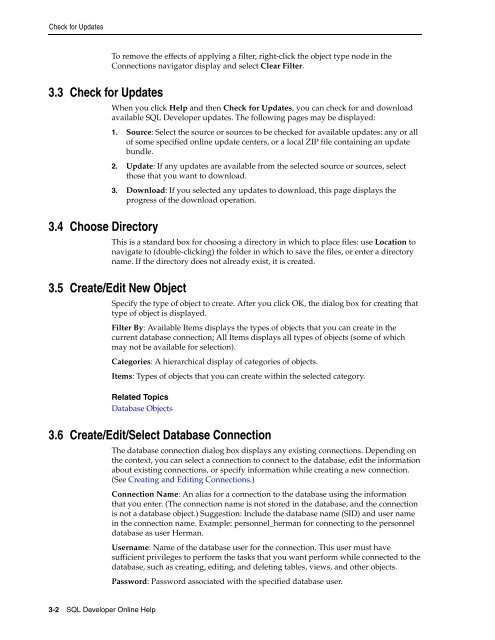Oracle SQL Developer
Oracle SQL Developer
Oracle SQL Developer
Create successful ePaper yourself
Turn your PDF publications into a flip-book with our unique Google optimized e-Paper software.
Check for UpdatesTo remove the effects of applying a filter, right-click the object type node in theConnections navigator display and select Clear Filter.3.3 Check for Updates3.4 Choose DirectoryWhen you click Help and then Check for Updates, you can check for and downloadavailable <strong>SQL</strong> <strong>Developer</strong> updates. The following pages may be displayed:1. Source: Select the source or sources to be checked for available updates: any or allof some specified online update centers, or a local ZIP file containing an updatebundle.2. Update: If any updates are available from the selected source or sources, selectthose that you want to download.3. Download: If you selected any updates to download, this page displays theprogress of the download operation.This is a standard box for choosing a directory in which to place files: use Location tonavigate to (double-clicking) the folder in which to save the files, or enter a directoryname. If the directory does not already exist, it is created.3.5 Create/Edit New ObjectSpecify the type of object to create. After you click OK, the dialog box for creating thattype of object is displayed.Filter By: Available Items displays the types of objects that you can create in thecurrent database connection; All Items displays all types of objects (some of whichmay not be available for selection).Categories: A hierarchical display of categories of objects.Items: Types of objects that you can create within the selected category.Related TopicsDatabase Objects3.6 Create/Edit/Select Database ConnectionThe database connection dialog box displays any existing connections. Depending onthe context, you can select a connection to connect to the database, edit the informationabout existing connections, or specify information while creating a new connection.(See Creating and Editing Connections.)Connection Name: An alias for a connection to the database using the informationthat you enter. (The connection name is not stored in the database, and the connectionis not a database object.) Suggestion: Include the database name (SID) and user namein the connection name. Example: personnel_herman for connecting to the personneldatabase as user Herman.Username: Name of the database user for the connection. This user must havesufficient privileges to perform the tasks that you want perform while connected to thedatabase, such as creating, editing, and deleting tables, views, and other objects.Password: Password associated with the specified database user.3-2 <strong>SQL</strong> <strong>Developer</strong> Online Help