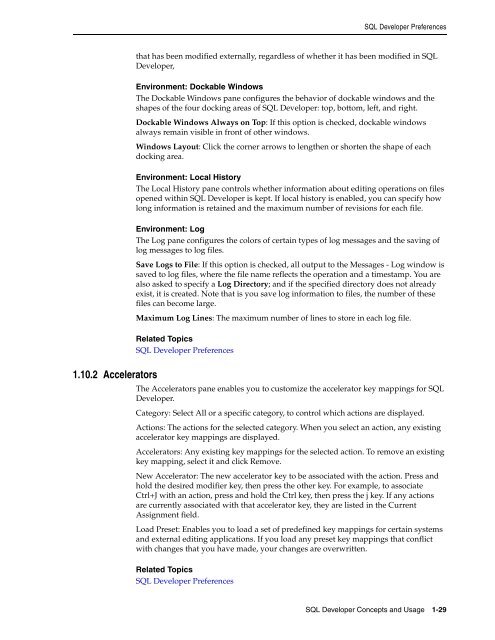Oracle SQL Developer
Oracle SQL Developer
Oracle SQL Developer
Create successful ePaper yourself
Turn your PDF publications into a flip-book with our unique Google optimized e-Paper software.
<strong>SQL</strong> <strong>Developer</strong> Preferencesthat has been modified externally, regardless of whether it has been modified in <strong>SQL</strong><strong>Developer</strong>,Environment: Dockable WindowsThe Dockable Windows pane configures the behavior of dockable windows and theshapes of the four docking areas of <strong>SQL</strong> <strong>Developer</strong>: top, bottom, left, and right.Dockable Windows Always on Top: If this option is checked, dockable windowsalways remain visible in front of other windows.Windows Layout: Click the corner arrows to lengthen or shorten the shape of eachdocking area.Environment: Local HistoryThe Local History pane controls whether information about editing operations on filesopened within <strong>SQL</strong> <strong>Developer</strong> is kept. If local history is enabled, you can specify howlong information is retained and the maximum number of revisions for each file.Environment: LogThe Log pane configures the colors of certain types of log messages and the saving oflog messages to log files.Save Logs to File: If this option is checked, all output to the Messages - Log window issaved to log files, where the file name reflects the operation and a timestamp. You arealso asked to specify a Log Directory; and if the specified directory does not alreadyexist, it is created. Note that is you save log information to files, the number of thesefiles can become large.Maximum Log Lines: The maximum number of lines to store in each log file.Related Topics<strong>SQL</strong> <strong>Developer</strong> Preferences1.10.2 AcceleratorsThe Accelerators pane enables you to customize the accelerator key mappings for <strong>SQL</strong><strong>Developer</strong>.Category: Select All or a specific category, to control which actions are displayed.Actions: The actions for the selected category. When you select an action, any existingaccelerator key mappings are displayed.Accelerators: Any existing key mappings for the selected action. To remove an existingkey mapping, select it and click Remove.New Accelerator: The new accelerator key to be associated with the action. Press andhold the desired modifier key, then press the other key. For example, to associateCtrl+J with an action, press and hold the Ctrl key, then press the j key. If any actionsare currently associated with that accelerator key, they are listed in the CurrentAssignment field.Load Preset: Enables you to load a set of predefined key mappings for certain systemsand external editing applications. If you load any preset key mappings that conflictwith changes that you have made, your changes are overwritten.Related Topics<strong>SQL</strong> <strong>Developer</strong> Preferences<strong>SQL</strong> <strong>Developer</strong> Concepts and Usage 1-29