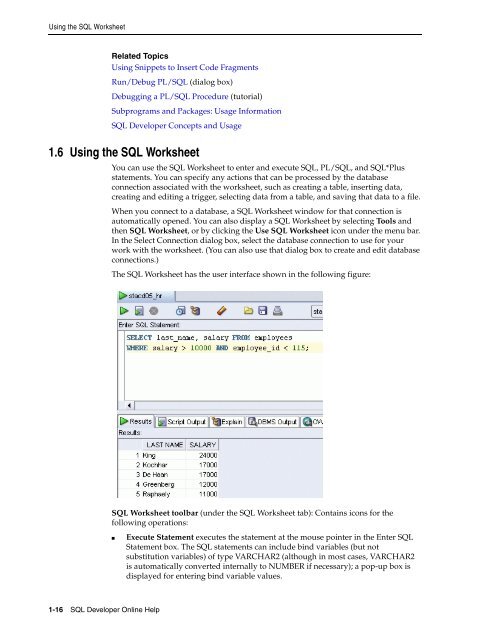- Page 1 and 2: Oracle SQL DeveloperOnline HelpRele
- Page 3 and 4: Contents1 SQL Developer Concepts an
- Page 5 and 6: 3.12 Create/Edit Index ............
- Page 7 and 8: 6.3.2 Updating Data With the UPDATE
- Page 9: 10.2.5 SQL*Plus SET Commands.......
- Page 12 and 13: SQL Developer User InterfaceThe men
- Page 14 and 15: SQL Developer User InterfaceThe Com
- Page 16 and 17: Database Objects1.2 Database Object
- Page 18 and 19: Database Objectscontaining the mast
- Page 20 and 21: Database Objects■■■■■■
- Page 22 and 23: Database ConnectionsWhen you start
- Page 24 and 25: Running and Debugging Functions and
- Page 28 and 29: Using the SQL WorksheetScript Runne
- Page 30 and 31: Using the SQL Worksheetmentioned in
- Page 32 and 33: Reports1.9 ReportsRelated TopicsRun
- Page 34 and 35: Reports1.9.3 Table reportsTable rep
- Page 36 and 37: Reportsissues and vulnerabilities,
- Page 38 and 39: SQL Developer Preferencesand the SQ
- Page 40 and 41: SQL Developer Preferences1.10.3 Cod
- Page 42 and 43: SQL Developer PreferencesSQL Develo
- Page 44 and 45: SQL Developer User Information: Loc
- Page 46 and 47: Supplementary Oracle Database Infor
- Page 48 and 49: Creating a Table (Books)the table t
- Page 50 and 51: Creating a Table (Transactions)Colu
- Page 52 and 53: Creating a SequenceName: for_key_bo
- Page 54 and 55: Creating a PL/SQL Procedure2.6 Crea
- Page 56 and 57: Using the SQL Worksheet for Queries
- Page 58 and 59: Script for Creating and Using the L
- Page 60 and 61: Script for Creating and Using the L
- Page 62 and 63: Check for UpdatesTo remove the effe
- Page 64 and 65: Select Library3.8 Select LibraryThi
- Page 66 and 67: Create PL/SQL Function, Procedure,
- Page 68 and 69: Create Table (quick creation)Relate
- Page 70 and 71: Create/Edit Table (with advanced op
- Page 72 and 73: Create/Edit Table (with advanced op
- Page 74 and 75: Create/Edit Table (with advanced op
- Page 76 and 77:
Create/Edit Table (with advanced op
- Page 78 and 79:
Create Type (User-Defined)For more
- Page 80 and 81:
Create/Edit ViewTest Syntax: Checks
- Page 82 and 83:
Configure File Type AssociationsDia
- Page 84 and 85:
Find/Replace TextTo add a type of o
- Page 86 and 87:
Save/Save As3.37 Save/Save As3.38 S
- Page 88 and 89:
SQL*Plus Location3-28 SQL Developer
- Page 90 and 91:
Managing TablesTo include lowercase
- Page 92 and 93:
Managing Tables4.2.4 Column Constra
- Page 94 and 95:
Managing Indexes4.3 Managing Indexe
- Page 96 and 97:
Managing Indexesuseful when all of
- Page 98 and 99:
Managing Views4.4 Managing Views4.3
- Page 100 and 101:
Managing Synonyms4-12 SQL Developer
- Page 102 and 103:
Storing Numeric Data■■NCHAR and
- Page 104 and 105:
Storing Numeric DataThe absence of
- Page 106 and 107:
Storing Datetime Data5.4.1.2 Using
- Page 108 and 109:
Storing Datetime Data5-8 SQL Develo
- Page 110 and 111:
Retrieving Data With Queries■■
- Page 112 and 113:
Retrieving Data With QueriesSee Als
- Page 114 and 115:
Retrieving Data With QueriesSee Als
- Page 116 and 117:
Transaction Control Statements6.3.2
- Page 118 and 119:
Using Pseudocolumns, Sequences, and
- Page 120 and 121:
Using Pseudocolumns, Sequences, and
- Page 122 and 123:
Using Pseudocolumns, Sequences, and
- Page 124 and 125:
Using SQL Data Definition Language
- Page 126 and 127:
Using SQL Data Definition Language
- Page 128 and 129:
Entering and Executing PL/SQL CodeY
- Page 130 and 131:
Utilizing the Main Features of PL/S
- Page 132 and 133:
Utilizing the Main Features of PL/S
- Page 134 and 135:
Utilizing the Main Features of PL/S
- Page 136 and 137:
Utilizing the Main Features of PL/S
- Page 138 and 139:
Utilizing the Main Features of PL/S
- Page 140 and 141:
Utilizing the Main Features of PL/S
- Page 142 and 143:
Utilizing the Main Features of PL/S
- Page 144 and 145:
Utilizing the Main Features of PL/S
- Page 146 and 147:
Utilizing the Main Features of PL/S
- Page 148 and 149:
Handling PL/SQL ErrorsTo handle une
- Page 150 and 151:
Handling PL/SQL ErrorsIf you redecl
- Page 152 and 153:
Handling PL/SQL Errors7-26 SQL Deve
- Page 154 and 155:
Overview of Packages and Subprogram
- Page 156 and 157:
Managing Packagescalling procedures
- Page 158 and 159:
Oracle Product-Specific PackagesTab
- Page 160 and 161:
Oracle Product-Specific PackagesTab
- Page 162 and 163:
Oracle Product-Specific Packages8-1
- Page 164 and 165:
Overview of Triggers9.1.1 Types of
- Page 166 and 167:
Overview of Triggers■■A trigger
- Page 168 and 169:
Designing TriggersNote: A procedure
- Page 170 and 171:
Using SQL*Plus■■■Running Scri
- Page 172 and 173:
Using SQL*PlusA SQL script file is
- Page 174 and 175:
Using SQL*Plus10-6 SQL Developer On
- Page 176 and 177:
Overview of Globalization Support
- Page 178 and 179:
Setting up the Globalization Suppor
- Page 180 and 181:
Setting up the Globalization Suppor
- Page 182 and 183:
Setting up the Globalization Suppor
- Page 184 and 185:
Setting up the Globalization Suppor
- Page 186 and 187:
Setting up the Globalization Suppor
- Page 188 and 189:
Setting up the Globalization Suppor
- Page 190 and 191:
Setting up the Globalization Suppor
- Page 192 and 193:
SQL and PL/SQL Programming with Uni
- Page 194 and 195:
SQL and PL/SQL Programming with Uni
- Page 196 and 197:
Locale-Dependent SQL Functions with
- Page 198 and 199:
Locale-Dependent SQL Functions with
- Page 200 and 201:
COLLECTION_IS_NULL exception, 7-22c
- Page 202 and 203:
overview, 7-14EXPLAIN PLANexecution
- Page 204 and 205:
NLSSORT SQL function, 11-21NO_DATA_
- Page 206 and 207:
displaying output from PL/SQL, 7-9s
- Page 208:
disabling, 9-4enabling, 9-4error co