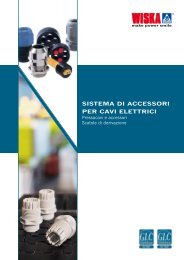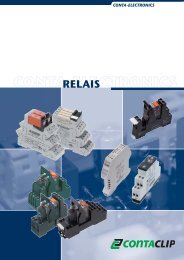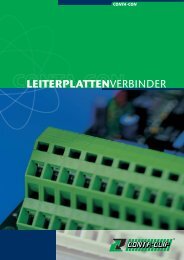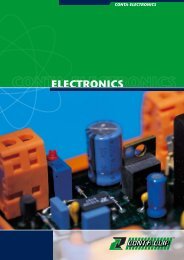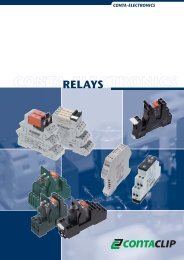Guideline EMS Firmware update for W7 application - CONTA-CLIP
Guideline EMS Firmware update for W7 application - CONTA-CLIP
Guideline EMS Firmware update for W7 application - CONTA-CLIP
Create successful ePaper yourself
Turn your PDF publications into a flip-book with our unique Google optimized e-Paper software.
<strong>Guideline</strong> <strong>EMS</strong> <strong>Firmware</strong> <strong>update</strong> <strong>for</strong> <strong>W7</strong> 64-bit <strong>application</strong>.<strong>Guideline</strong> <strong>for</strong> all available <strong>CONTA</strong>-<strong>CLIP</strong> plotter systems:• <strong>EMS</strong>2-DIN A3• <strong>EMS</strong>2-DIN A4• <strong>EMS</strong>-eco-DIN A4The <strong>EMS</strong> plotter system will only work with a <strong>W7</strong> 64-bit computer when the plotterfirmware is version 1.14J or higher. If the firmware has a lower version than is has tobe <strong>update</strong>d else the plotter won’t work.Important: Updating the firmware to version 1.14J or higher can only be doneby the use of a W2000, Windows XP, Vista 32-bit or <strong>W7</strong> 32-bit system. It is notpossible to run this <strong>update</strong> with a <strong>W7</strong> 64-bit system.Download the latest firmware and drivers under:http://www.conta-clip.de/en/support-downloads/downloads.htmlAfter download unzip the file.1. Check the current firmware version.Connect the plotter with you’re computer and switch it on. After the plotter has endedits start-up cycle, run program PlotUtil.exe.The next screen will open:www.conta-clip.com
After <strong>Firmware</strong> the current version of this firmware will appear. If this is 1.14J orhigher than the plotter can be used in combination with a <strong>W7</strong> 64-bit system, if it islower than please proceed with the next stepsNote: The firmware check can be done with a <strong>W7</strong> 64-bit computer.2. Update the <strong>Firmware</strong>Connect the plotter to a Window XP, W2000, Vista-32 bit or <strong>W7</strong> 64-bit system butdon’t switch it on.Open the folder <strong>EMS</strong>_<strong>Firmware</strong>_and_Drivers\<strong>Firmware</strong>.Now select a folder depending on the used plotter system f.e.<strong>Firmware</strong>-<strong>update</strong>-<strong>EMS</strong>-2_A4-114k.Run the program uploadvp.exe.The next screen will open:www.conta-clip.com
Select witch type of printer port you are using LTP1, LTP2, LTP3 or USB.Select the firmware <strong>update</strong> file depending on the plotter type.This is a file with extension .CAS.www.conta-clip.com
Now switch on the plotter in the download mode. This can be done by holding downthe STOP and CLEAR BUFFER keys while switching on the plotter by pressing theON button. Now the CLEAR BUFFER and STOP LED’s should be lit.Click on the `SEND` button to start the firmware <strong>update</strong>.The next screen will open:The plotter will shut down automatically and the firmware <strong>update</strong> is completed.Important: Be<strong>for</strong>e connecting the Plotter to the <strong>W7</strong> 64-bit system please takecare that the right drivers have been installed on the system. The guidelinehow to do this can be found on the <strong>CONTA</strong>-<strong>CLIP</strong> homepage under:http://www.conta-clip.de/uploads/media/Advice_Installing_<strong>EMS</strong>_Plotter_Driver_<strong>CONTA</strong>-Sign_CS_5.pdfwww.conta-clip.com