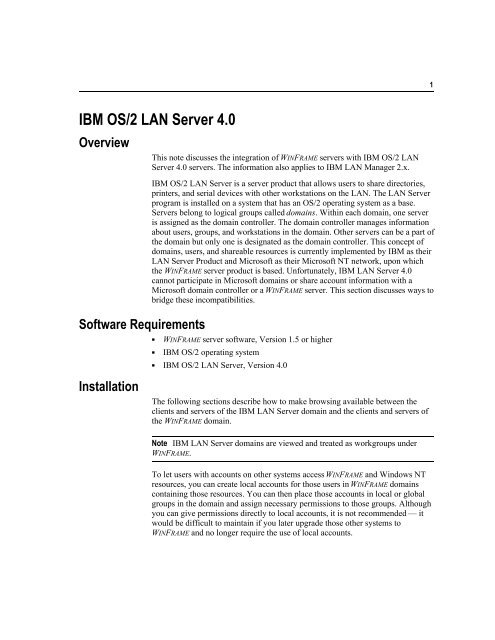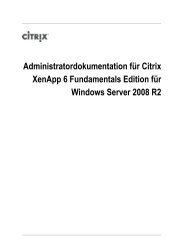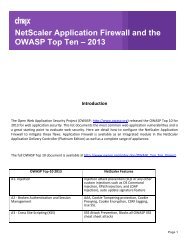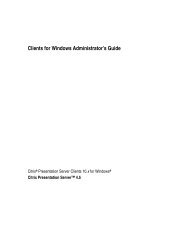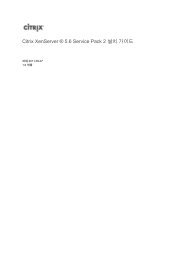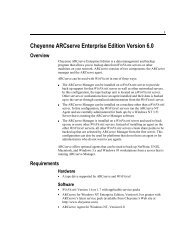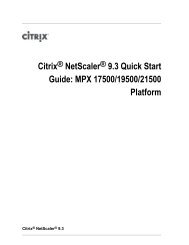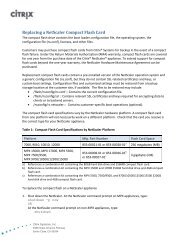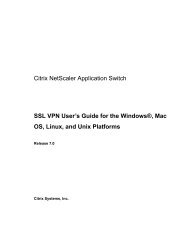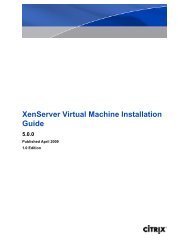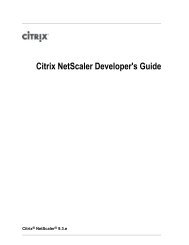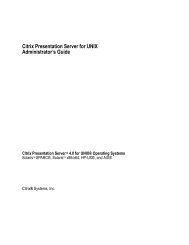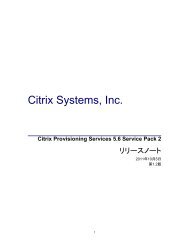IBM OS/2 LAN Server 4.0 Overview
IBM OS/2 LAN Server 4.0 Overview
IBM OS/2 LAN Server 4.0 Overview
- No tags were found...
Create successful ePaper yourself
Turn your PDF publications into a flip-book with our unique Google optimized e-Paper software.
1<strong>IBM</strong> <strong>OS</strong>/2 <strong>LAN</strong> <strong>Server</strong> <strong>4.0</strong><strong>Overview</strong>Software RequirementsThis note discusses the integration of WINFRAME servers with <strong>IBM</strong> <strong>OS</strong>/2 <strong>LAN</strong><strong>Server</strong> <strong>4.0</strong> servers. The information also applies to <strong>IBM</strong> <strong>LAN</strong> Manager 2.x.<strong>IBM</strong> <strong>OS</strong>/2 <strong>LAN</strong> <strong>Server</strong> is a server product that allows users to share directories,printers, and serial devices with other workstations on the <strong>LAN</strong>. The <strong>LAN</strong> <strong>Server</strong>program is installed on a system that has an <strong>OS</strong>/2 operating system as a base.<strong>Server</strong>s belong to logical groups called domains. Within each domain, one serveris assigned as the domain controller. The domain controller manages informationabout users, groups, and workstations in the domain. Other servers can be a part ofthe domain but only one is designated as the domain controller. This concept ofdomains, users, and shareable resources is currently implemented by <strong>IBM</strong> as their<strong>LAN</strong> <strong>Server</strong> Product and Microsoft as their Microsoft NT network, upon whichthe WINFRAME server product is based. Unfortunately, <strong>IBM</strong> <strong>LAN</strong> <strong>Server</strong> <strong>4.0</strong>cannot participate in Microsoft domains or share account information with aMicrosoft domain controller or a WINFRAME server. This section discusses ways tobridge these incompatibilities.K WINFRAME server software, Version 1.5 or higherK <strong>IBM</strong> <strong>OS</strong>/2 operating systemK <strong>IBM</strong> <strong>OS</strong>/2 <strong>LAN</strong> <strong>Server</strong>, Version <strong>4.0</strong>InstallationThe following sections describe how to make browsing available between theclients and servers of the <strong>IBM</strong> <strong>LAN</strong> <strong>Server</strong> domain and the clients and servers ofthe WINFRAME domain.Note <strong>IBM</strong> <strong>LAN</strong> <strong>Server</strong> domains are viewed and treated as workgroups underWINFRAME.To let users with accounts on other systems access WINFRAME and Windows NTresources, you can create local accounts for those users in WINFRAME domainscontaining those resources. You can then place those accounts in local or globalgroups in the domain and assign necessary permissions to those groups. Althoughyou can give permissions directly to local accounts, it is not recommended — itwould be difficult to maintain if you later upgrade those other systems toWINFRAME and no longer require the use of local accounts.
2If you do replace other systems with WINFRAME after giving those users localaccounts, you can then delete the local accounts and begin using those users’WINFRAME accounts.Local accounts are different from other user accounts in one important way — alocal account in one domain cannot be used in domains that trust that domain.Therefore, if a user from another network operating system needs to access severaldomains, you must create a local account for the user on each of those domains.To make <strong>IBM</strong> <strong>LAN</strong> <strong>Server</strong> Domains visible to a WINFRAME browser usingthe control panel1. On the WINFRAME server, double-click the Networks option in Control Panelto display the Network Settings dialog box.2. Select Computer Browser from the Installed Network Software box and thenchoose the Configure button to display the Browser Configuration dialog box.3. For each <strong>LAN</strong> Manager domain you want to add, type the <strong>LAN</strong> <strong>Server</strong> domainname in the box on the left and then click the Add button.4. When finished adding up to four domains, click OK.To make <strong>LAN</strong> <strong>Server</strong> Domains visible to a WINFRAME browser using theWINFRAME registry1. Run the REGEDT32.EXE file from File Manager or Program Manager of theWINFRAME browser to start the Registry Editor.2. Locate the following key:\\HKEY_LOCAL_MACHINE\SYSTEM\CurrentControlSet\Services\<strong>LAN</strong>man<strong>Server</strong>\Parameters3. In the Other Domains entry, add the names of the <strong>LAN</strong> <strong>Server</strong> domains thatyou want to be made visible to the WINFRAME browser. A WINFRAME servercan connect to standalone <strong>LAN</strong> <strong>Server</strong> <strong>4.0</strong> servers and <strong>LAN</strong> <strong>Server</strong> <strong>4.0</strong> serversparticipating in a <strong>LAN</strong> <strong>Server</strong> <strong>4.0</strong> domain. <strong>LAN</strong> <strong>Server</strong> <strong>4.0</strong> and WINFRAMEservers interoperate because they both use server message blocks (SMBs) tocommunicate between the redirector and server software. The NetBEUI frame(NBF) and TCP/IP protocols used by WINFRAME are also interoperable withNetBEUI and TCP/IP protocols written for <strong>LAN</strong> <strong>Server</strong> <strong>4.0</strong>.Note <strong>LAN</strong> <strong>Server</strong> <strong>4.0</strong> servers can act as backup domain controllers in aWINFRAME server domain. Both local and global user accounts are replicatedto <strong>LAN</strong> <strong>Server</strong> <strong>4.0</strong> servers acting as BDCs. Because <strong>LAN</strong> <strong>Server</strong> <strong>4.0</strong> does notsupport trust relationships or local groups, a <strong>LAN</strong> <strong>Server</strong> <strong>4.0</strong> server can neverbe a primary domain controller.