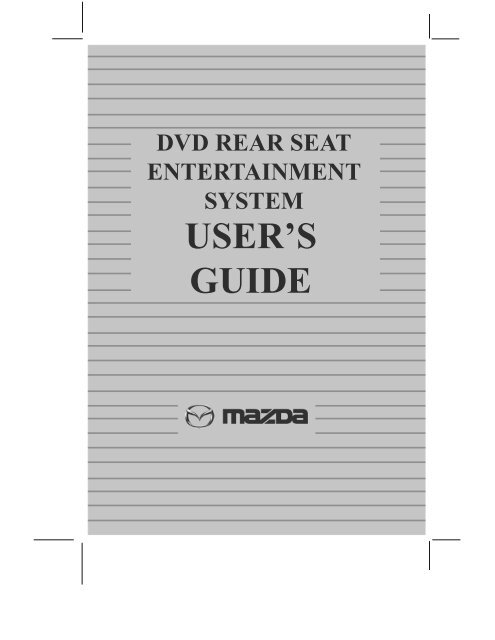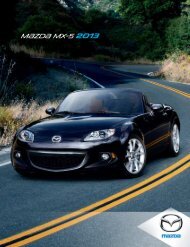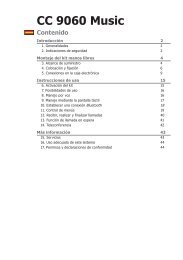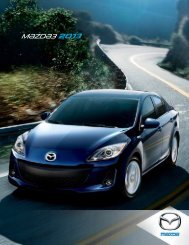USER'S GUIDE - Mazda
USER'S GUIDE - Mazda
USER'S GUIDE - Mazda
Create successful ePaper yourself
Turn your PDF publications into a flip-book with our unique Google optimized e-Paper software.
DVD REAR SEATENTERTAINMENTSYSTEMUSER’S<strong>GUIDE</strong>
Table of contentsQuick Start — How to get going 2Introduction 3Features 6Accessories 25General operating tips 27Troubleshooting 28All rights reserved. Reproduction by any means, electronic or mechanicalincluding photocopying, recording or by any information storage and retrievalsystem or translation in whole or part is not permitted without writtenauthorization from <strong>Mazda</strong> Motor Corporation. <strong>Mazda</strong> may change the contentswithout notice and without incurring obligation.Copyright © 2002 <strong>Mazda</strong> Motor Corporation1
Quick Start — How to get goingTo operate the DVD system:1. Install two batteries into the remote control and 2 batteries into eachof the headphones.2. Turn the ignition switch to the ACC or ON position.3. Insert a DVD disc into the DVD player. The DVD player will turn onand the DVD will start playing. When the DVD menu appears, pressthe (PLAY) button to start viewing the movie.4. To listen to the DVD on the vehicle’s radio, turn the radio on.5. Press and release the FM Transmitter ON/OFF button on the remotecontrol.6. Press the FM TRANSMITTER SELECT button on the remote controluntil 88.3 MHz is shown on the screen.7. Tune the radio to 88.3 MHz. (Note: If 88.3 MHz is a local station, usethe FM TRANSMITTER SELECT button to select another frequencyand tune the radio to that frequency).8. To listen to the DVD through the headphones, press and release the“POWER” button on the headphones to turn the headphones on.To play a video game:1. Ensure that the audio and DVD system are on and vehicle ignition isin the RUN or ACCESSORY position.2. Connect the auxiliary device (i.e., game station, camcorder) to theauxiliary input jacks located on the side of the unit.Note: The AUX jacks are located under the black plastic cover on theleft side of the unit.Yellow jack = videoRed jack = right audioWhite jack = left audio3. Press the SOURCE control on the right side panel or the remote toenable the auxiliary inputs. AUX will appear in the LCD display.Note: AV1 and AV2 are not utilized in this unit.4. Turn the Headphones ON (control on left ear piece) to activate thewireless headphones. Use the rotary dial on the right ear piece toadjust the headphone volume.2
IntroductionINTRODUCTIONYour vehicle is equipped with a Rear Seat DVD Entertainment Systemwhich allows you to listen to audio CDs, watch DVDs and to plug in andplay a variety of standard video games. The DVD player is capable ofplayback of standard DVDs, CDs and CD-R/RW media. This includes CDswith MP3 format.Please review this user manual to become familiar with the features andcontrols as well as the very important safety information. If you have anyquestions regarding the operation of your system, please call 1 (800)231–6096. For system repair or warranty repairs, please contact yourlocal <strong>Mazda</strong> Dealer.Safety informationRead all of the safety and operating instructions before operating thesystem and retain for future reference.Do not attempt to service, repair or modify the Rear Seat DVD System.See your dealer.Do not insert foreign objects into the DVD compartment.WARNING: The front glass on the liquid crystal display (LCD)flip-down screen may break when hit with a hard surface. If theglass breaks, do not touch the liquid crystalline material. Incase of contact with skin, wash immediately with soap andwater.WARNING: The driver must not attempt to operate anyfunction of the DVD system while the vehicle is in motion. Givefull attention to driving and to the road. Pull off the road andpark in a safe place before inserting or extracting DVDs fromthe system. A remote control is included in the system to allowthe rear seat occupants to operate the system functions withoutdistracting the driver.Do not expose the liquid crystal display (LCD) flip-down screento direct sunlight or intensive ultraviolet rays for extensiveperiods of time. Ultraviolet rays deteriorate the liquid crystal.Be sure to review User Manuals for video games and video gameequipment when used as auxiliary inputs for your Rear Seat DVDSystem.3
IntroductionDo not operate video games or video equipment if the power cordsand/or cables are broken, split or damaged. Carefully place cords and/orcables where they will not be stepped on or interfere with the operationof seats and/or compartments.Disconnect video games and video equipment power cords and/or cableswhen not in use.Avoid touching auxiliary input jacks with your fingers. Do not blow onthem or allow them to get wet or dirty.Do not clean any part of the DVD player with benzene, paint thinner orany other solvent.Federal Communication Commission (FCC) ComplianceChanges or modifications not approved by <strong>Mazda</strong> could void user’sauthority to operate the equipment. This equipment has been tested andfound to comply with the limits for a Class B digital device, pursuant toPart 15 of the FCC Rules. These limits are designed to providereasonable protection against harmful interference in a residentialinstallation. This equipment generates, uses and can radiate radiofrequency energy and, if not installed and used in accordance with theinstructions, may cause harmful interference and radio communications.However, there is no guarantee that interference will not occur in aparticular installation. If this equipment does cause harmful interferenceto radio or television reception, which can be determined by turning theequipment off and on, the user is encouraged to consult the dealer or anexperienced radio/TV technician for help.Care and service of the DVD playerEnvironmental extremesDVD players which are subjected to harsh environmental conditions maybe damaged or perform at less than maximum capability. To avoid theseoutcomes, whenever possible avoid exposing your DVD player to:• extremely hot or cold temperatures.• direct sunlight.• high humidity.• a dusty environment.• locations where strong magnetic fields are generated.4
IntroductionTemperature extremesWhen the vehicle is parked under direct sunlight or in an extremely coldplace for a long period of time, wait until the cabin temperature of thevehicle is at normal temperature before operating the system.Humidity and moisture condensationMoisture in the air will condense in the DVD player under extremelyhumid conditions or when moving from a cold place to a warm one.Moisture condensation may cause damage to the DVD and/or player. Ifmoisture condensation occurs, do not insert a CD or DVD into theplayer. If one is already in the player, remove it. Turn the DVD player ONto dry the moisture before inserting a DVD. This could take an hour ormore.Foreign substancesExercise care to prevent dirt and foreign objects from entering the DVDplayer compartment. Be especially careful not to spill liquids of any kindonto the media controls or into the system. If liquid is accidentallyspilled onto the system, immediately turn the system OFF and consult aqualified service technician.Cleaning the liquid crystal display (LCD) flip-down screenClean the display screen by using a damp soft cloth. Rub the screengently until the dust, dirt or fingerprints are removed. Do not spray thescreen directly with water or glass cleaning solvents. Overspray fromthese fluids could drip down into the internal electronics of the screenand cause damage. Do not apply excessive pressure while cleaning thescreen.Cleaning compact discsInspect all discs for contamination before playing. If necessary, cleandiscs only with an approved CD cleaner and wipe from the center out tothe edge. Do not use circular motion.Cleaning the DVD playerClean the exterior of the DVD player with a damp cloth. Do not use CDcleaning kits or CDs intended to clean the interior of your DVD player.Use of these products may damage your system.5
FeaturesFEATURES• 7 inch Thin Film Transistor (TFT) Active Matrix Liquid CrystalDisplay (LCD) Monitor• On Screen Display (OSD) for control of picture quality and functions• Full Function Remote Control• Five frequency FM modulator with remote control and OSD (Channel1, 88.3 MHz, Channel 2, 88.7 MHz, Channel 3, 89.1 MHz, Channel 4,89.5 MHz, Channel 5, 89.9 MHz)• Infrared Transmitter for IR Wireless Headphones• One Audio/Video Input (AUX)• Headphone/Amplifier• Two Headphone Jacks• Forward and Side Remote Sensor• Dome Lights with Switch (if equipped)• Backlit Controls for low light operation6
FeaturesCONTROLS AND INDICATORS1. DVD disc insertion slot2. PLAY ( ) button3. STOP ( ) button4. Infrared Transmitter and Sensor — Used to transmit audio towireless headphones. Also allows the remote control to operate unit.5. EJECT ( ) button6. POWER button — Bright red when system is on, dim when off7. Unit Ventilation Opening8. Dome Lights (if equipped) — Provides additional interiorillumination.9. Three position Dome Light Switch (if equipped)• Auto — Automatically switches on the dome lights in conjunction withthe vehicle’s interior illumination.• Off — The dome lights will not turn on in this position.• On — Turns on the dome lights.7
Features10. SCREEN RELEASE — Moves in direction of the arrow to releasethe drop down screen.11. HEADPHONE JACK — Allows the use of wired headphones with a1/8” plug for listening to video program audio.12. FM TRANSMITTER CHANNEL SELECT — (Channel 1, 88.3MHz, Channel 2, 88.7 MHz, Channel 3, 89.1 MHZ, Channel 4, 89.5MHz, Channel 5, 89.9 MHz).13. HEADPHONE JACK — Allows the use of wired headphones with a1/8” plug for listening to video program audio.14. SOURCE SELECT — (AV1, AV2, DVD, AUX).Note: AV1 and AV2 are not utilized with this unit.15. Screen Mode Button — Allows the user to change screen format(Aspect Ratio, 4:3 or 16:9).Note: The Screen Mode Button is located on the inside of the screenand is accessable when the screen is in the open position.16. Drop Down LCD Panel.17. Auxiliary AUDIO RIGHT INPUT.18. Auxiliary AUDIO LEFT INPUT.19. AUXILIARY VIDEO INPUT.20. IR Side Remote Sensor Eye — Allows the remote control tooperate the unit.21. LCD Panel Backlight Switch — This switch turns off the LCDbacklighting when the screen is in the closed position.Note: The LCD Backlight Switch is located on the inside of the screenhousing.8
FeaturesREMOTE CONTROL OPERATIONBattery installationBefore attempting to operate your Remote Control, install the batteriesas described below.1. Turn the Remote Control facedown. Lift the battery cover off.2. Install two “AAA” batteries asshown. Make sure that properpolarity (+ or -) is observed.3. Align the cover tabs with the remote control and press down untilthe cover clicks.The remote control will only operate this unit. It is not a universalremote control and will not control equipment from other manufacturers.Note: If the remote control is not used for an extended period of time,remove the batteries to prevent damage.9
FeaturesDVD AND REMOTE CONTROL FUNCTION DESCRIPTIONS1. DVD POWER on/off button *Press this button to turn the unit on. The DVD or selected videosource will be displayed on screen and the picture will appear in a fewseconds. Press the button again to turn the unit off.2. DISPLAY buttonPress to display current DVD information.• Press once to display current TITLE, CHAPTER and elapsed time.• Press twice to display current SUBTITLE.• Press three times to display current AUDIO language, channel andelapsed time.• Press four times to display current SURROUND status and elapsedtime.• Press five times to display current ANGLE and elapsed time.• Press six times to display current A-B status and elapsed time.• Press seven times to display current REPEAT status and elapsed time.• Press eight times to turn display off.* The function control is available on the unit and the remote control.10
FeaturesUse the cursor buttons to select TITLE/CHAPTER. Press ENTER toconfirm selection.Press ENTER repeatedly for subtitle, Audio, Surround, Angle A to B &Repeat. These options may vary from disc to disc.3. ANGLE buttonPress to display and select the camera angles. The angle changes witheach press.Note: The number of angles vary from disc to disc. Some DVDs maynot contain this feature.4. SUBTITLE buttonPress to display and select the subtitle language of the DVD. With eachpress, the subtitle language changes.Note: The type and number of languages for subtitles vary from discto disc.5. AUDIO buttonPress to display and select the AUDIO language and channel. Witheach press, the language or channel change.Note: The languages and channel you can select vary from disc todisc.6. UP buttonPress this button to scroll upwards in the menu options.7. LEFT ( ) buttonPress this button to shift left in the main menu.8. MENU buttonPress this button to access the main root menu.9. RETURN buttonPress this button to remove the screen saver and return to theprevious display. When same image is displayed for a long period, theDVD will enter a screen saver mode.10. VOLUME down (-) buttonPress this button to decrease the volume level of the headphone jacks.This button is also used to make picture adjustments in picture selectmode.* The function control is available on the unit and the remote control.11
Features11. VOLUME up (+) buttonPress this button to raise the volume level of the wired headphones.This button also used to make picture adjustments in the pictureselect mode.Note: The volume down and volume up buttons will not affect thevolume of wireless headphones or a wired RF modulator. When usingthese devices the volume must be adjusted with the wirelessheadphone volume control or with your radio’s volume control. SeeHeadphones or Wired FM Modulator under Accessories.12. SLOW buttonPress this button to reduce the DVD viewing speed at 1/2, 1/4, 1/8times of the normal speed.13. PIX button (picture select)Each time this button is pressed, the on-screen picture adjustmentdisplay (OSD) cycles through “adjustment bars” for brightness,contrast, color, and tint. Once the desired adjustment bar is displayed,use the Volume up/down (+ and -) buttons to adjust the setting. TheOSD will automatically turn off if no adjustments are made within 6seconds, or if any other button is depressed.14. PAUSE ( ) buttonDVD disc play will be paused.15. STOP ( ) buttonDVD disc play will be stopped.16. EJECT ( ) button *The disc will be ejected from the disc compartment.17. FM SELECT buttonPress this button to select the FM modulator frequency (Frequency 1,88.3 MHz, Frequency 2, 88.7 MHz, Frequency 3, 89.1 MHz, Frequency4, 89.5 MHz, Frequency 5, 89.9 MHz).* The function control is available on the unit and the remote control.12
Features18. FM ON/OFF button *Turns FM modulator power on/off.19. Numbers buttonsUse these buttons to enter the numbers 0 to 9 for selection of CDtracks, DVD chapters, and password setting.20. SOURCE button *Video signals from video equipment connected to the audio/videoinputs can be displayed on the monitor by pressing this button. Eachtime the button is pressed, the audio/video source will change in thefollowing sequence: DVD, AV1, AV2 and AUX.Note: AV1 and AV2 video inputs are not used with this system.21. MUTE buttonPress this button to mute the audio. Pressing the button again restoressound to the previously set level.22. ENTER buttonPress this button to switch display menu option.23. RIGHT ( ) buttonPress this button to shift to the right in the menu options.24. SETUP buttonAllows the user to select the DVD player’s options (Display, OSDLanguage, Defaults, Parental Control, Password, Exit Setup).25. DOWN ( ) buttonPress this button to scroll downward in the menu options.26. Repeat buttonPress this button to repeat a title, chapter, or track of a DVD, CD orMP3 and to display the repeat menu.27. A-B REPEAT buttonPress this button to repeat play of a DVD or CD from point A to point B.* The function control is available on the unit and the remote control.13
Features28. Next ( ) buttonPress this button to skip to the next chapter or track.29. Previous ( ) buttonPress this button to return to the previous chapter or track.30. Scan forward ( ) buttonPress this button to search in a forward direction at 2,4, 6 and 8 timesthe normal speed.31. Scan backward ( ) buttonPress this button to search in a backward direction at 2, 4, 6 and 8times the normal speed.32. PLAY ( ) button *Press this button to activate the play mode while a disc is loaded intothe disc compartment. The play button will cancel Pause, Slow or Scanmodes.33. ZOOM buttonPress this button to view a scene in a close-up mode. The picture canbe enlarged 1.5, 2, or 4 times normal size. The picture on the screencan be shifted using the cursor keys.• Press once to zoom 1.5 times normal size.• Press twice to zoom twice normal size.• Press three times to zoom four times normal size.• Press four times to turn zoom off and return picture to normal size.* The function control is available on the unit and the remote control.14
TURNING THE DVD REAR SEAT ENTERTAINMENT SYSTEM ONOR OFF1. Sliding the screen release lock forward will unlock the LCD screenand it will drop down slightly. Pivot the screen downward until acomfortable viewing angle is reached. The internal friction will holdthe screen in position while the system is in use.2. Pressing the power button on the unit or the remote control willturn the system on or off alternately. When in use the internalbacklighting will illuminate the controls.3. After the unit has been turned on and is displaying a picture, adjustthe viewing angle by pivoting the screen to optimize the picturequality.4. Remember to turn the unit off and pivot the LCD to the lockedposition when not in use.Note: When the LCD is in the locked position, the LCD screen will turnoff. The unit will play audio CDs and MP3s in this mode.OVERHEAD DOME LIGHTS (IF EQUIPPED)OPERATIONThe lights integrated into the unitare controlled by a three positionslide switch. Sliding the switch tothe on position will turn the lightson. The off position will prevent thelights from turning on at all times,and the auto position will allow thelights to turn on and off with thevehicle’s interior lighting. Do notleave the vehicle unattended withthe dome light switch in the onposition as this could result in adischarged battery.Features15
FeaturesSPECIAL OPERATION FEATURESWhen the unit is off and a disc is inserted, it will automatically turn onand load the disc.When the unit is off, the disc can be ejected by pressing the EJECTbutton.The source will be automatically change to the DVD when the disc isinserted.The DVD player will retain in memory and return to the same point inthe movie if the DVD player is turned off before the vehicle’s ignition isturned off.REMOTE SENSORTwo infrared sensors relay signalsfrom the remote control to allow theunit to be controlled by pointing theremote control at the remote sensoreye.16
FeaturesDVD BASICSTo get the optimum use out of the DVD section, make sure you read thissection completely.REGIONAL CODINGBoth the DVD player and DVD discs are coded by region. These regionalcodes must match in order for the disc to play. If the codes do notmatch, the disc will not play. This unit’s code is region 1. Other regionalcodes cannot be played in this unit. The unit will display “REGIONCODE VIOLATION”.TYPES OF DISCS YOUR DVD WILL PLAYDVD discs — DVDs disc which contain video.Audio discs — Audio CDs contain musical or sound content only.MP3 discs — A disc that contains audio files (for example, a CD-R withdownloaded MP3 files).LOADING AND PLAYING DISCSBefore you load a disc, make sure that it is compatible with the player.Note: The following Discs CANNOT be used with this player:• MiniDisc• Laserdisc• CD-I, CD-ROM, DVD-ROMTO LOAD AND PLAY A DISCWhen you press the Power button the unit will turn on and display thesource selected. Insert the disc (label up) into the disc compartment.When the disc is halfway in, the unit will automatically switch to DVDmode and the disc will be automatically pulled in and play will begin.17
FeaturesSETTINGS AND ADJUSTMENTSThis chapter describes how to set and how to adjust using the on-screenSETUP menu.USING THE SETUP MENUUsing the setup display, you can configure the initial setup and adjustthe picture quality. You can also select a language for the on-screenmenu and Setup Menu. You can also select viewing ratings to limit playback by children.1. Press the SETUP button to display the “setup menu” on the TVscreen.2. Select the main item you want using the cursor ( ) buttons,and then press button to enter option selection. Press ENTER toconfirm selection.3. Press the button to return to the Setup Menu or press the Setupbutton to exit the Setup Menu.To Cancel Using the Setup Display: Press SETUP button on theremote.Settings for Display: This menu allows the user to select the aspectratio of the monitor.Press SETUP and select ‘Display’.The DISPLAY SETUP allows you toadjust the aspect ratio. Pressand then press ( ) to selectthe appropriate settings.• 4:3 / PS —Displays a wide pictureon the screen with a portion ofthe left and right side removed.• 4:3 / LB — Displays a widepicture with black bands on the upper and lower portions of thescreen.• 16:9 — This displays a picture with black bands on the upper andlower portion of the screen.Press ENTER to confirm your selection.18
SETTING THE LANGUAGE FOR ON-SCREEN DISPLAYPress SETUP and using the ( ) buttons select “OSD LANGUAGE”.Press button to enter option menu.ON SCREEN DISPLAY (OSD) LANGUAGE MENUThe OSD Language Menu allows theuser to select the language for theon-screen display. Use the ( )buttons to select the desiredlanguage. The user can select eitherEnglish, French, or Spanish for theOSD language. Press ENTER toconfirm your selection.FeaturesDEFAULTS SETTINGSPress the SETUP button and selectDEFAULTS. The DEFAULTS SETUPallows you to reset ALL options tothe original factory settings.Press button and then pressENTER to confirm the reset.Note: The DEFAULTS SETUP willnot reset the parental controlsetting.SETTINGS FOR PARENTAL (PARENTAL CONTROL)This section of the SETUP Menu allows the user to control the viewingof movie content from 1 (Child) to 6 (Adult) or no parental. Theparental control function allows you to limit viewing to your preference.19
FeaturesUse the buttons to selectfrom:1. G (Children)2. PG3. PG-13NO_PARENTAL4. R5. NC-176. AdultNo_Parental (No parental control)The lower the value, the more strict the limitation. Press the ENTERbutton to confirm the selection. The unit will prompt you for a password.The default password is 3308.SETTINGS FOR PASSWORD (PARENTAL CONTROL PASSWORD)Press the SETUP button and selectPASSWORD. The PASSWORDSETUP allows you to change theparental control password. Pressbutton and then press ENTER.• OLD PASSWORD — Input the oldpassword (4 digits) or the defaultpassword.• NEW PASSWORD — Input a newpassword (4 digits) using numericbuttons.• CONFIRM PASSWORD —Confirm the new password byentering the same new passwordagain.Press ENTER to implement the change. The default password is 3308.20
FeaturesPLAYING AUDIO CDSWhen playing an audio CD, the OSD (On-Screen-Display) appearsautomatically. The OSD displays the current track playing, the totalplaying time of the track, the total playing time of the disc and theelapsed time of the trackPress the DISPLAY button on the remote control to access audio discinformation.• Press DISPLAY once; SINGLE ELAPSED appears along with thecurrent track playing, and time elapsed.• Press DISPLAY twice; SINGLE REMAIN appears along with thecurrent track playing and amount of time remaining.• Press DISPLAY three times; TOTAL ELAPSED appears along with thecurrent track playing and total elapsed time.• Press DISPLAY four times; TOTAL REMAIN appears along with thecurrent track playing and the amount of time remaining on the CD.• Press DISPLAY five times to turn off the OSD.USING THE REPEAT FEATUREPress the REPEAT button on the remote control to select and changerepeat options.• Press REPEAT once; REP-ONE appears and the track that is playingis repeated.• Press REPEAT twice; REP-ALL appears and repeats the disc that isplaying.• Press REPEAT three times to turn repeat off.USING THE A-B REPEAT FEATUREPress the A-B button on the remote control. SET A will appear as it isthe starting point. Press the A-B button again and SET B will appear. Itis the ending point. The DVD player will repeatedly play the partbetween point A and point B. Press the A-B button a third time to cancelthe A-B feature.21
FeaturesUSING THE RANDOM PLAY MODEDuring CD playback, the random play mode can be accessed by pressingthe (STOP) button, followed by the ZOOM button, followed bythe (PLAY) button. RANDOM will appear on the monitor.PLAYING MP3 DISCSMP3 is a format for storing digital audio. An audio CD quality song canbe compressed into the MP3 format with very little loss of quality, whiletaking up much less space. CD-R/RW discs that have been encoded inMP3 format can be played on your DVD player.SELECTING FOLDERS AND SONGSWhen an MP3 disc is inserted in the DVD player, the Smart Nav screenappears automatically. You can change folders and songs through SmartNav. The DVD player plays the songs in the order they were burned onto the disc.1. Press the or button to go through the folder list on the rightside of the Smart Nav screen.2. Once the folder you want is highlighted, press ENTER (the folderlist shifts to the left side of the screen and the songs in the folderappear on the right).3. Press the or arrow button to go through the song list andhighlight the song you want. Press ENTER to begin playback of thehighlighted song.SKIPPING SONGSUse the Next ( ) button on the remote control to move to the nextsong. Use the Previous ( ) button to move to the beginning of thecurrently playing song. Press the ( ) button again to move to theprevious song.22
FeaturesSELECTING A PLAY MODEYou can choose the playback order of the songs on a disc. The FOLDERplay mode is the default. To access the play mode options, press STOP ifthe disc is playing. Press the button until the PLAY MODE option ishighlighted. Use the or button to choose an option. The playmode options are:• SINGLE: Play a selected song.• REP_ONE: Repeats the song that is playing.• FOLDER: Plays the folder in the order the songs were recorded.• FOLDER R.: Repeats playback of the entire folder.• DISC: Repeats the entire disc.• RANDOM: Plays the songs in random order.• SHUFFLE: Plays the songs in random order (from within the selectedfolder).• PROG- END (Program End) : Plays the songs on the disc in the orderyou have programmed (you must create a play list to set the order ofthe tracks on the disc you want to play).USING THE RANDOM PLAY MODEDuring CD playback, the random play mode can be accessed by pressingthe (STOP) button, followed by the ZOOM button, followed bythe (PLAY) button. RANDOM will appear on the monitor.PROGRAM PLAYTo use the program play option, you must create a play list of songs inthe order you want them to play.Note: Once you begin adding songs from a folder to create your play list,you cannot add songs from a different folder.1. Choose the PROG-END option from the PLAY MODE then pressENTER to change the option to PROGRAM.2. Using the cursor keys, select the folder which contains the songs youwant to program.23
Features3. Use the button to access the song list of the folder. Use theor to highlight a song. Press ENTER to add the song to the playlist. The song you have chosen and the number of songs you havechosen appear at the top of the screen. For example, if you choosethe number five song within the folder and it is the first song youhave chosen, PROGRAM PO1:05 appears.4. You can continue to add songs to the list from within the same folderby using the or button and then pressing ENTER to add itto the list.5. When you are done creating the list, press STOP to end theprogramming. Then press PLAY to begin the program play mode.DELETING THE PLAY LISTTo delete the entire play list, press STOP while the disc is playing.USING THE REPEAT FEATUREPressing REPEAT consecutively changes the repeat options:• REP—ONE: repeats the song that is playing.• FOLDER–REP: repeats the folder that is playing.• FOLDER: turns off repeat and returns to regular play mode.• Repeat Dir — Repeat the directory that is playing.Press the DISPLAY button on the remote control to access audio discinformation. The following list provides the results of pressing theDISPLAY button.• Press DISPLAY once — TIME REMAIN appear with the amount ofplaying time remaining in the song. This audio information will remainon-screen until you press DISPLAY again.• Press DISPLAY twice — TIME ELAPSED appears along with theelapsed time of the currently playing song. This audio information willremain on-screen until you press DISPLAY again.• Press DISPLAY three times — OFF appears along with the elapsedtime of the song that is playing.24
AccessoriesACCESSORIESWireless headphonesThe system includes a built-in infrared transmitter for use with wirelessheadphones. To obtain additional wireless headphones, contact your<strong>Mazda</strong> dealer. Adjust the volume by using the controls on each headset.The wireless headphones must be used within a line of sight from thetransmitter. See the manufacturer’s instructions accompanying thewireless headphones.Headset special features• Automatic level control prevents input signal overloading• Uses high frequency infrared light to assure a clean signal for clearreception.To operate the headphones, do the following:1. On the left-hand earpiece pressthe On/Off button to turn theheadphones on.• Press the On/Off button again toturn the headphones off.ON OFF2. Adjust the headphones to comfortably fit your head.3. Adjust the volume control to acomfortable listening level.POWERVOL4. When not using the headphones, shut them off to preserve batterypower. The headphones will automatically turn off after threeminutes if they have not received an infrared audio signal from theoverhead pod.25
AccessoriesWired headphonesThere are two 1/8 inch headphone jacks on the unit that can be usedwith any standard wired stereo headphones. These jacks are controlledby the volume up/down buttons on the system’s remote control. Removethe protective plastic cover to access the jacks. Remember to replace thecover when the jacks are not in use.Wired FM modulatorThe system is equipped with an RF modulator that allows you to listento the audio signal by tuning your vehicle’s radio to the selectedfrequency (88.3, 88.7, 89.1, 89.5 or 89.9). Access this feature by usingeither the FM transmitter buttons on the remote (On/Off, Select) or theFM select button on the unit located under the plastic cover. Wheneverthe RF modulator is on, the radio reception will be poor. Switching offthe FM modulator will allow normal radio reception.AUX video inputThe unit will accept an audio/video input through the RCA jacks locatedon the side of the unit. The audio/video device could be a video gamesystem, video camera, or other input device.AV1 and AV2This function is not utilized with this unit.26
General operating tipsGENERAL OPERATING TIPS• When the engine is not running, use the system sparingly otherwise itwill run the battery down.• When the ignition is turned to OFF, the Rear Seat DVD EntertainmentSystem is also turned OFF.• The DVD player is only capable of reading the bottom side of a disc.When inserting a single sided disc, ensure that the label is up. For amulti-sided disc, the desired play side should be down when the discis inserted into the player.• The DVD player is only capable of playback of DVDs and audio CDs.• DVDs are formatted by regions. This DVD system can only play region1 DVDs (DVDs intended for use in U.S and Canada).CD units are designed to play commercially pressed 12 cm (4.75in) audio compact discs only. Due to technical incompatibility,certain recordable and re-recordable compact discs may notfunction correctly when used in <strong>Mazda</strong> CD players. Irregularshaped CDs, CDs with a scratch protection film attached, and CDswith homemade paper (adhesive) labels should not be insertedinto the CD player. The label may peel and cause the CD tobecome jammed. It is recommended that homemade CDs beidentified with permanent felt tip marker rather than adhesivelabels. Ball point pens may damage CDs. Please contact yourdealer for further information.27
TroubleshootingTROUBLESHOOTINGIf it appears that the RSES is not working properly, first consult thischecklist. It may be something that has been overlooked. Do not attemptto repair the system on your own as it will invalidate the warranty. Forrepairs, see your <strong>Mazda</strong> Dealer.Look for the specific symptom(s) below. Only perform the action listedto remedy the specific symptom(s).ProblemPoor in vehicle radio reception(FM modulator installed)Remote inoperativeDisc will not playPlay starts, but then stopsimmediatelySolution• Check the condition of the vehicle’sradio antenna.• Verify that the antenna is fullyraised.• A wired RF modulator has beeninstalled, verify that it is turned OFFby pressing the FM transmitterON/OFF button.• Verify that the batteries in theremote are fresh.• Verify that the remote sensor eye isnot obstructed.• Insert a disc with the label sidefacing up.• Check the type of disc you put intodisc tray. This unit plays DVDs, audioCDs and MP3s.• Both the unit and the disc arecoded by region. If the regional codesdon’t match, the disc cannot beplayed. This unit’s DVD Region isNumber 1.• The disc is dirty. Clean it.• Condensation has formed. Allowplayer to dry out.28
TroubleshootingProblemNo sound or distorted soundCannot advance through amovieThe (screen) icon appears on thePicture is distortedSolution• Make sure your unit is connectedproperly. Make sure all cables aresecurely inserted into the appropriatejacks.• If you are using the IR headphones,make sure you turn on the power tothe headphones.• Make sure the Modulator is ON andthe proper frequency has beenselected.• You cannot advance through theopening credits and warninginformation that appears at thebeginning of movies because the discis programmed to prohibit that action.The feature or action cannot becompleted at this time because:• The disc’s software restricts it.• The disc’s software does notsupport the feature (e.g., angles).• The feature is not available at themoment.• You’ve requested a title or chapternumber that is out of range.• The disc might be damaged. Tryanother disc.• It is normal for some distortion toappear during forward or reversescan.29
128-63165/02Part No. 0000 8F F48<strong>Mazda</strong> North America OperationsPRINTED IN USA