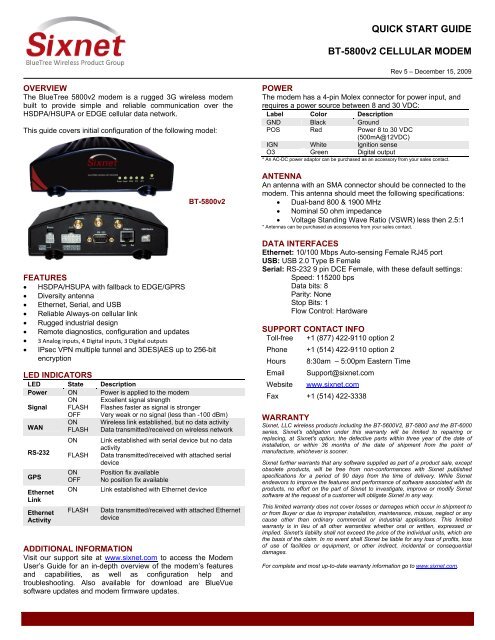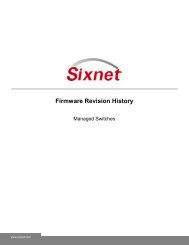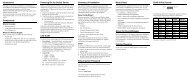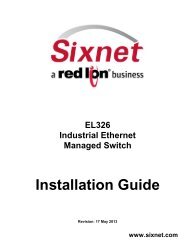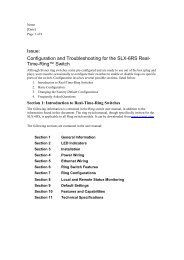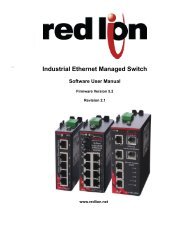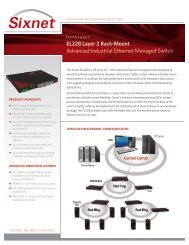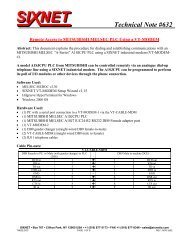QUICK START GUIDE BT-5800v2 CELLULAR MODEM - Sixnet
QUICK START GUIDE BT-5800v2 CELLULAR MODEM - Sixnet
QUICK START GUIDE BT-5800v2 CELLULAR MODEM - Sixnet
You also want an ePaper? Increase the reach of your titles
YUMPU automatically turns print PDFs into web optimized ePapers that Google loves.
<strong>QUICK</strong> <strong>START</strong> <strong>GUIDE</strong><strong>BT</strong>-<strong>5800v2</strong> <strong>CELLULAR</strong> <strong>MODEM</strong>Rev 5 – December 15, 2009OVERVIEWThe BlueTree <strong>5800v2</strong> modem is a rugged 3G wireless modembuilt to provide simple and reliable communication over theHSDPA/HSUPA or EDGE cellular data network.This guide covers initial configuration of the following model:<strong>BT</strong>-<strong>5800v2</strong>FEATURES HSDPA/HSUPA with fallback to EDGE/GPRS Diversity antenna Ethernet, Serial, and USB Reliable Always‐on cellular link Rugged industrial design Remote diagnostics, configuration and updates 3 Analog inputs, 4 Digital inputs, 3 Digital outputs IPsec VPN multiple tunnel and 3DES|AES up to 256‐bitencryptionLED INDICATORSLED State DescriptionPower ON Power is applied to the modemSignalONFLASHOFFExcellent signal strengthFlashes faster as signal is strongerVery weak or no signal (less than -100 dBm)WANRS-232GPSEthernetLinkEthernetActivityONFLASHONFLASHONOFFONFLASHWireless link established, but no data activityData transmitted/received on wireless networkLink established with serial device but no dataactivityData transmitted/received with attached serialdevicePosition fix availableNo position fix availableLink established with Ethernet deviceData transmitted/received with attached EthernetdeviceADDITIONAL INFORMATIONVisit our support site at www.sixnet.com to access the ModemUser’s Guide for an in-depth overview of the modem’s featuresand capabilities, as well as configuration help andtroubleshooting. Also available for download are BlueVuesoftware updates and modem firmware updates.POWERThe modem has a 4-pin Molex connector for power input, andrequires a power source between 8 and 30 VDC:Label Color DescriptionGND Black GroundPOS Red Power 8 to 30 VDC(500mA@12VDC)IGN White Ignition senseO3 Green Digital output* An AC-DC power adaptor can be purchased as an accessory from your sales contact.ANTENNAAn antenna with an SMA connector should be connected to themodem. This antenna should meet the following specifications: Dual-band 800 & 1900 MHz Nominal 50 ohm impedance Voltage Standing Wave Ratio (VSWR) less then 2.5:1* Antennas can be purchased as accessories from your sales contact.DATA INTERFACESEthernet: 10/100 Mbps Auto-sensing Female RJ45 portUSB: USB 2.0 Type B FemaleSerial: RS-232 9 pin DCE Female, with these default settings:Speed: 115200 bpsData bits: 8Parity: NoneStop Bits: 1Flow Control: HardwareSUPPORT CONTACT INFOToll-free +1 (877) 422-9110 option 2Phone +1 (514) 422-9110 option 2Hours 8:30am – 5:00pm Eastern TimeEmail Support@sixnet.comWebsite www.sixnet.comFax +1 (514) 422-3338WARRANTY<strong>Sixnet</strong>, LLC wireless products including the <strong>BT</strong>-5600V2, <strong>BT</strong>-5800 and the <strong>BT</strong>-6000series, <strong>Sixnet</strong>'s obligation under this warranty will be limited to repairing orreplacing, at <strong>Sixnet</strong>'s option, the defective parts within three year of the date ofinstallation, or within 36 months of the date of shipment from the point ofmanufacture, whichever is sooner.<strong>Sixnet</strong> further warrants that any software supplied as part of a product sale, exceptobsolete products, will be free from non-conformances with <strong>Sixnet</strong> publishedspecifications for a period of 90 days from the time of delivery. While <strong>Sixnet</strong>endeavors to improve the features and performance of software associated with itsproducts, no effort on the part of <strong>Sixnet</strong> to investigate, improve or modify <strong>Sixnet</strong>software at the request of a customer will obligate <strong>Sixnet</strong> in any way.This limited warranty does not cover losses or damages which occur in shipment toor from Buyer or due to improper installation, maintenance, misuse, neglect or anycause other than ordinary commercial or industrial applications. This limitedwarranty is in lieu of all other warranties whether oral or written, expressed orimplied. <strong>Sixnet</strong>'s liability shall not exceed the price of the individual units, which arethe basis of the claim. In no event shall <strong>Sixnet</strong> be liable for any loss of profits, lossof use of facilities or equipment, or other indirect, incidental or consequentialdamages.For complete and most up-to-date warranty information go to www.sixnet.com.
<strong>QUICK</strong> <strong>START</strong> <strong>GUIDE</strong><strong>BT</strong>-<strong>5800v2</strong> <strong>CELLULAR</strong> <strong>MODEM</strong>Rev 5 – December 15, 20091 Setup a data account for the modem TroubleshootingContact your cellular provider (carrier) and request a dataaccount. The carrier should provide you with a SIM card toIf BlueVue displays “Detecting Modem at 192.168.0.1”insert into the modem, along with the APN/username/passwordindefinitely, then:for data connectivity. Make sure the modem is powered on Check the Ethernet Link LED on the modem. If it’s off, it2 Insert the SIM cardusually means you have a problem with the Ethernet cable or1. Locate the SIM slot on the right side of the modem.with your computer’s network card.2. insert the card with its cut side facing forward and on the left Close all other network connections (such as WiFi)3. Using the tip of a pen, push it in until it clicks. Set your computer to obtain an IP address automatically(pic)3 Wiring and power-up1. Connect the modem to your computer using a standardEthernet cable. Alternatively, the RS-232 or USB ports canbe used for setup.2. Connect the cellular antenna to the Antenna connector.3. Plug in the power connector to power-up the modem.4 Start BlueVue Device Manager Software1. Download and install the latest version of BlueVue DeviceManager from: www.sixnet.com.2. When launched, it will attempt to connect to 192.168.0.1 bydefault, once connected to the modem the ModemDiagnostic window will open (Note that 192.168.0.1connects to the Ethernet cable. To connect to the USB portuse 192.168.111.1):5 Confirm that the modem is acquiring a cellular signalThe Signal LED should be on or flashing, indicating that themodem has a signal. BlueVue Device Manager displays signalinformation in the top right of its window; a minimum of 1 bar isrequired to connect to the carrier with the modem.TroubleshootingIf the Signal LED is off, then there may be an issue with theantenna or cellular coverage might be too low in your currentlocation.6 Set the WAN data connection1. In BlueVue Device Manager, click on the WAN button2. Set the Username and Password if provided by the carrier3. Set the APN as provided by the carrier4. Click Submit5. Confirm the modem has successfully connected to thecellular network: The WAN LED will be on or flashing In BlueVue, click the DIAG button, the WAN IPshould indicate the IP address assigned to themodem by the cellular network.Setup is complete!Setup is Complete!The modem should be ready for use as a basic internet accesspoint. For more advanced modem configuration, consult thedocumentation section of our website www.sixnet.com.