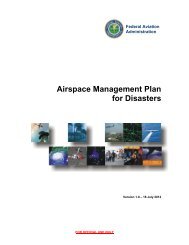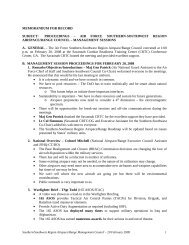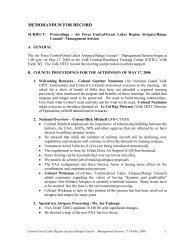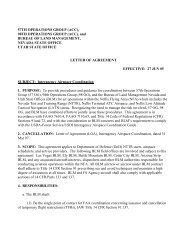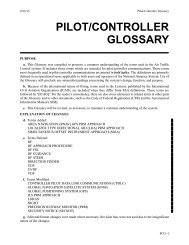Comments to Julie Stewart at Julie_stewart@blm.gov - Interagency ...
Comments to Julie Stewart at Julie_stewart@blm.gov - Interagency ...
Comments to Julie Stewart at Julie_stewart@blm.gov - Interagency ...
Create successful ePaper yourself
Turn your PDF publications into a flip-book with our unique Google optimized e-Paper software.
INSTRUCTIONS FOR THE NOTAM ENTRY SYSTEM7/27/05The NOTAM ENTRY SYSTEM (NES) was cre<strong>at</strong>ed by the FAA in order <strong>to</strong> enableauthorized users the opportunity <strong>to</strong> input Temporary Flight Restrictions (TFRs) using aweb browser and a drop down menu which will cre<strong>at</strong>e a draft TFR th<strong>at</strong> is sent <strong>to</strong> theappropri<strong>at</strong>e ARTCC and then <strong>to</strong> the US NOTAM office.• The NOTAM Entry System (NES) is an FAA program designed by the US NOTAM Office <strong>to</strong>simplify and expedite the TFR request process.• By requesting a “Certific<strong>at</strong>e” from the US NOTAM office, registered users will be able <strong>to</strong> accessa secured FAA website <strong>to</strong> enter a TFR request <strong>to</strong> their local ARTCCGETTING A CERTIFICATE FROM THE FAA1) You must obtain and import a NES client certific<strong>at</strong>e in your web browser in order <strong>to</strong> access theNOTAM Entry System.2) Use Microsoft Explorer and go <strong>to</strong> https://www.nescert.notams.faa.<strong>gov</strong>3) Phil Vigil from the US NOTAM office (703-904-4557) will assist you in completing the certific<strong>at</strong>erequest. You must specify the following:a) Certific<strong>at</strong>e Point of Contact (POC)b) Phone Numberc) Address of facilityd) Job Title of POCe) Branch – such as USFS NW4) You will need <strong>to</strong> cre<strong>at</strong>e a password th<strong>at</strong> has 3 upper case, 3 lower case, 3 numbers and NOSPECIAL CHARACTERS. The FAA may indic<strong>at</strong>e a different structure for your password.5) When using your password, three failed <strong>at</strong>tempts will result in being “locked” out and you willhave <strong>to</strong> have the US NOTAM office reset your password.6) Do NOT sign up for your certific<strong>at</strong>e as either “Admin” or “FS Set Up” as it would require usingth<strong>at</strong> sign in for future use of the NES.WHAT DOES NES DO?Once you have a certific<strong>at</strong>e you may do the following:1) Cre<strong>at</strong>e a NOTAM draft2) Preview a NOTAM draft3) Print a NOTAM draft4) Clear the inform<strong>at</strong>ion for a NOTAM Draft5) Delete a NOTAM draft6) Preview your TFR as a TFR graphical depiction on a sectional7) Submit your NOTAM draft.<strong>Comments</strong> <strong>to</strong> <strong>Julie</strong> <strong>Stewart</strong> <strong>at</strong> <strong>Julie</strong>_<strong>stewart@blm</strong>.<strong>gov</strong>
REGISTERING USERSYou can register additional users:1) By using a desk where the certific<strong>at</strong>e is already loaded:2) Go <strong>to</strong> the website via favorites or https://nes.notams.faa.<strong>gov</strong>3) DO NOT SIGN ON4) Click on the left hand side where it says Log In5) Click on “Register User”6) Enter your name or the name you wish <strong>to</strong> register.7) Enter Initials <strong>to</strong> m<strong>at</strong>ch the name <strong>to</strong> be registered.8) To select a password – Follow FAA directions which is currently 2 Capital letters, 3 lower caseletters and 3 numbers (NO SPECIAL CHARACTERS – despite wh<strong>at</strong> the website says – this is<strong>to</strong> “throw off” hackers)9) After entering the inform<strong>at</strong>ion, click on register.10) You will be given a message th<strong>at</strong> you have <strong>to</strong> call the US NOTAM office <strong>at</strong> either the 1-888number listed or you can use 1-703-904-4557. Ask for Mr. Phil Vigil and he will approve thenames you have registered.IMPORTING THE CERTIFICATE TO AN ADDITIONAL COMPUTEROnce you have the certific<strong>at</strong>e on a floppy disk, you may choose <strong>to</strong> set up a <strong>to</strong>tal of fivecomputers within your center. Insert the floppy disk (or CD) th<strong>at</strong> has the NES Certific<strong>at</strong>ein<strong>to</strong> the selected computer.1) Click on Internet Explorer2) Click on Tools3) Click on Internet Options4) Click on Content Tab5) Click on Certific<strong>at</strong>e But<strong>to</strong>n6) Click on Import But<strong>to</strong>n7) When prompted for the loc<strong>at</strong>ion of the certific<strong>at</strong>e, click on the browse but<strong>to</strong>n and select thefloppy disk drive (“A” usually)8) Click next when prompted9) When asked for a password – type in “nesadmin”10) Keep clicking “next” until the certific<strong>at</strong>e is imported.11) Do NOT use FS Admin or FS Set Up when you import or load your certific<strong>at</strong>e or you will have<strong>to</strong> continue using th<strong>at</strong> profile.12) Go <strong>to</strong> the NOTAM Entry System website <strong>at</strong> https://www.nes.notams.faa.<strong>gov</strong> and save it as afavorite.ENTERING A TFR REQUEST1) Usually, the NOTAM Entry System will be under your favorites – if not go <strong>to</strong>https://www.nes.notams.faa.<strong>gov</strong>2) Sign on with the initials assigned <strong>to</strong> your certific<strong>at</strong>e and the password.3) Note – Some users have noticed th<strong>at</strong> you have <strong>to</strong> “sign on” twice4) NOTE – you can NOT USE THE BACK But<strong>to</strong>n when in the NES. You have <strong>to</strong> use the menuselections on the left hand side.5) Select 91.1376) Select 91.137 (a) 27) Enter Reason for TFR (i.e. Firefighting Aircraft Oper<strong>at</strong>ions) or use drop down menu and select“fire fighting”<strong>Comments</strong> <strong>to</strong> <strong>Julie</strong> <strong>Stewart</strong> <strong>at</strong> <strong>Julie</strong>_<strong>stewart@blm</strong>.<strong>gov</strong>
8) Enter Name of Fire incident i.e. Grassy Knob Fire. Be sure <strong>to</strong> add the word “fire” <strong>to</strong> the Incidentname as this will be published in the TFR NOTAM.9) Select ARTCC th<strong>at</strong> will process the TFR request. If you do not know the Center, you may go <strong>to</strong>the “Decode” selection on the menu and type in the 3 letter designa<strong>to</strong>r of the airport and thechart will indic<strong>at</strong>e which ARTCC is involved.LOCATION10) Select St<strong>at</strong>e where the incident is loc<strong>at</strong>ed (NOTE – this is not necessarily the st<strong>at</strong>e where theARTCC is loc<strong>at</strong>ed – it is slightly misleading)11) Type in the General Loc<strong>at</strong>ion where the incident is loc<strong>at</strong>ed. Use a landmark th<strong>at</strong> pilots may befamiliar with such as a local airport, city, <strong>to</strong>wn or mountain. NOTE – You must add the St<strong>at</strong>e <strong>to</strong>the General Loc<strong>at</strong>ion such as “Mt. St. Helens, WA.” Be sure <strong>to</strong> put a comma after the city orloc<strong>at</strong>ion before you indic<strong>at</strong>e the st<strong>at</strong>e.TIME RANGE12) Indic<strong>at</strong>e Time Range for TFR. Generally TFR’s are Immedi<strong>at</strong>e and Until Further Notice. Clickon “Get Time Range”. Click on Step 2 and it will load “Immedi<strong>at</strong>ely and Until Further Notice”.Click on Step 3 <strong>to</strong> save the time range selection.CREATING A CIRCULAR TFR WITH A LATITUDE/LONGITUDE13) Plotting a Circular TFR:a) You may select either a circle or a polygon. (Note – only Presidential TFRs are allowed <strong>to</strong>cre<strong>at</strong>e corridors)b) Select the radius of the circle i.e. 5 NMc) Enter the l<strong>at</strong>itude and longitude of the Center point of the TFR circle. You MUST use theFAA US NOTAM L<strong>at</strong>/Long form<strong>at</strong> which is degrees minutes seconds with no punctu<strong>at</strong>ion.Use zero’s if you do not have the seconds. You MUST add “N” or “W” <strong>to</strong> complete thel<strong>at</strong>/long. The FAA computer will not add the “N” or “W”.d) Use the “Find Nav Aid” and select the closest Nav Aid.e) Do NOT use a TVOR or an NDB Nav Aid. NES will notify you if it is a TVOR (Airport VOR)or a NDB (Non Directional Beacon Code).f) Click on “Save Circle”.CREATING A CIRCULAR TFR FROM A NAV AID BEARING AND DISTANCE14) 14) You may select cre<strong>at</strong>ing a circular TFR with a NAV Aid if you do not have al<strong>at</strong>itude/longitude in degrees, minutes and seconds. Click on the grey highlighted area called“Define by Navig<strong>at</strong>ion Aid”.a) Enter the name of the Nav Aid (for example Missoula would be MSO)b) Enter the radial (for example 030 degrees)c) Enter the Distance (for example 24 Nautical miles)d) NES will provide you with the appropri<strong>at</strong>e l<strong>at</strong>itude/longitude.e) Click on the blue highlighted l<strong>at</strong>/long and it will popul<strong>at</strong>e the Description box for theNOTAM.ALTITUDESelect Altitude – All Wildland fire TFR’s must be MSL. The FAA will not convert for you.<strong>Comments</strong> <strong>to</strong> <strong>Julie</strong> <strong>Stewart</strong> <strong>at</strong> <strong>Julie</strong>_<strong>stewart@blm</strong>.<strong>gov</strong>
ADDITIONAL INFORMATION15) Type in the Agency in Charge and the 24 hour phone number for the NOTAM point of contact.Note – this will be the agency and phone number published in the NOTAM. For some areas,this is the GACC, in other regions, it is the local unit.16) Type in the Air <strong>to</strong> Air Frequency.AUTHORS COMMENTS FIELD17) This is where you enter additional inform<strong>at</strong>ion th<strong>at</strong> is not part of the NOTAM text. When yousend the draft <strong>to</strong> the US NOTAM office, the work number, author and author’s branch areappended <strong>to</strong> the NOTAM text as comments but not published in the NOTAM.a) Type in “For TFR Coordin<strong>at</strong>ion please contact (your name) <strong>at</strong> the GACC/Disp<strong>at</strong>ch Center<strong>at</strong> (your phone number). This will NOT be published in the NOTAM – it is internalinform<strong>at</strong>ion between you and the FAA.b) Type in the Resource Order Number and the Request Number.c) This is where you document wh<strong>at</strong> MTR segments or SUA’s are impacted. For example“TFR will affect IR 346 Segments J-K. NOTE – this will NOT be published in the NOTAM –this is internal inform<strong>at</strong>ion between you and the FAA.18) Do not put any comments under USNOF – this is reserved for the US NOTAM office.CREATING A POLYGON TFR1) Under Affected Area, Select Polygon2) Enter L<strong>at</strong>itude/Longitude of first point. You MUST use the FAA US NOTAM L<strong>at</strong>/Long form<strong>at</strong>which is degrees, minutes, seconds with no punctu<strong>at</strong>ion. You MUST add “N” or “W” <strong>to</strong>complete the l<strong>at</strong>/long. The FAA computer will not add the “N” or the “W”. Click on Nav Aid andselect closest Nav Aid th<strong>at</strong> is not a TVOR or NDB.3) The l<strong>at</strong>/long screen will then clear.4) Enter Point Number 2 (repe<strong>at</strong> selecting the closest Nav Aid)5) Enter Point Number 3 (repe<strong>at</strong> selecting the closest Nav Aid, etc as necessary).6) Note – a 4 point polygon may require five entries but has been done with only 4 points.7) You must click on “Save” first which will return you <strong>to</strong> the main screen.8) Complete your TFR inform<strong>at</strong>ion (altitude, etc)9) You can then preview your TFR draft and your TFR map.NOTE – if you want <strong>to</strong> edit the polygon, be aware th<strong>at</strong> any edits you make in the text block will notupd<strong>at</strong>e or gener<strong>at</strong>e new nav/aid descriptions. If you need <strong>to</strong> edit – you must delete and reenter allpoints of the polygon.REVIEW PROCEDURE1) Review your TFR Draft by selecting “Draft Preview”2) Click on TFR map and preview the TFR.3) You may opt <strong>to</strong> send the DRAFT TFR map <strong>to</strong> the TFR origina<strong>to</strong>r using either power point or aword document (Control P will usually print the picture. To save it, you can right click on thepicture and save it as a .jpg picture.4) This provides you document<strong>at</strong>ion <strong>to</strong> <strong>at</strong>tach <strong>to</strong> the resource order. You may also choose <strong>to</strong> faxor e-mail the TFR picture <strong>to</strong> the TFR origina<strong>to</strong>r (be sure <strong>to</strong> label it “DRAFT”)5) If you want <strong>to</strong> zoom in<strong>to</strong> the sectional when looking <strong>at</strong> the TFR, select “zoom” and then click onthe TFR map where you wish <strong>to</strong> zoom.<strong>Comments</strong> <strong>to</strong> <strong>Julie</strong> <strong>Stewart</strong> <strong>at</strong> <strong>Julie</strong>_<strong>stewart@blm</strong>.<strong>gov</strong>