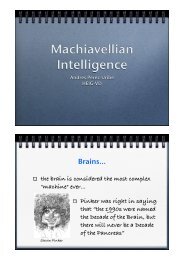Simulated Car Racing Championship: Competition Software Manual
Simulated Car Racing Championship: Competition Software Manual
Simulated Car Racing Championship: Competition Software Manual
- No tags were found...
Create successful ePaper yourself
Turn your PDF publications into a flip-book with our unique Google optimized e-Paper software.
<strong>Simulated</strong> <strong>Car</strong> <strong>Racing</strong> <strong>Championship</strong><strong>Competition</strong> <strong>Software</strong> <strong>Manual</strong>February 2011Daniele Loiacono, loiacono@elet.polimi.itLuigi <strong>Car</strong>damone, cardamone@elet.polimi.itPier Luca Lanzi, lanzi@elet.polimi.itPolitecnico di Milano, Dipartimento di Elettronica e Informazione, Italy
AbstractThis manual describes the competition software for the <strong>Simulated</strong> <strong>Car</strong> <strong>Racing</strong> <strong>Championship</strong>2011, a joint event of the three simulated car racing competitions held at the EvoStar Conference(EVO*-2011) in Turin, Italy, from April 27th until April 29th, the Genetic and EvolutionaryComputation Conference (GECCO-2011) in Dublin, Ireland, from July 12th until July 16th, andthe IEEE Symposium on Computational Intelligence (CIG-2011) in Seoul, South Korea, fromAugust 31st until September 3rd. It provides an overview of the architecture, the instructionsto install the software and to run the simple drivers provided in the package, the description ofthe sensors and the actuators.Please cite this manual as: Daniele Loiacono, Luigi <strong>Car</strong>damone, Pier Luca Lanzi, “<strong>Simulated</strong> <strong>Car</strong><strong>Racing</strong> <strong>Championship</strong>: <strong>Competition</strong> <strong>Software</strong> <strong>Manual</strong>”, Technical Report 2011.06, Dipartimentodi Elettronica e Informazione, Politecnico di Milano, Italy, 2011.1 IntroductionThis manual describes the competition software for the <strong>Simulated</strong> <strong>Car</strong> <strong>Racing</strong> <strong>Championship</strong> 2011,a joint event of the three simulated car racing competitions held at the EvoStar Conference (EVO*-2011) in Turin, Italy, from April 27th until April 29th, the Genetic and Evolutionary ComputationConference (GECCO-2011) in Dublin, Ireland, from July 12th until July 16th, and the IEEE Symposiumon Computational Intelligence (CIG-2011) in Seoul, South Korea, from August 31st untilSeptember 3rd. The software described here can be used to participate to the entire championshipas well as to any of the three competitions. A description of the championship, including the rulesand regulations, can be found at http://cig.dei.polimi.it/ while for the details regarding eachcompetition we refer the reader to the conference websites:• EVO*-2011, Turin (Italy), April 27th–29th, http://evostar.dei.uc.pt/;• GECCO-2011, Dublin (Ireland), July 12th–16th, http://www.sigevo.org/gecco-2011;• CIG-2011, Seoul (South Korea), August 31st–September 3rd, http://cilab.sejong.ac.kr/cig2011/.The championship platform is built on top of The Open <strong>Racing</strong> <strong>Car</strong> Simulator (TORCS) a stateof-the-artopen source car racing simulator which provides a full 3D visualization, a sophisticatedphysics engine, and accurate car dynamics taking into account traction, aerodynamics, fuel consumption,etc.2 The Architecture of the <strong>Competition</strong> <strong>Software</strong>The Open <strong>Racing</strong> <strong>Car</strong> Simulator (TORCS) comes as a stand-alone application in which the botsare compiled as separate modules that are loaded into main memory when a race takes place.This structure has three major drawbacks. First, races are not in real-time since bots executionis blocking: if a bot takes a long time to decide what to do, it will block all the others. Second,since there is no separation between the bots and the simulation engine, the bots have full accessto all the data structures defining the track and the current status of the race. As a consequence,each bot can use different information for its driving strategy. Furthermore, bots can analyze2
TORCSGame EngineBOTServer...BOTServerSensors & Actuators ModelClientControllerClientControllerFigure 1: The architecture of the competition software.the complete state of the race (e.g., the track structure, the opponents position, speed, etc.) toplan their actions. Accordingly, a fair comparison among methods of computational intelligenceis difficult since different methods might access different information. Last but not least, TORCSrestricts the choice of the programming language to C/C++ since the bots must be compiled asloadable module of the main TORCS application which is written in C++.The competition software extends the original TORCS architecture in three respects. First, itstructures TORCS as a client-server applications: the bots are run as external processes connectedto the race server through UDP connections. Second, it adds real-time: every game tic (roughlycorresponding to 20ms of simulated time), the server sends the current sensory inputs to each botand then it waits for 10ms (of real time) to receive an action from the bot. If no action arrives,the simulation continues and the last performed action is used. Finally, the competition softwarecreates a physical separation between the driver code and the race server building an abstractionlayer, a sensors and actuators model, which (i) gives complete freedom of choice regarding theprogramming language used for bots and (ii) restricts the access only to the information definedby the designer.The architecture of the competition software is shown in Figure 1. The game engine is the sameas the original TORCS, the main modification in a new server-bot, called championship2011server,which manages the connection between the game and a client bot using UDP. A race involves oneserver-bot for each client; each server-bot listens on a separate port of the race server. At thebeginning, each client-bot identifies itself to a corresponding server-bot establishing a connection.Then, as the race starts, each server-bot sends the current sensory information to its client andawaits for an action until 10ms (of real time) have passed. Every game tic, corresponding to 20msof simulated time, the server updates the state of the race which is sent back to the clients. A clientcan request a race restart by sending a special action to the server.3 Installing the <strong>Competition</strong> ServerTo provide a very accessible interface to TORCS we developed two modules to run TORCS in aclient/server architecture. The server has been developed by providing a specific bot driver calledchampionship2011server that, instead of having its own intelligence, sends the game state to a3
client module and waits for a reply, i.e., an action to be performed by the controller. So to beginthe competition, we first need to install TORCS and the competition server-package provided inthis bundle.3.1 Linux VersionDownload the all-in-one TORCS 1.3.1 source package from SourceForge (http://sourceforge.net/projects/torcs/) or directly from here. To compile the server you will need:• Hardware accelerated OpenGL (usually provided by your Linux distribution)• GLUT 3.7 or FreeGlut (better than GLUT for full screen support)• PLIB 1.8.5 version• OpenAL• libpng and zlib (usually provided by your Linux distribution)• FreeALUTUnpack the package torcs-1.3.1.tar.bz2, with “tar xfvj torcs-1.3.1.tar.bz2” whichwill create the directory torcs-1.3.1. Then, run the commands:$ cd torcs-1.3.1$ ./configureDownload the package champ2011patch.tgz containing the patch for the TORCS sources fromthe CIG project page at http://sourceforge.net/projects/cig/ or as a direct download fromhere. Copy the package champ2011patch.tgz in your base TORCS directory (where you run./configure). This will create a new directory called champ2011patch. Enter the champ2011patchdirectory and run the script do patch.sh with “sh do patch.sh” (run do unpatch.sh to revertthe modifications). Move to the parent directory (where you performed ./configure) and run$ make$ make install$ make datainstallAt this point you should be able to check whether the competition software has been properlyinstalled by executing the command “torcs”; then, from the main window selectRace → Quick Race → Configure Race → Accept.If everything has been installed correctly, you should find ten instances of the championship2011serverbot in the list of “Not Selected Player” on the righthand side.Further information about the installation process are available here. Additional information areavailable at http://www.berniw.org/ (TORCS → Installation – from left bar).4
3.2 Windows VersionIt is possible to compile TORCS on Windows from sources but it can be rather challenging.Therefore, we provide the binary distribution of the competition software for Windows. In thiscase, to install the competition software first download the TORCS 1.3.1 Windows installer fromhttp://torcs.sourceforge.net or directly from here and install it. Then, download the filechamp2011patch.zip from the CIG project page at http://sourceforge.net/projects/cig/ oras a direct download from here. Unzip the package in the TORCS main directory. During theunpacking, you will be asked to overwrite some existing files, answer yes for all the files. At thispoint you should be able to check whether the competition software has been properly installedby launching wtorcs.exe from the installation directory or from the start menu; then, from theTORCS main window select,Race → Quick Race → Configure Race → Accept.If everything has been installed correctly, you should find ten instances of the championship2011serverbot in the list of “Not Selected Player” on the righthand side.3.3 Mac OsXWe do not provide support for Mac OsX since it is not supported by the TORCS developers.4 The C++ ClientThe C++ client for the competition is a stand-alone console applications that can be compiled fromthe sources. The package can be downloaded from the CIG project page at http://sourceforge.net/projects/cig/ or as a direct download from here.4.1 Compiling for LinuxUnpack the client package champ2011client-cpp.tgz creating the directory champ2011client-cpp.Then, open a terminal in the directory where you unpacked the client and type make to compileit. The compilation process should end without any error or warning and you should now have anexecutable named client in you directory. To launch the client, type,$ ./client host: port: id: maxEpisodes: \maxSteps: track: stage:where is the IP address of the machine where the TORCS competition server is running(the default is localhost); is the port on which the server-bot is listening, typical valuesare between 3001 and 3010 (the default is 3001); is your bot ID (the default ischampionship2011); is the maximum number of learning episodes to perform (the defaultvalue is 1); is the maximum number of control steps in each episode. (the default value is0, i.e., unlimited number of steps); is the name 1 of the track where the bot will race(default value is unknown); is an integer that represents the current stage of the competitionthe bot is involved in: 0 is Warm-up, 1 is Qualifying, 2 is Race, and 3 is Unknown (default isUnknown). All the parameters are optional (if not specified, the default values are used instead).1 This trackname is not necessarily the name of the track in TORCS. It is a conventional name that can be usedby the bot to store its own information specific for the different tracks.5
4.2 Compiling for WindowsUnpack the client package champ2011client-cpp.tgz creating the directory champ2011client-cpp.The package is provided with a DevC++ project file (http://www.bloodshed.net/devcpp.html)but any C++ development tool/IDE may be used. To compile the client on Windows, uncommentthe first two lines of client.cpp following the instructions provided in the same file. The packagealso contains the system library WS2_32.lib that is required for using the WinSock functions. Theclient should compile without any error or warning, producing the client.exe executable. Tolaunch the client open an MS-DOS console and type:client.exe host: port: id: maxEpisodes: \maxSteps: track: stage:where is the IP address of the machine where the TORCS competition server is running(the default is localhost); is the port on which the server-bot is listening, typical valuesare between 3001 and 3010 (the default is 3001); is your bot ID (the default ischampionship2011); is the maximum number of learning episodes to perform (the defaultvalue is 1); is the maximum number of control steps in each episode. (the default value is0, i.e., unlimited number of steps); is the name 2 of the track where the bot will race(default value is unknown); is an integer that represents the current stage of the competitionthe bot is involved in: 0 is Warm-up, 1 is Qualifying, 2 is Race, and 3 is Unknown (default isUnknown). All the parameters are optional (if not specified, the default values are used instead).4.3 Customizing Your Own DriverTo write your own driver, the BaseDriver class provided in the client sources must be extendedand these methods must be implemented:• void init(float *angles), the method is called before the beginning of the race and canbe used to define a custom configuration of the track sensors (see Table 2): the desired angles(w.r.t. the car axis) of all the 19 range finder sensors must be set in the parameter angles.• string drive(string sensors), where sensors represents the current state of the gameas perceived by your driver; the method returns a string representing the actions taken (seeSection 6 for details regarding sensors and actuators);• void onShutdown(), the method called at the end of the race, before the driver module isunloaded;• void onRestart(), the method called when the race is restarted upon the driver request(this function should be used to free allocated memory, close open files, saving to disk, etc.).In addition, the class attributes stage and trackName contain respectively the current stage ofthe race (warm-up, qualifying, race or unknown) and the name of the current track (both thestage and the track name must be specified using the corresponding command line option of theclient). This information can be used to save useful information about the current track as wellas to adopt different strategies in the different stages of the competition. As an example, the file2 This trackname is not necessarily the name of the track in TORCS. It is a conventional name that can be usedby the bot to store its own information specific for the different tracks.6
SimpleDriver.cpp implements a very simple driver and it is used by default to build the clientexecutable. Therefore, to build a client executable to run your own driver:• on Windows, uncomment the first two lines of client.cpp and set the __DRIVER_CLASS__and __DRIVER_INCLUDE__ definitions to the name of the implemented driver class and to theheader file of the same driver class.• on Linux, in the Makefile set DRIVER_CLASS and DRIVER_INCLUDE to the name of theimplemented driver class and to the header file of the same driver class.5 The Java ClientThe Java client works similarly to the C++ version. It is a stand-alone console applications thatcan be compiled from the sources. The package can be downloaded from the CIG project page athttp://sourceforge.net/projects/cig/ or as a direct download from here.5.1 Running the Java ClientFirst, unpack the package champ2011client-java.tgz to create the directory champ2011client-javacontaining both the compiled code and the sources. To launch the Java client with a simple controller,go to the directory classes and type,$ java champ2011client.Client champ2011client.SimpleDriver host: \port: id: maxEpisodes: maxSteps: verbose: \track: stage:where champ2011client.SimpleDriver is the implementation of a controller provided with thesoftware as an example (it can be replaced with a custom implementation); where is the IPaddress of the machine where the TORCS competition server is running (the default is localhost); is the port on which the server-bot is listening, typical values are between 3001 and 3010 (thedefault is 3001); is your bot ID (the default is championship2011); is themaximum number of learning episodes to perform (the default value is 1); is the maximumnumber of control steps in each episode. (the default value is 0, i.e., unlimited number of steps); controls the verbosity level, it can be either on or off (the default value is off); is the name 3 of the track where the bot will race (default value is unknown); is an integerthat represents the current stage of the competition the bot is involved in: 0 is Warm-up, 1 isQualifying, 2 is Race, and 3 is Unknown (default is Unknown). All the parameters are optional (ifnot specified, the default values are used instead).To compile the client, go to the directory src and type,$ javac -d ../classes champ2011client/*.java3 This trackname is not necessarily the name of the track in TORCS. It is a conventional name that can be usedby the bot to store its own information specific for the different tracks.7
5.2 Customizing Your Own DriverThe Java client is organized similarly to the C++ client. To write your own driver, the Controllerinterface must be implemented by providing the following methods:• public float[] initAngles(). the method is called before the beginning of the race andcan be used to define a custom configuration of the track sensors (see Table 2): the methodreturns a vector of the 19 desired angles (w.r.t. the car axis) for each one of the 19 rangefinders.• public Action control(SensorModel sensors), where sensors represents the current stateof the game as perceived by your driver; the method returns the action taken (see Section 6);• public void shutdown(), the method called at the end of the race, before the driver moduleis unloaded;• public void reset(), the method called when the race is restarted upon the driver request(this function should be used to free allocated memory, close open files, saving to disk, etc.).In addition, the class attributes stage and trackName contains respectively the current stage ofthe race (warm-up, qualifying, race or unknown) and the name of the current track (both thestage and the track name must be specified using the corresponding command line option of theclient). This information can be used to save useful information about the current track as wellas to adopt different strategies in the different stages of the competition. As an example, the fileSimpleDriver.java implements a very simple driver.6 Sensors and ActuatorsThe competition software creates a physical separation between the game engine and the drivers.Thus, to develop a bot it is not required any knowledge about the TORCS engine or the internal datastructure. The drivers perceptions and the available actions are defined by a sensors and actuatorslayer defined by the competition designer. For this competition, the drivers inputs consists of somedata about the car status (the current gear, the fuel level, etc.) the race status (the current lap,the distance raced, etc.) and the car surroundings (the track borders, the obstacles, etc.). Theactions allow the typical driving actions.6.1 SensorsThe bot perceives the racing environment through a number of sensor readings which provideinformation both about the surrounding game environment (e.g., the tracks, the opponents, thespeed, etc.) and the current state of the race (e.g., the current lap time and the position in the race,etc.). Table 1 and Table 2 report the complete list of sensors available along with a description.Please notice that the readings provided by opponents sensors (Table 1) do not take into accountthe edges of the track, i.e., distances between cars are computed “as the crow flies” even if thepaths cross the edges of the track.8
6.2 ActuatorsThe bot controls the car in the game through a rather typical set of actuators, i.e., the steeringwheel, the gas pedal, the brake pedal, and the gearbox. In addition, a meta-action is available torequest a race restart to the server. Table 3 details the actions available and their representation.7 Running the <strong>Competition</strong> ServerOnce you have installed TORCS and the server-bot provided (either Windows or Linux version),you can start to develop your own bot extending one of the provided client modules. When youwant to run your own bot you have to launch TORCS and start a race, then you have to launchthe client extended with your own programmed bot and finally your driver bot will start to runin the race. In TORCS there are several race modes available, however the client-server modulessupports only two modes:• the Practice mode that allows a single bot at once to race• the Quick Race modes that allows multiple bots to race againstHowever, before starting a race with TORCS, you need to configure the following things:• you have to select the track on which you want to run the race• you need to add a championship2011server x bot to race participants and eventually otherbots you want as opponents• you have to define how many laps or how many kilometers that race will last• you might want to select the desired display modeIn TORCS, all the above options are stored in a set of XML configuration files (one for each racemode). Under Linux configuration files are created after the game is launched for the first timeand are located in $HOME/.torcs/config/raceman/, where $HOME is your home directory. UnderWindows instead the configuration files are located in the \config\raceman\ directory locatedunder the directory where you installed TORCS.7.1 Configuring TORCS Race Via GUIThe easiest way to configure the race options is using the TORCS GUI. Each race mode can befully configured selecting from the main menu of TORCS:Race → Quick Race [or Practice] → Configure Race.Once you change the configurations of a particular race mode, all the changes are stored automaticallyby TORCS the corresponding configuration file.Selecting track. In the first screen you can select any of the track available in the games andthen click on Accept to move to the next screen.9
Selecting bots. The second screen allows the selections of bot that will participate to the race.Notice that in the Practice mode only one bot is allowed, therefore in order to add a bot youhave first to deselect the currently selected one (if any). First of all you have to make sure thatone competition bot, championship2011server x, is in the list of selected drivers (on the left ofthe screen). Then, in the Quick Race mode only, you can add other drivers to the race from thelist on the right (representing all the bot drivers provided with the game). When adding bots payattention to the car model they use: there are several types of car in TORCS with different featuresand you might want to be sure that only drivers with the same cars will race against. Notice thatchampionship2011server uses a car1-trb1 and the others bot using the same car are:• tita 3• berniw 3• olethros 3• lliaw 3• inferno 3• bt 3When you have selected all the drivers that will be in the race, you can click on Accept and moveto the next screenSetting race length and display mode. In the final configuration screen you can set the racelength either as the distance to cover (in km) or as the number of laps to complete. Finally youcan choose between two display modes option: normal or results only. The normal mode allowsyou to see the race either from the point of view of one bot driver or as an external spectator. Inthis display mode, the time speed can be accelerated up to four times the normal speed, that is youcan see 1 minute of race in 15s. In the results only mode instead you will not see the race but onlythe lap times (in Practice mode) or the final result of the race (in Quick Race mode). However thismode allow you to run simulation much faster: time speed can be accelerated up to 20 times (oreven more), that is one minute of race can be simulated within 3 seconds.7.2 Configuring TORCS through Configuration FilesAll the race settings described above can be configured also editing directly a configuration file. InTORCS each race type as its own XML configuration file. The settings of Practice are stored inpractice.xml while the settings of Quick Race are in quickrace.xml.Selecting track. To select the track, find the “Tracks” section inside the XML file, that willcontain the following section:10
where you should (i) replace TRACK-ROAD with the category of desired track (i.e., road,oval or dirt);(ii) replace TRACK-NAME with the name of desired track (e.g., aalborg). For a complete list of theinstalled tracks in TORCS, you can see the list of all the directories organized under three maindirectories, tracks/road/,tracks/oval/ and tracks/dirt/, where TORCS is installed. UnderWindows you find them in your main torcs directory, under Linux the tracks directories could befound in /usr/local/share/games/torcs/ or in different places depending on your distribution.Selecting bots. To select bots you should modify the “Drivers” section inside the XML file. Inparticular in this section you should be able to find a list of the following elements:where N means you are editing the Nth bots that will be in the race. The IDX is the index ofthe instance of the bot you want to add: for some bots provided with the game there are severalinstances (e.g., bt bot has several instances: bt 1, bt 2, · · ·); when a bot has only one instance IDXshould be set to 1). The NAME should be replaced with the name of bot you want to add withoutthe index of the instance (e.g., to add the bt 7 bot, you should use as NAME simply bt and 7 asIDX). A list of available drivers can be found in the drivers/ directory located in the same placewhere you have the tracks directory introduced before.Setting race length and display mode. To change race length and display mode you have tomodify the “Quick Race” or “Practice” section (depending on which race type you want to setup).In particular you should change the following lines:............where DIST should be either the desired race length in km or 0 if the number of laps is used as racelength. Accordingly, LAPS should be either the desired number of laps or 0 if the distance is usedas race length. Finally MODE is either normal or results only.7.3 Start to Race!Once you configured properly TORCS you are ready to run your own bot. From the main menuof TORCS select:Race → Quick Race [or Practice] → New Race.You should see that TORCS screen should stop reporting the lineInitializing Driver champ2011 1...11
The OS terminal should report Waiting for request on port 3001. This means that the serverbotchampionship2011server is waiting for your client to start the race. After the race is started,it can be interrupted from the user by pressing ESC and then by selecting Abort Race from themenu. The end of the race is notified to the client either if it has been interrupted by a user or ifthe distance/lap limit of the race has been reached. Please notice that it the Quit Game option ischosen in the game menu, instead of the Abort Race option, the end of the race will not be notifiedcorrectly to the clients preventing them from performing a clean shutdown.7.4 Running TORCS in text-modeIt is possible to run TORCS without graphics, i.e. without any GUI to launch the race. This runmode could be useful when you plan to run an experiment (or a series of experiments) in a batchmode and you do not need to use the GUI to setup the experiment. To run TORCS in text-modeversion it is enough to add the “-T” command line option to TORCS executable:C:\> wtorcs.exe -T (on Windows)$ torcs -T (on linux)In text-mode, TORCS runs automatically a Quick Race, using the XML configuration file (asexplained in a previous section) to setup the race. Therefore, you would configure properly yourexperiment through the quickrace.xml file (either using the GUI or directly editing it). Pleasenotice that in the current version it is not possible to specify a configuration to be used fromTORCS for the race setup. Accordingly, to perform a batch series of different experiments youhave to overwrite the configuration file between an experiment and the next one.7.5 Disabling Fuel, Damage and Laptime LimitTo performs very long experiments in TORCS it is necessary to disable some features that can stopor alter the simulation. Fuel consumption and damage should be disabled for two reasons: first,they increase the noise in the evaluation process because two individuals with a different amountof fuel or damage have different performance; second if the fuel is low or the damage too high thecar is removed from the race. The laptime limit removes a car from a race if it takes to much tocomplete a lap. This situation can happen if with a particular configuration of parameters the carperformances are very poor.To disable these features it is possible to run the patched version of TORCS with these commandline arguments:C:\> wtorcs.exe -nofuel -nodamage -nolaptime (on Windows)$ torcs -nofuel -nodamage -nolaptime (on Linux)Of course each of this arguments can be used alone or in combination with the others.7.6 Time ConstraintsIn the development of your driver, please keep in mind that the race is in real-time. Accordingly,the server has a timeout on the client answers: your driver should perform an action (i.e., returnan action string) by 10ms in order to keep in sync with the server. If your bot is slower, you would12
probably loose the sync with the server and so it is up to you to find out how to avoid that thiswill happen. It is also possible to specify a custom timeout through the following command lineoption:C:\> wtorcs.exe -t (on Windows)$ torcs -t (on Linux)where timeout is the desired timeout (measured as nanoseconds).7.7 Noisy sensorsBy default, the range finders in the sensor model are not noisy. However, during the competitionnoisy range finders will be used (according to the specification in Table 1 and Table 2). To enablenoisy range finders, it is possible to use the following command line option:C:\> wtorcs.exe -noisy (on Windows)$ torcs -noisy (on Linux)13
8 Further Information and SupportFurther information about the championship and the competition software is available from the 2011<strong>Simulated</strong> <strong>Car</strong> <strong>Racing</strong> <strong>Championship</strong> page hosted at http://cig.dei.polimi.it/?page_id=175.To report bugs, problems, or just for help, send an email to scr2011@sigevolution.org.Additional information is also available from the following websites:• http://www.torcs.org, The Open <strong>Racing</strong> <strong>Car</strong> Simulator main website• http://www.berniw.org/, Bernhard Wymann’s page with a lot of information about TORCS16