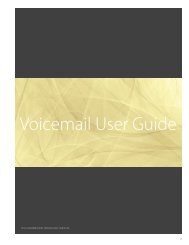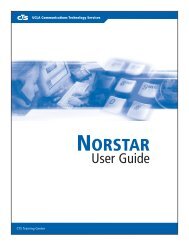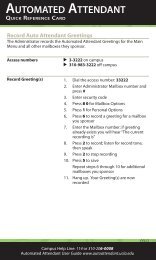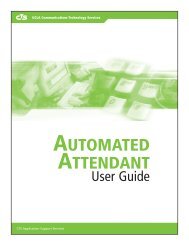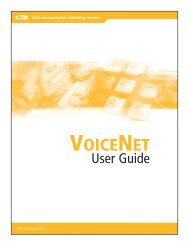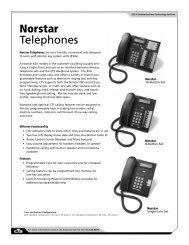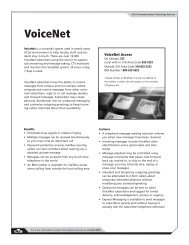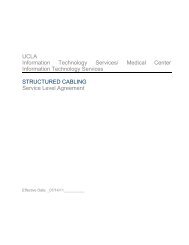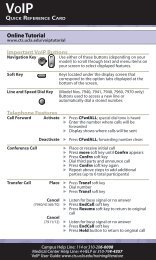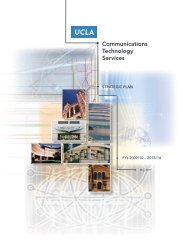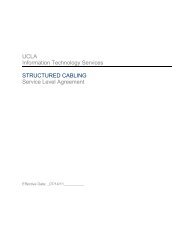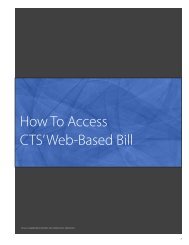User Guide - UCLA Communications Technology Services
User Guide - UCLA Communications Technology Services
User Guide - UCLA Communications Technology Services
Create successful ePaper yourself
Turn your PDF publications into a flip-book with our unique Google optimized e-Paper software.
<strong>UCLA</strong> <strong>Communications</strong> <strong>Technology</strong> <strong>Services</strong>ElectronicBusinessSet<strong>User</strong> <strong>Guide</strong>CTS Training Center
IntroductionThe Electronic Business Set (EBS) offers single- andmulti-line capability and works directly with theCTS telephone system. The different EBS modelsallow the telephone to be tailored to meet yourbusiness communications needs.This guide covers the basic features for the 5008,5208, 5216, and 5316 Electronic Business Setand the add-on module. Some of the featuresdescribed in the guide may not apply to yourspecific telephone set but are offered by CTS.The CTS Training Center offers a variety of classes,user guides, and reference materials to assist <strong>UCLA</strong>employees with the communications productsand services available from CTS. We can answerany questions you may have about the use of CTSproducts and services.If you need disability auxiliary aids or services inusing training materials or during a training class,please notify the CTS Training Center ten business daysin advance.CTS741 Charles E. Young Drive South(CSB 1, 2nd floor, Mail Code: 951363)Box 951363, Los Angeles, CA 90095-1363Voice: 310-825-6285 Fax: 310-206-8460Web: CTS TrainingVoice: 310-825-4545 Fax: 310-206-9442Email: training@cts.ucla.eduWeb: CTS Customer ServiceVoice: 310-825-3775CTS Repair & Help DeskVoice: 310-206-0008 or 114EBS Quick Reference CardWeb: 0607CTS Training Center2
Table of ContentsBasic Op e r at i o nKeys and Indicators. ........................ 4Telephone Administration ................... 5Telephone Tones ........................... 5Dialing InstructionsDialing <strong>UCLA</strong> Campus and Non-Campus Numbers 6Authorization Code ........................ 6Outbound Caller ID. ........................ 7Emergency <strong>Services</strong> ......................... 8Operator Assistance ........................ 8Answering and Placing CallsAnswering Calls. ........................... 9Placing Calls. .............................. 9Group Intercom Calls ....................... 9Group Intercom Individual Paging ........... 10Group Intercom All Call Paging .............. 10Intercom Calls ............................ 10Telephone FeaturesFeature Assignment ....................... 11Alerter Volume ........................... 11Automatic Dial ........................... 11Call Forward ............................. 12Call Forward Remote Access ................ 12Call Forward Per Key ...................... 13Call Park. ................................ 14Call Pickup Group ......................... 14Call Timer. ............................... 14Call Waiting. ............................. 15Inspect .................................. 15Last Number Redial. ....................... 15Make Set Busy ............................ 16Memory ................................. 16Message Waiting. ......................... 17Multiple Station Message Waiting Indicator ... 17Predial .................................. 17Privacy .................................. 18Privacy Release ........................... 18Query Time and Date ...................... 18Ring Again. .............................. 19Saved Number Redial ...................... 19Speed Calling. ............................ 20Three-Way Calling. ........................ 22Time and Date Format ..................... 23Time and Date Set. ........................ 23Acceptable Use StatementsCall Harassment. .......................... 24Fraud ................................... 24Compliance with Policies, Laws, and Regulations. . 24CTS Training Center3
Basic Op e r at i o nKeys and IndicatorsAlerter LampThe Alerter Lamp is the red triangle located inthe upper right-hand corner above the telephonekeys on the 5208, 5216 and 5316 telephone sets. Itflashes when the telephone rings.DisplayIf your set is equipped with a display, you can viewinformation about the features you activate, callsyou place, and on-campus calls you receive.Handset/Mute KeyUsed in conjunction with a headset on the 5216telephone set. It is automatically activated whenthe handset is removed from the cradle and theheadset is in use. The key is useful when trainingnew operators or agents. You can toggle thefeature on and off by repeatedly pressing the key.Handsfree KeyActivates the built-in microphone on the 5316telephone set to conduct a two-way speakerphoneconversation while keeping the handset on the cradle.Hold KeyAllows you to place calls on hold and return thehandset on the cradle.Mute KeyMutes the telephone microphone on thehandset or on the telephone set when using theHandsfree feature.Program KeyOffered on the 16-key 5216 and 5316 telephonesets. Controls programming and enables local setfeatures such as Alerter Volume, Call Timer, Predial,Time and Date Format, and Time and Date Set.Rls (Release) KeyDisconnects a call or ends an activity.Visual IndicatorsIndicators t u appear in the LCD next to thetelephone line keys. A steady indicator meansthat the line is active. A slow flashing indicatormeans that the line is ringing. A blinking (fastflashing) indicator means that the line is on hold.Volume Control Rocker BarThe volume control rocker bar is located belowthe numeric keypad. It is used when modifyinglocal set features via the PROGRAM key and alsocontrols four types of volume:• Handset (16-key 5216 and 5316 telephonesets only)• Headset (16-key 5216 and 5316 telephonesets only)• Ringer• SpeakerIncrease the volume levelPress the larger arrows on the right side of the barDecrease the volume levelPress the smaller arrows on the left side of the barCTS Training Center4
Telephone AdministrationAutomatic HoldAllows you to automatically place a call on holdwhen pressing another line key, without pressingHOLD .Class of Service (COS)Determines the access privileges and dialing rangeassigned to a telephone line and can help control abuse.Listen on HoldAllows EBS users who do not have the Handsfreefeature to listen to a call through the speaker.To activate Listen on Hold, press HOLDand place the handset on the cradle. Press thetelephone line key that was placed on hold andlisten. To respond to the caller, lift the handsetand speak.Line Equipment Number (LEN)The Line Equipment Number is located on thecradle label beneath the handset and identifiesyour telephone set. It should be provided to CTSRepair if your telephone requires service.Multiple Appearance Directory Number(MADN)A number that appears on more than one EBStelephone set. When an incoming call rings on aMADN, all appearances ring simultaneously andcan be answered from any EBS telephone set. Ifa MADN call is placed on hold, the held call canbe accessed from any MADN location. A MADNcan be programmed as a private line or as a nonprivateline. If private, only one user can accessthe line at a time. If non-private, up to two userscan access the line simultaneously.Primary Directory Number (PDN)The <strong>UCLA</strong> number that is located on key 1(bottom right-hand corner) of your EBS telephone.Calls ringing on the PDN are automaticallyanswered when you pick up the handset or pressHANDSFREE . Some features described in this guidecan be used only in conjunction with the PDN.Telephone TonesConfirmation ToneTwo short beep tones that indicate a feature hasbeen activated or deactivated.Distinctive RingingDifferent ring patterns indicating a specific type ofincoming call.• <strong>UCLA</strong> Campus Call – Two rings (one longring, one short ring) in quick succession.Indicates an incoming call from another<strong>UCLA</strong> campus number, including theSanta Monica-<strong>UCLA</strong> Medical Center.• Non-<strong>UCLA</strong> Campus Call – Two long rings(one long ring, one long ring)approximately five seconds apart.Indicates an incoming call from a non-<strong>UCLA</strong> campus number or ExtendedCampus Service (ECS) number.Overflow Busy ToneFast busy tone (120 tones per minute) heard afterdialing a number. Indicates that the called numberis invalid or could not be processed.Special Dial ToneBroken dial tone followed by a regular dial tone.Indicates that a feature has been accessed.Standard Busy ToneRegular intermittent tone (60 tones per minute)heard after dialing a number. Indicates that thecalled number is busy.CTS Training Center5
Dialing InstructionsDialing <strong>UCLA</strong> Campus and Non-Campus NumbersCTS telephone service provides station-to-stationcampus dialing for the <strong>UCLA</strong> community. Acampus telephone number is identified by the lastfive digits of its seven-digit telephone number.<strong>UCLA</strong> telephone service that extends to <strong>UCLA</strong>facilities off campus is called Extended CampusService (ECS). It is part of the five-digit campusdialing plan and offers most <strong>UCLA</strong> telephone features.<strong>UCLA</strong> telephone numbers are located withinthe 310 area code and encompass one of thefollowing prefixes:206 267 312 319 794 825 983To identify the full seven-digit <strong>UCLA</strong> telephonenumber, match the last digit of the prefix to thefirst digit of the five-digit number. CTS providescampus-dialing service to Santa Monica-<strong>UCLA</strong>Medical Center. Santa Monica – <strong>UCLA</strong> MedicalCenter maintains some lines that cannot bedialed directly from off-campus numbers usingthe entire 7-digits. These numbers can only bedialed from another <strong>UCLA</strong> campus number orvia Santa Monica-<strong>UCLA</strong> Medical Center Hospital<strong>Communications</strong> using their five-digit extension.Access to non-<strong>UCLA</strong> campus numbers requiresdialing 8 first. The allowable calling area is basedon the telephone line’s class of service.<strong>UCLA</strong> Campus CallsDial five-digit campus numberLocal Direct Dial Calls (within 310 area code)Dial 8 + seven-digit numberToll and Long Distance Direct Dial CallsDial 8 +1 + area code + seven-digit numberCalling Card and Collect Calls1. Dial 8 + 0 + 0 + area code + seven-digitnumber2. Enter calling card number at tone or waitfor telephone operator to answerPerson-to-Person Calls1. Dial 8 + 0 + area code + seven-digit number2. Follow voice prompt instructions or wait fortelephone operator to answerInternational Direct Dial CallsDial 8 + 0 1 1 + country code (+ city code ifnecessary) + numberInternational Collect and Credit Card Calls1. Dial 8 + 0 + 0 + 0 1 + country code (+ citycode if necessary) + number2. Wait for telephone operator to answer,then provide the necessary billing informationInternational Person-to-Person Calls1. Dial 8 + 0 1 + country code (+ city code ifnecessary) + number2. Wait for telephone operator to answer,then provide necessary billing informationCTS Training Center6
Authorization CodeA CTS Authorization Code allows <strong>UCLA</strong> telephoneusers to place non-campus calls from anycampus telephone, regardless of the assignedclass of service. Calling charges are billed to theauthorization code account holder’s telephone number.1. Lift handset or press HANDSFREE2. Dial access code 765; listen for special dial tone3. Dial your ten-digit authorization code(shown on authorization code card); listenfor dial tone4. Dial 8 + number (follow dialing instructions)Outbound Caller IDOutbound Calling Party Number Identification,also known as Outbound Caller ID, sends the digitsof a caller’s telephone number to the recipient.The recipient is able to view the caller’s telephonenumber when his or her telephone is equippedwith a display or display unit.There are three types of <strong>UCLA</strong> Outbound Caller ID service:• Standard Block – displays <strong>UCLA</strong>’s maintelephone number (310-825-4321) to noncampusrecipientsBlock Caller ID1. Press 6 7* to block Outbound Caller IDfor duration of call; listen for special dial tone2. Dial 8 + number (follow dialing instructions)Unblock Caller ID1. Press 8 2* to unblock Outbound Caller IDfor duration of call; listen for special dial tone2. Dial 8 + number (follow dialing instructions)• Line Unblock – displays the caller’sindividual telephone number tonon-campus recipients• Complete Block – prevents any informationfrom being displayedBusiness and residential telephone numberscan automatically reject incoming calls thathave blocked the receipt of Outbound CallerID. If Standard Block or Line Unblock applies toyour telephone line, you don’t have to unblockOutbound Caller ID. If Complete Block applies toyour telephone line, and you are calling a numberthat rejects blocked incoming calls, you mustunblock Outbound Caller ID using the feature code✱82. Outbound Caller ID blocking does not applyto toll-free numbers or to emergency 911 calls.CTS Training Center7
Emergency <strong>Services</strong><strong>UCLA</strong> Campus Emergency - UCPD1. Dial 9112. Provide your name, location, and telephonenumber to dispatcher3. Do not hang up until instructed to do so<strong>UCLA</strong> ECS Emergency – UCPD1. Dial 9 + 911 if your prefix is 312-or-Dial 8 + 911 if your prefix is 7942. Provide your name, location, and telephonenumber to dispatcher3. Do not hang up until instructed to do soSanta Monica-<strong>UCLA</strong> Medical CenterEmergency1. Dial 742. Provide details to attendant<strong>UCLA</strong> Emergency Information Line800-900-<strong>UCLA</strong><strong>UCLA</strong> Emergency RadioAM 810Operator Assistance<strong>UCLA</strong> Campus Information OperatorDial #33<strong>UCLA</strong> Medical Center Page OperatorDial 56301Meet-Me Conference1. Dial 53333 to obtain Meet-Me Conferencereservation and number2. Follow representative’s instructionsLocal Area Operator (Verizon)Dial 234Long Distance OperatorDial 230CTS Training Center8
Answering & Placing CallsAnswering CallsUsing HandsetLift handset; press ringing line key, if necessaryUsing Handsfree1. Press HANDSFREE ; press ringing line keyif necessary2. Lift handset to speak privatelyUsing Handsfree During Call1. Press HANDSFREE2. Replace handset on cradle and speak3. Lift handset to speak privatelyUsing HeadsetPress ringing line key or press headset adapter buttonPlacing CallsUsing Handset1. Lift handset2. Dial number (follow dialing instructions)Using Headset1. Press line key or press headset adapter button2. Dial number (follow dialing instructions)Using Handsfree1. Press HANDSFREE2. Dial number (follow dialing instructions)3. Lift handset to speak privatelyGroup Intercom CallsAllows you to communicate with colleagues inyour intercom group. When using Group Intercom,your campus number remains available to receiveincoming calls.Place Group Intercom Call1. Lift handset or press HANDSFREE2. Press ICL3. Dial two- or three-digit Group Intercomnumber of the person you wish to reachCTS Training Center9
Group Intercom Individual PagingAllows you to make an announcement to anotherGroup Intercom member over the speaker of theEBS telephone. You can page only one member ofyour Group Intercom group at a time.Place Individual Page1. Lift handset or press HANDSFREE2. Press ICL3. Dial Group Intercom number of the personyou wish to page; person’s intercom line rings4. Press ICL again to page5. Make announcement6. Press RLS to end pageReply to Individual PageLift handset or press HANDSFREEGroup Intercom All Call PagingAllows you to make an announcement to a groupof predefined Group Intercom members throughthe speaker of the EBS telephone.Place All Call Page1. Lift handset or press HANDSFREE2. Press ICL3. Press # # ; group member’s intercom line rings4. Press ICL again to page5. Make announcement6. Press RLS to end pageIntercom CallsMakes a direct connection with a pre-assignedEBS telephone via INTERCOM . After one ring, theintercom call is automatically connected if therecipient is not on another line.Place Intercom Call1. Lift handset or press HANDSFREE2. Press INTERCOM3. After one ring, the call is connectedReply to Intercom CallLift handset or press HANDSFREECTS Training Center10
Telephone FeaturesFeature AssignmentMost EBS telephone features are assigned to akey. However, some features can be programmedto a campus number and are therefore, activatedby a feature code. For instructions on how toactivate features using feature codes, refer to the<strong>UCLA</strong> Telephone Features <strong>User</strong> <strong>Guide</strong>.Some of the features described in this section maynot apply to your specific telephone set but areoffered by CTS.Alerter VolumeAvailable only with the 16-key 5216 and 5316telephone sets. Allows you to adjust the telephonering volume when your EBS telephone is not inuse. When adjusting the Alerter Volume, thehandset remains on the cradle.Adjust Alerter Volume1. Press PROGRAM ; indicator is on2. Press volume control rocker bar until AlerterVolume? is displayed3. Press HOLD to select4. Press volume control rocker bar to adjustvolume level; bars indicate level of volume5. Press HOLD to save new setting6. Press PROGRAM to exit programmingmode; indicator is offAutomatic DialAllows you to program a campus or non-campusnumber up to 24 digits in length for onetouchmemory dialing. Only one number canbe programmed per key. When programmingAutomatic Dial, the handset remains on thecradle. To make a change, program the newnumber over the existing one.Program Automatic Dial1. Press AUTO DIAl ; indicator flashes2. Enter number to be stored (include 8 fornon-campus numbers)3. Press AUTO DIAl again; indicator is on,then goes offErase Automatic Dial1. Press AUTO DIAl ; indicator flashes andprogrammed number displays2. Press # to erase; indicator is off anddisplay clearsUse Automatic Dial1. Lift handset or press HANDSFREE2. Press AUTO DIAlCTS Training Center11
Call ForwardRedirects all incoming calls to another telephonenumber. The Call Forward feature can beassociated with one or more campus numbersappearing on your EBS telephone set. When CallForward is activated, you can still place outgoingcalls. When activating or deactivating CallForward, the handset remains on the cradle.Two call forwarding options are offered:• Call Forward Intragroup – on campus only• Call Forward Universal – campus and noncampusActivate Call Forward1. Press CALL FORWARD ; indicator flashes2. Enter number to which calls will beforwarded (include 8 if forwarding to noncampusnumber)3. Press CALL FORWARD again; indicator is onand feature is activatedDeactivate Call ForwardPress CALL FORWARDis deactivated; indicator is off and featureCall Forward Remote Access (CFRA)Call Forward Remote Access (CFRA) redirects allcalls to another telephone number and can beactivated/deactivated from any telephone, on oroff-campus.Before using CFRA for the first time, you mustchange your default PIN to a personal PIN andidentify which Call Forward Remote AccessNumber is assigned to your telephone extension.You must dial into the appropriate CFRA AccessNumber to use the CFRA feature. The correct CFRAaccess number will be provided to you by CTSstaff.CFRA Access Numbers :• Circle Drive Access Number: (310) 206- 2488• Westwood Access Number: (310) 267-2488Customers can request the CFRA feature bysubmitting a Customer Service Request (CSR) byvisiting www.cts.ucla.edu.Setting up personal PIN1. Dial *767 from your campus telephone2. Enter *766#3. Enter your current PIN (default PIN is your 5digit campus extension number plus 1), thenpress #4. Enter your desired PIN number. PIN must bebetween 2 to 10 digits, then press #5. Re-enter your desired PIN number and press #Activate Call Forward Remote Access1. From any phone dial your assigned AccessNumber• Circle Drive: (310) 206-2488• Westwood: (310) 267-24882. Enter the 5 digit telephone extension of thetelephone set that is being forwarded, PIN,and #. For example if your extension is 12345and your password is 6666, dial 123456666#3. Enter *42 to activate call forwarding4. Enter the number you wish calls to beforwarded to. Remember to follow <strong>UCLA</strong>dialing instructions5. Press 1 to confirm. A busy tone will then beheard confirming that the call forwarding hasbeen activated.Deactivate Call Forward Remote Access1. From any phone dial your assigned AccessNumber• Circle Drive: (310) 206-2488• Westwood: (310) 267-24882. Enter the 5 digit telephone extension of thetelephone set that is being forwarded, PIN,and #. For example if your extension is 12345and your password is 6666, dial 123456666#3. Enter *43 to deactivate call forwarding.A busy tone will be heard, signaling that theforwarding has been deactivatedCTS Training Center12
Call Forward Per KeyAllows you to redirect all incoming calls for eachcampus number appearing on your EBS telephoneset. You have the ability to forward each campusline to a unique telephone number or forwardall lines to the same number. The Call Forwardindicator will remain on as long as a number isin the Call Forward state. When activating ordeactivating Call Forward Per Key, the handsetremains on the cradle.Activate Call Forward Per Line1. Press FWD P/KEy ; indicator flashes2. Press line key of campus number you wishto forward3. Enter number to which calls will beforwarded (include 8 if forwarding to noncampusnumber)4. Press FWD P/KEy again; indicator is onand feature is activated5. Repeat for each campus number you wishto forwardDeactivate Call Forward Per Line1. Press FWD P/KEy ; indicator flashes2. Press line key of campus number for whichyou wish to deactivate call forward3. Press * *4. Press FWD P/KEy again; indicator is off ifno lines are in Call Forward state andfeature is deactivated5. Repeat for each campus number for whichyou wish to deactivate Call ForwardActivate Call Forward For All Lines1. Press FWD P/KEy ; indicator flashes2. Enter number to which calls will beforwarded (include 8 if forwarding to noncampusnumber)3. Press FWD P/KEy again; indicator is on andfeature is activatedDeactivate Call Forward For All Lines1. Press FWD P/KEy ; indicator flashes2. Press *3. Press FWD P/KEy again; indicator is offCTS Training Center13
Call ParkAllows you to park a call against a campusnumber, then retrieve the call from anothertelephone. While the call is parked, the callerwill hear ringing. You may park only one call ata time, for up to 60 seconds. If the parked call isnot retrieved after 60 seconds, it will ring at theoriginating campus number.Park CallPress CALL PARK during call; listen forconfirmation tone; indicator is on, then goes offRetrieve Parked Call1. Lift handset or press HANDSFREE2. Press CALL PARK ; listen for special dial tone3. Enter five-digit campus number of the linewhere the call was parked to reconnectCall Pickup GroupInvolves a group of campus numbers that arelinked together by the assignment of the CallPickup feature. Allows you to answer an incomingcall that is ringing at a colleague’s EBS telephoneset within your group. Calls are picked up in theorder that they entered the group. You cannotselect a specific call to pick up.Pick Up Call1. You hear a ringing telephone within yourpickup group2. Lift handset or press HANDSFREE3. Press CALL PARK and speak; caller’sinformation is displayed if equipped witha telephone displayCall TimerAvailable only with the 16-key 5216 and 5316telephone sets. Displays the time that has elapsedsince the start of a call, appearing five secondsafter the call starts and remaining on display fiveseconds after the call ends. Call Timer works onlywith the PDN (key 1). When enabling or disablingCall Timer, the handset remains on the cradle.Enable or Disable Call Timer1. Press PROGRAM ; indicator is on2. Press volume control rocker bar until CallTimer? is displayed3. Press HOLD to select4. Press volume control rocker bar untildesired setting is displayed (Enabled or Disabled)5. Press HOLD to save new setting6. Press PROGRAM to exit programmingmode; indicator is offCTS Training Center14
Call WaitingInforms you that a second call is waiting. TheCall Waiting indicator flashes and you hear a callwaiting tone. You may choose to answer the newcall or ignore it. You can toggle between calls.Call Waiting can be deactivated on a per-call basis(prior to placing a call).Answer Call Waiting1. Press CALL WAIT ; original call is placedon hold2. Speak with new caller3. Press flashing line key to return to original call4. You can toggle between calls by repeatedlypressing CALL WAIT and original line keyDeactivate Call Waiting1. Press line key with Call Waiting feature2. Press 9 9* to deactivate; listen forconfirmation tone, then dial tone3. Dial number (follow dialing instructions)InspectAllows you to display information on an incomingcall. Used with features such as Call Waiting orGroup Intercom to display call information beforeanswering.Inspect Call1. Press INSPECT ; indicator flashes2. Press feature or line key you wish to inspectLast Number RedialAllows you to redial the last number called fromyour EBS telephone set, regardless of the campusnumber used to place the call. Last Number Redialwill not redial authorization codes, feature codes,or calling card numbers. It will redial AutomaticDial and Speed Calling numbers.Redial Last Number Called1. Lift handset or press HANDSFREE2. Press # #CTS Training Center15
Make Set BusyAllows you to make your campus number appearbusy to all incoming calls, sending a busy signalto the calling party. You are unable to receiveincoming calls when activated. The Make SetBusy feature can be associated with one or morecampus numbers appearing on your EBS telephoneset. When Make Set Busy is activated against aMADN, only audible ringing is suppressed andincoming calls can still be answered. The MADNwill ring at other EBS locations where Make SetBusy is not activated.Activate Make Set BusyPress Make Busy ; indicator is on andfeature is activatedDeactivate Make Set BusyPress Make Busy ; indicator is off andfeature is deactivatedMemoryAvailable only with the 16-key 5216 and 5316telephone sets. Provides memory dialing for upto three numbers that are programmed on onekey. The Memory feature works only with the PDN(key 1). The PAUSE key can be used to inserta one-second pause into the dialing sequence.When programming Memory, the handset remainson the cradle. To make a change, program thenew number over the existing one.Program Memory1. Press PROGRAM ; indicator is on2. Press volume control rocker bar untilMemory? is displayed3. Press HOLD to select4. Press volume control rocker bar untildesired memory position is displayed (M1,M2, M3)5. Enter number you wish to store (include 8for non-campus numbers)6. Press HOLD to save new setting7. Repeat steps 4 through 6 to program othermemory positions8. Press PROGRAM to exit programmingmode; indicator is offPlace Memory Call1. Press MEMORY until desired number is displayed2. Lift handset or press HANDSFREECTS Training Center16
Message WaitingThe message waiting indicator is activated whenyou have new messages waiting in your VoiceNetmailbox. When the indicator is on, you can use theMessage Waiting key to access VoiceNet from yourPDN (key 1). Follow the instructions for mailboxaccess in your VoiceNet <strong>User</strong> <strong>Guide</strong> availableonline at Access VoiceNet Using Message Waiting1. MSG WAIT indicator is on2. Lift handset or press HANDSFREE3. Press MSG WAIT ; <strong>UCLA</strong> VoiceNet is dialed4. Follow VoiceNet prompts; indicator is offwhen all new messages have playedMultiple Station Message Waiting IndicatorAllows message waiting indication to appear onmultiple EBS telephone sets for one VoiceNetmailbox. The indicator is on when new messagesare waiting. The feature key cannot be used todial the VoiceNet system. To retrieve messages,follow the instructions in the online VoiceNet <strong>User</strong><strong>Guide</strong> on how to access VoiceNet.PredialAvailable only with the 16-key 5216 and 5316telephone sets. Predial displays your dialednumber before a connection is made. The Predialfeature works only with the PDN (key 1). Whenenabling or disabling Predial, the handset remainson the cradle.Enable or Disable Predial1. Press PROGRAM ; indicator is on2. Press volume control rocker bar untilPredial? is displayed3. Press HOLD to select4. Press volume control rocker bar untildesired option is displayed (Enabled or Disabled)5. Press HOLD to save new setting6. Press PROGRAM exit programming mode;indicator is offPlace Predial Call1. Dial number and view display2. Lift handset or press HANDSFREECTS Training Center17
PrivacyChanges a non-private MADN to private during aconversation. Once activated, the MADN is securedand your call cannot be interrupted. Privacy isactivated on a per-call basis. To deactivate, pressPRIVACY again or end your call.Activate PrivacyPress PRIVACY during call; listen forconfirmation tonePrivacy ReleaseChanges a private MADN to non-private duringa conversation. When activated, the MADN keyindicator flashes at all locations and one EBS usercan join the call. Privacy Release is activated on aper-call basis.Activate Privacy Release1. Press PRIVACY RLS during call; MADN linekey indicator flashes at all MADN locations2. Notify another EBS MADN user to join yourcall; user presses flashing MADN line key to join3. Brief ringing indicates EBS user has joinedcall; MADN line key indicator is onQuery Time & DateUsed with the 8-key 5208 telephone set. Displaysthe current time and date for fifteen seconds oruntil another key or feature is activated.Display Time and DatePress TIME/DATE; current time and date are displayedCTS Training Center18
Ring AgainWhen you encounter a busy campus number, youcan activate the Ring Again feature to be notifiedwhen that number becomes available (idle).Only one Ring Again request can be active at atime. Ring Again notification will automaticallydeactivate after twelve seconds (three to fourrings) if not answered. Ring Again is restricted insome campus calling areas. Ring Again does notapply to non-campus numbers.Activate Ring Again1. You hear campus busy signal2. Press RING AGAIN ; indicator is on andfeature is activatedAccept Ring Again Notification1. When campus number is available, RingAgain indicator flashes and yourtelephone tones2. Lift handset or press HANDSFREE3. Press RING AGAIN ; indicator is off and yourcall is connectedDeactivate Ring AgainPress RING AGAINis deactivated; indicator is off and featureSaved Number RedialAvailable only with the 16-key 5216 and 5316telephone sets. Stores a number dialed for onetouch redialing. Saved Number Redial works onlywith the PDN (key 1).Store Number1. Place call2. Press SAVED NO. ; indicator is on, thengoes offRedial Saved Number1. Press SAVED NO. ; saved number is displayed2. Lift handset or press SAVED NO.CTS Training Center19
Speed CallingAllows you to program a list of frequently-callednumbers and access them by dialing a one- ortwo-digit code. When programming SpeedCalling, the handset remains on the cradle. Tomake a change, program the new number overthe existing one. There are three types of speedcalling: Speed Calling Short, Speed Calling Long,and Speed Calling Group.Speed Calling ShortAllows you to store up to 10 frequently callednumbers, which are identified by a one-digit code (0-9).Program Speed Calling Short1. Press SPD CALL ; indicator flashes2. Enter one-digit code (0-9)3. Enter number to be stored (include 8 fornon-campus numbers)4. Press SPD CALL again; indicator is offand display is clear5. Repeat steps 1 through 4 for each code youwish to program6. Create a speed calling list for referenceErase Speed Calling Short1. Press SPD CALL ; indicator flashes2. Enter one-digit code (0-9) you wish to erase3. Press # to erase; indicator is off anddisplay is clearPlace Speed Calling Call1. Lift handset or press HANDSFREE2. Press SPD CALL ; indicator is on3. Enter speed calling code (0-9) for numberyou wish to dial; indicator is offCTS Training Center20
Speed Calling LongAllows you to store up to 30 or 50 frequentlycallednumbers, identified by a two-digit code.The 30-number list uses codes 00-29. The 50-number list uses codes 00-30/50-59 (skippingcodes 40-49). The list can be private or sharedwith a group of users. If the list is shared, onlythe controller of the list may program or makechanges to it.Program Speed Calling Long1. Press SPD CALL ; indicator flashes2. Enter two-digit code (00-29 or 00-39/50-59)3. Enter number to be stored (include 8 fornon-campus numbers)4. Press SPD CALL again; indicator is offand display is clear5. Repeat steps 1 through 4 for each code youwish to program6. Create a speed calling list for reference; ifshared, publish the listErase Speed Calling Long1. Press SPD CALL ; indicator flashes2. Enter two-digit code you wish to erase (00-29 or 00-39/50-59)3. Press # to erase; indicator is off anddisplay is clearPlace Speed Calling Call1. Lift handset or press HANDSFREE2. Press SPD CALL ; indicator is on3. Enter speed calling code for number youwish to dial (00-29 or 00-39/50-59); indicator is offSpeed Calling GroupA Speed Calling Group is a Speed Calling Long listshared with a group of users. Only the controllerof the list, who is assigned Speed Calling Long,may program or make changes to the list. Thosesharing the speed calling list may use the list onceit is programmed by the controller.Place Speed Calling Call1. Lift handset or press HANDSFREE2. Press SPD CALL ; indicator is on3. Enter speed calling code for number youwish to dial (00-29 or 00-39/50-59); indicator is offCTS Training Center21
Three-Way CallingThree-Way Calling offers you three options:• Call Transfer – allows you to transfer calls• Three-Way Conference – allows you toestablish a three-way conference call• Consultation Hold – allows you to hold anestablished call and consult privately withanother party using the same lineCall TransferAllows you to transfer calls to campus or noncampusnumbers. When a busy signal or noanswer is received, you can cancel the transfer andreturn to the original call. If transferring a call to anon-campus number, toll charges will be billed tothe originating number (transferring telephone).Non-campus calls cannot be transferred to noncampusnumbers.Transfer Call1. Advise caller that you are going to transferhis or her call2. Press CONF/TRANS ; listen for special dialtone; indicator is on and call is placedon hold3. Dial number (include 8 if dialing noncampusnumber)4. Wait for second party to answer thenannounce call5. Press CONF/TRANS again; indicator is off andthree-way call established6. Press RLS to complete transferCancel Call Transfer1. Listen for busy signal or no answer2. Press RLS3. Press flashing line key to return to original callThree-Way ConferenceAllows you to establish a three-way conferencecall with campus or non-campus parties. Thedestination to which you may place the threewayconference call is based on your telephoneline’s class of service. Toll charges will be billed tothe originating campus number. For conferencecalls that exceed three parties, call Meet-MeConference <strong>Services</strong> at 310-825-3333.Place Three-Way Conference Call1. Place or receive initial call2. Press CONF/TRANS ; listen for special dialtone; indicator is on and call is placedon hold3. Dial third party’s number (include 8 ifdialing non-campus number)4. Wait for third party to answer thenannounce conference call5. Press CONF/TRANS again to establishthree-way conference; indicator is offConsultation HoldAllows you to hold an established call, consultprivately with another party and return to theoriginal call, all using the same campus number.Toll charges will be billed to the originating number.Use Consultation Hold1. Press CONF/TRANS during call; listen forspecial dial tone; indicator is on and call isplaced on hold2. Dial third party’s number (include 8 ifdialing non-campus number)3. Wait for third party to answer then consult privately4. Press flashing line key to return to originalcall; second party is placed on hold5. You may toggle between calls byrepeatedly pressing CONF/TRANS andoriginal line keyCTS Training Center22
Time and Date FormatAvailable only with the 16-key 5216 and 5316telephone sets. Allows you to enable or disableand modify the format of the time and datedisplayed on your EBS telephone set. Whenenabling, modifying, or disabling Time and Date,the handset remains on the cradle.Enable or Modify Time and Date1. Press PROGRAM ; indicator is on2. Press volume control rocker bar until Timeand Date Format? is displayed3. Press HOLD to select4. Press volume control rocker bar untildesired format is displayed5. Press HOLD to save new setting6. Press PROGRAM to exit programmingmode; indicator is offDisable Time and Date1. Press PROGRAM ; indicator is on2. Press volume control rocker bar until Timeand Date Format? is displayed3. Press HOLD to select4. Press volume control rocker bar untildisplay is clear5. Press HOLD to save new setting6. Press PROGRAM to exit programmingmode; indicator is offTime and Date SetAvailable only with the 16-key 5216 and 5316telephone sets. Allows you to set the displayedtime and date. To avoid interfering with the Timeand Date Format, program the new time using a24-hour clock. When setting Time and Date, thehandset remains on the cradle.Set Time and Date1. Press PROGRAM ; indicator is on2. Press volume control rocker bar until Timeand Date Set? is displayed3. Press HOLD to select4. Enter day (DD)5. Enter month (MM)6. Enter year (YY)7. Enter hour followed by minutes (hh:mm)8. Press HOLD to save new settings9. Press PROGRAM to exit programmingmode; indicator is offCTS Training Center23
Acceptable Use StatementsCall HarassmentAnnoying or threatening telephone calls areillegal under Section 653m of the California PenalCode. As a victim, you have the right to file aformal complaint. The <strong>UCLA</strong> Police Department(UCPD), which can be contacted at 310-825-1491,will investigate complaints regarding any calls thatare in violation of the law.FraudThe <strong>UCLA</strong> telephone system tracks all outgoingcalls. Tampering with telephone equipment, thefalse use of CTS Authorization Codes, or misuseof telephone services is strictly prohibited.CTS will investigate any fraudulent calls thatmay be reported. Upon completion of a fraudinvestigation, a Fraud Investigation/Rebilling fee,as well as the rebilling of unauthorized calls, willbe charged to the actual caller.Compliance with Policies, Laws, and RegulationsAs a user of <strong>UCLA</strong>’s telephone services, you arerequired to comply with all applicable state andfederal laws and regulations as well as applicableUniversity policy. The misuse of telephoneservices and equipment provided by <strong>UCLA</strong><strong>Communications</strong> <strong>Technology</strong> <strong>Services</strong> (CTS) isstrictly prohibited.CTS Training Center24