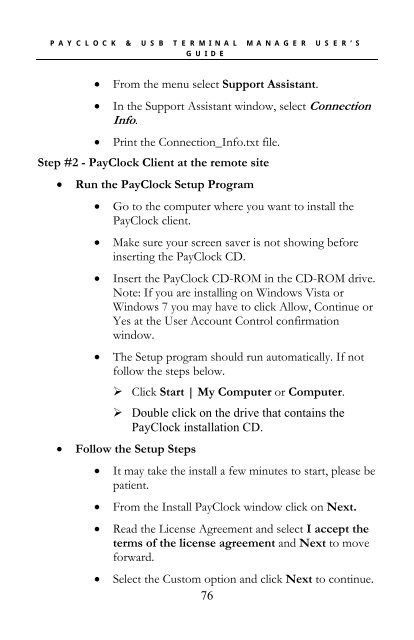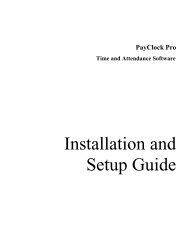PayClock V6 With PC50 - Lathem Time Corporation
PayClock V6 With PC50 - Lathem Time Corporation
PayClock V6 With PC50 - Lathem Time Corporation
You also want an ePaper? Increase the reach of your titles
YUMPU automatically turns print PDFs into web optimized ePapers that Google loves.
PAYCLOCK & USB TERMINAL MANAGER USER’SGUIDE• From the menu select Support Assistant.• In the Support Assistant window, select ConnectionInfo.• Print the Connection_Info.txt file.Step #2 - <strong>PayClock</strong> Client at the remote site• Run the <strong>PayClock</strong> Setup Program• Go to the computer where you want to install the<strong>PayClock</strong> client.• Make sure your screen saver is not showing beforeinserting the <strong>PayClock</strong> CD.• Insert the <strong>PayClock</strong> CD-ROM in the CD-ROM drive.Note: If you are installing on Windows Vista orWindows 7 you may have to click Allow, Continue orYes at the User Account Control confirmationwindow.• The Setup program should run automatically. If notfollow the steps below.‣ Click Start | My Computer or Computer.‣ Double click on the drive that contains the<strong>PayClock</strong> installation CD.• Follow the Setup Steps• It may take the install a few minutes to start, please bepatient.• From the Install <strong>PayClock</strong> window click on Next.• Read the License Agreement and select I accept theterms of the license agreement and Next to moveforward.• Select the Custom option and click Next to continue.76