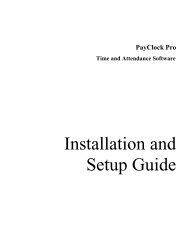PayClock V6 With PC50 - Lathem Time Corporation
PayClock V6 With PC50 - Lathem Time Corporation
PayClock V6 With PC50 - Lathem Time Corporation
Create successful ePaper yourself
Turn your PDF publications into a flip-book with our unique Google optimized e-Paper software.
PAYCLOCK & USB TERMINAL MANAGER USER’SGUIDE• Department - From the list select the department ordepartments that hold the employees you want to display inthe summary list.• Show Terminated Employees - Check this option if youwant to display employees marked as terminated in the list. Ifyou don’t want terminated employees to display in the list,uncheck the option.• Show Inactive Employees - Check this option if you wantto display employees marked as inactive in the list. If youdon’t want inactive employees to display in the list, uncheckthe option.Using the Quick SearchType a few letters of the desired employees name in the Quick Searchfield; all employees with those letters will display in the employee list.The full name or just a few letters can be entered in the “Findemployee by name…” field.Setting the Columns in the Employee ListClick the Columnsbutton at the Employee List area todefine the columns that will display in the Employee List. When youclick the Columns button the <strong>Time</strong>card Options window will open.From the available columns, select what you want to display in thesummary list by placing a check in the box. If you don’t want acolumn to display in the summary list uncheck the box.Note: The Name and Approved columns are fixed and can’t behidden or moved.Employee <strong>Time</strong>card and ToolbarThe Employee <strong>Time</strong>card is used to view and edit an employeespunch and non-work data. Use the Employee List to select anemployee and the pay period navigation buttons to the select the payperiod.49