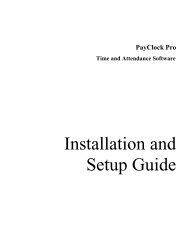PayClock V6 With PC50 - Lathem Time Corporation
PayClock V6 With PC50 - Lathem Time Corporation
PayClock V6 With PC50 - Lathem Time Corporation
You also want an ePaper? Increase the reach of your titles
YUMPU automatically turns print PDFs into web optimized ePapers that Google loves.
PAYCLOCK & USB TERMINAL MANAGER USER’SGUIDEemployees, select which Pay Class to edit the data for, select the timeperiod for the edits, export payroll data and clock the pay period.The Employee List and ToolbarThe Employee List displays employees along with their summary datasuch as wages, regular time, overtime, vacation, etc.You can filter the employees that display in the list and define whichcolumns display. You can also approve the employee timecards. Datacan be viewed for open or closed pay periods.When you highlight or select an employee in the list, the timecard onthe right side of the window displays the data associated with theemployee selected for the selected Pay Period. Use the Employee Listto select an employee and the pay period navigation buttons to selectthe Pay Period.The Employee List Toolbar allows you to filter and sort the list ofemployees as well as define the columns that display in the EmployeeList summary area.You can also approve a timecard after finishing the edits. This willlock the employee’s timecard and will not allow for any more edits.The approved option allows you to quickly see whose timecard editshave been finished and which employee(s) still need attention.Filtering the Employee ListClick the Filter button to choose which employees youwant to appear in the employee list. When you click the Filter buttonthe Filter Options window will open. You can choose All Employeesor departments that you created. You can also include or excludeinactive or terminated employees.48