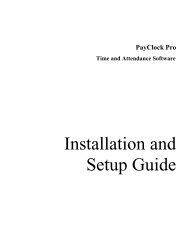PayClock V6 With PC50 - Lathem Time Corporation
PayClock V6 With PC50 - Lathem Time Corporation
PayClock V6 With PC50 - Lathem Time Corporation
Create successful ePaper yourself
Turn your PDF publications into a flip-book with our unique Google optimized e-Paper software.
PAYCLOCK & USB TERMINAL MANAGER USER’SGUIDEautomatically deducted, or a combination of both. They can also beunpaid or paid. Breaks are applied to shifts. For example, you have ashift that starts at 7:30am and ends at 4:00pm with a 30 minutepunched unpaid break that can be taken between 11:30am and2:00pm. After defining the breaks assign them to shifts.Shifts ButtonAt the Shifts button of the Setup tab you define the work day foremployees. Shifts identify when an employee is expected to punch Inor Out and how to calculate the punches. For each shift rule you candefine the start and end of the shift as well as the break associatedwith the shift. For example, you have a shift that starts at 7:30am andends at 4:00pm with a 30 minute punched break. After defining theshift rules you can then assign shifts to the employees.Employees ButtonThe Employees button of the Setup tab on the ribbon bar allows youset up and maintain your employees in the software. You can entertheir name, address, pay rate, emergency info, assign their benefittime, etc.Exports ButtonAt the Exports button of the Setup tab you define how <strong>PayClock</strong> willexport data to your payroll service.Users ButtonThe Users button allows you to manage the user accounts for the<strong>PayClock</strong> software. You can add, edit and delete users and set orchange the user passwords. When you click the Users button a list ofthe users will display.Preferences ButtonThe Preferences button allows you to choose how dates and timesdisplay in the software; you also define certain software settings.38