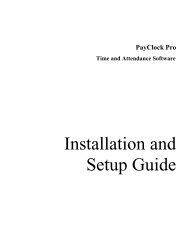PayClock V6 With PC50 - Lathem Time Corporation
PayClock V6 With PC50 - Lathem Time Corporation
PayClock V6 With PC50 - Lathem Time Corporation
Create successful ePaper yourself
Turn your PDF publications into a flip-book with our unique Google optimized e-Paper software.
PAYCLOCK & USB TERMINAL MANAGER USER’SGUIDEUsing the <strong>PC50</strong>/60 & Finger SensorThe <strong>PC50</strong>/60 w/ Wall Mount Finger sensor can read a badge orfingerprint.Using a Badge at the <strong>PC50</strong>/60 w/Wall Mount Finger SensorTo punch, move the badge towards and below the illuminated ovaltarget area on the front of the <strong>PC50</strong>/60. When the badge is in closeproximity to the <strong>PC50</strong>/60, a confirmation beep will sound, a textmessage will appear, a custom audio message may be played, and theoval target area will turn either green or red indicating a good or badtransaction.Using a Finger at the <strong>PC50</strong>/60 w/Wall Mount Finger SensorTo clock IN or OUT the employee should place his finger on thefingerprint sensor. Proper finger placement is critical. The employeeshould place his finger on the sensor as he did when he enrolled. Thebest method of finger placement is to roll the finger flat onto thesensor, as shown below.The <strong>PC50</strong>/60 w/TSWFS will scan the finger and compare it to thestored fingerprints. When a match is found, a record of the punch isadded to the database, and the display will show in big block text INor OUT. Next, a verification screen will display with the employee’slast name and the total hours for the pay period.Note: The employee must wait until the display shows “RemoveFinger” before lifting their finger off of the sensor. Removing thefinger to soon may result in the punch not being accepted and addedto the database.27