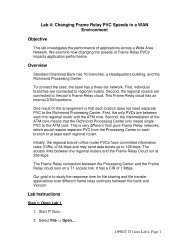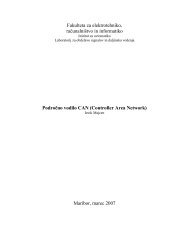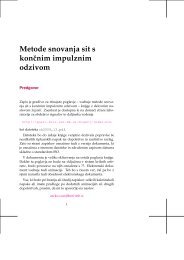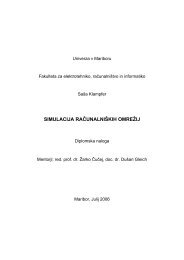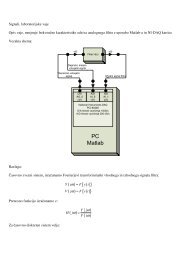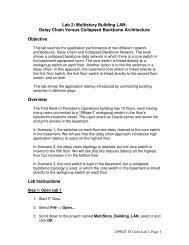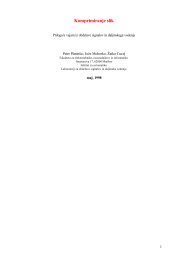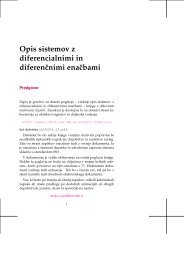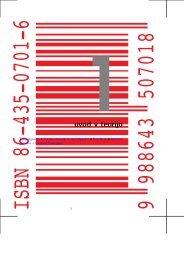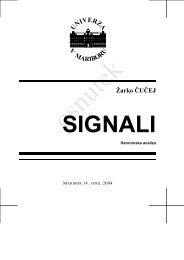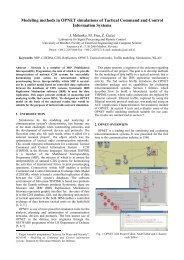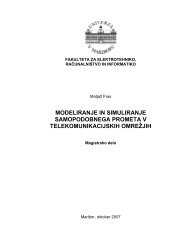Create successful ePaper yourself
Turn your PDF publications into a flip-book with our unique Google optimized e-Paper software.
Laboratory10<strong>RSVP</strong>: <strong>Resource</strong> <strong>Reservation</strong> <strong>Protocol</strong>Providing QoS by Reserving <strong>Resource</strong>s in the NetworkObjectiveThe objective of this lab is to study the <strong>Resource</strong> <strong>Reservation</strong> <strong>Protocol</strong> (<strong>RSVP</strong>) as a part ofthe Integrated Services approach to providing Quality of Service (QoS) to individualapplications or flows.OverviewFor many years, packet-switched networks have offered the promise of supportingmultimedia applications, that is, those that combine audio, video, and data. Audio andvideo applications are examples of real-time applications. The best-effort model, in whichthe network tries to deliver your data but makes no promises and leaves the “cleanupoperation” to the edges, is not sufficient for real-time applications. What we need is a newservice model—one in which applications that need better assurances can request suchservice from the network. The network may then respond by providing an assurance that itwill do better, or perhaps by saying that it cannot promise anything better at the moment. Anetwork that can provide different levels of service is often said to support QoS.Two approaches have been developed to provide a range of QoS: Integrated Servicesand Differentiated Services. The <strong>Resource</strong> <strong>Reservation</strong> <strong>Protocol</strong> follows the IntegratedServices approach, whereby QoS is provided to individual applications or flows. TheDifferentiated Services approach provides QoS to large classes of data or aggregatedtraffic.While connection-oriented networks have always needed some sort of setup protocol toestablish the necessary virtual circuit state in the routers, connectionless networks like theInternet have had no such protocols. One of the key assumptions underlying <strong>RSVP</strong> is thatit should not detract from the robustness that we find in the Internet. Therefore, <strong>RSVP</strong>uses the idea of soft state in the routers. Soft state—in contrast to the hard state found inconnection-oriented networks—does not need to be explicitly deleted when it is no longerneeded. Instead, it times out after some fairly short period if it is not periodically refreshed.<strong>RSVP</strong> adopts the receiver-oriented approach—the receivers keep track of their ownresource requirements, and they periodically send refresh messages to keep the soft statein place.In this lab you will set up a network that carries real-time applications and that utilizes<strong>RSVP</strong> to provide QoS to one of these applications. You will study how <strong>RSVP</strong> contributesto the performance of the application that makes use of it.
3. Click on the Voice Called node to select it ⇒ From the Edit menu, select Copy⇒ From the Edit menu, select Paste (alternatively, use the standard keyboardshortcuts, Ctrl-C and Ctrl-V).i. Locate the new node somewhere below the Voice Called node on the screen⇒ Connect the new node to the East Router using a 10BaseT link.ii. Right-click on the new node ⇒ Edit Attributes.iii. Click on the ethernet_wkstn value of the model attribute ⇒ Select Edit ⇒Select the ethernet_wkstn_adv model.iv. Rename it to Voice_<strong>RSVP</strong> Called ⇒ Assign Voice_<strong>RSVP</strong> Called to itsClient Address attribute.v. Click OK.4. Copy and paste the Voice Caller node.i. Locate the new node somewhere below the Voice Caller node ⇒ Connectthe new node to the West Router using a 10BaseT link.ii. Right-click on the new node ⇒ Edit Attributes.iii. Click on the ethernet_wkstn value of the model attribute ⇒ Select Edit ⇒Select the ethernet_wkstn_adv model.iv. Rename it to Voice_<strong>RSVP</strong> Caller.v. Edit the Application: Destination Preferences attribute ⇒ Open the ActualName table by clicking in the value field of Actual Name ⇒ AssignVoice_<strong>RSVP</strong> Called to the Name attribute.vi. Click OK three times.5. Rename the Queues node in the project to QoS. Your project should look like thefollowing diagram.6. Save your project.4
Define the Data Flow:Here, we will define the data flow characteristics of the voice traffic in the network. Thesender’s <strong>RSVP</strong> module periodically sends <strong>RSVP</strong> Path messages that uses the data flowcharacteristics to describe the traffic generated by the sender. When the receiver’s <strong>RSVP</strong>module receives the Path message, the receiver host application checks thecharacteristics of the requested data flow and decides if resources should be reserved.Once a decision is made to request network resource reservation, the host applicationsends a request to the local <strong>RSVP</strong> module to assist in the reservation setup. Thereceiver’s <strong>RSVP</strong> module then carries the request as Resv messages to all nodes alongthe reverse data path to the sender.The flow is defined by its required bandwidth and buffer size. Bandwidth is set to be thetoken bucket rate in the flow specification of the Path and Resv messages. The buffer sizerepresents the amount of the application “bursty” data to be buffered. It specifies the tokenbucket size that will be set in the Path or Resv messages for the session.1. Right-click on the QoS node ⇒ Edit Attributes.i. Expand the <strong>RSVP</strong> Flow Specification hierarchy and its row 0 hierarchy ⇒Set Name to <strong>RSVP</strong>_Flow ⇒ Assign 50,000 to the Bandwidth (bytes/sec)attribute ⇒ Assign 10,000 to the Buffer Size (bytes) attribute.ii. Expand the <strong>RSVP</strong> Profiles hierarchy and its row 0 hierarchy ⇒ Set ProfileName to <strong>RSVP</strong>_Profile.iii. Click OK and then save your project.5
Configure the Application:Here we will create a VoIP application that utilizes the <strong>RSVP</strong> flow specifications weconfigured.1. Right-click on the Applications node ⇒ Edit Attributes ⇒ Expand theApplications Definitions hierarchy ⇒ Set rows to 4 (to add a fourth row to theApplication Definitions attribute).i. Name and set the attributes of row 3 as shown:ii. Click on the PCM Quality Speech value (shown above) ⇒ Select Edit ⇒Edit the value of the <strong>RSVP</strong> Parameters attribute ⇒ Assign the followingvalues (recall that we defined the <strong>RSVP</strong>_Flow in the QoS node) ⇒ Click OKthree times.6
Note that the characteristics of the Outbound Flow are carried in the Path messages tobe sent from sender to receiver, and the characteristics of the Inbound Flow parametersare carried in the Resv messages to be sent from the receiver to the sender.Configure the Profile:1. Right-click on the Profiles node ⇒ Edit Attributes ⇒ Expand the ProfileConfiguration hierarchy ⇒ Set rows to 4 (to add a fourth row to the ProfileConfiguration attribute) ⇒ Name and set the attributes of row 3 as shown:2. Click OK and then save your project.7
Configure the Interfaces:OPNET IT Guru supports <strong>RSVP</strong> on a per-interface basis; <strong>RSVP</strong> can be enabled ordisabled for each node’s interface.1. Simultaneously select (shift + left-click) the following three links:2. From the <strong>Protocol</strong>s menu, select <strong>RSVP</strong> ⇒ Select Configure Interface Status⇒ Make the selections shown below in the configuration dialog box ⇒ Click OKand then save your project.The above process enables <strong>RSVP</strong> on all interfaces along the path between the two Voiceparties that need to utilize <strong>RSVP</strong>.8
Configure the Hosts and Routers:In OPNET IT Guru, the <strong>RSVP</strong> process runs only in IP-enabled nodes. The advancedversions (*_adv) of those node models must be used, as we did already, to configure<strong>RSVP</strong>-related parameters. In addition, the <strong>RSVP</strong> model in OPNET IT Guru requires eitherWFQ or custom queuing schemes.1. Right-click on the Voice_<strong>RSVP</strong> Caller node ⇒ Edit Attributes.i. Expand the Application: Supported Profiles hierarchy and its row 0hierarchy ⇒ Assign VoIP_<strong>RSVP</strong> Profile to the Profile Name attribute.ii. Expand the Application: <strong>RSVP</strong> Parameters hierarchy ⇒ Expand its Voicehierarchy ⇒ Enable the <strong>RSVP</strong> Status ⇒ Expand the Profile List hierarchy⇒ Assign to the Profile attribute of row 0 the value <strong>RSVP</strong>_Profile.Type of Service (ToS)is assigned to the IPpackets. It represents asession attribute thatallows packets to beprovided the appropriateservice in the IP queues.iii. Expand the IP Host Parameters hierarchy ⇒ Expand its InterfaceInformation hierarchy ⇒ Expand the QoS Information hierarchy ⇒ AssignWFQ to the Queuing Scheme attribute ⇒ Assign ToS Based to theQueuing Profile attribute ⇒ Assign <strong>RSVP</strong> Enabled to the <strong>RSVP</strong> Infoattribute.9
Maximum ReservableBW specifies thepercentage of thebandwidth of theconnected link that<strong>RSVP</strong> can reserve on theinterface.Maximum BandwidthPer Flow specifies theamount of reservablebandwidth that can beallocated to a single flow.iv. Expand the <strong>RSVP</strong> <strong>Protocol</strong> Parameters hierarchy ⇒ Expand the InterfaceInformation hierarchy. (You should notice that the word Enabled is listed inthe summary line. When you expand it, you will see that it is the value of<strong>RSVP</strong> Status. If Enabled is not listed, go back to the Configure the Interfacessteps.) ⇒ Expand the hierarchy of the row of that interface ⇒ Assign 75% toboth the Maximum Reservable BW and Maximum Bandwidth Per Flowattributes as shown:v. Click OK.2. Right-click on the Voice_<strong>RSVP</strong> Called node ⇒ Edit Attributes.i. Edit the Application: Supported Services attribute. The Application:Supported Services Table will popup ⇒ In that table, replace the VoIPApplication with VoIP_<strong>RSVP</strong> and click OK.ii. Expand the Application: <strong>RSVP</strong> Parameters hierarchy ⇒ Expand its Voicehierarchy ⇒ Enable the <strong>RSVP</strong> Status ⇒ Expand the Profile List hierarchy⇒ Edit the value of the Profile attribute of row 0 and write down<strong>RSVP</strong>_Profile.iii. Expand the IP Host Parameters hierarchy ⇒ Expand its InterfaceInformation hierarchy ⇒ Expand the QoS Information hierarchy ⇒ AssignWFQ to the Queuing Scheme attribute ⇒ Assign ToS Based to theQueuing Profile attribute ⇒ Assign <strong>RSVP</strong> Enabled to the <strong>RSVP</strong> Infoattribute.iv. Expand the <strong>RSVP</strong> <strong>Protocol</strong> Parameters hierarchy ⇒ Expand the InterfaceInformation hierarchy. (You should notice that the <strong>RSVP</strong> Status of theinterface that is connected to the router is Enabled. If not, go back to theConfigure the Interfaces steps.) ⇒ Expand the hierarchy of the row of thatinterface ⇒ Assign 75% to both Maximum Reservable BW and MaximumBandwidth Per Flow attributes.v. Click OK.3. Right-click on the East Router node ⇒ Edit Attributes.10
i. Click on the Ethernet4_slip8_gtwy value of the model attribute ⇒ SelectEdit ⇒ Select the Ethernet4_slip8_gtwy_adv model.ii. Expand the <strong>RSVP</strong> <strong>Protocol</strong> Parameters hierarchy ⇒ Expand the InterfaceInformation hierarchy. (You should notice that the <strong>RSVP</strong> Status of twointerfaces, which are connected to the West Router and the Voice_<strong>RSVP</strong>Called node, are Enabled. If not, go back to the Configure the Interfacessteps.) ⇒ Expand the hierarchies of the rows of these two interfaces ⇒Assign 75% to both Maximum Reservable BW and Maximum BandwidthPer Flow attributes.iii. Expand the IP Routing Parameters hierarchy ⇒ Expand the InterfaceInformation hierarchy ⇒ Expand the hierarchies of the rows of the same twointerfaces you configured in the previous step (step ii) ⇒ Expand the QoSInformation hierarchy for both ⇒ Set Queuing Scheme to WFQ andQueuing Profile to ToS Based for both.iv. Click OK.4. Right-click on the West Router node ⇒ Edit Attributes.i. Click on the Ethernet4_slip8_gtwy value of the model attribute ⇒ SelectEdit ⇒ Select the Ethernet4_slip8_gtwy_adv model.ii. Expand the <strong>RSVP</strong> <strong>Protocol</strong> Parameters hierarchy ⇒ Expand the InterfaceInformation hierarchy. (You should notice that the <strong>RSVP</strong> Status of twointerfaces, which are connected to the East Router and the Voice_<strong>RSVP</strong>Caller node, are Enabled. If not, go back to the Configure the Interfacessteps.) ⇒ Expand the hierarchies of the rows of these two interfaces ⇒Assign 75% to both Maximum Reservable BW and Maximum BandwidthPer Flow attributes.iii. Expand the IP Routing Parameters hierarchy ⇒ Expand the InterfaceInformation hierarchy ⇒ Expand the hierarchies of the rows of the same twointerfaces you configured in the previous step (step ii)⇒ Expand the QoSInformation hierarchy for both ⇒ Set Queuing Scheme to WFQ andQueuing Profile to ToS Based for both.iv. Click OK.11
Choose the StatisticsWe will select statistics from three different nodes:Voice_<strong>RSVP</strong> Caller Statistics:1. Right-click on the Voice_ <strong>RSVP</strong> Caller node and select Choose IndividualStatistics from the pop-up menu.2. Expand the <strong>RSVP</strong> hierarchy and select Number of Path States.3. Right-click on the Number of Path States statistic ⇒ Select Change Draw Stylefrom the pop-up menu ⇒ Choose bar chart.4. Right-click on the Number of Path States statistic ⇒ Select Change CollectionMode from the pop-up menu ⇒ Check the Advanced checkbox ⇒ From theCapture mode drop-down menu, select all values, as shown⇒ Click OK.Packet DelayVariation is the varianceamong end-to-enddelays for voice packetsreceived by this node.Packet End-to-EndDelay for a voice packetis measured from thetime it is created to thetime it is received.5. Expand the Voice Calling Party hierarchy and select the following statistics:Packet Delay Variation and Packet End-to-End Delay (sec).6. Click OK.Voice_<strong>RSVP</strong> Called Statistics:1. Right-click on the Voice_ <strong>RSVP</strong> Called node and select Choose IndividualStatistics from the pop-up menu.2. Expand the <strong>RSVP</strong> hierarchy and select Number of Resv States.3. Right-click on the Number of Resv States statistic ⇒ Select Change DrawStyle from the pop-up menu ⇒ Choose bar chart.12
4. Right-click on the Number of Resv States statistic ⇒ Select Change CollectionMode from the pop-up menu ⇒ Check the Advanced checkbox ⇒ From theCapture mode drop-down menu, select all values ⇒ Click OK.5. Click OK.Voice Caller Statistics:1. Right-click on the Voice Caller node and select Choose Individual Statisticsfrom the pop-up menu.2. Expand the Voice Calling Party hierarchy and select the following statistics:Packet Delay Variation and Packet End-to-End Delay (sec)3. Click OK.Configure the SimulationHere, we need to configure the duration of the simulation:1. Click on and the Configure Simulation window should appear.2. Make sure that the duration is set to 150 seconds.3. Click on the Global Attributes tab and make sure that the following attribute isenabled:a. <strong>RSVP</strong> Sim Efficiency = Enabled. This decreases the simulation timeand memory requirements by not sending refresh messages (i.e., Pathand Resv refreshes).4. Click OK and then save your project.Run the SimulationTo run the simulation:1. Click on and then click the Run button. Depending on the speed of yourprocessor, this may take several minutes to complete.2. After the simulation completes, click Close.3. Save your project.13
View the ResultsTo view and analyze the results:1. Select View Results from the Results menu.2. As shown in the following figure, choose the Packet End-to-End Delay for boththe Voice Caller and Voice_<strong>RSVP</strong> Caller nodes. Choose Overlaid Statisticsand time_average.3. Click Show to get the following graph. (Note: To zoom in on the graph, click anddrag your mouse to draw a rectangle around the area of interest and release themouse button.)14
4. Similarly, you can get the following graph that compares the Packet DelayVariation for both the Voice Caller and Voice_<strong>RSVP</strong> Caller nodes. (Note: Makesure to “unselect” the statistics you chose for the previous graph.)5. Finally, prepare the graph that displays the number of Path and Resv states byselecting the following statistics. Make sure to select Stacked Statistics and AsIs as shown.15
6. Right-click on the resulting graph and choose Edit Panel Properties ⇒ Changethe assigned values to the Horizontal Min and Horizontal Max fields as shown(your graph might require a slightly different range):7. Click OK. The resulting graph should resemble the one below.16
Further Readings−OPNET <strong>RSVP</strong> Model Description: From the <strong>Protocol</strong>s menu, select <strong>RSVP</strong> ⇒Model Usage Guide.Questions1) Analyze the graphs we obtained in this lab. Show the effect of <strong>RSVP</strong> on the Voiceapplication and explain the obtained numbers of Path and Resv states.2) How does the data rate of the link connecting the East and West routers affectthe performance (e.g., Packet End-to-End Delay) of the Voice and VideoConference applications? To answer this question, create a new scenario as aduplicate of the QoS_<strong>RSVP</strong> scenario. Name the new scenario Q2_HighRate. Inthe Q2_HighRate scenario replace the current PPP_DS1 link (data rate 1.544Mbps) with a PPP_DS3 link (data rate 44.736 Mbps).Lab ReportPrepare a report that follows the guidelines explained in Lab 0. The report should includethe answers to the above questions as well as the graphs you generated from thesimulation scenarios. Discuss the results you obtained and compare these results withyour expectations. Mention any anomalies or unexplained behaviors.17