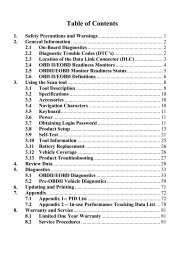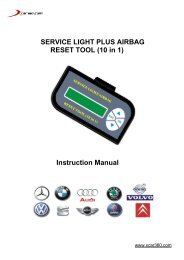User manual - Xcar360
User manual - Xcar360
User manual - Xcar360
You also want an ePaper? Increase the reach of your titles
YUMPU automatically turns print PDFs into web optimized ePapers that Google loves.
<strong>User</strong> <strong>manual</strong>AC5209091 D
ContentsA - Multi-Di@g® access COMMUNICATION PACK . . . . . . . 05A.1 - Description . . . . . . . . . . . . . . . . . . . . . . . . . . . . . . . . . . . . . . . . . . . . . . . . . . . . . . . . . . . . . . . . . . . . . . . . . . . . . . . . . . . . . . . . . . . . . . . . . . . 05A.2 - Connection for All Vehicles . . . . . . . . . . . . . . . . . . . . . . . . . . . . . . . . . . . . . . . . . . . . . . . . . . . . . . . . . . . . . . . . . . . . . . . . 06B - DIAGNOSTIC PC TABLET . . . . . . . . . . . . . . . . . . . . . . . . . . . . . . . . . . . . . . . . . . . . . 10B.1 - Tablet Technical Specifications . . . . . . . . . . . . . . . . . . . . . . . . . . . . . . . . . . . . . . . . . . . . . . . . . . . . . . . . . . . . . . . . . . . 12B.2 - Component Identifications . . . . . . . . . . . . . . . . . . . . . . . . . . . . . . . . . . . . . . . . . . . . . . . . . . . . . . . . . . . . . . . . . . . . . . . . . 13B.3 - Port Identifications . . . . . . . . . . . . . . . . . . . . . . . . . . . . . . . . . . . . . . . . . . . . . . . . . . . . . . . . . . . . . . . . . . . . . . . . . . . . . . . . . . . . . . 14B.4 - Multi-Di@g® master Tablet Operation . . . . . . . . . . . . . . . . . . . . . . . . . . . . . . . . . . . . . . . . . . . . . . . . . . . . . . 17B.4.a - Indicator . . . . . . . . . . . . . . . . . . . . . . . . . . . . . . . . . . . . . . . . . . . . . . . . . . . . . . . . . . . . . . . . . . . . . . . . . . . . . . . . . . . . . . . . . . . . . . . . . . . . . . . . . . . . . . . . . . . . . . . . . . . 19B.4.b - ON/OFF Button . . . . . . . . . . . . . . . . . . . . . . . . . . . . . . . . . . . . . . . . . . . . . . . . . . . . . . . . . . . . . . . . . . . . . . . . . . . . . . . . . . . . . . . . . . . . . . . . . . . . . . . . . . . . . . 20B.4.c - Battery Charge Indicator . . . . . . . . . . . . . . . . . . . . . . . . . . . . . . . . . . . . . . . . . . . . . . . . . . . . . . . . . . . . . . . . . . . . . . . . . . . . . . . . . . . . . . . . . . . . . . 21B.4.d - Right-Clicking the Mouse . . . . . . . . . . . . . . . . . . . . . . . . . . . . . . . . . . . . . . . . . . . . . . . . . . . . . . . . . . . . . . . . . . . . . . . . . . . . . . . . . . . . . . . . . . . . . . 23B.5 - Multi-Di@g® mobile Tablet Operation . . . . . . . . . . . . . . . . . . . . . . . . . . . . . . . . . . . . . . . . . . . . . . . . . . . . . 24B.5.a - Multi-Di@g® mobile Indicators . . . . . . . . . . . . . . . . . . . . . . . . . . . . . . . . . . . . . . . . . . . . . . . . . . . . . . . . . . . . . . . . . . . . . . . . . . . . . . . . . . . . 25B.6 - Battery . . . . . . . . . . . . . . . . . . . . . . . . . . . . . . . . . . . . . . . . . . . . . . . . . . . . . . . . . . . . . . . . . . . . . . . . . . . . . . . . . . . . . . . . . . . . . . . . . . . . . . . . . . 26B.6.a - Safety Precautions . . . . . . . . . . . . . . . . . . . . . . . . . . . . . . . . . . . . . . . . . . . . . . . . . . . . . . . . . . . . . . . . . . . . . . . . . . . . . . . . . . . . . . . . . . . . . . . . . . . . . . . . . . 26B.6.b - Charging the Battery . . . . . . . . . . . . . . . . . . . . . . . . . . . . . . . . . . . . . . . . . . . . . . . . . . . . . . . . . . . . . . . . . . . . . . . . . . . . . . . . . . . . . . . . . . . . . . . . . . . . . . 26B.6.c - Long-Term Storage . . . . . . . . . . . . . . . . . . . . . . . . . . . . . . . . . . . . . . . . . . . . . . . . . . . . . . . . . . . . . . . . . . . . . . . . . . . . . . . . . . . . . . . . . . . . . . . . . . . . . . . . . 27B.6.d - Replacing the Battery . . . . . . . . . . . . . . . . . . . . . . . . . . . . . . . . . . . . . . . . . . . . . . . . . . . . . . . . . . . . . . . . . . . . . . . . . . . . . . . . . . . . . . . . . . . . . . . . . . . . 273
ContentsC - USING THE SOFTWARE . . . . . . . . . . . . . . . . . . . . . . . . . . . . . . . . . . . . . . . . . . . . . . 28C.1 - Starting the Application . . . . . . . . . . . . . . . . . . . . . . . . . . . . . . . . . . . . . . . . . . . . . . . . . . . . . . . . . . . . . . . . . . . . . . . . . . . . 28C.2 - Multi-Di@g® Office . . . . . . . . . . . . . . . . . . . . . . . . . . . . . . . . . . . . . . . . . . . . . . . . . . . . . . . . . . . . . . . . . . . . . . . . . . . . . . . . . . . . 29C.3 - Selecting the Vehicle and Operation . . . . . . . . . . . . . . . . . . . . . . . . . . . . . . . . . . . . . . . . . . . . . . . . . . . . . . . 31C.4 - Diagnostic Application . . . . . . . . . . . . . . . . . . . . . . . . . . . . . . . . . . . . . . . . . . . . . . . . . . . . . . . . . . . . . . . . . . . . . . . . . . . . . . . 34C.4.a - Displaying the ECU Information . . . . . . . . . . . . . . . . . . . . . . . . . . . . . . . . . . . . . . . . . . . . . . . . . . . . . . . . . . . . . . . . . . . . . . . . . . . . . . . . . . 35C.4.b - Selecting a function . . . . . . . . . . . . . . . . . . . . . . . . . . . . . . . . . . . . . . . . . . . . . . . . . . . . . . . . . . . . . . . . . . . . . . . . . . . . . . . . . . . . . . . . . . . . . . . . . . . . . . . 36C.5 - Using the Internet Upgrade Module . . . . . . . . . . . . . . . . . . . . . . . . . . . . . . . . . . . . . . . . . . . . . . . . . . . . . . . 42D - IMPORTANT . . . . . . . . . . . . . . . . . . . . . . . . . . . . . . . . . . . . . . . . . . . . . . . . . . . . . . . . . . . . . . . . . . 46D.1 - Safety Instructions . . . . . . . . . . . . . . . . . . . . . . . . . . . . . . . . . . . . . . . . . . . . . . . . . . . . . . . . . . . . . . . . . . . . . . . . . . . . . . . . . . . . . . 46D.2 - Declaration of Conformity . . . . . . . . . . . . . . . . . . . . . . . . . . . . . . . . . . . . . . . . . . . . . . . . . . . . . . . . . . . . . . . . . . . . . . . . . . 49D.3 - Legal Notices . . . . . . . . . . . . . . . . . . . . . . . . . . . . . . . . . . . . . . . . . . . . . . . . . . . . . . . . . . . . . . . . . . . . . . . . . . . . . . . . . . . . . . . . . . . . . . . . . 52D.4 - Recycling . . . . . . . . . . . . . . . . . . . . . . . . . . . . . . . . . . . . . . . . . . . . . . . . . . . . . . . . . . . . . . . . . . . . . . . . . . . . . . . . . . . . . . . . . . . . . . . . . . . . . . . . 534
A - Multi-Di@g®access COMMUNICATION PACKA.1 - DescriptionConsisting of the VCI (Vehicle Communication Interface) and of an OBD cable,this communication pack allows your diagnostic PC tablet or market PC to quickly communicatewith the vehicles.RS232USBSome cables or cable kits are optional(depending on version).5
A.2 - Connection for All VehiclesOBD:AT530 4010 orAT530 4025BMW:AT107 4083 orAT107 4094FIAT - AUTOBIANCHIALFA ROMEO - LANCIA:AT10730186
LADA:AT107 4043MERCEDES:AT107 4084AT107 4085OPEL:AT107 40477
PEUGEOT - CITROËN:AT107 4038AT107 4051 orAT1074095RENAULT:AT107 40468
VOLKSWAGENSKODA - SEAT - AUDI:AT107 4049AT107 4033AT107 4084FORD:AT107 40909
B - DIAGNOSTIC PC TABLETMulti-Di@g® master 10” versionMulti-Di@g® master 12” versionThis latest generation ACTIA® diagnostic tablet is ergonomic and upgradable, combining the advantagesof a robust and highly resistant professional tool with those of a graphic tablet with touch-sensitive screen.IMPORTANT: On the 12” version, the access panel on the left-hand side is locked.10
Multi-Di@g® mobileBefore plugging in the USB cable,connect the cardan joint as below.11
B.1 - Tablet Technical SpecificationsMulti-Di@g® master 10” Multi-Di@g® master 12” Multi-Di@g® mobileProcessor:Celeron 400 MHZ,Low power consumption technology.Celeron 600 MHZ,Low power consumption technology.Via Eden ESP 1GHz Ultra,Low power consumption technology.RAM:128 Mb256 Mb512 MbHard disc:20 GbEquipped with a hard disk identicalto those equipping the laptopcomputers on the market.The hard disk is mounted on a shockabsorber system.60 GbEquipped with a hard disk identicalto those equipping the laptopcomputers on the market.The hard disk is mounted on a shockabsorber system.40 GbDrive:Display:CD-ROMXGA TFT 10” - Touch-sensitive screenCombo DVD / CD BurnerXGA TFT 12” - Touch-sensitive screenExternal DVD driveto be plugged into a USB port.SVGA TFT 8.4” - Touch-sensitive screen12
B.2 – Component IdentificationsComponentACTIA® Ref.Multi-Di@g® master 10” Multi-Di@g® master 12” Multi-Di@g® mobileDiagnostic PC Tablet AC921407 AC921519 AC600156AC Power Cable AC540004 + AC463038 AC540004 + AC463038 AC600171Red Battery Clamp Cable AC911107 AC911107 /Black Battery Clamp Cable AC911108 AC911108 /Cigarette Lighter Socket Power Cable AC9111001 AC9111001 AC600172 (Option)Drive CD AC600079 DVD AY14400102 AY14400113Plastic Stylus AC510638 AC510805 AC51153412 V Battery Power Cable AC911657 AC911679 /Diagnostic PC Terminal Battery AC424017 AC424019 AC600158Warranty Certificate + Windows® XP Licence ....................................... / AC525366 ...................................... / AC525366 /Battery Instructions / AC520917 AC525366Protective Case / / AC931496USB Cardan Joint / / AY0114003413
B.3 – Port IdentificationMulti-Di@g® master 10” version123456 71 Serial Cable (COM1)2 Keyboard3 USB4 Parallel Cable (LPT1)5 Mains AC/DCPower Transformer6 Not used7 Vehicle Battery12V Power Cable14
Multi-Di@g® master 12” version12453 6 3 71 Serial Cable (COM1)2 Keyboard3 USB (in several locations)4 Parallel Cable (LPT1)5 Mains AC/DCPower Transformer6 VGA Outlet7 Vehicle Battery12V Power Cable15
Multi-Di@g® mobile5 6 71 2 3 41 USB2 USB3 DC Power Supply4 VGA Monitor Outlet5 Modem (RJ11)6 Network/Ethernet (RJ45)7 PCMCIA16
B.4 - Multi-Di@g® master Tablet OperationMulti-Di@g® master 10” version21431 Indicator2 ON/OFF Button3 Battery Charge Indicator4 Right-Clicking the Mouse17
Multi-Di@g® master 12” version1 Indicator2 ON/OFF Button3 Battery Charge Indicator4 Right-Clicking the Mouse21 4318
B.4.a - Indicator 1Multi-Di@g® master 10” versionThis indicator is lit when the tablet is switched ON.• green, the tablet is powered by an external supply (vehicle or mains).• orange, the tablet is powered by the internal battery.1Multi-Di@g® master 12” versionThis indicator is lit when the tabletis switched ON.• green, the tablet is poweredby an external supply (vehicle or mains).• orange, the tablet is poweredby the internal battery.119
B.4.b - ON/OFF Button 2Multi-Di@g® master 10” versionIf the tablet is OFF, hold down the button:• 1 beep switches ON the tablet.• 2 beeps forces battery charging by the mains.If the tablet is ON, hold down the button:• 1 beep switches OFF the tablet.• 2 beeps restarts the tablet.Keeping the button pressed for longer than 2 beeps causes a long beep, no action is initiated.2Multi-Di@g® master 12” versionIf the tablet is OFF, hold down the button:• 1 beep switches ON the tablet.• 2 beeps forces battery charging by the mains.If the tablet is ON, hold down the button:• 2 beeps switches OFF the tablet.• 3 beeps restarts the tablet.Keeping the button pressed for longer than 3 beeps causes a long beep,no action is initiated.220
B.4.c - Battery Charge Indicator 3Multi-Di@g® master 10” version• OFF, battery charge level is between 35% and 99%.• green, battery charge is 100%.• red, slow flashing, battery charge
Multi-Di@g® master 12” version• OFF, battery charge level is between 35% and 99%.• green, battery charge is 100%.• red, slow flashing, battery charge
B.4.d - Right-Clicking the Mouse 4Multi-Di@g® master 10” version• Button 4 corresponds to right-clicking the mouse.Keep button 4 pressed, and without releasingpress the desired point on the touch-sensitive screento activate a function.4Multi-Di@g® master 12” version• Button 4 corresponds to right-clicking the mouseat its position on the touch-sensitive screen.4Using the Buttons:Always release the button when you have reachedthe desired function.23
B.5 - Multi-Di@g® mobile Tablet Operation214Using the stylus, you can carry outactions directly on the touch-sensitivescreen of your Multi-Di@g® mobile.When the stylus is kept pressed tothe screen for a few seconds, it performsthe equivalent of a right-click.1 Indicators2 ON/OFF Button3 Command Buttons (not used)4 Brightness Control324
B.5.a - Multi-Di@g® mobile IndicatorsFunction Indicator Visual Code Meaning1 - Hard drive Orange Flashing Access to hard drive in progress1232 - Battery Green3 - Power supply BlueOFFONOFFONBattery over 90% chargedor operating on battery powerBattery chargingBattery does notnecessarily start chargingif it is still over 90%charged.Mobile device is OFF.Mobile device is ON.25
B.6 - BatteryB.6.a - Safety Precautions:- Do not cause any short circuits between the three battery terminals.- Do not use the battery for any other applications(emission of a toxic substance and deterioration of the battery).- Keep the battery away from inflammable sources.- If the battery life drops, change the battery.- Always replace the battery with a battery of the same type.- Do not reverse the polarity of the battery.B.6.b - Charging the Battery:The battery must be charged using the mains adapter only. Do not use a standard charger.Charge condition: temperature between 10°C and 40°C for Multi-Di@g® master,between 0°C and 35°C for Multi-Di@g® mobile.The battery must be charged if:- You have changed the battery and it is not charged.- The charge indicator indicates insufficient battery power(see chapter: Tablet Operation).To optimise battery performance, we recommend that you charge the battery to 100% (no partial charge)and only charge the battery when it is fully discharged.26
B.6.c - Long-Term Storage:- The battery will become discharged if the tablet is not used for long periods.- A charge level which is too low can cause battery deterioration.- Charge the battery to the maximum; this will optimise the storage life.- For a storage period of longer than 3 months, keep the battery at a temperature between 0°Cand 20°C, and recharge it every 2 months.B.6.d - Replacing the Battery:Multi-Di@g® master 10” version & 12” version- The tablet must be OFF.- Remove the battery cover (unscrew the two screws and pull open the cover).- Change the battery, refit the cover (secure the two screws).Multi-Di@g® mobile- The tablet must be OFF.- Slide over the battery latch on the front face, and pull down the battery.- Insert the battery by sliding it into the compartment.27
C.1 - Starting the ApplicationC - USING THE SOFTWARETo start the application,double-clickthe Multi-Di@g® icon.28
C.2 - Multi-Di@g® officeThe Multi-Di@g® office application starts up when you launch your Multi-Di@g®. The purpose of this programis to manage all the Multi-Di@g® applications in order to ensure easy, intuitive use of your diagnostic tool.29
Return to the previous make page.Go to the next make page.Start the Multi-Di@g® scope application.Start the virtual keyboard.Open the Documentation window (select the language, etc.).Open the Configuration window.Start the Internet upgrade module.Validation button.Return to the previous page.Exit the Multi-Di@g® Office application.Diagnostic report.30
C.3 - Selecting the Vehicle and OperationThe selection of the vehicle to be subjected to a diagnostic is based on the vehicle make and type.Example: Diagnostics of a Series 3 E46 BMW31
1 - Once the vehicle has been selected, the tool presents the functionality families (also called “disciplines”) which areavailable on this vehicle:IconDescriptionDiscipline is in colour: available on this vehicle.Discipline is grey: not available on this vehicle.2 – Select the discipline which relates to the operation you wish to perform on the vehicle.The list of disciplines which are likely to be available varies from one Multi-Di@g® kit to another.32
3 - Multi-Di@g® thus selects all the functions available for the vehicle in relation to the discipline you have selected.Vehicle selectedFunction: Locationof the OBD plugDiagnostic operatoinsavailableTechnical data4 – Click on one of the lines to launch the diagnostic application or corresponding technical data module.The methods and technical data (diagram, repair procedures, maintenance drawing,installation/removal methods, etc.) are optional. Contact your Multi-Di@g® dealer for more information.33
C.4 – Diagnostic ApplicationOnce you have selected the vehicle and diagnostic operation, the corresponding application will start automatically.Multi-Di@g® then starts to communicate with the vehicle.The available menus and information requested vary according to the vehicles and operations selected (although thefunctioning is almost exactly the same regardless of how the diagnistic application appears).Diagnostic application example no. 1 Diagnostic application example no. 234
C.4.a - Displaying the ECU InformationClick OK to display the menuof available functions.35
C.4.b - Selecting a FunctionMenu of availablefunctions.To launch the printingprocess.The printer must be properly connected and configured.36
C.4.b.1 - Reading Fault MemoryThe Reading Fault Memory function displays the list of faults stored in the ECU’s memory:37
C.4.b.2 - Erasing Fault MemoryThe Erasing Fault Memory function erases the ECU’s fault memory:38
C.4.b.3 - ParametersThis function is used to display the parameters managed by the ECU.Validating a parameter allows you to remove it fromthe screen; it is displayed again at the end of the list.With no value, this feature allows you to display onlythe parameters you want to see.39
C.4.b.4 - ActuatorsThis function activates the systems managed by the ECU.40
To EXIT the application,click RETURN as many times as necessaryuntil Multi-Di@g® office is displayed.41
C.5 – Using the Internet Upgrade ModuleTo access the Internet upgrade module,click on the button.Then confirm that you wish to use the Internet upgrade module.42
ConfirmAbortOnce your request has been validated, the software determines whether you are connected to the Internet.If you are not, you are prompted to start the Windows® XP connection wizard.43
Use the button to validate. The connection wizardis displayed and proposes a list of available connections.Select the connection required and click on Connection.If the list is empty, click on New to configurea new connection.44
Once the Internet connection has been established, the upgrade module is launched.Validate to obtain a list of available upgrades.45
D.1 - Safety InstructionsD - IMPORTANT• General- This tablet is reserved for professional use only.- The tablet must be used in compliance with ACTIA® instructions.- Power supply voltage: 8V to 16V.A supply voltage outside these limits may damage the tablet.• Environment- Use the tablet at an ambient temperature of between 0°C and 45°C for the Multi-Di@g® master,and between 0°C and 35°C for Multi-Di@g® mobile.- Protect the tablet from prolonged exposure to sunlight.- Do not place the tablet near sources of inflammable liquids to prevent any riskof explosion and fire.- Do not use the tablet in the rain or on damp surfaces to prevent any risk of electrocutionand of damaging the tablet.- Do not splash the tablet with liquids (water, acid, cleaning fluids, etc).- Do not leave the cables and peripherals near heat sources or hot materials.46
Partager-communiquer (suite) Soyez en interaction avec votre auditoire. Adaptez-vous à votre auditoire : son«langage», sa réalité, sa culture, etc. Stimulez la motivation : partagez votreenthousiasme, démontrez l’utilité, faitesressortir le « comment faire », etc.47
• Maintenance• If your tablet is damaged:- Do not use the tablet.- Contact your retailer’s After-Sales service.- If the screen glass is broken, do not inhale, touch or ingest liquid crystals.GLASS SPLINTERS.• Cleaning- For external cleaning of the tablet, use a soft cloth impregnated with a suitable cleaning agent(cleaning agent for computer screens).DO NOT USE SOLVENTS• Batteries- See chapter on battery maintenance (B.6).48
D.2 – Declaration of ConformityMulti-Di@g® master 10” versionManufacturer’s name: ACTIA®Manufacturer’s address:Declares that the product:Product name:Diagnostic PC tabletModel number(s): 921407Meets the following product specifications:EMC:EN50081- 1: EN55022 1998EN50082- 1:25 Chemin de Pouvourville - 31432 TOULOUSE - FranceEN61000- 4- 2: 1995 - 4KVCD, 8kV ADEN61000- 4- 3: 1997 - 3V/ mEN61000- 4- 4: 1995 - 0,5kV signal 5kHzThis product conforms to the terms of Directive 73/23 on low voltages and to EMC Directive 89/336and has thus received the CE mark. !Additional Information:This is a Class A product. In a domestic environment this product can cause radio interferencerequiring the appropriate measures to be taken by the user.49
Multi-Di@g® master 12” versionManufacturer’s name: ACTIA®Manufacturer’s address:Declares that the product:Product name:Diagnostic PC tabletModel number(s): 921519Meets the following product specifications:25 Chemin de Pouvourville - 31432 TOULOUSE - FranceCEM: EN61326-1/A 1/A2 (Ed 97/98/01)RTTE:EN301489-1 (V1.4.1)EN301489-17 (V1.2.1)EN300328 (V1.4.1)Low voltage:EN60950-1 (Ed2001)This product conforms to the terms of EMC Directive 89/336, to RTTE directive 1999/5,and to the low voltage directive 73/23 and has thus received the CE mark !Additional information:This is a class A product. In a domestic environment this product can cause radio interference requiringthe appropriate measures to be taken by the user.This equipment operates on the 2.4GHz radio band and may be used anywhere in the European Union.Usage outside the EU may be limited to certain frequencies or require a user license.Please contact your local authorities for further details.IMPORTANT: The product must not be used in an explosive environment.50
Multi-Di@g® mobileTo obtain a copy of the CE declaration, please contact:Manufacturer’s name:Manufacturer’s address:ACTIA®25 Chemin de Pouvourville - 31432 TOULOUSE - FranceThis product conforms to the terms of EMC Directive 89/336, to RTTE directive 1999/5,and to the low voltage directive 73/23 and has thus received the CE mark. !Additional information:This equipment operates on the 2.4GHz radio band.Usage may be limited to certain frequencies or require a user license. Please contact your local authoritiesfor further details.IMPORTANT: The product must not be used in an explosive environment.51
D.3 - Legal NoticesThis tool is designed to be used by experienced professionals who, as such, have formed their own decision to purchase theproduct, without the computer consultancy services of ACTIA® which has no obligation to the purchaser in this respect, andwho accept the software and associated <strong>manual</strong> as-is. Therefore ACTIA® disclaims all responsibility for apparent or hiddendefects, or for the decisions taken by the user based on his results, which are alone based on the user’s competence andprofessional care. ACTIA® also disclaims all responsibility for direct or indirect damage which may result from the product’suse and operation.Copyright 2001 ACTIA® Company.The information contained in this document is protected by the laws of copyright. All rights reserved. All reproduction,adaptation or translation without prior written approval is prohibited except in the context of the legislation on copyright.The information contained in this document may be modified without prior notice.The photographs and illustrations contained in this document are not contractually binding...52
D.4 - RecyclingThis product’s pacakaging materials are recyclable and can be reused. Please disposeof any materials in accordance with the local recycling regulations.When discarding the unit, comply with local rules or regulations.Batteries should never be thrown away or incinerated but disposed of in accordancewith the local regulations concnerning chemical waste.This product and the accessories packed together constitute the applicable productaccording to the WEEE directive except batteries.53