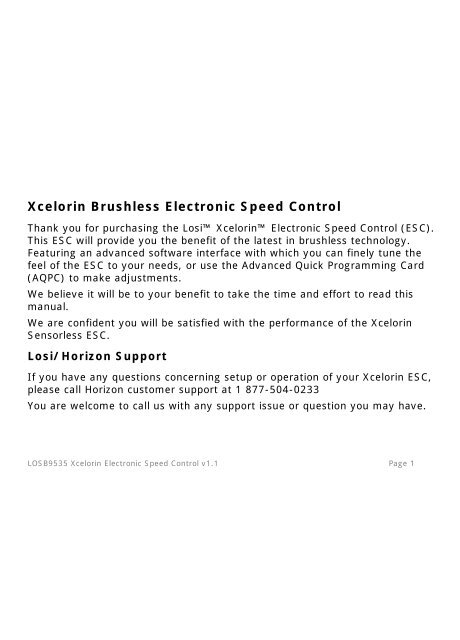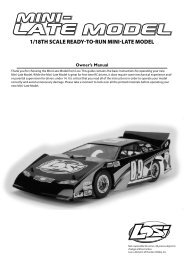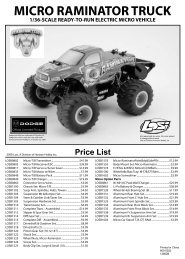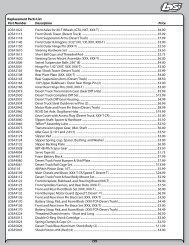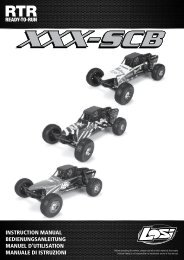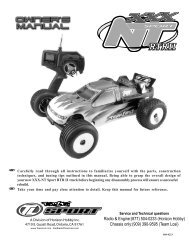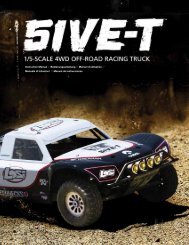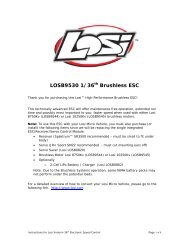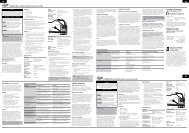Xcelorin Brushless Electronic Speed Control - Losi
Xcelorin Brushless Electronic Speed Control - Losi
Xcelorin Brushless Electronic Speed Control - Losi
You also want an ePaper? Increase the reach of your titles
YUMPU automatically turns print PDFs into web optimized ePapers that Google loves.
Using the Advanced Quick Programming CardWith the AQPC in your hand and the back facing you, notice the small jumperconnectors. The jumpers are used to indicate which function you want toactivate.To change the settings rearrange the small jumpers to the desired settings.To Upload to the ESC do the following:1. Ensure the transmitter and vehicle are turned off.2. Make sure a battery pack is installed that has some charge in it.3. Connect the battery to the vehicle.LOSB9535 <strong>Xcelorin</strong> <strong>Electronic</strong> <strong>Speed</strong> <strong>Control</strong> v1.1 Page 8
4. Turn the power on to the ESC, wait for the Blue (or Blue/Yellow) LED tocome on.5. Disconnect the Signal wire for the ESC from the receiver.6. Connect the Signal wire to the top of the AQPC, ensure it is connectedcorrectly.7. Pay close attention to the ESC LEDs and you will notice the Red LED flash,and on the AQPC the Red LED will come on. If you do not notice the ESC RedLED flash, you can unplug the Signal wire from the QPC and reconnect again toverify the operation of the Red LEDs. Once you see the ESC Red flash and theQPC turn on Red, the ESC has accepted the programming.8. Disconnect the Signal wire from the QPC, turn off the power switch.9. Reconnect the signal wire into the receiver.10. The ESC has been updated and you are ready.Note: If you should happen to lose any of your jumpers they are thesame jumpers used with computers and easily obtained at a computerstore.ESC Warning LEDs• If the Battery low voltage cutoff (LVC) is reached the Blue LED will blink.LOSB9535 <strong>Xcelorin</strong> <strong>Electronic</strong> <strong>Speed</strong> <strong>Control</strong> v1.1 Page 9
• The Blue LED will automatically stop blinking should the battery voltagerecover above the Low Voltage Cutoff.• If the ESC has detected a thermal overload, the Blue and Green LED’s willblink. Let the ESC cool down.Setup / Calibration to TransmitterTo perform the setup/calibration between the ESC and Transmitter follow thesesteps:1. Turn on the transmitter.2. While turning on the vehicle Press and Hold the setup button, notice theGreen LED is now ON solid. When the Green LED is on solid, you can releasethe setup button.LOSB9535 <strong>Xcelorin</strong> <strong>Electronic</strong> <strong>Speed</strong> <strong>Control</strong> v1.1 Page 10
Note: If you cannot get the ESC to Calibrate, you may need to reverse yourThrottle Servo on the transmitter.3. Using the throttle trigger pull Full Throttle until the Green LED will flash thenthe Blue LED will turn ON solid.4. Next push the throttle trigger to Full Brake until the Blue will flash and theGreen and Blue LED’s are both ON solid. (With the blue LED on, the green ledmay appear to be yellow)5. Now return the throttle trigger to the Neutral position and the Blue andgreen LED’s will flash and then come ON solid.6. Turn off the vehicle/ESC power switch.7. Turn the vehicle/ESC back ON; you are now ready to use the ESC.Normal Operation• After turning on the vehicle, the Blue LED will be on for normal operation.ESC – reverse operationShould you get into a situation that requires reverse, after you have appliedany brakes you may have needed, return the throttle trigger to the neutralposition. Wait a moment or two and then push the trigger forward for reverse.LOSB9535 <strong>Xcelorin</strong> <strong>Electronic</strong> <strong>Speed</strong> <strong>Control</strong> v1.1 Page 11
Note: There is automatic protection within the <strong>Xcelorin</strong> ESC. Only afteryou have stopped and returned the trigger to neutral will reversebecome available. If while traveling in reverse, pull the trigger to goforward. This is to help prevent serious damage to the drive train.Connecting the <strong>Xcelorin</strong> ESC to a Sensorless MotorThere are three wires from the ESC a Black, Blue and White, which are to beconnected to the motor.Below see an <strong>Xcelorin</strong> Sensorless <strong>Brushless</strong> motor, each wire should beconnected to a single motor lead of the same color. Make certain there is not ashort across any of the motor connections. If shorted together, you willdamage the ESC when the batteries are connected.LOSB9535 <strong>Xcelorin</strong> <strong>Electronic</strong> <strong>Speed</strong> <strong>Control</strong> v1.1 Page 12
If the motor you are using runs backwards after installation, you can correctthis in one of two ways:• Disconnect any two motor wires, switching the position on the motor andre-connecting.• Using the ESC Software, you can select the Reverse Rotation feature.LOSB9535 <strong>Xcelorin</strong> <strong>Electronic</strong> <strong>Speed</strong> <strong>Control</strong> v1.1 Page 13
Connecting the <strong>Xcelorin</strong> ESC to your ReceiverThe Receiver wire will connect to nearly all current receivers. Plug it into theThrottle Channel of the receiver.Brown - NegativeRed - PositiveOrange - SignalLOSB9535 <strong>Xcelorin</strong> <strong>Electronic</strong> <strong>Speed</strong> <strong>Control</strong> v1.1 Page 14
<strong>Xcelorin</strong> Software InstallationIn the box along with your <strong>Electronic</strong> <strong>Speed</strong> <strong>Control</strong>, you will find:• <strong>Xcelorin</strong> Software CD• USB Cable• USB AdapterLOSB9535 <strong>Xcelorin</strong> <strong>Electronic</strong> <strong>Speed</strong> <strong>Control</strong> v1.1 Page 15
Requirements:• Windows Operating System preferably Windows XP or higher• USB Port to be available compatible with USB 1.0 or higher• You must have FULL Administrator rights on your computer to install• You may need to temporarily disable your Anti Virus program to completethe installBefore installing the <strong>Losi</strong> <strong>Xcelorin</strong> Setup Software, ensure that there isno prior version(s) installed using the ADD/REMOVE Programs functionfound in your CONTROL PANEL.To install the <strong>Xcelorin</strong> software make sure you have FULL Administrator rightson the machine you want to install to. If not, the install will complete but willnot connect with the USB Adaptor.LOSB9535 <strong>Xcelorin</strong> <strong>Electronic</strong> <strong>Speed</strong> <strong>Control</strong> v1.1 Page 16
1. Now, insert the CD into your CD/DVD Player.The following should automatically display.LOSB9535 <strong>Xcelorin</strong> <strong>Electronic</strong> <strong>Speed</strong> <strong>Control</strong> v1.1 Page 17
2. When ready select the Next button. If you wish to cancel, select the Exitbutton.If you do not get the previous panel, click on My Computer and then select(click on) the CD/DVD Drive to open it.You should then have a panel similar to the one below.Select and click on the <strong>Losi</strong> Setup.exe program icon. (You will now see thepanel expected in step 1 above.)LOSB9535 <strong>Xcelorin</strong> <strong>Electronic</strong> <strong>Speed</strong> <strong>Control</strong> v1.1 Page 18
3. The following should now be presented. You can change the defaultdirectory if desired, we recommend using this default.When ready select the Next button. If you wish to cancel, select the Exitbutton.LOSB9535 <strong>Xcelorin</strong> <strong>Electronic</strong> <strong>Speed</strong> <strong>Control</strong> v1.1 Page 19
4. The following should now be displayed and confirms the install location.When ready, select the Start button. If you wish to cancel, select the Exitbutton.LOSB9535 <strong>Xcelorin</strong> <strong>Electronic</strong> <strong>Speed</strong> <strong>Control</strong> v1.1 Page 20
5. The following should now be presented, and confirms install was successful.Select the Exit button to finish.LOSB9535 <strong>Xcelorin</strong> <strong>Electronic</strong> <strong>Speed</strong> <strong>Control</strong> v1.1 Page 21
6. Connect the USB cable to your Windows PC or Laptop computer.7. Connect the <strong>Xcelorin</strong> USB Adapter to the mini USB connector on the USBCable.You will be prompted to install the device drivers, they are both unsigned soselect OK and continue. After a few moments, the USB adapter LED will turnfrom Red to Green.If your Adapter LED remains Red, then disconnect the Adapter, wait a minuteand then reconnect. If the Green LED does not come on, please reboot beforecalling Horizon support at 1 877-504-0233.Note: If you have Windows 2000, you will be required to reboot before theUSB Adaptor will connect and the small LED on the adapter turns from Red toGreen.LOSB9535 <strong>Xcelorin</strong> <strong>Electronic</strong> <strong>Speed</strong> <strong>Control</strong> v1.1 Page 22
8. With the <strong>Xcelorin</strong> USB Adapter LED now green, you are ready to start the<strong>Xcelorin</strong> Software. Locate and select the <strong>Losi</strong> icon on your desktop.Notice in the Connection box the USB is Green and the ESC is still Red.LOSB9535 <strong>Xcelorin</strong> <strong>Electronic</strong> <strong>Speed</strong> <strong>Control</strong> v1.1 Page 23
9. You are ready to connect the Adapter to the ESC, using the Signal Wire.LOSB9535 <strong>Xcelorin</strong> <strong>Electronic</strong> <strong>Speed</strong> <strong>Control</strong> v1.1 Page 24
WARNING:Disconnect the battery from the ESC before connecting the <strong>Xcelorin</strong> USBadapter to the speed control.Failure to do so may result in DAMAGE TO YOUR COMPUTERPlease note the label on the USB Adaptor, there are 3 color bars each markedand indicating how to connect the Receiver wire to the adapter.LOSB9535 <strong>Xcelorin</strong> <strong>Electronic</strong> <strong>Speed</strong> <strong>Control</strong> v1.1 Page 25
10. With the ESC connected to the USB Adapter, the <strong>Xcelorin</strong> SoftwareConnection status icons should now both be GREEN.The <strong>Losi</strong> <strong>Xcelorin</strong> software is now installed and ready for use.Please refer to the next section and field specific help.LOSB9535 <strong>Xcelorin</strong> <strong>Electronic</strong> <strong>Speed</strong> <strong>Control</strong> v1.1 Page 26
<strong>Xcelorin</strong> Software OverviewUsing this you will find it quite easy to configure your new speed control. On the mainpanel, you will notice this button , if you click on this the specific help for that functionwill display.Take a moment to review the selectable functions, and read the specific help text for eachto become familiar with them. To make configuration changes to a function, select thesetting you want, and from the drop down menu select your new choice or option. Whenyou are satisfied and finished with this configuration, click the “SEND Settings” buttonlocated on the bottom (off center) of each tabbed page.Note the four tabs down the right hand side, General, Throttle, Brake and About.LOSB9535 <strong>Xcelorin</strong> <strong>Electronic</strong> <strong>Speed</strong> <strong>Control</strong> v1.1 Page 27
General Tab: Here you will find the following configuration settings:Battery Type and Cutoff Voltage, Brake/Reverse, Motor Timing, Initial Acceleration, PercentDrag Brake, ESC operating mode, Dead band adjustment, Braking Percentage, ThrottleLimit, Reverse Throttle Limit and Motor Rotation. All changes are done at your own risk.Throttle Tab: Only recommended for more experienced <strong>Electronic</strong> <strong>Speed</strong> <strong>Control</strong> users.You can remap the throttle profile from the default linear line. Changes are done at yourown risk.Brake Tab: Only recommended for more experienced <strong>Electronic</strong> <strong>Speed</strong> <strong>Control</strong> users aswell. You can remap the brake profile from the default linear line. Changes are done atyourLOSB9535 <strong>Xcelorin</strong> <strong>Electronic</strong> <strong>Speed</strong> <strong>Control</strong> v1.1 Page 28
own risk.About Tab: Here you will see the Setup software version installed, and date of lastupdate. This will be helpful information should you have questions or support concerns.Connection: This section is displayed on every Tab. There are two icons; one for the USBconnection, the other indicates the <strong>Electronic</strong> <strong>Speed</strong> <strong>Control</strong> connection. They are RED incolor when disconnected and GREEN on connection.Note: Without an understanding of a specific function and reason, it is notrecommended that you make changes to the “default” configuration. There have beendefaults selected as a direct result of our testing, which was used to establish thesesettings. Changing of the configuration will be at your own risk.Read Settings: Use of this button will read the current <strong>Electronic</strong> <strong>Speed</strong> <strong>Control</strong> (ESC)configuration and present it on the current tabbed page only.Send Setting: Use of this button will send (write) the current selected configuration tothe ESC for the current tabbed page only.Upgrade Firmware: Use of this button will begin the firmware upgrade process. Thefollowing pop up will be displayed, and you need to select the location of the firmwareupdate file. You may cancel this process here without any effect to the ESC firmware.LOSB9535 <strong>Xcelorin</strong> <strong>Electronic</strong> <strong>Speed</strong> <strong>Control</strong> v1.1 Page 29
After finding and selecting the file, this confirmation screen will then display. You may stillcancel at this time without any effect to the ESC firmware.If you select OK, the progress status percentage of the upgrade will be displayed in thelower right. Please do not unplug your computer or the ESC while the upgrade is inprogress or damage to the ESC may result.LOSB9535 <strong>Xcelorin</strong> <strong>Electronic</strong> <strong>Speed</strong> <strong>Control</strong> v1.1 Page 30
If no problems were encountered, OK will be displayed and the configuration redisplayed.You are finished with the upgrade and you can re-configure the ESC or end the program.If a problem is encountered and the upgrade fails, simply restart the upgrade processagain. If there should be another failed upgrade, then end all other programs on yourcomputer and possibly re-download the file from the <strong>Losi</strong> website.If the problem persists, then please call us at <strong>Losi</strong>/Horizon Product Support – 1 877 5040233.Updating ESC FirmwareDescription: By providing you this ability to upgrade your firmware, the <strong>Xcelorin</strong> ESC willprovide you with the benefits of future enhancements or quickly allow you to realize asoftware fix. Within a short period, you can upgrade your ESC firmware rather thanpackaging your ESC and sending it in for upgrade or repair. When you update thesoftware, you are literally getting a new and improved ESC.We have the ability to offer NEW configuration parameters, introduce finer adjustmentsand many more items with this capability.LOSB9535 <strong>Xcelorin</strong> <strong>Electronic</strong> <strong>Speed</strong> <strong>Control</strong> v1.1 Page 31
DO NOT load previous versions of firmware without contacting support first oryou may damage your ESC.Current Software: grayed out, shows the software currently on the controller.<strong>Xcelorin</strong> ESC Model is indicated by the first character in the Software Level.C0101XX.LSC - 18 th <strong>Xcelorin</strong>D0101XX.LSC - 10 th <strong>Xcelorin</strong> SensoredE0101XX.LSC - 10 th <strong>Xcelorin</strong> SensorLessF0101XX.LSC - ReservedG0101XX.LSC - ReservedNote: XX denotes the incremental release level numberLOSB9535 <strong>Xcelorin</strong> <strong>Electronic</strong> <strong>Speed</strong> <strong>Control</strong> v1.1 Page 32
LOSB9535 <strong>Xcelorin</strong> <strong>Electronic</strong> <strong>Speed</strong> <strong>Control</strong> v1.1 Page 33
General TAB informationBattery Type –Select NiMH, or Lithium-Ion / Lithium Polymer batteriesCutoff Voltage – This is a critical option to understand and used to protect Lithium or M1batteries from being over-discharged, which will shorten the life, cause damage to thebattery, or even result in Fire or Personal Injury.When using NiMH batteries you do not need to set a cutoff voltage to protect thebatteries. NiMH batteries typically stop operating your vehicle before any damage occurs.If you are using more than 6-cell NiMH batteries, you must adjust the cutoff voltage, forexample if you are using an 8-cell pack of NiMH batteries you would use a cutoff of 5.6Vvolts (8 x 0.7V = 5.6V). If you are using fewer cells of NiMH batteries, a cutoff voltage of4.0V will provide power for your radio system to operate and reduce the chance of losingcontrol.• No Cutoff The choice for racing used along with quality NiMH battery packs.• Customize Voltage Cutoff (for NiMH Batteries) you can select a starting cutoffvoltage of 4, 5, 6, 9 or 12 volts. Then using the up/down to the right of the voltageyou can increase the voltage stepping up 0.1V between the selectable settings.Following the above example for an 8-cell NiMH battery, you would select 5.0V andthen increase 6 steps up to 5.6V.DO NOT USE the above setting with any type of Lithium battery packLOSB9535 <strong>Xcelorin</strong> <strong>Electronic</strong> <strong>Speed</strong> <strong>Control</strong> v1.1 Page 34
When using any Lithium or M1 (A123) batteries, they must not be discharged to lessthan 3.0V per cell.• No Cutoff The choice is not available and NOT recommended whenusing any type of Lithium battery.• Customize Voltage Cutoff (for Lithium Batteries) after selecting the number ofcells (2 or 3) the default voltage is displayed. For example, you select a 2S or 2-cell battery; the default cutoff voltage will be 6.0V. You may raise this to protectyour expensive batteries in 0.1V increments up to 7.0V. For 3S or 3-cell, thedefault cutoff is 9.0V and you may increase this up to 10.5V.Brake / Reverse – This is only to determine if reverse is to be enabled or not.You will find in racing, most tracks will not allow racing with reverse enabled.• Forward w/o Reverse This is a Race setting - Reverse is disabled.• Forward with pause then Reverse: (DEFAULT) General bashingaround (FUN) or racing if reverse is allowed for the event. The <strong>Electronic</strong> <strong>Speed</strong><strong>Control</strong> requires 2 seconds of continuous neutral from the transmitter prior toallowing reverse to operate.LOSB9535 <strong>Xcelorin</strong> <strong>Electronic</strong> <strong>Speed</strong> <strong>Control</strong> v1.1 Page 35
Throttle Limit – Use this to limit the power available using forward throttle.The lower the percent the less forward throttle speed will be available.(Default)• 0% 100% of forward speed • 50% 50% of forward speed• 10% 90% of forward speed • 60% 40% of forward speed• 20% 80% of forward speed • 70% 30% of forward speed• 30% 70% of forward speed • 80% 20% of forward speed• 40% 60% of forward speed • 90% 10% of forward speedLOSB9535 <strong>Xcelorin</strong> <strong>Electronic</strong> <strong>Speed</strong> <strong>Control</strong> v1.1 Page 36
Reverse Throttle Limit - Use this to limit the power available using reversethrottle. The lower the percent or level the less speed will be available inreverse.• 10% 10% of reverse speed • 60% 60% of reverse speed• 20% 20% of reverse speed • 70% 70% of reverse speed• 30% 30% of reverse speed • 80% 80% of reverse speed• 40% 40% of reverse speed • 90% 90% of reverse speed(Default)• 50% 50% of reverse speed • 100% 100% of reverse speedLOSB9535 <strong>Xcelorin</strong> <strong>Electronic</strong> <strong>Speed</strong> <strong>Control</strong> v1.1 Page 37
Motor Timing - This option affects the power band and efficiency (run time) ofan electric motor. The default is “Normal” and is a good starting point todeliver power and provide good run time.Low Provides maximum efficiency with less power. Higher timing produces significantlymore power but at the expense of efficiency (less run time) and typically the motor willgenerate more heat. Each brushless motor will respond to timing differently. Good forrunning around on paved, or harder surfaces, and racing with high Kv rated or low-turnmotorsVery Low Provides power for running through soft surfaces, having fun and longer runtime.Normal (Default) Good mix of power and efficiency using any motor.High More power than efficiency so run time will reduce, and you should bemonitoring motor heat. The higher Kv or lower turn motors will generate heat quicklyusing this setting. A safe high temperature range is 165F to 180F (74° - 82° Celsius);going higher may damage your motor.Very High This is maximum power and must be used with caution.Any motor has the potential to over-heat in this setting. Frequently check the motortemperature and make sure you’re not operating higher than 165° and 180° Fahrenheit(74° - 82° Celsius), which may damage your motor, or damage your <strong>Electronic</strong> <strong>Speed</strong><strong>Control</strong> (ESC).LOSB9535 <strong>Xcelorin</strong> <strong>Electronic</strong> <strong>Speed</strong> <strong>Control</strong> v1.1 Page 38
Initial Acceleration - Use this to limit the initial power that is sent to themotor when starting from a complete stop.Using the LOW option, the vehicle will launch very slowly and provide the longest runtimes. When using the HIGH choice, you will have wheel-spinning acceleration at the costof run time. This is also very tough on the batteries as the amperage draw can be veryhigh. If your vehicle cuts out, hesitates or loses radio control, you should consider settingthis at a lower value.Low Using this option will provide longer run times and is easiest on the batteries. Itis a good choice for beginners.Medium Medium requires more from your batteries, and is good for low traction surfaces.High This option will provide full acceleration and requires stout batteries to supplythe load required in this setting.CAUTION: You may experience what seems like the motor cutting off, a hesitation orpossible brief radio loss using this setting.LOSB9535 <strong>Xcelorin</strong> <strong>Electronic</strong> <strong>Speed</strong> <strong>Control</strong> v1.1 Page 39
Braking Percent - Gives you the ability to have full control over the amount ofbrake your vehicle will have.NOTE: Selecting the advanced function “BRAKE CURVE” and using this method to adjustthe feel of the desired brake strength will override the “Braking Percent” parameter.• 10% Effect will be 10% of full brakes • 50% Effect will be 50% of full brakes.• 20% Effect will be 20% of full brakes • 60% Effect will be 60% of full brakes.• 30% Effect will be 30% of full brakes • 70% Effect will be 70% of full brakes.• 40% Effect will be 40% of full brakes • 80% Effect will be 80% of full brakes.Percent Drag Brake – The drag brake function provides the driver a setpercentage of brake when you have the transmitter resting in neutral. This willcreate the “feel” of a brushed motor.Drag brake is used in racing to slow a vehicle as you let off approaching acorner versus the driver having to push the brake at every corner.Try working with this to get a sense of how you might use this for your track.If you are running on a high traction track with tight corners, a stronger settingshould work best.LOSB9535 <strong>Xcelorin</strong> <strong>Electronic</strong> <strong>Speed</strong> <strong>Control</strong> v1.1 Page 40
If you are running in an open area, you will find a smaller percentage will resultin better control.If you are running in dusty or slippery surfaces, you will more than likely wantto use the lowest option.• 0% • 15%• 4% • 20%• 8% (Default) • 25%• 10% • 30%• 12%Legacy or 2.4GHz – This setting is intended to reflect what type of RadioSystem you are using, i.e. Transmitter and Receiver.Default is LEGACY because there are still many of the traditional 27MHz, 40MHz or 75MHzsystems in use.If you use a 2.4GHz system, then you can select this setting.The <strong>Electronic</strong> <strong>Speed</strong> <strong>Control</strong> internal switching rate is increased with the 2.4GHz selectionand may cause interference with Legacy Radio Systems.LOSB9535 <strong>Xcelorin</strong> <strong>Electronic</strong> <strong>Speed</strong> <strong>Control</strong> v1.1 Page 41
Neutral Deadband – This setting adjusts the amount of “Deadband” offneutral on the throttle trigger. This is in Milli-Seconds (MS) and is the amountof neutral when you pull the trigger.The smaller the value the less “Deadband” or movement is required off-center for the ESCto begin throttle functions.Using a higher value for this setting will provide a wider Deadband.• 2• 3 (Default)• 4• 5• 6Reverse Rotation – If you would like to change the direction of the motorwithout changing any wiring, then select or de-select this box.This will be useful for applications where removing the motor wiring is impractical ordifficult.LOSB9535 <strong>Xcelorin</strong> <strong>Electronic</strong> <strong>Speed</strong> <strong>Control</strong> v1.1 Page 42
Throttle TAB informationSetting Throttle Profile – You can select either Linear (Default) or Curve.Using Curve will activate changes you may have made to the left for thethrottle profile.Using the Left Mouse Button, you may click to select a point on the throttle line and drag itinto the desired position. Generally, movement to the upper left will cause acceleratedthrottle action, and movement to the lower right will slow (or delay) the throttle action.LOSB9535 <strong>Xcelorin</strong> <strong>Electronic</strong> <strong>Speed</strong> <strong>Control</strong> v1.1 Page 43
Below is an example of a slow ramp up to full throttle versus the above lineargraphLOSB9535 <strong>Xcelorin</strong> <strong>Electronic</strong> <strong>Speed</strong> <strong>Control</strong> v1.1 Page 44
LOSB9535 <strong>Xcelorin</strong> <strong>Electronic</strong> <strong>Speed</strong> <strong>Control</strong> v1.1 Page 45
Below is an example of an accelerated ramp up to full throttleLOSB9535 <strong>Xcelorin</strong> <strong>Electronic</strong> <strong>Speed</strong> <strong>Control</strong> v1.1 Page 46
Brake TAB informationSetting Brake Profile – You can select either Linear (Default) or Curve. UsingCurve will activate changes you may have made to the left for the throttleprofile.Using the Left Mouse Button, you may click to select a point on the throttle line and dragit into the desired position. Generally, movement to the upper left will cause acceleratedbraking action, and movement to the lower right will slow (or delay) the braking action.LOSB9535 <strong>Xcelorin</strong> <strong>Electronic</strong> <strong>Speed</strong> <strong>Control</strong> v1.1 Page 47
LOSB9535 <strong>Xcelorin</strong> <strong>Electronic</strong> <strong>Speed</strong> <strong>Control</strong> v1.1 Page 48
Below is an example of a gradual increase in braking versus the above lineargraphLOSB9535 <strong>Xcelorin</strong> <strong>Electronic</strong> <strong>Speed</strong> <strong>Control</strong> v1.1 Page 49
Below is an example of increase of braking action then leveling to full brakeLOSB9535 <strong>Xcelorin</strong> <strong>Electronic</strong> <strong>Speed</strong> <strong>Control</strong> v1.1 Page 50
<strong>Xcelorin</strong> Sensorless <strong>Brushless</strong> ESC Specifications• Forward:Y• Reverse:Y• Brake:Y• Continuous Maximum Current:25A• Input Connector Types:<strong>Losi</strong> Mini vehicle power connector• Output Connector Types:2mm gold-plated bullet connectors• Momentary Peak Current:35A (5 seconds)• Dimensions (WxLxH):1.16 x 1.54 x 0.9 in (29.5 x 39 x 23mm)• Weight:0.9 oz (28g)• BEC Voltage:5.0V / 2A• Optimized for Spektrum and Traditional radio systems• Overload Protection:YLOSB9535 <strong>Xcelorin</strong> <strong>Electronic</strong> <strong>Speed</strong> <strong>Control</strong> v1.1 Page 51
<strong>Xcelorin</strong> Replacement PartsLOSB9350 Heat sink 18th esc $9.99LOSB9360 Plastic Replacement case 18th $5.99LOSB9371 Capacitor 18th 220mf $4.99LOSB9380 Software CD USB Cable/Connector replacement $28.49LOSB9377 Advance Quick Programming Card 18th/10th $12.49LOSB9614 EC3 Charge Connector, Male (2) $2.99LOSB9615 EC3 Charge Connector, Female (2) $2.99LOSB9535 <strong>Xcelorin</strong> <strong>Electronic</strong> <strong>Speed</strong> <strong>Control</strong> v1.1 Page 52
Warranty PeriodExclusive Warranty- Horizon Hobby, Inc., (Horizon) warranties that theProducts purchased (the "Product") will be free from defects in materials andworkmanship at the date of purchase by the Purchaser.Limited Warranty(a) This warranty is limited to the original Purchaser ("Purchaser") and is nottransferable. REPAIR OR REPLACEMENT AS PROVIDED UNDER THIS WARRANTYIS THE EXCLUSIVE REMEDY OF THE PURCHASER. This warranty covers onlythose Products purchased from an authorized Horizon dealer. Third partytransactions are not covered by this warranty. Proof of purchase is required forwarranty claims. Further, Horizon reserves the right to change or modify thiswarranty without notice and disclaims all other warranties, express or implied.(b) Limitations- HORIZON MAKES NO WARRANTY OR REPRESENTATION,EXPRESS OR IMPLIED, ABOUT NON-INFRINGEMENT, MERCHANTABILITY ORFITNESS FOR A PARTICULAR PURPOSE OF THE PRODUCT. THE PURCHASERACKNOWLEDGES THAT THEY ALONE HAVE DETERMINED THAT THE PRODUCTWILL SUITABLY MEET THEREQUIREMENTS OF THE PURCHASER’S INTENDED USE.LOSB9535 <strong>Xcelorin</strong> <strong>Electronic</strong> <strong>Speed</strong> <strong>Control</strong> v1.1 Page 53
(c) Purchaser Remedy- Horizon's sole obligation hereunder shall be thatHorizon will, at its option, (i) repair or (ii) replace, any Product determined byHorizon to be defective. In the event of a defect, these are the Purchaser'sexclusive remedies. Horizon reserves the right to inspect any and all equipmentinvolved in a warranty claim. Repair or replacement decisions are at the solediscretion of Horizon. This warranty does not cover cosmetic damage ordamage due to acts of God, accident, misuse, abuse, negligence, commercialuse, or modification of or to any part of the Product. This warranty does notcover damage due to improper installation, operation, maintenance, orattempted repair by anyone other than Horizon. Return of any goods byPurchaser must be approved in writing by Horizon before shipment.Damage Limits:HORIZON SHALL NOT BE LIABLE FOR SPECIAL, INDIRECT OR CONSEQUENTIALDAMAGES, LOSS OF PROFITS OR PRODUCTION OR COMMERCIAL LOSS IN ANYWAY CONNECTED WITH THE PRODUCT, WHETHER SUCH CLAIM IS BASED INCONTRACT, WARRANTY, NEGLIGENCE, OR STRICT LIABILITY. Further, in noevent shall the liability of Horizon exceed the individual price of the Product onwhich liability is asserted. As Horizon has no control over use, setup, finalassembly, modification or misuse, no liability shall be assumed nor accepted forLOSB9535 <strong>Xcelorin</strong> <strong>Electronic</strong> <strong>Speed</strong> <strong>Control</strong> v1.1 Page 54
any resulting damage or injury. By the act of use, setup or assembly, the useraccepts all resulting liability.If you as the Purchaser or user are not prepared to accept the liabilityassociated with the use of this Product, you are advised to return this Productimmediately in new and unused condition to the place of purchase.Law: These Terms are governed by Illinois law (without regard to conflict oflaw principals).Safety Precautions:This is a sophisticated hobby Product and not a toy. It must be operated withcaution and common sense and requires some basic mechanical ability. Failureto operate this Product in a safe and responsible manner could result in injuryor damage to the Product or other property. This Product is not intended foruse by children without direct adult supervision. The Product manual containsinstructions for safety, operation and maintenance. It is essential to read andfollow all the instructions and warnings in the manual, prior to assembly, setupor use, in order to operate correctly and avoid damage or injury.Questions, Assistance, and Repairs:LOSB9535 <strong>Xcelorin</strong> <strong>Electronic</strong> <strong>Speed</strong> <strong>Control</strong> v1.1 Page 55
Your local hobby store and/or place of purchase cannot provide warrantysupport or repair. Once assembly, setup or use of the Product has been started,you must contact Horizon directly. This will enable Horizon to better answeryour questions and service you in the event that you may need any assistance.For questions or assistance, please direct your email toproductsupport@horizonhobby.com, or call 877.504.0233 toll free to speak to aservice technician.Inspection or RepairsIf this Product needs to be inspected or repaired, please call for a ReturnMerchandise Authorization (RMA). Pack the Product securely using a shippingcarton. Please note that original boxes may be included, but are not designedto withstand the rigors of shipping without additional protection. Ship via acarrier that provides tracking and insurance for lost or damaged parcels, asHorizon is not responsible for merchandise until it arrives and isaccepted at our facility. A Service Repair Request is available atwww.horizonhobby.com on the “Support” tab. If you do not have internetaccess, please include a letter with your complete name, street address, emailaddress and phone number where you can be reached during business days,your RMA number, a list of the included items, method of payment for any nonwarrantyexpenses and a brief summary of the problem. Your original salesLOSB9535 <strong>Xcelorin</strong> <strong>Electronic</strong> <strong>Speed</strong> <strong>Control</strong> v1.1 Page 56
eceipt must also be included for warranty consideration. Be sure your name,address, and RMA number are clearly written on the outside of the shippingcarton.Warranty Inspection and RepairsTo receive warranty service, you must include your original salesreceipt verifying the proof-of-purchase date. Provided warranty conditionshave been met, your Product will be repaired or replaced free of charge. Repairor replacement decisions are at the sole discretion of Horizon Hobby.Non-Warranty RepairsShould your repair not be covered by warranty the repair will becompleted and payment will be required without notification orestimate of the expense unless the expense exceeds 50% of the retailpurchase cost. By submitting the item for repair you are agreeing to paymentof the repair without notification. Repair estimates are available upon request.You must include this request with your repair. Non-warranty repair estimateswill be billed a minimum of ½ hour of labor. In addition you will be billed forreturn freight. Please advise us of your preferred method of payment. Horizonaccepts money orders and cashiers checks, as well as Visa, MasterCard,American Express, and Discover cards. If you choose to pay by credit card,LOSB9535 <strong>Xcelorin</strong> <strong>Electronic</strong> <strong>Speed</strong> <strong>Control</strong> v1.1 Page 57
please include your credit card number and expiration date. Any repair leftunpaid or unclaimed after 90 days will be considered abandoned and will bedisposed of accordingly. Please note: non-warranty repair is onlyavailable on electronics and model engines.LOSB9535 <strong>Xcelorin</strong> <strong>Electronic</strong> <strong>Speed</strong> <strong>Control</strong> v1.1 Page 58
<strong>Electronic</strong>s and engines requiring inspection or repair should be shipped to thefollowing address:Horizon Service Center4105 Fieldstone RoadChampaign, Illinois 61822All other Products requiring warranty inspection or repair should be shipped tothe following address:Horizon Product Support4105 Fieldstone RoadChampaign, Illinois 61822Please call 877-504-0233 with any questions or concerns regardingthis product or warranty.LOSB9535 <strong>Xcelorin</strong> <strong>Electronic</strong> <strong>Speed</strong> <strong>Control</strong> v1.1 Page 59