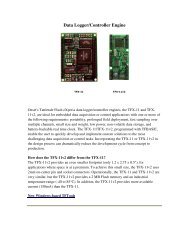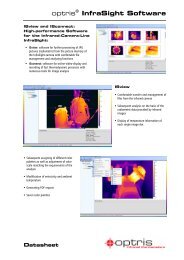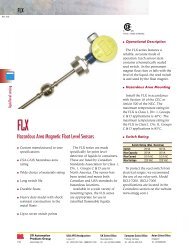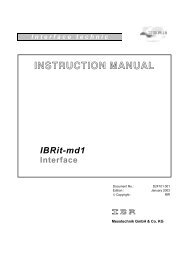Manual IBRit-rf1-usb
Manual IBRit-rf1-usb
Manual IBRit-rf1-usb
You also want an ePaper? Increase the reach of your titles
YUMPU automatically turns print PDFs into web optimized ePapers that Google loves.
<strong>Manual</strong><strong>IBRit</strong> - <strong>rf1</strong> - <strong>usb</strong>2. Setting up the system2.1 Delivered itemsPC radio station <strong>IBRit</strong> - <strong>rf1</strong> - <strong>usb</strong> with USB – connection cable, antenna, wall holder, manualand CD-ROM with USB - driver.Please check the delivery on completeness and store the packet.2.2 System conditionPC with USB - port and operating system Windows 98 / ME / 2000 / XP.2.3 Installation of the USB driver for the <strong>IBRit</strong> - <strong>rf1</strong> - <strong>usb</strong> modulea) Please insert the delivered CD-Rom in the drive of your PC and connect after that the <strong>IBRit</strong> - <strong>rf1</strong> - <strong>usb</strong>module to your USB port.b) The PC automatically detects that a driver must be installed and opens the following window :Please confirm with OKc) A new windows for the input of the driver destination directory and start of installation is opened :Please click the Button Search...5
<strong>Manual</strong><strong>IBRit</strong> - <strong>rf1</strong> - <strong>usb</strong>d) A new window for the searching of the destination directory is opened :Please select the USB - Driver on the CD and confirm by clicking onto the Open Buttone) Now the window of step d) becomes visible again.By clicking the OK Button the installation is started.2.4 Function test of the <strong>IBRit</strong> - <strong>rf1</strong> radio modules with the programme IBR_SimKey1. Installation of IBR_SimKeya) Please insert the delivered CD into the CD-Rom drive.b) The window for selecting the software is opened :Please click onto the disc symbol of IBR_SIMKEY in the selection window.6
<strong>Manual</strong><strong>IBRit</strong> - <strong>rf1</strong> - <strong>usb</strong>c) A new window for Installation of the programme IBR_SIMKEY is opened.Please start the installation by clicking the Start - Button.2. Starting IBR_SimKeyPlease use the Windows Explorer to go into the IBR_SimKey folder ( z.B. C:\IBR_SimKey ) andstart the programme IBR_SimKey.EXE.On the first start after the installation the programme IBR_SimKey automatically opens the window fordevice- and gauge selection.Pleases select USB as PC-Connection and after that <strong>IBRit</strong> - <strong>rf1</strong> as IBR-Instrument.Note :If after <strong>IBRit</strong> - <strong>rf1</strong> a (*) appears, then the <strong>IBRit</strong> - <strong>rf1</strong> module was not found.( i.e. no driver installed, the <strong>IBRit</strong>-<strong>rf1</strong> is used by another software, … )7
<strong>Manual</strong><strong>IBRit</strong> - <strong>rf1</strong> - <strong>usb</strong>After the selection of the PC PC-Connection and the IBR-instrument the columns Connection andGauge / Sensor are filled.By clicking on the on / off - Buttons in the right area of the window directly the gauge radio modules ofthe particular PC radio station can be deactivated or activated. This programming possibility allows theparallel operation of several PC radio stations with up to 120 gauge radio modules.By clicking on the OK - Button the settings are stored and the window is closed.The display window of IBR_SimKey is opened and the measurement data transmission can be started.By pressing the data key of the gauge or gauge module the measurement values are transmitted to thePC.8
<strong>Manual</strong><strong>IBRit</strong> - <strong>rf1</strong> - <strong>usb</strong>3. Programming of gauge radio modules with the programmeIBR_SimKeyThe <strong>IBRit</strong> - <strong>rf1</strong> gauge radio modules can be individually programmed by the programme IBR_SimKey.All settings are stored by the gauge radio modules and are kept existing by a changing of battery.For programming of gauge radio modules please click in the main window of IBR_SimKey ( Window formeasurement data display ) onto the Setup - Button. The window for selecting the connections is opened.Please click in this window onto the Service - Button to reach the programming window. In theprogramming window in the left upper window area you find the command list for programming the gaugeradio modules.For Programming please select the particular command and after that the parameter. With the click on theOK - Button the command is set into waiting queue. Please press now on the gauge radio module whichshould be programmed the data key for transmitting a measurement value. After the measurement valuetransmission the PC radio module sends the command from the queue to the module. Two short peeptones are confirming the successful programming.Example : Programming of a new radio module address ( sender )1. Click on Command : Set module address2. Parameter : Select address between 1 and 1203. Set command into waiting queue : Click onto OK - Button4. Press Data – Key for sending a measurement value on that gauge or gauge module which should beprogrammed5. Two short peep tones confirm the successful programming9
<strong>Manual</strong><strong>IBRit</strong> - <strong>rf1</strong> - <strong>usb</strong>4. Confirmation signals of the <strong>IBRit</strong> - <strong>rf1</strong> gauge radio modulesThe <strong>IBRit</strong> - <strong>rf1</strong> gauge radio modules return for the operator a clearly optical and acoustical confirmation onthe programming or measurement value transmission. The operator is immediately informed, whether thetransmission was successful or did not occurredIf the transmission was not successful then the flashing code of the LED informs the operator over theerror-reason.The following table explains the confirmation signals :LED Beep tones Confirmation1 x green 1 x short Measurement value was transmitted successfully1 x red 2 x short Error on radio transmission2 x red 2 x short Timeout Error on reading the measurement value from the gauge3 x red 2 x short Spike on the data line of the Opto RS2324 x red 2 x short No Stopbit from the Opto RS232 interface5 x red 2 x short Parity – Error from the Opto RS232 interface6 x red 2 x short Overflow of the input buffer on the Opto RS2327 x red 2 x short Undefined data format from the RS232 interface8 x red 2 x short Write error on EEPROM access9 x red 2 x short Read error on EEPROM accessNote :Firstly after the end of a confirmation ( ca. 2 sec ) a new measurement value can be transmitted !!!10
<strong>Manual</strong><strong>IBRit</strong> - <strong>rf1</strong> - <strong>usb</strong>5. Safety InstructionsThe present instrument is state-of-the-art design and complies with the current safety standards. It isnevertheless mandatory to observe the following instructions in order to prevent personal injuries oraccidental death of staffmembers and other persons.1. All operators must read the present instructions and this manual very carefully before startingoperation.2. The instrument may be used only in errorless technical condition. Disruptions which may bea danger to operational safety must be removed immediately.3. The device may be used only as stated in these instructions. The manual must be kept near at handat the place of operation.4. Before connecting the device to the power outlet, make sure that the voltage indicated on the labelcorresponds to the voltage of the local power net. If this is not the case, the device should under nocircumstances be connected to the power outlet.5. The instrument must be connected to the power supply through a properly grounded safety socket.Extension cables, where required, must comply with the VDE safety standards.6. Any modification and procedures concerning the instrument are permitted only with the prior writtenconsent of IBR Messtechnik GmbH & Co. KG and must be carried out by competent staff. Openingthe case or tampering with the device without prior permission will lead to the loss of the guaranteeand free the producer from all liabilities. Before opening the instrument, make sure to effectively cutthe power supply, e.g. by disconnecting the power cable.7. Before cleaning, disconnect the instrument from the power supply. No liquids should ever be allowedto leak inside the instrument. Strictly avoid the use of cleaners that attack plastic.8. Replace faulty fuses only with fuses of identical amperage and current characteristics following theinstructions given in this manual.9. Corporate guidelines and safety regulations enforced by the industrial trade associations for theprevention of industrial accidents must be strictly observed. Make sure to consult the safety officer atyour company.10. Do not operate the instrument in an environment containing explosive gases, because an electricspark can cause an explosion.We reserve the right to change the design and technical data contained in our documentation withoutnotifying our customers. IBR is not obliged to notify changes of the products to previous buyers.<strong>IBRit</strong> is a registered trademark of IBR.All parts of this document must not be reproduced without written permission from IBR.11
<strong>Manual</strong><strong>IBRit</strong> - <strong>rf1</strong> - <strong>usb</strong>6. Declaration of conformityThank you very much for your confidence in purchasing this product. We herewith certify that it wasmanufactured and inspected in our works.We declare under our sole responsibility that this product is in conformity with technical data as specified inthis instruction manual.On addition, we certify that the measuring equipment used to check this product refers to national masterstandards. The trace ability of measuring values is guaranteed by our Quality Assurance.This device complies with Part 15 of the FCC Rules. Operation is subject to the following two conditions.This device may not cause harmful interference, and this device must accept any interference received,including interference that may cause undesired operation.This equipment has been tested and found to comply with the limits for a Class B digital device, pursuant toPart 15 of the FCC Rules. These limits are designed to provide reasonable protection against harmfulinterference in a residential installation. This equipment generates, uses and can radiate radio frequencyenergy and, if not installed and used in accordance with the instructions, may cause harmful interference toradio communications. However, there is no guarantee that interference will not occur in a particularinstallation. If this equipment does cause harmful interference to radio or television reception, which can bedetermined by turning the equipment off and on, the user is encouraged to try to correct the interference byone or more of the following measures: Reorient or relocate the receiving antenna. Increase the separation between the equipment and receiver. Connect the equipment into an outlet on a circuit different from that to which the receiver is connected. Consult the dealer or an experienced radio/TV technician for help.Important Notice :This device complies with Part 15 of the FCC RulesOperation is subject to the following two conditions :1. This device may not cause harmful interference2. This device must accept any interference received, including interference that may cause undesiredoperation.Warning : Changes or modifications made to this equipment not expressly approved by IBR may void theFCC authorization to operate this equipment.12
<strong>Manual</strong><strong>IBRit</strong> - <strong>rf1</strong> - <strong>usb</strong>7. GuaranteeThe quality of this instrument is guaranteed for a period of 12 months from the date of delivery. Thisguarantee covers all materials and manufacturing defects. Our liability is confined to repair, or should wedeem it necessary, replacing or crediting the goods.The following are not covered by the guarantee : Damages due to incorrect handling, Disregard of operating instructions, Tampering by unauthorised staff, Attempts by any unauthorised person to repair the instrument.In no case any consequences are covered by the guarantee which are connected either directly orindirectly to the instrument or its use.Notice :If returning the instrument under guarantee please use the original packaging.Should you detect an irregularity of any kind, please contact one of our authorised distributors or ourService department.D-36166 Haunetal, 24.04.2006I B R Messtechnik GmbH & Co. KGA. SchneiderQuality Assurance Manager13