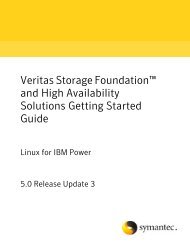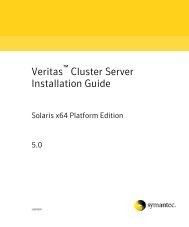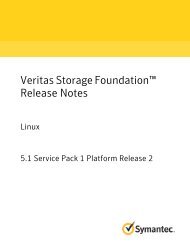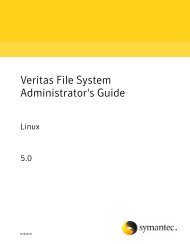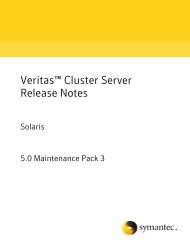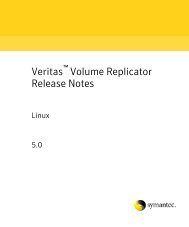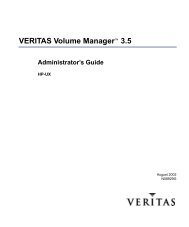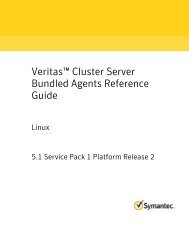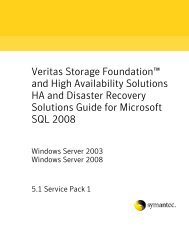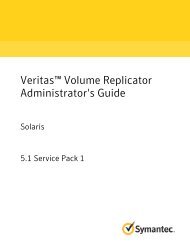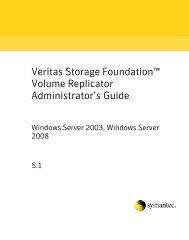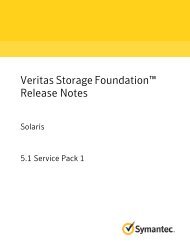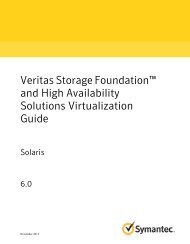Veritas Cluster Server Installation Guide - HP-UX 11i v3 - SORT
Veritas Cluster Server Installation Guide - HP-UX 11i v3 - SORT
Veritas Cluster Server Installation Guide - HP-UX 11i v3 - SORT
- No tags were found...
Create successful ePaper yourself
Turn your PDF publications into a flip-book with our unique Google optimized e-Paper software.
<strong>Veritas</strong> <strong>Cluster</strong> <strong>Server</strong><strong>Installation</strong> <strong>Guide</strong><strong>HP</strong>-<strong>UX</strong> <strong>11i</strong> <strong>v3</strong>5.1 Service Pack 1
<strong>Veritas</strong> <strong>Cluster</strong> <strong>Server</strong> <strong>Installation</strong> <strong>Guide</strong>The software described in this book is furnished under a license agreement and may be usedonly in accordance with the terms of the agreement.Product version: 5.1 SP1Document version: 5.1SP1.0Legal NoticeCopyright © 2011 Symantec Corporation. All rights reserved.Symantec, the Symantec logo, <strong>Veritas</strong>, <strong>Veritas</strong> Storage Foundation, CommandCentral,NetBackup, Enterprise Vault, and LiveUpdate are trademarks or registered trademarks ofSymantec corporation or its affiliates in the U.S. and other countries. Other names may betrademarks of their respective owners.The product described in this document is distributed under licenses restricting its use,copying, distribution, and decompilation/reverse engineering. No part of this documentmay be reproduced in any form by any means without prior written authorization ofSymantec Corporation and its licensors, if any.THE DOCUMENTATION IS PROVIDED "AS IS" AND ALL EXPRESS OR IMPLIED CONDITIONS,REPRESENTATIONS AND WARRANTIES, INCLUDING ANY IMPLIED WARRANTY OFMERCHANTABILITY, FITNESS FOR A PARTICULAR PURPOSE OR NON-INFRINGEMENT,ARE DISCLAIMED, EXCEPT TO THE EXTENT THAT SUCH DISCLAIMERS ARE HELD TOBE LEGALLY INVALID. SYMANTEC CORPORATION SHALL NOT BE LIABLE FOR INCIDENTALOR CONSEQUENTIAL DAMAGES IN CONNECTION WITH THE FURNISHING,PERFORMANCE, OR USE OF THIS DOCUMENTATION. THE INFORMATION CONTAINEDIN THIS DOCUMENTATION IS SUBJECT TO CHANGE WITHOUT NOTICE.The Licensed Software and Documentation are deemed to be commercial computer softwareas defined in FAR 12.212 and subject to restricted rights as defined in FAR Section 52.227-19"Commercial Computer Software - Restricted Rights" and DFARS 227.7202, "Rights inCommercial Computer Software or Commercial Computer Software Documentation", asapplicable, and any successor regulations. Any use, modification, reproduction release,performance, display or disclosure of the Licensed Software and Documentation by the U.S.Government shall be solely in accordance with the terms of this Agreement.
Symantec Corporation350 Ellis StreetMountain View, CA 94043http://www.symantec.com
Technical SupportContacting Technical SupportSymantec Technical Support maintains support centers globally. TechnicalSupport’s primary role is to respond to specific queries about product featuresand functionality. The Technical Support group also creates content for our onlineKnowledge Base. The Technical Support group works collaboratively with theother functional areas within Symantec to answer your questions in a timelyfashion. For example, the Technical Support group works with Product Engineeringand Symantec Security Response to provide alerting services and virus definitionupdates.Symantec’s support offerings include the following:■■■A range of support options that give you the flexibility to select the rightamount of service for any size organizationTelephone and/or Web-based support that provides rapid response andup-to-the-minute informationUpgrade assurance that delivers software upgrades■ Global support purchased on a regional business hours or 24 hours a day, 7days a week basis■Premium service offerings that include Account Management ServicesFor information about Symantec’s support offerings, you can visit our Web siteat the following URL:www.symantec.com/business/support/index.jspAll support services will be delivered in accordance with your support agreementand the then-current enterprise technical support policy.Customers with a current support agreement may access Technical Supportinformation at the following URL:www.symantec.com/business/support/contact_techsupp_static.jspBefore contacting Technical Support, make sure you have satisfied the systemrequirements that are listed in your product documentation. Also, you should beat the computer on which the problem occurred, in case it is necessary to replicatethe problem.When you contact Technical Support, please have the following informationavailable:■Product release level
■■■■■■■Hardware informationAvailable memory, disk space, and NIC informationOperating systemVersion and patch levelNetwork topologyRouter, gateway, and IP address informationProblem description:■ Error messages and log files■ Troubleshooting that was performed before contacting Symantec■ Recent software configuration changes and network changesLicensing and registrationCustomer serviceIf your Symantec product requires registration or a license key, access our technicalsupport Web page at the following URL:www.symantec.com/business/support/Customer service information is available at the following URL:www.symantec.com/business/support/Customer Service is available to assist with non-technical questions, such as thefollowing types of issues:■■■■■■■■■Questions regarding product licensing or serializationProduct registration updates, such as address or name changesGeneral product information (features, language availability, local dealers)Latest information about product updates and upgradesInformation about upgrade assurance and support contractsInformation about the Symantec Buying ProgramsAdvice about Symantec's technical support optionsNontechnical presales questionsIssues that are related to CD-ROMs or manuals
DocumentationProduct guides are available on the media in PDF format. Make sure that you areusing the current version of the documentation.The document version appearson page 2 of each guide. The latest product documentation is available on theSymantec website.http://www.symantec.com/business/support/overview.jsp?pid=15107Your feedback on product documentation is important to us. Send suggestionsfor improvements and reports on errors or omissions. Include the title anddocument version (located on the second page), and chapter and section titles ofthe text on which you are reporting. Send feedback to:docs@symantec.comSupport agreement resourcesIf you want to contact Symantec regarding an existing support agreement, pleasecontact the support agreement administration team for your region as follows:Asia-Pacific and JapanEurope, Middle-East, and AfricaNorth America and Latin Americacustomercare_apac@symantec.comsemea@symantec.comsupportsolutions@symantec.comAbout Symantec ConnectSymantec Connect is the peer-to-peer technical community site for Symantec’senterprise customers. Participants can connect and share information with otherproduct users, including creating forum posts, articles, videos, downloads, blogsand suggesting ideas, as well as interact with Symantec product teams andTechnical Support. Content is rated by the community, and members receivereward points for their contributions.http://www.symantec.com/connect/storage-management
8ContentsSupported software for VCS ........................................................... 36I/O fencing requirements .............................................................. 37Coordinator disk requirements for I/O fencing ............................ 37CP server requirements ........................................................... 37Non-SCSI3 I/O fencing requirements ......................................... 40Number of nodes supported ........................................................... 41Chapter 3 Planning to install VCS ....................................................... 43VCS installation methods .............................................................. 43About the VCS installation program .......................................... 44About the Web-based installer .................................................. 46About response files ............................................................... 47Typical VCS cluster setup models .................................................... 48Typical configuration of two-node VCS cluster ............................ 48Typical configuration of VCS clusters in secure mode ................... 49Typical configuration of VOM-managed VCS clusters ................... 50Chapter 4 Licensing VCS ....................................................................... 53About <strong>Veritas</strong> product licensing ...................................................... 53Obtaining VCS license keys ............................................................ 54Installing <strong>Veritas</strong> product license keys ............................................. 55Section 2 Preinstallation tasks .................................................. 57Chapter 5 Preparing to install VCS ..................................................... 59About preparing to install VCS ....................................................... 59Performing preinstallation tasks ..................................................... 59Setting up the private network ................................................. 60About configuring ssh or remsh using the <strong>Veritas</strong> installer ............ 62Setting up shared storage ........................................................ 63Setting the PATH variable ....................................................... 67Setting the MANPATH variable ................................................ 68Optimizing LLT media speed settings on private NICs ................... 68<strong>Guide</strong>lines for setting the media speed of the LLTinterconnects .................................................................. 68Mounting the product disc ....................................................... 69Performing automated preinstallation check ............................... 70Reformatting VCS configuration files on a stopped cluster ............. 70Getting your VCS installation and configuration informationready ................................................................................... 71
Contents9Section 3<strong>Installation</strong> using the script-basedinstaller ........................................................................ 81Chapter 6 Installing VCS ....................................................................... 83Installing VCS using the installer .................................................... 83Chapter 7 Preparing to configure VCS ............................................... 89Preparing to configure the clusters in secure mode ............................ 89Installing the root broker for the security infrastructure ............... 93Creating authentication broker accounts on root brokersystem ........................................................................... 94Creating encrypted files for the security infrastructure ................. 95Preparing the installation system for the securityinfrastructure ................................................................. 97About planning to configure I/O fencing ........................................... 98Typical VCS cluster configuration with disk-based I/Ofencing ......................................................................... 101Typical VCS cluster configuration with server-based I/Ofencing ......................................................................... 102Recommended CP server configurations ................................... 103Setting up the CP server .............................................................. 106Planning your CP server setup ................................................ 106Installing the CP server using the installer ................................ 107Configuring the CP server cluster in secure mode ....................... 108Setting up shared storage for the CP server database .................. 109Configuring the CP server using the configuration utility ............. 110Configuring the CP server manually ......................................... 118Verifying the CP server configuration ...................................... 120Chapter 8 Configuring VCS ................................................................. 121Overview of tasks to configure VCS using the script-basedinstaller .............................................................................. 121Starting the software configuration ............................................... 122Specifying systems for configuration ............................................. 123Configuring the cluster name and ID .............................................. 124Configuring private heartbeat links ............................................... 124Configuring the virtual IP of the cluster .......................................... 127Configuring the cluster in secure mode ........................................... 129Adding VCS users ....................................................................... 133Configuring SMTP email notification ............................................. 133
10ContentsConfiguring SNMP trap notification ............................................... 135Configuring global clusters .......................................................... 137Completing the VCS configuration ................................................. 138Verifying and updating licenses on the system ................................. 139Checking licensing information on the system ........................... 140Updating product licenses using vxlicinst ................................. 140Chapter 9 Configuring VCS clusters for data integrity ................. 143Setting up disk-based I/O fencing using installvcs program ................ 143Initializing disks as VxVM disks .............................................. 143Configuring disk-based I/O fencing using installvcsprogram ....................................................................... 144Checking shared disks for I/O fencing ...................................... 147Setting up server-based I/O fencing using installvcs program ............. 150Verifying the security configuration on the VCS cluster to useCP server coordination point ............................................ 151Configuring server-based I/O fencing using the installvcsprogram ....................................................................... 153Setting up non-SCSI3 server-based I/O fencing using installvcsprogram ............................................................................. 162Enabling or disabling the preferred fencing policy ............................ 162Section 4<strong>Installation</strong> using the Web-basedinstaller ...................................................................... 165Chapter 10 Installing VCS ..................................................................... 167Before using the <strong>Veritas</strong> Web-based installer ................................... 167Starting the <strong>Veritas</strong> Web-based installer ......................................... 168Obtaining a security exception on Mozilla Firefox ............................ 168Performing a pre-installation check with the <strong>Veritas</strong> Web-basedinstaller .............................................................................. 169Installing VCS with the Web-based installer .................................... 169Chapter 11 Configuring VCS ................................................................. 173Configuring VCS using the Web-based installer ................................ 173
Contents11Section 5 <strong>Installation</strong> using response files ....................... 179Chapter 12 Performing automated VCS installation ....................... 181Installing VCS using response files ................................................ 181Response file variables to install VCS ............................................. 182Sample response file for installing VCS .......................................... 184Chapter 13 Performing automated VCS configuration ................... 187Configuring VCS using response files ............................................. 187Response file variables to configure VCS ......................................... 188Sample response file for configuring VCS ....................................... 197Chapter 14Performing automated I/O fencing configurationfor VCS ........................................................................... 199Configuring I/O fencing using response files ................................... 199Response file variables to configure disk-based I/O fencing ................ 200Sample response file for configuring disk-based I/O fencing ............... 201Response file variables to configure server-based I/O fencing ............. 202Sample response file for configuring server-based I/O fencing ............ 204Response file variables to configure non-SCSI3 server-based I/Ofencing ............................................................................... 205Sample response file for configuring non-SCSI3 server-based I/Ofencing ............................................................................... 207Section 6 Manual installation ................................................... 209Chapter 15 Performing preinstallation tasks .................................... 211Preparing for a manual installation ............................................... 211Requirements for installing VCS ................................................... 211Chapter 16 Manually installing VCS ................................................... 213About VCS manual installation ..................................................... 213Installing VCS software manually .................................................. 213Viewing the list of VCS depots ................................................ 214Installing VCS depots for a manual installation .......................... 215Adding a license key for a manual installation ........................... 216Copying the installation guide to each node ............................... 217
12ContentsChapter 17 Manually configuring VCS ............................................... 219Configuring LLT manually ........................................................... 219Setting up /etc/llthosts for a manual installation ........................ 220Setting up /etc/llttab for a manual installation .......................... 220About LLT directives in /etc/llttab file ...................................... 221Additional considerations for LLT for a manual installation ......... 222Configuring GAB manually ........................................................... 222Configuring VCS manually ........................................................... 223Configuring the cluster UUID when creating a clustermanually ...................................................................... 224Starting LLT, GAB, and VCS after manual configuration .................... 225Modifying the VCS configuration .................................................. 226Configuring the <strong>Cluster</strong>Service group ....................................... 226Chapter 18Manually configuring the clusters for dataintegrity ......................................................................... 227Setting up disk-based I/O fencing manually ..................................... 227Identifying disks to use as coordinator disks .............................. 228Setting up coordinator disk groups .......................................... 228Creating I/O fencing configuration files .................................... 229Modifying VCS configuration to use I/O fencing ......................... 230Verifying I/O fencing configuration ......................................... 232Setting up server-based I/O fencing manually .................................. 232Preparing the CP servers manually for use by the VCScluster .......................................................................... 233Configuring server-based fencing on the VCS clustermanually ...................................................................... 237Configuring Coordination Point agent to monitor coordinationpoints ........................................................................... 241Verifying server-based I/O fencing configuration ....................... 243Setting up non-SCSI3 fencing in virtual environments manually ......... 244Sample /etc/vxfenmode file for non-SCSI3 fencing ..................... 246Section 7 Upgrading VCS ............................................................ 249Chapter 19 Planning to upgrade VCS ................................................. 251About upgrading to VCS 5.1SP1 .................................................... 251VCS supported upgrade paths ....................................................... 251Upgrading VCS in secure enterprise environments ........................... 252About phased upgrade ................................................................. 253Prerequisites for a phased upgrade .......................................... 253
Contents13Planning for a phased upgrade ................................................ 253Phased upgrade limitations .................................................... 254Phased upgrade example ....................................................... 254Phased upgrade example overview ........................................... 255Chapter 20Performing a typical VCS upgrade using theinstaller .......................................................................... 257Before upgrading from 4.x using the script-based or Web-basedinstaller .............................................................................. 257Upgrading VCS using the script-based installer ................................ 258Upgrading VCS with the <strong>Veritas</strong> Web-based installer ........................ 259Chapter 21 Performing a phased upgrade ........................................ 261Performing a phased upgrade ....................................................... 261Moving the service groups to the second subcluster .................... 261Upgrading the operating system on the first subcluster ............... 264Upgrading the first subcluster ................................................ 264Preparing the second subcluster .............................................. 266Activating the first subcluster ................................................ 269Upgrading the operating system on the second subcluster ........... 270Upgrading the second subcluster ............................................. 270Finishing the phased upgrade ................................................. 272Chapter 22Performing an automated VCS upgrade usingresponse files ............................................................... 277Upgrading VCS using response files ............................................... 277Response file variables to upgrade VCS ........................................... 278Sample response file for upgrading VCS ......................................... 280Section 8 Post-installation tasks ............................................ 281Chapter 23 Performing post-installation tasks ................................ 283About enabling LDAP authentication for clusters that run in securemode .................................................................................. 283Enabling LDAP authentication for clusters that run in securemode ............................................................................ 285Accessing the VCS documentation ................................................. 291Removing permissions for communication ...................................... 291
14ContentsChapter 24 Installing or upgrading VCS components ..................... 293Installing the Java Console ........................................................... 293Software requirements for the Java Console .............................. 293Hardware requirements for the Java Console ............................. 294Installing the Java Console on <strong>HP</strong>-<strong>UX</strong> ....................................... 294Installing the Java Console on a Windows system ....................... 295Upgrading the Java Console .......................................................... 295Installing VCS Simulator ............................................................. 295Software requirements for VCS Simulator ................................. 296Installing VCS Simulator on Windows systems .......................... 296Reviewing the installation ...................................................... 296Upgrading VCS Simulator ............................................................ 297Upgrading the VCS agents ........................................................... 297Chapter 25 Verifying the VCS installation ......................................... 299About verifying the VCS installation .............................................. 299About the cluster UUID ............................................................... 299Verifying the LLT, GAB, and VCS configuration files ......................... 300Verifying LLT, GAB, and cluster operation ...................................... 300Verifying LLT ...................................................................... 301Verifying GAB ...................................................................... 303Verifying the cluster ............................................................. 304Verifying the cluster nodes .................................................... 305Performing a postcheck on a node ................................................. 308About using the postcheck option ............................................ 308Section 9 Uninstalling VCS ......................................................... 311Chapter 26 Uninstalling VCS using the installer .............................. 313Preparing to uninstall VCS ........................................................... 313Stopping the AMF driver .............................................................. 314Uninstalling VCS using the script-based installer ............................. 314Removing VCS 5.1SP1 depots ................................................. 314Running uninstallvcs from the VCS 5.1SP1 disc ......................... 315Uninstalling VCS with the <strong>Veritas</strong> Web-based installer ...................... 316Removing the CP server configuration using the removal script .......... 317Chapter 27 Uninstalling VCS using response files ........................... 321Uninstalling VCS using response files ............................................ 321Response file variables to uninstall VCS ......................................... 322
Contents15Sample response file for uninstalling VCS ....................................... 323Chapter 28 Manually uninstalling VCS ............................................... 325Removing VCS depots manually .................................................... 325Manually remove the CP server fencing configuration ....................... 326Section 10 Adding and removing nodes ............................... 329Chapter 29 Adding and removing cluster nodes .............................. 331About adding and removing nodes ................................................. 331Adding nodes using the VCS installer ............................................. 331Adding a node using the Web-based installer ................................... 335Manually adding a node to a cluster ............................................... 336Setting up the hardware ........................................................ 337Installing the VCS software manually when adding a node ........... 338Setting up the node to run in secure mode ................................. 339Configuring LLT and GAB when adding a node to thecluster .......................................................................... 341Configuring I/O fencing on the new node .................................. 344Adding the node to the existing cluster ..................................... 348Starting VCS and verifying the cluster ...................................... 349Removing a node from a cluster .................................................... 350Verifying the status of nodes and service groups ........................ 350Deleting the departing node from VCS configuration .................. 351Modifying configuration files on each remaining node ................ 354Removing the node configuration from the CP server .................. 354Removing security credentials from the leaving node ................. 355Unloading LLT and GAB and removing VCS on the departingnode ............................................................................ 356Chapter 30 Adding a node to a single-node cluster ........................ 357Adding a node to a single-node cluster ........................................... 357Setting up a node to join the single-node cluster ......................... 358Installing and configuring Ethernet cards for privatenetwork ........................................................................ 359Configuring the shared storage ............................................... 359Bringing up the existing node ................................................. 360Installing the VCS software manually when adding a node to asingle node cluster .......................................................... 360Starting LLT and GAB ........................................................... 360Reconfiguring VCS on the existing node ................................... 361
16ContentsVerifying configuration on both nodes ..................................... 362Section 11 <strong>Installation</strong> reference .............................................. 363Appendix A VCS installation depots .................................................... 365<strong>Veritas</strong> <strong>Cluster</strong> <strong>Server</strong> installation depots ....................................... 365Appendix B <strong>Installation</strong> command options ........................................ 369Command options for installvcs program ........................................ 369Command options for uninstallvcs program .................................... 375Appendix C Changes to bundled agents in VCS 5.1 SP1 ................ 379Deprecated agents ...................................................................... 379New agents ................................................................................ 379New and modified attributes for 5.1 SP1 agents ................................ 380Manually removing deprecated resource types and modifyingattributes ............................................................................ 390Creating new VCS accounts if you used native operating systemaccounts ............................................................................. 391Appendix D Configuration files ............................................................. 393About the LLT and GAB configuration files ..................................... 393About the AMF configuration files ................................................. 395About the VCS configuration files .................................................. 396Sample main.cf file for VCS clusters ......................................... 398Sample main.cf file for global clusters ...................................... 400About I/O fencing configuration files ............................................. 403Sample configuration files for CP server ......................................... 405Sample main.cf file for CP server hosted on a single node thatruns VCS ....................................................................... 405Sample main.cf file for CP server hosted on a two-node SFHAcluster .......................................................................... 408Appendix E Installing VCS on a single node ...................................... 411About installing VCS on a single node ............................................ 411Creating a single-node cluster using the installer program ................. 412Preparing for a single node installation .................................... 412Starting the installer for the single node cluster ......................... 412Creating a single-node cluster manually ......................................... 413Setting the path variable for a manual single node installation ........... 413
Contents17Installing VCS software manually on a single node ........................... 414Renaming the LLT and GAB startup files ........................................ 414Configuring VCS ........................................................................ 414Verifying single-node operation .................................................... 414Appendix F Configuring LLT over UDP ............................................... 415Using the UDP layer for LLT ......................................................... 415When to use LLT over UDP ..................................................... 415Manually configuring LLT over UDP using IPv4 ............................... 415Broadcast address in the /etc/llttab file .................................... 416The link command in the /etc/llttab file .................................... 417The set-addr command in the /etc/llttab file .............................. 418Selecting UDP ports .............................................................. 418Configuring the netmask for LLT ............................................. 419Configuring the broadcast address for LLT ................................ 420Sample configuration: direct-attached links .............................. 420Sample configuration: links crossing IP routers ......................... 422Manually configuring LLT over UDP using IPv6 ............................... 423The link command in the /etc/llttab file .................................... 424The set-addr command in the /etc/llttab file .............................. 424Selecting UDP ports .............................................................. 425Sample configuration: direct-attached links .............................. 426Sample configuration: links crossing IP routers ......................... 427LLT over UDP sample /etc/llttab ................................................... 429Appendix GConfiguring the secure shell or the remote shell forcommunications .......................................................... 431Setting up inter-system communication ......................................... 431Setting up ssh on cluster systems ............................................ 431Configuring ssh .................................................................... 432Appendix H Troubleshooting VCS installation .................................. 435What to do if you see a licensing reminder ...................................... 435Restarting the installer after a failed connection ............................. 436Starting and stopping processes for the <strong>Veritas</strong> products .................. 436Installer cannot create UUID for the cluster .................................... 437LLT startup script displays errors .................................................. 437The vxfentsthdw utility fails when SCSI TEST UNIT READY commandfails ................................................................................... 438Issues during fencing startup on VCS cluster nodes set up forserver-based fencing ............................................................. 438
18ContentsAdding a node to the secure cluster whose root broker system hasfailed ................................................................................. 440Appendix IAppendix JSample VCS cluster setup diagrams for CPserver-based I/O fencing ............................................ 443Configuration diagrams for setting up server-based I/O fencing .......... 443Two unique client clusters served by 3 CP servers ....................... 443Client cluster served by highly available CPS and 2 SCSI-3disks ............................................................................ 444Two node campus cluster served by remote CP server and 2SCSI-3 disks .................................................................. 446Multiple client clusters served by highly available CP server and2 SCSI-3 disks ................................................................ 448Reconciling major/minor numbers for NFS shareddisks ............................................................................... 451Reconciling major/minor numbers for NFS shared disks .................... 451Checking major and minor numbers for disk partitions ............... 452Checking the major and minor number for VxVM volumes ........... 455Index ................................................................................................................... 459
Section1<strong>Installation</strong> overview andplanning■■■■Chapter 1. Introducing VCSChapter 2. System requirementsChapter 3. Planning to install VCSChapter 4. Licensing VCS
Chapter1Introducing VCSThis chapter includes the following topics:■■■■■■About <strong>Veritas</strong> <strong>Cluster</strong> <strong>Server</strong>About VCS basicsAbout VCS featuresAbout VCS optional componentsSymantec Operations Readiness ToolsAbout configuring VCS clusters for data integrityAbout <strong>Veritas</strong> <strong>Cluster</strong> <strong>Server</strong>About VCS basics<strong>Veritas</strong> <strong>Cluster</strong> <strong>Server</strong> by Symantec is a high-availability solution for applicationsand services configured in a cluster. <strong>Veritas</strong> <strong>Cluster</strong> <strong>Server</strong> (VCS) monitors systemsand application services, and restarts services when hardware or software fails.A single VCS cluster consists of multiple systems that are connected in variouscombinations to shared storage devices. When a system is part of a VCS cluster,it is a node. VCS monitors and controls applications running in the cluster onnodes, and restarts applications in response to a variety of hardware or softwarefaults.Applications can continue to operate with little or no downtime. In some cases,such as NFS, this continuation is transparent to high-level applications and users.In other cases, a user might have to retry an operation, such as a Web serverreloading a page.
22Introducing VCSAbout VCS basicsFigure 1-1 illustrates a typical VCS configuration of four nodes that are connectedto shared storage.Figure 1-1Example of a four-node VCS clusterClient workstationClient workstationPublic networkVCS privatenetworkVCS nodesShared storageAbout multiple nodesAbout shared storageClient workstations receive service over the public network from applicationsrunning on VCS nodes. VCS monitors the nodes and their services. VCS nodes inthe cluster communicate over a private network.VCS runs in a replicated state on each node in the cluster. A private networkenables the nodes to share identical state information about all resources. Theprivate network also recognizes active nodes, the nodes that join or leave thecluster, and failed nodes. The private network requires two communicationchannels to guard against network partitions.A VCS hardware configuration typically consists of multiple nodes that areconnected to shared storage through I/O channels. Shared storage providesmultiple systems with an access path to the same data. It also enables VCS torestart applications on alternate nodes when a node fails, which ensures highavailability.VCS nodes can only access physically-attached storage.Figure 1-2 illustrates the flexibility of VCS shared storage configurations.
Introducing VCSAbout VCS basics23Figure 1-2Two examples of shared storage configurationsFully shared storageDistributed shared storageAbout LLT and GABVCS uses two components, LLT and GAB, to share data over private networksamong systems. These components provide the performance and reliability thatVCS requires.LLT (Low Latency Transport) provides fast, kernel-to-kernel communications,and monitors network connections.GAB (Group Membership and Atomic Broadcast) provides the global messageorder that is required to maintain a synchronized state among the nodes. Itmonitors disk communications such as the VCS heartbeat utility.About network channels for heartbeatingFor the VCS private network, two network channels must be available to carryheartbeat information. These network connections also transmit other VCS-relatedinformation.Each <strong>HP</strong>-<strong>UX</strong> cluster configuration requires at least two network channels betweenthe systems. The requirement for two channels protects your cluster againstnetwork partitioning. For more information on network partitioning, refer to the<strong>Veritas</strong> <strong>Cluster</strong> <strong>Server</strong> Administrator's <strong>Guide</strong>.Figure 1-3 illustrates a two-node VCS cluster where the nodes galaxy and nebulahave two private network connections.
24Introducing VCSAbout VCS featuresFigure 1-3Two Ethernet connections connecting two nodesVCS private network: twoethernet connectionsgalaxyShared disksPublic networknebulaAbout preexisting network partitionsAbout VCS seedingAbout VCS featuresA preexisting network partition refers to a failure in the communication channelsthat occurs while the systems are down and VCS cannot respond. When the systemsstart, VCS seeding reduces vulnerability to network partitioning, regardless ofthe cause of the failure.To protect your cluster from a preexisting network partition, VCS uses a seed. Aseed is a function of GAB that determines whether or not all nodes have joined acluster. For this determination, GAB requires that you declare the number ofnodes in the cluster. Note that only seeded nodes can run VCS.GAB automatically seeds nodes under the following conditions:■■An unseeded node communicates with a seeded nodeAll nodes in the cluster are unseeded but can communicate with each otherWhen the last system starts and joins the cluster, the cluster seeds and starts VCSon all nodes. You can then bring down and restart nodes in any combination.Seeding remains in effect as long as at least one instance of VCS is runningsomewhere in the cluster.Perform a manual seed to run VCS from a cold start when one or more systemsof the cluster are unavailable. VCS does not start service groups on a system untilit has a seed.VCS offers the following features that you can configure during VCS configuration:VCS notificationsSee “About VCS notifications” on page 25.
Introducing VCSAbout VCS features25VCS global clustersI/O fencingSee “About global clusters” on page 25.See “About I/O fencing” on page 25.About VCS notificationsAbout global clustersYou can configure both SNMP and SMTP notifications for VCS. Symantecrecommends you to configure at least one of these notifications. You have thefollowing options:■■About I/O fencingConfigure SNMP trap notification of VCS events using the VCS NotifiercomponentConfigure SMTP email notification of VCS events using the VCS Notifiercomponent.See the <strong>Veritas</strong> <strong>Cluster</strong> <strong>Server</strong> Administrator’s <strong>Guide</strong>.Global clusters provide the ability to fail over applications between geographicallydistributed clusters when disaster occurs. You require a separate license toconfigure global clusters. You must add this license during the installation. Theinstaller only asks about configuring global clusters if you have used the globalcluster license.See the <strong>Veritas</strong> <strong>Cluster</strong> <strong>Server</strong> Administrator's <strong>Guide</strong>.I/O fencing protects the data on shared disks when nodes in a cluster detect achange in the cluster membership that indicates a split-brain condition.The fencing operation determines the following:■■The nodes that must retain access to the shared storageThe nodes that must be ejected from the clusterThis decision prevents possible data corruption. The installer installs the I/Ofencing driver, VRTSvxfen, when you install VCS. To protect data on shared disks,you must configure I/O fencing after you install and configure VCS.I/O fencing technology uses coordination points for arbitration in the event of anetwork partition.You can configure I/O fencing to use one or both of the following components ascoordination points:
26Introducing VCSAbout VCS optional componentsCoordinator diskI/O fencing that uses coordinator disks is referredto as disk-based I/O fencing.Disk-based I/O fencing ensures data integrity ina single cluster.Coordination point server (CP server)I/O fencing that uses at least one CP server systemis referred to as server-based I/O fencing.<strong>Server</strong>-based I/O fencing ensures data integrityin multiple clusters.In virtualized environments that do not supportSCSI-3 PR, VCS supports non-SCSI3 server-basedI/O fencing.Note: Symantec recommends that you use I/O fencing to protect your clusteragainst split-brain situations.See the <strong>Veritas</strong> <strong>Cluster</strong> <strong>Server</strong> Administrator's <strong>Guide</strong>.About VCS optional componentsYou can add the following optional components to VCS:Symantec ProductAuthentication Service<strong>Veritas</strong> Operations Manager<strong>Cluster</strong> Manager (Java console)VCS SimulatorSee “About Symantec Product Authentication Service(AT)” on page 26.See “<strong>Veritas</strong> Operations Manager” on page 27.See “About <strong>Cluster</strong> Manager (Java Console)” on page 27.See About VCS Simulator on page 28.About Symantec Product Authentication Service (AT)VCS uses Symantec Product Authentication Service (AT) to provide securecommunication between cluster nodes and clients. It uses digital certificates forauthentication and SSL to encrypt communication over the public network tosecure communications.AT uses the following brokers to establish trust relationship between the clustercomponents:■Root broker
Introducing VCSAbout VCS optional components27■A root broker serves as the main registration and certification authority; ithas a self-signed certificate and can authenticate other brokers. The rootbroker is only used during initial creation of an authentication broker.A root broker on a stable external system can serve multiple clusters. Symantecrecommends that you install a single root broker on a utility system. The utilitysystem, such as an email server or domain controller, can be highly available.You can also configure one of the nodes in the VCS cluster to serve as a rootand an authentication broker.Authentication brokersAuthentication brokers serve as intermediate registration and certificationauthorities. Authentication brokers have root-signed certificates. Each nodein VCS serves as an authentication broker.See Symantec Product Authentication Service documentation for moreinformation.See “Preparing to configure the clusters in secure mode” on page 89.<strong>Veritas</strong> Operations ManagerSymantec recommends use of <strong>Veritas</strong> Operations Manager to manage StorageFoundation and <strong>Cluster</strong> <strong>Server</strong> environments.If you wish to manage a single cluster using <strong>Cluster</strong> Manager (Java Console), aversion is available for download from http://go.symantec.com/vcsm_download.<strong>Veritas</strong> <strong>Cluster</strong> <strong>Server</strong> Management Console is no longer supported.<strong>Veritas</strong> Operations Manager provides a centralized management console for<strong>Veritas</strong> Storage Foundation and High Availability products. You can use <strong>Veritas</strong>Operations Manager to monitor, visualize, and manage storage resources andgenerate reports. <strong>Veritas</strong> Operations Manager is not available on the StorageFoundation and High Availability Solutions release. You can download <strong>Veritas</strong>Operations Manager at no charge at http://go.symantec.com/vom.Refer to the <strong>Veritas</strong> Operations Manger documentation for installation, upgrade,and configuration instructions.About <strong>Cluster</strong> Manager (Java Console)<strong>Cluster</strong> Manager (Java Console) offers complete administration capabilities foryour cluster. Use the different views in the Java Console to monitor clusters andVCS objects, including service groups, systems, resources, and resource types.See <strong>Veritas</strong> <strong>Cluster</strong> <strong>Server</strong> Administrator's <strong>Guide</strong>.You can download the console from http://go.symantec.com/vcsm_download.
28Introducing VCSSymantec Operations Readiness ToolsAbout VCS SimulatorVCS Simulator enables you to simulate and test cluster configurations. Use VCSSimulator to view and modify service group and resource configurations and testfailover behavior. VCS Simulator can be run on a stand-alone system and doesnot require any additional hardware. You can install VCS Simulator only on aWindows operating system.VCS Simulator runs an identical version of the VCS High Availability Daemon(HAD) as in a cluster, ensuring that failover decisions are identical to those in anactual cluster.You can test configurations from different operating systems using VCS Simulator.For example, you can run VCS Simulator to test configurations for VCS clusterson Windows, AIX, <strong>HP</strong>-<strong>UX</strong>, Linux, and Solaris operating systems. VCS Simulatoralso enables creating and testing global clusters.You can administer VCS Simulator from the Java Console or from the commandline.To download VCS Simulator, go to http://go.symantec.com/vcsm_download.Symantec Operations Readiness ToolsSymantec Operations Readiness Tools (<strong>SORT</strong>) is a set of Web-based tools thatsupports Symantec enterprise products. <strong>SORT</strong> increases operational efficiencyand helps improve application availability.Among its broad set of features, <strong>SORT</strong> provides patches, patch notifications, anddocumentation for Symantec enterprise products.To access <strong>SORT</strong>, go to:http://sort.symantec.comAbout configuring VCS clusters for data integrityWhen a node fails, VCS takes corrective action and configures its components toreflect the altered membership. If an actual node failure did not occur and if thesymptoms were identical to those of a failed node, then such a corrective actionwould cause a split-brain situation.Some scenarios that can cause such split-brain situations are as follows:■Broken set of private networksIf a system in a two-node cluster fails, the system stops sending heartbeatsover the private interconnects. The remaining node then takes corrective
Introducing VCSAbout configuring VCS clusters for data integrity29■action. The failure of the private interconnects, instead of the actual nodes,presents identical symptoms and causes each node to determine its peer hasdeparted. This situation typically results in data corruption because both nodestry to take control of data storage in an uncoordinated manner.System that appears to have a system-hangIf a system is so busy that it appears to stop responding, the other nodes coulddeclare it as dead. This declaration may also occur for the nodes that use thehardware that supports a "break" and "resume" function. When a node dropsto PROM level with a break and subsequently resumes operations, the othernodes may declare the system dead. They can declare it dead even if the systemlater returns and begins write operations.I/O fencing is a feature that prevents data corruption in the event of acommunication breakdown in a cluster. VCS uses I/O fencing to remove the riskthat is associated with split-brain. I/O fencing allows write access for membersof the active cluster. It blocks access to storage from non-members so that evena node that is alive is unable to cause damage.After you install and configure VCS, you must configure I/O fencing in VCS toensure data integrity.See “About planning to configure I/O fencing” on page 98.About I/O fencing for VCS in virtual machines that do not supportSCSI-3 PRIn a traditional I/O fencing implementation, where the coordination points arecoordination point servers (CP servers) or coordinator disks, <strong>Veritas</strong> <strong>Cluster</strong>edVolume Manager and <strong>Veritas</strong> I/O fencing modules provide SCSI-3 persistentreservation (SCSI-3 PR) based protection on the data disks. This SCSI-3 PRprotection ensures that the I/O operations from the losing node cannot reach adisk that the surviving sub-cluster has already taken over.See the <strong>Veritas</strong> <strong>Cluster</strong> <strong>Server</strong> Administrator's <strong>Guide</strong> for more information on howI/O fencing works.In virtualized environments that do not support SCSI-3 PR, VCS attempts toprovide reasonable safety for the data disks. VCS requires you to configurenon-SCSI3 server-based I/O fencing in such environments. Non-SCSI3 fencinguses CP servers as coordination points with some additional configuration changesto support I/O fencing in such environments.See “Setting up non-SCSI3 server-based I/O fencing using installvcs program”on page 162.See “Setting up non-SCSI3 fencing in virtual environments manually” on page 244.
30Introducing VCSAbout configuring VCS clusters for data integrityAbout I/O fencing componentsThe shared storage for VCS must support SCSI-3 persistent reservations to enableI/O fencing. VCS involves two types of shared storage:■■Data disks—Store shared dataSee “About data disks” on page 30.Coordination points—Act as a global lock during membership changesSee “About coordination points” on page 30.About data disksData disks are standard disk devices for data storage and are either physical disksor RAID Logical Units (LUNs).These disks must support SCSI-3 PR and must be part of standard VxVM diskgroups. VxVM is responsible for fencing data disks on a disk group basis. Disksthat are added to a disk group and new paths that are discovered for a device areautomatically fenced.About coordination pointsCoordination points provide a lock mechanism to determine which nodes get tofence off data drives from other nodes. A node must eject a peer from thecoordination points before it can fence the peer from the data drives. Racing forcontrol of the coordination points to fence data disks is the key to understandhow fencing prevents split-brain.Note: Typically, a fencing configuration for a cluster must have three coordinationpoints. Symantec also supports server-based fencing with a single CP server asits only coordination point with a caveat that this CP server becomes a singlepoint of failure.The coordination points can be disks, servers, or both.■Coordinator disksDisks that act as coordination points are called coordinator disks. Coordinatordisks are three standard disks or LUNs set aside for I/O fencing during clusterreconfiguration. Coordinator disks do not serve any other storage purpose inthe VCS configuration.Dynamic Multi-pathing (DMP) allows coordinator disks to take advantage ofthe path failover and the dynamic adding and removal capabilities of DMP.On cluster nodes with <strong>HP</strong>-<strong>UX</strong> <strong>11i</strong> <strong>v3</strong>, you must use DMP devices or iSCSI devices
Introducing VCSAbout configuring VCS clusters for data integrity31for I/O fencing. The following changes in <strong>HP</strong>-<strong>UX</strong> <strong>11i</strong> <strong>v3</strong> require you to not useraw devices for I/O fencing:■Provides native multipathing support■Does not provide access to individual paths through the device file entriesThe metanode interface that <strong>HP</strong>-<strong>UX</strong> provides does not meet the SCSI-3 PRrequirements for the I/O fencing feature. You can configure coordinator disksto use <strong>Veritas</strong> Volume Manager Dynamic Multi-pathing (DMP) feature.See the <strong>Veritas</strong> Volume Manager Administrator’s <strong>Guide</strong>.■Coordination point serversThe coordination point server (CP server) is a software solution which runson a remote system or cluster. CP server provides arbitration functionality byallowing the VCS cluster nodes to perform the following tasks:■■■Self-register to become a member of an active VCS cluster (registered withCP server) with access to the data drivesCheck which other nodes are registered as members of this activeVCSclusterSelf-unregister from this active VCS cluster■ Forcefully unregister other nodes (preempt) as members of this active VCSclusterIn short, the CP server functions as another arbitration mechanism thatintegrates within the existing I/O fencing module.Note: With the CP server, the fencing arbitration logic still remains on the VCScluster.Multiple VCS clusters running different operating systems can simultaneouslyaccess the CP server. TCP/IP based communication is used between the CPserver and the VCS clusters.About preferred fencingThe I/O fencing driver uses coordination points to prevent split-brain in a VCScluster. By default, the fencing driver favors the subcluster with maximum numberof nodes during the race for coordination points. With the preferred fencingfeature, you can specify how the fencing driver must determine the survivingsubcluster.You can configure the preferred fencing policy using the cluster-level attributePreferredFencingPolicy as follows:
32Introducing VCSAbout configuring VCS clusters for data integrity■■■Enable system-based preferred fencing policy to give preference to highcapacity systems.Enable group-based preferred fencing policy to give preference to servicegroups for high priority applications.Disable preferred fencing policy to use the default node count-based racepolicy.See the <strong>Veritas</strong> <strong>Cluster</strong> <strong>Server</strong> Administrator's <strong>Guide</strong> for more details.See “Enabling or disabling the preferred fencing policy” on page 162.
Chapter2System requirementsThis chapter includes the following topics:■■■■■■■Important preinstallation information for VCSHardware requirements for VCSRequired disk space for VCSSupported <strong>HP</strong>-<strong>UX</strong> operating systemsSupported software for VCSI/O fencing requirementsNumber of nodes supportedImportant preinstallation information for VCSBefore you install VCS, make sure that you have reviewed the followinginformation:■■■The hardware compatibility list contains information about supported hardwareand is updated regularly. For the latest information on supported hardwarevisit the following URL:http://entsupport.symantec.com/docs/330441Before installing or upgrading VCS, review the current compatibility list toconfirm the compatibility of your hardware and software.For important updates regarding this release, review the Late-Breaking NewsTechNote on the Symantec Technical Support website:http://www.symantec.com/docs/TECH144835You can install VCS on clusters of up to 32 systems.
34System requirementsHardware requirements for VCSVCS is capable of supporting clusters with up to 64 nodes. Symantec has testedand qualified VCS configurations of up to 32 nodes at the time of the release.For more updates on this support, see the Late-Breaking News TechNote.Every system where you want to install VCS must meet the hardware and thesoftware requirements.Hardware requirements for VCSTable 2-1 lists the hardware requirements for a VCS cluster.Table 2-1ItemVCS nodesHardware requirements for a VCS clusterDescriptionFrom 1 to 32 <strong>HP</strong> (Itanium or PA-RISC) systems running <strong>HP</strong>-<strong>UX</strong> <strong>11i</strong> <strong>v3</strong>.Note: VCS is capable of supporting clusters with up to 64 nodes.Symantec has tested and qualified VCS configurations of up to 32nodes at the time of the release. For more updates on this support,see the Late-Breaking News TechNote.See “Important preinstallation information for VCS” on page 33.DVD driveDisksOne drive in a system that can communicate to all the nodes in thecluster.Typical VCS configurations require that shared disks support theapplications that migrate between systems in the cluster.The VCS I/O fencing feature requires that all data and coordinatordisks support SCSI-3 Persistent Reservations (PR).Note: On <strong>HP</strong>-<strong>UX</strong> <strong>11i</strong> <strong>v3</strong>, you must use only DMP disk devices for I/Ofencing.See “About planning to configure I/O fencing” on page 98.
System requirementsRequired disk space for VCS35Table 2-1ItemDisk spaceHardware requirements for a VCS cluster (continued)DescriptionTo run VCS, LLT, GAB, the Web Console, and the Java Console, eachVCS node requires the following file system space:■■■620 MB in /varIf you do not have enough free space in /var, then use theinstallvcs command with tmppath option. Make sure that thespecified tmppath file system has the required free space.350 MB in /opt20 MB in /usr■ 2 MB in /Note: VCS may require more temporary disk space during installationthan the specified disk space.Network InterfaceCards (NICs)In addition to the built-in public NIC, VCS requires at least one moreNIC per system. Symantec recommends two additional NICs.You can also configure aggregated interfaces.Symantec recommends that you turn off the spanning tree on the LLTswitches, and set port-fast on.Fibre Channel orSCSI host busadaptersRAMTypical VCS configuration requires at least one SCSI or Fibre ChannelHost Bus Adapter per system for shared data disks.Each VCS node requires at least 1024 megabytes.Required disk space for VCSConfirm that your system has enough free disk space to install VCS.Table 2-2 shows the approximate disk space usage by directory for the <strong>Veritas</strong><strong>Cluster</strong> <strong>Server</strong> depots.Table 2-2Disk space requirements and totalsDepots//opt/usr/varTotalsRequired3 MB241 MB8 MB1 MB250 MBOptional1 MB51 MB0 MB7 MB58 MBRequired andoptional total4 MB292 MB8 MB8 MB308 MB
36System requirementsSupported <strong>HP</strong>-<strong>UX</strong> operating systemsNote: If you do not have enough free space in /var, then use the installvcscommand with tmppath option. Make sure that the specified tmppath file systemhas the required free space.Supported <strong>HP</strong>-<strong>UX</strong> operating systemsThis release of <strong>Veritas</strong> products can only be installed on a system running <strong>HP</strong>-<strong>UX</strong>B.11.31.1009, <strong>HP</strong>-<strong>UX</strong> <strong>11i</strong> Version 3 September 2010 Operating EnvironmentsUpdate Release or later on the PA-RISC or Itanium platforms.To verify the operating system version use the swlist command as follows:# swlist | grep <strong>HP</strong><strong>UX</strong><strong>11i</strong><strong>HP</strong><strong>UX</strong><strong>11i</strong>-DC-OE B.11.31.1009 <strong>HP</strong>-<strong>UX</strong> Data Center Operating EnvironmentJFS must be installed on your system prior to installing any <strong>Veritas</strong> software.To verify that JFS is installed use the swlist command as follows:# swlist -l product JFSJFS B.11.31 Base VxFS File System 4.1 for <strong>HP</strong>-<strong>UX</strong>Supported software for VCSVCS supports the following volume managers and file systems:■■■Logical Volume Manager (LVM)<strong>HP</strong> File System (HFS)<strong>Veritas</strong> Storage Foundation (SF): <strong>Veritas</strong> Volume Manager (VxVM) with <strong>Veritas</strong>File System (VxFS)VCS 5.1 SP1 supports the following versions of SF:■SF 5.1 SP1■VxVM 5.1 SP1 with VxFS 5.1 SP1■ SF 5.0.1■ VxVM 5.0.1 with VxFS 5.0.1Note: VCS supports the previous version of SF and the next version of SF tofacilitate product upgrades.
System requirementsI/O fencing requirements37I/O fencing requirementsDepending on whether you plan to configure disk-based fencing or server-basedfencing, make sure that you meet the requirements for coordination points:■■Coordinator disksSee “Coordinator disk requirements for I/O fencing” on page 37.CP serversSee “CP server requirements” on page 37.To configure disk-based fencing or to configure server-based fencing with at leastone coordinator disk, make sure a version of <strong>Veritas</strong> Volume Manager (VxVM)that supports SCSI-3 persistent reservations (SCSI-3 PR) is installed on the VCScluster.See the <strong>Veritas</strong> Storage Foundation and High Availability <strong>Installation</strong> <strong>Guide</strong>.If you have installed VCS in a virtual environment that is not SCSI-3 PR compliant,review the requirements to configure non-SCSI3 server-based fencing.See “Non-SCSI3 I/O fencing requirements” on page 40.Coordinator disk requirements for I/O fencingCP server requirementsMake sure that the I/O fencing coordinator disks meet the following requirements:■■■■■■■■For disk-based I/O fencing, you must have three coordinator disks.The coordinator disks can be DMP devices or iSCSI devices.Each of the coordinator disks must use a physically separate disk or LUN.Symantec recommends using the smallest possible LUNs for coordinator disks.Each of the coordinator disks should exist on a different disk array, if possible.The coordinator disks must support SCSI-3 persistent reservations.Symantec recommends using hardware-based mirroring for coordinator disks.Coordinator disks must not be used to store data or must not be included indisk groups that store user data.Coordinator disks cannot be the special devices that array vendors use. Forexample, you cannot use EMC gatekeeper devices as coordinator disks.VCS 5.1SP1 clusters (application clusters) support CP servers which are hostedon the following VCS and SFHA versions:
38System requirementsI/O fencing requirements■■VCS 5.1 or 5.1SP1 single-node clusterCP server requires LLT and GAB to be configured on the single-node VCScluster that hosts CP server. This requirement also applies to any single-nodeapplication cluster that uses server-based fencing.SFHA 5.1 or 5.1SP1 clusterWarning: Before you upgrade CP server nodes to use VCS or SFHA 5.1SP1, youmust upgrade all the application clusters that use this CP server to version 5.1SP1.Application clusters at version 5.1 cannot communicate with CP server that runsVCS or SFHA 5.1 SP1.Make sure that you meet the basic hardware requirements for the VCS/SFHAcluster to host the CP server.See the <strong>Veritas</strong> Storage Foundation High Availability <strong>Installation</strong> <strong>Guide</strong>.See “Hardware requirements for VCS” on page 34.Note: While Symantec recommends at least three coordination points for fencing,a single CP server as coordination point is a supported server-based fencingconfiguration. Such single CP server fencing configuration requires that thecoordination point be a highly available CP server that is hosted on an SFHAcluster.Make sure you meet the following additional CP server requirements which arecovered in this section before you install and configure CP server:■■■■Hardware requirementsOperating system requirementsNetworking requirements (and recommendations)Security requirementsTable 2-3 lists additional requirements for hosting the CP server.
System requirementsI/O fencing requirements39Table 2-3CP server hardware requirementsHardware requiredDisk spaceDescriptionTo host the CP server on a VCS cluster or SFHA cluster, eachhost requires the following file system space:■■■550 MB in the /opt directory (additionally, the languagepack requires another 15 MB)300 MB in /usr20 MB in /varStorageRAMCP server to client nodephysical linkWhen CP server is hosted on an SFHA cluster, there mustbe shared storage between the CP servers.Each CP server requires at least 512 MB.A secure TCP/IP connection is required to connect the CPservers to the VCS clusters (application clusters).Table 2-4 displays the CP server supported operating systems and versions. Anapplication cluster can use a CP server that runs any of the following supportedoperating systems.Table 2-4CP serverCP server supported operating systems and versionsOperating system and versionCP server hosted on a VCSsingle-node cluster or on anSFHA clusterCP server supports any of the following operating systems:■ AIX 5.3 and 6.1■ <strong>HP</strong>-<strong>UX</strong> <strong>11i</strong> <strong>v3</strong>■ Linux:■ RHEL 5■ SLES 10■ SLES 11■ Solaris 9 and 10Review other details such as supported operating systemlevels and architecture for the supported operating systems.For other supported operating systems, see the <strong>Veritas</strong><strong>Cluster</strong> <strong>Server</strong> <strong>Installation</strong> <strong>Guide</strong> or the <strong>Veritas</strong> StorageFoundation High Availability <strong>Installation</strong> <strong>Guide</strong> for thatplatform.Following are the CP server networking requirements and recommendations:
40System requirementsI/O fencing requirements■Symantec recommends that network access from the application clusters tothe CP servers should be made highly-available and redundant. The networkconnections require either a secure LAN or VPN.■■■The CP server uses the TCP/IP protocol to connect to and communicate withthe application clusters by these network paths. The CP server listens formessages from the application clusters using TCP port 14250. This is thedefault port that can be changed during a CP server configuration.The CP server supports either Internet Protocol version 4 or version 6 (IPv4or IPv6 addresses) when communicating with the application clusters. If theCP server is configured to use an IPv6 virtual IP address, then the applicationclusters should also be on the IPv6 network where the CP server is being hosted.When placing the CP servers within a specific network configuration, you musttake into consideration the number of hops from the different applicationcluster nodes to the CP servers. As a best practice, Symantec recommends thatthe number of hops from the different application cluster nodes to the CPservers should be equal. This ensures that if an event occurs that results in anI/O fencing scenario, there is no bias in the race due to the number of hopsbetween the nodes.For secure communications between the VCS cluster and CP server, consider thefollowing requirements and suggestions:■■■In a secure communication environment, all CP servers that are used by theapplication cluster must be configured with security enabled. A configurationwhere the application cluster uses some CP servers running with securityenabled and other CP servers running with security disabled is not supported.The CP server and application clusters should also use the same root broker.If the same root broker is not being used, then trust can be established betweenthe cluster nodes and CP server for the secure communication. Trust can beestablished by the installer when configuring fencing.For non-secure communication between CP server and application clusters,there is no need to configure Symantec Product Authentication Service. Innon-secure mode, authorization is still provided by CP server for the applicationcluster users. The authorization that is performed only ensures that authorizedusers can perform appropriate actions as per their user privileges on the CPserver.For information about establishing secure communications between the applicationcluster and CP server, see the <strong>Veritas</strong> <strong>Cluster</strong> <strong>Server</strong> Administrator's <strong>Guide</strong>.Non-SCSI3 I/O fencing requirementsSupported virtual environment for non-SCSI3 fencing:
System requirementsNumber of nodes supported41■ <strong>HP</strong>-<strong>UX</strong> Integrity Virtual Machines (IVM) <strong>Server</strong> 4.0 and 4.1Make sure that you also meet the following requirements to configure non-SCSI3fencing in the virtual environments that do not support SCSI-3 PR:■■VCS must be configured with <strong>Cluster</strong> attribute UseFence set to SCSI3All coordination points must be CP serversNumber of nodes supportedVCS is capable of supporting cluster configurations with up to 64 nodes. Symantechas tested and qualified configurations of up to 32 nodes on IA-64 (Itanium) atthe time of the release.For more updates on this support, see the Late-Breaking News TechNote on theSymantec Technical Support website:http://www.symantec.com/docs/TECH144835
42System requirementsNumber of nodes supported
Chapter3Planning to install VCSThis chapter includes the following topics:■■VCS installation methodsTypical VCS cluster setup modelsVCS installation methodsTable 3-1 lists the different methods you can choose to install and configure VCS:Table 3-1MethodVCS installation methodsDescriptionInteractive installation using thescript-based installerYou can use one of the following script-basedinstallers:■■<strong>Veritas</strong> product installerUse to install and configure multiple <strong>Veritas</strong>products.installvcs programUse to install and configure just VCS.The script-based installer asks you a series ofquestions and installs and configures VCS basedon the information you provide.Interactive installation using theweb-based installerYou can use a web-interface to install andconfigure VCS.
44Planning to install VCSVCS installation methodsTable 3-1MethodVCS installation methods (continued)DescriptionAutomated installation using the VCSresponse filesManual installation using the <strong>HP</strong>-<strong>UX</strong>commands and utilitiesAt the end of each successful simulated or actualinstallation and configuration, the installercreates response files. You can use these responsefiles to perform multiple installations to set up alarge VCS cluster.You can install VCS using the operating systemswinstall command and then manually configureVCS.About the VCS installation programYou can access the installvcs program from the command line or through the<strong>Veritas</strong> product installer.The VCS installation program is interactive and manages the following tasks:■■■■Licensing VCSInstalling VCS depots on multiple cluster systemsConfiguring VCS, by creating several detailed configuration files on eachsystemStarting VCS processesYou can choose to configure different optional features, such as the following:■■■■SNMP and SMTP notificationThe Symantec Product Authentication Services featureThe wide area Global <strong>Cluster</strong> feature<strong>Cluster</strong> Virtual IP addressReview the highlights of the information for which installvcs program promptsyou as you proceed to configure.See “About preparing to install VCS” on page 59.The uninstallvcs program, a companion to installvcs program, uninstalls VCSdepots.See “Preparing to uninstall VCS” on page 313.
Planning to install VCSVCS installation methods45Features of the script-based installerThe script-based installer supports installing, configuring, upgrading, anduninstalling VCS. In addition, the script-based installer also provides commandoptions to perform the following tasks:■■■■■■■■Check the systems for VCS installation requirements.See “Performing automated preinstallation check” on page 70.Upgrade VCS if a previous version of VCS currently runs on a cluster.See “Upgrading VCS using the script-based installer” on page 258.Start or stop VCS processesSee “Starting and stopping processes for the <strong>Veritas</strong> products ” on page 436.Enable or disable a cluster to run in secure mode using Symantec ProductAuthentication Service (VxAT)See the <strong>Veritas</strong> <strong>Cluster</strong> <strong>Server</strong> Administrator’s <strong>Guide</strong>.Configure I/O fencing for the clusters to prevent data corruptionSee “Setting up disk-based I/O fencing using installvcs program” on page 143.See “Setting up server-based I/O fencing using installvcs program” on page 150.See “Setting up non-SCSI3 server-based I/O fencing using installvcs program”on page 162.Create a single-node clusterSee “Creating a single-node cluster using the installer program” on page 412.Add a node to an existing clusterSee “Adding nodes using the VCS installer” on page 331.Perform automated installations using the values that are stored in aconfiguration file.See “Installing VCS using response files” on page 181.See “Configuring VCS using response files” on page 187.See “Upgrading VCS using response files” on page 277.Interacting with the installvcs programAs you run the program, you are prompted to answer yes or no questions. A setof responses that resemble [y, n, q, ?] (y) typically follow these questions. Theresponse within parentheses is the default, which you can select by pressing theEnter key. Enter the ? character to get help to answer the prompt. Enter q to quitthe installation.<strong>Installation</strong> of VCS depots takes place only after you have confirmed theinformation. However, you must remove the partially installed VCS files beforeyou run the installvcs program again.
46Planning to install VCSVCS installation methodsSee “Preparing to uninstall VCS” on page 313.During the installation, the installer prompts you to type information. The installerexpects your responses to be within a certain range or in a specific format. Theinstaller provides examples. If you are prompted to enter an item from a list, enteryour selection exactly as it is shown in the list.The installer also prompts you to answer a series of questions that are related toa configuration activity. For such questions, you can enter the b character toreturn to the first prompt in the series. When the installer displays a set ofinformation items you have entered, you are prompted to confirm it. If you answern, the program lets you reenter all of the information for the set.You can install the VCS Java Console on a single system, which is not required tobe part of the cluster. Note that the installvcs program does not install the VCSJava Console.See “Installing the Java Console” on page 293.About the Web-based installerUse the Web-based installer's interface to install <strong>Veritas</strong> products. The Web-basedinstaller can perform most of the tasks that the script-based installer performs.You use the webinstaller script to start and stop the <strong>Veritas</strong> XPortal <strong>Server</strong>xprtlwid process. The webinstaller script can also be used to check the statusof the XPortal <strong>Server</strong>.When the webinstaller script starts the xprtlwid process, the script displays aURL. Use this URL to access the Web-based installer from Internet Explorer orFireFox.The Web installer creates log files whenever the Web installer is operating. Whilethe installation processes are operating, the log files are located in a session-baseddirectory under the /var/tmp directory. After the install process completes, thelog files are located in the /opt/VRTS/install/logs directory. It is recommendedthat you keep the files for auditing, debugging, and for future use.The location of the <strong>Veritas</strong> XPortal <strong>Server</strong> configuration file is/var/opt/webinstaller/xprtlwid.conf.See “Before using the <strong>Veritas</strong> Web-based installer” on page 167.See “Starting the <strong>Veritas</strong> Web-based installer” on page 168.Features not supported with Web-based installerIn this release, the following features that can be performed using the scriptinstaller are not available in the Web-based installer:
Planning to install VCSVCS installation methods47■■Configuring server-based I/O fencingConfiguring non-SCSI3 I/O fencing in virtual environments where SCSI3 isnot supportedAbout response filesThe installer generates a "response file" after performing an installer task suchas installation, configuration, uninstallation, or upgrade. These response filescontain the details that you provided to the installer questions in the form ofvalues for the response file variables. The response file also contains descriptionsand explanations of the variables and their values.You can also create a response file using the -makeresponsefile option of theinstaller.The installer displays the location of the response file at the end of each successfulinstaller task. The installer saves the response file in the default location for theinstall-related log files: /opt/VRTS/install/logs. If you provided a different logpath using the -logpath option, the installer saves the response file in the paththat you specified.The format of the response file name is:/opt/VRTS/install/logs/installscript-YYYYMMDDHHSSxxx/installscript-YYYYMMDDHHSSxxx.response, where:■■installscript may be, for example: installer, webinstaller, installvcs program,or uninstallvcs programYYYYMMDDHHSS is the current date when the installscript is run and xxx arethree random letters that the script generates for an installation instanceFor example:/opt/VRTS/install/logs/installer-200910101010ldS/installer-200910101010ldS.responseYou can customize the response file as required to perform unattendedinstallations using the -responsefile option of the installer. This method ofautomated installations is useful in the following cases:■■■To perform multiple installations to set up a large VCS cluster.See “Installing VCS using response files” on page 181.To upgrade VCS on multiple systems in a large VCS cluster.See “Upgrading VCS using response files” on page 277.To uninstall VCS from multiple systems in a large VCS cluster.See “Uninstalling VCS using response files” on page 321.
48Planning to install VCSTypical VCS cluster setup modelsSyntax in the response fileThe syntax of the Perl statements that are included in the response file variablesvaries. It can depend on whether the variables require scalar or list values.For example, in the case of a string value:$CFG{Scalar_variable}="value";or, in the case of an integer value:$CFG{Scalar_variable}=123;or, in the case of a list:$CFG{List_variable}=["value", "value", "value"];Typical VCS cluster setup modelsVCS clusters support different failover configurations, storage configurations,and cluster topologies.See the <strong>Veritas</strong> <strong>Cluster</strong> <strong>Server</strong> Administrator's <strong>Guide</strong> for more details.Some of the typical VCS setup models are as follows:■■■■■Basic VCS cluster with two nodesSee “Typical configuration of two-node VCS cluster” on page 48.VCS clusters in secure mode using Symantec Product Authentication Service(AT)See “Typical configuration of VCS clusters in secure mode” on page 49.VCS clusters centrally managed using <strong>Veritas</strong> Operations Manager (VOM)See “Typical configuration of VOM-managed VCS clusters” on page 50.VCS clusters with I/O fencing for data protectionSee “Typical VCS cluster configuration with disk-based I/O fencing” on page 101.See “Typical VCS cluster configuration with server-based I/O fencing”on page 102.VCS clusters such as global clusters, replicated data clusters, or campus clustersfor disaster recoverySee the <strong>Veritas</strong> <strong>Cluster</strong> <strong>Server</strong> Administrator's <strong>Guide</strong> for disaster recoverycluster configuration models.Typical configuration of two-node VCS clusterFigure 3-1 illustrates a simple VCS cluster setup with two nodes.
Planning to install VCSTypical VCS cluster setup models49Figure 3-1Typical two-node VCS clusterNode: galaxyNode: nebula/dev/lan:1/dev/lan:2VCS private network/dev/lan:1/dev/lan:2/dev/lan:0/dev/lan:0Public network<strong>Cluster</strong> name: vcs_cluster2<strong>Cluster</strong> id: 7Typical configuration of VCS clusters in secure modeVCS uses Symantec Product Authentication Service (AT) to provide securecommunication between cluster nodes and clients.See “About Symantec Product Authentication Service (AT)” on page 26.Figure 3-2 illustrates typical configuration of VCS clusters in secure mode. Youcan use one of the cluster nodes as AT root broker or you can use a stable systemoutside the cluster as AT root broker.
50Planning to install VCSTypical VCS cluster setup modelsFigure 3-2Typical configuration of VCS clusters in secure modeMultiple VCS clusters witha single external root broker:Symantec ProductAuthentication Serviceroot brokerVCS cluster 1 VCS cluster 2Authentication brokersAuthentication brokersSingle VCS cluster withone of the nodes as root broker:node1 node2 node3Root andauthentication brokerAuthentication brokersTypical configuration of VOM-managed VCS clusters<strong>Veritas</strong> Operations Manager (VOM) provides a centralized management consolefor <strong>Veritas</strong> Storage Foundation and High Availability products.See “<strong>Veritas</strong> Operations Manager” on page 27.Figure 3-3 illustrates a typical setup of VCS clusters that are centrally managedusing <strong>Veritas</strong> Operations Manager. You can install Symantec ProductAuthentication Service root broker on the same system as that of VOM Central<strong>Server</strong> or on a different system.
Planning to install VCSTypical VCS cluster setup models51Figure 3-3Typical configuration of VOM-managed clustersSymantec ProductAuthenticationService rootbrokerVOM Central <strong>Server</strong> and Symantec ProductAuthentication Service root brokerVOMCentral<strong>Server</strong><strong>Cluster</strong> 1 <strong>Cluster</strong> 2<strong>Cluster</strong> 1 <strong>Cluster</strong> 2
52Planning to install VCSTypical VCS cluster setup models
Chapter4Licensing VCSThis chapter includes the following topics:■■■About <strong>Veritas</strong> product licensingObtaining VCS license keysInstalling <strong>Veritas</strong> product license keysAbout <strong>Veritas</strong> product licensingYou have the option to install <strong>Veritas</strong> products without a license key. <strong>Installation</strong>without a license does not eliminate the need to obtain a license. A software licenseis a legal instrument governing the usage or redistribution of copyright protectedsoftware. The administrator and company representatives must ensure that aserver or cluster is entitled to the license level for the products installed. Symantecreserves the right to ensure entitlement and compliance through auditing.If you encounter problems while licensing this product, visit the Symanteclicensing support website.www.symantec.com/techsupp/The <strong>Veritas</strong> product installer prompts you to select one of the following licensingmethods:■■Install a license key for the product and features that you want to install.When you purchase a Symantec product, you receive a License Key certificate.The certificate specifies the product keys and the number of product licensespurchased.Continue to install without a license key.The installer prompts for the product modes and options that you want toinstall, and then sets the required product level.
54Licensing VCSObtaining VCS license keysWithin 60 days of choosing this option, you must install a valid license keycorresponding to the license level entitled or continue with keyless licensingby managing the server or cluster with a management server. If you do notcomply with the above terms, continuing to use the <strong>Veritas</strong> product is aviolation of your end user license agreement, and results in warning messages.For more information about keyless licensing, see the following URL:http://go.symantec.com/sfhakeylessIf you upgrade to this release from a prior release of the <strong>Veritas</strong> software, theproduct installer does not change the license keys that are already installed. Theexisting license keys may not activate new features in this release.If you upgrade with the product installer, or if you install or upgrade with a methodother than the product installer, you must do one of the following to license theproducts:■■Run the vxkeyless command to set the product level for the products youhave purchased. This option also requires that you manage the server or clusterwith a management server.See “Setting or changing the product level for keyless licensing” on page 216.See the vxkeyless(1m) manual page.Use the vxlicinst command to install a valid product license key for theproducts you have purchased.See “Installing <strong>Veritas</strong> product license keys” on page 55.See the vxlicinst(1m) manual page.You can also use the above options to change the product levels to another levelthat you are authorized to use. For example, you can add the replication optionto the installed product. You must ensure that you have the appropriate licensefor the product level and options in use.Note: In order to change from one product group to another, you may need toperform additional steps.Obtaining VCS license keysIf you decide to not use the keyless licensing, you must obtain and install a licensekey for VCS.See “About <strong>Veritas</strong> product licensing” on page 53.This product includes a License Key certificate. The certificate specifies the productkeys and the number of product licenses purchased. A single key lets you installthe product on the number and type of systems for which you purchased the
Licensing VCSInstalling <strong>Veritas</strong> product license keys55license. A key may enable the operation of more products than are specified onthe certificate. However, you are legally limited to the number of product licensespurchased. The product installation procedure describes how to activate the key.To register and receive a software license key, go to the Symantec Licensing Portalat the following location:https://licensing.symantec.comMake sure you have your Software Product License document. You needinformation in this document to retrieve and manage license keys for yourSymantec product. After you receive the license key, you can install the product.Click the Help link at this site to access the License Portal User <strong>Guide</strong> and FAQ.The VRTSvlic depot enables product licensing. For information about thecommands that you can use after the installing VRTSvlic:See “Installing <strong>Veritas</strong> product license keys” on page 55.You can only install the Symantec software products for which you have purchaseda license. The enclosed software discs might include other products for which youhave not purchased a license.Installing <strong>Veritas</strong> product license keysThe VRTSvlic depot enables product licensing. After the VRTSvlic is installed,the following commands and their manual pages are available on the system:vxlicinstvxlicrepvxlictestInstalls a license key for a Symantec productDisplays currently installed licensesRetrieves features and their descriptionsencoded in a license keyEven though other products are included on the enclosed software discs, you canonly use the Symantec software products for which you have purchased a licenseTo install a new license◆Run the following commands. In a cluster environment, run the commandson each node in the cluster:# cd /opt/VRTS/bin# ./vxlicinst -k xxxx-xxxx-xxxx-xxxx-xxxx-xxx
56Licensing VCSInstalling <strong>Veritas</strong> product license keys
Section2Preinstallation tasks■Chapter 5. Preparing to install VCS
Chapter5Preparing to install VCSThis chapter includes the following topics:■■■About preparing to install VCSPerforming preinstallation tasksGetting your VCS installation and configuration information readyAbout preparing to install VCSBefore you perform the preinstallation tasks, make sure you reviewed theinstallation requirements, set up the basic hardware, and planned your VCS setup.See “Important preinstallation information for VCS” on page 33.Performing preinstallation tasksTable 5-1 lists the tasks you must perform before proceeding to install VCS.Table 5-1TaskPreinstallation tasksReferenceObtain license keys ifyou do not want to usekeyless licensing.Set up the privatenetwork.Enable communicationbetween systems.See “Obtaining VCS license keys” on page 54.See “Setting up the private network” on page 60.See “Setting up inter-system communication” on page 431.
60Preparing to install VCSPerforming preinstallation tasksTable 5-1TaskPreinstallation tasks (continued)ReferenceSet up ssh on clustersystems.Set up shared storage forI/O fencing (optional)Set the PATH and theMANPATH variables.See “Setting up ssh on cluster systems” on page 431.See “Setting up shared storage” on page 63.See “Setting the PATH variable” on page 67.See “Setting the MANPATH variable” on page 68.Review basicinstructions to optimizeLLT media speeds.See “Optimizing LLT media speed settings on private NICs”on page 68.Review guidelines to helpyou set the LLTinterconnects.Mount the product discVerify the systemsbefore installationSee “<strong>Guide</strong>lines for setting the media speed of the LLTinterconnects” on page 68.See “Mounting the product disc” on page 69.See “Performing automated preinstallation check” on page 70.Setting up the private networkVCS requires you to set up a private network between the systems that form acluster. You can use either NICs or aggregated interfaces to set up private network.You can use network switches instead of hubs.Refer to the <strong>Veritas</strong> <strong>Cluster</strong> <strong>Server</strong> Administrator's <strong>Guide</strong> to review VCSperformance considerations.Figure 5-1 shows two private networks for use with VCS.
Preparing to install VCSPerforming preinstallation tasks61Figure 5-1Public networkPrivate network setups: two-node and four-node clustersPublic networkPrivatenetworkPrivate network switches or hubsSymantec recommends configuring two independent networks between the clusternodes with a network switch for each network. You can also interconnect multiplelayer 2 switches for advanced failure protection. Such connections for LLT arecalled cross-links.Figure 5-2 shows a private network configuration with crossed links between thenetwork switches.Figure 5-2Private network setup with crossed linksPublic networkPrivate networksCrossed linkTo set up the private network1 Install the required network interface cards (NICs).Create aggregated interfaces if you want to use these to set up private network.2 Connect the VCS private NICs on each system.3 Use crossover Ethernet cables, switches, or independent hubs for each VCScommunication network. Note that the crossover Ethernet cables aresupported only on two systems.Ensure that you meet the following requirements:
62Preparing to install VCSPerforming preinstallation tasks■■■■The power to the switches or hubs must come from separate sources.On each system, you must use two independent network cards to provideredundancy.If a network interface is part of an aggregated interface, you must notconfigure the network interface under LLT. However, you can configurethe aggregated interface under LLT.When you configure Ethernet switches for LLT private interconnect,disable the spanning tree algorithm on the ports used for the interconnect.During the process of setting up heartbeat connections, consider a case wherea failure removes all communications between the systems.Note that a chance for data corruption exists under the following conditions:■■The systems still run, andThe systems can access the shared storage.4 Test the network connections. Temporarily assign network addresses anduse telnet or ping to verify communications.LLT uses its own protocol, and does not use TCP/IP. So, you must ensure thatthe private network connections are used only for LLT communication andnot for TCP/IP traffic. To verify this requirement, unplumb and unconfigureany temporary IP addresses that are configured on the network interfaces.The installer configures the private network in the cluster duringconfiguration.You can also manually configure LLT.See “Configuring LLT manually” on page 219.About configuring ssh or remsh using the <strong>Veritas</strong> installerThe installer can configure passwordless secure shell (ssh) or remote shell (remsh)communications among systems. The installer uses the ssh or remsh daemon thatcomes bundled with the operating system. During an installation, you choose thecommunication method that you want to use. You then provide the installer withthe superuser passwords for the systems where you plan to install. Note that forsecurity reasons, the installation program neither stores nor caches thesepasswords. The ssh or remsh communication among the systems is removed whenthe installation process completes, unless the installation abruptly terminates.If installation terminated abruptly, use the installation script's -comcleanupoption to remove the ssh or remsh configuration from the systems.
Preparing to install VCSPerforming preinstallation tasks63In most installation, configuration, upgrade (where necessary), and uninstallationscenarios, the installer can configure ssh or remsh on the target systems. In thefollowing scenarios, you need to set up ssh or remsh manually:■■■■When the root broker is outside of the cluster that you plan to configure.When you add new nodes to an existing cluster.When the nodes are in a sub-cluster during a phased upgrade.When you perform installer sessions using a response file.See “Setting up inter-system communication” on page 431.Setting up shared storageThe following sections describe how to set up the SCSI and the Fibre Channeldevices that the cluster systems share.For I/O fencing, the data disks must support SCSI-3 persistent reservations. Youneed to configure a coordinator disk group that supports SCSI-3 PR and verifythat it works.See “About planning to configure I/O fencing” on page 98.See also the <strong>Veritas</strong> <strong>Cluster</strong> <strong>Server</strong> Administrator's <strong>Guide</strong> for a description of I/Ofencing.Setting up shared storage: SCSIPerform the following steps to set up shared storage.Figure 5-3 shows how to cable systems for shared storage.Figure 5-3Cabling the shared storageSystem ATerminationSCSI busTerminationSystem BShared disks
64Preparing to install VCSPerforming preinstallation tasksTo set up shared storage1 Shut down the systems in the cluster.2 Install the required SCSI host bus adapters and set up the external sharedSCSI storage devices.3 Cable the external shared storage devices. With cables connected to sharedstorage between two systems, you must terminate the two ends of the SCSIbus on the systems. as shown in the figure.For more than two systems, disable SCSI termination on the systems that arenot positioned at the ends of the SCSI chain.Checking and changing SCSI Initiator IDsThe SCSI Initiator IDs for the host bus adapters (HBAs) on each of the systemsthat access the shared storage must be unique. So, you may have to change theHBA SCSI ID on one or more systems if these IDs are the same. Typically, the hostbust adapters (HBAs) for the SCSI devices are shipped with a default SCSI ID of7. Use the following procedure to check SCSI IDs and change them if necessary.To check and change SCSI initiator IDs1 For systems with PA architecture, turn on the power of the first system.During the boot process, the system delays for ten seconds, giving you theopportunity to stop the boot process and enter the boot menu:To discontinue, press any key within 10 seconds.Press any key. The boot process discontinues.Boot terminated.2 When you see the boot Main Menu, display the Information Menu by entering:Main Menu: enter command or menu > in
Preparing to install VCSPerforming preinstallation tasks653 From the Information Menu, enter "io" at the prompt for I/O interfaceinformation:Information Menu: Enter command > ioThe output shows information about the I/O interfaces and resembles:Path Bus Slot Vendor DeviceDescription (dec) # # Id Id----------- ---- --- ----- ------ ------..SCSI bus cntlr 0/3/0/0 24 10 0x1000 0xf.4 Return to the Main Menu:Information Menu: Enter command > main5 Go the Service Menu:Main Menu: enter command or menu > ser6 Display the host bus adapter’s SCSI ID:Service Menu: enter command or menu > scsiThe output displays information about the SCSI devices:Path (dec) Initiator ID SCSI Rate Auto Term-------------- ------------ --------- ---------0/3/0/0 7 Fast UnknownThe output in this example shows the SCSI ID is 7, the preset default for theHBA as shipped.■If you choose, you can leave the ID set at 7 and return to the Main Menu:Service Menu: enter command or menu > main■You can change the SCSI ID for the HBA. For example, to change the SCSIID from 7 to 6, you would enter:FASTService Menu: Enter command > SCSI init 0/3/0/0 6■To verity the change, enter "SCSI" at the prompt:
66Preparing to install VCSPerforming preinstallation tasksService Menu: Enter command > SCSIPath (dec) Initiator ID SCSI Rate AutoTerm-------------- ------------ ---------0/3/0/0 6 Fast Unknown7 Return to the Main Menu:Service Menu: enter command or menu > main8 At the Main Menu, enter the command to boot the system. Answer "n" whenyou are prompted to interact with IPL:Menu: Enter command or menu > bootInteract with IPL (Y, N, or Cancel)?> nBooting...Setting up shared storage: Fibre ChannelPerform the following steps to set up Fibre Channel.To set up Fibre Channel shared storage1 Shut down the cluster systems that must share the devices.2 Install the required Fibre Channel host bus adapters on each system.3 Cable the shared devices.
Preparing to install VCSPerforming preinstallation tasks674 Reboot each system.5 Verify that each system can see all shared devices. Use the command:# ioscan -fnC diskWhere "disk" is the class of devices to be shared. For example, from a systemgalaxy type:galaxy# ioscan -fnC diskClass I H/W Path Driver S/W State H/W Type Description===============================================================..disk 4 0/4/0/0.1.16.255.13.4.0 sdisk CLAIMED DEVICESEAGATE ST318304 CLAR18/dev/dsk/c4t4d0/dev/rdsk/c4t4d0disk 5 0/4/0/0.1.16.255.13.5.0 sdisk CLAIMED DEVICESEAGATE ST318304 CLAR18../dev/dsk/c4t5d0And on another system, nebula, enter:nebula# ioscan -fnC disk/dev/rdsk/c4t5d0Class I H/W Path Driver S/W State H/W Type Description===============================================================..disk 4 0/4/0/0.1.16.255.13.4.0 sdisk CLAIMED DEVICESEAGATE ST318304 CLAR18/dev/dsk/c4t4d0/dev/rdsk/c4t4d0disk 5 0/4/0/0.1.16.255.13.5.0 sdisk CLAIMED DEVICE..SEAGATE ST318304 CLAR18/dev/dsk/c4t5d0/dev/rdsk/c4t5d0Setting the PATH variable<strong>Installation</strong> commands as well as other commands reside in the /opt/VRTS/bindirectory. Add this directory to your PATH environment variable.
68Preparing to install VCSPerforming preinstallation tasksIf you have any custom scripts located in /opt/VRTSvcs/bin directory, make sureto add the /opt/VRTSvcs/bin directory to your PATH environment variable.To set the PATH variable◆Do one of the following:■For the Bourne Shell (sh or ksh), type:$ PATH=/opt/VRTS/bin:$PATH; export PATH■For the C Shell (csh or tcsh), type:$ setenv PATH :/opt/VRTS/bin:$PATHSetting the MANPATH variableSet the MANPATH variable to view the manual pages.To set the MANPATH variable◆ Do one of the following:■ For the Bourne Shell (sh or ksh), type:$ MANPATH=/opt/VRTS/man:$MANPATH; export MANPATH■For the C Shell (csh or tcsh), type:% setenv MANPATH /usr/share/man:/opt/VRTS/manOptimizing LLT media speed settings on private NICsFor optimal LLT communication among the cluster nodes, the interface cards oneach node must use the same media speed settings. Also, the settings for theswitches or the hubs that are used for the LLT interconnections must match thatof the interface cards. Incorrect settings can cause poor network performance oreven network failure.If you use different media speed for the private NICs, Symantec recommends thatyou configure the NICs with lesser speed as low-priority links to enhance LLTperformance.<strong>Guide</strong>lines for setting the media speed of the LLT interconnectsReview the following guidelines for setting the media speed of the LLTinterconnects:
Preparing to install VCSPerforming preinstallation tasks69■■■Symantec recommends that you manually set the same media speed settingon each Ethernet card on each node.If you use different media speed for the private NICs, Symantec recommendsthat you configure the NICs with lesser speed as low-priority links to enhanceLLT performance.If you have hubs or switches for LLT interconnects, then set the hub or switchport to the same setting as used on the cards on each node.If you use directly connected Ethernet links (using crossover cables), Symantecrecommends that you set the media speed to the highest value common toboth cards, typically 1000_Full_Duplex.Details for setting the media speeds for specific devices are outside of the scopeof this manual. Consult the device’s documentation for more information.Mounting the product discYou must have superuser (root) privileges to load the VCS software.To mount the product disc1 Log in as superuser on a system where you want to install VCS.The system from which you install VCS need not be part of the cluster. Thesystems must be in the same subnet.2 Insert the product disc in the appropriate drive on your local system.3 Determine the block device file for the DVD drive:# ioscan -fnC diskMake a note of the device file as it applies to your system.4 Create a directory in which to mount the software disc and mount the discusing the appropriate drive name. For example:# mkdir -p /dvdrom# mount /dev/rdsk/c0t0d0 /dvdrom5 Verify that the disc is mounted:# mount
70Preparing to install VCSPerforming preinstallation tasksPerforming automated preinstallation checkBefore you begin the installation of VCS software, you can check the readiness ofthe systems where you plan to install VCS. The command to start thepreinstallation check is:installvcs -precheck system1 system2 ...See “Symantec Operations Readiness Tools” on page 28.You can use the <strong>Veritas</strong> Operation Services to assess your setup for VCSinstallation.To check the systems1 Navigate to the folder that contains the installvcs program.# cd /dvdrom/cluster_server2 Start the preinstallation check:# ./installvcs -precheck galaxy nebulaThe program proceeds in a noninteractive mode to examine the systems forlicenses, depots, disk space, and system-to-system communications.3 Review the output as the program displays the results of the check and savesthe results of the check in a log file.See “Command options for installvcs program” on page 369.Reformatting VCS configuration files on a stopped clusterWhen you manually edit VCS configuration files (for example, the main.cf ortypes.cf file) you can potentially create formatting issues that may cause theinstaller to interpret the cluster configuration information incorrectly.If you have manually edited any of the configuration files, you need to performone of the following before you run the installation program:■On a running cluster, perform an haconf -dump command. This commandsaves the configuration files and ensures that they do not have formattingerrors before you run the installer.■On cluster that is not running, perform the hacf -cftocmd and then the hacf-cmdtocf commands to format the configuration files.Note: Remember to make back up copies of the configuration files before you editthem.
Preparing to install VCSGetting your VCS installation and configuration information ready71You also need to use this procedure if you have manually changed the configurationfiles before you perform the following actions using the installer:■■Upgrade VCSUninstall VCSFor more information about the main.cf and types.cf files, refer to the <strong>Veritas</strong><strong>Cluster</strong> <strong>Server</strong> Administrator's <strong>Guide</strong>.To display the configuration files in the correct format on a running cluster◆Run the following commands to display the configuration files in the correctformat:# haconf -dumpTo display the configuration files in the correct format on a stopped cluster◆Run the following commands to display the configuration files in the correctformat:# hacf -cftocmd config# hacf -cmdtocf configGetting your VCS installation and configurationinformation readyThe VCS installer prompts you for some information during the installation andconfiguration process. Review the following information and make sure you havemade the necessary decisions and you have the required information ready beforeyou perform the installation and configuration.Table 5-2 lists the information you need to install the VCS depots.Table 5-2Information to install the VCS depotsInformationSystem namesDescription and sample valueThe system names where you plan to install VCSExample: galaxy, nebulaYour value
72Preparing to install VCSGetting your VCS installation and configuration information readyTable 5-2Information to install the VCS depots (continued)InformationThe required licensekeysDescription and sample valueIf you decide to use keyless licensing, you do not need to obtainlicense keys. However, you require to set up management serverwithin 60 days to manage the cluster.See “About <strong>Veritas</strong> product licensing” on page 53.Depending on the type of installation, keys can include:Your value■■■A valid site license keyA valid demo license keyA valid license key for VCS global clustersSee “Obtaining VCS license keys” on page 54.Decide which depots toinstall■■■Minimum depots—provides basic VCS functionality.Recommended depots—provides full functionality of VCSwithout advanced features.All depots—provides advanced feature functionality of VCS.The default option is to install the recommended depots.See “Viewing the list of VCS depots” on page 214.Table 5-3 lists the information you need to configure VCS cluster name and ID.Table 5-3Information you need to configure VCS cluster name and IDInformationA name for the clusterA unique ID number forthe clusterDescription and sample valueThe cluster name must begin with a letter of the alphabet. Thecluster name can contain only the characters "a" through "z","A" through "Z", the numbers "0" through "9", the hyphen "-",and the underscore "_".Example: vcs_cluster27A number in the range of 0-65535. Within the site that containsthe cluster, each cluster must have a unique ID.Example: 7Your valueTable 5-4 lists the information you need to configure VCS private heartbeat links.
Preparing to install VCSGetting your VCS installation and configuration information ready73Table 5-4Information you need to configure VCS private heartbeat linksInformationDecide how you want toconfigure LLTDecide whichconfiguration mode youwant to chooseDescription and sample valueYou can configure LLT over Ethernet or LLT over UDP.Symantec recommends that you configure heartbeat links thatuse LLT over Ethernet, unless hardware requirements force youto use LLT over UDP. If you want to configure LLT over UDP,make sure you meet the prerequisites.See “Using the UDP layer for LLT” on page 415.Installer provides you with three options:■■■1. Configure heartbeat links using LLT over Ethernet2. Configure heartbeat links using LLT over UDP3. Automatically detect configuration for LLT over EthernetYou must manually enter details for options 1 and 2, whereasthe installer detects the details for option 3.Your valueFor option 1:LLT over Ethernet■■The device names of the NICs that the private networks useamong systemsA network interface card or an aggregated interface.Do not use the network interface card that is used for thepublic network, which is typically lan0.Example: lan1, lan2Choose whether to use the same NICs on all systems. If youwant to use different NICs, enter the details for each system.For option 2:For each system, you must have the following details:LLT over UDP■■■The device names of the NICs that the private networks useamong systemsIP address for each NICUDP port details for each NICTable 5-5 lists the information you need to configure virtual IP address of thecluster (optional).Table 5-5Information you need to configure virtual IP addressInformationThe name of the publicNIC for each node in theclusterDescription and sample valueThe device name for the NIC that provides public network access.A network interface card or an aggregated interface.Example: lan0Your value
74Preparing to install VCSGetting your VCS installation and configuration information readyTable 5-5Information you need to configure virtual IP address (continued)InformationA virtual IP address ofthe NICThe netmask for thevirtual IPv4 addressThe prefix for thevirtual IPv6 addressThe NetworkHosts IPaddressesDescription and sample valueYou can enter either an IPv4 or an IPv6 address. This virtual IPaddress becomes a resource for use by the <strong>Cluster</strong>Service group.The "<strong>Cluster</strong> Virtual IP address" can fail over to another clustersystem.Example IPv4 address: 192.168.1.16Example IPv6 address: 2001:454e:205a:110:203:baff:feee:10The subnet that you use with the virtual IPv4 address.Example: 255.255.240.0The prefix length for the virtual IPv6 address.Example: 64IP addresses that are used to check the adapter connections.Example: 192.168.1.17Your valueTable 5-6 lists the information you need to configure VCS clusters in secure mode(optional).Table 5-6Information you need to configure VCS clusters in secure mode(optional)InformationDescription and sample valueYour valueTo decide the rootbroker system you wantto useTo decide whichconfiguration mode youwant to chooseYou can use an external system or one of the nodes in the clusterto serve as root broker.Configuration modes are automatic, semiautomatic, and manual.The automatic mode is the simplest to configure, whereas theother two modes require knowledge of the Symantec ProductAuthentication Service.If you want one of the nodes in the cluster to serve as root broker,you must choose automatic configuration mode.See “Preparing to configure the clusters in secure mode”on page 89.
Preparing to install VCSGetting your VCS installation and configuration information ready75Table 5-6Information you need to configure VCS clusters in secure mode(optional) (continued)InformationFor automatic mode(default)Description and sample valueIf you use an external root broker system:■■The name of the root broker systemExample: eastSee “About Symantec Product Authentication Service (AT)”on page 26.Access to the root broker system without use of a password.If you use one of the nodes in the cluster as root broker system:Your value■■Decide which node in the cluster you want the installer toconfigure as root and authentication broker.The installer configures all other nodes in the cluster asauthentication brokers.For semiautomaticmode using encryptedfilesFor manual modewithout usingencrypted filesThe path for the encrypted files that you get from the root brokeradministrator.See “Creating encrypted files for the security infrastructure”on page 95.■■The fully-qualified hostname (FQHN) of the root broker . (e.g.east.symantecexample.com)The given example puts a system in the (DNS) domainsymantecexample.com with the unqualified hostname east,which is designated as the root broker.The root broker’s security domain (e.g.root@east.symantecexample.com)■ The root broker’s port (e.g. 2821)■■The path to the local root hash (e.g./var/tmp/privatedir/root_hash)The authentication broker’s identity and password on eachcluster node (e.g. galaxy.symantecexample.com andnebula.symantecexample.com)Table 5-7 lists the information you need to add VCS users.Table 5-7Information you need to add VCS usersInformationUser namesDescription and sample valueVCS usernames are restricted to 1024 characters.Example: smithYour value
76Preparing to install VCSGetting your VCS installation and configuration information readyTable 5-7Information you need to add VCS users (continued)InformationUser passwordsTo decide userprivilegesDescription and sample valueVCS passwords are restricted to 255 characters.Enter the password at the prompt.Users have three levels of privileges: A=Administrator,O=Operator, or G=Guest.Example: AYour valueTable 5-8 lists the information you need to configure SMTP email notification(optional).Table 5-8Information you need to configure SMTP email notification (optional)InformationThe name of the publicNIC for each node in theclusterThe domain-basedaddress of the SMTPserverThe email address ofeach SMTP recipient tobe notifiedDescription and sample valueThe device name for the NIC that provides public network access.A network interface card or an aggregated interface.Example: lan0The SMTP server sends notification emails about the eventswithin the cluster.Example: smtp.symantecexample.comExample: john@symantecexample.comYour value
Preparing to install VCSGetting your VCS installation and configuration information ready77Table 5-8Information you need to configure SMTP email notification (optional)(continued)InformationDescription and sample valueYour valueTo decide the minimumseverity of events forSMTP email notificationEvents have four levels of severity, and the severity levels arecumulative:■■■■I=InformationVCS sends notifications for important events that exhibitnormal behavior.W=WarningVCS sends notifications for events that exhibit any deviationfrom normal behavior. Notifications include both Warningand Information type of events.E=ErrorVCS sends notifications for faulty behavior. Notificationsinclude both Error, Warning, and Information type of events.S=SevereErrorVCS sends notifications for a critical error that can lead todata loss or corruption. Notifications include both SevereError, Error, Warning, and Information type of events.Example: ETable 5-9 lists the information you need to configure SNMP trap notification(optional).Table 5-9Information you need to configure SNMP trap notification (optional)InformationThe name of the publicNIC for each node in theclusterThe port number for theSNMP trap daemonThe system name foreach SNMP consoleDescription and sample valueThe device name for the NIC that provides public network access.A network interface card or an aggregated interface.Example: lan0The default port number is 162.Example: saturnYour value
78Preparing to install VCSGetting your VCS installation and configuration information readyTable 5-9Information you need to configure SNMP trap notification (optional)(continued)InformationDescription and sample valueYour valueTo decide the minimumseverity of events forSNMP trap notificationEvents have four levels of severity, and the severity levels arecumulative:■■■■I=InformationVCS sends notifications for important events that exhibitnormal behavior.W=WarningVCS sends notifications for events that exhibit any deviationfrom normal behavior. Notifications include both Warningand Information type of events.E=ErrorVCS sends notifications for faulty behavior. Notificationsinclude both Error, Warning, and Information type of events.S=SevereErrorVCS sends notifications for a critical error that can lead todata loss or corruption. Notifications include both SevereError, Error, Warning, and Information type of events.Example: ETable 5-10 lists the information you need to configure global clusters (optional).Table 5-10Information you need to configure global clusters (optional)InformationThe name of the publicNICThe virtual IP addressof the NICDescription and sample valueYou can use the same NIC that you used to configure the virtualIP of the cluster. Otherwise, specify appropriate values for theNIC.A network interface card or an aggregated interface.Example: lan0You can enter either an IPv4 or an IPv6 address.You can use the same virtual IP address that you configuredearlier for the cluster. Otherwise, specify appropriate values forthe virtual IP address.Example IPv4 address: 192.168.1.16Example IPv6 address: 2001:454e:205a:110:203:baff:feee:10Your value
Preparing to install VCSGetting your VCS installation and configuration information ready79Table 5-10Information you need to configure global clusters (optional)(continued)InformationThe netmask for thevirtual IPv4 addressThe prefix for thevirtual IPv6 addressThe NetworkHosts IPaddressesDescription and sample valueYou can use the same netmask that you used to configure thevirtual IP of the cluster. Otherwise, specify appropriate valuesfor the netmask.Example: 255.255.240.0The prefix length for the virtual IPv6 address.Example: 64You can use the same NetworkHosts IP address that you used toconfigure the virtual IP of the cluster. Otherwise, specifyappropriate values for the NetworkHosts IP address when youare prompted.Example: 192.168.1.15Your valueReview the information you need to configure I/O fencing.See “About planning to configure I/O fencing” on page 98.
80Preparing to install VCSGetting your VCS installation and configuration information ready
Section3<strong>Installation</strong> using thescript-based installer■■■■Chapter 6. Installing VCSChapter 7. Preparing to configure VCSChapter 8. Configuring VCSChapter 9. Configuring VCS clusters for data integrity
Chapter6Installing VCSThis chapter includes the following topics:■Installing VCS using the installerInstalling VCS using the installerPerform the following steps to install VCS.To install VCS1 Confirm that you are logged in as the superuser and you mounted the productdisc.See “Mounting the product disc” on page 69.2 Start the installation program. If you obtained VCS from an electronicdownload site, which does not include the <strong>Veritas</strong> product installer, use theinstallvcs program.<strong>Veritas</strong> productinstallerPerform the following steps to start the product installer:1 Start the installer.# ./installerThe installer starts with a copyright message and specifiesthe directory where the logs are created.2 From the opening Selection Menu, choose I for "Install aProduct."3 From the displayed list of products to install, choose: <strong>Veritas</strong><strong>Cluster</strong> <strong>Server</strong>.
84Installing VCSInstalling VCS using the installerinstallvcs program Perform the following steps to start the product installer:1 Navigate to the folder that contains the installvcs program.# cd dvd_mount/cluster_serverwhere dist is rhel5, sles10, or sles11 and arch is x86_64.2 Start the installvcs program.# ./installvcsThe installer starts with a copyright message and specifiesthe directory where the logs are created.3 Enter y to agree to the End User License Agreement (EULA).Do you agree with the terms of the End User License Agreementas specified in the cluster_server/EULA//EULA_VCS_Ux_5.1SP1.pdffile present on media? [y,n,q,?] y4 Choose the VCS depots that you want to install.See “<strong>Veritas</strong> <strong>Cluster</strong> <strong>Server</strong> installation depots” on page 365.Based on what depots you want to install, enter one of the following:12Installs only the minimal required VCS depots that provides basicfunctionality of the product.Installs the recommended VCS depots that provides complete functionalityof the product. This option does not install the optional VCS depots.Note that this option is the default.3Installs all the VCS depots.You must choose this option to configure any optional VCS feature.4Displays the VCS depots for each option.Select the depots to be installed on all systems? [1-4,q,?](2) 35 Enter the names of the systems where you want to install VCS.
Installing VCSInstalling VCS using the installer85Enter the operating system system names separated by spaces:[q,?] (galaxy) galaxy nebulaFor a single-node VCS installation, enter one name for the system.See “Creating a single-node cluster using the installer program” on page 412.The installer does the following for the systems:■■■■■■■Checks that the local system that runs the installer can communicate withremote systems.If the installer finds ssh binaries, it confirms that ssh can operate withoutrequests for passwords or passphrases.If the default communication method ssh fails, the installer attempts touse remsh.Makes sure the systems use one of the supported operating systems.Makes sure that the systems have the required operating system patches.If the installer reports that any of the patches are not available, installthe patches on the system before proceeding with the VCS installation.Checks for product licenses.Checks whether a previous version of VCS is installed.If a previous version of VCS is installed , the installer provides an optionto upgrade to VCS 5.1SP1.See “About upgrading to VCS 5.1SP1” on page 251.Checks for the required file system space and makes sure that anyprocesses that are running do not conflict with the installation.If requirements for installation are not met, the installer stops andindicates the actions that you must perform to proceed with the process.Checks whether any of the depots already exists on a system.If the current version of any depot exists, the installer removes the depotfrom the installation list for the system. If a previous version of any depotexists, the installer replaces the depot with the current version.6 Review the list of depots that the installer would install on each node.The installer installs the VCS depots on the systems galaxy and nebula.7 Select the license type.1) Enter a valid license key2) Enable keyless licensing and complete system licensing laterHow would you like to license the systems? [1-2,q] (2)
86Installing VCSInstalling VCS using the installerBased on what license type you want to use, enter one of the following:1You must have a valid license key. Enter the license key at the prompt:Enter a VCS license key: [b,q,?]XXXX-XXXX-XXXX-XXXX-XXXXIf you plan to configure global clusters, enter the corresponding license keyswhen the installer prompts for additional licenses.Do you wish to enter additional licenses? [y,n,q,b] (n) y2The keyless license option enables you to install VCS without entering a key.However, to ensure compliance, keyless licensing requires that you managethe systems with a management server.For more information, go to the following website:http://go.symantec.com/sfhakeylessNote that this option is the default.The installer registers the license and completes the installation process.8 To install the Global <strong>Cluster</strong> Option, enter y at the prompt.9 To configure VCS, enter y at the prompt. You can also configure VCS later.Would you like to configure VCS on galaxy nebula [y,n,q] (n) nSee “Overview of tasks to configure VCS using the script-based installer”on page 121.10 Enter y at the prompt to send the installation information to Symantec.Would you like to send the information about this installationto Symantec to help improve installation in the future? [y,n,q,?] (y) yThe installer provides an option to collect data about the installation processeach time you complete an installation, upgrade, configuration, or uninstallof the product. The installer transfers the contents of the install log files toan internal Symantec site. The information is used only to gather metricsabout how you use the installer. No personal customer data is collected, andno information will be shared by any other parties. Information gatheredmay include the product and the version installed or upgraded, how manysystems were installed, and the time spent in any section of the install process.11 After the installation, note the location of the installation log files, thesummary file, and the response file for future reference.
Installing VCSInstalling VCS using the installer87The files provide the useful information that can assist you with theconfiguration and can also assist future configurations.summary filelog fileresponse fileLists the depots that are installed on each system.Details the entire installation.Contains the installation information that can be used to performunattended or automated installations on other systems.See “Installing VCS using response files” on page 181.
88Installing VCSInstalling VCS using the installer
Chapter7Preparing to configure VCSThis chapter includes the following topics:■■■Preparing to configure the clusters in secure modeAbout planning to configure I/O fencingSetting up the CP serverPreparing to configure the clusters in secure modeYou can set up Symantec Product Authentication Service (AT) for the clusterduring or after the VCS configuration.In a cluster that is online, if you want to enable or disable AT using the installvcs-security command, see the <strong>Veritas</strong> <strong>Cluster</strong> <strong>Server</strong> Administrator's <strong>Guide</strong> forinstructions.The prerequisites to configure a cluster in secure mode are as follows:■A system in your enterprise that serves as root broker (RB).You can either use an external system as root broker, or use one of the clusternodes as root broker.■To use an external root broker, identify an existing root broker system inyour enterprise or install and configure root broker on a stable system.See “Installing the root broker for the security infrastructure” on page 93.■To use one of the cluster nodes as root broker, the installer does not requireyou to do any preparatory tasks.When you configure the cluster in secure mode using the script-basedinstaller, choose the automatic mode and choose one of the nodes for theinstaller to configure as root broker.
90Preparing to configure VCSPreparing to configure the clusters in secure mode■■Symantec recommends that you configure a single root broker system for yourentire enterprise. If you use different root broker systems, then you mustestablish trust between the root brokers.For example, if the management server and the cluster use different rootbrokers, then you must establish trust.For external root broker, an authentication broker (AB) account for each nodein the cluster is set up on the root broker system.See “Creating authentication broker accounts on root broker system”on page 94.The system clocks of the external root broker and authentication brokers mustbe in sync.The script-based installer provides the following configuration modes:Automatic modeSemi-automaticmodeThe external root broker system must allow remsh or ssh passwordlesslogin to use this mode.This mode requires encrypted files (BLOB files) from the ATadministrator to configure a cluster in secure mode.The nodes in the cluster must allow remsh or ssh passwordless login.See “Setting up inter-system communication” on page 431.Manual modeThis mode requires root_hash file and the root broker informationfrom the AT administrator to configure a cluster in secure mode.The nodes in the cluster must allow remsh or ssh passwordless login.See “Setting up inter-system communication” on page 431.Figure 7-1 depicts the flow of configuring VCS cluster in secure mode.
Preparing to configure VCSPreparing to configure the clusters in secure mode91Figure 7-1Workflow to configure VCS cluster in secure modeIdentify a root broker system orinstall root broker on a systemExternal systemRoot brokersystem?One of the cluster nodesChoose automatic mode at theinstaller prompt to configurethe cluster in secure modeChoose the node that theinstaller must configure as rootbrokerSemiautomatic modeOn the root broker system,create authentication brokeridentities for each nodeAutomatic modeInstaller option toconfigure thecluster in securemodeManual modeOn the root broker system,create authentication brokeridentities for each nodeOn the root broker system,create encrypted file (BLOB) foreach nodeNoDoes the rootbroker allow youto login withoutpasswordAutomatic modeYesNoCopy root_hash file from theroot broker system to theinstallation systemCopy encrypted files to theinstallation systemSet up passwordlesscommunication between nodesNo action requiredGather information to answerpromptsSet up passwordlesscommunication between nodesFollow the installer prompts to configure the cluster insecure modeIf VCS users belong to LDAP domain, enable LDAPauthentication pluginTable 7-1 lists the preparatory tasks in the order which the AT and VCSadministrators must perform. These preparatory tasks apply only when you usean external root broker system for the cluster.
92Preparing to configure VCSPreparing to configure the clusters in secure modeTable 7-1TasksPreparatory tasks to configure a cluster in secure mode (with anexternal root broker)Who performsthis taskDecide one of the following configuration modes to set up a cluster insecure mode:VCS administrator■■■Automatic modeSemi-automatic modeManual modeInstall the root broker on a stable system in the enterprise.AT administratorSee “Installing the root broker for the security infrastructure”on page 93.To use the semi-automatic mode or the manual mode, on the rootbroker system, create authentication broker accounts for each nodein the cluster.AT administratorSee “Creating authentication broker accounts on root broker system”on page 94.The AT administrator requires the following information from theVCS administrator:■■Node names that are designated to serve as authentication brokersPassword for each authentication brokerTo use the semi-automatic mode, create the encrypted files (BLOBfiles) for each node and provide the files to the VCS administrator.AT administratorSee “Creating encrypted files for the security infrastructure”on page 95.The AT administrator requires the following additional informationfrom the VCS administrator:■Administrator password for each authentication brokerTypically, the password is the same for all nodes.To use the manual mode, provide the root_hash file(/opt/VRTSat/bin/root_hash) from the root broker system to the VCSadministrator.Copy the files that are required to configure a cluster in secure modeto the system from where you plan to install and configure VCS.AT administratorVCS administratorSee “Preparing the installation system for the security infrastructure”on page 97.
Preparing to configure VCSPreparing to configure the clusters in secure mode93Installing the root broker for the security infrastructureInstall the root broker only if you plan to use AT to configure the cluster in securemode. You can use a system outside the cluster or one of the systems within thecluster as root broker. If you plan to use an external broker, the root brokeradministrator must install and configure the root broker before you configurethe Authentication Service for VCS. Symantec recommends that you install theroot broker on a stable system that is outside the cluster.You can also identify an existing root broker system in the data center to configurethe cluster in secure mode. The root broker system can run AIX, <strong>HP</strong>-<strong>UX</strong>, Linux,or Solaris operating system.See Symantec Product Authentication Service documentation for moreinformation.See “About Symantec Product Authentication Service (AT)” on page 26.To install the root broker1 Mount the product disc and start the installer.# ./installer2 From the Task Menu, choose I for "Install a Product."3 From the displayed list of products to install, choose: Symantec ProductAuthentication Service (AT).4 Enter y to agree to the End User License Agreement (EULA).5 Enter 2 to install the recommended packages.6 Enter the name of the system where you want to install the Root Broker.Enter the operating_system system names separated by space [q,?]: venus7 Review the output as the installer does the following:■■Checks to make sure that AT supports the operating systemChecks if the depots are already on the system.The installer lists the depots that the program is about to install on the system.Press Enter to continue.8 Review the output as the installer installs the root broker on the system.9 After the installation, configure the root broker.
94Preparing to configure VCSPreparing to configure the clusters in secure mode10 Select a mode to configure the root broker from the three choices that theinstaller presents:1)Root+AB Mode2)Root Mode3)AB ModeEnter the mode in which you would like AT to be configured? [1-3,q] 2All AT processes that are currently running must be stoppedDo you want to stop AT processes now? [y,n,q,?] (y)11 Press Enter to continue and review the output as the installer starts theAuthentication Service.Creating authentication broker accounts on root broker systemOn the root broker system, the administrator must create an authentication broker(AB) account for each node in the cluster.To create authentication broker accounts on root broker system1 Determine the root broker domain name. Enter the following command onthe root broker system:venus> # vssat showalltrustedcredsFor example, the domain name resembles "Domain Name:root@venus.symantecexample.com" in the output.2 For each node in the cluster, verify whether an account exists on the rootbroker system.For example, to verify that an account exists for node galaxy:venus> # vssat showprpl --pdrtype root \--domain root@venus.symantecexample.com --prplname galaxy■If the output displays the principal account on root broker for theauthentication broker on the node, then delete the existing principalaccounts. For example:venus> # vssat deleteprpl --pdrtype root \--domain root@venus.symantecexample.com \--prplname galaxy --silent
Preparing to configure VCSPreparing to configure the clusters in secure mode95■If the output displays the following error, then the account for the givenauthentication broker is not created on this root broker:"Failed To Get Attributes For Principal"Proceed to step 3.3 Create a principal account for each authentication broker in the cluster. Forexample:venus> # vssat addprpl --pdrtype root --domain \root@venus.symantecexample.com --prplname galaxy \--password password --prpltype serviceYou must use this password that you create in the input file for the encryptedfile.Creating encrypted files for the security infrastructureCreate encrypted files (BLOB files) only if you plan to choose the semiautomaticmode that uses an encrypted file to configure the Authentication Service. Theadministrator must create the encrypted files on the root broker node. Theadministrator must create encrypted files for each node that is going to be a partof the cluster before you configure the Authentication Service for VCS.To create encrypted files1 Make a note of the following root broker information. This information isrequired for the input file for the encrypted file:hashThe value of the root hash string, which consists of 40characters. Execute the following command to findthis value:venus> # vssat showbrokerhashroot_domainThe value for the domain name of the root brokersystem. Execute the following command to find thisvalue:venus> # vssat showalltrustedcreds2 Make a note of the following authentication broker information for each node.This information is required for the input file for the encrypted file:
96Preparing to configure VCSPreparing to configure the clusters in secure modeidentityThe value for the authentication broker identity, whichyou provided to create authentication broker principalon the root broker system.This is the value for the --prplname option of theaddprpl command.See “Creating authentication broker accounts on rootbroker system” on page 94.passwordThe value for the authentication broker password,which you provided to create authentication brokerprincipal on the root broker system.This is the value for the --password option of theaddprpl command.See “Creating authentication broker accounts on rootbroker system” on page 94.3 For each node in the cluster, create the input file for the encrypted file.The installer presents the format of the input file for the encrypted file whenyou proceed to configure the Authentication Service using encrypted file.For example, the input file for authentication broker on galaxy resembles:[setuptrust]broker=venus.symantecexample.comhash=758a33dbd6fae751630058ace3dedb54e562fe98securitylevel=high[configab]identity=galaxypassword=passwordroot_domain=root@venus.symantecexample.comroot_broker=venus.symantecexample.com:2821start_broker=falseenable_pbx=false4 Back up these input files that you created for the authentication broker oneach node in the cluster.Note that for security purposes, the command to create the output file forthe encrypted file deletes the input file.5 For each node in the cluster, create the output file for the encrypted file fromthe root broker system using the following command:
Preparing to configure VCSPreparing to configure the clusters in secure mode97RootBroker> # vssat createpkg \--in /path/to/blob/input/file.txt \--out /path/to/encrypted/blob/file.txt \--host_ctx AB-hostnameFor example:venus> # vssat createpkg --in /tmp/galaxy.blob.in \--out /tmp/galaxy.blob.out --host_ctx galaxyNote that this command creates an encrypted file even if you provide wrongpassword for "password=" entry. But such an encrypted file with wrongpassword fails to install on authentication broker node.6 After you complete creating the output files for the encrypted file, you mustcopy these encrypted BLOB files for each node in the cluster.Preparing the installation system for the security infrastructureThe VCS administrator must gather the required information and prepare theinstallation system to configure a cluster in secure mode.To prepare the installation system for the security infrastructure◆Depending on the configuration mode you decided to use, do one of thefollowing:Automatic modeDo the following:■■Gather the root broker system name from the ATadministrator.During VCS configuration, choose the configuration option1 when the installvcs program prompts.Semi-automaticmodeDo the following:■■Copy the encrypted files (BLOB files) to the system from whereyou plan to install VCS.Note the path of these files that you copied to the installationsystem.During VCS configuration, choose the configuration option2 when the installvcs program prompts.
98Preparing to configure VCSAbout planning to configure I/O fencingManual modeDo the following:■■■■Copy the root_hash file that you fetched to the system fromwhere you plan to install VCS.Note the path of the root hash file that you copied to theinstallation system.Gather the root broker information such as name, fullyqualified domain name, domain, and port from the ATadministrator.Note the principal name and password information for eachauthentication broker that you provided to the ATadministrator to create the authentication broker accounts.During VCS configuration, choose the configuration option3 when the installvcs program prompts.About planning to configure I/O fencingAfter you configure VCS with the installer, you must configure I/O fencing in thecluster for data integrity.You can configure either disk-based I/O fencing or server-based I/O fencing. Ifyour enterprise setup has multiple clusters that use VCS for clustering, Symantecrecommends you to configure server-based I/O fencing.The coordination points in server-based fencing can include only CP servers or amix of CP servers and coordinator disks. Symantec also supports server-basedfencing with a a single coordination point which is a single highly available CPserver that is hosted on an SFHA cluster.Warning: For server-based fencing configurations that use a single coordinationpoint (CP server), the coordination point becomes a single point of failure. In suchconfigurations, the arbitration facility is not available during a failover of the CPserver in the SFHA cluster. So, if a network partition occurs on any applicationcluster during the CP server failover, the application cluster is brought down.If you have installed VCS in a virtual environment that is not SCSI-3 PR compliant,you can configure non-SCSI3 server-based fencing.See Figure 7-3 on page 100.Figure 7-2 illustrates a high-level flowchart to configure I/O fencing for the VCScluster.
Preparing to configure VCSAbout planning to configure I/O fencing99Figure 7-2Workflow to configure I/O fencingInstall and configure VCSConfiguredisk-based fencing(scsi3 mode)Preparatory tasksvxdiskadm or vxdisksetup utilitiesInitialize disks as VxVM disksvxfenadm and vxfentsthdw utilitiesCheck disks for I/O fencingcomplianceConfiguration tasksThree disksUse one of the following methodsRun the installvcs -fencing, chooseoption 2, and follow the promptsEdit the values in the response fileyou created and use them withinstallvcs -responsefile commandManually configure disk-based I/OfencingorChoose to configure disk-basedfencing when you configure VCSusing the Web-based installerororCoordinationpoints for I/Ofencing?At least one CP serverPreparatory tasksIdentify an existing CP serverConfigureserver-based fencing(customized mode)Establish TCP/IP connection between CP serverand VCS cluster(OR)Set up a CP serverInstall and configure VCS or SFHA on CP serversystemsEstablish TCP/IP connection between CP serverand VCS clusterIf VCS cluster is configured in secure mode,configure CP server in secure modeIf the CP server is clustered, set up sharedstorage for the CP serverRun the configure_cps utility and follow theprompts (or) Manually configure CP serverFor the disks that will serve as coordination pointsInitialize disks as VxVM disks andCheck disks for I/O fencing complianceConfiguration tasksUse one of the following methodsRun the installvcs -fencing, choose option 1, andfollow the promptsEdit the values in the response file you createdand use them with installvcs -responsefilecommandManually configure server-based I/O fencingoror
100Preparing to configure VCSAbout planning to configure I/O fencingFigure 7-3 illustrates a high-level flowchart to configure non-SCSI3 server-basedI/O fencing for the VCS cluster in virtual environments that do not support SCSI-3PR.Figure 7-3Workflow to configure non-SCSI3 server-based I/O fencingVCS in non-SCSI3 compliantvirtualenvironment ?Configure server-based fencing(customized mode) with CP serversPreparatory tasksIdentify existing CP serversEstablish TCP/IP connection between CP serverand VCS cluster(OR)Set up CP serverInstall and configure VCS or SFHA on CP serversystemsEstablish TCP/IP connection between CP serverand VCS clusterIf VCS cluster is configured in secure mode,configure CP server in secure modeIf the CP server is clustered, set up sharedstorage for the CP serverRun the configure_cps utility and follow theprompts (or) Manually configure CP serverConfiguration tasksUse one of the following methodsRun the installvcs -fencing, choose option 1,enter n to confirm that storage is not SCSI3-compliant, and follow the promptsEdit the values in the response file you createdand use them with installvcs -responsefilecommandororManually configure non-SCSI3 server-based I/Ofencing
Preparing to configure VCSAbout planning to configure I/O fencing101After you perform the preparatory tasks, you can use any of the following methodsto configure I/O fencing:Using the installvcsprogramSee “Setting up disk-based I/O fencing using installvcs program”on page 143.See “Setting up server-based I/O fencing using installvcsprogram” on page 150.See “Setting up non-SCSI3 server-based I/O fencing usinginstallvcs program” on page 162.Using the Web-basedinstallerNote: The Web-basedinstaller supports onlythe disk-based fencingconfiguration.Using response filesSee “Configuring VCS using the Web-based installer” on page 173.See “Response file variables to configure disk-based I/O fencing”on page 200.See “Response file variables to configure server-based I/Ofencing” on page 202.See “Response file variables to configure server-based I/Ofencing” on page 202.See “Configuring I/O fencing using response files” on page 199.Manually editingconfiguration filesSee “Setting up disk-based I/O fencing manually” on page 227.See “Setting up server-based I/O fencing manually” on page 232.See “Setting up non-SCSI3 fencing in virtual environmentsmanually” on page 244.Typical VCS cluster configuration with disk-based I/O fencingFigure 7-4 displays a typical VCS configuration with two nodes and shared storage.The configuration uses three coordinator disks for I/O fencing.
102Preparing to configure VCSAbout planning to configure I/O fencingFigure 7-4galaxyTypical VCS cluster configuration with disk-based I/O fencingnebulaPrivate networkcoordinatordisk1coordinatordisk2coordinatordisk3Public networkdata disksDisk arrayShared storageVxVM-managed and SCSI3 PR-compliantTypical VCS cluster configuration with server-based I/O fencingFigure 7-5 displays a configuration using a VCS cluster (with two nodes), a singleCP server, and two coordinator disks. The nodes within the VCS cluster areconnected to and communicate with each other using LLT links.
Preparing to configure VCSAbout planning to configure I/O fencing103Figure 7-5CP server, VCS cluster, and coordinator disksCP serverTCP/IPCoordinator diskCoordinator diskFiber channelClient <strong>Cluster</strong>LLT linksNode 1 Node 2Application StorageRecommended CP server configurationsFollowing are the recommended CP server configurations:■■■Multiple application clusters use three CP servers as their coordination points.See Figure 7-6 on page 104.Multiple application clusters use a single CP server and multiple pairs ofcoordinator disks (two) as their coordination points.See Figure 7-7 on page 105.Multiple application clusters use a single CP server as their coordination pointThis single coordination point fencing configuration must use a highly availableCP server that is configured on an SFHA cluster as its coordination point.See Figure 7-8 on page 105.Warning: In a single CP server fencing configuration, arbitration facility is notavailable during a failover of the CP server in the SFHA cluster. So, if a networkpartition occurs on any application cluster during the CP server failover, theapplication cluster is brought down.
104Preparing to configure VCSAbout planning to configure I/O fencingAlthough the recommended CP server configurations use three coordinationpoints, you can use more than three (must be an odd number) coordination pointsfor I/O fencing. In a configuration where multiple application clusters share acommon set of CP server coordination points, the application cluster as well asthe CP server use a Universally Unique Identifier (UUID) to uniquely identify anapplication cluster.Figure 7-6 displays a configuration using three CP servers that are connected tomultiple application clusters.Figure 7-6Three CP servers connecting to multiple application clustersCP servers hosted on a single-node VCS cluster(can also be hosted on an SFHA cluster)TCP/IPPublic networkTCP/IPapplication clusters(clusters which run VCS, SFHA, SFCFS, SVS, or SF Oracle RACto provide high availability for applications)Figure 7-7 displays a configuration using a single CP server that is connected tomultiple application clusters with each application cluster also using twocoordinator disks.
Preparing to configure VCSAbout planning to configure I/O fencing105Figure 7-7Single CP server with two coordinator disks for each applicationclusterCP server hosted on a single-node VCS cluster(can also be hosted on an SFHA cluster)TCP/IPTCP/IPPublic networkFibre channelcoordinator diskscoordinator disksapplication clusters(clusters which run VCS, SFHA, SFCFS, SVS, or SF Oracle RACto provide high availability for applications)Fibre channelPublic networkTCP/IPFigure 7-8 displays a configuration using a single CP server that is connected tomultiple application clusters.Figure 7-8Single CP server connecting to multiple application clustersCP server hosted on an SFHA clusterTCP/IPTCP/IPPublic networkapplication clusters(clusters which run VCS, SFHA, SFCFS, SVS, or SF Oracle RAC to provide high availability for applications)See “Configuration diagrams for setting up server-based I/O fencing” on page 443.
106Preparing to configure VCSSetting up the CP serverSetting up the CP serverTable 7-2 lists the tasks to set up the CP server for server-based I/O fencing.Table 7-2TaskTasks to set up CP server for server-based I/O fencingReferencePlan your CP server setupInstall the CP serverConfigure the CP server cluster in securemodeSet up shared storage for the CP serverdatabaseConfigure the CP serverSee “Planning your CP server setup”on page 106.See “Installing the CP server using theinstaller” on page 107.See “Configuring the CP server cluster insecure mode” on page 108.See “Setting up shared storage for the CPserver database” on page 109.See “ Configuring the CP server using theconfiguration utility” on page 110.See “Configuring the CP server manually”on page 118.Verify the CP server configurationSee “Verifying the CP server configuration”on page 120.Planning your CP server setupFollow the planning instructions to set up CP server for server-based I/O fencing.To plan your CP server setup1 Decide whether you want to host the CP server on a single-node VCS cluster,or on an SFHA cluster.Symantec recommends hosting the CP server on an SFHA cluster.2 If you host the CP server on an SFHA cluster, review the following information.Make sure you make the decisions and meet these prerequisites when youset up the CP server:■■You must configure fencing in enabled mode during the SFHAconfiguration.You must set up shared storage for the CP server database during yourCP server setup.
Preparing to configure VCSSetting up the CP server107■Decide whether you want to configure server-based fencing for the VCScluster (application cluster) with a single CP server as coordination pointor with at least three coordination points.Symantec recommends using at least three coordination points.3 Decide whether you want to configure the CP server cluster in secure modeusing the Symantec Product Authentication Service (AT).Symantec recommends configuring the CP server cluster in secure mode.Setting up AT secures the communication between the CP server and itsclients (VCS clusters). It also secures the HAD communication on the CPserver cluster, and makes the authentication broker highly available.4 Set up the hardware and network for your CP server.See “CP server requirements” on page 37.5 Have the following information handy for CP server configuration:■■■Name for the CP serverThe CP server name should not contain any special characters.Port number for the CP serverAllocate a TCP/IP port for use by the CP server.Valid port range is between 49152 and 65535. The default port number is14250.Virtual IP address, network interface, netmask, and networkhosts for theCP serverInstalling the CP server using the installerPerform the following procedure to install and configure VCS or SFHA on CPserver systems.To install and configure VCS or SFHA on the CP server systems◆Depending on whether your CP server uses a single system or multiplesystems, perform the following tasks:
108Preparing to configure VCSSetting up the CP serverCP server setup uses asingle systemInstall and configure VCS to create a single-node VCS cluster.Meet the following requirements for CP server:■■■During installation, make sure to select all depots for installation. The VRTScps depotis installed only if you select to install all depots.During configuration, make sure to configure LLT and GAB.During configuration, set up the cluster in secure mode if you want securecommunication between the CP server and the VCS cluster (application cluster).Proceed to configure the CP server.See “ Configuring the CP server using the configuration utility” on page 110.See “Configuring the CP server manually” on page 118.CP server setup usesmultiple systemsInstall and configure SFHA to create an SFHA cluster. This makes the CP server highlyavailable.Meet the following requirements for CP server:■■■During installation, make sure to select all depots for installation. The VRTScps depotis installed only if you select to install all depots.During configuration, set up the cluster in secure mode if you want securecommunication between the CP server and the VCS cluster (application cluster).See “Preparing to configure the clusters in secure mode” on page 89.During configuration, configure disk-based fencing (scsi3 mode).See the <strong>Veritas</strong> Storage Foundation and High Availability <strong>Installation</strong> <strong>Guide</strong> for instructionson installing and configuring SFHA.Proceed to set up shared storage for the CP server database.Configuring the CP server cluster in secure modeYou must configure security on the CP server only if you want to secure thecommunication between the CP server and the VCS cluster (CP client).This step secures the HAD communication on the CP server cluster, and makesthe authentication broker highly available.Note: If you already configured Symantec Product Authentication Service (AT)during VCS configuration, you can skip this section.
Preparing to configure VCSSetting up the CP server109To configure the CP server cluster in secure mode◆Run the installer as follows to configure the CP server cluster in secure mode:# installvcs -securitySee “Preparing to configure the clusters in secure mode” on page 89.Setting up shared storage for the CP server databaseSymantec recommends that you create a mirrored volume for the CP serverdatabase and that you use the vxfs file system type.If you configured SFHA on the CP server cluster, perform the following procedureto set up shared storage for the CP server database.To set up shared storage for the CP server database1 Create a disk group containing the disks. You require two disks to create amirrored volume.For example:# vxdg init cps_dg disk1 disk22 Import the disk group if it's not already imported.For example:# vxdg import cps_dg
Preparing to configure VCSSetting up the CP server1113 Enter 1 at the prompt to configure CP server on a single-node VCS cluster.The configuration utility then runs the following preconfiguration checks:■■Checks to see if a single-node VCS cluster is running with the supportedplatform.The CP server requires VCS to be installed and configured before itsconfiguration.Checks to see if the CP server is already configured on the system.If the CP server is already configured, then the configuration utilityinforms the user and requests that the user unconfigure the CP serverbefore trying to configure it.4 Enter the name of the CP server.Enter the name of the CP <strong>Server</strong>: mycps1.symantecexample.com5 Enter a valid virtual IP address on which the CP server process should dependon.Enter a valid Virtual IP address on whichthe CP <strong>Server</strong> process should depend on:10.209.83.85You can also use IPv6 address.6 Enter the CP server port number or press Enter to accept the default value(14250).Enter a port number in range [49152, 65535], orpress for default port (14250):
112Preparing to configure VCSSetting up the CP server7 Choose whether the communication between the CP server and the VCSclusters has to be made secure.If you have not configured the CP server cluster in secure mode, enter n atthe prompt.Warning: If the CP server cluster is not configured in secure mode, and if youenter y, then the script immediately exits. You must configure the CP servercluster in secure mode and rerun the CP server configuration script.<strong>Veritas</strong> recommends secure communication between the CP server andapplication clusters. Enabling security requires Symantec ProductAuthentication Service to be installed and configured on the cluster.Do you want to enable Security for the communications? (y/n)(Default:y) :8 Enter the absolute path of the CP server database or press Enter to acceptthe default value (/etc/VRTScps/db).CP <strong>Server</strong> uses an internal database to store the client information.Note: As the CP <strong>Server</strong> is being configured on a single node VCS,the database can reside on local file system.Enter absolute path of the database (Default:/etc/VRTScps/db):9 Verify and confirm the CP server configuration information.Following is the CP <strong>Server</strong> configuration information:-------------------------------------------------(a)CP <strong>Server</strong> Name: mycps1.symantecexample.com(b)CP <strong>Server</strong> Virtual IP: 10.209.83.85(c)CP <strong>Server</strong> Port: 14250(d)CP <strong>Server</strong> Security : 1(e)CP <strong>Server</strong> Database Dir: /etc/VRTScps/db-------------------------------------------------Press b if you want to change the configuration, to continue :
Preparing to configure VCSSetting up the CP server11310 The configuration utility proceeds with the configuration process, and createsa vxcps.conf configuration file.Successfully generated the /etc/vxcps.conf configuration file.Successfully created directory /etc/VRTScps/db.Configuring CP <strong>Server</strong> Service Group (CPSSG) for this cluster----------------------------------------------NOTE: Please ensure that the supplied network interface is apublic NIC11 Enter a valid network interface for the virtual IP address for the CP serverprocess.Enter a valid network interface for virtual IP 10.209.83.85on mycps1.symantecexample.com: lan012 Enter networkhosts information for the NIC resource.Symantec recommends configuring NetworkHosts attribute to ensureNIC resource to be online always.Do you want to add NetworkHosts attribute for the NIC resource lan0 onsystem mycps1? [y/n] : yEnter a valid IP address to configure NetworkHosts for NIC lan0 onsystem mycps1 : 10.209.83.86Do you want to add another Network Host ?[y/n] : n13 Enter the netmask for the virtual IP address. For example:Enter the netmask for virtual IP 10.209.83.85 :255.255.252.0
114Preparing to configure VCSSetting up the CP server14 After the configuration process has completed, a success message appears.For example:Successfully added the CPSSG service group toVCS configuration. Bringing the CPSSG servicegroup online. Please wait...The <strong>Veritas</strong> Coordination Point <strong>Server</strong> has beenconfigured on your system.15 Run the hagrp -state command to ensure that the CPSSG service grouphas been added.For example:# hagrp -state CPSSG#Group Attribute System ValueCPSSG State mycps1.symantecexample.com |ONLINE|It also generates the configuration file for CP server (/etc/vxcps.conf).The configuration utility adds the vxcpserv process and other resources tothe VCS configuration in the CP server service group (CPSSG).For information about the CPSSG, refer to the <strong>Veritas</strong> <strong>Cluster</strong> <strong>Server</strong>Administrator's <strong>Guide</strong>.In addition, the main.cf samples contain details about the vxcpserv resourceand its dependencies.See “Sample configuration files for CP server” on page 405.To configure the CP server on an SFHA cluster1 Verify that the VRTScps depot is installed on each node.2 Make sure that you have configured passwordless ssh or remsh on the CPserver cluster nodes.3 Run the CP server configuration script on the node where you want toconfigure the CP server:# /opt/VRTScps/bin/configure_cps.pl [-n]The CP server configuration utility uses ssh by default to communicatebetween systems. Use the -n option for remsh communication.4 Enter 2 at the prompt to configure CP server on an SFHA cluster.The configuration utility then runs the following preconfiguration checks:
Preparing to configure VCSSetting up the CP server115■■Checks to see if an SFHA cluster is running with the supported platform.The CP server requires SFHA to be installed and configured before itsconfiguration.Checks to see if the CP server is already configured on the system.If the CP server is already configured, then the configuration utilityinforms the user and requests that the user unconfigure the CP serverbefore trying to configure it.5 Enter the name of the CP server.Enter the name of the CP <strong>Server</strong>: mycps1.symantecexample.com6 Enter a valid virtual IP address on which the CP server process should dependon.Enter a valid Virtual IP address on whichthe CP <strong>Server</strong> process should depend on:10.209.83.85You can also use IPv6 address.7 Enter the CP server port number or press Enter to accept the default value(14250).Enter a port number in range [49152, 65535], orpress for default port (14250):8 Choose whether the communication between the CP server and the VCSclusters has to be made secure.If you have not configured the CP server cluster in secure mode, enter n atthe prompt.Warning: If the CP server cluster is not configured in secure mode, and if youenter y, then the script immediately exits. You must configure the CP servercluster in secure mode and rerun the CP server configuration script.<strong>Veritas</strong> recommends secure communication between the CP server andapplication clusters. Enabling security requires Symantec ProductAuthentication Service to be installed and configured on the cluster.Do you want to enable Security for the communications? (y/n)(Default:y) :
116Preparing to configure VCSSetting up the CP server9 Enter the absolute path of the CP server database or press Enter to acceptthe default value (/etc/VRTScps/db).CP <strong>Server</strong> uses an internal database to store the client information.Note: As the CP <strong>Server</strong> is being configured on SFHA cluster, thedatabase should reside on shared storage with vxfs file system.Please refer to documentation for information on setting up ofshared storage for CP server database.Enter absolute path of the database (Default:/etc/VRTScps/db):10 Verify and confirm the CP server configuration information.Following is the CP <strong>Server</strong> configuration information:-------------------------------------------------(a)CP <strong>Server</strong> Name: mycps1.symantecexample.com(b)CP <strong>Server</strong> Virtual IP: 10.209.83.85(c)CP <strong>Server</strong> Port: 14250(d)CP <strong>Server</strong> Security : 1(e)CP <strong>Server</strong> Database Dir: /etc/VRTScps/db-------------------------------------------------Press b if you want to change the configuration, to continue :11 The configuration utility proceeds with the configuration process, and createsa vxcps.conf configuration file on each node.The following output is for one node:Successfully generated the /etc/vxcps.confconfiguration file.Successfully created directory /etc/VRTScps/db.Creating mount point /etc/VRTScps/db onmycps1.symantecexample.com.Copying configuration file /etc/vxcps.conf tomycps1.symantecexample.comConfiguring CP <strong>Server</strong> Service Group (CPSSG) for this cluster----------------------------------------------
Preparing to configure VCSSetting up the CP server11712 Confirm whether you use the same NIC name for the virtual IP on all thesystems in the cluster.Is the name of NIC for virtual IP 10.209.83.85 same on all the systems?[y/n] : yNOTE: Please ensure that the supplied network interface is apublic NIC13 Enter a valid network interface for the virtual IP address for the CP serverprocess.Enter a valid interface for virtual IP 10.209.83.85on all the systems : lan014 Enter networkhosts information for the NIC resource.Symantec recommends configuring NetworkHosts attribute to ensureNIC resource to be online always.Do you want to add NetworkHosts attribute for the NIC resource lan0 onsystem mycps1? [y/n] : yEnter a valid IP address to configure NetworkHosts for NIC lan0 onsystem mycps1 : 10.209.83.86Do you want to add another Network Host ?[y/n] : n15 Enter the netmask for the virtual IP address.Enter the netmask for virtual IP 10.209.83.85 :255.255.252.016 Enter the name of the disk group for the CP server database.Enter the name of diskgroup for cps database :cps_dg17 Enter the name of the volume that is created on the above disk group.Enter the name of volume created on diskgroup cps_dg :cps_volume
118Preparing to configure VCSSetting up the CP server18 After the configuration process has completed, a success message appears.For example:Successfully added the CPSSG service group toVCS configuration. Bringing the CPSSG servicegroup online. Please wait...The <strong>Veritas</strong> Coordination Point <strong>Server</strong> has beenconfigured on your system.19 Run the hagrp -state command to ensure that the CPSSG service grouphas been added.For example:# hagrp -state CPSSG#Group Attribute System ValueCPSSG State mycps1.symantecexample.com |ONLINE|CPSSG State mycps2.symantecexample.com |OFFLINE|It also generates the configuration file for CP server (/etc/vxcps.conf).The configuration utility adds the vxcpserv process and other resources tothe VCS configuration in the CP server service group (CPSSG).For information about the CPSSG, refer to the <strong>Veritas</strong> <strong>Cluster</strong> <strong>Server</strong>Administrator's <strong>Guide</strong>.In addition, the main.cf samples contain details about the vxcpserv resourceand its dependencies.See “Sample configuration files for CP server” on page 405.Configuring the CP server manuallyPerform the following steps to manually configure the CP server.
Preparing to configure VCSSetting up the CP server119To manually configure the CP server1 Stop VCS on each node in the CP server cluster using the following command:# hastop -local2 Edit the main.cf file to add the CPSSG service group on any node. Use theCPSSG service group in the main.cf as an example:See “Sample configuration files for CP server” on page 405.Customize the resources under the CPSSG service group as per yourconfiguration.3 Verify the main.cf file using the following command:# hacf -verify /etc/VRTSvcs/conf/configIf successfully verified, copy this main.cf to all other cluster nodes.4 Create the /etc/vxcps.conf file using the sample configuration file providedat /etc/vxcps/vxcps.conf.sample.Based on whether you have configured the CP server cluster in secure modeor not, do the following:■■For a CP server cluster which is configured in secure mode, edit the/etc/vxcps.conf file to set security=1.For a CP server cluster which is not configured in secure mode, edit the/etc/vxcps.conf file to set security=0.Symantec recommends enabling security for communication between CPserver and the application clusters.5 Start VCS on all the cluster nodes.# hastart6 Verify that the CP server service group (CPSSG) is online.# hagrp -state CPSSGOutput similar to the following appears:# Group Attribute System ValueCPSSG State mycps1.symantecexample.com |ONLINE|
120Preparing to configure VCSSetting up the CP serverVerifying the CP server configurationPerform the following steps to verify the CP server configuration.To verify the CP server configuration1 Verify that the following configuration files are updated with the informationyou provided during the CP server configuration process:■■■/etc/vxcps.conf (CP server configuration file)/etc/VRTSvcs/conf/config/main.cf (VCS configuration file)/etc/VRTScps/db (default location for CP server database)2 Run the cpsadm command to check if the vxcpserv process is listening on theconfigured Virtual IP.# cpsadm -s cp_server -a ping_cpswhere cp_server is the virtual IP address or the virtual hostname of the CPserver.
Chapter8Configuring VCSThis chapter includes the following topics:■■■■■■■■■■■■■Overview of tasks to configure VCS using the script-based installerStarting the software configurationSpecifying systems for configurationConfiguring the cluster name and IDConfiguring private heartbeat linksConfiguring the virtual IP of the clusterConfiguring the cluster in secure modeAdding VCS usersConfiguring SMTP email notificationConfiguring SNMP trap notificationConfiguring global clustersCompleting the VCS configurationVerifying and updating licenses on the systemOverview of tasks to configure VCS using thescript-based installerTable 8-1 lists the tasks that are involved in configuring VCS using the script-basedinstaller.
122Configuring VCSStarting the software configurationTable 8-1TaskTasks to configure VCS using the script-based installerReferenceStart the software configurationSpecify the systems where you want toconfigure VCSConfigure the basic clusterSee “Starting the software configuration”on page 122.See “Specifying systems for configuration”on page 123.See “Configuring the cluster name and ID”on page 124.See “Configuring private heartbeat links”on page 124.Configure virtual IP address of the cluster(optional)Configure the cluster in secure mode(optional)Add VCS users (required if you did notconfigure the cluster in secure mode)Configure SMTP email notification (optional)Configure SNMP email notification (optional)Configure global clusters (optional)Note: You must have enabled Global <strong>Cluster</strong>Option when you installed VCS.Complete the software configurationSee “Configuring the virtual IP of thecluster” on page 127.See “Configuring the cluster in secure mode”on page 129.See “Adding VCS users” on page 133.See “Configuring SMTP email notification”on page 133.See “Configuring SNMP trap notification”on page 135.See “Configuring global clusters” on page 137.See “Completing the VCS configuration”on page 138.Starting the software configurationYou can configure VCS using the <strong>Veritas</strong> product installer or the installvcsprogram.Note: If you want to reconfigure VCS, before you start the installer you must stopall the resources that are under VCS control using the hastop command or thehagrp -offline command.
Configuring VCSSpecifying systems for configuration123To configure VCS using the product installer1 Confirm that you are logged in as the superuser and that you have mountedthe product disc.2 Start the installer.# ./installerThe installer starts the product installation program with a copyright messageand specifies the directory where the logs are created.3 From the opening Selection Menu, choose: C for "Configure an InstalledProduct."4 From the displayed list of products to configure, choose the correspondingnumber for:<strong>Veritas</strong> <strong>Cluster</strong> <strong>Server</strong>Storage Foundation and High AvailabilityStorage Foundation for <strong>Cluster</strong> File SystemTo configure VCS using the installvcs program1 Confirm that you are logged in as the superuser.2 Start the installvcs program.# /opt/VRTS/install/installvcs -configureThe installer begins with a copyright message and specifies the directorywhere the logs are created.Specifying systems for configurationThe installer prompts for the system names on which you want to configure VCS.The installer performs an initial check on the systems that you specify.To specify system names for configuration1 Enter the names of the systems where you want to configure VCS.Enter the operating_system system names separatedby spaces:[q,?] (galaxy) galaxy nebula2 Review the output as the installer verifies the systems you specify.The installer does the following tasks:
124Configuring VCSConfiguring the cluster name and ID■■■■Checks that the local node running the installer can communicate withremote nodesIf the installer finds ssh binaries, it confirms that ssh can operate withoutrequests for passwords or passphrases.Makes sure that the systems are running with the supported operatingsystemChecks whether VCS is installedExits if VCS 5.1SP1 is not installed3 Review the installer output about the I/O fencing configuration and confirmwhether you want to configure fencing in enabled mode.Do you want to configure I/O Fencing in enabled mode? [y,n,q,?] (y)See “About planning to configure I/O fencing” on page 98.Configuring the cluster name and IDEnter the cluster information when the installer prompts you.To configure the cluster1 Review the configuration instructions that the installer presents.2 Enter the unique cluster name and cluster ID.Enter the unique cluster name: [q,?] clus1Enter a unique <strong>Cluster</strong> ID number between 0-65535: [b,q,?] 7Configuring private heartbeat linksYou now configure the private heartbeats that LLT uses. VCS provides the optionto use LLT over Ethernet or over UDP (User Datagram Protocol). Symantecrecommends that you configure heartbeat links that use LLT over Ethernet, unlesshardware requirements force you to use LLT over UDP. If you want to configureLLT over UDP, make sure you meet the prerequisites.See “Using the UDP layer for LLT” on page 415.The following procedure helps you configure LLT over Ethernet.To configure private heartbeat links1 Choose one of the following options at the installer prompt based on whetheryou want to configure LLT over Ethernet or UDP.
Configuring VCSConfiguring private heartbeat links125■■■Option 1: LLT over Ethernet (answer installer questions)Enter the heartbeat link details at the installer prompt to configure LLTover Ethernet.Skip to step 2.Option 2: LLT over UDP (answer installer questions)Make sure that each NIC you want to use as heartbeat link has an IPaddress configured. Enter the heartbeat link details at the installer promptto configure LLT over UDP. If you had not already configured IP addressesto the NICs, the installer provides you an option to detect the IP addressfor a given NIC.Skip to step 3.Option 3: LLT over Ethernet (allow installer to detect)Allow the installer to automatically detect the heartbeat link details toconfigure LLT over Ethernet. The installer tries to detect all connectedlinks between all systems.Skip to step 5.2 If you chose option 1, enter the network interface card details for the privateheartbeat links.The installer discovers and lists the network interface cards. You can useeither the standard interfaces or the aggregated interfaces (bonded NICs).You must not enter the network interface card that is used for the publicnetwork (typically lan0.)Enter the NIC for the first private heartbeat link on galaxy:[b,q,?] lan1lan1 has an IP address configured on it. It could be apublic NIC on galaxy.Are you sure you want to use lan1 for the first privateheartbeat link? [y,n,q,b,?] (n) yWould you like to configure a second private heartbeat link?[y,n,q,b,?] (y)Enter the NIC for the second private heartbeat link on galaxy:[b,q,?] lan2lan2 has an IP address configured on it. It could be apublic NIC on galaxy.Are you sure you want to use lan2 for the second privateheartbeat link? [y,n,q,b,?] (n) yWould you like to configure a third private heartbeat link?[y,n,q,b,?](n)Do you want to configure an additional low priority heartbeatlink? [y,n,q,b,?] (n)
126Configuring VCSConfiguring private heartbeat links3 If you chose option 2, enter the NIC details for the private heartbeat links.This step uses examples such as private_NIC1 or private_NIC2 to refer to theavailable names of the NICs.Enter the NIC for the first private heartbeatNIC on galaxy: [b,q,?] private_NIC1Do you want to use address 192.168.0.1 for thefirst private heartbeat link on galaxy: [y,n,q,b,?] (y)Enter the UDP port for the first private heartbeatlink on galaxy: [b,q,?] (50000) ?Would you like to configure a second privateheartbeat link? [y,n,q,b,?] (y)Enter the NIC for the second private heartbeatNIC on galaxy: [b,q,?] private_NIC2Do you want to use address 192.168.1.1 for thesecond private heartbeat link on galaxy: [y,n,q,b,?] (y)Enter the UDP port for the second private heartbeatlink on galaxy: [b,q,?] (50001) ?Do you want to configure an additional low priorityheartbeat link? [y,n,q,b,?] (n) yEnter the NIC for the low priority heartbeatlink on galaxy: [b,q,?] (private_NIC0)Do you want to use address 192.168.3.1 forthe low priority heartbeat link on galaxy: [y,n,q,b,?] (y)Enter the UDP port for the low priority heartbeatlink on galaxy: [b,q,?] (50004)4 Choose whether to use the same NIC details to configure private heartbeatlinks on other systems.Are you using the same NICs for private heartbeat links on allsystems? [y,n,q,b,?] (y)If you want to use the NIC details that you entered for galaxy, make sure thesame NICs are available on each system. Then, enter y at the prompt.For LLT over UDP, if you want to use the same NICs on other systems, youstill must enter unique IP addresses on each NIC for other systems.If the NIC device names are different on some of the systems, enter n. Providethe NIC details for each system as the program prompts.
Configuring VCSConfiguring the virtual IP of the cluster1275 If you chose option 3, the installer detects NICs on each system and networklinks, and sets link priority.If the installer fails to detect heartbeat links or fails to find any high-prioritylinks, then choose option 1 or option 2 to manually configure the heartbeatlinks.See step 2 for option 1, or step 3 for option 2.6 Verify and confirm the information that the installer summarizes.Configuring the virtual IP of the clusterYou can configure the virtual IP of the cluster to use to connect to the <strong>Cluster</strong>Manager (Java Console) or to specify in the RemoteGroup resource.See the <strong>Veritas</strong> <strong>Cluster</strong> <strong>Server</strong> Administrator's <strong>Guide</strong> for information on the <strong>Cluster</strong>Manager.See the <strong>Veritas</strong> <strong>Cluster</strong> <strong>Server</strong> Bundled Agents Reference <strong>Guide</strong> for informationon the RemoteGroup agent.To configure the virtual IP of the cluster1 Review the required information to configure the virtual IP of the cluster.2 To configure virtual IP, enter y at the prompt.3 Confirm whether you want to use the discovered public NIC on the firstsystem.Do one of the following:■■If the discovered NIC is the one to use, press Enter.If you want to use a different NIC, type the name of a NIC to use and pressEnter.Active NIC devices discovered on galaxy: lan0Enter the NIC for Virtual IP of the <strong>Cluster</strong> to use on galaxy:[b,q,?](lan0)4 Confirm whether you want to use the same public NIC on all nodes.Do one of the following:■ If all nodes use the same public NIC, enter y.■If unique NICs are used, enter n and enter a NIC for each node.
128Configuring VCSConfiguring the virtual IP of the clusterIs lan0 to be the public NIC used by all systems[y,n,q,b,?] (y)5 Enter the virtual IP address for the cluster.You can enter either an IPv4 address or an IPv6 address.For IPv4:■Enter the virtual IP address.Enter the Virtual IP address for the <strong>Cluster</strong>:[b,q,?] 192.168.1.16■Confirm the default netmask or enter another one:Enter the netmask for IP 192.168.1.16: [b,q,?](255.255.240.0)■Enter the NetworkHosts IP addresses that are separated withspaces for checking the connections.Enter the NetworkHosts IP addresses, separatedby spaces: [b,q,?] 192.168.1.17■Verify and confirm the <strong>Cluster</strong> Virtual IP information.<strong>Cluster</strong> Virtual IP verification:NIC: lan0IP: 192.168.1.16Netmask: 255.255.240.0NetworkHosts: 192.168.1.17Is this information correct? [y,n,q] (y)
Configuring VCSConfiguring the cluster in secure mode129For IPv6■Enter the virtual IP address.Enter the Virtual IP address for the <strong>Cluster</strong>:[b,q,?] 2001:454e:205a:110:203:baff:feee:10■Enter the prefix for the virtual IPv6 address you provided. Forexample:Enter the Prefix for IP2001:454e:205a:110:203:baff:feee:10: [b,q,?] 64■Enter the NetworkHosts IP addresses that are separated withspaces for checking the connections.Enter the NetworkHosts IP addresses, separatedby spaces: [b,q,?] 2001:db8::1 2001:db8::2■Verify and confirm the <strong>Cluster</strong> Virtual IP information.<strong>Cluster</strong> Virtual IP verification:NIC: lan0IP: 2001:454e:205a:110:203:baff:feee:10Prefix: 64NetworkHosts: 2001:db8::1 2001:db8::2Is this information correct? [y,n,q] (y)Configuring the cluster in secure modeIf you want to configure the cluster in secure mode, make sure that you meet theprerequisites for secure cluster configuration.The installer provides different configuration modes to configure a secure cluster.Make sure that you completed the pre-configuration tasks for the configurationmode that you want to choose.See “Preparing to configure the clusters in secure mode” on page 89.To configure the cluster in secure mode1 Choose whether to configure VCS to use Symantec Product AuthenticationService.Would you like to configure VCS to use Symantec SecurityServices? [y,n,q] (n) y
130Configuring VCSConfiguring the cluster in secure mode■If you want to configure the cluster in secure mode, make sure you meetthe prerequisites and enter y.■ If you do not want to configure the cluster in secure mode, enter n.You must add VCS users when the configuration program prompts.See “Adding VCS users” on page 133.2 Select one of the options to enable security.Before you choose any of the options, make sure that all the nodes in thecluster can successfully ping the root broker system.Select the Security option you would like to perform [1-3,b,q,?] (1)Security Menu1) Configure security completely automatically2) Provide AB credentials using BLOBs3) Provide AB credentials without using BLOBsb) Back to previous menuReview the following configuration modes. Based on the configuration thatyou want to use, enter one of the following values:
Configuring VCSConfiguring the cluster in secure mode131Option 1.AutomaticconfigurationBased on the root broker you want to use, do one of the following:■■To use an external root broker:Enter the name of the root broker system when prompted.Requires remote access to the root broker. Make sure that allthe nodes in the cluster can successfully ping the root brokersystem.Review the output as the installer verifies communicationwith the root broker system, checks vxatd process and version,and checks security domain.To configure one of the nodes as root broker:■Press Enter at the following installer prompt:If you already have an externalRB(Root Broker) installed and configured, enterthe RB name, or press Enter to skip: [b]■Choose the node that the installer must configure as rootand authentication broker. The installer configures theother nodes as authentication brokers.At the installer prompt, you can choose the first node inthe cluster to configure as RAB, or you can enter n toconfigure another node as RAB. For example:Do you want to configure as RAB,and other nodes as AB? [y,n,q,b] (y) nEnter the node name which you want toconfigure as RAB: nebulaOption 2 .SemiautomaticconfigurationEnter the path of the encrypted file (BLOB file) for each nodewhen prompted.
132Configuring VCSConfiguring the cluster in secure modeOption 3.ManualconfigurationEnter the following Root Broker information as the installerprompts you:Enter root broker name: [b]east.symantecexample.comEnter root broker FQDN: [b](symantecexample.com)symantecexample.comEnter the root broker domain name for theAuthentication Broker's identity: [b]root@east.symantecexample.comEnter root broker port: [b] 2821Enter path to the locally accessible root hash [b](/var/tmp/installvcs-200910221810ROA/root_hash)/var/tmp/installvcs-200910221810ROA/root_hashEnter the following Authentication Broker information as theinstaller prompts you for each node:Enter Authentication broker's identity ongalaxy [b](galaxy.symantecexample.com)galaxy.symantecexample.comEnter the password for the Authentication broker'sidentity on galaxy:Enter Authentication broker's identity onnebula [b](nebula.symantecexample.com)nebula.symantecexample.comEnter the password for the Authentication broker'sidentity on nebula:3 After you provide the required information to configure the cluster in securemode, the program prompts you to configure SMTP email notification.Note that the installer does not prompt you to add VCS users if you configuredthe cluster in secure mode. However, you must add VCS users later.See the <strong>Veritas</strong> <strong>Cluster</strong> <strong>Server</strong> Administrator's <strong>Guide</strong> for more information.
Configuring VCSAdding VCS users133Adding VCS usersIf you have enabled Symantec Product Authentication Service, you do not needto add VCS users now. Otherwise, on systems operating under an English locale,you can add VCS users at this time.To add VCS users1 Review the required information to add VCS users.2 Reset the password for the Admin user, if necessary.Do you want to set the username and/or password for the Admin user(default username = 'admin', password='password')? [y,n,q] (n) yEnter the user name: [b,q,?] (admin)Enter the password:Enter again:3 To add a user, enter y at the prompt.Do you want to add another user to the cluster? [y,n,q] (y)4 Enter the user’s name, password, and level of privileges.Enter the user name: [b,q,?] smithEnter New Password:*******Enter Again:*******Enter the privilege for user smith (A=Administrator, O=Operator,G=Guest): [b,q,?] a5 Enter n at the prompt if you have finished adding users.Would you like to add another user? [y,n,q] (n)6 Review the summary of the newly added users and confirm the information.Configuring SMTP email notificationYou can choose to configure VCS to send event notifications to SMTP emailservices. You need to provide the SMTP server name and email addresses of peopleto be notified. Note that you can also configure the notification after installation.Refer to the <strong>Veritas</strong> <strong>Cluster</strong> <strong>Server</strong> Administrator’s <strong>Guide</strong> for more information.
134Configuring VCSConfiguring SMTP email notificationTo configure SMTP email notification1 Review the required information to configure the SMTP email notification.2 Specify whether you want to configure the SMTP notification.Do you want to configure SMTP notification? [y,n,q,?] (n) yIf you do not want to configure the SMTP notification, you can skip to thenext configuration option.See “Configuring SNMP trap notification” on page 135.3 Provide information to configure SMTP notification.Provide the following information:■Enter the NIC information.Active NIC devices discovered on galaxy: lan0Enter the NIC for the VCS Notifier to use on galaxy:[b,q,?] (lan0)Is lan0 to be the public NIC used by all systems?[y,n,q,b,?] (y)■Enter the SMTP server’s host name.Enter the domain-based hostname of the SMTP server(example: smtp.yourcompany.com): [b,q,?] smtp.example.com■Enter the email address of each recipient.Enter the full email address of the SMTP recipient(example: user@yourcompany.com): [b,q,?] ozzie@example.com■Enter the minimum security level of messages to be sent to each recipient.Enter the minimum severity of events for which mail should besent to ozzie@example.com [I=Information, W=Warning,E=Error, S=SevereError]: [b,q,?] w4 Add more SMTP recipients, if necessary.■If you want to add another SMTP recipient, enter y and provide therequired information at the prompt.Would you like to add another SMTP recipient? [y,n,q,b] (n) yEnter the full email address of the SMTP recipient
Configuring VCSConfiguring SNMP trap notification135(example: user@yourcompany.com): [b,q,?] harriet@example.comEnter the minimum severity of events for which mail should besent to harriet@example.com [I=Information, W=Warning,E=Error, S=SevereError]: [b,q,?] E■ If you do not want to add, answer n.Would you like to add another SMTP recipient? [y,n,q,b] (n)5 Verify and confirm the SMTP notification information.NIC: lan0SMTP Address: smtp.example.comRecipient: ozzie@example.com receives email for Warning orhigher eventsRecipient: harriet@example.com receives email for Error orhigher eventsIs this information correct? [y,n,q] (y)Configuring SNMP trap notificationYou can choose to configure VCS to send event notifications to SNMP managementconsoles. You need to provide the SNMP management console name to be notifiedand message severity levels.Note that you can also configure the notification after installation.Refer to the <strong>Veritas</strong> <strong>Cluster</strong> <strong>Server</strong> Administrator’s <strong>Guide</strong> for more information.To configure the SNMP trap notification1 Review the required information to configure the SNMP notification featureof VCS.2 Specify whether you want to configure the SNMP notification.Do you want to configure SNMP notification? [y,n,q,?] (n) yIf you skip this option and if you had installed a valid HA/DR license, theinstaller presents you with an option to configure this cluster as global cluster.If you did not install an HA/DR license, the installer proceeds to configureVCS based on the configuration details you provided.See “Configuring global clusters” on page 137.
136Configuring VCSConfiguring SNMP trap notification3 Provide information to configure SNMP trap notification.Provide the following information:■Enter the NIC information.Active NIC devices discovered on galaxy: lan0Enter the NIC for the VCS Notifier to use on galaxy:[b,q,?] (lan0)Is lan0 to be the public NIC used by all systems?[y,n,q,b,?] (y)■Enter the SNMP trap daemon port.Enter the SNMP trap daemon port: [b,q,?] (162)■Enter the SNMP console system name.Enter the SNMP console system name: [b,q,?] saturn■Enter the minimum security level of messages to be sent to each console.Enter the minimum severity of events for which SNMP trapsshould be sent to saturn [I=Information, W=Warning, E=Error,S=SevereError]: [b,q,?] E4 Add more SNMP consoles, if necessary.■If you want to add another SNMP console, enter y and provide the requiredinformation at the prompt.Would you like to add another SNMP console? [y,n,q,b] (n) yEnter the SNMP console system name: [b,q,?] jupiterEnter the minimum severity of events for which SNMP trapsshould be sent to jupiter [I=Information, W=Warning,E=Error, S=SevereError]: [b,q,?] S■ If you do not want to add, answer n.
Configuring VCSConfiguring global clusters137Would you like to add another SNMP console? [y,n,q,b] (n)5 Verify and confirm the SNMP notification information.NIC: lan0SNMP Port: 162Console: saturn receives SNMP traps for Error orhigher eventsConsole: jupiter receives SNMP traps for SevereError orhigher eventsIs this information correct? [y,n,q] (y)Configuring global clustersIf you had installed a valid HA/DR license, the installer provides you an option toconfigure this cluster as global cluster. If not, the installer proceeds to configureVCS based on the configuration details you provided. You can also run thegcoconfig utility in each cluster later to update the VCS configuration file forglobal cluster.You can configure global clusters to link clusters at separate locations and enablewide-area failover and disaster recovery. The installer adds basic global clusterinformation to the VCS configuration file. You must perform additionalconfiguration tasks to set up a global cluster.See the <strong>Veritas</strong> <strong>Cluster</strong> <strong>Server</strong> Administrator’s <strong>Guide</strong> for instructions to set upVCS global clusters.Note: If you installed a HA/DR license to set up replicated data cluster or campuscluster, skip this installer option.To configure the global cluster option1 Review the required information to configure the global cluster option.2 Specify whether you want to configure the global cluster option.Do you want to configure the Global <strong>Cluster</strong> Option? [y,n,q] (n) yIf you skip this option, the installer proceeds to configure VCS based on theconfiguration details you provided.
138Configuring VCSCompleting the VCS configuration3 Provide information to configure this cluster as global cluster.The installer prompts you for a NIC, a virtual IP address, value for thenetmask, and value for the network hosts.If you had entered virtual IP address details, the installer discovers the valuesyou entered. You can use the same virtual IP address for global clusterconfiguration or enter different values.You can also enter an IPv6 address as a virtual IP address.4 Verify and confirm the configuration of the global cluster. For example:For IPv4:Global <strong>Cluster</strong> Option configuration verification:NIC: lan0IP: 192.168.1.16Netmask: 255.255.240.0NetworkHosts: 192.168.1.17Is this information correct? [y,n,q] (y)For IPv6Global <strong>Cluster</strong> Option configuration verification:NIC: lan0IP: 2001:454e:205a:110:203:baff:feee:10Prefix: 64NetworkHosts: 2001:db8::1 2001:db8::2Is this information correct? [y,n,q] (y)Completing the VCS configurationAfter you enter the VCS configuration information, the installer prompts to stopthe VCS processes to complete the configuration process. The installer continuesto create configuration files and copies them to each system. The installer alsoconfigures a cluster UUID value for the cluster at the end of the configuration.After the installer successfully configures VCS, it restarts VCS and its relatedprocesses.If you chose to configure the cluster in secure mode, the installer then does thefollowing before it starts VCS in secure mode:
Configuring VCSVerifying and updating licenses on the system139■Depending on the security mode you chose to set up Authentication Service,the installer does one of the following:■■Creates the security principalExecutes the encrypted file to create security principal on each node in thecluster■■■■Creates the VxSS service groupCreates the Authentication <strong>Server</strong> credentials on each node in the clusterCreates the Web credentials for VCS usersSets up trust with the root brokerTo complete the VCS configuration1 If prompted, press Enter at the following prompt.Do you want to stop VCS processes now? [y,n,q,?] (y)2 Review the output as the installer stops various processes and performs theconfiguration. The installer then restarts VCS and its related processes.3 Enter y at the prompt to send the installation information to Symantec.Would you like to send the information about this installationto Symantec to help improve installation in the future? [y,n,q,?] (y) y4 After the installer configures VCS successfully, note the location of summary,log, and response files that installer creates.The files provide the useful information that can assist you with theconfiguration and can also assist future configurations.summary filelog fileresponse fileDescribes the cluster and its configured resources.Details the entire configuration.Contains the configuration information that can be used toperform secure or unattended installations on other systems.See “Configuring VCS using response files” on page 187.Verifying and updating licenses on the systemAfter you install VCS, you can verify the licensing information using the vxlicrepprogram. You can replace the demo licenses with a permanent license.
140Configuring VCSVerifying and updating licenses on the systemSee “Checking licensing information on the system” on page 140.See “Updating product licenses using vxlicinst” on page 140.Checking licensing information on the systemYou can use the vxlicrep program to display information about the licenses on asystem.To check licensing information1 Navigate to the folder containing the vxlicrep program and enter:# vxlicrep2 Review the following output to determine the following information:■■■■The license keyThe type of licenseThe product for which it appliesIts expiration date, if any. Demo keys have expiration dates. Permanentkeys and site keys do not have expiration dates.License KeyProduct NameSerial NumberLicense TypeOEM ID= xxx-xxx-xxx-xxx-xxx= <strong>Veritas</strong> <strong>Cluster</strong> <strong>Server</strong>= xxxxx= PERMANENT= xxxxxFeatures :=Platform= <strong>HP</strong>-<strong>UX</strong>Version = 5.1Tier = 0Reserved = 0Mode= VCSUpdating product licenses using vxlicinstYou can use the vxlicinst command to add the VCS license key on each node. Ifyou have VCS already installed and configured and you use a demo license, youcan replace the demo license.See “Replacing a VCS demo license with a permanent license” on page 141.
Configuring VCSVerifying and updating licenses on the system141To update product licenses◆On each node, enter the license key using the command:# vxlicinst -k XXXX-XXXX-XXXX-XXXX-XXXX-XXXReplacing a VCS demo license with a permanent licenseWhen a VCS demo key license expires, you can replace it with a permanent licenseusing the vxlicinst(1) program.To replace a demo key1 Make sure you have permissions to log in as root on each of the nodes in thecluster.2 Shut down VCS on all nodes in the cluster:# hastop -all -forceThis command does not shut down any running applications.3 Enter the permanent license key using the following command on each node:# vxlicinst -k XXXX-XXXX-XXXX-XXXX-XXXX-XXX4 Make sure demo licenses are replaced on all cluster nodes before startingVCS.# vxlicrep5 Start VCS on each node:# hastart
142Configuring VCSVerifying and updating licenses on the system
Chapter9Configuring VCS clustersfor data integrityThis chapter includes the following topics:■■■■Setting up disk-based I/O fencing using installvcs programSetting up server-based I/O fencing using installvcs programSetting up non-SCSI3 server-based I/O fencing using installvcs programEnabling or disabling the preferred fencing policySetting up disk-based I/O fencing using installvcsprogramYou can configure I/O fencing using the -fencing option of the installvcs program.Initializing disks as VxVM disksPerform the following procedure to initialize disks as VxVM disks.
144Configuring VCS clusters for data integritySetting up disk-based I/O fencing using installvcs programTo initialize disks as VxVM disks1 List the new external disks or the LUNs as recognized by the operating system.On each node, enter:# ioscan -nfC disk# insf -eWarning: The <strong>HP</strong>-<strong>UX</strong> man page for the insf command instructs you to runthe command in single-user mode only. You can run insf -e in multiusermode only when no other user accesses any of the device files. This commandcan change the mode, owner, or group of an existing special (device) file, orunlink and recreate a file. The special files that are currently open may beleft in an indeterminate state.2 To initialize the disks as VxVM disks, use one of the following methods:■■Use the interactive vxdiskadm utility to initialize the disks as VxVM disks.For more information see the <strong>Veritas</strong> Volume Manager Administrator’s<strong>Guide</strong>.Use the vxdisksetup command to initialize a disk as a VxVM disk.vxdisksetup -i device_nameThe example specifies the CDS format:# vxdisksetup -i c2t13d0Repeat this command for each disk you intend to use as a coordinatordisk.Configuring disk-based I/O fencing using installvcs programNote: The installer stops and starts VCS to complete I/O fencing configuration.Make sure to unfreeze any frozen VCS service groups in the cluster for the installerto successfully stop VCS.
Configuring VCS clusters for data integritySetting up disk-based I/O fencing using installvcs program145To set up disk-based I/O fencing using the installvcs program1 Start the installvcs program with -fencing option.# /opt/VRTS/install/installvcs -fencingThe installvcs program starts with a copyright message and verifies thecluster information.Note the location of log files which you can access in the event of any problemwith the configuration process.2 Confirm that you want to proceed with the I/O fencing configuration at theprompt.The program checks that the local node running the script can communicatewith remote nodes and checks whether VCS 5.1 SP1 is configured properly.3 Review the I/O fencing configuration options that the program presents.Type 2 to configure disk-based I/O fencing.Select the fencing mechanism to be configured in thisApplication <strong>Cluster</strong> [1-3,b,q] 24 Review the output as the configuration program checks whether VxVM isalready started and is running.■■If the check fails, configure and enable VxVM before you repeat thisprocedure.If the check passes, then the program prompts you for the coordinatordisk group information.5 Choose whether to use an existing disk group or create a new disk group toconfigure as the coordinator disk group.The program lists the available disk group names and provides an option tocreate a new disk group. Perform one of the following:■■To use an existing disk group, enter the number corresponding to the diskgroup at the prompt.The program verifies whether the disk group you chose has an odd numberof disks and that the disk group has a minimum of three disks.To create a new disk group, perform the following steps:■Enter the number corresponding to the Createanewdiskgroup option.The program lists the available disks that are in the CDS disk formatin the cluster and asks you to choose an odd number of disks with atleast three disks to be used as coordinator disks.
146Configuring VCS clusters for data integritySetting up disk-based I/O fencing using installvcs programSymantec recommends that you use three disks as coordination pointsfor disk-based I/O fencing.■■Enter the numbers corresponding to the disks that you want to use ascoordinator disks.Enter the disk group name.6 Verify that the coordinator disks you chose meet the I/O fencing requirements.You must verify that the disks are SCSI-3 PR compatible using the vxfentsthdwutility and then return to this configuration program.See “Checking shared disks for I/O fencing” on page 147.7 After you confirm the requirements, the program creates the coordinatordisk group with the information you provided.The program also does the following:■■Populates the /etc/vxfendg file with this disk group informationPopulates the /etc/vxfenmode file on each cluster node with the I/O fencingmode information and with the SCSI-3 disk policy information8 Verify and confirm the I/O fencing configuration information that the installersummarizes.9 Review the output as the configuration program does the following:■■■■■Stops VCS and I/O fencing on each node.Configures disk-based I/O fencing and starts the I/O fencing process.Updates the VCS configuration file main.cf if necessary.Copies the /etc/vxfenmode file to a date and time suffixed file/etc/vxfenmode-date-time. This backup file is useful if any future fencingconfiguration fails.Starts VCS on each node to make sure that the VCS is cleanly configuredto use the I/O fencing feature.10 Review the output as the configuration program displays the location of thelog files, the summary files, and the response files.11 Configure the Coordination Point agent to monitor the coordinator disks.See “Configuring Coordination Point agent to monitor coordination points”on page 241.
Configuring VCS clusters for data integritySetting up disk-based I/O fencing using installvcs program147Checking shared disks for I/O fencingMake sure that the shared storage you set up while preparing to configure VCSmeets the I/O fencing requirements. You can test the shared disks using thevxfentsthdw utility. The two nodes must have ssh (default) or remshcommunication. To confirm whether a disk (or LUN) supports SCSI-3 persistentreservations, two nodes must simultaneously have access to the same disks.Because a shared disk is likely to have a different name on each node, check theserial number to verify the identity of the disk. Use the vxfenadm command withthe -i option. This command option verifies that the same serial number for theLUN is returned on all paths to the LUN.Make sure to test the disks that serve as coordinator disks.The vxfentsthdw utility has additional options suitable for testing many disks.Review the options for testing the disk groups (-g) and the disks that are listedin a file (-f). You can also test disks without destroying data using the -r option.See the <strong>Veritas</strong> <strong>Cluster</strong> <strong>Server</strong> Administrator's <strong>Guide</strong>.Checking that disks support SCSI-3 involves the following tasks:■■■Verifying the Array Support Library (ASL)See “Verifying Array Support Library (ASL)” on page 147.Verifying that nodes have access to the same diskSee “Verifying that the nodes have access to the same disk” on page 148.Testing the shared disks for SCSI-3See “Testing the disks using vxfentsthdw utility” on page 149.Verifying Array Support Library (ASL)Make sure that the Array Support Library (ASL) for the array that you add isinstalled.
148Configuring VCS clusters for data integritySetting up disk-based I/O fencing using installvcs programTo verify Array Support Library (ASL)1 If the Array Support Library (ASL) for the array that you add is not installed,obtain and install it on each node before proceeding.The ASL for the supported storage device that you add is available from thedisk array vendor or Symantec technical support.2 Verify that the ASL for the disk array is installed on each of the nodes. Runthe following command on each node and examine the output to verify theinstallation of ASL.# vxddladm listsupport all3 Scan all disk drives and their attributes, update the VxVM device list, andreconfigure DMP with the new devices. Type:# vxdisk scandisksSee the <strong>Veritas</strong> Volume Manager documentation for details on how to addand configure disks.Verifying that the nodes have access to the same diskBefore you test the disks that you plan to use as shared data storage or ascoordinator disks using the vxfentsthdw utility, you must verify that the systemssee the same disk.To verify that the nodes have access to the same disk1 Verify the connection of the shared storage for data to two of the nodes onwhich you installed VCS.2 Ensure that both nodes are connected to the same disk during the testing.Use the vxfenadm command to verify the disk serial number.vxfenadm -i diskpathRefer to the vxfenadm (1M) manual page.For example, an EMC disk is accessible by the /dev/vx/rdmp/c1t1d0 path onnode A and the /dev/vx/rdmp/c2t1d0 path on node B.From node A, enter:vxfenadm -i /dev/vx/rdmp/c1t1d0Vendor id : EMCProduct id : SYMMETRIX
Configuring VCS clusters for data integritySetting up disk-based I/O fencing using installvcs program149Revision : 5567Serial Number : 42031000aThe same serial number information should appear when you enter theequivalent command on node B using the /dev/vx/rdmp/c2t1d0 path.On a disk from another manufacturer, Hitachi Data Systems, the output isdifferent and may resemble:# vxfenadm -i /dev/vx/rdmp/c3t1d0Vendor id: HITACHIProduct id : OPEN-3 -<strong>HP</strong>Revision : 0117Serial Number: 0401EB6F0002Testing the disks using vxfentsthdw utilityThis procedure uses the /dev/vx/rdmp/c1t1d0 disk in the steps.If the utility does not show a message that states a disk is ready, the verificationhas failed. Failure of verification can be the result of an improperly configureddisk array. The failure can also be due to a bad disk.If the failure is due to a bad disk, remove and replace it. The vxfentsthdw utilityindicates a disk can be used for I/O fencing with a message resembling:The disk /dev/vx/rdmp/c1t1d0 is ready to be configured for I/O Fencing onnode galaxyFor more information on how to replace coordinator disks, refer to the <strong>Veritas</strong><strong>Cluster</strong> <strong>Server</strong> Administrator's <strong>Guide</strong>.To test the disks using vxfentsthdw utility1 Make sure system-to-system communication functions properly.See “Setting up inter-system communication” on page 431.2 From one node, start the utility.Run the utility with the -n option if you use remsh for communication.# vxfentsthdw [-n]
150Configuring VCS clusters for data integritySetting up server-based I/O fencing using installvcs program3 The script warns that the tests overwrite data on the disks. After you reviewthe overview and the warning, confirm to continue the process and enter thenode names.Warning: The tests overwrite and destroy data on the disks unless you usethe -r option.******** WARNING!!!!!!!! ********THIS UTILITY WILL DESTROY THE DATA ON THE DISK!!Do you still want to continue : [y/n] (default: n) yEnter the first node of the cluster: galaxyEnter the second node of the cluster: nebula4 Enter the names of the disks that you want to check. Each node may knowthe same disk by a different name.If the serial numbers of the disks are not identical. then the test terminates.5 Review the output as the utility performs the checks and report its activities.6 If a disk is ready for I/O fencing on each node, the utility reports success foreach node. For example, the utility displays the following message for thenode galaxy.The disk is now ready to be configured for I/O Fencing on nodegalaxyALL tests on the disk /dev/vx/rdmp/c1t1d0 have PASSEDThe disk is now ready to be configured for I/O Fencing on nodegalaxy7 Run the vxfentsthdw utility for each disk you intend to verify.Setting up server-based I/O fencing using installvcsprogramIf VCS cluster is configured to run in secure mode, then verify that theconfiguration is correct before you configure CP server-based I/O fencing.See “Verifying the security configuration on the VCS cluster to use CP servercoordination point” on page 151.
Configuring VCS clusters for data integritySetting up server-based I/O fencing using installvcs program151See “Configuring server-based I/O fencing using the installvcs program”on page 153.Verifying the security configuration on the VCS cluster to use CP servercoordination pointAfter configuring security using the installvcs -security command, followthe procedure below on each VCS cluster node to confirm that security is correctlyconfigured.
152Configuring VCS clusters for data integritySetting up server-based I/O fencing using installvcs programTo verify the security configuration on VCS cluster to use CP server coordinationpoint1 Run the following command:# /opt/VRTScps/bin/cpsat listpd -t localThe following is an example of the command output:Domain(s) Found 1****************************Domain Name HA_SERVICES@galaxy.symantec.comExpiry Interval 0****************************2 There should be a domain name entry with the following format in thecommand output:HA_SERVICES@hostname.domainnameorHA_SERVICES@hostname
Configuring VCS clusters for data integritySetting up server-based I/O fencing using installvcs program1533 There should not be duplicate entries for HA_SERVICES domain.The following is an example of an incorrect configuration:showdomainsDomain(s) Found : 3*************************************Domain Name:HA_SERVICES@galaxy.symantec.comDomain Type:vx*************************************Domain Name:broker@galaxy.symantec.comDomain Type:vx*************************************Domain Name:HA_SERVICES@galaxyDomain Type:vx*************************************Proceed to reconfigure security in case duplicate entries appear as shown inthe above example.Configuring server-based I/O fencing using the installvcs programYou can configure server-based I/O fencing for the VCS cluster using the installvcsprogram.With server-based fencing, you can have the coordination points in yourconfiguration as follows:■■Combination of CP servers and SCSI-3 compliant coordinator disksCP servers onlySymantec also supports server-based fencing with a single highly availableCP server that acts as a single coordination point.See “About planning to configure I/O fencing” on page 98.
154Configuring VCS clusters for data integritySetting up server-based I/O fencing using installvcs programSee “Recommended CP server configurations” on page 103.This section covers the following example procedures:Mix of CP servers andcoordinator disksSingle CP serverSee “To configure server-based fencing for the VCS cluster(one CP server and two coordinator disks)” on page 154.See “To configure server-based fencing for the VCS cluster(single CP server)” on page 159.To configure server-based fencing for the VCS cluster (one CP server and twocoordinator disks)1 Depending on the server-based configuration model in your setup, make sureof the following:■■CP servers are configured and are reachable from the VCS cluster. TheVCS cluster is also referred to as the application cluster or the clientcluster.See “Setting up the CP server” on page 106.The coordination disks are verified for SCSI3-PR compliance.See “Checking shared disks for I/O fencing” on page 147.2 Start the installvcs program with -fencing option.# /opt/VRTS/install/installvcs -fencingThe installvcs program starts with a copyright message and verifies thecluster information.Note the location of log files which you can access in the event of any problemwith the configuration process.3 Confirm that you want to proceed with the I/O fencing configuration at theprompt.The program checks that the local node running the script can communicatewith remote nodes and checks whether VCS 5.1 SP1 is configured properly.4 Review the I/O fencing configuration options that the program presents.Type 1 to configure server-based I/O fencing.Select the fencing mechanism to be configured in thisApplication <strong>Cluster</strong> [1-3,b,q] 15 Make sure that the storage supports SCSI3-PR, and answer y at the followingprompt.Does your storage environment support SCSI3 PR? [y,n,q] (y)
Configuring VCS clusters for data integritySetting up server-based I/O fencing using installvcs program1556 Provide the following details about the coordination points at the installerprompt:■Enter the total number of coordination points including both servers anddisks. This number should be at least 3.Enter the total number of co-ordination points including bothCP servers and disks: [b] (3)■Enter the total number of coordinator disks among the coordination points.Enter the total number of disks among these:[b] (0) 27 Provide the following CP server details at the installer prompt:■Enter the virtual IP addresses or host names of the virtual IP address foreach of the CP servers. The installer assumes these values to be identicalas viewed from all the application cluster nodes.Enter the Virtual IP address/fully qualified host namefor the Co-ordination Point <strong>Server</strong> #1:[b] 10.209.80.197■Enter the port that the CP server would be listening on.Enter the port in the range [49152, 65535] which theCo-ordination Point <strong>Server</strong> 10.209.80.197would be listening on or simply accept the default port suggested:[b] (14250)8 Provide the following coordinator disks-related details at the installer prompt:■Enter the I/O fencing disk policy for the coordinator disks.Enter fencing mechanism for the disk(s) (raw/dmp):[b,q,?] raw■Choose the coordinator disks from the list of available disks that theinstaller displays. Ensure that the disk you choose is available from allthe VCS (application cluster) nodes.The number of times that the installer asks you to choose the disks dependson the information that you provided in step 6. For example, if you hadchosen to configure two coordinator disks, the installer asks you to choosethe first disk and then the second disk:
156Configuring VCS clusters for data integritySetting up server-based I/O fencing using installvcs programSelect disk number 1 for co-ordination point1) c1t1d02) c2t1d03) c3t1d0Please enter a valid disk which is available from all thecluster nodes for co-ordination point [1-3,q] 1■■If you have not already checked the disks for SCSI-3 PR compliance instep 1, check the disks now.The installer displays a message that recommends you to verify the disksin another window and then return to this configuration procedure.Press Enter to continue, and confirm your disk selection at the installerprompt.Enter a disk group name for the coordinator disks or accept the default.Enter the disk group name for coordinating disk(s):[b] (vxfencoorddg)9 Verify and confirm the coordination points information for the fencingconfiguration.For example:Total number of coordination points being used: 3CP <strong>Server</strong> (Port):1. 10.209.80.197 (14250)SCSI-3 disks:1. c1t1d02. c2t1d0Disk Group name for the disks in customized fencing: vxfencoorddgDisk mechanism used for customized fencing: rawThe installer initializes the disks and the disk group and deports the diskgroup on the VCS (application cluster) node.10 If the CP server is configured for security, the installer sets up securecommunication between the CP server and the VCS (application cluster):■■Make sure that the security configuration in the application cluster andthe CP server is the same. If CP server is configured for security, ensurethat the application cluster also runs in secure mode.If the CP server is configured for security, perform the following steps:
Configuring VCS clusters for data integritySetting up server-based I/O fencing using installvcs program157■■Review the output as the installer verifies if the VCS (applicationcluster) nodes have already established trust with an AT root broker.If the VCS (application cluster) nodes and the CP server use differentAT root brokers, enter y at the installer prompt and provide thefollowing information:■■■■Hostname for the authentication broker for any one of the CPserversPort number where the authentication broker for the CP server islistening for establishing trustHostname for the authentication broker for any one of the VCS(application cluster) nodesPort number where the authentication broker for the VCS(application cluster) is listening for establishing trustAfter the installer establishes trust between the authentication brokersof the CP servers and the application cluster nodes, press Enter tocontinue.11 Verify and confirm the I/O fencing configuration information.CPS Admin utility location: /opt/VRTScps/bin/cpsadm<strong>Cluster</strong> ID: 2122<strong>Cluster</strong> Name: clus1UUID for the above cluster: {ae5e589a-1dd1-11b2-dd44-00144f79240c}
158Configuring VCS clusters for data integritySetting up server-based I/O fencing using installvcs program12 Review the output as the installer updates the application cluster informationon each of the CP servers to ensure connectivity between them. The installerthen populates the /etc/vxfenmode file with the appropriate details in eachof the application cluster nodes.Updating client cluster information on CP <strong>Server</strong> 10.210.80.199Adding the client cluster to the CP <strong>Server</strong> 10.210.80.199 ..................DoneRegistering client node galaxy with CP <strong>Server</strong> 10.210.80.199.............. DoneAdding CPClient user for communicating to CP <strong>Server</strong> 10.210.80.199 ......... DoneAdding cluster clus1 to the CPClient user on CP <strong>Server</strong> 10.210.80.199 ... DoneRegistering client node nebula with CP <strong>Server</strong> 10.210.80.199 ............. DoneAdding CPClient user for communicating to CP <strong>Server</strong> 10.210.80.199 ......... DoneAdding cluster clus1 to the CPClient user on CP <strong>Server</strong> 10.210.80.199 ... DoneUpdating /etc/vxfenmode file on galaxy ..................................Updating /etc/vxfenmode file on nebula ......... ........................DoneDoneSee “About I/O fencing configuration files” on page 403.13 Configure the CP agent on the VCS (application cluster).Do you want to configure CP Agent on the client cluster? [y,n,q](y)Enter a non-existing name for the service group for CP Agent:[b] (vxfen)Adding CP Agent via galaxy ........................Done14 Review the output as the installer stops and restarts the VCS and the fencingprocesses on each application cluster node, and completes the I/O fencingconfiguration.15 Note the location of the configuration log files, summary files, and responsefiles that the installer displays for later use.
Configuring VCS clusters for data integritySetting up server-based I/O fencing using installvcs program159To configure server-based fencing for the VCS cluster (single CP server)1 Make sure that the CP server is configured and is reachable from the VCScluster. The VCS cluster is also referred to as the application cluster or theclient cluster.See “Setting up the CP server” on page 106.2 Start the installvcs program with -fencing option.# /opt/VRTS/install/installvcs -fencingThe installvcs program starts with a copyright message and verifies thecluster information.Note the location of log files which you can access in the event of any problemwith the configuration process.3 Confirm that you want to proceed with the I/O fencing configuration at theprompt.The program checks that the local node running the script can communicatewith remote nodes and checks whether VCS 5.1 SP1 is configured properly.4 Review the I/O fencing configuration options that the program presents.Type 1 to configure server-based I/O fencing.Select the fencing mechanism to be configured in thisApplication <strong>Cluster</strong> [1-3,b,q] 15 Make sure that the storage supports SCSI3-PR, and answer y at the followingprompt.Does your storage environment support SCSI3 PR? [y,n,q] (y)6 Enter the total number of coordination points as 1.Enter the total number of co-ordination points including bothCP servers and disks: [b] (3) 1Read the installer warning carefully before you proceed with the configuration.7 Provide the following CP server details at the installer prompt:■Enter the virtual IP address or the host name of the virtual IP address forthe CP server. The installer assumes these values to be identical as viewedfrom all the application cluster nodes.
160Configuring VCS clusters for data integritySetting up server-based I/O fencing using installvcs programEnter the Virtual IP address/fully qualified host namefor the Co-ordination Point <strong>Server</strong> #1:[b] 10.209.80.197■Enter the port that the CP server would be listening on.Enter the port in the range [49152, 65535] which theCo-ordination Point <strong>Server</strong> 10.209.80.197would be listening on or simply accept the default port suggested:[b] (14250)8 Verify and confirm the coordination points information for the fencingconfiguration.For example:Total number of coordination points being used: 1CP <strong>Server</strong> (Port):1. 10.209.80.197 (14250)9 If the CP server is configured for security, the installer sets up securecommunication between the CP server and the VCS (application cluster):■■Make sure that the security configuration in the application cluster andthe CP server is the same. If CP server is configured for security, ensurethat the application cluster also runs in secure mode.If the CP server is configured for security, perform the following steps:■■Review the output as the installer verifies if the VCS (applicationcluster) nodes have already established trust with an AT root broker.If the VCS (application cluster) nodes and the CP server use differentAT root brokers, enter y at the installer prompt and provide thefollowing information:■■■■Hostname for the authentication broker for any one of the CPserversPort number where the authentication broker for the CP server islistening for establishing trustHostname for the authentication broker for any one of the VCS(application cluster) nodesPort number where the authentication broker for the VCS(application cluster) is listening for establishing trust
Configuring VCS clusters for data integritySetting up server-based I/O fencing using installvcs program161After the installer establishes trust between the authentication brokersof the CP servers and the application cluster nodes, press Enter tocontinue.10 Verify and confirm the I/O fencing configuration information.CPS Admin utility location: /opt/VRTScps/bin/cpsadm<strong>Cluster</strong> ID: 2122<strong>Cluster</strong> Name: clus1UUID for the above cluster: {ae5e589a-1dd1-11b2-dd44-00144f79240c}11 Review the output as the installer updates the application cluster informationon each of the CP servers to ensure connectivity between them. The installerthen populates the /etc/vxfenmode file with the appropriate details in eachof the application cluster nodes.The installer also populates the /etc/vxfenmode file with the entrysingle_cp=1 for such single CP server fencing configuration.Updating client cluster information on CP <strong>Server</strong> 10.210.80.199Adding the client cluster to the CP <strong>Server</strong> 10.210.80.199 ..................DoneRegistering client node galaxy with CP <strong>Server</strong> 10.210.80.199.............. DoneAdding CPClient user for communicating to CP <strong>Server</strong> 10.210.80.199 ......... DoneAdding cluster clus1 to the CPClient user on CP <strong>Server</strong> 10.210.80.199 ... DoneRegistering client node nebula with CP <strong>Server</strong> 10.210.80.199 ............. DoneAdding CPClient user for communicating to CP <strong>Server</strong> 10.210.80.199 ......... DoneAdding cluster clus1 to the CPClient user on CP <strong>Server</strong> 10.210.80.199 ... DoneUpdating /etc/vxfenmode file on galaxy ..................................Updating /etc/vxfenmode file on nebula ......... ........................DoneDoneSee “About I/O fencing configuration files” on page 403.12 Configure the CP agent on the VCS (application cluster).Do you want to configure CP Agent on the client cluster? [y,n,q](y)Enter a non-existing name for the service group for CP Agent:[b] (vxfen)Adding CP Agent via galaxy ........................Done
162Configuring VCS clusters for data integritySetting up non-SCSI3 server-based I/O fencing using installvcs program13 Review the output as the installer stops and restarts VCS with the fencingprocesses on each application cluster node, and completes the I/O fencingconfiguration.14 Note the location of the configuration log files, summary files, and responsefiles that the installer displays for later use.Setting up non-SCSI3 server-based I/O fencing usinginstallvcs programIf VCS cluster is configured to run in secure mode, then verify that theconfiguration is correct before you configure non-SCSI3 server-based I/O fencing.See “Verifying the security configuration on the VCS cluster to use CP servercoordination point” on page 151.Enabling or disabling the preferred fencing policyYou can enable or disable the preferred fencing feature for your I/O fencingconfiguration.You can enable preferred fencing to use system-based race policy or group-basedrace policy. If you disable preferred fencing, the I/O fencing configuration usesthe default count-based race policy.See “About preferred fencing” on page 31.To enable preferred fencing for the I/O fencing configuration1 Make sure that the cluster is running with I/O fencing set up.# vxfenadm -d2 Make sure that the cluster-level attribute UseFence has the value set to SCSI3.# haclus -value UseFence3 To enable system-based race policy, perform the following steps:■Make the VCS configuration writable.# haconf -makerw■Set the value of the cluster-level attribute PreferredFencingPolicy asSystem.
Configuring VCS clusters for data integrityEnabling or disabling the preferred fencing policy163# haclus -modify PreferredFencingPolicy System■Set the value of the system-level attribute FencingWeight for each nodein the cluster.For example, in a two-node cluster, where you want to assign galaxy fivetimes more weight compared to nebula, run the following commands:# hasys -modify galaxy FencingWeight 50# hasys -modify nebula FencingWeight 10■Save the VCS configuration.# haconf -dump -makero4 To enable group-based race policy, perform the following steps:■Make the VCS configuration writable.# haconf -makerw■Set the value of the cluster-level attribute PreferredFencingPolicy asGroup.# haclus -modify PreferredFencingPolicy Group■Set the value of the group-level attribute Priority for each service group.For example, run the following command:# hagrp -modify service_group Priority 1Make sure that you assign a parent service group an equal or lower prioritythan its child service group. In case the parent and the child service groupsare hosted in different subclusters, then the subcluster that hosts thechild service group gets higher preference.■Save the VCS configuration.# haconf -dump -makero5 To view the fencing node weights that are currently set in the fencing driver,run the following command:# vxfenconfig -a
164Configuring VCS clusters for data integrityEnabling or disabling the preferred fencing policyTo disable preferred fencing for the I/O fencing configuration1 Make sure that the cluster is running with I/O fencing set up.# vxfenadm -d2 Make sure that the cluster-level attribute UseFence has the value set to SCSI3.# haclus -value UseFence3 To disable preferred fencing and use the default race policy, set the value ofthe cluster-level attribute PreferredFencingPolicy as Disabled.# haconf -makerw# haclus -modify PreferredFencingPolicy Disabled# haconf -dump -makero
Section4<strong>Installation</strong> using theWeb-based installer■■Chapter 10. Installing VCSChapter 11. Configuring VCS
166
Chapter10Installing VCSThis chapter includes the following topics:■■■■■Before using the <strong>Veritas</strong> Web-based installerStarting the <strong>Veritas</strong> Web-based installerObtaining a security exception on Mozilla FirefoxPerforming a pre-installation check with the <strong>Veritas</strong> Web-based installerInstalling VCS with the Web-based installerBefore using the <strong>Veritas</strong> Web-based installerThe <strong>Veritas</strong> Web-based installer requires the following configuration.Table 10-1SystemTarget systemWeb-based installer requirementsFunctionThe systems where you plan to installthe <strong>Veritas</strong> products.RequirementsMust be a supportedplatform for VCS 5.1SP1.<strong>Installation</strong> serverThe server where you start theinstallation. The installation media isaccessible from the installationserver.Must use the sameoperating system as thetarget systems and mustbe at one of thesupported operatingsystem update levels.
168Installing VCSStarting the <strong>Veritas</strong> Web-based installerTable 10-1Web-based installer requirements (continued)SystemAdministrative systemFunctionThe system where you run the Webbrowser to perform the installation.RequirementsMust have a Webbrowser.Supported browsers:■ Internet Explorer 6,7, and 8■ Firefox 3.xStarting the <strong>Veritas</strong> Web-based installerThis section describes starting the <strong>Veritas</strong> Web-based installer.To start the Web-based installer1 Start the <strong>Veritas</strong> XPortal <strong>Server</strong> process xprtlwid, on the installation server:# ./webinstaller startThe webinstaller script displays a URL. Note this URL.Note: If you do not see the URL, run the command again.2 On the administrative server, start the Web browser.3 Navigate to the URL that the script displayed.4 The browser may display the following message:Secure Connection FailedObtain a security exception for your browser.5 When prompted, enter root and root's password of the installation server.Obtaining a security exception on Mozilla FirefoxYou may need to get a security exception on Mozilla Firefox.To obtain a security exception1 Click Or you can add an exception link.2 Click Add Exception button.
Installing VCSPerforming a pre-installation check with the <strong>Veritas</strong> Web-based installer1693 Click Get Certificate button.4 Uncheck Permanently Store this exception checkbox (recommended).5 Click Confirm Security Exception button.6 Enter root in User Name field and root password of the web server in thePassword field.Performing a pre-installation check with the <strong>Veritas</strong>Web-based installerThis section describes performing a pre-installation check with the <strong>Veritas</strong>Web-based installer.To perform a pre-installation check1 Start the Web-based installer.See “Starting the <strong>Veritas</strong> Web-based installer” on page 168.2 On the Select a task and a product page, select Perform a Pre-installationCheck from the Task drop-down list.3 Select the product from the Product drop-down list, and click Next.4 Indicate the systems on which to perform the precheck. Enter one or moresystem names, separated by spaces. Click Validate.5 The installer performs the precheck and displays the results.6 If the validation completes successfully, click Next. The installer promptsyou to begin the installation. Click Yes to install on the selected system. ClickNo to install later.7 Click Finish. The installer prompts you for another task.Installing VCS with the Web-based installerThis section describes installing VCS with the <strong>Veritas</strong> Web-based installer.To install VCS using the Web-based installer1 Perform preliminary steps. See “Performing a pre-installation check with the<strong>Veritas</strong> Web-based installer” on page 169.2 Start the Web-based installer.See “Starting the <strong>Veritas</strong> Web-based installer” on page 168.3 Select Install a Product from the Task drop-down list.
170Installing VCSInstalling VCS with the Web-based installer4 Select <strong>Veritas</strong> <strong>Cluster</strong> <strong>Server</strong> (VCS) from the Product drop-down list, andclick Next.5 On the License agreement page, read the End User License Agreement (EULA).To continue, select Yes, I agree and click Next.6 Choose minimal, recommended, or all depots. Click Next.7 Indicate the systems where you want to install. Separate multiple systemnames with spaces. Click Validate.8 If you have not yet configured a communication mode among systems, youhave the option to let the installer configure ssh or remsh. If you choose toallow this configuration, select the communication mode and provide thesuperuser passwords for the systems.9 After the validation completes successfully, click Next to install VCS on theselected system.10 After the installation completes, you must choose your licensing method.On the license page, select one of the following tabs:■Keyless licensingNote: The keyless license option enables you to install without enteringa key. However, in order to ensure compliance you must manage thesystems with a management server.For more information, go to the following website:http://go.symantec.com/sfhakeylessComplete the following information:■ Choose whether you want to enable Global <strong>Cluster</strong> option.Click Register.■Enter license keyIf you have a valid license key, select this tab. Enter the license key foreach system. Click Register.
Installing VCSInstalling VCS with the Web-based installer17111 The installer prompts you to configure the cluster. Select Yes to continuewith configuring the product.If you select No, you can exit the installer. You must configure the productbefore you can use VCS.After the installation completes, the installer displays the location of the logand summary files. If required, view the files to confirm the installation status.12 Select the checkbox to specify whether you want to send your installationinformation to Symantec.Would you like to send the information about this installationto Symantec to help improve installation in the future?Click Finish.
172Installing VCSInstalling VCS with the Web-based installer
Chapter11Configuring VCSThis chapter includes the following topics:■Configuring VCS using the Web-based installerConfiguring VCS using the Web-based installerBefore you begin to configure VCS using the Web-based installer, review theconfiguration requirements.Note: If you want to reconfigure VCS, before you start the installer you must stopall the resources that are under VCS control using the hastop command or thehagrp -offline command.See “Getting your VCS installation and configuration information ready”on page 71.By default, the communication between the systems is selected as SSH. If SSH isused for communication between systems, the SSH commands execute withoutprompting for passwords or confirmations.Note: If you want to configure server-based I/O fencing, you must either use thescript-based installer or manually configure.You can click Quit to quit the Web-installer at any time during the configurationprocess.
174Configuring VCSConfiguring VCS using the Web-based installerTo configure VCS on a cluster1 Start the Web-based installer.See “Starting the <strong>Veritas</strong> Web-based installer” on page 168.2 On the Select a task and a product page, select the task and the product asfollows:TaskProductConfigure a Product<strong>Veritas</strong> <strong>Cluster</strong> <strong>Server</strong>Click Next.3 On the Select Systems page, enter the system names where you want toconfigure VCS, and click Validate.Example: galaxy nebulaThe installer performs the initial system verification. It checks for the systemcommunication. It also checks for release compatibility, installed productversion, platform version, and performs product prechecks.Click Next after the installer completes the system verification successfully.4 In the Confirmation dialog box that appears, choose whether or not toconfigure I/O fencing.To configure disk-based I/O fencing, click Yes.If you want to configure server-based I/O fencing, or if you decide to configureI/O fencing later, click No. You can either use the installvcs -fencingcommand or manually configure.
Configuring VCSConfiguring VCS using the Web-based installer1755 On the Set <strong>Cluster</strong> Name/ID page, specify the following information for thecluster.<strong>Cluster</strong> Name<strong>Cluster</strong> IDLLT TypeEnter a unique cluster name.Enter a unique cluster ID.Select an LLT type from the list. You can choose to configureLLT over UDP or over Ethernet.If you choose Auto detect over Ethernet, the installerauto-detects the LLT links over Ethernet. Verify the linksand click Yes in the Confirmation dialog box. Skip to step7. If you click No, you must manually enter the details toconfigure LLT over Ethernet.Number of HeartbeatsChoose the number of heartbeat links you want to configure.LowPriorityHeartbeatNICSelect the check box if you want to configure a low prioritylink. The installer configures one heartbeat link as lowpriority link.UniqueHeartbeatNICsper systemFor LLT over Ethernet, select the check box if you do notwant to use the same NIC details to configure privateheartbeat links on other systems.For LLT over UDP, this check box is selected by default.Click Next.6 On the Set <strong>Cluster</strong> Heartbeat page, select the heartbeat link details for theLLT type you chose on the Set <strong>Cluster</strong> Name/ID page.For LLT over Ethernet:Do the following:■■If you are using the same NICs on all the systems, selectthe NIC for each private heartbeat link.If you had selected Unique Heartbeat NICs per systemon the Set <strong>Cluster</strong> Name/ID page, provide the NIC detailsfor each system.For LLT over UDP:Select the NIC, Port, and IP address for each privateheartbeat link. You must provide these details for eachsystem.Click Next.
176Configuring VCSConfiguring VCS using the Web-based installer7 In the Confirmation dialog box that appears, choose whether or not toconfigure the cluster in secure mode using Symantec Product AuthenticationService (AT).To configure the cluster in secure mode, click Yes.If you want to perform this task later, click No. You can use the installvcs-security command. Go to step 9.8 On the Security Options page, choose an option to enable security and specifythe required information.Do not configuresecurity servicesConfigure securityautomaticallyConfigure one node asRAB and the others asABChoose this option if you do not want to enable security.The installer takes you to the next page to configure optionalfeatures of VCS.Choose this option to use an external root broker.Enter the name of the root broker that is already configuredfor your enterprise environment, and click Validate. Theinstaller configures the cluster in secure mode.Select the system that you want to configure as RAB node.The installer configures the cluster in secure mode.Click Next.9 On the Optional Configuration page, decide the optional VCS features thatyou want to configure. Click the corresponding tab to specify the details foreach option:Virtual IPVCS Users■■■■■■Select the Configure Virtual IP check box.If each system uses a separate NIC, select the ConfigureNICsfor every system separately check box.Select the interface on which you want to configure the virtualIP.Enter a virtual IP address and value for the netmask.Enter the value for the networkhosts.You can use an IPv4 or an IPv6 address.Reset the password for the Admin user, if necessary.Click Add to add a new user.Specify the user name, password, and user privileges for thisuser.
Configuring VCSConfiguring VCS using the Web-based installer177SMTP■■■■■■■Select the Configure SMTP check box.If each system uses a separate NIC, select the ConfigureNICsfor every system separately check box.If all the systems use the same NIC, select the NIC for the VCSNotifier to be used on all systems. If not, select the NIC to beused by each system.In the SMTP <strong>Server</strong> box, enter the domain-based hostnameof the SMTP server. Example: smtp.yourcompany.comIn the Recipient box, enter the full email address of the SMTPrecipient. Example: user@yourcompany.com.In the Event list box, select the minimum security level ofmessages to be sent to each recipient.Click Add to add more SMTP recipients, if necessary.SNMP■■■■■■■Select the Configure SNMP check box.If each system uses a separate NIC, select the ConfigureNICsfor every system separately check box.If all the systems use the same NIC, select the NIC for the VCSNotifier to be used on all systems. If not, select the NIC to beused by each system.In the SNMP Port box, enter the SNMP trap daemon port:(162).In the Console System Name box, enter the SNMP consolesystem name.In the Event list box, select the minimum security level ofmessages to be sent to each console.Click Add to add more SNMP consoles, if necessary.GCOIf you installed a valid HA/DR license, you can now enter thewide-area heartbeat link details for the global cluster that youwould set up later.See the <strong>Veritas</strong> <strong>Cluster</strong> <strong>Server</strong> Administrator's <strong>Guide</strong> forinstructions to set up VCS global clusters.■■■■Select the Configure GCO check box.If each system uses a separate NIC, select the ConfigureNICsfor every system separately check box.Select a NIC.Enter a virtual IP address and value for the netmask.Enter the value for the networkhosts.You can use an IPv4 or an IPv6 address.Click Next.
178Configuring VCSConfiguring VCS using the Web-based installer10 On the Stop Processes page, click Next after the installer stops all theprocesses successfully.11 On the Start Processes page, click Next after the installer performs theconfiguration based on the details you provided and starts all the processessuccessfully.If you did not choose to configure I/O fencing in step 4, then skip to step 14.Go to step 12 to configure fencing.12 On the Select Fencing Type page, specify the following information:Configure disk basedfencingSelect a Disk GroupChoose the Configure disk based fencing option.Select the Create a new disk group option or select one ofthe disk groups from the list.■■If you selected one of the disk groups that is listed, thedefault fencing mechanism for the disk group is dmp.Go to step 14.If you selected the Createanewdiskgroup option, makesure you have SCSI-3 PR enabled disks, and click Yes inthe confirmation dialog box.Click Next. Go to step 13.13 On the Create New DG page, specify the following information:New Disk Group NameSelect DisksEnter a name for the new coordinator disk group you wantto create.Select at least three disks to create the coordinator diskgroup.If you want to select more than three disks, make sure toselect an odd number of disks.Fencing MechanismThe default fencing mechanism for the disk group is dmp.14 Click Next to complete the process of configuring VCS.On the Completion page, view the summary file, log file, or response file, ifneeded, to confirm the configuration.15 Select the checkbox to specify whether you want to send your installationinformation to Symantec.Click Finish. The installer prompts you for another task.
Section5<strong>Installation</strong> using responsefiles■■■Chapter 12. Performing automated VCS installationChapter 13. Performing automated VCS configurationChapter 14. Performing automated I/O fencing configuration for VCS
180
Chapter12Performing automated VCSinstallationThis chapter includes the following topics:■■■Installing VCS using response filesResponse file variables to install VCSSample response file for installing VCSInstalling VCS using response filesTypically, you can use the response file that the installer generates after youperform VCS installation on one cluster to install VCS on other clusters. You canalso create a response file using the -makeresponsefile option of the installer.To install VCS using response files1 Make sure the systems where you want to install VCS meet the installationrequirements.See “Important preinstallation information for VCS” on page 33.2 Make sure the preinstallation tasks are completed.See “Performing preinstallation tasks” on page 59.3 Copy the response file to one of the cluster systems where you want to installVCS.See “Sample response file for installing VCS” on page 184.4 Edit the values of the response file variables as necessary.See “Response file variables to install VCS” on page 182.
182Performing automated VCS installationResponse file variables to install VCS5 Mount the product disc and navigate to the directory that contains theinstallation program.6 Start the installation from the system to which you copied the response file.For example:# ./installer -responsefile /tmp/response_file# ./installvcs -responsefile /tmp/response_fileWhere /tmp/response_file is the response file’s full path name.Response file variables to install VCSTable 12-1 lists the response file variables that you can define to install VCS.Table 12-1Response file variables specific to installing VCSVariableCFG{opt}{install}CFG{accepteula}CFG{systems}CFG{prod}List or ScalarScalarScalarListScalarDescriptionInstalls VCS depots.(Required)Specifies whether you agree withEULA.pdf on the media.(Required)List of systems on which theproduct is to be installed.RequiredDefines the product to be installed.The value is VCS51 for VCS.(Required)
Performing automated VCS installationResponse file variables to install VCS183Table 12-1Response file variables specific to installing VCS (continued)VariableCFG{opt}{installallpkgs}orCFG{opt}{installrecpkgs}orCFG{opt}{installminpkgs}CFG{opt}{rsh}CFG{opt}{gco}CFG{opt}{keyfile}CFG{opt}{patchpath}List or ScalarScalarScalarScalarScalarScalarDescriptionInstructs the installer to install VCSdepots based on the variable thathas the value set to 1:■■■installallpkgs: Installs all depotsinstallrecpkgs: Installsrecommended depotsinstallminpkgs: Installsminimum depotsNote: The installer requires onlyone of these variable values to beset to 1.(Required)Defines that remsh must be usedinstead of ssh as thecommunication method betweensystems.(Optional)Defines that the installer mustenable the global cluster option.You must set this variable value to1 if you want to configure globalclusters.(Optional)Defines the location of an sshkeyfile that is used to communicatewith all remote systems.(Optional)Defines a location, typically an NFSmount, from which all remotesystems can install productpatches. The location must beaccessible from all target systems.(Optional)
184Performing automated VCS installationSample response file for installing VCSTable 12-1Response file variables specific to installing VCS (continued)VariableCFG{opt}{pkgpath}CFG{opt}{tmppath}CFG{opt}{logpath}CFG{opt}{vxkeyless}CFG{keys}{system}List or ScalarScalarScalarScalarScalarScalarDescriptionDefines a location, typically an NFSmount, from which all remotesystems can install product depots.The location must be accessiblefrom all target systems.(Optional)Defines the location where aworking directory is created tostore temporary files and thedepots that are needed during theinstall. The default location is/var/tmp.(Optional)Mentions the location where thelog files are to be copied. Thedefault location is/opt/VRTS/install/logs.Note: The installer copies theresponse files and summary filesalso to the specified logpathlocation.(Optional)Installs the product with keylesslicense if the value is set to 1. If thevalue is set to 0, you must definethe CFG{keys}{system} variablewith the license keys.(Optional)List of keys to be registered on thesystem if the variable$CFG{opt}{vxkeyless} is set to 0.(Optional)Sample response file for installing VCSReview the response file variables and their definitions.
Performing automated VCS installationSample response file for installing VCS185See “Response file variables to install VCS” on page 182.## Configuration Values:#our %CFG;$CFG{accepteula}=1;$CFG{opt}{install}=1;$CFG{opt}{installrecpkgs}=1;$CFG{prod}="VCS51";$CFG{systems}=[ qw(galaxy nebula) ];1;
186Performing automated VCS installationSample response file for installing VCS
Chapter13Performing automated VCSconfigurationThis chapter includes the following topics:■■■Configuring VCS using response filesResponse file variables to configure VCSSample response file for configuring VCSConfiguring VCS using response filesTypically, you can use the response file that the installer generates after youperform VCS configuration on one cluster to configure VCS on other clusters. Youcan also create a response file using the -makeresponsefile option of the installer.To configure VCS using response files1 Make sure the VCS depots are installed on the systems where you want toconfigure VCS.2 Copy the response file to one of the cluster systems where you want toconfigure VCS.See “Sample response file for configuring VCS” on page 197.
188Performing automated VCS configurationResponse file variables to configure VCS3 Edit the values of the response file variables as necessary.To configure optional features, you must define appropriate values for allthe response file variables that are related to the optional feature.See “Response file variables to configure VCS” on page 188.4 Start the configuration from the system to which you copied the responsefile. For example:# /opt/VRTS/install/installvcs -responsefile /tmp/response_fileWhere /tmp/response_file is the response file’s full path name.Response file variables to configure VCSTable 13-1 lists the response file variables that you can define to configure VCS.Table 13-1Response file variables specific to configuring VCSVariableCFG{opt}{configure}CFG{accepteula}CFG{systems}CFG{prod}CFG{opt}{keyfile}List or ScalarScalarScalarListScalarScalarDescriptionPerforms the configuration if thedepots are already installed.(Required)Specifies whether you agree withEULA.pdf on the media.(Required)List of systems on which theproduct is to be configured.(Required)Defines the product to beconfigured.The value is VCS51 for VCS.(Required)Defines the location of an sshkeyfile that is used to communicatewith all remote systems.(Optional)
Performing automated VCS configurationResponse file variables to configure VCS189Table 13-1Response file variables specific to configuring VCS (continued)VariableCFG{opt}{rsh}CFG{opt}{logpath}$CFG{uploadlogs}List or ScalarScalarScalarScalarDescriptionDefines that remsh must be usedinstead of ssh as thecommunication method betweensystems.(Optional)Mentions the location where thelog files are to be copied. Thedefault location is/opt/VRTS/install/logs.Note: The installer copies theresponse files and summary filesalso to the specified logpathlocation.(Optional)Defines Boolean value 0 or 1.The value 1 indicates that theinstallation logs are uploaded to theSymantec Web site.The value 0 indicates that theinstallation logs are not uploadedto the Symantec Web site.(Optional)Note that some optional variables make it necessary to define other optionalvariables. For example, all the variables that are related to the cluster servicegroup (the csgnic, csgvip, and csgnetmask variables) must be defined if any aredefined. The same is true for the SMTP notification (the smtpserver, smtprecp,and smtprsev variables), the SNMP trap notification (the snmpport, snmpcons,and snmpcsev variables), and the Global <strong>Cluster</strong> Option (the gconic, gcovip, andgconetmask variables).Table 13-2 lists the response file variables that specify the required informationto configure a basic VCS cluster.
190Performing automated VCS configurationResponse file variables to configure VCSTable 13-2Response file variables specific to configuring a basic VCS clusterVariableCFG{vcs_clusterid}CFG{vcs_clustername}CFG{vcs_allowcomms}$CFG{fencingenabled}List or ScalarScalarScalarScalarScalarDescriptionAn integer between 0 and 65535that uniquely identifies the cluster.(Required)Defines the name of the cluster.(Required)Indicates whether or not to startLLT and GAB when you set up asingle-node cluster. The value canbe 0 (do not start) or 1 (start).(Required)In a VCS configuration, defines iffencing is enabled.Valid values are 0 or 1.(Required)Table 13-3 lists the response file variables that specify the required informationto configure LLT over Ethernet.Table 13-3Response file variables specific to configuring private LLT overEthernetVariableCFG{vcs_lltlink#}{"system"}List or ScalarScalarDescriptionDefines the NIC to be used for aprivate heartbeat link on eachsystem. Two LLT links are requiredper system (lltlink1 and lltlink2).You can configure up to four LLTlinks.You must enclose the system namewithin double quotes.(Required)
Performing automated VCS configurationResponse file variables to configure VCS191Table 13-3Response file variables specific to configuring private LLT overEthernet (continued)VariableCFG{vcs_lltlinklowpri#}{"system"}List or ScalarScalarDescriptionDefines a low-priority heartbeatlink. Typically, lltlinklowpri is usedon a public network link to providean additional layer ofcommunication.If you use different media speed forthe private NICs, you can configurethe NICs with lesser speed aslow-priority links to enhance LLTperformance. For example,lltlinklowpri1, lltlinklowpri2, andso on.You must enclose the system namewithin double quotes.(Optional)Table 13-4 lists the response file variables that specify the required informationto configure LLT over UDP.Table 13-4Response file variables specific to configuring LLT over UDPVariableCFG{lltoverudp}=1CFG{vcs_udplink_address}{}List orScalarScalarScalarDescriptionIndicates whether to configure heartbeat linkusing LLT over UDP.(Required)Stores the IP address (IPv4 or IPv6) that theheartbeat link uses on node1.You can have four heartbeat links and for this response file variable can take values1 to 4 for the respective heartbeat links.(Required)
192Performing automated VCS configurationResponse file variables to configure VCSTable 13-4Response file variables specific to configuring LLT over UDP(continued)VariableCFG{vcs_udplinklowpri_address}{}CFG{vcs_udplink_port}{}CFG{vcs_udplinklowpri_port}{}CFG{vcs_udplink_netmask}{}CFG{vcs_udplinklowpri_netmask}{}List orScalarScalarScalarScalarScalarScalarDescriptionStores the IP address (IPv4 or IPv6) that thelow-priority heartbeat link uses on node1.You can have four low-priority heartbeat linksand for this response file variable cantake values 1 to 4 for the respectivelow-priority heartbeat links.(Required)Stores the UDP port (16-bit integer value) thatthe heartbeat link uses on node1.You can have four heartbeat links and for this response file variable can take values1 to 4 for the respective heartbeat links.(Required)Stores the UDP port (16-bit integer value) thatthe low-priority heartbeat link uses on node1.You can have four low-priority heartbeat linksand for this response file variable cantake values 1 to 4 for the respectivelow-priority heartbeat links.(Required)Stores the netmask (prefix for IPv6) that theheartbeat link uses on node1.You can have four heartbeat links and for this response file variable can take values1 to 4 for the respective heartbeat links.(Required)Stores the netmask (prefix for IPv6) that thelow-priority heartbeat link uses on node1.You can have four low-priority heartbeat linksand for this response file variable cantake values 1 to 4 for the respectivelow-priority heartbeat links.(Required)
Performing automated VCS configurationResponse file variables to configure VCS193Table 13-5 lists the response file variables that specify the required informationto configure virtual IP for VCS cluster.Table 13-5Response file variables specific to configuring virtual IP for VCSclusterVariableCFG{vcs_csgnic}{system}CFG{vcs_csgvip}CFG{vcs_csgnetmask}List or ScalarScalarScalarScalarDescriptionDefines the NIC device to use on asystem. You can enter ‘all’ as asystem value if the same NIC isused on all systems.(Optional)Defines the virtual IP address forthe cluster.(Optional)Defines the Netmask of the virtualIP address for the cluster.(Optional)Table 13-6 lists the response file variables that specify the required informationto configure the VCS cluster in secure mode.Table 13-6Response file variables specific to configuring VCS cluster in securemodeVariableCFG{at_rootdomain}CFG{at_rootbroker}CFG{vcs_securitymenuopt}List or ScalarScalarScalarScalarDescriptionDefines the name of the systemwhere the root broker is installed.(Optional)Defines the root broker's name.Specifies the menu option to chooseto configure the cluster in securemode.■■■1—Automatic2—Semi-automatic3—Manual(Optional)
194Performing automated VCS configurationResponse file variables to configure VCSTable 13-6Response file variables specific to configuring VCS cluster in securemode (continued)VariableCFG{vcs_vssdefport}CFG{vcs_roothashpath}CFG{vcs_ab_prplname}{system}CFG{vcs_ab_password}{system}CFG{vcs_blobpath}{system}List or ScalarScalarScalarScalarScalarScalarDescriptionSpecifies the default port addressof the root broker.(Optional)Specifies the path of the root hashfile.(Optional)Specifies the authenticationbroker's principal name on system.(Optional)Specifies the authenticationbroker's password on system.(Optional)Specifies the path of the encryptedBLOB file for system.(Optional)Table 13-7 lists the response file variables that specify the required informationto configure VCS users.Table 13-7Response file variables specific to configuring VCS usersVariableCFG{vcs_userenpw}CFG{vcs_username}List or ScalarListListDescriptionList of encoded passwords for VCSusers.The value in the list can be"Administrators Operators Guests."Note: The order of the values forthe vcs_userenpw list must matchthe order of the values in thevcs_username list.(Optional)List of names of VCS users.(Optional)
Performing automated VCS configurationResponse file variables to configure VCS195Table 13-7Response file variables specific to configuring VCS users (continued)VariableCFG{vcs_userpriv}List or ScalarListDescriptionList of privileges for VCS users.Note: The order of the values forthe vcs_userpriv list must matchthe order of the values in thevcs_username list.(Optional)Table 13-8 lists the response file variables that specify the required informationto configure VCS notifications using SMTP.Table 13-8Response file variables specific to configuring VCS notificationsusing SMTPVariableCFG{vcs_smtpserver}CFG{vcs_smtprecp}CFG{vcs_smtprsev}List or ScalarScalarListListDescriptionDefines the domain-basedhostname (example:smtp.symantecexample.com) of theSMTP server to be used for Webnotification.(Optional)List of full email addresses(example:user@symantecexample.com) ofSMTP recipients.(Optional)Defines the minimum severity levelof messages (Information, Warning,Error, and SevereError) that listedSMTP recipients are to receive.Note that the ordering of severitylevels must match that of theaddresses of SMTP recipients.(Optional)Table 13-9 lists the response file variables that specify the required informationto configure VCS notifications using SNMP.
196Performing automated VCS configurationResponse file variables to configure VCSTable 13-9Response file variables specific to configuring VCS notificationsusing SNMPVariableCFG{vcs_snmpport}CFG{vcs_snmpcons}CFG{vcs_snmpcsev}List or ScalarScalarListListDescriptionDefines the SNMP trap daemonport (default=162).(Optional)List of SNMP console systemnames.(Optional)Defines the minimum severity levelof messages (Information, Warning,Error, and SevereError) that listedSNMP consoles are to receive. Notethat the ordering of severity levelsmust match that of the SNMPconsole system names.(Optional)Table 13-10 lists the response file variables that specify the required informationto configure VCS global clusters.Table 13-10Response file variables specific to configuring VCS global clustersVariableCFG{vcs_gconic}{system}CFG{vcs_gcovip}CFG{vcs_gconetmask}List or ScalarScalarScalarScalarDescriptionDefines the NIC for the Virtual IPthat the Global <strong>Cluster</strong> Option uses.You can enter ‘all’ as a system valueif the same NIC is used on allsystems.(Optional)Defines the virtual IP address tothat the Global <strong>Cluster</strong> Option uses.(Optional)Defines the Netmask of the virtualIP address that the Global <strong>Cluster</strong>Option uses.(Optional)
Performing automated VCS configurationSample response file for configuring VCS197Sample response file for configuring VCSReview the response file variables and their definitions.See “Response file variables to configure VCS” on page 188.## Configuration Values:#our %CFG;$CFG{at_rootdomain}="root\@east.symantecexample.com";$CFG{rootbroker}="east.symantecexample.com";$CFG{opt}{configure}=1;$CFG{opt}{gco}=1;$CFG{opt}{ha}=1;$CFG{prod}="VCS51";$CFG{systems}=[ qw(galaxy nebula) ];$CFG{vcs_allowcomms}=1;$CFG{vcs_clusterid}=13221;$CFG{vcs_clustername}="clus1";$CFG{vcs_csgnetmask}="255.255.255.0";$CFG{vcs_csgnic}{all}="lan0";$CFG{vcs_csgvip}="10.10.12.1";$CFG{vcs_gconetmask}="255.255.255.0";$CFG{vcs_gcovip}="10.10.12.1";$CFG{vcs_lltlink1}{galaxy}="lan1";$CFG{vcs_lltlink1}{nebula}="lan1";$CFG{vcs_lltlink2}{galaxy}="lan2";$CFG{vcs_lltlink2}{nebula}="lan2";$CFG{vcs_networkhosts}="10.10.12.2$CFG{vcs_securitymenuopt}=1;$CFG{vcs_smtprecp}=[ qw(earnie@symantecexample.com) ];$CFG{vcs_smtprsev}=[ qw(SevereError) ];$CFG{vcs_smtpserver}="smtp.symantecexample.com";$CFG{vcs_snmpcons}=[ qw(neptune) ];$CFG{vcs_snmpcsev}=[ qw(SevereError) ];$CFG{vcs_snmpport}=162;1;
198Performing automated VCS configurationSample response file for configuring VCS
Chapter14Performing automated I/Ofencing configuration forVCSThis chapter includes the following topics:■■■■■■■Configuring I/O fencing using response filesResponse file variables to configure disk-based I/O fencingSample response file for configuring disk-based I/O fencingResponse file variables to configure server-based I/O fencingSample response file for configuring server-based I/O fencingResponse file variables to configure non-SCSI3 server-based I/O fencingSample response file for configuring non-SCSI3 server-based I/O fencingConfiguring I/O fencing using response filesTypically, you can use the response file that the installer generates after youperform I/O fencing configuration to configure I/O fencing for VCS.To configure I/O fencing using response files1 Make sure that VCS is configured.2 Based on whether you want to configure disk-based or server-based I/Ofencing, make sure you have completed the preparatory tasks.See “About planning to configure I/O fencing” on page 98.
200Performing automated I/O fencing configuration for VCSResponse file variables to configure disk-based I/O fencing3 Copy the response file to one of the cluster systems where you want toconfigure I/O fencing.See “Sample response file for configuring disk-based I/O fencing” on page 201.See “Sample response file for configuring server-based I/O fencing”on page 204.4 Edit the values of the response file variables as necessary.See “Response file variables to configure disk-based I/O fencing” on page 200.See “Response file variables to configure server-based I/O fencing” on page 202.5 Start the configuration from the system to which you copied the responsefile. For example:# /opt/VRTS/install/installvcs -responsefile /tmp/response_fileWhere /tmp/response_file is the response file’s full path name.Response file variables to configure disk-based I/OfencingTable 14-1 lists the response file variables that specify the required informationto configure disk-based I/O fencing for VCS.Table 14-1Response file variables specific to configuring disk-based I/O fencingVariableCFG{opt}{fencing}CFG{vxfen_config_fencing_option}List or ScalarScalarScalarDescriptionPerforms the I/O fencing configuration.(Required)Specifies the I/O fencing configurationmode.■■■1—Coordination Point <strong>Server</strong>-basedI/O fencing2—Coordinator disk-based I/Ofencing3—Disabled mode(Required)
Performing automated I/O fencing configuration for VCSSample response file for configuring disk-based I/O fencing201Table 14-1Response file variables specific to configuring disk-based I/O fencing(continued)VariableCFG {vxfen_config_fencing_mechanism}CFG{vxfen_config_fencing_dg}CFG{vxfen_config_fencing_newdg_disks}List or ScalarScalarScalarListDescriptionSpecifies the I/O fencing mechanism.This variable is not required if you hadconfigured fencing in disabled mode.For disk-based fencing, you mustconfigure the vxfen_config_fencing_mechanism variable andeither the vxfen_config_fencing_dgvariable or the vxfen_config_fencing_newdg_disks variable.(Optional)Specifies the disk group for I/O fencing.(Optional)Note: You must define thevxfen_config_fencing_dg variable touse an existing disk group. If you wantto create a new disk group, you mustuse both the vxfen_config_fencing_dgvariable and thevxfen_config_fencing_newdg_disksvariable.Specifies the disks to use to create anew disk group for I/O fencing.(Optional)Note: You must define thevxfen_config_fencing_dg variable touse an existing disk group. If you wantto create a new disk group, you mustuse both the vxfen_config_fencing_dgvariable and thevxfen_config_fencing_newdg_disksvariable.Sample response file for configuring disk-based I/OfencingReview the disk-based I/O fencing response file variables and their definitions.
202Performing automated I/O fencing configuration for VCSResponse file variables to configure server-based I/O fencingSee “Response file variables to configure disk-based I/O fencing” on page 200.## Configuration Values:#our %CFG;$CFG{opt}{configure}=1;$CFG{opt}{fencing}=1;$CFG{prod}="VCS51";$CFG{systems}=[ qw(galaxy nebula) ];$CFG{vcs_clusterid}=13221;$CFG{vcs_clustername}="clus1";$CFG{vxfen_config_fencing_dg}="fendg";$CFG{vxfen_config_fencing_mechanism}="dmp";$CFG{vxfen_config_fencing_newdg_disks}=[ qw(c1t1d0 c2t1d0 c3t1d0) ];$CFG{vxfen_config_fencing_option}=2;Response file variables to configure server-based I/OfencingYou can use a CP server response file to configure server-based customized I/Ofencing. The installer uses the CP server response file for the following types ofI/O fencing configurations:■■■Client cluster fencing (server-based I/O fencing configuration itself)The installer configures server-based customized I/O fencing on the VCScluster without prompting for user input.Disk-based fencing with the disk group already createdThe installer configures fencing in disk-based mode on the VCS cluster withoutprompting for user input.Disk-based fencing configuration is one in which SCSI-3 disks are used as theonly coordination points.Disk-based fencing with the disk group already created means that the diskgroup consisting of the coordinating disks already exists on the VCS clusternodes.Disk-based fencing with the disk group to be createdThe installer creates the disk group and configures fencing properly on all thenodes in the VCS cluster without user intervention.
Performing automated I/O fencing configuration for VCSResponse file variables to configure server-based I/O fencing203Disk-based fencing with the disk group to be created means that the disk groupdoes not exist yet, but will be created with the disks mentioned as coordinationpoint.Table 14-2 lists the fields in the response file that are relevant for server-basedcustomized I/O fencing.Table 14-2CP server response file definitionsResponse file fieldfencing_cpc_config_cpagentDefinitionEnter '1' or '0' depending upon whether you want toconfigure the Coordination Point agent using theinstaller or not.Enter "0" if you do not want to configure theCoordination Point agent using the installer.Enter "1" if you want to use the installer to configurethe Coordination Point agent.fencing_cpc_cpagentgrpfencing_cpc_cpsfencing_cpc_reusedgName of the service group which will have theCoordination Point agent resource as part of it.Note: This field is obsolete if thefencing_cpc_config_cpagent field is given avalue of '0'.Virtual IP address or Virtual hostname of the CPservers.This response file field indicates whether to reuse anexisting DG name for the fencing configuration incustomized fencing (CP server and coordinator disks).Enter either a "1" or "0".Entering a "1" indicates reuse, and entering a "0"indicates do not reuse.When reusing an existing DG name for the mixedmode fencing configuration. you need to manuallyadd a line of text , such as"$CFG{fencing_cpc_reusedg}=0" or"$CFG{fencing_cpc_reusedg}=1" before proceedingwith a silent installation.fencing_cpc_dgnameThe name of the disk group to be used in thecustomized fencing, where at least one disk is beingused.
204Performing automated I/O fencing configuration for VCSSample response file for configuring server-based I/O fencingTable 14-2CP server response file definitions (continued)Response file fieldfencing_cpc_diffabDefinitionThis response field indicates whether the CP serversand VCS clusters use different root brokers.Entering a "1" indicates that they are using differentroot brokers.Entering a "0" indicates that they are not usingdifferent root brokers.fencing_cpc_disksfencing_cpc_ncpsfencing_cpc_ndisksfencing_cpc_portsfencing_cpc_ccabfencing_cpc_cpsabportfencing_cpc_ccabportfencing_cpc_mechanismThe disks being used as coordination points if any.Total number of coordination points being used,including both CP servers and disks.The number of disks being used.The port of the CP server that is denoted by cps .The name of the authentication broker (AB) for anyone of the VCS cluster nodes.The port at which the authentication broker (AB)mentioned above listens for authentication..The port at which the authentication broker (AB)mentioned above listens for authentication.The disk mechanism that is used by customizedfencing.The value for this field is either "raw" or "dmp"fencing_cpc_cpsabfencing_cpc_securityThe name of the authentication broker (AB) for anyone of the CP servers.This field indicates whether security is enabled or notEntering a "1" indicates that security is enabled.Entering a "0" indicates that security has not beenenabled.Sample response file for configuring server-basedI/O fencingThe following is a sample response file used for server-based I/O fencing :
Performing automated I/O fencing configuration for VCSResponse file variables to configure non-SCSI3 server-based I/O fencing205$CFG{fencing_cpc_config_cpagent}=0;$CFG{fencing_cpc_cps}=[ qw(10.200.117.145) ];$CFG{fencing_cpc_dgname}="vxfencoorddg";$CFG{fencing_cpc_diffab}=0;$CFG{fencing_cpc_disks}=[ qw(emc_clariion0_37 emc_clariion0_13) ];$CFG{fencing_cpc_mechanism}="raw";$CFG{fencing_cpc_ncps}=3;$CFG{fencing_cpc_ndisks}=2;$CFG{fencing_cpc_ports}{"10.200.117.145"}=14250;$CFG{fencing_cpc_reusedg}=1;$CFG{fencing_cpc_security}=1;$CFG{opt}{configure}=1;$CFG{opt}{fencing}=1;$CFG{prod}="VCS51";$CFG{systems}=[ qw(galaxy nebula) ];$CFG{vcs_clusterid}=1256;$CFG{vcs_clustername}="clus1";$CFG{vxfen_config_fencing_option}=1;Response file variables to configure non-SCSI3server-based I/O fencingTable 14-3 lists the fields in the response file that are relevant for non-SCSI3server-based customized I/O fencing.See “About I/O fencing for VCS in virtual machines that do not support SCSI-3PR” on page 29.Table 14-3Non-SCSI3 server-based I/O fencing response file definitionsResponse file fieldCFG{non_scsi3_fencing}DefinitionDefines whether to configure non-SCSI3 server-basedI/O fencing.Valid values are 1 or 0. Enter 1 to configure non-SCSI3server-based I/O fencing.
206Performing automated I/O fencing configuration for VCSResponse file variables to configure non-SCSI3 server-based I/O fencingTable 14-3Non-SCSI3 server-based I/O fencing response file definitions(continued)Response file fieldCFG {fencing_cpc_config_cpagent}DefinitionEnter '1' or '0' depending upon whether you want toconfigure the Coordination Point agent using theinstaller or not.Enter "0" if you do not want to configure theCoordination Point agent using the installer.Enter "1" if you want to use the installer to configurethe Coordination Point agent.CFG {fencing_cpc_cpagentgrp}CFG {fencing_cpc_cps}CFG {fencing_cpc_diffab}Name of the service group which will have theCoordination Point agent resource as part of it.Note: This field is obsolete if thefencing_cpc_config_cpagent field is given avalue of '0'.Virtual IP address or Virtual hostname of the CPservers.This response field indicates whether the CP serversand VCS clusters use different root brokers.Entering a "1" indicates that they are using differentroot brokers.Entering a "0" indicates that they are not usingdifferent root brokers.CFG {fencing_cpc_ncps}CFG {fencing_cpc_ports}CFG {fencing_cpc_ccab}CFG {fencing_cpc_cpsabport}CFG {fencing_cpc_ccabport}CFG {fencing_cpc_cpsab}Total number of coordination points (CP servers only)being used.The port of the CP server that is denoted by cps .The name of the authentication broker (AB) for anyone of the VCS cluster nodes.The port at which the authentication broker (AB)mentioned above listens for authentication..The port at which the authentication broker (AB)mentioned above listens for authentication.The name of the authentication broker (AB) for anyone of the CP servers.
Performing automated I/O fencing configuration for VCSSample response file for configuring non-SCSI3 server-based I/O fencing207Table 14-3Non-SCSI3 server-based I/O fencing response file definitions(continued)Response file fieldCFG {fencing_cpc_security}DefinitionThis field indicates whether security is enabled or notEntering a "1" indicates that security is enabled.Entering a "0" indicates that security has not beenenabled.Sample response file for configuring non-SCSI3server-based I/O fencingThe following is a sample response file used for non-SCSI3 server-based I/O fencing:$CFG{fencing_cpc_config_cpagent}=0;$CFG{fencing_cpc_cps}=[ qw(10.198.89.251 10.198.89.252 10.198.89.253) ];$CFG{fencing_cpc_ncps}=3;$CFG{fencing_cpc_ndisks}=0;$CFG{fencing_cpc_ports}{"10.198.89.251"}=14250;$CFG{fencing_cpc_ports}{"10.198.89.252"}=14250;$CFG{fencing_cpc_ports}{"10.198.89.253"}=14250;$CFG{fencing_cpc_security}=1;$CFG{non_scsi3_fencing}=1;$CFG{opt}{configure}=1;$CFG{opt}{fencing}=1;$CFG{prod}="VCS51";$CFG{systems}=[ qw(galaxy nebula) ];$CFG{vcs_clusterid}=1256;$CFG{vcs_clustername}="clus1";$CFG{vxfen_config_fencing_option}=1;
208Performing automated I/O fencing configuration for VCSSample response file for configuring non-SCSI3 server-based I/O fencing
Section6Manual installation■■■■Chapter 15. Performing preinstallation tasksChapter 16. Manually installing VCSChapter 17. Manually configuring VCSChapter 18. Manually configuring the clusters for data integrity
210
Chapter15Performing preinstallationtasksThis chapter includes the following topics:■■Preparing for a manual installationRequirements for installing VCSPreparing for a manual installationBefore you start installation, log in as the superuser. Mount the disc, copy thefiles to a temporary location locally for your convenience. Each operating systemoccupies an entire disc. Each disc has an identical directory structure.To prepare for installation1 Log in as the superuser.2 Mount the appropriate disc.See “Mounting the product disc” on page 69.3 Copy the files to a temporary location on the system.# cp -r depot/* /tmp/installRequirements for installing VCSReview requirements before you install.See “Important preinstallation information for VCS” on page 33.
212Performing preinstallation tasksRequirements for installing VCS
Chapter16Manually installing VCSThis chapter includes the following topics:■■About VCS manual installationInstalling VCS software manuallyAbout VCS manual installationYou can manually install and configure VCS instead of using the installvcsprogram.A manual installation takes a lot of time, patience, and care. Symantec recommendsthat you use the installvcs program instead of the manual installation whenpossible.Installing VCS software manuallyTable 16-1 lists the tasks that you must perform when you manually install andconfigure VCS 5.1SP1.Table 16-1TaskManual installation tasks for VCS 5.1SP1ReferenceInstall VCS softwaremanually on each node inthe cluster.Add a license key.Copy the installation guideto each node.See “Installing VCS depots for a manual installation”on page 215.See “Adding a license key for a manual installation”on page 216.See “Copying the installation guide to each node” on page 217.
214Manually installing VCSInstalling VCS software manuallyTable 16-1TaskManual installation tasks for VCS 5.1SP1 (continued)ReferenceConfigure LLT and GAB.Configure VCS.Start LLT, GAB, and VCSservices.Modify the VCSconfiguration.Replace demo license witha permanent license.■ See “Configuring LLT manually” on page 219.■ See “Configuring GAB manually” on page 222.See “Configuring VCS manually” on page 223.See “Starting LLT, GAB, and VCS after manual configuration”on page 225.See “Modifying the VCS configuration” on page 226.See “Replacing a VCS demo license with a permanent licensefor manual installations” on page 217.Viewing the list of VCS depotsDuring the VCS installation, the installer prompts you with an option to choosethe VCS depots to install. You can view the list of depots that each of these optionswould install using the installer command-line option.Manual installation or upgrade of the product requires you to install the depotsin a specified order. For example, you must install some depots before other depotsbecause of various product dependencies. The following installer command optionslist the depots in the order in which you must install these depots.Table 16-2 describes the VCS depot installation options and the correspondingcommand to view the list of depots.Table 16-2Installer command options to view VCS depotsOption123DescriptionInstalls only the minimal required VCS depotsthat provide basic functionality of the product.Installs the recommended VCS depots thatprovide complete functionality of the product.This option does not install the optional VCSdepots.Installs all the VCS depots.You must choose this option to configure anyoptional VCS feature.Command option to viewthe list of depotsinstallvcs -minpkgsinstallvcs -recpkgsinstallvcs -allpkgs
Manually installing VCSInstalling VCS software manually215To view the list of VCS depots1 Navigate to the directory where you can start the installvcs program.# cd cluster_server2 Run the following command to view the list of depots. Based on what depotsyou want to install, enter the appropriate command option:# ./installvcs -minpkgsOr# ./installvcs -recpkgsOr# ./installvcs -allpkgsInstalling VCS depots for a manual installationAll depots are installed into the /opt directory.You can create lists of the depots to install.See “Viewing the list of VCS depots” on page 214.If you copied these files to /tmp/install, navigate to the directory and perform thefollowing on each system:To install VCS depots on a node◆Install the required depots in the order shown:# swinstall -s `pwd` VRTSvlic# swinstall -s `pwd` VRTSperl# swinstall -s `pwd` VRTSspt# swinstall -s `pwd` VRTSat# swinstall -s `pwd` VRTSllt# swinstall -s `pwd` VRTSgab# swinstall -s `pwd` VRTSvxfen# swinstall -s `pwd` VRTSamf# swinstall -s `pwd` VRTSvcs# swinstall -s `pwd` VRTScps# swinstall -s `pwd` VRTSvcsag# swinstall -s `pwd` VRTSvcseaSee “<strong>Veritas</strong> <strong>Cluster</strong> <strong>Server</strong> installation depots” on page 365.
216Manually installing VCSInstalling VCS software manuallyAdding a license key for a manual installationYou can either add the VCS license keys or use keyless licensing for VCS.See “Setting or changing the product level for keyless licensing” on page 216.After you have installed all depots on each cluster node, use the vxlicinstcommand to add the VCS license key on each system:# vxlicinst -k XXXX-XXXX-XXXX-XXXX-XXXX-XXXSetting or changing the product level for keyless licensingThe keyless licensing method uses product levels to determine the <strong>Veritas</strong> productsand functionality that are licensed. In order to use keyless licensing, you must setup a Management <strong>Server</strong> to manage your systems.For more information and to download the management server, see the followingURL:http://go.symantec.com/vomWhen you set the product license level for the first time, you enable keylesslicensing for that system. If you install with the product installer and select thekeyless option, you are prompted to select the product and feature level that youwant to license.After you install, you can change product license levels at any time to reflect theproducts and functionality that you want to license. When you set a product level,you agree that you have the license for that functionality.To set or change the product level1 View the current setting for the product level.# vxkeyless -v display2 View the possible settings for the product level.# vxkeyless displayall3 Set the desired product level.# vxkeyless -q set prod_levelswhere prod_levels is a comma-separated list of keywords, as shown in step 2If you want to remove keyless licensing and enter a key, you must clear the keylesslicenses. Use the NONE keyword to clear all keys from the system.
Manually installing VCSInstalling VCS software manually217Warning: Clearing the keys disables the <strong>Veritas</strong> products until you install a newkey or set a new product level.To clear the product license level1 View the current setting for the product license level.# vxkeyless [-v] display2 If there are keyless licenses installed, remove all keyless licenses:# vxkeyless [-q] set NONEFor more details on using the vxkeyless utility, see the vxkeyless(1m) manualpage.Checking licensing information on the system for a manualinstallationUse the vxlicrep utility to display information about all <strong>Veritas</strong> licenses on asystem. For example, enter:# vxlicrepFrom the output, you can determine the following:■■■■The license keyThe type of licenseThe product for which it appliesIts expiration date, if one existsDemo keys have expiration dates, while permanent keys and site keys do not.Replacing a VCS demo license with a permanent license formanual installationsWhen a VCS demo key license expires, you can replace it with a permanent licenseusing the vxlicinst program.See “Checking licensing information on the system” on page 140.Copying the installation guide to each nodeAfter you install VCS, Symantec recommends that you copy the PDF version ofthis guide from the installation disc
218Manually installing VCSInstalling VCS software manually(cluster_server/docs/vcs_install_version_platform.pdf) to the directory/opt/VRTS/docs on each node to make it available for reference.Where version is the release version and platform is the name of the operatingsystem.
Chapter17Manually configuring VCSThis chapter includes the following topics:■■■■■Configuring LLT manuallyConfiguring GAB manuallyConfiguring VCS manuallyStarting LLT, GAB, and VCS after manual configurationModifying the VCS configurationConfiguring LLT manuallyVCS uses the Low Latency Transport (LLT) protocol for all cluster communicationsas a high-performance, low-latency replacement for the IP stack. LLT has twomajor functions.It handles the following tasks:■■Traffic distributionHeartbeat trafficTo configure LLT, perform the following steps on each node in the cluster:■■■Set up the file /etc/llthosts.See “Setting up /etc/llthosts for a manual installation” on page 220.Set up the file /etc/llttab.See “Setting up /etc/llttab for a manual installation” on page 220.Edit the following file on each node in the cluster to change the values of theLLT_START and the LLT_STOP environment variables to 1:/etc/rc.config.d/lltconf
220Manually configuring VCSConfiguring LLT manuallySetting up /etc/llthosts for a manual installationThe file llthosts(4) is a database. It contains one entry per system that links theLLT system ID (in the first column) with the LLT host name. You must ensure thatcontents of this file are identical on all the nodes in the cluster. A mismatch ofthe contents of the file can cause indeterminate behavior in the cluster.Use vi or another editor, to create the file /etc/llthosts that contains the entriesthat resemble:0 galaxy1 nebulaSetting up /etc/llttab for a manual installationThe /etc/llttab file must specify the system’s ID number (or its node name), itscluster ID, and the network links that correspond to the system. In addition, thefile can contain other directives. Refer also to the sample llttab file in /opt/VRTSllt.See “About LLT directives in /etc/llttab file” on page 221.Use vi or another editor to create the file /etc/llttab that contains the entries thatresemble:set-node galaxyset-cluster 2link lan1 /dev/lan:1 - ether - -link lan2 /dev/lan:2 - ether - -The first line must identify the system where the file exists. In the example, thevalue for set-node can be: galaxy or 0. The next two lines, beginning with the linkcommand, identify the two private network cards that the LLT protocol uses. Theorder of directives must be the same as in the sample llttab file in /opt/VRTSllt.If you use different media speed for the private NICs, Symantec recommends thatyou configure the NICs with lesser speed as low-priority links to enhance LLTperformance. For example:Use vi or another editor to create the file /etc/llttab that contains the entries thatresemble:set-node galaxyset-cluster 2link lan1 /dev/lan:1 - ether - -link lan2 /dev/lan:2 - ether - -link-lowpri lan3 /dev/lan:3 - ether - -
Manually configuring VCSConfiguring LLT manually221About LLT directives in /etc/llttab fileTable 17-1 lists the LLT directives in /etc/llttab file.Table 17-1Directiveset-nodeLLT directivesDescriptionAssigns the system ID or symbolic name. The system ID numbermust be unique for each system in the cluster, and must be inthe range 0-31. The symbolic name corresponds to the systemID, which is in /etc/llthosts file.Note that LLT fails to operate if any systems share the same ID.linkAttaches LLT to a network interface. At least one link is required,and up to eight are supported.LLT distributes network traffic evenly across all availablenetwork connections unless you mark the link as low-priorityusing the link-lowpri directive or you configured LLT to usedestination-based load balancing.The first argument to link is a user-defined tag shown in thelltstat(1M) output to identify the link. It may also be usedin llttab to set optional static MAC addresses.The second argument to link is the device name of the networkinterface. Its format is device_name:device_instance_number.The remaining four arguments to link are defaults; thesearguments should be modified only in advanced configurations.There should be one link directive for each network interface.LLT uses an unregistered Ethernet SAP of 0xCAFE. If the SAPis unacceptable, refer to the llttab(4) manual page forinformation on how to customize SAP. Note that IP addressesdo not need to be assigned to the network device; LLT does notuse IP addresses.set-clusterAssigns a unique cluster number. Use this directive when morethan one cluster is configured on the same physical networkconnection. LLT uses a default cluster number of zero.
222Manually configuring VCSConfiguring GAB manuallyTable 17-1Directivelink-lowpriLLT directives (continued)DescriptionUse this directive in place of link for public network interfaces.This directive prevents VCS communication on the publicnetwork until the network is the last link, and reduces the rateof heartbeat broadcasts.If you use private NICs with different speed, use "link-lowpri"directive in place of "link" for all links with lower speed. Usethe "link" directive only for the private NIC with higher speedto enhance LLT performance. LLT uses low-priority networklinks for VCS communication only when other links fail.For more information about the LLT directives, refer to the llttab(4) manualpage.Additional considerations for LLT for a manual installationYou must attach each network interface that is configured for LLT to a separateand distinct physical network.Configuring GAB manuallyVCS uses the Group Membership Services/Atomic Broadcast (GAB) protocol forcluster membership and reliable cluster communications. GAB has two majorfunctions.It handles the following tasks:■■<strong>Cluster</strong> membership<strong>Cluster</strong> communications
Manually configuring VCSConfiguring VCS manually223To configure GAB1 Set up an /etc/gabtab configuration file on each node in the cluster using vior another editor. The following example shows an /etc/gabtab file:/sbin/gabconfig -c -nNWhere the -c option configures the driver for use. The -nN option specifiesthat the cluster is not formed until at least N systems are ready to form thecluster. Symantec recommends that you set N to be the total number ofsystems in the cluster.Warning: Symantec does not recommend the use of the -c -x option for/sbin/gabconfig. Using -c -x can lead to a split-brain condition.2 Edit the following file on each node in the cluster to change the values of theGAB_START and the GAB_STOP environment variables to 1:/etc/rc.config.d/gabconfConfiguring VCS manuallyVCS configuration requires the types.cf and main.cf files on each system in thecluster. Both of the files are in the /etc/VRTSvcs/conf/config directory.main.cf fileThe main.cf configuration file requires the following minimumessential elements:■■■An "include" statement that specifies the file, types.cf, whichdefines the VCS bundled agent resources.The name of the cluster.The name of the systems that make up the cluster.types.cf fileNote that the "include" statement in main.cf refers to the types.cf file.This text file describes the VCS bundled agent resources. During newinstallations, the types.cf file is automatically copied in to the/etc/VRTSvcs/conf/config directory.When you manually install VCS, the file /etc/VRTSvcs/conf/config/main.cfcontains only the line:include "types.cf"For a full description of the main.cf file, and how to edit and verify it, refer to the<strong>Veritas</strong> <strong>Cluster</strong> <strong>Server</strong> Administrator's <strong>Guide</strong>.
224Manually configuring VCSConfiguring VCS manuallyTo configure VCS manually1 Log on as superuser, and move to the directory that contains the configurationfile:# cd /etc/VRTSvcs/conf/config2 Use vi or another text editor to edit the main.cf file, defining your clustername and system names. Refer to the following example.An example main.cf for a two-node cluster:include "types.cf"cluster VCS<strong>Cluster</strong>2 ( )system galaxy ( )system nebula ( )An example main.cf for a single-node cluster:include "types.cf"cluster VCS<strong>Cluster</strong>1 ( )system sn13 Save and close the main.cf file.4 Edit the following file on each node in the cluster to change the values of theVCS_START and the VCS_STOP environment variables to 1:/etc/rc.config.d/vcsconfConfiguring the cluster UUID when creating a cluster manuallyYou need to configure the cluster UUID when you manually create a cluster.To configure the cluster UUID when you create a cluster manually◆On one node in the cluster, perform the following command to populate thecluster UUID on each node in the cluster.# /opt/VRTSvcs/bin/uuidconfig.pl -clus -configure nodeAnodeB ... nodeNWhere nodeA, nodeB, through nodeN are the names of the cluster nodes.
Manually configuring VCSStarting LLT, GAB, and VCS after manual configuration225Starting LLT, GAB, and VCS after manual configurationAfter you have configured LLT, GAB, and VCS, use the following procedures tostart LLT, GAB, and VCS.To start LLT1 On each node, run the following command to start LLT:# /sbin/init.d/llt startIf LLT is configured correctly on each node, the console output resembles:Loading LLT Driver...Starting LLT...Starting LLT done.2 On each node, run the following command to verify that LLT is running:# /sbin/lltconfigLLT is runningTo start GAB1 On each node, run the following command to start GAB:# /sbin/init.d/gab startIf GAB is configured correctly on each node, the console output resembles:GAB: StartingGAB: Starting Done2 On each node, run the following command to verify that GAB is running:# /sbin/gabconfig -aGAB Port Memberships===================================Port a gen a36e0003 membership 01To start VCS◆On each node, type:# /sbin/init.d/vcs startIf VCS is configured correctly on each node, the console output resembles:
226Manually configuring VCSModifying the VCS configurationVCS:10619:‘HAD’ starting on: galaxyVCS:10620:Waiting for local cluster configuration statusVCS:10625:Local cluster configuration validVCS:11034:registering for cluster membershipVCS:11035:Waiting for cluster membershipVCS:10077:received new cluster membershipVCS:10082:System (galaxy) is in Regular Membership -Membership:0x1VCS:10073:building from local configurationVCS:10066:entering RUNNING stateSee “Verifying the cluster” on page 304.Modifying the VCS configurationAfter the successful installation of VCS, you can modify the configuration of VCSusing several methods. You can dynamically modify the configuration from thecommand line, <strong>Veritas</strong> Operations Manager, or the <strong>Cluster</strong> Manager (Java Console).For information on management tools, refer to the <strong>Veritas</strong> <strong>Cluster</strong> <strong>Server</strong>Administrator’s <strong>Guide</strong>.You can also edit the main.cf file directly. For information on the structure of themain.cf file, refer to the <strong>Veritas</strong> <strong>Cluster</strong> <strong>Server</strong> Administrator’s <strong>Guide</strong>.Configuring the <strong>Cluster</strong>Service groupWhen you have installed VCS, and verified that LLT, GAB, and VCS work, you cancreate a service group to include the optional features. These features include theVCS notification components, and the Global <strong>Cluster</strong> option. If you manuallyadded VCS to your cluster systems, you must manually create the <strong>Cluster</strong>Servicegroup. You can refer to the configuration examples of a system with a<strong>Cluster</strong>Service group.See “Sample main.cf file for VCS clusters” on page 398.
Chapter18Manually configuring theclusters for data integrityThis chapter includes the following topics:■■■Setting up disk-based I/O fencing manuallySetting up server-based I/O fencing manuallySetting up non-SCSI3 fencing in virtual environments manuallySetting up disk-based I/O fencing manuallyTable 18-1 lists the tasks that are involved in setting up I/O fencing.Table 18-1TaskTasks to set up I/O fencing manuallyReferenceInitializing disks as VxVMdisksIdentifying disks to use ascoordinator disksChecking shared disks for I/OfencingSetting up coordinator diskgroupsCreating I/O fencingconfiguration filesSee “Initializing disks as VxVM disks” on page 143.See “Identifying disks to use as coordinator disks”on page 228.See “Checking shared disks for I/O fencing” on page 147.See “Setting up coordinator disk groups” on page 228.See “Creating I/O fencing configuration files” on page 229.
228Manually configuring the clusters for data integritySetting up disk-based I/O fencing manuallyTable 18-1TaskTasks to set up I/O fencing manually (continued)ReferenceModifying VCS configurationto use I/O fencingSee “Modifying VCS configuration to use I/O fencing”on page 230.Configuring Coordination Pointagent to monitor coordinationpointsSee “Configuring Coordination Point agent to monitorcoordination points” on page 241.Verifying I/O fencingconfigurationSee “Verifying I/O fencing configuration” on page 232.Identifying disks to use as coordinator disksMake sure you initialized disks as VxVM disks.See “Initializing disks as VxVM disks” on page 143.Review the following procedure to identify disks to use as coordinator disks.To identify the coordinator disks1 List the disks on each node.For example, execute the following commands to list the disks:# vxdisk -o alldgs list2 Pick three SCSI-3 PR compliant shared disks as coordinator disks.Setting up coordinator disk groupsSee “Checking shared disks for I/O fencing” on page 147.From one node, create a disk group named vxfencoorddg. This group must containthree disks or LUNs. You must also set the coordinator attribute for the coordinatordisk group. VxVM uses this attribute to prevent the reassignment of coordinatordisks to other disk groups.Note that if you create a coordinator disk group as a regular disk group, you canturn on the coordinator attribute in Volume Manager.Refer to the <strong>Veritas</strong> Volume Manager Administrator’s <strong>Guide</strong> for details on how tocreate disk groups.The following example procedure assumes that the disks have the device namesc1t1d0, c2t1d0, and c3t1d0.
Manually configuring the clusters for data integritySetting up disk-based I/O fencing manually229To create the vxfencoorddg disk group1 On any node, create the disk group by specifying the device names:# vxdg init vxfencoorddg c1t1d0 c2t1d0 c3t1d02 Set the coordinator attribute value as "on" for the coordinator disk group.# vxdg -g vxfencoorddg set coordinator=on3 Deport the coordinator disk group:# vxdg deport vxfencoorddg4 Import the disk group with the -t option to avoid automatically importing itwhen the nodes restart:# vxdg -t import vxfencoorddg5 Deport the disk group. Deporting the disk group prevents the coordinatordisks from serving other purposes:# vxdg deport vxfencoorddgCreating I/O fencing configuration filesAfter you set up the coordinator disk group, you must do the following to configureI/O fencing:■■Create the I/O fencing configuration file /etc/vxfendgUpdate the I/O fencing configuration file /etc/vxfenmodeTo update the I/O fencing files and start I/O fencing1 On each nodes, type:# echo "vxfencoorddg" > /etc/vxfendgDo not use spaces between the quotes in the "vxfencoorddg" text.This command creates the /etc/vxfendg file, which includes the name of thecoordinator disk group.2 Update the /etc/vxfenmode file to specify to use the SCSI-3 dmp disk policy.On all cluster nodes, type:# cp /etc/vxfen.d/vxfenmode_scsi3_dmp /etc/vxfenmode
230Manually configuring the clusters for data integritySetting up disk-based I/O fencing manually3 To check the updated /etc/vxfenmode configuration, enter the followingcommand on one of the nodes. For example:# more /etc/vxfenmode4 Edit the following file on each node in the cluster to change the values of theVXFEN_START and the VXFEN_STOP environment variables to 1:/etc/rc.config.d/vxfenconfModifying VCS configuration to use I/O fencingAfter you add coordination points and configure I/O fencing, add the UseFence= SCSI3 cluster attribute to the VCS configuration file/etc/VRTSvcs/conf/config/main.cf. If you reset this attribute to UseFence = None,VCS does not make use of I/O fencing abilities while failing over service groups.However, I/O fencing needs to be disabled separately.To modify VCS configuration to enable I/O fencing1 Save the existing configuration:# haconf -dump -makero2 Stop VCS on all nodes:# hastop -all3 If the I/O fencing driver vxfen is already running, stop the I/O fencing driver.# /sbin/init.d/vxfen stop4 Make a backup copy of the main.cf file:# cd /etc/VRTSvcs/conf/config# cp main.cf main.orig
Manually configuring the clusters for data integritySetting up disk-based I/O fencing manually2315 On one node, use vi or another text editor to edit the main.cf file. To modifythe list of cluster attributes, add the UseFence attribute and assign its valueas SCSI3.cluster clus1(UserNames = { admin = "cDRpdxPmHpzS." }Administrators = { admin }HacliUserLevel = COMMANDROOTCounterInterval = 5UseFence = SCSI3)Regardless of whether the fencing configuration is disk-based or server-based,the value of the cluster-level attribute UseFence is set to SCSI3.6 Save and close the file.7 Verify the syntax of the file /etc/VRTSvcs/conf/config/main.cf:# hacf -verify /etc/VRTSvcs/conf/config8 Using rcp or another utility, copy the VCS configuration file from a node (forexample, galaxy) to the remaining cluster nodes.For example, on each remaining node, enter:# rcp galaxy:/etc/VRTSvcs/conf/config/main.cf \/etc/VRTSvcs/conf/config9 Start the I/O fencing driver and VCS. Perform the following steps on eachnode:■Start the I/O fencing driver.The vxfen startup script also invokes the vxfenconfig command, whichconfigures the vxfen driver to start and use the coordination points thatare listed in /etc/vxfentab.# /sbin/init.d/vxfen start■Start VCS.# /opt/VRTS/bin/hastart
232Manually configuring the clusters for data integritySetting up server-based I/O fencing manuallyVerifying I/O fencing configurationVerify from the vxfenadm output that the SCSI-3 disk policy reflects theconfiguration in the /etc/vxfenmode file.To verify I/O fencing configuration1 On one of the nodes, type:# vxfenadm -dOutput similar to the following appears if the SCSI3 disk policy is dmp:I/O Fencing <strong>Cluster</strong> Information:================================Fencing Protocol Version: 201Fencing Mode: SCSI3Fencing SCSI3 Disk Policy: dmp<strong>Cluster</strong> Members:* 0 (galaxy)1 (nebula)RFSM State Information:node 0 in state 8 (running)node 1 in state 8 (running)2 Verify that the disk-based I/O fencing is using the specified disks.# vxfenconfig -lSetting up server-based I/O fencing manuallyTasks that are involved in setting up server-based I/O fencing manually include:Table 18-2ActionTasks to set up server-based I/O fencing manuallyDescriptionPreparing the CP servers foruse by the VCS clusterSee “Preparing the CP servers manually for use by theVCS cluster” on page 233.Modifying I/O fencingconfiguration files to configureserver-based I/O fencingSee “Configuring server-based fencing on the VCS clustermanually” on page 237.
Manually configuring the clusters for data integritySetting up server-based I/O fencing manually233Table 18-2ActionTasks to set up server-based I/O fencing manually (continued)DescriptionModifying VCS configurationto use I/O fencingSee “Modifying VCS configuration to use I/O fencing”on page 230.Configuring Coordination Pointagent to monitor coordinationpointsSee “Configuring Coordination Point agent to monitorcoordination points” on page 241.Verifying the server-based I/Ofencing configurationSee “Verifying server-based I/O fencing configuration”on page 243.Preparing the CP servers manually for use by the VCS clusterUse this procedure to manually prepare the CP server for use by the VCS clusteror clusters.Table 18-3 displays the sample values used in this procedure.Table 18-3Sample values in procedureCP server configuration componentCP serverNode #1 - VCS clusterNode #2 - VCS cluster<strong>Cluster</strong> name<strong>Cluster</strong> UUIDSample namemycps1.symantecexample.comgalaxynebulaclus1{f0735332-1dd1-11b2}
234Manually configuring the clusters for data integritySetting up server-based I/O fencing manuallyTo manually configure CP servers for use by the VCS cluster1 Determine the cluster name and uuid on the VCS cluster.For example, issue the following commands on one of the VCS cluster nodes(galaxy):# grep cluster /etc/VRTSvcs/conf/config/main.cfcluster clus1# cat /etc/vx/.uuids/clusuuid{f0735332-1dd1-11b2}2 Use the cpsadm command to check whether the VCS cluster and nodes arepresent in the CP server.For example:# cpsadm -s mycps1.symantecexample.com -a list_nodesClusName UUID Hostname(Node ID) Registeredclus1 {f0735332-1dd1-11b2} galaxy(0) 0clus1 {f0735332-1dd1-11b2} nebula(1) 0If the output does not show the cluster and nodes, then add them as describedin the next step.For detailed information about the cpsadm command, see the <strong>Veritas</strong> <strong>Cluster</strong><strong>Server</strong> Administrator's <strong>Guide</strong>.
Manually configuring the clusters for data integritySetting up server-based I/O fencing manually2353 Add the VCS cluster and nodes to each CP server.For example, issue the following command on the CP server(mycps1.symantecexample.com) to add the cluster:# cpsadm -s mycps1.symantecexample.com -a add_clus\-c clus1 -u {f0735332-1dd1-11b2}<strong>Cluster</strong> clus1 added successfullyIssue the following command on the CP server (mycps1.symantecexample.com)to add the first node:# cpsadm -s mycps1.symantecexample.com -a add_node\-c clus1 -u {f0735332-1dd1-11b2} -h galaxy -n0Node 0 (galaxy) successfully addedIssue the following command on the CP server (mycps1.symantecexample.com)to add the second node:# cpsadm -s mycps1.symantecexample.com -a add_node\-c clus1 -u {f0735332-1dd1-11b2} -h nebula -n1Node 1 (nebula) successfully added4 If security is to be enabled, check whether the _HA_VCS_ users are createdin the CP server.If the output below does not show the users, then add them as described inthe next step.# cpsadm -s mycps1.symantecexample.com -a list_usersUsername/Domain Type <strong>Cluster</strong> Name / UUID Role_HA_VCS_galaxy@HA_SERVICES@galaxy.symantec.com/vxclus1/{f0735332-1dd1-11b2} Operator_HA_VCS_nebula@HA_SERVICES@nebula.symantec.com/vxclus1/{f0735332-1dd1-11b2} OperatorIf security is to be disabled, then add the user name "cpsclient@hostname"to the server instead of the _HA_VCS_ users (for example, cpsclient@galaxy).The CP server can only run in either secure mode or non-secure mode, bothconnections are not accepted at the same time.
236Manually configuring the clusters for data integritySetting up server-based I/O fencing manually5 Add the users to the CP server.First, determine the user@domain to be added on the VCS cluster (applicationcluster).The user for fencing should be of the form _HA_VCS_short-hostname anddomain name is that of HA_SERVICES user in the output of command:# /opt/VRTScps/bin/cpsat listpd -t localNext, issue the following commands on the CP server(mycps1.symantecexample.com):# cpsadm -s mycps1.symantecexample.com -a add_user -e\_HA_VCS_galaxy@HA_SERVICES@galaxy.symantec.com\-f cps_operator -g vxUser _HA_VCS_galaxy@HA_SERVICES@galaxy.symantec.comsuccessfully added# cpsadm -s mycps1.symantecexample.com -a add_user -e\_HA_VCS_nebula@HA_SERVICES@nebula.symantec.com\-f cps_operator -g vxUser _HA_VCS_nebula@HA_SERVICES@nebula.symantec.comsuccessfully added
Manually configuring the clusters for data integritySetting up server-based I/O fencing manually2376 Authorize the CP server user to administer the VCS cluster. You must performthis task for the CP server users corresponding to each node in the VCS cluster.For example, issue the following command on the CP server(mycps1.symantecexample.com) for VCS cluster clus1 with two nodes galaxyand nebula:# cpsadm -s mycps1.symantecexample.com -a\add_clus_to_user -c clus1\-u {f0735332-1dd1-11b2}\-e _HA_VCS_galaxy@HA_SERVICES@galaxy.symantec.com\-f cps_operator -g vx<strong>Cluster</strong> successfully added to user_HA_VCS_galaxy@HA_SERVICES@galaxy.symantec.com privileges.# cpsadm -s mycps1.symantecexample.com -a\add_clus_to_user -c clus1\-u {f0735332-1dd1-11b2}\-e _HA_VCS_nebula@HA_SERVICES@nebula.symantec.com\-f cps_operator -g vx<strong>Cluster</strong> successfully added to user_HA_VCS_nebula@HA_SERVICES@nebula.symantec.com privileges.Configuring server-based fencing on the VCS cluster manuallyThe configuration process for the client or VCS cluster to use CP server as acoordination point requires editing the /etc/vxfenmode file.You need to edit this file to specify the following information for yourconfiguration:■■■■■■Fencing modeFencing mechanismFencing disk policy (if applicable to your I/O fencing configuration)Appropriate value for the security configurationCP server or CP serversCoordinator disk group (if applicable to your I/O fencing configuration)
238Manually configuring the clusters for data integritySetting up server-based I/O fencing manuallyNote: Whenever coordinator disks are used as coordination points in your I/Ofencing configuration, you must create a disk group (vxfendg). You must specifythis disk group in the /etc/vxfenmode file.See “Setting up coordinator disk groups” on page 228.The customized fencing framework also generates the /etc/vxfentab file whichhas security setting and the coordination points (all the CP servers and disks fromdisk group specified in /etc/vxfenmode file).To configure server-based fencing on the VCS cluster manually1 Use a text editor to edit the following file on each node in the cluster:/etc/rc.config.d/vxfenconfYou must change the values of the VXFEN_START and the VXFEN_STOPenvironment variables to 1.2 Use a text editor to edit the /etc/vxfenmode file values to meet yourconfiguration specifications.If your server-based fencing configuration uses a single highly available CPserver as its only coordination point, make sure to add the single_cp=1 entryin the /etc/vxfenmode file.The following sample file output displays what the /etc/vxfenmode filecontains:See “Sample vxfenmode file output” on page 238.3 After editing the /etc/vxfenmode file, run the vxfen init script to start fencing.For example:# /sbin/init.d/vxfen startSample vxfenmode file outputThe following sample file output displays## vxfen_mode determines in what mode VCS I/O Fencing should work.## available options:# scsi3 - use scsi3 persistent reservation disks# customized - use script based customized fencing# disabled - run the driver but don't do any actual fencing#
Manually configuring the clusters for data integritySetting up server-based I/O fencing manually239vxfen_mode=customized# vxfen_mechanism determines the mechanism for customized I/O# fencing that should be used.## available options:# cps - use a coordination point server with optional script# controlled scsi3 disks#vxfen_mechanism=cps## scsi3_disk_policy determines the way in which I/O Fencing# communicates with the coordination disks. This field is# required only if customized coordinator disks are being used.## available options:# dmp - use dynamic multipathing# raw - connect to disks using the native interface#scsi3_disk_policy=dmp# security when enabled uses secure communication to the cp server# using VxAT (<strong>Veritas</strong> Authentication Service)# available options:# 0 - don't use <strong>Veritas</strong> Authentication Service for cp server# communication# 1 - use <strong>Veritas</strong> Authentication Service for cp server# communicationsecurity=1## Specify 3 or more odd number of coordination points in this file,# one in each row. They can be all-CP servers, all-SCSI-3 compliant# coordinator disks, or a combination of CP servers and SCSI-3# compliant coordinator disks. Please ensure that the CP server# coordination points are numbered sequentially and in the same# order on all the cluster nodes.## Coordination Point <strong>Server</strong>(CPS) is specified as:## cps= in# square brackets ([]), followed by ":" and CPS port number.
240Manually configuring the clusters for data integritySetting up server-based I/O fencing manually## Examples:# cps1=[192.168.0.23]:14250# cps2=[mycps.company.com]:14250## SCSI-3 compliant coordinator disks are specified as:## vxfendg=# Example:# vxfendg=vxfencoorddg## Examples of different configurations:# 1. All CP server coordination points# cps1=# cps2=# cps3=## 2. A combination of CP server and a disk group having two SCSI-3# coordinator disks# cps1=# vxfendg=# Note: The disk group specified in this case should have two disks## 3. All SCSI-3 coordinator disks# vxfendg=# Note: The disk group specified in case should have three disks#Table 18-4 defines the vxfenmode parameters that must be edited.Table 18-4vxfenmode FileParametervxfen_modevxfen_mechanismscsi3_disk_policyvxfenmode file parametersDescriptionFencing mode of operation. This parameter must be set to“customized”.Fencing mechanism. This parameter defines the mechanismthat is used for fencing. If one of the three coordination pointsis a CP server, then this parameter must be set to “cps”.Configure the vxfen module to use either DMP devices, "dmp"or the underlying raw character devices, "raw".Note: The configured disk policy is applied on all the nodes.
Manually configuring the clusters for data integritySetting up server-based I/O fencing manually241Table 18-4vxfenmode FileParametersecurityvxfenmode file parameters (continued)DescriptionSecurity parameter 1 indicates that Symantec ProductAuthentication Service is used for CP server communications.Security parameter 0 indicates that communication with theCP server is made in non-secure mode.The default security value is 1.Note: Symantec only supports a configuration where boththe CP server and client sides have the same security setting.The security setting on both sides must be either enabled ordisabled.cps1, cps2, cps3, orvxfendgsingle_cpCoordination point parameters.Enter either the Virtual IP address or FQHN (whichever isaccessible) of the CP server.Note: Whenever coordinator disks are used in an I/O fencingconfiguration, a disk group has to be created (vxfendg) andspecified in the /etc/vxfenmode file. Additionally, thecustomized fencing framework also generates the/etc/vxfentab file which specifies the security setting and thecoordination points (all the CP servers and the disks from diskgroup specified in /etc/vxfenmode file).Value 1 for single_cp parameter indicates that theserver-based fencing uses a single highly available CP serveras its only coordination point.Value 0 for single_cp parameter indicates that theserver-based fencing uses at least three coordination points.Configuring Coordination Point agent to monitor coordination pointsThe following procedure describes how to manually configure the CoordinationPoint agent to monitor coordination points (CP server or SCSI-3 disks).
242Manually configuring the clusters for data integritySetting up server-based I/O fencing manuallyTo configure Configuration Point agent to monitor coordination points1 Ensure that your VCS cluster has been properly installed and configured withfencing enabled.2 Create a parallel service group vxfen and add a coordpoint resource to thevxfen service group using the following commands:# haconf -makerw# hagrp -add vxfen# hagrp -modify vxfen SystemList galaxy 0 nebula 1# hagrp -modify vxfen AutoFailOver 0# hagrp -modify vxfen Parallel 1# hagrp -modify vxfen SourceFile "./main.cf"# hares -add coordpoint CoordPoint vxfen# hares -modify coordpoint FaultTolerance 1# hares -modify coordpoint Enabled 1# haconf -dump -makero
Manually configuring the clusters for data integritySetting up server-based I/O fencing manually2433 Verify the status of the agent on the VCS cluster using the hares commands.For example:# hares -state coordpointThe following is an example of the command and output:# hares -state coordpoint# Resource Attribute System Valuecoordpoint State galaxy ONLINEcoordpoint State nebula ONLINE4 Access the engine log to view the agent log. The agent log is written to theengine log.The agent log contains detailed Coordination Point agent monitoringinformation; including information about whether the Coordination Pointagent is able to access all the coordination points, information to check onwhich coordination points the Coordination Point agent is reporting missingkeys, etc.To view all such information in the engine log, change the dbg level for thatnode using the following commands:# haconf -makerw# hatype -modify Coordpoint LogDbg 10# haconf -dump -makeroThe agent log can now be viewed at the following location:/var/VRTSvcs/log/engine_A.logSee the <strong>Veritas</strong> <strong>Cluster</strong> <strong>Server</strong> Bundled Agents Reference <strong>Guide</strong> for moreinformation on the agent.Verifying server-based I/O fencing configurationFollow the procedure described below to verify your server-based I/O fencingconfiguration.
244Manually configuring the clusters for data integritySetting up non-SCSI3 fencing in virtual environments manuallyTo verify the server-based I/O fencing configuration1 Verify that the I/O fencing configuration was successful by running thevxfenadm command.For example, run the following command:# vxfenadm -dNote: For troubleshooting any server-based I/O fencing configuration issues,refer to the <strong>Veritas</strong> <strong>Cluster</strong> <strong>Server</strong> Administrator's <strong>Guide</strong>.2 Verify that I/O fencing is using the specified coordination points by runningthe vxfenconfig command.For example, run the following command:# vxfenconfig -lIf the output displays single_cp=1, it indicates that the application clusteruses a CP server as the single coordination point for server-based fencing.Setting up non-SCSI3 fencing in virtual environmentsmanuallyTo manually set up I/O fencing in a non-SCSI-3 PR compliant setup1 Configure I/O fencing in customized mode with only CP servers ascoordination points.See “Setting up server-based I/O fencing manually” on page 232.2 Make sure that the VCS cluster is online and check that the fencing mode iscustomized.# vxfenadm -d3 Make sure that the cluster attribute UseFence is set to SCSI3.# haclus -value UseFence4 On each node, edit the /etc/vxenviron file as follows:data_disk_fencing=off
Manually configuring the clusters for data integritySetting up non-SCSI3 fencing in virtual environments manually2455 Enter the following command to change the vxfen_min_delay parametervalue:# /usr/sbin/kctune vxfen_vxfnd_tmt=256 On each node, edit the /etc/vxfenmode file as follows:loser_exit_delay=55vxfen_script_timeout=25Refer to the sample /etc/vxfenmode file.7 On each node, set the value of the LLT sendhbcap timer parameter value asfollows:■Run the following command:lltconfig -T sendhbcap:3000■Add the following line to the /etc/llttab file so that the changes remainpersistent after any reboot:set-timer senhbcap:30008 On any one node, edit the VCS configuration file as follows:■Make the VCS configuration file writable:# haconf -makerw■For each resource of the type DiskGroup, set the value of theMonitorReservation attribute to 0 and the value of the Reservationattribute to NONE.# hares -modify MonitorReservation 0# hares -modify Reservation "NONE"■Run the following command to verify the value:# hares -list Type=DiskGroup MonitorReservation!=0# hares -list Type=DiskGroup Reservation!="NONE"The command should not list any resources.■Modify the default value of the Reservation attribute at type-level.# haattr -default DiskGroup Reservation "NONE"
246Manually configuring the clusters for data integritySetting up non-SCSI3 fencing in virtual environments manually■Make the VCS configuration file read-only# haconf -dump -makero9 Make sure that the UseFence attribute in the VCS configuration file main.cfis set to SCSI3.10 To make these VxFEN changes take effect, stop and restart VxFEN and thedependent modules■On each node, run the following command to stop VCS:/sbin/init.d/vcs stop■After VCS takes all services offline, run the following command to stopVxFEN:/sbin/init.d/vxfen stop■On each node, run the following commands to restart VxFEN and VCS:# /sbin/init.d/vxfen start# /sbin/init.d/vcs startSample /etc/vxfenmode file for non-SCSI3 fencing================================# vxfen_mode determines in what mode VCS I/O Fencing should work.## available options:# scsi3 - use scsi3 persistent reservation disks# customized - use script based customized fencing# disabled - run the driver but don't do any actual fencing#vxfen_mode=customized# vxfen_mechanism determines the mechanism for customized I/O# fencing that should be used.## available options:# cps - use a coordination point server with optional script# controlled scsi3 disks#vxfen_mechanism=cps
Manually configuring the clusters for data integritySetting up non-SCSI3 fencing in virtual environments manually247## scsi3_disk_policy determines the way in which I/O Fencing communicates wit# the coordination disks. This field is required only if customized# coordinator disks are being used.## available options:# dmp - use dynamic multipathing# raw - connect to disks using the native interface## scsi3_disk_policy=dmp## Seconds for which the winning sub cluster waits to allow for the losing# subcluster to panic & drain I/Os. Useful in the absence of SCSI3 based# data disk fencingloser_exit_delay=55## Seconds for which vxfend process wait for a customized fencing# script to complete. Only used with vxfen_mode=customizedvxfen_script_timeout=25## security when enabled uses secure communication to the cp server# using VxAT (<strong>Veritas</strong> Authentication Service)# available options:# 0 - don't use <strong>Veritas</strong> Authentication Service for cp server# communication# 1 - use <strong>Veritas</strong> Authentication Service for cp server# communicationsecurity=1## Specify 3 or more odd number of coordination points in this file,# one in each row. They can be all-CP servers, all-SCSI-3 compliant# coordinator disks, or a combination of CP servers and SCSI-3 compliant# coordinator disks. Please ensure that the CP server coordination points# are numbered sequentially and in the same order on all the cluster nodes.## Coordination Point <strong>Server</strong>(CPS) is specified as:## cps= in square
248Manually configuring the clusters for data integritySetting up non-SCSI3 fencing in virtual environments manually# brackets ([]), followed by ":" and CPS port number.## Examples:# cps1=[192.168.0.23]:14250# cps2=[mycps.company.com]:14250## SCSI-3 compliant coordinator disks are specified as:## vxfendg=# Example:# vxfendg=vxfencoorddg## Examples of different configurations:# 1. All CP server coordination points# cps1=# cps2=# cps3=## 2. A combination of CP server and a disk group having two SCSI-3# coordinator disks# cps1=# vxfendg=# Note: The disk group specified in this case should have two disks## 3. All SCSI-3 coordinator disks# vxfendg=# Note: The disk group specified in case should have three disks#cps1=[mycps1.company.com]:14250cps2=[mycps2.company.com]:14250cps3=[mycps3.company.com]:14250================================
Section7Upgrading VCS■■■■Chapter 19. Planning to upgrade VCSChapter 20. Performing a typical VCS upgrade using the installerChapter 21. Performing a phased upgradeChapter 22. Performing an automated VCS upgrade using response files
250
Chapter19Planning to upgrade VCSThis chapter includes the following topics:■■■■About upgrading to VCS 5.1SP1VCS supported upgrade pathsUpgrading VCS in secure enterprise environmentsAbout phased upgradeAbout upgrading to VCS 5.1SP1You can upgrade VCS using one of the following methods:■■■■Typical upgrade using <strong>Veritas</strong> product installer or the installvcs programSee “Upgrading VCS using the script-based installer” on page 258.Typical upgrade <strong>Veritas</strong> Web installerPhased upgrade to reduce downtimeSee “Performing a phased upgrade” on page 261.Automated upgrade using response filesSee “Upgrading VCS using response files” on page 277.You can upgrade VCS 5.1SP1 to Storage Foundation High Availability 5.1SP1 using<strong>Veritas</strong> product installer or response files.See the <strong>Veritas</strong> Storage Foundation and High Availability <strong>Installation</strong> <strong>Guide</strong>.VCS supported upgrade pathsTable 19-1 lists the supported upgrade paths.
252Planning to upgrade VCSUpgrading VCS in secure enterprise environmentsTable 19-1FromSupported upgrade pathsToVCS 4.1 on <strong>HP</strong>-<strong>UX</strong> <strong>11i</strong> v2VCS 5.0 on <strong>HP</strong>-<strong>UX</strong> <strong>11i</strong> v2VCS 5.0 on <strong>HP</strong>-<strong>UX</strong> <strong>11i</strong> <strong>v3</strong>VCS 5.0.1 on <strong>HP</strong>-<strong>UX</strong> <strong>11i</strong> <strong>v3</strong>VCS 5.1SP1 on <strong>HP</strong>-<strong>UX</strong> <strong>11i</strong> <strong>v3</strong>VCS 5.1SP1 on <strong>HP</strong>-<strong>UX</strong> <strong>11i</strong> <strong>v3</strong>VCS 5.1SP1 on <strong>HP</strong>-<strong>UX</strong> <strong>11i</strong> <strong>v3</strong>VCS 5.1SP1 on <strong>HP</strong>-<strong>UX</strong> <strong>11i</strong> <strong>v3</strong>Note: If you are upgrading from VCS version 3.5, you need to first upgrade toversion 4.1, and then upgrade to VCS 5.1 SP1.Upgrading VCS in secure enterprise environmentsIn secure enterprise environments, ssh or remsh communication is not allowedbetween systems. In such cases, the installvcs program can upgrade VCS only onsystems with which it can communicate (most often the local system only).Warning: If you are running the cluster in secure mode, make sure to remove thefile /tmp/disable_selfcont from the cluster before upgrading to VCS 5.1SP1.To upgrade VCS in secure enterprise environments with no remsh or sshcommunication1 Run the installvcs program on each node to upgrade the cluster to VCS 5.1SP1.On each node, the installvcs program updates the configuration, stops thecluster, and then upgrades VCS on the node. The program also generates acluster UUID on the node. Each node may have a different cluster UUID atthis point.2 Start VCS on the first node.# hastartVCS comes up with the cluster UUID on this node. Run the following commandto display the cluster UUID on the local node:# /opt/VRTSvcs/bin/uuidconfig.pl -clus -display systemname3 On each of the other nodes, do the following:
Planning to upgrade VCSAbout phased upgrade253■■Set the value of the VCS_HOST environment variable as the name of thefirst node.Display the value of the CID attribute that stores the cluster UUID:# haclus -value CID■■■Copy the output of the CID attribute to the file /etc/vx/.uuids/clusuuid.Clear the value of VCS_HOST.Start VCS.The node must successfully join the already running nodes in the cluster.See “Verifying LLT, GAB, and cluster operation” on page 300.About phased upgradePerform a phased upgrade to minimize the downtime for the cluster. Dependingon the situation, you can calculate the approximate downtime as follows:You can fail over allyour service groups tothe nodes that are up.You have a servicegroup that you cannotfail over to a node thatruns during upgrade.Downtime equals the time that is taken to offline and online theservice groups.Downtime for that service group equals the time that is takento perform an upgrade and restart the node.Prerequisites for a phased upgradeBefore you start the upgrade, confirm that you have licenses for all the nodes thatyou plan to upgrade.Planning for a phased upgradePlan the movement of the service groups from one node to another to minimizethe downtime for any particular service group.Some rough guidelines follow:■■Split the cluster into two subclusters of equal or near equal size.Split the cluster so that your high priority service groups remain online duringthe upgrade of the first subcluster.
254Planning to upgrade VCSAbout phased upgradePhased upgrade limitationsPhased upgrade exampleThe following limitations primarily describe not to tamper with configurationsor service groups during the phased upgrade:■■■■■While you perform the upgrades, do not start any modules.When you start the installer, only select VCS.While you perform the upgrades, do not add or remove service groups fromany of the nodes.Depending on your configuration, you may find that you cannot upgrademultiple nodes at the same time. You may only be able to upgrade one nodeat a time.For very large clusters, you might have to repeat these steps multiple timesto upgrade your cluster.In this example, you have four nodes: node01, node02, node03, and node04. Youalso have four service groups: sg1, sg2, sg3, and sg4. For the purposes of thisexample, the cluster is split into two subclusters. The nodes node01 and node02are in the first subcluster, which you first upgrade. The nodes node03 and node04are in the second subcluster, which you upgrade last.Each service group is running on the nodes as follows:■■■sg1 and sg2 are parallel service groups and run on all the nodes.sg3 and sg4 are failover service groups. sg3 runs on node01 and sg4 runs onnode02.VxSS service group runs on all nodes (secure mode is enabled)In your system list, you have each service group that fails over to other nodes asfollows:■■■sg1 and sg2 are running on all the nodes.sg3 and sg4 can fail over to any of the nodes in the cluster.VxSS service group runs on all nodes
Planning to upgrade VCSAbout phased upgrade255Figure 19-1First subclusterExample of phased upgrade set upSecond subclustersg1sg1sg1sg1sg2sg2sg2sg2sg3sg4VxSS VxSS VxSS VxSSnode01node02node03node04Phased upgrade example overviewThis example's upgrade path follows:■ Move all the service groups from the first subcluster to the second subcluster.■ Upgrade the operating system on the first subcluster's nodes, if required.■ On the first subcluster, start the upgrade using the installation program.■ Get the second subcluster ready.■ Activate the first subcluster.■ Upgrade the operating system on the second subcluster's nodes, if required.■ On the second subcluster, start the upgrade using the installation program.■ Activate the second subcluster.See “Performing a phased upgrade” on page 261.
256Planning to upgrade VCSAbout phased upgrade
Chapter20Performing a typical VCSupgrade using the installerThis chapter includes the following topics:■■■Before upgrading from 4.x using the script-based or Web-based installerUpgrading VCS using the script-based installerUpgrading VCS with the <strong>Veritas</strong> Web-based installerBefore upgrading from 4.x using the script-based orWeb-based installerBefore you upgrade VCS, perform the following steps if you are upgrading fromVCS 4.x. You first need to remove deprecated resource types and modify changedvalues.To prepare to upgrade to VCS 5.1SP1 from VCS 4.x1 Remove deprecated resources and modify attributes. The installer programcan erase obsolete types and resources can be erased from the system or youcan manually remove them.See “Manually removing deprecated resource types and modifying attributes”on page 390.2 Stop the application agents that are installed on the VxVM disk (for examplethe NBU agent).Perform the following steps to stop the application agents:■Take the resources offline on all systems that you want to upgrade.# hares -offline resname -sys sysname
258Performing a typical VCS upgrade using the installerUpgrading VCS using the script-based installer■Stop the application agents that are installed on VxVM disk on all thesystems.# haagent -stop agentname -sys sysname■Ensure that the agent processes are not running.# ps -ef | grep agentnameThis command does not list any processes in the VxVM installationdirectory.3 Make sure that LLT, GAB, and VCS are running on all of the nodes in thecluster. The installer program cannot proceed unless these processes arerunning.# lltconfigLLT is running# gabconfig -a=====================================================Port a gen cc701 membership 01Port h gen cc704 membership 01Upgrading VCS using the script-based installerYou can use the product installer to upgrade VCS.To upgrade VCS using the product installer1 Log in as superuser and mount the product disc.2 Start the installer.# ./installerThe installer starts the product installation program with a copyright message.It then specifies where it creates the logs. Note the log's directory and name.3 From the opening Selection Menu, choose: G for "Upgrade a Product."4 Enter the names of the nodes that you want to upgrade. Use spaces to separatenode names. Press the Enter key to proceed.The installer runs some verification checks on the nodes.
Performing a typical VCS upgrade using the installerUpgrading VCS with the <strong>Veritas</strong> Web-based installer2595 When the verification checks are complete, the installer asks if you agreewith the terms of the End User License Agreement. Press y to agree andcontinue.The installer lists the depots to upgrade.6 The installer asks if you want to stop VCS processes. Press the Enter key tocontinue.The installer stops VCS processes, uninstalls depots, installs, upgrades, andconfigures VCS.7 The installer lists the nodes that Symantec recommends you restart.8 The installer asks if you would like to send the information about thisinstallation to Symantec to help improve installation in the future. Enteryour response.The installer displays the location of log files, summary file, and responsefile.9 If you want to upgrade CP server systems that use VCS or SFHA to VCS 5.1SP1,make sure that you upgraded all application clusters to version VCS 5.1SP1.Then, upgrade VCS or SFHA on the CP server systems.For instructions to upgrade VCS or SFHA, see the VCS or SFHA <strong>Installation</strong><strong>Guide</strong>.If you are upgrading from 4.x, you may need to create new VCS accounts if youused native OS accounts.See “Creating new VCS accounts if you used native operating system accounts”on page 391.Upgrading VCS with the <strong>Veritas</strong> Web-based installerThis section describes how to upgrade VCS with the <strong>Veritas</strong> Web-based installer.The installer detects and upgrades the product that is currently installed on thespecified system or systems. If you want to upgrade to a different product, youmay need to perform additional steps.To upgrade VCS1 Perform the required steps to save any data that you wish to preserve. Forexample, take back-ups of configuration files.2 Start the Web-based installer.See “Starting the <strong>Veritas</strong> Web-based installer” on page 168.
260Performing a typical VCS upgrade using the installerUpgrading VCS with the <strong>Veritas</strong> Web-based installer3 On the Select a task and a product page, select Upgrade a Product.The installer detects the product that is installed on the specified system.4 Indicate the systems on which to upgrade. Enter one or more system names,separated by spaces. Click Validate.5 On the License agreement page, select whether you accept the terms of theEnd User License Agreement (EULA). To continue, select YesIagree and clickNext.6 Click Next to complete the upgrade.After the upgrade completes, the installer displays the location of the log andsummary files. If required, view the files to confirm the installation status.7 After the upgrade, if the product is not configured, the web-based installerasks: "Do you want to configure this product?" If the product is alreadyconfigured, it will not ask any questions.8 Click Finish. The installer prompts you for another task.9 If you want to upgrade VCS or SFHA 5.1 on the CP server systems to versionVCS 5.1SP1, make sure that you upgraded all application clusters to versionVCS 5.1SP1. Then, upgrade VCS or SFHA on the CP server systems. Forinstructions to upgrade VCS or SFHA, see the VCS or SFHA <strong>Installation</strong> <strong>Guide</strong>.If you are upgrading from 4.x, you may need to create new VCS accounts if youused native operating system accounts.See “Creating new VCS accounts if you used native operating system accounts”on page 391.
Chapter21Performing a phasedupgradeThis chapter includes the following topics:■Performing a phased upgradePerforming a phased upgradeThis section explains how to perform a phased upgrade of VCS on four nodes withfour service groups. Note that in this scenario, VCS and the service groups cannotstay online on the second subcluster during the upgrade of the second subclusterand vice versa. Do not add, remove, or change resources or service groups on anynodes during the upgrade. These changes are likely to get lost after the upgrade.The following example illustrates the steps to perform a phased upgrade. Thephased upgrade is on a secure cluster.You can perform a phased upgrade from VCS 5.0.1 to VCS 5.1SP1.See “About phased upgrade” on page 253.See “Phased upgrade example” on page 254.Moving the service groups to the second subclusterPerform the following steps to establish the service group's status and to switchthe service groups.
262Performing a phased upgradePerforming a phased upgradeTo move service groups to the second subcluster1 On the first subcluster, determine where the service groups are online.# hagrp -stateThe output resembles the following:#Group Attribute System Valuesg1 State node01 |ONLINE|sg1 State node02 |ONLINE|sg1 State node03 |ONLINE|sg1 State node04 |ONLINE|sg2 State node01 |ONLINE|sg2 State node02 |ONLINE|sg2 State node03 |ONLINE|sg2 State node04 |ONLINE|sg3 State node01 |ONLINE|sg3 State node02 |OFFLINE|sg3 State node03 |OFFLINE|sg3 State node04 |OFFLINE|sg4 State node01 |OFFLINE|sg4 State node02 |ONLINE|sg4 State node03 |OFFLINE|sg4 State node04 |OFFLINE|VxSS State node01 |ONLINE|VxSS State node02 |ONLINE|VxSS State node03 |ONLINE|VxSS State node04 |ONLINE|2 Take the parallel service groups (sg1 and sg2) and the VXSS group offlinefrom the first subcluster. Switch the failover service groups (sg3 and sg4)from the first subcluster (node01 and node02) to the nodes on the secondsubcluster (node03 and node04).# hagrp -offline sg1 -sys node01# hagrp -offline sg2 -sys node01# hagrp -offline sg1 -sys node02# hagrp -offline sg2 -sys node02# hagrp -offline VxSS -sys node01# hagrp -offline VxSS -sys node02# hagrp -switch sg3 -to node03# hagrp -switch sg4 -to node04
Performing a phased upgradePerforming a phased upgrade2633 On the nodes in the first subcluster, stop all VxVM volumes (for each diskgroup) that VCS does not manage.4 Make the configuration writable on the first subcluster.# haconf -makerw5 Freeze the nodes in the first subcluster.# hasys -freeze -persistent node01# hasys -freeze -persistent node026 Dump the configuration and make it read-only.# haconf -dump -makero7 Verify that the service groups are offline on the first subcluster that you wantto upgrade.# hagrp -stateOutput resembles:#Group Attribute System Valuesg1sg1sg1sg1sg2sg2sg2sg2sg3sg3sg3sg3sg4sg4sg4sg4State node01 |OFFLINE|State node02 |OFFLINE|State node03 |ONLINE|State node04 |ONLINE|State node01 |OFFLINE|State node02 |OFFLINE|State node03 |ONLINE|State node04 |ONLINE|State node01 |OFFLINE|State node02 |OFFLINE|State node03 |ONLINE|State node04 |OFFLINE|State node01 |OFFLINE|State node02 |OFFLINE|State node03 |OFFLINE|State node04 |ONLINE|VxSS State node01 |OFFLINE|VxSS State node02 |OFFLINE|VxSS State node03 |ONLINE|VxSS State node04 |ONLINE|
264Performing a phased upgradePerforming a phased upgrade8 Perform this step on the nodes (node01 and node02) in the first subcluster ifthe cluster uses I/O Fencing. Use an editor of your choice and change thefollowing:■In the /etc/vxfenmode file, change the value of the vxfen_mode variablefrom scsi3 to disabled. You want the line in the vxfenmode file to resemble:vxfen_mode=disabled■In the /etc/VRTSvcs/conf/config/main.cf file, change the value of theUseFence attribute from SCSI3 to NONE. You want the line in the main.cffile to resemble:UseFence = NONE9 Back up the llttab, llthosts, gabtab, types.cf, main.cf and ATconfiguration files on the first subcluster.# cp /etc/llttab /etc/llttab.bkp# cp /etc/llthosts /etc/llthosts.bkp# cp /etc/gabtab /etc/gabtab.bkp# cp /etc/VRTSvcs/conf/config/main.cf \/etc/VRTSvcs/conf/config/main.cf.bkp# cp /etc/VRTSvcs/conf/config/types.cf \/etc/VRTSvcs/conf/config/types.cf.bkp# /opt/VRTSat/bin/vssat showbackuplistB|/var/VRTSat/.VRTSat/profile/VRTSatlocal.confB|/var/VRTSat/.VRTSat/profile/certstoreB|/var/VRTSat/ABAuthSourceB|/etc/vx/vss/VRTSat.confQuiescing ...Snapshot Directory :/var/VRTSatSnapShotUpgrading the operating system on the first subclusterYou can perform the operating system upgrade on the first subcluster, if required.Refer to the operating system's documentation for more information.Upgrading the first subclusterYou now navigate to the installer program and start it.
Performing a phased upgradePerforming a phased upgrade265To start the installer for the phased upgrade1 Confirm that you are logged on as the superuser and you mounted the productdisc.2 Make sure that you can ssh or remsh from the node where you launched theinstaller to the nodes in the second subcluster without requests for a password.3 Navigate to the folder that contains installvcs.# cd /cluster_server4 Start the installvcs program, specify the nodes in the first subcluster (node1and node2).# ./installvcs node1 node2The program starts with a copyright message and specifies the directorywhere it creates the logs.5 Enter y to agree to the End User License Agreement (EULA).Do you agree with the terms of the End User License Agreementas specified in the cluster_server/EULA//EULA_VCS_Ux_5.1SP1PR1.pdffile present on media? [y,n,q,?] y6 Review the available installation options.See “<strong>Veritas</strong> <strong>Cluster</strong> <strong>Server</strong> installation depots” on page 365.12Installs only the minimal required VCS depots that provides basic functionalityof the product.Installs the recommended VCS depots that provide complete functionality ofthe product. This option does not install the optional VCS depots.Note that this option is the default.3Installs all the VCS depots.You must choose this option to configure any optional VCS feature.4Displays the VCS depots for each option.For this example, select 3 for all depots.Select the depots to be installed on all systems? [1-4,q,?] (2) 37 The installer performs a series of checks and tests to ensure communications,licensing, and compatibility.
266Performing a phased upgradePerforming a phased upgrade8 When you are prompted, reply y to continue with the upgrade.Do you want to continue? [y,n,q] (y)9 When you are prompted, reply y to stop appropriate processes.Do you want to stop VCS processes? [y,n,q] (y)10 The installer ends for the first subcluster with the following output:Configuring VCS: 100%Estimated time remaining: 0:00Performing VCS upgrade configuration ....................Done<strong>Veritas</strong> <strong>Cluster</strong> <strong>Server</strong> Configure completed successfullyYou are performing phased upgrade (Phased 1) on the systems.Follow the steps in install guide to upgrade the remainingsystems.Would you like to send the information about this installation toSymantec to help improve installation in the future? [y,n,q,?] (y)The upgrade is finished on the first subcluster. Do not reboot the nodes inthe first subcluster until you complete the Preparing the second subclusterprocedure.Preparing the second subclusterPerform the following steps on the second subcluster before rebooting nodes inthe first subcluster.
Performing a phased upgradePerforming a phased upgrade267To prepare to upgrade the second subcluster1 Get the summary of the status of your resources.# hastatus -summ-- SYSTEM STATE-- System State FrozenA node01 EXITED 1A node02 EXITED 1A node03 RUNNING 0A node04 RUNNING 0-- GROUP STATE-- Group System Probed AutoDisabled StateB SG1 node01 Y N OFFLINEB SG1 node02 Y N OFFLINEB SG1 node03 Y N ONLINEB SG1 node04 Y N ONLINEB SG2 node01 Y N OFFLINEB SG2 node02 Y N OFFLINEB SG2 node03 Y N ONLINEB SG2 node04 Y N ONLINEB SG3 node01 Y N OFFLINEB SG3 node02 Y N OFFLINEB SG3 node03 Y N ONLINEB SG3 node04 Y N OFFLINEB SG4 node01 Y N OFFLINEB SG4 node02 Y N OFFLINEB SG4 node03 Y N OFFLINEB SG4 node04 Y N ONLINEB VxSS node01 Y N OFFLINEB VxSS node02 Y N OFFLINEB VxSS node03 Y N ONLINEB VxSS node04 Y N ONLINE2 Stop all VxVM volumes (for each disk group) that VCS does not manage.3 Make the configuration writable on the second subcluster.# haconf -makerw
268Performing a phased upgradePerforming a phased upgrade4 Unfreeze the service groups.# hagrp -unfreeze sg1 -persistent# hagrp -unfreeze sg2 -persistent# hagrp -unfreeze sg3 -persistent# hagrp -unfreeze sg4 -persistent# hagrp -unfreeze VxSS -persistent5 Dump the configuration and make it read-only.# haconf -dump -makero6 Take the service groups offline on node03 and node04.# hagrp -offline sg1 -sys node03# hagrp -offline sg1 -sys node04# hagrp -offline sg2 -sys node03# hagrp -offline sg2 -sys node04# hagrp -offline sg3 -sys node03# hagrp -offline sg4 -sys node04# hagrp -offline VxSS -sys node03# hagrp -offline VxSS -sys node047 Verify the state of the service groups.# hagrp -state#Group Attribute System ValueSG1 State node01 |OFFLINE|SG1 State node02 |OFFLINE|SG1 State node03 |OFFLINE|SG1 State node04 |OFFLINE|SG2 State node01 |OFFLINE|SG2 State node02 |OFFLINE|SG2 State node03 |OFFLINE|SG2 State node04 |OFFLINE|SG3 State node01 |OFFLINE|SG3 State node02 |OFFLINE|SG3 State node03 |OFFLINE|SG3 State node04 |OFFLINE|VxSS State node01 |OFFLINE|VxSS State node02 |OFFLINE|VxSS State node03 |OFFLINE|VxSS State node04 |OFFLINE|
Performing a phased upgradePerforming a phased upgrade2698 Perform this step on node03 and node04 if the cluster uses I/O Fencing. Usean editor of your choice and change the following:■In the /etc/vxfenmode file, change the value of the vxfen_mode variablefrom scsi3 to disabled. You want the line in the vxfenmode file to resemble:vxfen_mode=disabled■In the /etc/VRTSvcs/conf/config/main.cf file, change the value of theUseFence attribute from SCSI3 to NONE. You want the line in the main.cffile to resemble:UseFence = NONE9 Stop VCS, I/O Fencing, GAB, and LLT on node03 and node04.# hastop -local# /sbin/init.d/vxfen stop# /sbin/init.d/gab stop# /sbin/init.d/llt stopActivating the first subclusterGet the first subcluster ready for the service groups.Note: These steps fulfill part of the installer's output instructions, see Upgradingthe first subcluster step 10.To activate the first subcluster1 Perform this step on node01 and node02 if the cluster uses I/O Fencing. Usean editor of your choice and revert the following to an enabled state beforeyou reboot the first subcluster's nodes:■In the /etc/VRTSvcs/conf/config/main.cf file, change the value of theUseFence attribute from NONE to SCSI3. You want the line in the main.cffile to resemble:UseFence = SCSI3■In the /etc/vxfenmode file, change the value of the vxfen_mode variablefrom disabled to scsi3. You want the line in the vxfenmode file to resemble:
270Performing a phased upgradePerforming a phased upgradevxfen_mode=scsi32 Reboot the node01 and node02 in the first subcluster.# /usr/sbin/shutdown -r now3 Seed node01 and node02 in the first subcluster.# gabconfig -xc4 Make the configuration writable on the first subcluster.# haconf -makerw5 Unfreeze the nodes in the first subcluster.# hasys -unfreeze -persistent node01# hasys -unfreeze -persistent node026 Dump the configuration and make it read-only.# haconf -dump -makero7 Bring the service groups online on node01 and node02.# hagrp -online sg1 -sys node01# hagrp -online sg1 -sys node02# hagrp -online sg2 -sys node01# hagrp -online sg2 -sys node02# hagrp -online sg3 -sys node01# hagrp -online sg4 -sys node02# hagrp -online VxSS -sys node01# hagrp -online VxSS -sys node02Upgrading the operating system on the second subclusterYou can perform the operating system upgrade on the second subcluster, ifrequired. Refer to the operating system's documentation for more information.Upgrading the second subclusterPerform the following procedure to upgrade the second subcluster (node03 andnode04).
Performing a phased upgradePerforming a phased upgrade271To start the installer to upgrade the second subcluster1 Confirm that you are logged on as the superuser and you mounted the productdisc.2 Navigate to the folder that contains installvcs.# cd /cluster_server3 Confirm that VCS is stopped on node03 and node04. Start the installvcsprogram, specify the nodes in the second subcluster (node3 and node4).# ./installvcs node3 node4The program starts with a copyright message and specifies the directorywhere it creates the logs.4 Enter y to agree to the End User License Agreement (EULA).Do you agree with the terms of the End User License Agreementas specified in the cluster_server/EULA//EULA_VCS_Ux_5.1SP1PR1.pdffile present on media? [y,n,q,?] y5 Review the available installation options.See “<strong>Veritas</strong> <strong>Cluster</strong> <strong>Server</strong> installation depots” on page 365.1.2.Installs only the minimal required VCS depots that provides basic functionalityof the product.Installs the recommended VCS depots that provide complete functionality ofthe product. This option does not install the optional VCS depots.Note that this option is the default.3.Installs all the VCS depots.You must choose this option to configure any optional VCS feature.4.Displays the VCS depots for each option.For this example, select 3 for all depots.Select the depots to be installed on all systems? [1-4,q,?] (2) 36 The installer performs a series of checks and tests to ensure communications,licensing, and compatibility.
272Performing a phased upgradePerforming a phased upgrade7 When you are prompted, reply y to continue with the upgrade.Do you want to continue? [y,n,q] (y)8 When you are prompted, reply y to stop VCS processes.Do you want to stop VCS processes? [y,n,q] (y)9 Monitor the installer program answering questions as appropriate until theupgrade completes.Finishing the phased upgradeYou now have to reboot the nodes in the second subcluster.To finish the upgrade1 Verify that the cluster UUID is the same on the nodes in the second subclusterand the first subcluster. Run the following command to display the clusterUUID:# /opt/VRTSvcs/bin/uuidconfig.pl [-remsh]-clus -display node1 [node2 ...]If the cluster UUID differs, manually copy the cluster UUID from a node inthe first subcluster to the nodes in the second subcluster. For example:# /opt/VRTSvcs/bin/uuidconfig.pl [-remsh] -clus-copy -from_sys node01 -to_sys node03 node042 Perform this step on node03 and node04 if the cluster uses I/O Fencing. Usean editor of your choice and revert the following to an enabled state beforeyou reboot the second subcluster's nodes:■In the /etc/vxfenmode file, change the value of the vxfen_mode variablefrom disabled to scsi3. You want the line in the vxfenmode file to resemble:vxfen_mode=scsi33 Reboot the node03 and node04 in the second subcluster.# /usr/sbin/shutdown -r nowThe nodes in the second subcluster join the nodes in the first subcluster.
Performing a phased upgradePerforming a phased upgrade2734 Check to see if VCS and its components are up.# gabconfig -aGAB Port Memberships===============================================================Port a gen nxxxnn membership 0123Port b gen nxxxnn membership 0123Port h gen nxxxnn membership 0123
274Performing a phased upgradePerforming a phased upgrade5 Run an hastatus -sum command to determine the status of the nodes, servicegroups, and cluster.# hastatus -sum-- SYSTEM STATE-- System State FrozenA node01 RUNNING 0A node02 RUNNING 0A node03 RUNNING 0A node04 RUNNING 0-- GROUP STATE-- Group System Probed AutoDisabled StateB VxSS node01 Y N ONLINEB VxSS node02 Y N ONLINEB VxSS node03 Y N ONLINEB VxSS node04 Y N ONLINEB sg1 node01 Y N ONLINEB sg1 node02 Y N ONLINEB sg1 node03 Y N ONLINEB sg1 node04 Y N ONLINEB sg2 node01 Y N ONLINEB sg2 node02 Y N ONLINEB sg2 node03 Y N ONLINEB sg2 node04 Y N ONLINEB sg3 node01 Y N ONLINEB sg3 node02 Y N OFFLINEB sg3 node03 Y N OFFLINEB sg3 node04 Y N OFFLINEB sg4 node01 Y N OFFLINEB sg4 node02 Y N ONLINEB sg4 node03 Y N OFFLINEB sg4 node04 Y N OFFLINE6 After the upgrade is complete, mount the VxFS file systems and start theVxVM volumes (for each disk group) that VCS does not manage.In this example, you have performed a phased upgrade of VCS. The service groupswere down when you took them offline on node03 and node04, to the time VCSbrought them online on node01 or node02.
Performing a phased upgradePerforming a phased upgrade275Note: If you want to upgrade CP server systems that use VCS or SFHA to 5.1 SP1,make sure that you upgraded all application clusters to version 5.1 SP1. Then,upgrade VCS or SFHA on the CP server systems. For instructions to upgrade VCSor SFHA, see the VCS or SFHA <strong>Installation</strong> <strong>Guide</strong>.
276Performing a phased upgradePerforming a phased upgrade
Chapter22Performing an automatedVCS upgrade usingresponse filesThis chapter includes the following topics:■■■Upgrading VCS using response filesResponse file variables to upgrade VCSSample response file for upgrading VCSUpgrading VCS using response filesTypically, you can use the response file that the installer generates after youperform VCS upgrade on one cluster to upgrade VCS on other clusters. You canalso create a response file using the -makeresponsefile option of the installer.To perform automated VCS upgrade1 Make sure the systems where you want to upgrade VCS meet the upgraderequirements.2 Make sure the pre-upgrade tasks are completed.3 Copy the response file to one of the cluster systems where you want to upgradeVCS.See “Sample response file for upgrading VCS” on page 280.4 Edit the values of the response file variables as necessary.See “Response file variables to upgrade VCS” on page 278.
278Performing an automated VCS upgrade using response filesResponse file variables to upgrade VCS5 Mount the product disk, and navigate to the folder that contains theinstallation program.6 Start the upgrade from the system to which you copied the response file. Forexample:# ./installer -responsefile /tmp/response_file# ./installvcs -responsefile /tmp/response_fileWhere /tmp/response_file is the response file’s full path name.Response file variables to upgrade VCSTable 22-1 lists the response file variables that you can define to upgrade VCS.Table 22-1Response file variables specific to upgrading VCSVariableCFG{opt}{upgrade}CFG{accepteula}CFG{opt}{systems}CFG{prod}CFG{vcs_allowcomms}CFG{opt}{keyfile}List or ScalarScalarScalarListScalarScalarScalarDescriptionUpgrades VCS depots.(Required)Specifies whether you agree withEULA.pdf on the media.(Required)List of systems on which theproduct is to be upgraded.(Required)Defines the product to be upgraded.The value is VCS51 for VCS.(Required)Indicates whether or not to startLLT and GAB when you set up asingle-node cluster. The value canbe 0 (do not start) or 1 (start).(Required)Defines the location of an sshkeyfile that is used to communicatewith all remote systems.(Optional)
Performing an automated VCS upgrade using response filesResponse file variables to upgrade VCS279Table 22-1Response file variables specific to upgrading VCS (continued)VariableCFG{opt}{patchpath}CFG{opt}{pkgpath}CFG{opt}{tmppath}CFG{opt}{logpath}CFG{opt}{rsh}List or ScalarScalarScalarScalarScalarScalarDescriptionDefines a location, typically an NFSmount, from which all remotesystems can install productpatches. The location must beaccessible from all target systems.(Optional)Defines a location, typically an NFSmount, from which all remotesystems can install product depots.The location must be accessiblefrom all target systems.(Optional)Defines the location where aworking directory is created tostore temporary files and thedepots that are needed during theinstall. The default location is/var/tmp.(Optional)Mentions the location where thelog files are to be copied. Thedefault location is/opt/VRTS/install/logs.Note: The installer copies theresponse files and summary filesalso to the specified logpathlocation.(Optional)Defines that remsh must be usedinstead of ssh as thecommunication method betweensystems.(Optional)
280Performing an automated VCS upgrade using response filesSample response file for upgrading VCSSample response file for upgrading VCSReview the response file variables and their definitions.See “Response file variables to upgrade VCS” on page 278.## Configuration Values:#our %CFG;$CFG{accepteula}=1;$CFG{vcs_allowcomms}=1;$CFG{opt}{upgrade}=1;$CFG{prod}="VCS51";$CFG{systems}=[ qw( galaxy nebula) ];1;
Section8Post-installation tasks■■■Chapter 23. Performing post-installation tasksChapter 24. Installing or upgrading VCS componentsChapter 25. Verifying the VCS installation
282
Chapter23Performingpost-installation tasksThis chapter includes the following topics:■■■About enabling LDAP authentication for clusters that run in secure modeAccessing the VCS documentationRemoving permissions for communicationAbout enabling LDAP authentication for clusters thatrun in secure modeSymantec Product Authentication Service (AT) supports LDAP (LightweightDirectory Access Protocol) user authentication through a plug-in for theauthentication broker. AT supports all common LDAP distributions such as SunDirectory <strong>Server</strong>, Netscape, OpenLDAP, and Windows Active Directory.For a cluster that runs in secure mode, you must enable the LDAP authenticationplug-in if the VCS users belong to an LDAP domain.See “Enabling LDAP authentication for clusters that run in secure mode”on page 285.If you have not already added VCS users during installation, you can add the userslater.See the <strong>Veritas</strong> <strong>Cluster</strong> <strong>Server</strong> Administrator's <strong>Guide</strong> for instructions to add VCSusers.Figure 23-1 depicts the VCS cluster communication with the LDAP servers whenclusters run in secure mode.
284Performing post-installation tasksAbout enabling LDAP authentication for clusters that run in secure modeFigure 23-1Client communication with LDAP serversVCS client1. When a user runs HAcommands, AT initiates userauthentication with theauthentication broker.4. AT issues the credentials to theuser to proceed with thecommand.VCS node(authentication broker)2. Authentication broker on VCSnode performs an LDAP bindoperation with the LDAP directory.3. Upon a successful LDAP bind,AT retrieves group informationfrom the LDAP direcory.LDAP server (such asOpenLDAP or WindowsActive Directory)See the Symantec Product Authentication Service Administrator’s <strong>Guide</strong>.The LDAP schema and syntax for LDAP commands (such as, ldapadd, ldapmodify,and ldapsearch) vary based on your LDAP implementation.Before adding the LDAP domain in Symantec Product Authentication Service,note the following information about your LDAP environment:■ The type of LDAP schema used (the default is RFC 2307)■■■■■■■UserObjectClass (the default is posixAccount)UserObject Attribute (the default is uid)User Group Attribute (the default is gidNumber)Group Object Class (the default is posixGroup)GroupObject Attribute (the default is cn)Group GID Attribute (the default is gidNumber)Group Membership Attribute (the default is memberUid)■URL to the LDAP Directory
Performing post-installation tasksAbout enabling LDAP authentication for clusters that run in secure mode285■■Distinguished name for the user container (for example,UserBaseDN=ou=people,dc=comp,dc=com)Distinguished name for the group container (for example,GroupBaseDN=ou=group,dc=comp,dc=com)Enabling LDAP authentication for clusters that run in secure modeThe following procedure shows how to enable the plug-in module for LDAPauthentication. This section provides examples for OpenLDAP and WindowsActive Directory LDAP distributions.Before you enable the LDAP authentication, complete the following steps:■Make sure that the cluster runs in secure mode.# haclus -value SecureClusThe output must return the value as 1.■Make sure that the AT version is 5.0.32.0 or later.# /opt/VRTSat/bin/vssat showversionvssat version: 5.0.32.0See the vssat.1m and the atldapconf.1m manual pages.
286Performing post-installation tasksAbout enabling LDAP authentication for clusters that run in secure modeTo enable OpenLDAP authentication for clusters that run in secure mode1 Add the LDAP domain to the AT configuration using the vssat command.The following example adds the LDAP domain, MYENTERPRISE:# /opt/VRTSat/bin/vssat addldapdomain \--domainname "MYENTERPRISE.symantecdomain.com"\--server_url "ldap://my_openldap_host.symantecexample.com"\--user_base_dn "ou=people,dc=symantecdomain,dc=myenterprise,dc=com"\--user_attribute "cn" --user_object_class "account"\--user_gid_attribute "gidNumber"\--group_base_dn "ou=group,dc=symantecdomain,dc=myenterprise,dc=com"\--group_attribute "cn" --group_object_class "posixGroup"\--group_gid_attribute "member"\--admin_user "cn=manager,dc=symantecdomain,dc=myenterprise,dc=com"\--admin_user_password "password" --auth_type "FLAT"2 Verify that you can successfully authenticate an LDAP user on the VCS nodes.You must have a valid LDAP user ID and password to run the command. Inthe following example, authentication is verified for the MYENTERPRISEdomain for the LDAP user, vcsadmin1.galaxy# /opt/VRTSat/bin/vssat authenticate--domain ldap:MYENTERPRISE.symantecdomain.com--prplname vcsadmin1 --broker galaxy:2821Enter password for vcsadmin1: ##########authenticate--------------------------------------------Authenticated User vcsadmin1----------------------
Performing post-installation tasksAbout enabling LDAP authentication for clusters that run in secure mode2873 Add the LDAP user to the main.cf file.# haconf makerw# hauser -add "CN=vcsadmin1/CN=people/\DC=symantecdomain/DC=myenterprise/\DC=com@myenterprise.symantecdomain.com" -priv Administrator# haconf -dump -makeroIf you want to enable group-level authentication, you must run the followingcommand:# hauser -addpriv \ldap_group@ldap_domain AdministratorGroup4 Verify that the main.cf file has the following lines:# cat /etc/VRTSvcs/conf/config/main.cf......cluster clus1 (SecureClus = 1Administrators = {"CN=vcsadmin1/CN=people/DC=symantecdomain/DC=myenterprise/DC=com@myenterprise.symantecdomain.com" }AdministratorGroups = {"CN=symantecusergroups/DC=symantecdomain/DC=myenterprise/DC=com@myenterprise.symantecdomain.com " })......5 Set the VCS_DOMAIN and VCS_DOMAINTYPE environment variables asfollows:■■VCS_DOMAIN=myenterprise.symantecdomain.comVCS_DOMAINTYPE=ldapFor example, for the Bourne Shell (sh or ksh), run the following commands:# export VCS_DOMAIN=myenterprise.symantecdomain.com# export VCS_DOMAINTYPE=ldap
288Performing post-installation tasksAbout enabling LDAP authentication for clusters that run in secure mode6 Verify that you can log on to VCS. For example# halogin vcsadmin1 password# hasys -stateVCS NOTICE V-16-1-52563 VCS Login:vcsadmin1#System Attribute Valuegalaxy Attribute RUNNINGnebula Attribute RUNNINGSimilarly, you can use the same LDAP user credentials to log on to the VCSnode using the VCS <strong>Cluster</strong> Manager (Java Console).7 To enable LDAP authentication on other nodes in the cluster, perform theprocedure on each of the nodes in the cluster.
Performing post-installation tasksAbout enabling LDAP authentication for clusters that run in secure mode289To enable Windows Active Directory authentication for clusters that run in securemode1 Run the LDAP configuration tool atldapconf using the -d option. The -d optiondiscovers and retrieves an LDAP properties file which is a prioritized attributelist.# /opt/VRTSat/bin/atldapconf -d-s domain_controller_name_or_ipaddress-u domain_user -g domain_groupFor example:# /opt/VRTSat/bin/atldapconf -d -s 192.168.20.32 \-u Administrator -g "Domain Admins"Search User provided is invalid or Authentication is required toproceed further.Please provide authentication information for LDAP server.Username/Common Name: symantecdomain\administratorPassword:Attribute file created.2 Run the LDAP configuration tool atldapconf using the -c option. The -c optioncreates a CLI file to add the LDAP domain.# /opt/VRTSat/bin/atldapconf -c -d windows_domain_nameFor example:# /opt/VRTSat/bin/atldapconf -c -d symantecdomain.comAttribute list file not provided, using default AttributeList.txt.CLI file name not provided, using default CLI.txt.CLI for addldapdomain generated.3 Run the LDAP configuration tool atldapconf using the -x option. The -x optionreads the CLI file and executes the commands to add a domain to the AT.# /opt/VRTSat/bin/atldapconf -x
290Performing post-installation tasksAbout enabling LDAP authentication for clusters that run in secure mode4 List the LDAP domains to verify that the Windows Active Directory serverintegration is complete.# /opt/VRTSat/bin/vssat listldapdomainsDomain Name :symantecdomain.com<strong>Server</strong> URL :ldap://192.168.20.32:389SSL Enabled :NoUser Base DN : CN=people,DC=symantecdomain,DC=comUser Object Class : accountUser Attribute : cnUser GID Attribute : gidNumberGroup Base DN : CN=group,DC=symantecdomain,DC=comGroup Object Class : groupGroup Attribute : cnGroup GID Attribute : cnAuth Type :FLATAdmin User :Admin User Password :Search Scope : SUB5 Set the VCS_DOMAIN and VCS_DOMAINTYPE environment variables asfollows:■■VCS_DOMAIN=symantecdomain.comVCS_DOMAINTYPE=ldapFor example, for the Bourne Shell (sh or ksh), run the following commands:# export VCS_DOMAIN=symantecdomain.com# export VCS_DOMAINTYPE=ldap
Performing post-installation tasksAccessing the VCS documentation2916 Verify that you can log on to VCS. For example# halogin vcsadmin1 password# hasys -stateVCS NOTICE V-16-1-52563 VCS Login:vcsadmin1#System Attribute Valuegalaxy Attribute RUNNINGnebula Attribute RUNNINGSimilarly, you can use the same LDAP user credentials to log on to the VCSnode using the VCS <strong>Cluster</strong> Manager (Java Console).7 To enable LDAP authentication on other nodes in the cluster, perform theprocedure on each of the nodes in the cluster.Accessing the VCS documentationThe software disc contains the documentation for VCS in Portable DocumentFormat (PDF) in the cluster_server/docs directory. After you install VCS, Symantecrecommends that you copy the PDF version of the documents to the/opt/VRTS/docs directory on each node to make it available for reference.To access the VCS documentation◆Copy the PDF from the software disc (cluster_server/docs/) to the directory/opt/VRTS/docs.Removing permissions for communicationMake sure you completed the installation of VCS and the verification of disksupport for I/O fencing. If you used remsh, remove the temporary remsh accesspermissions that you set for the nodes and restore the connections to the publicnetwork.If the nodes use ssh for secure communications, and you temporarily removedthe connections to the public network, restore the connections.
292Performing post-installation tasksRemoving permissions for communication
Chapter24Installing or upgrading VCScomponentsThis chapter includes the following topics:■■■■■Installing the Java ConsoleUpgrading the Java ConsoleInstalling VCS SimulatorUpgrading VCS SimulatorUpgrading the VCS agentsInstalling the Java ConsoleYou can administer VCS using the VCS Java-based graphical user interface, JavaConsole. After VCS has been installed, install the Java Console on a Windowssystem or <strong>HP</strong>-<strong>UX</strong> system. Review the software requirements for Java Console.The system from which you run the Java Console can be a system in the clusteror a remote workstation. A remote workstation enables each system in the clusterto be administered remotely.Review the information about using the Java Console. For more information, referto the <strong>Veritas</strong> <strong>Cluster</strong> <strong>Server</strong> Administrator's <strong>Guide</strong>.Software requirements for the Java Console<strong>Cluster</strong> Manager (Java Console) is supported on:■<strong>HP</strong>-<strong>UX</strong> <strong>11i</strong> <strong>v3</strong> IA and PA - RISC■ Windows XP and Windows 2003
294Installing or upgrading VCS componentsInstalling the Java ConsoleNote: Make sure that you are using an operating system version that supportsJRE 1.5.Hardware requirements for the Java ConsoleThe minimum hardware requirements for the Java Console follow:■ Pentium II 300 megahertz■ 256 megabytes of RAM■ 800x600 display resolution■ 8-bit color depth of the monitor■ A graphics card that is capable of 2D imagesNote: Symantec recommends using Pentium III, 400MHz, 256MB RAM, and800x600 display resolution.The version of the Java 2 Runtime Environment (JRE) requires 32 megabytes ofRAM.Symantec recommends using the following hardware:■■■48 megabytes of RAM16-bit color modeThe KDE and the KWM window managers that are used with displays set tolocal hostsInstalling the Java Console on <strong>HP</strong>-<strong>UX</strong>Review the procedure to install the Java console. Before you begin with theprocedure, ensure that you have the gunzip utility installed on your system.To install Java console on <strong>HP</strong>-<strong>UX</strong>1 Download the Java GUI utility from http://go.symantec.com/vcsm_downloadto a temporary directory.2 Use SD-<strong>UX</strong> to install the VRTScscm depot. For example, from the disc:# swinstall -s /cdrom/depot VRTScscmThe -s option specifies the source.
Installing or upgrading VCS componentsUpgrading the Java Console295Installing the Java Console on a Windows systemReview the procedure to install the Java console on a Windows system.To install the Java Console on a Windows system1 Download the Java GUI utility from http://go.symantec.com/vcsm_downloadto a temporary directory.2 Extract the zipped file to a temporary folder.3 From this extracted folder, double-click setup.exe.4 The <strong>Veritas</strong> <strong>Cluster</strong> Manager Install Wizard guides you through theinstallation process.Upgrading the Java ConsoleUse one of the following applicable procedures to upgrade Java Console.To upgrade Java console on <strong>HP</strong>-<strong>UX</strong>1 Log in as superuser on the node where you intend to install the depot.2 Remove the GUI from the previous installation.3 Install the VCS Java console.See “Installing the Java Console on <strong>HP</strong>-<strong>UX</strong>” on page 294.To upgrade the Java Console on a Windows client1 Stop <strong>Cluster</strong> Manager (Java Console) if it is running.2 Remove <strong>Cluster</strong> Manager from the system.■■■■From the Control Panel, double-click Add/Remove ProgramsSelect <strong>Veritas</strong> <strong>Cluster</strong> Manager.Click Add/Remove.Follow the uninstall wizard instructions.3 Install the new <strong>Cluster</strong> Manager.Installing VCS SimulatorSee “Installing the Java Console on a Windows system” on page 295.You can administer VCS Simulator from the Java Console or from the commandline. Review the software requirements for VCS Simulator.
296Installing or upgrading VCS componentsInstalling VCS SimulatorSoftware requirements for VCS SimulatorVCS Simulator is supported on:■ Windows XP and Windows 2003Note: Make sure that you are using an operating system version that supportsJRE 1.5.Installing VCS Simulator on Windows systemsReviewing the installationThis section describes the procedure to install VCS Simulator on Windows systems.To install VCS Simulator on Windows systems1 Download VCS Simulator from the following location to a temporary directory.http://www.symantec.com/business/cluster-server and click Utilities.2 Extract the compressed files to another directory.3 Navigate to the path of the Simulator installer file:\cluster_server\windows\VCSWindowsInstallers\Simulator4 Double-click the installer file.5 Read the information in the Welcome screen and click Next.6 In the Destination Folders dialog box, click Next to accepted the suggestedinstallation path or click Change to choose a different location.7 In the Ready to Install the Program dialog box, click Back to make changesto your selections or click Install to proceed with the installation.8 In the Installshield Wizard Completed dialog box, click Finish.VCS Simulator installs <strong>Cluster</strong> Manager (Java Console) and Simulator binaries onthe system. The Simulator installation creates the following directories:Directoryattrpoolbindefault_clusContentInformation about attributes associated with VCS objectsVCS Simulator binariesFiles for the default cluster configuration
Installing or upgrading VCS componentsUpgrading VCS Simulator297Directorysample_clustemplatestypesconfContentA sample cluster configuration, which serves as a template for eachnew cluster configurationVarious templates that are used by the Java ConsoleThe types.cf files for all supported platformsContains another directory called types. This directory containsassorted resource type definitions that are useful for the Simulator.The type definition files are present in platform-specific subdirectories.Additionally, VCS Simulator installs directories for various cluster configurations.VCS Simulator creates a directory for every new simulated cluster and copies thecontents of the sample_clus directory. Simulator also creates a log directory withineach cluster directory for logs that are associated with the cluster.Upgrading VCS SimulatorUse the following procedure to upgrade VCS Simulator.To upgrade VCS Simulator on a Windows client1 Stop all instances of VCS Simulator.2 Stop VCS Simulator, if it is running.3 Remove VCS Simulator from the system.■■■■From the Control Panel, double-click Add/Remove ProgramsSelect VCS Simulator.Click Add/Remove.Follow the uninstall wizard instructions.4 Install the new Simulator.Upgrading the VCS agentsSee “Installing VCS Simulator on Windows systems” on page 296.The installvcs program does not upgrade the VCS agents for DB2, Oracle, andSybase. If previous versions of these agents are installed on your cluster, you mustuninstall the previous version of the agents and manually install the new agentversion.
298Installing or upgrading VCS componentsUpgrading the VCS agentsThe <strong>Veritas</strong> <strong>Cluster</strong> <strong>Server</strong> product installer includes the VCS agents for DB2,Oracle, and Sybase as a bundled package.See the agent <strong>Installation</strong> and Configuration <strong>Guide</strong> for more information on theagent that you want to upgrade.See <strong>Veritas</strong> <strong>Cluster</strong> <strong>Server</strong> Release Notes for supported versions of the agents.
Chapter25Verifying the VCSinstallationThis chapter includes the following topics:■■■■■About verifying the VCS installationAbout the cluster UUIDVerifying the LLT, GAB, and VCS configuration filesVerifying LLT, GAB, and cluster operationPerforming a postcheck on a nodeAbout verifying the VCS installationAfter you install and configure VCS, you can inspect the contents of the key VCSconfiguration files that you have installed and modified during the process. Thesefiles reflect the configuration that is based on the information you supplied. Youcan also run VCS commands to verify the status of LLT, GAB, and the cluster.About the cluster UUIDYou can verify the existence of the cluster UUID.To verify the cluster UUID exists◆From the prompt, run a more command.more /etc/vx/.uuids/clusuuid
300Verifying the VCS installationVerifying the LLT, GAB, and VCS configuration filesVerifying the LLT, GAB, and VCS configuration filesMake sure that the LLT, GAB, and VCS configuration files contain the informationyou provided during VCS installation and configuration.To verify the LLT, GAB, and VCS configuration files1 Navigate to the location of the configuration files:■■■LLT/etc/llthosts/etc/llttabGAB/etc/gabtabVCS/etc/VRTSvcs/conf/config/main.cf2 Verify the content of the configuration files.See “About the LLT and GAB configuration files” on page 393.See “About the VCS configuration files” on page 396.Verifying LLT, GAB, and cluster operationVerify the operation of LLT, GAB, and the cluster using the VCS commands.To verify LLT, GAB, and cluster operation1 Log in to any node in the cluster as superuser.2 Make sure that the PATH environment variable is set to run the VCScommands.See “Setting the PATH variable” on page 67.3 Verify LLT operation.See “Verifying LLT” on page 301.4 Verify GAB operation.See “Verifying GAB” on page 303.5 Verify the cluster operation.See “Verifying the cluster” on page 304.
Verifying the VCS installationVerifying LLT, GAB, and cluster operation301Verifying LLTUse the lltstat command to verify that links are active for LLT. If LLT isconfigured correctly, this command shows all the nodes in the cluster. Thecommand also returns information about the links for LLT for the node on whichyou typed the command.Refer to the lltstat(1M) manual page for more information.To verify LLT1 Log in as superuser on the node galaxy.2 Run the lltstat command on the node galaxy to view the status of LLT.lltstat -nThe output on galaxy resembles:LLT node information:Node State Links*0 galaxy OPEN 21 nebula OPEN 2Each node has two links and each node is in the OPEN state. The asterisk (*)denotes the node on which you typed the command.If LLT does not operate, the command does not return any LLT linksinformation: If only one network is connected, the command returns thefollowing LLT statistics information:LLT node information:Node State Links* 0 galaxy OPEN 21 nebula OPEN 22 saturn OPEN 13 Log in as superuser on the node nebula.4 Run the lltstat command on the node nebula to view the status of LLT.lltstat -nThe output on nebula resembles:LLT node information:Node State Links0 galaxy OPEN 2*1 nebula OPEN 2
302Verifying the VCS installationVerifying LLT, GAB, and cluster operation5 To view additional information about LLT, run the lltstat -nvv commandon each node.For example, run the following command on the node galaxy in a two-nodecluster:lltstat -nvv activeThe output on galaxy resembles:Node State Link Status Address*0 galaxy OPEN1 nebula OPENlan1 UPlan2 UPlan1 UPlan2 DOWN08:00:20:93:0E:3408:00:20:93:0E:3808:00:20:8F:D1:F2The command reports the status on the two active nodes in the cluster, galaxyand nebula.For each correctly configured node, the information must show the following:■■■A state of OPENA status for each link of UPA MAC address for each linkHowever, the output in the example shows different details for the nodenebula. The private network connection is possibly broken or the informationin the /etc/llttab file may be incorrect.6 To obtain information about the ports open for LLT, type lltstat -p on anynode.For example, type lltstat -p on the node galaxy in a two-node cluster:lltstat -pThe output resembles:LLT port information:Port Usage Cookie0 gab 0x0opens: 0 2 3 4 5 6 7 8 9 10 11 ... 60 61 62 63connects: 0 17 gab 0x7opens: 0 2 3 4 5 6 7 8 9 10 11 ... 60 61 62 63connects: 0 1
Verifying the VCS installationVerifying LLT, GAB, and cluster operation30363 gab 0x1Fopens: 0 2 3 4 5 6 7 8 9 10 11 ... 60 61 62 63connects: 0 1Verifying GABVerify the GAB operation using the gabconfig -a command. This commandreturns the GAB port membership information.The ports indicate the following:Port a■■■Nodes have GAB communication.gen a36e0003 is a randomly generated numbermembership 01 indicates that nodes 0 and 1 are connectedPort b■ Indicates that the I/O fencing driver is connected to GAB port b.Note: Port b appears in the gabconfig command output only if you hadconfigured I/O fencing after you configured VCS.■■gen a23da40d is a randomly generated numbermembership 01 indicates that nodes 0 and 1 are connectedPort h■■■VCS is started.gen fd570002 is a randomly generated numbermembership 01 indicates that nodes 0 and 1 are both running VCSFor more information on GAB, refer to the <strong>Veritas</strong> <strong>Cluster</strong> <strong>Server</strong> Administrator's<strong>Guide</strong>.To verify GAB1 To verify that GAB operates, type the following command on each node:/sbin/gabconfig -a2 Review the output of the command:■If GAB operates, the following GAB port membership information isreturned:For a cluster where I/O fencing is not configured:GAB Port Memberships===================================Port a gen a36e0003 membership 01Port h gen fd570002 membership 01
304Verifying the VCS installationVerifying LLT, GAB, and cluster operationFor a cluster where I/O fencing is configured:GAB Port Memberships===================================Port a gen a36e0003 membership 01Port b gen a23da40d membership 01Port h gen fd570002 membership 01Note that port b appears in the gabconfig command output only if youhad configured I/O fencing. You can also use the vxfenadm -d commandto verify the I/O fencing configuration.■If GAB does not operate, the command does not return any GAB portmembership information:GAB Port Memberships===================================■If only one network is connected, the command returns the following GABport membership information:GAB Port Memberships===================================Port a gen a36e0003 membership 01Port a gen a36e0003 jeopardy ;1Port h gen fd570002 membership 01Port h gen fd570002 jeopardy ;1Verifying the clusterVerify the status of the cluster using the hastatus command. This commandreturns the system state and the group state.Refer to the hastatus(1M) manual page.Refer to the <strong>Veritas</strong> <strong>Cluster</strong> <strong>Server</strong> Administrator's <strong>Guide</strong> for a description ofsystem states and the transitions between them.
Verifying the VCS installationVerifying LLT, GAB, and cluster operation305To verify the cluster1 To verify the status of the cluster, type the following command:hastatus -summaryThe output resembles:-- SYSTEM STATE-- System State FrozenA galaxy RUNNING 0A nebula RUNNING 0-- GROUP STATE-- Group System Probed AutoDisabled StateB <strong>Cluster</strong>Service galaxy Y N ONLINEB <strong>Cluster</strong>Service nebula Y N OFFLINEB VxSS galaxy Y N ONLINEB VxSS nebula Y N ONLINENote that the VxSS service group is displayed only if you have configured thecluster in secure mode.2 Review the command output for the following information:■■The system stateIf the value of the system state is RUNNING, the cluster is successfullystarted.The <strong>Cluster</strong>Service group stateIn the sample output, the group state lists the <strong>Cluster</strong>Service group, whichis ONLINE on galaxy and OFFLINE on nebula.Verifying the cluster nodesVerify the information of the cluster systems using the hasys -display command.The information for each node in the output should be similar.Refer to the hasys(1M) manual page.Refer to the <strong>Veritas</strong> <strong>Cluster</strong> <strong>Server</strong> Administrator's <strong>Guide</strong> for information aboutthe system attributes for VCS.To verify the cluster nodes◆On one of the nodes, type the hasys -display command:
306Verifying the VCS installationVerifying LLT, GAB, and cluster operationhasys -displayThe example shows the output when the command is run on the node galaxy.The list continues with similar information for nebula (not shown) and anyother nodes in the cluster.#SystemgalaxygalaxygalaxygalaxygalaxygalaxyAttributeAgentsStoppedAvailableCapacityCPUBindingCPUThresholdLevelCPUUsageCPUUsageMonitoringValue0100BindTo None CPUNumber 0Critical 90 Warning 80 Note 70Info 600Enabled 0 ActionThreshold 0ActionTimeLimit 0 Action NONENotifyThreshold 0 NotifyTimeLimit 0galaxygalaxygalaxygalaxygalaxygalaxygalaxygalaxygalaxygalaxygalaxygalaxygalaxygalaxyCapacityConfigBlockCountConfigCheckSumConfigDiskStateConfigFileConfigInfoCntConfigModDateConnectorStateCurrentLimitsDiskHbStatusDynamicLoadEngineRestartedEngineVersionFencingWeight10014133975CURRENT/etc/VRTSvcs/conf/config0Wed 14 Oct 2009 17:22:48Down005.1.10.00
Verifying the VCS installationVerifying LLT, GAB, and cluster operation307galaxygalaxygalaxygalaxygalaxygalaxygalaxygalaxygalaxygalaxygalaxygalaxygalaxygalaxygalaxygalaxygalaxygalaxygalaxygalaxygalaxygalaxygalaxygalaxygalaxygalaxyFrozenGUIIPAddrHostUtilizationLLTNodeIdLicenseTypeLimitsLinkHbStatusLoadTimeCounterLoadTimeThresholdLoadWarningLevelNoAutoDisableNodeIdOnGrpCntShutdownTimeoutSourceFileSwapThresholdLevelSysInfoSysNameSysStateSystemLocationSystemOwnerTFrozenTRSEUpDownStateUserIntUserStr0CPU 0 Swap 00DEMO060080001./main.cfCritical 90 Warning 80 Note 70Info 60<strong>HP</strong>-<strong>UX</strong>:galaxy,U,B.11.31,ia64galaxyRUNNING00Up0
308Verifying the VCS installationPerforming a postcheck on a nodegalaxygalaxyVCSFeaturesVCSModeDRVCSPerforming a postcheck on a nodeThe installer's postcheck command can help you to determine installation-relatedproblems.See “About using the postcheck option” on page 308.Note: This command option requires downtime for the node.To run the postcheck command on a node◆Run the installer with the -postcheck option.# ./installer -postcheck system_nameThe installer reports some errors or warnings if any of the following issuesoccur:■■■■Any processes or drivers do not startLLT is not configuredGAB ports are not startedEtc.About using the postcheck optionYou can use the installer's post-check to determine installation-related problems.Note: This command option requires downtime for the node.When you use the postcheck option, it returns the results of the followingcommands for VCS and SFCFS:■■lltconfig (to check LLT's status)lltstat -nvv (to check LLT's status)■ gabconfig -a (to check ports a, b, and h)■vxfenadm -d (to check fencing)
Verifying the VCS installationPerforming a postcheck on a node309■■■/opt/VRTS/bin/hasys -state (to check systems' states)/opt/VRTS/bin/hagrp -state (to check service groups' states)/opt/VRTS/bin/hares -state (to check resources' states)See “Performing a postcheck on a node” on page 308.
310Verifying the VCS installationPerforming a postcheck on a node
Section9Uninstalling VCS■■■Chapter 26. Uninstalling VCS using the installerChapter 27. Uninstalling VCS using response filesChapter 28. Manually uninstalling VCS
312
Chapter26Uninstalling VCS using theinstallerThis chapter includes the following topics:■■■■■Preparing to uninstall VCSStopping the AMF driverUninstalling VCS using the script-based installerUninstalling VCS with the <strong>Veritas</strong> Web-based installerRemoving the CP server configuration using the removal scriptPreparing to uninstall VCSReview the following prerequisites before you uninstall VCS:■■■■Before you remove VCS from any node in the cluster, shut down theapplications that depend on VCS. For example, applications such as JavaConsole or any high availability agents for VCS.Before you remove VCS from fewer than all nodes in a cluster, stop the servicegroups on the nodes from which you uninstall VCS. You must also reconfigureVCS on the remaining nodes.See “About adding and removing nodes” on page 331.If you have manually edited any of the VCS configuration files, you need toreformat them.See “Reformatting VCS configuration files on a stopped cluster” on page 70.If you enabled AMF, stop the AMF driver.See “Stopping the AMF driver” on page 314.
314Uninstalling VCS using the installerStopping the AMF driverStopping the AMF driverIf the AMF driver is loaded, stop the driver before you run the uninstallationprogram. Check the setting of the AMF_START and AMF_STOP attributes in the/etc/rc.config.d/amf file to determine if the driver is loaded. The driver isloaded if the AMF_START is set to 1.To stop the AMF driver1 Update the AMF_START and AMF_STOP settings in the /etc/rc.config.d/amffile as follows:AMF_START=0AMF_STOP=12 Stop the AMF driver:# /sbin/init.d/amf stopUninstalling VCS using the script-based installerYou must meet the following conditions to use the uninstallvcs program touninstall VCS on all nodes in the cluster at one time:■■■Make sure that the communication exists between systems. By default, theuninstaller uses ssh.Make sure you can execute ssh or remsh commands as superuser on all nodesin the cluster.Make sure that the ssh or remsh is configured to operate without requests forpasswords or passphrases.If you cannot meet the prerequisites, then you must run the uninstallvcs programon each node in the cluster.The uninstallvcs program removes all VCS depots.The example demonstrates how to uninstall VCS using the uninstallvcs program.The uninstallvcs program uninstalls VCS on two nodes: galaxy nebula. The exampleprocedure uninstalls VCS from all nodes in the cluster.Removing VCS 5.1SP1 depotsThe program stops the VCS processes that are currently running during theuninstallation process.
Uninstalling VCS using the installerUninstalling VCS using the script-based installer315To uninstall VCS1 Log in as superuser from the node where you want to uninstall VCS.2 Start uninstallvcs program.# cd /opt/VRTS/install# ./uninstallvcsThe program specifies the directory where the logs are created. The programdisplays a copyright notice and a description of the cluster:3 Enter the names of the systems from which you want to uninstall VCS.The program performs system verification checks and asks to stop all runningVCS processes.4 Enter y to stop all the VCS processes.The program stops the VCS processes and proceeds with uninstalling thesoftware.5 Review the output as the uninstallvcs program continues to do the following:■■Verifies the communication between systemsChecks the installations on each system to determine the depots to beuninstalled.6 Review the output as the uninstaller stops processes, unloads kernel modules,and removes the depots.7 Note the location of summary, response, and log files that the uninstallercreates after removing all the depots.Running uninstallvcs from the VCS 5.1SP1 discYou may need to use the uninstallvcs program on the VCS 5.1 SP1 disc in one ofthe following cases:■■You need to uninstall VCS after an incomplete installation.The uninstallvcs program is not available in /opt/VRTS/install.If you mounted the installation media to /mnt, access the uninstallvcs programby changing directory to:cd /mnt/cluster_server/ ./ uninstallvcs
316Uninstalling VCS using the installerUninstalling VCS with the <strong>Veritas</strong> Web-based installerUninstalling VCS with the <strong>Veritas</strong> Web-based installerThis section describes how to uninstall with the <strong>Veritas</strong> Web-based installer.To uninstall VCS1 Perform the required steps to save any data that you wish to preserve. Forexample, take back-ups of configuration files.2 In an HA configuration, stop VCS processes on either the local system or allsystems.To stop VCS processes on the local system:# hastop -localTo stop VCS processes on all systems:# hastop -all3 Start the Web-based installer.See “Starting the <strong>Veritas</strong> Web-based installer” on page 168.4 On the Select a task and a product page, select Uninstall a Product from theTask drop-down list.5 Select <strong>Veritas</strong> <strong>Cluster</strong> <strong>Server</strong> from the Product drop-down list, and clickNext.6 Indicate the systems on which to uninstall. Enter one or more system names,separated by spaces. Click Validate.7 After the validation completes successfully, click Next to uninstall VCS onthe selected system.8 If there are any processes running on the target system, the installer stopsthe processes. Click Next.9 After the installer stops the processes, the installer removes the productsfrom the specified system.Click Next.10 After the uninstall completes, the installer displays the location of thesummary, response, and log files. If required, view the files to confirm thestatus of the removal.11 Click Finish.The Web-based installer prompts you for another task.
Uninstalling VCS using the installerRemoving the CP server configuration using the removal script317Removing the CP server configuration using theremoval scriptThis section describes how to remove the CP server configuration from a node orcluster hosting the CP server.Warning: Ensure that no VCS cluster is using the CP server that will have its CPserver configuration removed.A configuration utility that is part of VRTScps package is used to remove the CPserver configuration. When using the configuration utility, a configuration removalscript is run and the following tasks are performed:■■All CP server configuration files are removedThe VCS configuration for CP server is removedAfter running the utility and script, you can then uninstall VCS from the node orcluster.Note: The configuration script has to run only once per CP server (which can beon a single node or SFHA cluster), when removing the CP server configuration.The configuration utility performs the following steps to remove the CP serverconfiguration:■■Takes the the CP server service group (CPSSG) offline, if it is onlineRemoves the CPSSG service group from the VCS configurationThe following procedure describes how to remove the CP server configuration.
318Uninstalling VCS using the installerRemoving the CP server configuration using the removal scriptTo remove the CP server configuration1 To run the configuration removal script, enter the following command onthe node where you want to remove the CP server configuration:root@mycps1.symantecexample.com # /opt/VRTScps/bin/configure_cps.pl2 The <strong>Veritas</strong> Coordination Point <strong>Server</strong> Configuration utility appears with anoption menu.VERITAS COORDINATION POINT SERVER CONFIGURATION UTILITY=======================================================Select one of the following:[1] Configure Coordination Point <strong>Server</strong> on single node VCS system[2] Configure Coordination Point <strong>Server</strong> on SFHA cluster[3] Unconfigure Coordination Point <strong>Server</strong>3 Select option 3 to unconfigure the Coordination Point <strong>Server</strong>.4 A warning appears and prompts you to confirm the action to unconfigure theCoordination Point <strong>Server</strong>.Enter "y" to proceed.WARNING: Unconfiguring Coordination Point <strong>Server</strong> stops thevxcpserv process. VCS clusters using this server forcoordination purpose will have one less coordination point.Are you sure you want to bring down the cp server? (y/n)(Default:n) :y
Uninstalling VCS using the installerRemoving the CP server configuration using the removal script3195 After entering "y" to proceed, messages appear informing you of the progressin removing the CP server configuration.When the CP server configuration has been unconfigured, a success messageappears.For an example of the messages from a single node VCS cluster:A single node VCS cluster is currently configured.Stopping the CP server ...Removing the CP <strong>Server</strong> from VCS configuration..Removing resource dependencies...Deleting the resources configured under CPSSG service group...Deleting the CPSSG service group...Successfully unconfigured the <strong>Veritas</strong> Coordination Point <strong>Server</strong>.For an example of the messages from a CP server on an SFHA cluster:A multinode CP <strong>Server</strong> cluster is currently configured.Stopping the CP server ...Removing the CP <strong>Server</strong> from VCS configuration..Removing resource dependencies...Deleting the resources configured under CPSSG service group...Deleting the CPSSG service group...Successfully unconfigured the <strong>Veritas</strong> Coordination Point <strong>Server</strong>.6 You are then prompted to delete the CP server database. Enter "y" to deletethe database. For example:Do you want to delete the CP <strong>Server</strong> database? (y/n) (Default:n) :7 Enter "y" at the prompt to confirm the deletion of the CP server database.Warning: This database won't be available if CP serveris reconfigured on the cluster. Are you sure you want toproceed with the deletion of database? (y/n) (Default:n) :
320Uninstalling VCS using the installerRemoving the CP server configuration using the removal script8 Enter "y" to delete the CP server configuration file and log files. For example:Do you want to delete the CP <strong>Server</strong> configuration file(/etc/vxcps.conf) and log files (in /var/VRTScps)? (y/n)(Default:n) : y9 Run the hagrp -state command to ensure that the CPSSG service group hasbeen removed from the node. For example:root@mycps1.symantecexample.com # hagrp -state CPSSGVCS WARNING V-16-1-40131 Group CPSSG does not existin the local cluster
Chapter27Uninstalling VCS usingresponse filesThis chapter includes the following topics:■■■Uninstalling VCS using response filesResponse file variables to uninstall VCSSample response file for uninstalling VCSUninstalling VCS using response filesTypically, you can use the response file that the installer generates after youperform VCS uninstallation on one cluster to uninstall VCS on other clusters.To perform an automated uninstallation1 Make sure that you meet the prerequisites to uninstall VCS.2 Copy the response file to one of the cluster systems where you want touninstall VCS.See “Sample response file for uninstalling VCS” on page 323.3 Edit the values of the response file variables as necessary.See “Response file variables to uninstall VCS” on page 322.4 Start the uninstallation from the system to which you copied the responsefile. For example:# /opt/VRTS/install/uninstallvcs -responsefile /tmp/response_fileWhere /tmp/response_file is the response file’s full path name.
322Uninstalling VCS using response filesResponse file variables to uninstall VCSResponse file variables to uninstall VCSTable 27-1 lists the response file variables that you can define to uninstall VCS.Table 27-1Response file variables specific to uninstalling VCSVariableCFG{opt}{uninstall}CFG{systems}CFG{prod}CFG{opt}{keyfile}CFG{opt}{rsh}CFG{opt}{logpath}List or ScalarScalarListScalarScalarScalarScalarDescriptionUninstalls VCS depots.(Required)List of systems on which theproduct is to be uninstalled.(Required)Defines the product to beuninstalled.The value is VCS51 for VCS.(Required)Defines the location of an sshkeyfile that is used to communicatewith all remote systems.(Optional)Defines that remsh must be usedinstead of ssh as thecommunication method betweensystems.(Optional)Mentions the location where thelog files are to be copied. Thedefault location is/opt/VRTS/install/logs.Note: The installer copies theresponse files and summary filesalso to the specified logpathlocation.(Optional)
Uninstalling VCS using response filesSample response file for uninstalling VCS323Sample response file for uninstalling VCSReview the response file variables and their definitions.See “Response file variables to uninstall VCS” on page 322.## Configuration Values:#our %CFG;$CFG{opt}{uninstall}=1;$CFG{prod}="VCS51";$CFG{systems}=[ qw(galaxy nebula) ];1;
324Uninstalling VCS using response filesSample response file for uninstalling VCS
Chapter28Manually uninstalling VCSThis chapter includes the following topics:■■Removing VCS depots manuallyManually remove the CP server fencing configurationRemoving VCS depots manuallyYou must remove the VCS depots from each node in the cluster to uninstall VCS.To manually remove VCS depots on a node1 Shut down VCS on the local system using the hastop command.# hastop -local2 Unconfigure the fencing, GAB, LLT, and AMF modules.# /sbin/gabconfig -U# /sbin/lltconfig -Uo# /sbin/vxfenconfig -U# /opt/VRTSamf/bin/amfconfig -U3 If you installed VRTSvxfen, then:# kcmodule vxfen=unused4 Unload the GAB driver:# kcmodule gab=unused
326Manually uninstalling VCSManually remove the CP server fencing configuration5 Unload the LLT driver:# kcmodule llt=unused6 Remove the VCS 5.1 SP1 depots in the following order:# swremove VRTScmccc VRTScmcs VRTScssim VRTScscw VRTSwebVRTScscm VRTSjre15 VRTSjre VRTSvcsdc VRTSvcsmn VRTSvcsmgVRTSvcsag VRTSacclib VRTSvcs VRTSamf VRTSvxfen VRTSgabVRTSllt SYMClma VRTSspt VRTSat VRTSsmf VRTSpbx VRTSicscoVRTSperl VRTSvlicManually remove the CP server fencing configurationThe following procedure describes how to manually remove the CP server fencingconfiguration from the CP server. This procedure is performed as part of theprocess to stop and remove server-based IO fencing.Note: This procedure must be performed after the VCS cluster has been stopped,but before the VCS cluster software is uninstalled.This procedure is required so that the CP server database can be reused in thefuture for configuring server-based fencing on the same VCS cluster(s).Perform the steps in the following procedure to manually remove the CP serverfencing configuration.Note: The cpsadm command is used in the following procedure. For detailedinformation about the cpsadm command, see the <strong>Veritas</strong> <strong>Cluster</strong> <strong>Server</strong>Administrator's <strong>Guide</strong>.To manually remove the CP server fencing configuration1 Unregister all VCS cluster nodes from all CP servers using the followingcommand:# cpsadm -s cp_server -a unreg_node -u uuid -n nodeid2 Remove the VCS cluster from all CP servers using the following command:# cpsadm -s cp_server -a rm_clus -u uuid
Manually uninstalling VCSManually remove the CP server fencing configuration3273 Remove all the VCS cluster users communicating to CP servers from all theCP servers using the following command:# cpsadm -s cp_server -a rm_user -e user_name -g domain_type4 Proceed to uninstall the VCS cluster software.
328Manually uninstalling VCSManually remove the CP server fencing configuration
Section10Adding and removing nodes■■Chapter 29. Adding and removing cluster nodesChapter 30. Adding a node to a single-node cluster
330
Chapter29Adding and removingcluster nodesThis chapter includes the following topics:■■■■■About adding and removing nodesAdding nodes using the VCS installerAdding a node using the Web-based installerManually adding a node to a clusterRemoving a node from a clusterAbout adding and removing nodesAfter you install VCS and create a cluster, you can add and remove nodes fromthe cluster. You can create a cluster of up to 64 nodes.VCS is capable of supporting clusters with up to 64 nodes. Symantec has testedand qualified VCS configurations of up to 32 nodes at the time of the release. Formore updates on this support, see the Late-Breaking News TechNote.See “Important preinstallation information for VCS” on page 33.Adding nodes using the VCS installerThe VCS installer performs the following tasks:■■Verifies that the node and the existing cluster meet communicationrequirements.Verifies the products and packages installed on the new node.
332Adding and removing cluster nodesAdding nodes using the VCS installer■■■■■Discovers the network interfaces on the new node and checks the interfacesettings.Creates the following files on the new node:/etc/llttab/etc/VRTSvcs/conf/sysnameUpdates the following configuration files and copies them on the new node:/etc/llthosts/etc/gabtab/etc/VRTSvcs/conf/config/main.cfCopies the following files from the existing cluster to the new node/etc/vxfenmode/etc/vxfendg/etc/vx/.uuids/clusuuidConfigures security on the new node if the existing cluster is a secure cluster.Warning: If the root broker system has failed, then you must recover orreconfigure the root broker system before you add a new node to the cluster.See “Adding a node to the secure cluster whose root broker system has failed”on page 440.■Configures disk-based or server-based fencing depending on the fencing modein use on the existing cluster.At the end of the process, the new node joins the VCS cluster.Note: If you have configured server-based fencing on the existing cluster, makesure that the CP server does not contain entries for the new node. If the CP serveralready contains entries for the new node, remove these entries before adding thenode to the cluster, otherwise the process may fail with an error.
Adding and removing cluster nodesAdding nodes using the VCS installer333To add the node to an existing VCS cluster using the VCS installer1 Log in as the root user on one of the nodes of the existing cluster.2 Run the VCS installer with the -addnode option.# cd /opt/VRTS/install# ./installvcs -addnodeThe installer displays the copyright message and the location where it storesthe temporary installation logs.3 Enter the name of a node in the existing VCS cluster. The installer uses thenode information to identify the existing cluster.Enter a node name in the VCS cluster to whichyou want to add a node: galaxy4 Review and confirm the cluster information.5 Enter the name of the systems that you want to add as new nodes to thecluster.Enter the system names separated by spacesto add to the cluster: saturnThe installer checks the installed products and packages on the nodes anddiscovers the network interfaces.6 Enter the name of the network interface that you want to configure as thefirst private heartbeat link.Note: The LLT configuration for the new node must be the same as that ofthe existing cluster. If your existing cluster uses LLT over UDP, the installerasks questions related to LLT over UDP for the new node.See “Configuring private heartbeat links” on page 124.Enter the NIC for the first private heartbeatlink on saturn: [b,q,?] lan1
334Adding and removing cluster nodesAdding nodes using the VCS installer7 Enter y to configure a second private heartbeat link.Note: At least two private heartbeat links must be configured for highavailability of the cluster.Would you like to configure a second privateheartbeat link? [y,n,q,b,?] (y)8 Enter the name of the network interface that you want to configure as thesecond private heartbeat link.Enter the NIC for the second private heartbeat linkon saturn: [b,q,?] lan29 Depending on the number of LLT links configured in the existing cluster,configure additional private heartbeat links for the new node.The installer verifies the network interface settings and displays theinformation.10 Review and confirm the information.
Adding and removing cluster nodesAdding a node using the Web-based installer33511 If you have configured SMTP, SNMP, or the global cluster option in theexisting cluster, you are prompted for the NIC information for the new node.Enter the NIC for VCS to use on saturn: lan312 If the existing cluster uses server-based fencing in secure mode, provideresponses to the following installer prompts.If you are using different root brokers for the CP server and the client VCScluster, enter y to confirm the use of different root brokers. The installerattempts to establish trust between the new node being added to the clusterand the authentication broker of the CP server.Are you using different Root Brokers for the CP <strong>Server</strong>(s) and theclient cluster? (If so then installer will try to establish trustbetween the new node(s) being added and CP <strong>Server</strong>'sAuthentication Broker) [y,n,q] (n) yEnter the host name of the authentication broker used for any one of the CPservers.Enter hostname of the Authentication Broker being used for any oneof the CP <strong>Server</strong>(s): [b] mycps1.symantecexample.comEnter the port number where the authentication broker for the CP serverlistens to establish trust with the new node:Enter the port where the Authentication Brokermycps1.symantecexample.com for the CP <strong>Server</strong>(s) is listeningfor establishing trust: [b] (2821)Adding a node using the Web-based installerYou can use the Web-based installer to add a node to a cluster.
336Adding and removing cluster nodesManually adding a node to a clusterTo add a node to a cluster using the Web-based installer1 From the Task pull-down menu, select Add a <strong>Cluster</strong> node.From the product pull-down menu, select the product.Click the Next button.2 In the System Names field enter a name of a node in the cluster where youplan to add the node.The installer program checks inter-system communications and compatibility.If the node fails any of the checks, review the error and fix the issue.If prompted, review the cluster's name, ID, and its systems. Click the Yesbutton to proceed.3 In the System Names field, enter the names of the systems that you want toadd to the cluster as nodes. Separate system names with spaces. Click theValidate button to check if the system can work in the cluster.The installer program checks inter-system communications and compatibility.If the system fails any of the checks, review the error and fix the issue.Click the Next button. If prompted, click the Yes button to add the systemand to proceed.4 From the heartbeat NIC pull-down menus, select the heartbeat NICs for thecluster. Click the Next button.5 Once the addition is complete, review the log files. Optionally send installationinformation to Symantec. Click the Finish button to complete the node'saddition to the cluster.Manually adding a node to a clusterThe system you add to the cluster must meet the hardware and softwarerequirements.See “Hardware requirements for VCS” on page 34.Table 29-1 specifies the tasks that are involved in adding a cluster. The exampledemonstrates how to add a node saturn to already existing nodes, galaxy andnebula.Table 29-1TaskTasks that are involved in adding a node to a clusterReferenceSet up the hardware.See “Setting up the hardware” on page 337.
Adding and removing cluster nodesManually adding a node to a cluster337Table 29-1TaskTasks that are involved in adding a node to a cluster (continued)ReferenceInstall the softwaremanually.See “ Preparing for a manual installation” on page 211.See “Installing VCS depots for a manual installation”on page 215.Add a license key.If the existing cluster runsin secure mode, set up thenew node to run in securemode.Configure LLT and GAB.If the existing cluster isconfigured for I/O fencing,configure I/O fencing onthe new node.Add the node to theexisting cluster.Start VCS and verify thecluster.See “Adding a license key for a manual installation”on page 216.See “Setting up the node to run in secure mode” on page 339.See “Configuring LLT and GAB when adding a node to thecluster” on page 341.See “Configuring I/O fencing on the new node” on page 344.See “Adding the node to the existing cluster” on page 348.See “Starting VCS and verifying the cluster” on page 349.Setting up the hardwareFigure 29-1 shows that before you configure a new system on an existing cluster,you must physically add the system to the cluster.
338Adding and removing cluster nodesManually adding a node to a clusterFigure 29-1Adding a node to a two-node cluster using two switchesPublic networkPrivatenetworkNew node:saturnTo set up the hardware1 Connect the VCS private Ethernet controllers.Perform the following tasks as necessary:■■When you add nodes to a two-node cluster, use independent switches orhubs for the private network connections. You can only use crossovercables for a two-node cluster, so you might have to swap out the cable fora switch or hub.If you already use independent hubs, connect the two Ethernet controllerson the new node to the independent hubs.Figure 29-1 illustrates a new node being added to an existing two-node clusterusing two independent hubs.2 Connect the system to the shared storage, if required.Installing the VCS software manually when adding a nodeInstall the VCS 5.1SP1 depots manually and add a license key.For more information, see the following:
Adding and removing cluster nodesManually adding a node to a cluster339■ See “Adding a license key for a manual installation” on page 216.Setting up the node to run in secure modeYou must follow this procedure only if you are adding a node to a cluster that isrunning in secure mode. If you are adding a node to a cluster that is not runningin a secure mode, proceed with configuring LLT and GAB.See “Configuring LLT and GAB when adding a node to the cluster” on page 341.Table 29-2 uses the following information for the following command examples.Table 29-2NamesaturnRB1RB2The command examples definitionsFully-qualified host name(FQHN)saturn.nodes.example.comRB1.brokers.example.comRB2.brokers.example.comFunctionThe new node that you areadding to the cluster.The root broker for theclusterAnother root broker, not thecluster's RBTo verify the existing security setup on the node1 If node saturn is configured as an authentication broker (AB) belonging to aroot broker, perform the following steps. Else, proceed to configuring theauthentication broker on node saturn.See “Configuring the authentication broker on node saturn” on page 340.2 Find out the root broker to which the node saturn belongs using the followingcommand.# vssregctl -l -q -b \"Security\Authentication\Authentication Broker" \-k "BrokerName"3 If the node saturn already belongs to root broker RB1, it is configured as partof the cluster. Proceed to setting up VCS related security configuration.See “Setting up VCS related security configuration” on page 341.4 If the node saturn belongs to a different root broker (for example RB2),perform the following steps to remove the security credentials from nodesaturn.
340Adding and removing cluster nodesManually adding a node to a cluster■■Kill /opt/VRTSat/bin/vxatd process.Remove the credential that RB2 has given to AB on node saturn.# vssat deletecred --domain type:domainname \--prplname prplnameFor example:# vssat deletecred --domain vx:root@RB2.brokers.example.com \--prplname saturn.nodes.example.comConfiguring the authentication broker on node saturnConfigure a new authentication broker (AB) on node saturn. This AB belongs toroot broker RB1.To configure the authentication broker on node saturn1 Create a principal for node saturn on root broker RB1. Execute the followingcommand on root broker RB1.# vssat addprpl --pdrtype root --domain domainname \--prplname prplname --password password \--prpltype serviceFor example:# vssat addprpl --pdrtype root \--domain root@RB1.brokers.example.com \--prplname saturn.nodes.example.com \--password flurbdicate --prpltype service2 Ensure that there is no clock skew between the times on node saturn and RB1.3 Copy the /opt/VRTSat/bin/root_hash file from RB1 to node saturn.
Adding and removing cluster nodesManually adding a node to a cluster3414 Configure AB on node saturn to talk to RB1.# vxatd -o -a -n prplname -p password -x vx -y domainname -q \rootbroker -z 2821 -h roothash_file_pathFor example:# vxatd -o -a -n saturn.nodes.example.com -p flurbdicate \-x vx -y root@RB1.brokers.example.com -q RB1 \-z 2821 -h roothash_file_path5 Verify that AB is configured properly.# vssat showbrokermodeThe command should return 1, indicating the mode to be AB.Setting up VCS related security configurationPerform the following steps to configure VCS related security settings.Setting up VCS related security configuration1 Start /opt/VRTSat/bin/vxatd process.2 Create HA_SERVICES domain for VCS.# vssat createpd --pdrtype ab --domain HA_SERVICES3 Add VCS and webserver principal to AB on node saturn.# vssat addprpl --pdrtype ab --domain HA_SERVICES --prplnamewebserver_VCS_prplname --password new_password --prpltypeservice --can_proxy4 Create /etc/VRTSvcs/conf/config/.secure file.# touch /etc/VRTSvcs/conf/config/.secureConfiguring LLT and GAB when adding a node to the clusterCreate the LLT and GAB configuration files on the new node and update the fileson the existing nodes.To configure LLT when adding a node to the cluster1 Create the file /etc/llthosts on the new node. You must also update it on eachof the current nodes in the cluster.For example, suppose you add saturn to a cluster consisting of galaxy andnebula:
342Adding and removing cluster nodesManually adding a node to a cluster■If the file on one of the existing nodes resembles:0 galaxy1 nebula■Update the file for all nodes, including the new one, resembling:0 galaxy1 nebula2 saturn2 Create the file /etc/llttab on the new node, making sure that line beginning"set-node" specifies the new node.The file /etc/llttab on an existing node can serve as a guide.3 Copy the following file from one of the nodes in the existing cluster to thenew node:/etc/rc.config.d/lltconf4 On the new system, run the command:# /sbin/lltconfig -cIn a setup that uses LLT over UDP, new nodes automatically join the existingcluster if the new nodes and all the existing nodes in the cluster are notseparated by a router. However, if you use LLT over UDP6 link with IPv6address and if the new node and the existing nodes are separated by a router,then do the following:■■Edit the /etc/llttab file on each node to reflect the link informationabout the new node.Specify the IPv6 address for UDP link of the new node to all existing nodes.Run the following command on each existing node for each UDP link:# /sbin/lltconfig -a set systemid device_tag addressTo configure GAB when adding a node to the cluster1 Create the file /etc/gabtab on the new system.■If the /etc/gabtab file on the existing nodes resembles:/sbin/gabconfig -cThe file on the new node should be the same. Symantec recommends thatyou use the -c -nN option, where N is the total number of cluster nodes.
Adding and removing cluster nodesManually adding a node to a cluster343■If the /etc/gabtab file on the existing nodes resembles:/sbin/gabconfig -c -n2The file on all nodes, including the new node, should change to reflect thechange in the number of cluster nodes. For example, the new file on eachnode should resemble:/sbin/gabconfig -c -n3The -n flag indicates to VCS the number of nodes that must be ready toform a cluster before VCS starts.2 Copy the following file from one of the nodes in the existing cluster to thenew node:/etc/rc.config.d/gabconf3 On the new node, to configure GAB run the command:# /sbin/gabconfig -cTo verify GAB1 On the new node, run the command:# /sbin/gabconfig -aThe output should indicate that port a membership shows all nodes includingthe new node. The output should resemble:GAB Port Memberships====================================Port a gen a3640003 membership 012See “Verifying GAB” on page 303.2 Run the same command on the other nodes (galaxy and nebula) to verify thatthe port a membership includes the new node:# /sbin/gabconfig -aGAB Port Memberships====================================Port a gen a3640003 membership 012Port h gen fd570002 membership 01Port h gen fd570002 visible ; 2
344Adding and removing cluster nodesManually adding a node to a clusterConfiguring I/O fencing on the new nodeIf the existing cluster is configured for I/O fencing, perform the following taskson the new node:■■■Prepare to configure I/O fencing on the new node.See “Preparing to configure I/O fencing on the new node” on page 344.If the existing cluster runs server-based fencing, configure server-based fencingon the new node.See “Configuring server-based fencing on the new node” on page 345.If the existing cluster runs disk-based fencing, you need not perform anyadditional step. Skip to the next task. After you copy the I/O fencing files andstart I/O fencing, disk-based fencing automatically comes up.Copy the I/O fencing files from an existing node to the new node and start I/Ofencing on the new node.See “Starting I/O fencing on the new node” on page 348.If the existing cluster is not configured for I/O fencing, perform the procedure toadd the new node to the existing cluster.See “Adding the node to the existing cluster” on page 348.Preparing to configure I/O fencing on the new nodePerform the following tasks before you configure and start I/O fencing on the newnode.To prepare to configure I/O fencing on the new node1 Determine whether the existing cluster runs disk-based or server-basedfencing mechanism. On one of the nodes in the existing cluster, run thefollowing command:# vxfenadm -dIf the fencing mode in the output is SCSI3, then the cluster uses disk-basedfencing.If the fencing mode in the output is CUSTOMIZED, then the cluster usesserver-based fencing.2 In the following cases, install and configure <strong>Veritas</strong> Volume Manager (VxVM)on the new node.■■The existing cluster uses disk-based fencing.The existing cluster uses server-based fencing with at least one coordinatordisk.
Adding and removing cluster nodesManually adding a node to a cluster345You need not perform this step if the existing cluster uses server-based fencingwith all coordination points as CP servers.See the <strong>Veritas</strong> Storage Foundation and High Availability <strong>Installation</strong> <strong>Guide</strong>for installation instructions.Configuring server-based fencing on the new nodeThis section describes the procedures to configure server-based fencing on a newnode. Depending on whether server-based fencing is configured in secure ornon-secure mode on the existing cluster, perform the tasks in one of the followingprocedures:■■<strong>Server</strong>-based fencing in non-secure mode:To configure server-based fencing in non-secure mode on the new node<strong>Server</strong>-based fencing in secure mode:To configure server-based fencing with security on the new nodeTo configure server-based fencing in non-secure mode on the new node1 Log in to each CP server as the root user.2 Update each CP server configuration with the new node information:# cpsadm -s mycps1.symantecexample.com \-a add_node -c clus1 -h saturn -n2Node 2 (saturn) successfully added3 Verify that the new node is added to the CP server configuration:# cpsadm -s mycps1.symantecexample.com \-a list_nodesThe new node must be listed in the command output.4 Add the VCS user cpsclient@saturn to each CP server:# cpsadm -s mycps1.symantecexample.com \-a add_user -e cpsclient@saturn \-f cps_operator -g vxUser cpsclient@saturn successfully addedPerform the following procedure for a secure configuration.
346Adding and removing cluster nodesManually adding a node to a clusterTo configure server-based fencing with security on the new node1 As the root user, create the VCS user and the domain on the new node:■Create a dummy configuration file /etc/VRTSvcs/conf/config/main.cfthat resembles the following example:# cat main.cfinclude "types.cf"cluster clus1 {SecureClus = 1}system saturn {}■Verify the dummy configuration file:# cd /etc/VRTSvcs/conf/config# /opt/VRTSvcs/bin/hacf -verify .■Start VCS in one node mode on the new node:# /opt/VRTSvcs/bin/hastart -onenode2 Verify that the VCS user and the domain are created on the new node:# /opt/VRTScps/bin/cpsat showcred | grep _HA_VCS_# /opt/VRTScps/bin/cpsat listpd -t local | grep HA_SERVICES3 Stop VCS if the VCS user and domain are created successfully on the newnode:# /opt/VRTSvcs/bin/hastop -local4 If the root broker for the CP server and the new node are different, run thefollowing command to establish trust between the authentication broker ofthe CP <strong>Server</strong> and the new node:# /usr/bin/echo y | /opt/VRTScps/bin/cpsat setuptrust \-b mycps1.symantecexample.com -s high
Adding and removing cluster nodesManually adding a node to a cluster3475 Log in to each CP server as the root user.6 Update each CP server configuration with the new node information:# cpsadm -s mycps1.symantecexample.com \-a add_node -c clus1 -h saturn -n2Node 2 (saturn) successfully added7 Verify that the new node is added to the CP server configuration:# cpsadm -s mycps1.symantecexample.com -a list_nodesThe new node must be listed in the output.8 Add the VCS user _HA_VCS_saturn@HA_SERVICES@saturn.symantec.comto each CP server:# cpsadm -s mycps1.symantecexample.com \-a add_user -e _HA_VCS_ssaturn@HA_SERVICES@saturn.symantec.com \-f cps_operator -g vxUser _HA_VCS_saturn@HA_SERVICES@saturn.symantec.com successfully addedAdding the new node to the vxfen service groupPerform the steps in the following procedure to add the new node to the vxfenservice group.To add the new node to the vxfen group using the CLI1 On one of the nodes in the existing VCS cluster, set the cluster configurationto read-write mode:# haconf -makerw2 Add the node saturn to the existing vxfen group.# hagrp -modify vxfen SystemList -add saturn 23 Save the configuration by running the following command from any node inthe VCS cluster:# haconf -dump -makero
348Adding and removing cluster nodesManually adding a node to a clusterStarting I/O fencing on the new nodeCopy the I/O fencing files from an existing node to the new node and start I/Ofencing on the new node. This task starts I/O fencing based on the fencingmechanism that is configured in the existing cluster.To start I/O fencing on the new node1 Copy the following I/O fencing configuration files from one of the nodes inthe existing cluster to the new node:■■■/etc/vxfenmode/etc/vxfendg—This file is required only for disk-based fencing./etc/rc.config.d/vxfenconf2 Start I/O fencing on the new node.# /sbin/init.d/vxfen start3 Run the GAB configuration command on the new node to verify that the portb membership is formed.# gabconfig -aAdding the node to the existing clusterPerform the tasks on one of the existing nodes in the cluster.To add the new node to the existing cluster1 Copy the cluster UUID from the one of the nodes in the existing cluster tothe new node:# /opt/VRTSvcs/bin/uuidconfig.pl -clus -copy -from_sys \node_name_in_running_cluster -to_sys new_sys1 ... new_sysnWhere you are copying the cluster UUID from a node in the cluster(node_name_in_running_cluster) to systems from new_sys1 through new_sysnthat you want to join the cluster.2 Copy the following file from one of the nodes in the existing cluster to thenew node:/etc/rc.config.d/vcsconf3 Enter the command:# haconf -makerw
Adding and removing cluster nodesManually adding a node to a cluster3494 Add the new system to the cluster:# hasys -add saturn5 Copy the main.cf file from an existing node to your new node:# rcp /etc/VRTSvcs/conf/config/main.cf \saturn:/etc/VRTSvcs/conf/config/6 Check the VCS configuration file. No error message and a return value of zeroindicates that the syntax is legal.# hacf -verify /etc/VRTSvcs/conf/config/7 If necessary, modify any new system attributes.8 Enter the command:# haconf -dump -makeroStarting VCS and verifying the clusterStart VCS after adding the new node to the cluster and verify the cluster.To start VCS and verify the cluster1 Start VCS on the newly added system:# hastart2 Run the GAB configuration command on each node to verify that port a andport h include the new node in the membership:# /sbin/gabconfig -aGAB Port Memberships===================================Port a gen a3640003 membership 012Port h gen fd570002 membership 012If the cluster uses I/O fencing, then the GAB output also shows port bmembership.
350Adding and removing cluster nodesRemoving a node from a clusterRemoving a node from a clusterTable 29-3 specifies the tasks that are involved in removing a node from a cluster.In the example procedure, the cluster consists of nodes galaxy, nebula, and saturn;node saturn is to leave the cluster.Table 29-3TaskTasks that are involved in removing a nodeReference■■■■Back up the configuration file.Check the status of the nodes and the servicegroups.Switch or remove any VCS service groups onthe node departing the cluster.Delete the node from VCS configuration.See “Verifying the status of nodes andservice groups” on page 350.See “Deleting the departing node fromVCS configuration” on page 351.Modify the llthosts and gabtab files to reflect thechange.If the existing cluster is configured to useserver-based I/O fencing, remove the nodeconfiguration from the CP server.See “Modifying configuration files oneach remaining node” on page 354.See “Removing the node configurationfrom the CP server” on page 354.For a cluster that is running in a secure mode,remove the security credentials from the leavingnode.On the node departing the cluster:■■■Modify startup scripts for LLT, GAB, and VCSto allow reboot of the node without affectingthe cluster.Unconfigure and unload the LLT and GAButilities.Remove the VCS depots.See “Removing security credentialsfrom the leaving node ” on page 355.See “Unloading LLT and GAB andremoving VCS on the departing node”on page 356.Verifying the status of nodes and service groupsStart by issuing the following commands from one of the nodes to remain, nodegalaxy or node nebula.
Adding and removing cluster nodesRemoving a node from a cluster351To verify the status of the nodes and the service groups1 Make a backup copy of the current configuration file, main.cf.# cp -p /etc/VRTSvcs/conf/config/main.cf\/etc/VRTSvcs/conf/config/main.cf.goodcopy2 Check the status of the systems and the service groups.# hastatus -summary-- SYSTEM STATE-- System State FrozenA galaxy RUNNING 0A nebula RUNNING 0A saturn RUNNING 0-- GROUP STATE-- Group System Probed AutoDisabled StateB grp1 galaxy Y N ONLINEB grp1 nebula Y N OFFLINEB grp2 galaxy Y N ONLINEB grp3 nebula Y N OFFLINEB grp3 saturn Y N ONLINEB grp4 saturn Y N ONLINEThe example output from the hastatus command shows that nodes galaxy,nebula, and saturn are the nodes in the cluster. Also, service group grp3 isconfigured to run on node nebula and node saturn, the departing node. Servicegroup grp4 runs only on node saturn. Service groups grp1 and grp2 do notrun on node saturn.Deleting the departing node from VCS configurationBefore you remove a node from the cluster you need to identify the service groupsthat run on the node.You then need to perform the following actions:■■Remove the service groups that other service groups depend on, orSwitch the service groups to another node that other service groups dependon.
352Adding and removing cluster nodesRemoving a node from a clusterTo remove or switch service groups from the departing node1 Switch failover service groups from the departing node. You can switch grp3from node saturn to node nebula.# hagrp -switch grp3 -to nebula2 Check for any dependencies involving any service groups that run on thedeparting node; for example, grp4 runs only on the departing node.# hagrp -dep3 If the service group on the departing node requires other service groups—ifit is a parent to service groups on other nodes—unlink the service groups.# haconf -makerw# hagrp -unlink grp4 grp1These commands enable you to edit the configuration and to remove therequirement grp4 has for grp1.4 Stop VCS on the departing node:# hastop -sys saturn5 Check the status again. The state of the departing node should be EXITED.Make sure that any service group that you want to fail over is online on othernodes.# hastatus -summary-- SYSTEM STATE-- System State FrozenA galaxy RUNNING 0A nebula RUNNING 0A saturn EXITED 0-- GROUP STATE-- Group System Probed AutoDisabled StateB grp1 galaxy Y N ONLINEB grp1 nebula Y N OFFLINEB grp2 galaxy Y N ONLINEB grp3 nebula Y N ONLINEB grp3 saturn Y Y OFFLINEB grp4 saturn Y N OFFLINE
Adding and removing cluster nodesRemoving a node from a cluster3536 Delete the departing node from the SystemList of service groups grp3 andgrp4.# hagrp -modify grp3 SystemList -delete saturn# hagrp -modify grp4 SystemList -delete saturn7 For the service groups that run only on the departing node, delete theresources from the group before you delete the group.# hagrp -resources grp4processx_grp4processy_grp4# hares -delete processx_grp4# hares -delete processy_grp48 Delete the service group that is configured to run on the departing node.# hagrp -delete grp49 Check the status.# hastatus -summary-- SYSTEM STATE-- System State FrozenA galaxy RUNNING 0A nebula RUNNING 0A saturn EXITED 0-- GROUP STATE-- Group System Probed AutoDisabled StateB grp1 galaxy Y N ONLINEB grp1 nebula Y N OFFLINEB grp2 galaxy Y N ONLINEB grp3 nebula Y N ONLINE10 Delete the node from the cluster.# hasys -delete saturn11 Save the configuration, making it read only.# haconf -dump -makero
354Adding and removing cluster nodesRemoving a node from a clusterModifying configuration files on each remaining nodePerform the following tasks on each of the remaining nodes of the cluster.To modify the configuration files on a remaining node1 If necessary, modify the /etc/gabtab file.No change is required to this file if the /sbin/gabconfig command has onlythe argument -c. Symantec recommends using the -nN option, where N isthe number of cluster systems.If the command has the form /sbin/gabconfig -c -nN, where N is thenumber of cluster systems, make sure that N is not greater than the actualnumber of nodes in the cluster. When N is greater than the number of nodes,GAB does not automatically seed.Symantec does not recommend the use of the -c -x option for/sbin/gabconfig.2 Modify the /etc/llthosts file on each remaining nodes to remove the entryof the departing node.For example, change:0 galaxy1 nebula2 saturnTo:0 galaxy1 nebulaRemoving the node configuration from the CP serverAfter removing a node from a VCS cluster, perform the steps in the followingprocedure to remove that node's configuration from the CP server.Note: The cpsadm command is used to perform the steps in this procedure. Fordetailed information about the cpsadm command, see the <strong>Veritas</strong> <strong>Cluster</strong> <strong>Server</strong>Administrator's <strong>Guide</strong>.
Adding and removing cluster nodesRemoving a node from a cluster355To remove the node configuration from the CP server1 Log into the CP server as the root user.2 View the list of VCS users on the CP server, using the following command:# cpsadm -s cp_server -a list_usersWhere cp_server is the virtual IP/ virtual hostname of the CP server.3 Remove the VCS user associated with the node you previously removed fromthe cluster.For CP server in secure mode:# cpsadm -s cp_server -a rm_user \-e _HA_VCS_saturn@HA_SERVICES@saturn.nodes.example.com \-f cps_operator -g vxFor CP server in non-secure mode:# cpsadm -s cp_server -a rm_user \-e cpsclient@saturn -f cps_operator -g vx4 Remove the node entry from the CP server:# cpsadm -s cp_server -a rm_node -h saturn -c clus1 -n 25 View the list of nodes on the CP server to ensure that the node entry wasremoved:# cpsadm -s cp_server -a list_nodesRemoving security credentials from the leaving nodeIf the leaving node is part of a cluster that is running in a secure mode, you mustremove the security credentials from node saturn. Perform the following steps.To remove the security credentials1 Kill the /opt/VRTSat/bin/vxatd process.2 Remove the root credentials on node saturn.# vssat deletecred --domain type:domainname --prplname prplname
356Adding and removing cluster nodesRemoving a node from a clusterUnloading LLT and GAB and removing VCS on the departing nodeOn the node departing the cluster, unconfigure and unload the LLT and GAButilities, and remove the VCS depots.See “Removing VCS depots manually” on page 325.If you have configured VCS as part of the Storage Foundation and High Availabilityproducts, you may have to delete other dependent depots before you can deleteall of the following ones.
Chapter30Adding a node to asingle-node clusterThis chapter includes the following topics:■Adding a node to a single-node clusterAdding a node to a single-node clusterAll nodes in the new cluster must run the same version of VCS. The exampleprocedure refers to the existing single-node VCS node as Node A. The node thatis to join Node A to form a multiple-node cluster is Node B.Table 30-1 specifies the activities that you need to perform to add nodes to asingle-node cluster.Table 30-1TaskTasks to add a node to a single-node clusterReferenceSet up Node B to be compatible withNode A.See “Setting up a node to join the single-nodecluster” on page 358.■■■Add Ethernet cards for privateheartbeat network for Node B.If necessary, add Ethernet cards forprivate heartbeat network for NodeA.Make the Ethernet cableconnections between the two nodes.See “Installing and configuring Ethernet cardsfor private network” on page 359.Connect both nodes to shared storage.See “Configuring the shared storage” on page 359.
358Adding a node to a single-node clusterAdding a node to a single-node clusterTable 30-1TaskTasks to add a node to a single-node cluster (continued)Reference■ Bring up VCS on Node A.■Edit the configuration file.If necessary, install VCS on Node B andadd a license key.See “Bringing up the existing node” on page 360.See “Installing the VCS software manually whenadding a node to a single node cluster” on page 360.Make sure Node B is running the sameversion of VCS as the version on NodeA.Edit the configuration files on Node B.Start LLT and GAB on Node B.■ Start LLT and GAB on Node A.■ Restart VCS on Node A.■Modify service groups for twonodes.■ Start VCS on Node B.■Verify the two-node cluster.See “Starting LLT and GAB” on page 360.See “Reconfiguring VCS on the existing node”on page 361.See “Verifying configuration on both nodes”on page 362.Setting up a node to join the single-node clusterThe new node to join the existing single node that runs VCS must run the sameoperating system.To set up a node to join the single-node cluster1 Do one of the following tasks:■ If VCS is not currently running on Node B, proceed to step 2.■■■If the node you plan to add as Node B is currently part of an existingcluster, remove the node from the cluster. After you remove the nodefrom the cluster, remove the VCS depots and configuration files.See “Removing a node from a cluster” on page 350.If the node you plan to add as Node B is also currently a single VCS node,uninstall VCS.If you renamed the LLT and GAB startup files, remove them.
Adding a node to a single-node clusterAdding a node to a single-node cluster359See “Renaming the LLT and GAB startup files” on page 414.2 If necessary, install VxVM and VxFS.See “Installing VxVM or VxFS if necessary” on page 359.Installing VxVM or VxFS if necessaryIf you have either VxVM or VxFS with the cluster option installed on the existingnode, install the same version on the new node.Refer to the appropriate documentation for VxVM and VxFS to verify the versionsof the installed products. Make sure the same version runs on all nodes whereyou want to use shared storage.Installing and configuring Ethernet cards for private networkBoth nodes require Ethernet cards (NICs) that enable the private network. If bothNode A and Node B have Ethernet cards installed, you can ignore this step.For high availability, use two separate NICs on each node. The two NICs provideredundancy for heartbeating.See “Setting up the private network” on page 60.To install and configure Ethernet cards for private network1 Shut down VCS on Node A.# hastop -local2 Install the Ethernet card on Node A.If you want to use aggregated interface to set up private network, configureaggregated interface.3 Install the Ethernet card on Node B.If you want to use aggregated interface to set up private network, configureaggregated interface.4 Configure the Ethernet card on both nodes.5 Make the two Ethernet cable connections from Node A to Node B for theprivate networks.Configuring the shared storageMake the connection to shared storage from Node B. Configure VxVM on Node Band reboot the node when you are prompted.
360Adding a node to a single-node clusterAdding a node to a single-node clusterSee “Setting up shared storage” on page 63.Bringing up the existing nodeBring up the node.To bring up the node1 Log in as superuser.2 Make the VCS configuration writable.# haconf -makerw3 Display the service groups currently configured.# hagrp -list4 Freeze the service groups.# hagrp -freeze group -persistentRepeat this command for each service group in step 3.5 Make the configuration read-only.# haconf -dump -makero6 Stop VCS on Node A.# hastop -local -forceInstalling the VCS software manually when adding a node to a singlenode clusterInstall the VCS 5.1SP1 depots manually and install the license key.Refer to the following sections:■ See “ Preparing for a manual installation” on page 211.■ See “Adding a license key for a manual installation” on page 216.Starting LLT and GABOn the new node, start LLT and GAB.
Adding a node to a single-node clusterAdding a node to a single-node cluster361To start LLT and GAB1 Start LLT on Node B.# /sbin/init.d/llt start2 Start GAB on Node B.# /sbin/init.d/gab startReconfiguring VCS on the existing nodeReconfigure VCS on the existing nodes.To reconfigure VCS on existing nodes1 On Node A, create the files /etc/llttab, /etc/llthosts, and /etc/gabtab. Use thefiles that are created on Node B as a guide, customizing the /etc/llttab forNode A.2 Start LLT on Node A.# /sbin/init.d/llt start3 Start GAB on Node A.# /sbin/init.d/gab start4 Check the membership of the cluster.# gabconfig -a5 Copy the cluster UUID from the existing node to the new node:# /opt/VRTSvcs/bin/uuidconfig.pl -clus -copy -from_sys \node_name_in_running_cluster -to_sys new_sys1 ... new_sysnWhere you are copying the cluster UUID from a node in the cluster(node_name_in_running_cluster) to systems from new_sys1 through new_sysnthat you want to join the cluster.6 Start VCS on Node A.# hastart7 Make the VCS configuration writable.# haconf -makerw
362Adding a node to a single-node clusterAdding a node to a single-node cluster8 Add Node B to the cluster.# hasys -add sysB9 Add Node B to the system list of each service group.■List the service groups.# hagrp -list■For each service group that is listed, add the node.# hagrp -modify group SystemList -add sysB 1Verifying configuration on both nodesVerify the configuration for the nodes.To verify the nodes' configuration1 On Node B, check the cluster membership.# gabconfig -a2 Start the VCS on Node B.# hastart3 Verify that VCS is up on both nodes.# hastatus4 List the service groups.# hagrp -list5 Unfreeze the service groups.# hagrp -unfreeze group -persistent6 Implement the new two-node configuration.# haconf -dump -makero
Section11<strong>Installation</strong> reference■■■■■■■■■■Appendix A. VCS installation depotsAppendix B. <strong>Installation</strong> command optionsAppendix C. Changes to bundled agents in VCS 5.1 SP1Appendix D. Configuration filesAppendix E. Installing VCS on a single nodeAppendix F. Configuring LLT over UDPAppendix G. Configuring the secure shell or the remote shell forcommunicationsAppendix H. Troubleshooting VCS installationAppendix I. Sample VCS cluster setup diagrams for CP server-based I/O fencingAppendix J. Reconciling major/minor numbers for NFS shared disks
364
AppendixAVCS installation depotsThis appendix includes the following topics:■<strong>Veritas</strong> <strong>Cluster</strong> <strong>Server</strong> installation depots<strong>Veritas</strong> <strong>Cluster</strong> <strong>Server</strong> installation depotsTable A-1 shows the depot name and contents for each <strong>Veritas</strong> <strong>Cluster</strong> <strong>Server</strong>depot.Table A-1DepotVRTSamfVRTSat<strong>Veritas</strong> <strong>Cluster</strong> <strong>Server</strong> depotsContentsContains the binaries for the<strong>Veritas</strong> Asynchronous MonitoringFramework kernel driverfunctionality for the process andmount based agents.Contains the binaries forSymantec Product AuthenticationService. Installs Symantec ProductAuthentication Service, whichprovides authentication servicesfor other Symantec products.VRTSat contains a servercomponent and a clientcomponent. The server providesservices for a root broker,authentication broker, or both.The client allows Symantecproducts to communicate with thebrokers.Required/OptionalRequiredRequired
366VCS installation depots<strong>Veritas</strong> <strong>Cluster</strong> <strong>Server</strong> installation depotsTable A-1<strong>Veritas</strong> <strong>Cluster</strong> <strong>Server</strong> depots (continued)DepotContentsRequired/OptionalVRTScpsContains the binaries for the<strong>Veritas</strong> Coordination Point <strong>Server</strong>.Optional. Required toCoordination Point <strong>Server</strong> (CPS).VRTSgabVRTSlltVRTSperlVRTSsptContains the binaries for <strong>Veritas</strong><strong>Cluster</strong> <strong>Server</strong> group membershipand atomic broadcast services.Contains the binaries for <strong>Veritas</strong><strong>Cluster</strong> <strong>Server</strong> low-latencytransport.Contains Perl for <strong>Veritas</strong>.Contains the binaries for <strong>Veritas</strong>Software Support Tools.Depends on VRTSvxfen.RequiredDepends on VRTSllt.RequiredRequiredRecommended depot, optionalVRTSvcsVRTSvcs contains the followingcomponents:■■■■Contains the binaries for<strong>Veritas</strong> <strong>Cluster</strong> <strong>Server</strong>.Contains the binaries for<strong>Veritas</strong> <strong>Cluster</strong> <strong>Server</strong> manualpages.Contains the binaries for<strong>Veritas</strong> <strong>Cluster</strong> <strong>Server</strong> Englishmessage catalogs.Contains the binaries for<strong>Veritas</strong> <strong>Cluster</strong> <strong>Server</strong> utilities.These utilities include securityservices.RequiredDepends on VRTSperl, VRTSvlic,and VRTSgab.VRTSvcsagContains the binaries for <strong>Veritas</strong><strong>Cluster</strong> <strong>Server</strong> bundled agents.RequiredDepends on VRTSvcs.VRTSvcseaVRTSvcsea contains the binariesfor <strong>Veritas</strong> high availability agentsfor DB2, Sybase, and Oracle.Optional for VCS. Required to useVCS with the high availabilityagents for DB2, Sybase, or Oracle.VRTSvlicContains the binaries forSymantec License Utilities.Required
VCS installation depots<strong>Veritas</strong> <strong>Cluster</strong> <strong>Server</strong> installation depots367Table A-1<strong>Veritas</strong> <strong>Cluster</strong> <strong>Server</strong> depots (continued)DepotVRTSvxfenContentsContains the binaries for <strong>Veritas</strong>I/O Fencing .Required/OptionalRequired to use fencing.Depends on VRTSgab.
368VCS installation depots<strong>Veritas</strong> <strong>Cluster</strong> <strong>Server</strong> installation depots
AppendixB<strong>Installation</strong> commandoptionsThis appendix includes the following topics:■■Command options for installvcs programCommand options for uninstallvcs programCommand options for installvcs programThe installvcs command usage takes the following form:installvcs [ system1 system2 ... ][ -configure | -install | -license | -precheck | -requirements | -start| -stop | -uninstall | -upgrade | -postcheck][ -logpath log_path ][ -responsefile response_file ][ -tmppath tmp_path ][ -hostfile hostfile_path ][ -keyfile ssh_key_file[ -patchpath patch_path ][ -pkgpath pkg_path ][ -rsh | -redirect | -installminpkgs | -installrecpkgs | -installallpkgs| -minpkgs | -recpkgs | -allpkgs | -listpatches | -pkgset| -copyinstallscripts | -pkginfo | -serial | -comcleanup| -makeresponsefile | -pkgtable | -security | -addnode| -fencing | -upgrade_kernelpkgs | -upgrade_nonkernelpkgs| -ignorepatchreqs | -version | -nolic]
370<strong>Installation</strong> command optionsCommand options for installvcs programTable B-1 lists the installvcs command options.Table B-1installvcs optionsOption and Syntax-addnode-allpkgsDescriptionAdd the nodes that you specify to a cluster. The cluster mustbe online to use this command option to add nodes.View a list of all VCS depots and patches. The installvcsprogram lists the depots and patches in the correct installationorder.You can use the output to create scripts for command-lineinstallation, or for installations over a network.See the -minpkgs and the -recpkgs options.-comcleanup-configureRemove the ssh or remsh configuration added by installer onthe systems. The option is only required when installationroutines that performed auto-configuration of ssh or remshare abruptly terminated.Configure VCS after using -install option to install VCS.
<strong>Installation</strong> command optionsCommand options for installvcs program371Table B-1installvcs options (continued)Option and Syntax-copyinstallscriptsDescriptionUse this option when you manually install products and wantto use the installation scripts that are stored on the systemto perform product configuration, uninstallation, and licensingtasks without the product media.Use this option to copy the installation scripts to an alternaterootpath when you use it with the -rootpath option. Thefollowing examples demonstrate the usage for this option:■■■./installer -copyinstallscriptsCopies the installation and uninstallation scripts for allproducts in the release to /opt/VRTS/install. It also copiesthe installation Perl libraries to/opt/VRTSperl/lib/site_perl/release_name ../installproduct_name -copyinstallscriptsCopies the installation and uninstallation scripts for thespecified product and any subset products for the productto /opt/VRTS/install. It also copies the installation Perllibraries to /opt/VRTSperl/lib/site_perl/release_name ../installer -rootpath alt_root_path-copyinstallscriptsThe path alt_root_path can be a directory like /rdisk2. Inthat case, this command copies installation anduninstallation scripts for all the products in the release to/rdisk2/opt/VRTS/install. CPI perl libraries are copied at/rdisk2/opt/VRTSperl/lib/site_perl/release_name. Forexample, for the 5.1 SP1 the release_name is <strong>UX</strong>RT51SP1.-fencing-hostfile-ignorepatchreqs-installConfigure I/O fencing after you configure VCS. The scriptprovides an option to configure disk-based I/o fencing orserver-based I/O fencing.Specify the location of a file that contains the system namesfor the installer.Allow installation or upgrading even if the prerequisite depotsor patches are missed on the system.Install product depots on systems without configuring VCS.-installallpkgsSelect all the depots for installation.See the -allpkgs option.
372<strong>Installation</strong> command optionsCommand options for installvcs programTable B-1installvcs options (continued)Option and Syntax-installminpkgsDescriptionSelect the minimum depots for installation.See the -minpkgs option.-installrecpkgsSelect the recommended depots for installation.See the -recpkgs option.-keyfilessh_key_file-license-listpatches-logpath log_path-makeresponsefile-minpkgsSpecify a key file for SSH. The option passes -issh_key_file with each SSH invocation.Register or update product licenses on the specified systems.This option is useful to replace a demo license.Display product patches in correct installation order.Specify that log_path, not /opt/VRTS/install/logs, is thelocation where installvcs log files, summary file, and responsefile are saved.Generates a response file without performing an actualinstallation. Install, uninstall, start, and stop output aresimulations. These actions are not performed on the system.View a list of the minimal depots and the patches that arerequired for VCS. The installvcs program lists the depots andpatches in the correct installation order. The list does notinclude the optional depots.You can use the output to create scripts for command-lineinstallation, or for installations over a network.See the -allpkgs and the -recpkgs options.-nolic-patchpathpatch_pathInstall product depots on systems without licensing orconfiguration. License-based features or variants are notinstalled when you use this option.Specify that patch_path contains all patches that the installvcsprogram is about to install on all systems. The patch_path isthe complete path of a directory.Note: You can use this option when you download recentversions of patches.
<strong>Installation</strong> command optionsCommand options for installvcs program373Table B-1installvcs options (continued)Option and Syntax-pkginfoDescriptionDisplay a list of depots in the order of installation in auser-friendly format.Use this option with one of the following options:■■■-allpkgs-minpkgs-recpkgsIf you do not specify an option, all three lists of depots aredisplayed.-pkgpath pkg_path-pkgset-pkgtable-postcheck-precheckSpecify that pkg_path contains all depots that the installvcsprogram is about to install on all systems. The pkg_path is thecomplete path of a directory, usually NFS mounted.Discover and lists the 5.1 SP1 depots installed on the systemsthat you specify.Display the VCS 5.1 SP1 depots in the correct installationorder.Check for different HA and file system-related processes, theavailability of different ports, and the availability ofcluster-related service groups.Verify that systems meet the installation requirements beforeproceeding with VCS installation.Symantec recommends doing a precheck before you installVCS.See “Performing automated preinstallation check” on page 70.-recpkgsView a list of the recommended depots and the patches thatare required for VCS. The installvcs program lists the depotsand patches in the correct installation order. The list does notinclude the optional depots.You can use the output to create scripts for command-lineinstallation, or for installations over a network.See the -allpkgs and the -minpkgs options.-requirementsView a list of required operating system version, requiredpatches, file system space, and other system requirements toinstall VCS.
374<strong>Installation</strong> command optionsCommand options for installvcs programTable B-1installvcs options (continued)Option and Syntax-responsefileresponse_fileDescriptionPerform automated VCS installation using the system and theconfiguration information that is stored in a specified fileinstead of prompting for information.The response file must be specified with the -responsefileoption. If not specified, the response file is automaticallygenerated as installernumber.response where numberis random. You must edit the response file to use it forsubsequent installations. Variable field definitions are definedwithin the file.See “Installing VCS using response files” on page 181.See “Configuring VCS using response files” on page 187.See “Upgrading VCS using response files” on page 277.-redirect-rsh-securitySpecify that the installer need not display the progress bardetails during the installation.Specify that remsh and rcp are to be used for communicationbetween systems instead of ssh and scp. This option requiresthat systems be preconfigured such that remsh commandsbetween systems execute without prompting for passwordsor confirmationsEnable or disable Symantec Product Authentication Servicein a VCS cluster that is running.See the <strong>Veritas</strong> <strong>Cluster</strong> <strong>Server</strong> Administrator’s <strong>Guide</strong> forinstructions.See “About Symantec Product Authentication Service (AT)”on page 26.-serialPerform the installation, uninstallation, start, and stopoperations on the systems in a serial fashion. By default, theinstaller performs these operations simultaneously on all thesystems.
<strong>Installation</strong> command optionsCommand options for uninstallvcs program375Table B-1installvcs options (continued)Option and Syntax-startDescriptionStart the daemons and processes for VCS.If the installvcs program failed to start up all the VCSprocesses, you can use the -stop option to stop all theprocesses and then use the -start option to start the processes.See the -stop option.See “Starting and stopping processes for the <strong>Veritas</strong> products” on page 436.-stopStop the daemons and processes for VCS.If the installvcs program failed to start up all the VCSprocesses, you can use the -stop option to stop all theprocesses and then use the -start option to start the processes.See the -start option.See “Starting and stopping processes for the <strong>Veritas</strong> products” on page 436.-tmppath tmp_path-uninstall-upgrade-upgrade_kernelpkgsSpecify that tmp_path is the working directory for installvcsprogram. This path is different from the /var/tmp path. Thisdestination is where the installvcs program performs theinitial logging and where the installvcs program copies thedepots on remote systems before installation.Uninstall VCS from the systems that you specify.Upgrade the installed depots on the systems that you specify.Upgrade the product kernel depots to the latest version duringrolling upgrade Phase-I.-upgrade_nonkernelpkgsUpgrade the VCS and other agent depots to the latest versionduring rolling upgrade Phase-II. Product kernel drivers arerolling-upgraded to the latest protocol version.-versionCheck and display the installed product and version. Identifythe installed and missing depots and patches for the product.Provide a summary that includes the count of the installedand any missing depots and patches.Command options for uninstallvcs programThe uninstallvcs command usage takes the following form:
376<strong>Installation</strong> command optionsCommand options for uninstallvcs programuninstallvcs [ system1 system2 ... ][ -logpath ][ -responsefile ][ -tmppath ][ -hostfile ][ -keyfile ][ -rsh | -redirect | -copyinstallscripts | -serial | -comcleanup|-makeresponsefile | -version | -nolic]Table B-2 lists the uninstallvcs command options.Table B-2uninstallvcs optionsOption and Syntax-comcleanupDescriptionRemoves the ssh or remsh configuration added by installeron the systems. The option is only required when installationroutines that performed auto-configuration of ssh or remshare abruptly terminated.
<strong>Installation</strong> command optionsCommand options for uninstallvcs program377Table B-2uninstallvcs options (continued)Option and Syntax-copyinstallscriptsDescriptionUse this option when you manually install products and wantto use the installation scripts that are stored on the systemto perform product configuration, uninstallation, and licensingtasks without the product media.Use this option to copy the installation scripts to an alternaterootpath when you use it with the -rootpath option. Thefollowing examples demonstrate the usage for this option:■■■./installer -copyinstallscriptsCopies the installation and uninstallation scripts for allproducts in the release to /opt/VRTS/install. It also copiesthe installation Perl libraries to/opt/VRTSperl/lib/site_perl/release_name ../installproduct_name -copyinstallscriptsCopies the installation and uninstallation scripts for thespecified product and any subset products for the productto /opt/VRTS/install. It also copies the installation Perllibraries to /opt/VRTSperl/lib/site_perl/release_name ../installer -rootpath alt_root_path-copyinstallscriptsThe path alt_root_path can be a directory like /rdisk2. Inthat case, this command copies installation anduninstallation scripts for all the products in the release to/rdisk2/opt/VRTS/install. CPI perl libraries are copied at/rdisk2/opt/VRTSperl/lib/site_perl/release_name. Forexample, for the 5.1 SP1 the release_name is <strong>UX</strong>RT51SP1.-hostfile-keyfilessh_key_file-logpath log_path-makeresponsefile-nolicSpecifies the location of a file that contains the system namesfor the installer.Specifies a key file for SSH. The option passes -issh_key_file with each SSH invocation.Specifies that log_path, not /opt/VRTS/install/logs, is thelocation where installvcs log files, summary file, and responsefile are saved.Use this option to create a response file or to verify that yoursystem configuration is ready for uninstalling VCS.Install product depots on systems without licensing orconfiguration. License-based features or variants are notinstalled when you use this option.
378<strong>Installation</strong> command optionsCommand options for uninstallvcs programTable B-2uninstallvcs options (continued)Option and Syntax-redirect-responsefileresponse_fileDescriptionDisplays progress details without showing progress bar.Perform automated VCS uninstallation using the system andthe configuration information that is stored in a specified fileinstead of prompting for information.The response_file must be a full path name. If not specified,the response file is automatically generated asinstallernumber.response where number is random.You must edit the response file to use it for subsequentinstallations. Variable field definitions are defined within thefile.See “Uninstalling VCS using response files” on page 321.-rsh-serial-tmppath tmp_path-versionSpecifies that remsh and rcp are to be used for communicationbetween systems instead of ssh and scp. This option requiresthat systems be preconfigured such that remsh commandsbetween systems execute without prompting for passwordsor confirmationsPerforms the installation, uninstallation, start, and stopoperations on the systems in a serial fashion. By default, theinstaller performs these operations simultaneously on all thesystems.Specifies that tmp_path is the working directory foruninstallvcs program. This path is different from the /var/tmppath. This destination is where the uninstallvcs programperforms the initial logging and where the installvcs programcopies the depots on remote systems before installation.Specifies the installed product and version. Identifies theinstalled and missing depots and patches for the product.Provides a summary that includes the count of the installedand any missing depots and patches.
AppendixCChanges to bundled agentsin VCS 5.1 SP1This appendix includes the following topics:■■■■■Deprecated agentsNew agentsNew and modified attributes for 5.1 SP1 agentsManually removing deprecated resource types and modifying attributesCreating new VCS accounts if you used native operating system accountsDeprecated agentsNew agentsThe following agents are no longer supported:■■■■Campus<strong>Cluster</strong><strong>Cluster</strong>MonitorConfigService group heartbeat (ServiceGroupHB)VRTSWebApp—VCS does not support the VRTSWebApp agent in this release.The following new agents are in the 5.1 SP1 release:■VolumeSet—Brings <strong>Veritas</strong> Volume Manager (VxVM) volume sets online andoffline, and monitors them.The following new agents were added in the 5.0.1 release:
380Changes to bundled agents in VCS 5.1 SP1New and modified attributes for 5.1 SP1 agents■CoordPoint—Provides server-based I/O fencing.The following new agents were added in the 5.0 release:■■Apache (now bundled on all platforms)—Provides high availability to an ApacheWeb server.NFSRestart—Provides high availability for NFS record locks.Refer to the <strong>Veritas</strong> <strong>Cluster</strong> <strong>Server</strong> Bundled Agents Reference <strong>Guide</strong> for moreinformation on these new agents.New and modified attributes for 5.1 SP1 agentsTable C-1 lists the attributes that VCS adds or modifies when you upgrade fromVCS 5.0.1 to VCS 5.1SP1.Table C-1New and modified attributes from VCS 5.0.1 to VCS 5.1 SP1AgentApacheModified attributeApplicationNew attributesModified attributeNew and modifiedattributesIntentionalOffline(change in attribute typefrom int to boolean )EnvFileUseSUDashIMFRegList[]RegListDefault valuestatic booleanIntentionalOffline = 0""0{ MonitorProcesses, User,PidFiles, MonitorProgram }{ MonitorProcesses, User,PidFiles, MonitorProgram }
Changes to bundled agents in VCS 5.1 SP1New and modified attributes for 5.1 SP1 agents381Table C-1New and modified attributes from VCS 5.0.1 to VCS 5.1 SP1(continued)AgentDNSModified attributesDiskGroupNew attributesModified attributesNew and modifiedattributesArgList[](new attributes added to list)Alias(deleted attribute)Hostname(deleted attribute)ArgList[](deleted attributes removedfrom list)ReservationStartVolumes(change in attribute typefrom str to boolean )StopVolumes(change in attribute typefrom str to boolean )UmountVolumes(change in attribute typefrom boolean to int )Default value{ User, StartProgram,StopProgram, CleanProgram,MonitorProgram, PidFiles,MonitorProcesses, EnvFile,UseSUDash }{ Domain, TTL, TSIGKeyFile,StealthMasters, ResRecord,CreatePTR, OffDelRR }<strong>Cluster</strong>DefaultStartVolumes = 1StopVolumes = 1UmountVolumes = 0
382Changes to bundled agents in VCS 5.1 SP1New and modified attributes for 5.1 SP1 agentsTable C-1New and modified attributes from VCS 5.0.1 to VCS 5.1 SP1(continued)AgentIPNew attributesModified attributeIPMultiNICNew attributeModified attributeNew and modifiedattributesArgList[](new attributes added to list)PrefixLenRouteOptionsArgList[](new attributes added to list)PrefixLenDefault value{ DiskGroup, StartVolumes,StopVolumes, MonitorOnly,MonitorReservation,tempUseFence,PanicSystemOnDGLoss,UmountVolumes,Reservation }0""{ "MultiNICResName:Device",Address, NetMask,"MultiNICResName:ArpDelay",Options,"MultiNICResName:Probed",MultiNICResName ,IfconfigTwice,"MultiNICResName:Protocol",PrefixLen }0
Changes to bundled agents in VCS 5.1 SP1New and modified attributes for 5.1 SP1 agents383Table C-1New and modified attributes from VCS 5.0.1 to VCS 5.1 SP1(continued)AgentIPMultiNIBNew attributesModified attributeMountNew attributesNew and modifiedattributesArgList[](new attributes added to list)PrefixLenRouteOptionsOptionsArgList[](new attributes added to list)OptCheckCreateMntPtReuseMntPtMntPtPermissionMntPtOwnerMntPtGroupAccessPermissionChkDefault value{ "MultiNICResName:Device",Address, NetMask,"MultiNICResName:ArpDelay",Options,"MultiNICResName:Probed",MultiNICResName,IfconfigTwice,"MultiNICResName:Protocol",PrefixLen }0""""{ BaseResName, Address,NetMask, DeviceChoice,"BaseResName:Protocol",PrefixLen, RouteOptions,Options }000""""""0
384Changes to bundled agents in VCS 5.1 SP1New and modified attributes for 5.1 SP1 agentsTable C-1New and modified attributes from VCS 5.0.1 to VCS 5.1 SP1(continued)AgentModified attributeMultiNICANew attributesModified attributeMultiNICBNew attributeModified attributeNew and modifiedattributesRecursiveMntIMFRegList[]ArgList[](new attributes added to list)ProtocolPrefixLenArgList[](new attributes added to list)ProtocolDefault value0{MountPoint, BlockDevice,FSType }{ MountPoint, BlockDevice,FSType, MountOpt, FsckOpt,SnapUmount, CkptUmount,SecondLevelMonitor,SecondLevelTimeout,OptCheck, CreateMntPt,MntPtPermission,MntPtOwner, MntPtGroup,AccessPermissionChk,RecursiveMnt,VxFSMountLock, State }"IPv4"0{ Device, NetMask, ArpDelay,RetestInterval, Options,RouteOptions, PingOptimize,MonitorOnly, IfconfigTwice,HandshakeInterval,NetworkHosts, Protocol,PrefixLen }"IPv4"
Changes to bundled agents in VCS 5.1 SP1New and modified attributes for 5.1 SP1 agents385Table C-1New and modified attributes from VCS 5.0.1 to VCS 5.1 SP1(continued)AgentNFSRestartNew attributesModified attributesNICNew attributeModified attributeNetBiosNew and modifiedattributesDefaultRouterArgList[](new attributes added to list)NFSLockFailoverLowerNFSLockFailOver(deleted attribute)ArgList[](new attributes added to list)ProtocolArgList[](new attributes added to list)Default value""{ Device, NetworkHosts,LinkTestRatio,IgnoreLinkStatus,NetworkTimeout,OnlineTestRepeatCount,OfflineTestRepeatCount,NoBroadcast, DefaultRouter,Failback, Protocol }00{ "NFSRes:LockFileTimeout","NFSRes:Nservers","NFSRes:Version",LocksPathName,NFSLockFailover, Lower,State }"IPv4"{ Device, NetworkType,PingOptimize, NetworkHosts,Protocol }
386Changes to bundled agents in VCS 5.1 SP1New and modified attributes for 5.1 SP1 agentsTable C-1New and modified attributes from VCS 5.0.1 to VCS 5.1 SP1(continued)AgentNew attributeModified attributeNotifierMngrNew attributeModified attributeRemoteGroupNew attributesNew and modifiedattributesPidFileArgList[](new attributes added to list)NotifierSourceIPArgList[](new attributes added to list)ReturnIntOffline[]OfflineMonitoringNodeDefault value""{ "Samba<strong>Server</strong>Res:ConfFile","Samba<strong>Server</strong>Res:LockDir",NetBiosName,NetBiosAliases, Interfaces,WinsSupport,DomainMaster,"Samba<strong>Server</strong>Res:SambaTopDir","Samba<strong>Server</strong>Res:PidFile",Samba<strong>Server</strong>Res, PidFile }""{ EngineListeningPort,MessagesQueue,NotifierListeningPort,NotifierSourceIP,SnmpdTrapPort,SnmpCommunity,SnmpConsoles, Smtp<strong>Server</strong>,Smtp<strong>Server</strong>VrfyOff,Smtp<strong>Server</strong>Timeout,SmtpReturnPath,SmtpFromPath,SmtpRecipients }{}""
Changes to bundled agents in VCS 5.1 SP1New and modified attributes for 5.1 SP1 agents387Table C-1New and modified attributes from VCS 5.0.1 to VCS 5.1 SP1(continued)AgentModified attributeRVG(new agent)New attributesRVGShared(new agent)New attributesNew and modifiedattributesIntentionalOfflineArgList[](new attributes added to list)NumThreadsArgList[]RVGDiskGroupStorageRVGStorageDGStorageHostIdsNumThreadsArgList[]RVGDiskGroupDefault value1{ IpAddress, Port, Username,Password, GroupName,VCSSysName, ControlMode,OfflineWaitTime,DomainType, BrokerIp,ReturnIntOffline }1{ RVG, DiskGroup }1{ RVG, DiskGroup }
388Changes to bundled agents in VCS 5.1 SP1New and modified attributes for 5.1 SP1 agentsTable C-1New and modified attributes from VCS 5.0.1 to VCS 5.1 SP1(continued)AgentRVGLogowner(new agent)New attributesNew and modifiedattributesDefault valueRVGPrimary(new agent)New attributesNumThreadsArgList[]OnlineRetryLimitRVGDiskGroupStorageRVGStorageDGStorageHostIdsSupportedActionsNumThreadsOnlineRetryLimitArgList[]RvgResourceNameAutoTakeoverAutoResyncVCSResLock1{ RVG, DiskGroup }5{ fbsync, ElectPrimary }11{ RvgResourceName,AutoTakeover, AutoResync,BunkerSyncTimeOut,BunkerSyncElapsedTime }10""
Changes to bundled agents in VCS 5.1 SP1New and modified attributes for 5.1 SP1 agents389Table C-1New and modified attributes from VCS 5.0.1 to VCS 5.1 SP1(continued)AgentSamba<strong>Server</strong>New attributesModified attributeSambaShareModified attributeShareModified attributeVRTSWebApp(deleted agent)New and modifiedattributesSambaTopDirPidFileSocketAddressArgList[]ArgList[]ArgList[](change in default value)Default value""""""{ ConfFile, LockDir, Ports,IndepthMonitorCyclePeriod,ResponseTimeout,SambaTopDir, PidFile,SocketAddress }{ "Samba<strong>Server</strong>Res:ConfFile","Samba<strong>Server</strong>Res:LockDir",ShareName, ShareOptions,"Samba<strong>Server</strong>Res:Ports",Samba<strong>Server</strong>Res,"Samba<strong>Server</strong>Res:SambaTopDir","Samba<strong>Server</strong>Res:PidFile","Samba<strong>Server</strong>Res:SocketAddress"}{ PathName, Options }
390Changes to bundled agents in VCS 5.1 SP1Manually removing deprecated resource types and modifying attributesTable C-1New and modified attributes from VCS 5.0.1 to VCS 5.1 SP1(continued)AgentVolumeSet(new agent)New attributesNew and modifiedattributesDiskGroupVolumeSetArgList[]Default value""""{ DiskGroup, VolumeSet }Manually removing deprecated resource types andmodifying attributesWith VCS 5.1, certain resource type definitions are no longer used. Before youstart the upgrade process, you must remove the resources of the deprecatedresource types from your cluster configuration.If you use the resource type ServiceGroupHB, Symantec recommends the use ofI/O fencing.VCS 5.1 does not support gabdiskhb. So, the installvcs program removes thegabdiskhb entry from the /etc/gabtab file.Note: Make sure you start VCS on the local node before starting on the other nodes.This standard ensures that HAD reads the configuration from the local node andupdates it on the remaining nodes.To remove the deprecated resource types and modify attributes1 Save the VCS configuration and stop the VCS engine.# haconf -dump -makero# hastop -all -force2 Back up the configuration file, main.cf to a location on the cluster node.3 Edit the main.cf located under /etc/VRTSvcs/conf/config.Perform the following instructions:
Changes to bundled agents in VCS 5.1 SP1Creating new VCS accounts if you used native operating system accounts391■■■■Remove the resource of the deprecated resource types.You must modify the resource dependencies to ensure that theconfiguration works properly.Modify attribute values that might have changed.Save the main.cf.Reformat the main.cf file.# hacf -cftocmd config# hacf -cmdtocf config4 Verify the configuration.# cd /etc/VRTSvcs/conf/config# hacf -verify config5 Start VCS on the local node.6 Start VCS on other nodes.Creating new VCS accounts if you used nativeoperating system accountsVCS has deprecated the AllowNativeCliUsers attribute. To use native OS accountswith VCS, use the halogin command. After you run the halogin command, VCSencrypts and stores your VCS credentials in your home directory for a specifictime period. After you run the halogin command, you need not authenticateyourself every time you run a VCS command. In secure clusters, the commandalso sets up a trust relationship and retrieves a certificate from an authenticationbroker.See the <strong>Veritas</strong> <strong>Cluster</strong> <strong>Server</strong> Administrator’s <strong>Guide</strong> for information on assigninguser privileges to OS user groups for clusters running in secure mode and clustersnot running in secure mode.Perform the following procedure if you used the AllowNativeCliUsers attribute.Ensure that each native user running VCS commands has a home directory onthe system from which the user runs VCS commands.
392Changes to bundled agents in VCS 5.1 SP1Creating new VCS accounts if you used native operating system accountsTo set up VCS authentication for clusters running in secure mode1 Set the configuration (main.cf) mode to read/write.# haconf -makerw2 Assign proper privileges to the OS users or user groups. Each operating systemuser must perform steps 3 and 4.3 If the user executes VCS commands from a remote host, set the followingenvironment variables:■■■VCS_HOST: Name of the VCS node on which you run commands. You mayspecify the virtual IP address associated with the cluster.VCS_DOMAIN: Name of the VxSS domain to which the user belongs.VCS_DOMAINTYPE: Type of VxSS domain: unixpwd, nt, nis, nisplus, orvx.4 Run the halogin command:$ halogin vcsusername passwordTo set up VCS authentication for clusters not running in secure mode1 Set the configuration (main.cf) mode to read/write.# haconf -makerw2 Create VCS user accounts for all users and assign privileges to these users.3 Each VCS user must run the halogin command:$ halogin vcsusernamepassword
AppendixDConfiguration filesThis appendix includes the following topics:■■■■■About the LLT and GAB configuration filesAbout the AMF configuration filesAbout the VCS configuration filesAbout I/O fencing configuration filesSample configuration files for CP serverAbout the LLT and GAB configuration filesLow Latency Transport (LLT) and Group Membership and Atomic Broadcast (GAB)are VCS communication services. LLT requires /etc/llthosts and /etc/llttabfiles. GAB requires /etc/gabtab file.Table D-1 lists the LLT configuration files and the information that these filescontain.
394Configuration filesAbout the LLT and GAB configuration filesTable D-1LLT configuration filesFile/etc/rc.config.d/lltconfDescriptionThis file stores the start and stop environment variables for LLT:■■LLT_START—Defines the startup behavior for the LLT module after a system reboot. Validvalues include:1—Indicates that LLT is enabled to start up.0—Indicates that LLT is disabled to start up.LLT_STOP—Defines the shutdown behavior for the LLT module during a system shutdown.Valid values include:1—Indicates that LLT is enabled to shut down.0—Indicates that LLT is disabled to shut down.The installer sets the value of these variables to 1 at the end of VCS configuration.If you manually configured VCS, make sure you set the values of these environment variablesto 1./etc/llthostsThe file llthosts is a database that contains one entry per system. This file links the LLTsystem ID (in the first column) with the LLT host name. This file must be identical on each nodein the cluster. A mismatch of the contents of the file can cause indeterminate behavior in thecluster.For example, the file /etc/llthosts contains the entries that resemble:0 galaxy1 nebula/etc/llttabThe file llttab contains the information that is derived during installation and used by theutility lltconfig(1M). After installation, this file lists the LLT network links that correspondto the specific system.For example, the file /etc/llttab contains the entries that resemble:set-node galaxyset-cluster 2link lan1 /dev/lan:1 - ether - -link lan2 /dev/lan:2 - ether - -The first line identifies the system. The second line identifies the cluster (that is, the clusterID you entered during installation). The next two lines begin with the link command. Theselines identify the two network cards that the LLT protocol uses.If you configured a low priority link under LLT, the file also includes a "link-lowpri" line.Refer to the llttab(4) manual page for details about how the LLT configuration may bemodified. The manual page describes the ordering of the directives in the llttab file.
Configuration filesAbout the AMF configuration files395Table D-2 lists the GAB configuration files and the information that these filescontain.Table D-2File/etc/rc.config.d/gabconfGAB configuration filesDescriptionThis file stores the start and stop environment variables for GAB:■■GAB_START—Defines the startup behavior for the GAB moduleafter a system reboot. Valid values include:1—Indicates that GAB is enabled to start up.0—Indicates that GAB is disabled to start up.GAB_STOP—Defines the shutdown behavior for the GAB moduleduring a system shutdown. Valid values include:1—Indicates that GAB is enabled to shut down.0—Indicates that GAB is disabled to shut down.The installer sets the value of these variables to 1 at the end of VCSconfiguration.If you manually configured VCS, make sure you set the values of theseenvironment variables to 1./etc/gabtabAfter you install VCS, the file /etc/gabtab contains a gabconfig(1)command that configures the GAB driver for use.The file /etc/gabtab contains a line that resembles:/sbin/gabconfig -c -nNThe -c option configures the driver for use. The -nN specifies thatthe cluster is not formed until at least N nodes are ready to form thecluster. Symantec recommends that you set N to be the total numberof nodes in the cluster.Note: Symantec does not recommend the use of the -c -x option for/sbin/gabconfig. Using -c -x can lead to a split-brain condition.About the AMF configuration filesAsynchronous Monitoring Framework (AMF) kernel driver provides asynchronousevent notifications to the VCS agents that are enabled for intelligent resourcemonitoring.Table D-3 lists the AMF configuration files.
396Configuration filesAbout the VCS configuration filesTable D-3FileAMF configuration filesDescription/etc/rc.config.d/amfconfThis file stores the start and stop environment variables for AMF:■■AMF_START—Defines the startup behavior for the AMF moduleafter a system reboot or when AMF is attempted to start usingthe init script. Valid values include:1—Indicates that AMF is enabled to start up.0—Indicates that AMF is disabled to start up. (default)AMF_STOP—Defines the shutdown behavior for the AMFmodule during a system shutdown or when AMF is attemptedto stop using the init script. Valid values include:1—Indicates that AMF is enabled to shut down. (default)0—Indicates that AMF is disabled to shut down./etc/amftabAfter you install VCS, the file /etc/amftab contains aamfconfig(1) command that configures the AMF driver for use.The AMF init script uses this /etc/amftab file to configure theAMF driver. The /etc/amftab file contains the following line bydefault:/opt/VRTSamf/bin/amfconfig -cAbout the VCS configuration filesVCS configuration files include the following:■■main.cfThe installer creates the VCS configuration file in the/etc/VRTSvcs/conf/config folder by default during the VCS configuration.The main.cf file contains the minimum information that defines the clusterand its nodes.See “Sample main.cf file for VCS clusters” on page 398.See “Sample main.cf file for global clusters” on page 400.types.cfThe file types.cf, which is listed in the include statement in the main.cf file,defines the VCS bundled types for VCS resources. The file types.cf is alsolocated in the folder /etc/VRTSvcs/conf/config.Additional files similar to types.cf may be present if agents have been added,such as OracleTypes.cf.
Configuration filesAbout the VCS configuration files397■/etc/rc.config.d/vcsconfThis file stores the start and stop environment variables for VCS engine:■VCS_START—Defines the startup behavior for VCS engine after a systemreboot. Valid values include:1—Indicates that VCS engine is enabled to start up.0—Indicates that VCS engine is disabled to start up.■ VCS_STOP—Defines the shutdown behavior for VCS engine during a systemshutdown. Valid values include:1—Indicates that VCS engine is enabled to shut down.0—Indicates that VCS engine is disabled to shut down.The installer sets the value of these variables to 1 at the end of VCSconfiguration.If you manually configured VCS, make sure you set the values of theseenvironment variables to 1.Note the following information about the VCS configuration file after installingand configuring VCS:■The cluster definition includes the cluster information that you providedduring the configuration. This definition includes the cluster name, clusteraddress, and the names of users and administrators of the cluster.Notice that the cluster has an attribute UserNames. The installvcs programcreates a user "admin" whose password is encrypted; the word "password" isthe default password.■ If you set up the optional I/O fencing feature for VCS, then the UseFence =SCSI3 attribute is present.■■If you configured the cluster in secure mode, the main.cf includes the VxSSservice group and "SecureClus = 1" cluster attribute.The installvcs program creates the <strong>Cluster</strong>Service service group if youconfigured the virtual IP, SMTP, SNMP, or global cluster options.The service group also has the following characteristics:■■■■The group includes the IP and NIC resources.The service group also includes the notifier resource configuration, whichis based on your input to installvcs program prompts about notification.The installvcs program also creates a resource dependency tree.If you set up global clusters, the <strong>Cluster</strong>Service service group contains anApplication resource, wac (wide-area connector). This resource’s attributescontain definitions for controlling the cluster in a global clusterenvironment.
398Configuration filesAbout the VCS configuration filesRefer to the <strong>Veritas</strong> <strong>Cluster</strong> <strong>Server</strong> Administrator's <strong>Guide</strong> for informationabout managing VCS global clusters.Refer to the <strong>Veritas</strong> <strong>Cluster</strong> <strong>Server</strong> Administrator's <strong>Guide</strong> to review theconfiguration concepts, and descriptions of main.cf and types.cf files for <strong>HP</strong>-<strong>UX</strong>systems.Sample main.cf file for VCS clustersThe following sample main.cf file is for a cluster in secure mode.include "types.cf"include "OracleTypes.cf"include "OracleASMTypes.cf"include "Db2udbTypes.cf"include "SybaseTypes.cf"cluster vcs_cluster2 (UserNames = { admin = cDRpdxPmHpzS, smith = dKLhKJkHLh }<strong>Cluster</strong>Address = "192.168.1.16"Administrators = { admin, smith }CounterInterval = 5SecureClus = 1))system galaxy ()system nebula (group <strong>Cluster</strong>Service (SystemList = { galaxy = 0, nebula = 1 }UserStrGlobal = "Local<strong>Cluster</strong>@https://10.182.2.76:8443;"AutoStartList = { galaxy, nebula }OnlineRetryLimit = 3OnlineRetryInterval = 120)IP webip (Device = lan0Address = "192.168.1.16"
Configuration filesAbout the VCS configuration files399NetMask = "255.255.240.0")NIC csgnic (Device = lan0NetworkHosts = { "192.168.1.17", "192.168.1.18" })NotifierMngr ntfr (SnmpConsoles = { "saturn" = Error, "jupiter" = SevereError }Smtp<strong>Server</strong> = "smtp.example.com"SmtpRecipients = { "ozzie@example.com" = Warning,"harriet@example.com" = Error })webip requires csgnicntfr requires csgnic// resource dependency tree//// group <strong>Cluster</strong>Service// {// NotifierMngr ntfr// {// NIC csgnic// }// }group VxSS (SystemList = { galaxy = 0, nebula = 1 }Parallel = 1OnlineRetryLimit = 3OnlineRetryInterval = 120)Phantom phantom_vxss ()ProcessOnOnly vxatd (IgnoreArgs = 1PathName = "/opt/VRTSat/bin/vxatd")
400Configuration filesAbout the VCS configuration files// resource dependency tree//// group VxSS// {// Phantom phantom_vxss// ProcessOnOnly vxatd// }Sample main.cf file for global clustersIf you installed VCS with the Global <strong>Cluster</strong> option, note that the <strong>Cluster</strong>Servicegroup also contains the Application resource, wac. The wac resource is requiredto control the cluster in a global cluster environment...group <strong>Cluster</strong>Service (SystemList = { galaxy = 0, nebula = 1 }UserStrGlobal = "Local<strong>Cluster</strong>@https://10.182.2.78:8443;"AutoStartList = { galaxy, nebula }OnlineRetryLimit = 3OnlineRetryInterval = 120)..Application wac (StartProgram = "/opt/VRTSvcs/bin/wacstart"StopProgram = "/opt/VRTSvcs/bin/wacstop"MonitorProcesses = { "/opt/VRTSvcs/bin/wac" }RestartLimit = 3)In the following main.cf file example, bold text highlights global cluster specificentries.include "types.cf"cluster vcs03 (
Configuration filesAbout the VCS configuration files401<strong>Cluster</strong>Address = "10.182.13.50"SecureClus = 1)system sysA ()system sysB ()system sysC ()group <strong>Cluster</strong>Service (SystemList = { sysA = 0, sysB = 1, sysC = 2 }AutoStartList = { sysA, sysB, sysC }OnlineRetryLimit = 3OnlineRetryInterval = 120)Application wac (StartProgram = "/opt/VRTSvcs/bin/wacstart"StopProgram = "/opt/VRTSvcs/bin/wacstop"MonitorProcesses = { "/opt/VRTSvcs/bin/wac" }RestartLimit = 3)IP gcoip (Device = lan0Address = "10.182.13.50"NetMask = "255.255.240.0")NIC csgnic (Device = lan0)NotifierMngr ntfr (SnmpConsoles = { jupiter" = SevereError }Smtp<strong>Server</strong> = "smtp.example.com"SmtpRecipients = { "ozzie@example.com" = SevereError })
402Configuration filesAbout the VCS configuration filesgcoip requires csgnicntfr requires csgnicwac requires gcoip// resource dependency tree//// group <strong>Cluster</strong>Service// {// NotifierMngr ntfr// {// NIC csgnic// }// Application wac// {// IP gcoip// {// NIC csgnic// }// }// }group VxSS (SystemList = { sysA = 0, sysB = 1, sysC = 2 }Parallel = 1AutoStartList = { sysA, sysB, sysC }OnlineRetryLimit = 3OnlineRetryInterval = 120)Phantom phantom_vxss ()ProcessOnOnly vxatd (IgnoreArgs = 1PathName = "/opt/VRTSat/bin/vxatd")// resource dependency tree//// group VxSS// {// Phantom phantom_vxss
Configuration filesAbout I/O fencing configuration files403// ProcessOnOnly vxatd// }About I/O fencing configuration filesTable D-4 lists the I/O fencing configuration files.Table D-4I/O fencing configuration filesFile/etc/rc.config.d/vxfenconfDescriptionThis file stores the start and stop environment variables for I/O fencing:■■VXFEN_START—Defines the startup behavior for the I/O fencing module after a systemreboot. Valid values include:1—Indicates that I/O fencing is enabled to start up.0—Indicates that I/O fencing is disabled to start up.VXFEN_STOP—Defines the shutdown behavior for the I/O fencing module during a systemshutdown. Valid values include:1—Indicates that I/O fencing is enabled to shut down.0—Indicates that I/O fencing is disabled to shut down.The installer sets the value of these variables to 1 at the end of VCS configuration.If you manually configured VCS, you must make sure to set the values of these environmentvariables to 1./etc/vxfendgThis file includes the coordinator disk group information.This file is not applicable for server-based fencing.
404Configuration filesAbout I/O fencing configuration filesTable D-4I/O fencing configuration files (continued)File/etc/vxfenmodeDescriptionThis file contains the following parameters:■■■■vxfen_mode■■■scsi3—For disk-based fencingcustomized—For server-based fencingdisabled—To run the I/O fencing driver but not do any fencing operations.vxfen_mechanismThis parameter is applicable only for server-based fencing. Set the value as cps.scsi3_disk_policyYou must configure the vxfen module to use DMP devices or iSCSI devices, and set the SCSI-3disk policy as dmp.securityThis parameter is applicable only for server-based fencing.1—Indicates that Symantec Product Authentication Service is used for CP servercommunications. This setting is the default.0—Indicates that communication with the CP server is in non-secure mode.Note: The CP server and the VCS clusters must have the same security setting.■■List of coordination pointsThis list is required only for server-based fencing configuration.Coordination points in a server-based fencing can include coordinator disks, CP servers, ora mix of both. If you use coordinator disks, you must create a coordinator disk group withthe coordinator disk names.Refer to the sample file /etc/vxfen.d/vxfenmode_cps for more information on how to specifythe coordination points.single_cpThis parameter is applicable only for server-based fencing which uses a single highly availableCP server as its coordination point.
Configuration filesSample configuration files for CP server405Table D-4I/O fencing configuration files (continued)File/etc/vxfentabDescriptionWhen I/O fencing starts, the vxfen startup script creates this /etc/vxfentab file on eachnode. The startup script uses the contents of the /etc/vxfendg and /etc/vxfenmode files.Any time a system is rebooted, the fencing driver reinitializes the vxfentab file with thecurrent list of all the coordinator points.Note: The /etc/vxfentab file is a generated file; do not modify this file.An example of the /etc/vxfentab file in a disk-based fencing configuration on one node resemblesas follows:/dev/vx/rdmp/c1t1d0/dev/vx/rdmp/c2t1d0/dev/vx/rdmp/c3t1d0For server-based fencing, the /etc/vxfentab file also includes the security settingsinformation.For server-based fencing with single CP server, the /etc/vxfentab file also includes thesingle_cp settings information.Sample configuration files for CP serverThis following are example main.cf files for a CP server that is hosted on a singlenode, and a CP server that is hosted on an SFHA cluster.■■The main.cf file for a CP server that is hosted on a single node:See “Sample main.cf file for CP server hosted on a single node that runs VCS”on page 405.The main.cf file for a CP server that is hosted on an SFHA cluster:See “Sample main.cf file for CP server hosted on a two-node SFHA cluster”on page 408.Note: The CP server supports Internet Protocol version 4 or version 6 (IPv4 orIPv6 addresses) when communicating with VCS clusters. The following examplemain.cf files use IPv4 addresses.Sample main.cf file for CP server hosted on a single node that runsVCSThe following is an example of a single CP server node main.cf.
406Configuration filesSample configuration files for CP serverFor this CP server single node main.cf, note the following values:■■<strong>Cluster</strong> name: cps1Node name: mycps1include "types.cf"// cluster name: cps1// CP server: mycps1cluster cps1 (UserNames = { admin = bMNfMHmJNiNNlVNhMK, haris = fopKojNvpHouNn,"mycps1.symantecexample.com@root@vx" = aj,"root@mycps1.symantecexample.com" = hq }Administrators = { admin, haris,"mycps1.symantecexample.com@root@vx","root@mycps1.symantecexample.com" }SecureClus = 1HacliUserLevel = COMMANDROOT)system mycps1 ()group CPSSG (SystemList = { mycps1 = 0 }AutoStartList = { mycps1 })IP cpsvip (Device @mycps1 = lan0Address = "10.209.3.1"NetMask = "255.255.252.0")NIC cpsnic (Device @mycps1 = lan0)Process vxcpserv (PathName = "/opt/VRTScps/bin/vxcpserv"ConfInterval = 30RestartLimit = 3
Configuration filesSample configuration files for CP server407)cpsvip requires cpsnicvxcpserv requires cpsvip// resource dependency tree//// group CPSSG// {// Process vxcpserv// {// IP cpsvip// {// NIC cpsnic// }// }// }group VxSS (SystemList = { mycps1 = 0 }Parallel = 1AutoStartList = { mycps1 }OnlineRetryLimit = 3OnlineRetryInterval = 120)Phantom phantom_vxss ()ProcessOnOnly vxatd (IgnoreArgs = 1PathName = "/opt/VRTSat/bin/vxatd")// resource dependency tree//// group VxSS// {// Phantom phantom_vxss
408Configuration filesSample configuration files for CP server// ProcessOnOnly vxatd// }Sample main.cf file for CP server hosted on a two-node SFHA clusterThe following is an example of a main.cf, where the CP server is hosted on anSFHA cluster.For this CP server hosted on an SFHA cluster main.cf, note the following values:■■<strong>Cluster</strong> name: cps1Nodes in the cluster: mycps1, mycps2include "types.cf"include "CFSTypes.cf"include "CVMTypes.cf"// cluster: cps1// CP servers:// mycps1// mycps2cluster cps1 (UserNames = { admin = ajkCjeJgkFkkIskEjh,"mycps1.symantecexample.com@root@vx" = JK,"mycps2.symantecexample.com@root@vx" = dl }Administrators = { admin, "mycps1.symantecexample.com@root@vx","mycps2.symantecexample.com@root@vx" }SecureClus = 1)system mycps1 ()system mycps2 ()group CPSSG (SystemList = { mycps1 = 0, mycps2 = 1 }AutoStartList = { mycps1, mycps2 } )DiskGroup cpsdg (DiskGroup = cps_dg
Configuration filesSample configuration files for CP server409)IP cpsvip (Device @mycps1 = lan0Device @mycps2 = lan0Address = "10.209.81.88"NetMask = "255.255.252.0")Mount cpsmount (MountPoint = "/etc/VRTScps/db"BlockDevice = "/dev/vx/dsk/cps_dg/cps_volume"FSType = vxfsFsckOpt = "-y")NIC cpsnic (Device @mycps1 = lan0Device @mycps2 = lan0)Process vxcpserv (PathName = "/opt/VRTScps/bin/vxcpserv")Volume cpsvol (Volume = cps_volumeDiskGroup = cps_dg)cpsmount requires cpsvolcpsvip requires cpsniccpsvol requires cpsdgvxcpserv requires cpsmountvxcpserv requires cpsvip// resource dependency tree//// group CPSSG// {// Process vxcpserv// {
410Configuration filesSample configuration files for CP server// Mount cpsmount// {// Volume cpsvol// {// DiskGroup cpsdg// }// }// IP cpsvip// {// NIC cpsnic// }// }// }group VxSS (SystemList = { mycps1 = 0, mycps2 = 1 }Parallel = 1AutoStartList = { mycps1, mycps2 }OnlineRetryLimit = 3OnlineRetryInterval = 120)Phantom phantom_vxss ()ProcessOnOnly vxatd (IgnoreArgs = 1PathName = "/opt/VRTSat/bin/vxatd")// resource dependency tree//// group VxSS// {// Phantom phantom_vxss// ProcessOnOnly vxatd// }
AppendixEInstalling VCS on a singlenodeThis appendix includes the following topics:■■■■■■■■About installing VCS on a single nodeCreating a single-node cluster using the installer programCreating a single-node cluster manuallySetting the path variable for a manual single node installationInstalling VCS software manually on a single nodeRenaming the LLT and GAB startup filesConfiguring VCSVerifying single-node operationAbout installing VCS on a single nodeYou can install VCS 5.1SP1 on a single node. You can subsequently add anothernode to the single-node cluster to form a multinode cluster. You can also preparea single node cluster for addition into a multi-node cluster. Single node clusterscan be used for testing as well.You can install VCS onto a single node using the installer program or you can addit manually.See “Creating a single-node cluster using the installer program” on page 412.See “Creating a single-node cluster manually” on page 413.
412Installing VCS on a single nodeCreating a single-node cluster using the installer programCreating a single-node cluster using the installerprogramTable E-1 specifies the tasks that are involved to install VCS on a single node usingthe installer program.Table E-1TaskTasks to create a single-node cluster using the installerReferencePrepare for installation.Install the VCS software onthe system using theinstaller.See “Preparing for a single node installation” on page 412.See “Starting the installer for the single node cluster”on page 412.Preparing for a single node installationYou can use the installer program to install a cluster on a single system for eitherof the two following purposes:■■To prepare the single node cluster to join a larger clusterTo prepare the single node cluster to be a stand-alone single node clusterWhen you prepare it to join a larger cluster, install it with LLT and GAB. For astand-alone cluster, you do not need to enable LLT and GAB.For more information about LLT and GAB:See “About LLT and GAB” on page 23.Starting the installer for the single node clusterWhen you install VCS on a single system, follow the instructions in this guide forinstalling VCS using the product installer.During the installation, you need to answer two questions specifically for singlenode installations. When the installer asks:Enter the system names separated by spaces on which to installVCS[q,?]Enter a single system name. The installer now asks if you want to enable LLT andGAB:If you plan to run VCS on a single node without any need foradding cluster node online, you have an option to proceed
Installing VCS on a single nodeCreating a single-node cluster manually413without starting GAB and LLT.Starting GAB and LLT is recommended.Do you want to start GAB and LLT? [y,n,q,?] (y)Answer n if you want to use the single node cluster as a stand-alone cluster.Answer y if you plan to incorporate the single node cluster into a multi-nodecluster in the future.Continue with the installation.Creating a single-node cluster manuallyTable E-2 specifies the tasks that you need to perform to install VCS on a singlenode.Table E-2TaskTasks to create a single-node cluster manuallyReferenceSet the PATH variableInstall the VCS software manually and add alicense keyRemove any LLT or GAB configuration files andrename LLT and GAB startup files.See “Setting the path variable for amanual single node installation”on page 413.See “Installing VCS software manuallyon a single node” on page 414.See “Renaming the LLT and GABstartup files” on page 414.A single-node cluster does not require thenode-to-node communication service, LLT, or themembership communication service, GAB.Create and modify the VCS configuration files.Start VCS and verify single-node operation.See “Configuring VCS” on page 414.See “Verifying single-node operation”on page 414.Setting the path variable for a manual single nodeinstallationSet the path variable.See “Setting the PATH variable” on page 67.
414Installing VCS on a single nodeInstalling VCS software manually on a single nodeInstalling VCS software manually on a single nodeInstall the VCS 5.1SP1 depots and patches manually and install the license key.Refer to the following sections:■ See “Installing VCS software manually” on page 213.■ See “Adding a license key for a manual installation” on page 216.Renaming the LLT and GAB startup filesYou may need the LLT and GAB startup files to upgrade the single-node clusterto a multiple-node cluster at a later time.To rename the LLT and GAB startup files◆Rename the LLT and GAB startup files.# mv /sbin/rc2.d/S680llt /sbin/rc2.d/s680llt# mv /sbin/rc2.d/S920gab /sbin/rc2.d/s920gabConfiguring VCSYou now need to configure VCS.See “Configuring VCS manually” on page 223.Verifying single-node operationAfter successfully creating a single-node cluster, start VCS and verify the cluster.To verify single-node cluster1 Bring up VCS manually as a single-node cluster using hastart with the-onenode option:# hastart -onenode2 Verify that the had and hashadow daemons are running in single-node mode:# ps -ef | grep hadroot 285 1 0 14:49:31 ? 0:02 /opt/VRTSvcs/bin/had -onenoderoot 288 1 0 14:49:33 ? 0:00 /opt/VRTSvcs/bin/hashadow
AppendixFConfiguring LLT over UDPThis appendix includes the following topics:■■■■Using the UDP layer for LLTManually configuring LLT over UDP using IPv4Manually configuring LLT over UDP using IPv6LLT over UDP sample /etc/llttabUsing the UDP layer for LLTWhen to use LLT over UDPVCS 5.1SP1 provides the option of using LLT over the UDP (User DatagramProtocol) layer for clusters using wide-area networks and routers. UDP makesLLT packets routable and thus able to span longer distances more economically.Use LLT over UDP in the following situations:■■LLT must be used over WANsWhen hardware, such as blade servers, do not support LLT over EthernetLLT over UDP is slower than LLT over Ethernet. Use LLT over UDP only when thehardware configuration makes it necessary.Manually configuring LLT over UDP using IPv4The following checklist is to configure LLT over UDP:■Make sure that the LLT private links are on different physical networks.
416Configuring LLT over UDPManually configuring LLT over UDP using IPv4If the LLT private links are not on different physical networks, then make surethat the links are on separate subnets. Set the broadcast address in /etc/llttabexplicitly depending on the subnet for each link.See “Broadcast address in the /etc/llttab file” on page 416.■■■■■Make sure that each NIC has an IP address that is configured before configuringLLT.Make sure the IP addresses in the /etc/llttab files are consistent with theIP addresses of the network interfaces.Make sure that each link has a unique not well-known UDP port.See “Selecting UDP ports” on page 418.Set the broadcast address correctly for direct-attached (non-routed) links.See “Sample configuration: direct-attached links” on page 420.For the links that cross an IP router, disable broadcast features and specifythe IP address of each link manually in the /etc/llttab file.See “Sample configuration: links crossing IP routers” on page 422.Broadcast address in the /etc/llttab fileThe broadcast address is set explicitly for each link in the following example.■Display the content of the /etc/llttab file on the first node galaxy:galaxy # cat /etc/llttabset-node galaxyset-cluster 1link link1 /dev/udp - udp 50000 - 192.168.9.1 192.168.9.255link link2 /dev/udp - udp 50001 - 192.168.10.1 192.168.10.255Verify the subnet mask using the ifconfig command to ensure that the twolinks are on separate subnets.galaxy # ifconfig lan1lan1: flags=1843inet 192.168.9.1 netmask ffffff00 broadcast 192.168.9.255galaxy # ifconfig lan2lan2: flags=1843inet 192.168.10.1 netmask ffffff00 broadcast 192.168.10.255■Display the content of the /etc/llttab file on the second node nebula:nebula # cat /etc/llttabset-node nebula
Configuring LLT over UDPManually configuring LLT over UDP using IPv4417set-cluster 1link link1 /dev/udp - udp 50000 - 192.168.9.2 192.168.9.255link link2 /dev/udp - udp 50001 - 192.168.10.2 192.168.10.255Verify the subnet mask using the ifconfig command to ensure that the twolinks are on separate subnets.nebula # ifconfig lan1lan1: flags=1843inet 192.168.9.2 netmask ffffff00 broadcast 192.168.9.255nebula # ifconfig lan2lan2: flags=1843inet 192.168.10.2 netmask ffffff00 broadcast 192.168.10.255The link command in the /etc/llttab fileReview the link command information in this section for the /etc/llttab file.See the following information for sample configurations:■ See “Sample configuration: direct-attached links” on page 420.■ See “Sample configuration: links crossing IP routers” on page 422.Table F-1 describes the fields of the link command that are shown in the/etc/llttab file examples. Note that some of the fields differ from the commandfor standard LLT links.Table F-1Fieldtag-namedevicenode-rangelink-typeudp-portField description for link command in /etc/llttabDescriptionA unique string that is used as a tag by LLT; for example link1,link2,....The device path of the UDP protocol; for example /dev/udp.Nodes using the link. "-" indicates all cluster nodes are to beconfigured for this link.Type of link; must be "udp" for LLT over UDP.Unique UDP port in the range of 49152-65535 for the link.See “Selecting UDP ports” on page 418.MTU"-" is the default, which has a value of 8192. The value may beincreased or decreased depending on the configuration. Use thelltstat -l command to display the current value.
418Configuring LLT over UDPManually configuring LLT over UDP using IPv4Table F-1FieldIP addressField description for link command in /etc/llttab (continued)DescriptionIP address of the link on the local node.bcast-address■■For clusters with enabled broadcasts, specify the value of thesubnet broadcast address."-" is the default for clusters spanning routers.The set-addr command in the /etc/llttab fileThe set-addr command in the /etc/llttab file is required when the broadcastfeature of LLT is disabled, such as when LLT must cross IP routers.See “Sample configuration: links crossing IP routers” on page 422.Table F-2 describes the fields of the set-addr command.Table F-2Fieldnode-idlink tag-nameaddressField description for set-addr command in /etc/llttabDescriptionThe ID of the cluster node; for example, 0.The string that LLT uses to identify the link; for example link1,link2,....IP address assigned to the link for the peer node.Selecting UDP portsWhen you select a UDP port, select an available 16-bit integer from the range thatfollows:■ Use available ports in the private range 49152 to 65535■Do not use the following ports:■ Ports from the range of well-known ports, 0 to 1023■ Ports from the range of registered ports, 1024 to 49151To check which ports are defined as defaults for a node, examine the file/etc/services. You should also use the netstat command to list the UDP portscurrently in use. For example:# netstat -a | head -2 ; netstat -a | grep udpActive Internet connections (including servers)
Configuring LLT over UDPManually configuring LLT over UDP using IPv4419Proto Recv-Q Send-Q Local Address Foreign Address (state)udp 0 0 *.ntalk *.*udp 0 0 *.* *.*udp 0 0 *.49193 *.*udp 0 0 *.49152 *.*udp 0 0 *.portmap *.*udp 0 0 *.* *.*udp 0 0 *.135 *.*udp 0 0 *.2121 *.*udp 0 0 *.xdmcp *.*udp 0 0 *.49196 *.*udp 0 0 *.* *.*udp 0 0 *.snmp *.*udp 0 0 *.* *.*udp 0 0 *.49153 *.*udp 0 0 *.echo *.*udp 0 0 *.discard *.*udp 0 0 *.daytime *.*udp 0 0 *.chargen *.*udp 0 0 *.syslog *.*Look in the UDP section of the output; the UDP ports that are listed under LocalAddress are already in use. If a port is listed in the /etc/services file, itsassociated name is displayed rather than the port number in the output.Configuring the netmask for LLTFor nodes on different subnets, set the netmask so that the nodes can access thesubnets in use. Run the following command and answer the prompt to set thenetmask:# set_parms ip_addressFor example:■For the first network interface on the node galaxy:IP address=192.168.9.1, Broadcast address=192.168.9.255,Netmask=255.255.255.0For the first network interface on the node nebula:IP address=192.168.9.2, Broadcast address=192.168.9.255,Netmask=255.255.255.0
420Configuring LLT over UDPManually configuring LLT over UDP using IPv4■For the second network interface on the node galaxy:IP address=192.168.10.1, Broadcast address=192.168.10.255,Netmask=255.255.255.0For the second network interface on the node nebula:IP address=192.168.10.2, Broadcast address=192.168.10.255,Netmask=255.255.255.0Configuring the broadcast address for LLTFor nodes on different subnets, set the broadcast address in /etc/llttabdepending on the subnet that the links are on.An example of a typical /etc/llttab file when nodes are on different subnets.Note the explicitly set broadcast address for each link.# cat /etc/llttabset-node nodexyzset-cluster 100link link1 /dev/udp - udp 50000 - 192.168.30.1 192.168.30.255link link2 /dev/udp - udp 50001 - 192.168.31.1 192.168.31.255Sample configuration: direct-attached linksFigure F-1 depicts a typical configuration of direct-attached links employing LLTover UDP.
Configuring LLT over UDPManually configuring LLT over UDP using IPv4421Figure F-1A typical configuration of direct-attached links that use LLT overUDPNode0UDP Endpoint /dev/udp;UDP Port = 50001;IP = 192.1.3.1;Link Tag = link2Node1/dev/udp;192.1.3.2;Link Tag = link2SwitchUDP Endpoint /dev/udp;UDP Port = 50000;IP = 192.1.2.1;Link Tag = link1/dev/udp;192.1.2.2;Link Tag = link1The configuration that the /etc/llttab file for Node 0 represents has directlyattached crossover links. It might also have the links that are connected througha hub or switch. These links do not cross routers.LLT broadcasts requests peer nodes to discover their addresses. So the addressesof peer nodes do not need to be specified in the /etc/llttab file using the set-addrcommand. For direct attached links, you do need to set the broadcast address ofthe links in the /etc/llttab file. Verify that the IP addresses and broadcastaddresses are set correctly by using the ifconfig interface_name command.set-node Node0set-cluster 1#configure Links#link tag-name device node-range link-type udp port MTU \IP-address bcast-addresslink link1 /dev/udp - udp 50000 - 192.1.2.1 192.1.2.255link link2 /dev/udp - udp 50001 - 192.1.3.1 192.1.3.255The file for Node 1 resembles:set-node Node1set-cluster 1
422Configuring LLT over UDPManually configuring LLT over UDP using IPv4#configure Links#link tag-name device node-range link-type udp port MTU \IP-address bcast-addresslink link1 /dev/udp - udp 50000 - 192.1.2.2 192.1.2.255link link2 /dev/udp - udp 50001 - 192.1.3.2 192.1.3.255Sample configuration: links crossing IP routersFigure F-2 depicts a typical configuration of links crossing an IP router employingLLT over UDP. The illustration shows two nodes of a four-node cluster.Figure F-2A typical configuration of links crossing an IP routerNode0 on siteAUDP Endpoint /dev/udpUDP Port = 50001IP = 192.1.2.1Link Tag = link2Node1 on siteB/dev/udp192.1.4.1Link Tag = link2UDP Endpoint /dev/udpUDP Port = 50000IP = 192.1.1.1Link Tag = link1/dev/udp192.1.3.1Link Tag = link1The configuration that the following /etc/llttab file represents for Node 1 haslinks crossing IP routers. Notice that IP addresses are shown for each link on eachpeer node. In this configuration broadcasts are disabled. Hence, the broadcastaddress does not need to be set in the link command of the /etc/llttab file.set-node Node1set-cluster 1link link1 /dev/udp - udp 50000 - 192.1.3.1 -link link2 /dev/udp - udp 50001 - 192.1.4.1 -#set address of each link for all peer nodes in the cluster#format: set-addr node-id link tag-name addressset-addr 0 link1 192.1.1.1set-addr 0 link2 192.1.2.1set-addr 2 link1 192.1.5.2set-addr 2 link2 192.1.6.2
Configuring LLT over UDPManually configuring LLT over UDP using IPv6423set-addr 3 link1 192.1.7.3set-addr 3 link2 192.1.8.3#disable LLT broadcastsset-bcasthb 0set-arp 0The /etc/llttab file on Node 0 resembles:set-node Node0set-cluster 1link link1 /dev/udp - udp 50000 - 192.1.1.1 -link link2 /dev/udp - udp 50001 - 192.1.2.1 -#set address of each link for all peer nodes in the cluster#format: set-addr node-id link tag-name addressset-addr 1 link1 192.1.3.1set-addr 1 link2 192.1.4.1set-addr 2 link1 192.1.5.2set-addr 2 link2 192.1.6.2set-addr 3 link1 192.1.7.3set-addr 3 link2 192.1.8.3#disable LLT broadcastsset-bcasthb 0set-arp 0Manually configuring LLT over UDP using IPv6The following checklist is to configure LLT over UDP:■ For UDP6, the multicast address is set to "-".■■■■Make sure that each NIC has an IPv6 address that is configured beforeconfiguring LLT.Make sure the IPv6 addresses in the /etc/llttab files are consistent with theIPv6 addresses of the network interfaces.Make sure that each link has a unique not well-known UDP port.See “Selecting UDP ports” on page 425.For the links that cross an IP router, disable multicast features and specify theIPv6 address of each link manually in the /etc/llttab file.See “Sample configuration: links crossing IP routers” on page 427.
424Configuring LLT over UDPManually configuring LLT over UDP using IPv6The link command in the /etc/llttab fileReview the link command information in this section for the /etc/llttab file. Seethe following information for sample configurations:■ See “Sample configuration: direct-attached links” on page 426.■ See “Sample configuration: links crossing IP routers” on page 427.Note that some of the fields in Table F-3 differ from the command for standardLLT links.Table F-3 describes the fields of the link command that are shown in the /etc/llttabfile examples.Table F-3Fieldtag-namedevicenode-rangelink-typeudp-portField description for link command in /etc/llttabDescriptionA unique string that is used as a tag by LLT; for example link1,link2,....The device path of the UDP protocol; for example /dev/udp6.Nodes using the link. "-" indicates all cluster nodes are to beconfigured for this link.Type of link; must be "udp6" for LLT over UDP.Unique UDP port in the range of 49152-65535 for the link.See “Selecting UDP ports” on page 425.MTUIPv6 addressmcast-address"-" is the default, which has a value of 8192. The value may beincreased or decreased depending on the configuration. Use thelltstat -l command to display the current value.IPv6 address of the link on the local node."-" is the default for clusters spanning routers.The set-addr command in the /etc/llttab fileThe set-addr command in the /etc/llttab file is required when the multicastfeature of LLT is disabled, such as when LLT must cross IP routers.See “Sample configuration: links crossing IP routers” on page 427.Table F-4 describes the fields of the set-addr command.
Configuring LLT over UDPManually configuring LLT over UDP using IPv6425Table F-4Fieldnode-idlink tag-nameaddressField description for set-addr command in /etc/llttabDescriptionThe ID of the cluster node; for example, 0.The string that LLT uses to identify the link; for example link1,link2,....IPv6 address assigned to the link for the peer node.Selecting UDP portsWhen you select a UDP port, select an available 16-bit integer from the range thatfollows:■ Use available ports in the private range 49152 to 65535■Do not use the following ports:■ Ports from the range of well-known ports, 0 to 1023■ Ports from the range of registered ports, 1024 to 49151To check which ports are defined as defaults for a node, examine the file/etc/services. You should also use the netstat command to list the UDP portscurrently in use. For example:# netstat -a | head -2 ; netstat -a | grep udpActive Internet connections (including servers)Proto Recv-Q Send-Q Local Address Foreign Address (state)udp 0 0 *.ntalk *.*udp 0 0 *.* *.*udp 0 0 *.49193 *.*udp 0 0 *.49152 *.*udp 0 0 *.portmap *.*udp 0 0 *.* *.*udp 0 0 *.135 *.*udp 0 0 *.2121 *.*udp 0 0 *.xdmcp *.*udp 0 0 *.49196 *.*udp 0 0 *.* *.*udp 0 0 *.snmp *.*udp 0 0 *.* *.*udp 0 0 *.49153 *.*udp 0 0 *.echo *.*udp 0 0 *.discard *.*
426Configuring LLT over UDPManually configuring LLT over UDP using IPv6udp 0 0 *.daytime *.*udp 0 0 *.chargen *.*udp 0 0 *.syslog *.*Look in the UDP section of the output; the UDP ports that are listed under LocalAddress are already in use. If a port is listed in the /etc/services file, its associatedname is displayed rather than the port number in the output.Sample configuration: direct-attached linksFigure F-3 depicts a typical configuration of direct-attached links employing LLTover UDP.Figure F-3A typical configuration of direct-attached links that use LLT overUDPNode0Node1UDP Port = 50001;IP = fe80::21a:64ff:fe92:1b47;Link Tag = link2fe80::21a:64ff:fe92:1a93;Link Tag = link2SwitchesUDP Port = 50000;IP = fe80::21a:64ff:fe92:1b46;Link Tag = link1fe80::21a:64ff:fe92:1a92;Link Tag = link1The configuration that the /etc/llttab file for Node 0 represents has directlyattached crossover links. It might also have the links that are connected througha hub or switch. These links do not cross routers.LLT uses IPv6 multicast requests for peer node address discovery. So the addressesof peer nodes do not need to be specified in the /etc/llttab file using the set-addrcommand. Use the ifconfig interface_name command to verify that the IPv6address is set correctly.
Configuring LLT over UDPManually configuring LLT over UDP using IPv6427You can also use the lanscan command to verify the IPv6 address.set-node Node0set-cluster 1#configure Links#link tag-name device node-range link-type udp port MTU \IP-address mcast-addresslink link1 /dev/udp6 - udp6 50000 - fe80::21a:64ff:fe92:1b46 -link link1 /dev/udp6 - udp6 50001 - fe80::21a:64ff:fe92:1b47 -The file for Node 1 resembles:set-node Node1set-cluster 1#configure Links#link tag-name device node-range link-type udp port MTU \IP-address mcast-addresslink link1 /dev/udp6 - udp6 50000 - fe80::21a:64ff:fe92:1a92 -link link1 /dev/udp6 - udp6 50001 - fe80::21a:64ff:fe92:1a93 -Sample configuration: links crossing IP routersFigure F-4 depicts a typical configuration of links crossing an IP router employingLLT over UDP. The illustration shows two nodes of a four-node cluster.Figure F-4A typical configuration of links crossing an IP routerNode0 on siteAUDP Port = 50001IP = fe80::21a:64ff:fe92:1a93Link Tag = link2Node1 on siteBfe80::21a:64ff:fe92:1b47Link Tag = link2RoutersUDP Port = 50000IP = fe80::21a:64ff:fe92:1a92Link Tag = link1fe80::21a:64ff:fe92:1b46Link Tag = link1
428Configuring LLT over UDPManually configuring LLT over UDP using IPv6The configuration that the following /etc/llttab file represents for Node 1 haslinks crossing IP routers. Notice that IPv6 addresses are shown for each link oneach peer node. In this configuration multicasts are disabled.set-node Node1set-cluster 1link link1 /dev/udp6 - udp6 50000 - fe80::21a:64ff:fe92:1a92 -link link1 /dev/udp6 - udp6 50001 - fe80::21a:64ff:fe92:1a93 -#set address of each link for all peer nodes in the cluster#format: set-addr node-id link tag-name addressset-addr 0 link1 fe80::21a:64ff:fe92:1b46set-addr 0 link2 fe80::21a:64ff:fe92:1b47set-addr 2 link1 fe80::21a:64ff:fe92:1d70set-addr 2 link2 fe80::21a:64ff:fe92:1d71set-addr 3 link1 fe80::209:6bff:fe1b:1c94set-addr 3 link2 fe80::209:6bff:fe1b:1c95#disable LLT multicastsset-bcasthb 0set-arp 0The /etc/llttab file on Node 0 resembles:set-node Node0set-cluster 1link link1 /dev/udp6 - udp6 50000 - fe80::21a:64ff:fe92:1b46 -link link2 /dev/udp6 - udp6 50001 - fe80::21a:64ff:fe92:1b47 -#set address of each link for all peer nodes in the cluster#format: set-addr node-id link tag-name addressset-addr 1 link1 fe80::21a:64ff:fe92:1a92set-addr 1 link2 fe80::21a:64ff:fe92:1a93set-addr 2 link1 fe80::21a:64ff:fe92:1d70set-addr 2 link2 fe80::21a:64ff:fe92:1d71set-addr 3 link1 fe80::209:6bff:fe1b:1c94set-addr 3 link2 fe80::209:6bff:fe1b:1c95#disable LLT multicastsset-bcasthb 0set-arp 0
Configuring LLT over UDPLLT over UDP sample /etc/llttab429LLT over UDP sample /etc/llttabThe following is a sample of LLT over UDP in the etc/llttab file.set-node galaxyset-cluster clus1link lan1 /dev/udp - udp 50000 - 192.168.10.1 -link lan2 /dev/udp - udp 50001 - 192.168.11.1 -link-lowpri lan0 /dev/udp - udp 50004 - 10.200.58.205 -set-addr 1 lan1 192.168.10.2set-addr 1 lan2 192.168.11.2set-addr 1 lan0 10.200.58.206set-bcasthb 0set-arp 0
430Configuring LLT over UDPLLT over UDP sample /etc/llttab
AppendixGConfiguring the secure shellor the remote shell forcommunicationsThis appendix includes the following topics:■Setting up inter-system communicationSetting up inter-system communicationIf you manually need to set up a communication mode, refer to these procedures.You must have root privilege to issue ssh or remsh commands on all systems inthe cluster. If ssh is used to communicate between systems, it must be configuredin a way such that it operates without requests for passwords or passphrases.Similarly, remsh must be configured in such a way to not prompt for passwords.If system communication is not possible between systems using ssh or remsh,contact Symantec Support. See http://support.symantec.com.Setting up ssh on cluster systemsUse the Secure Shell (ssh) to install VCS on all systems in a cluster from a systemoutside of the cluster. Before you start the installation process, verify that ssh isconfigured correctly.Use Secure Shell (ssh) to do the following:■■■Log on to another system over a networkExecute commands on a remote systemCopy files from one system to another
432Configuring the secure shell or the remote shell for communicationsSetting up inter-system communicationThe ssh shell provides strong authentication and secure communications overchannels. It is intended to replace rlogin, remsh, and rcp.Configuring sshThe procedure to configure ssh uses OpenSSH example file names and commands.Note: You can configure ssh in other ways. Regardless of how ssh is configured,complete the last step in the example to verify the configuration.To configure ssh1 Log on to the system from which you want to install VCS.2 Generate a DSA key pair on this system by running the following command:# ssh-keygen -t dsa3 Accept the default location of ~/.ssh/id_dsa.4 When the command prompts, enter a passphrase and confirm it.5 Change the permissions of the .ssh directory by typing:# chmod 755 ~/.ssh6 The file ~/.ssh/id_dsa.pub contains a line that begins with ssh_dss and endswith the name of the system on which it was created. Copy this line to the/.ssh/authorized_keys file on all systems where you plan to installVCS.If the local system is part of the cluster, make sure to edit the authorized_keysfile on that system.7 Run the following commands on the system where you are installing:# exec /usr/bin/ssh-agent $SHELL# ssh-addThis step is shell-specific and is valid for the duration the shell is alive.8 When the command prompts, enter your DSA passphrase.You are ready to install VCS on several systems in one of the following ways:■Run the installvcs program on any one of the systems
Configuring the secure shell or the remote shell for communicationsSetting up inter-system communication433■Run the installvcs program on an independent system outside the cluster9 To verify that you can connect to the systems where you plan to install VCS,type:# ssh -x -l root north ls# ssh -x -l root south ifconfig lan0The commands should execute on the remote system without having to entera passphrase or password.
434Configuring the secure shell or the remote shell for communicationsSetting up inter-system communication
AppendixHTroubleshooting VCSinstallationThis appendix includes the following topics:■■■■■■■■What to do if you see a licensing reminderRestarting the installer after a failed connectionStarting and stopping processes for the <strong>Veritas</strong> productsInstaller cannot create UUID for the clusterLLT startup script displays errorsThe vxfentsthdw utility fails when SCSI TEST UNIT READY command failsIssues during fencing startup on VCS cluster nodes set up for server-basedfencingAdding a node to the secure cluster whose root broker system has failedWhat to do if you see a licensing reminderIn this release, you can install without a license key. In order to comply with theEnd User License Agreement, you must either install a license key or make thehost managed by a Management <strong>Server</strong>. If you do not comply with these termswithin 60 days, the following warning messages result:WARNING V-365-1-1 This host is not entitled to run <strong>Veritas</strong> StorageFoundation/<strong>Veritas</strong> <strong>Cluster</strong> <strong>Server</strong>.As set forth in the End UserLicense Agreement (EULA) you must complete one of the two optionsset forth below. To comply with this condition of the EULA andstop logging of this message, you have days to either:
436Troubleshooting VCS installationRestarting the installer after a failed connection- make this host managed by a Management <strong>Server</strong> (seehttp://go.symantec.com/sfhakeyless for details and free download),or- add a valid license key matching the functionality in use on this hostusing the command 'vxlicinst'To comply with the terms of the EULA, and remove these messages, you must doone of the following within 60 days:■Install a valid license key corresponding to the functionality in use on the host.After you install the license key, you must validate the license key using thefollowing command:# vxkeyless display■Continue with keyless licensing by managing the server or cluster with amanagement server.For more information about keyless licensing, see the following URL:http://go.symantec.com/sfhakeylessRestarting the installer after a failed connectionIf an installation is killed because of a failed connection, you can restart theinstaller to resume the installation. The installer detects the existing installation.The installer prompts you whether you want to resume the installation. If youresume the installation, the installation proceeds from the point where theinstallation failed.Starting and stopping processes for the <strong>Veritas</strong>productsAfter the installation and configuration is complete, the <strong>Veritas</strong> product installerstarts the processes that are used by the installed products. You can use theproduct installer to stop or start the processes, if required.To stop the processes◆Use the -stop option to stop the product installation script.For example, to stop the product's processes, enter the following command:# ./installer -stop
Troubleshooting VCS installationInstaller cannot create UUID for the cluster437To start the processes◆Use the -start option to start the product installation script.For example, to start the product's processes, enter the following command:# ./installer -startInstaller cannot create UUID for the clusterThe installer displays the following error message if the installer cannot find theuuidconfig.pl script before it configures the UUID for the cluster:Couldn't find uuidconfig.pl for uuid configuration,please create uuid manually before start vcsYou may see the error message during VCS configuration, upgrade, or when youadd a node to the cluster using the installer.Workaround: To start VCS, you must run the uuidconfig.pl script manually toconfigure the UUID on each cluster node.See the <strong>Veritas</strong> <strong>Cluster</strong> <strong>Server</strong> Administrator's <strong>Guide</strong>.LLT startup script displays errorsIf more than one system on the network has the same clusterid-nodeid pair andthe same Ethernet sap/UDP port, then the LLT startup script displays errormessages similar to the following:LLT lltconfig ERROR V-14-2-15238 node 1 already existsin cluster 8383 and has the address - 00:18:8B:E4:DE:27LLT lltconfig ERROR V-14-2-15241 LLT not configured,use -o to override this warningLLT lltconfig ERROR V-14-2-15664 LLT could notconfigure any linkLLT lltconfig ERROR V-14-2-15245 cluster id 1 isalready being used by nid 0 and has theaddress - 00:04:23:AC:24:2DLLT lltconfig ERROR V-14-2-15664 LLT could notconfigure any linkRecommended action: Ensure that all systems on the network have uniqueclusterid-nodeid pair. You can use the lltdump -D command to get the list of
438Troubleshooting VCS installationThe vxfentsthdw utility fails when SCSI TEST UNIT READY command failsunique clusterid-nodeid pairs connected to the network. This utility is availableonly for LLT-over-ethernet.The vxfentsthdw utility fails when SCSI TEST UNITREADY command failsWhile running the vxfentsthdw utility, you may see a message that resembles asfollows:Issuing SCSI TEST UNIT READY to disk reserved by other nodeFAILED.Contact the storage provider to have the hardware configurationfixed.The disk array does not support returning success for a SCSI TEST UNIT READYcommand when another host has the disk reserved using SCSI-3 persistentreservations. This happens with the Hitachi Data Systems 99XX arrays if bit 186of the system mode option is not enabled.Issues during fencing startup on VCS cluster nodesset up for server-based fencingTable H-1Fencing startup issues on VCS cluster (client cluster) nodesIssuecpsadm command onthe VCS cluster givesconnection errorDescription and resolutionIf you receive a connection error message after issuing the cpsadm command on the VCScluster, perform the following actions:■■■Ensure that the CP server is reachable from all the VCS cluster nodes.Check that the VCS cluster nodes use the correct CP server virtual IP or virtual hostnameand the correct port number.Check the /etc/vxfenmode file.Ensure that the running CP server is using the same virtual IP/virtual hostname andport number.
Troubleshooting VCS installationIssues during fencing startup on VCS cluster nodes set up for server-based fencing439Table H-1Fencing startup issues on VCS cluster (client cluster) nodes(continued)IssueAuthorization failureDescription and resolutionAuthorization failure occurs when the CP server's nodes or users are not added in the CPserver configuration. Therefore, fencing on the VCS cluster (client cluster) node is notallowed to access the CP server and register itself on the CP server. Fencing fails to comeup if it fails to register with a majority of the coordination points.To resolve this issue, add the CP server node and user in the CP server configuration andrestart fencing.See “Preparing the CP servers manually for use by the VCS cluster” on page 233.Authentication failureIf you had configured secure communication between the CP server and the VCS cluster(client cluster) nodes, authentication failure can occur due to the following causes:■■Symantec Product Authentication Services (AT) is not properly configured on the CPserver and/or the VCS cluster.The CP server and the VCS cluster nodes use the same root broker but the certificatehash of the root broker is not same on the VCS cluster and the CP server. Run thefollowing command on both the CP server and the VCS cluster to see the certificatehash:# cpsat showalltrustedcreds■■■The CP server and the VCS cluster nodes use different root brokers, and trust is notestablished between the authentication brokers:The hostname of the VCS cluster nodes is not the same hostname used when configuringAT.The hostname of the VCS cluster nodes must be set to the hostname used whenconfiguring AT. You can view the fully qualified hostname registered with AT usingthe cpsat showcred command. After entering this command, the hostname appearsin the User Name field.The CP server and VCS cluster do not have the same security setting.In order to configure secure communication, both the CP server and the VCS clustermust have same security setting.In order to have the same security setting, the security parameter must have samevalue in the /etc/vxcps.conf file on CP server and in the /etc/vxfenmode file onthe VCS cluster (client cluster) nodes.
440Troubleshooting VCS installationAdding a node to the secure cluster whose root broker system has failedTable H-1Fencing startup issues on VCS cluster (client cluster) nodes(continued)IssuePreexisting split-brainDescription and resolutionAssume the following situations to understand preexisting split-brain in server-basedfencing:■■There are three CP servers acting as coordination points. One of the three CP serversthen becomes inaccessible. While in this state, also one client node leaves the cluster.When the inaccessible CP server restarts, it has a stale registration from the nodewhich left the VCS cluster. In this case, no new nodes can join the cluster. Each nodethat attempts to join the cluster gets a list of registrations from the CP server. One CPserver includes an extra registration (of the node which left earlier). This makes thejoiner node conclude that there exists a preexisting split-brain between the joiner nodeand the node which is represented by the stale registration.All the client nodes have crashed simultaneously, due to which fencing keys are notcleared from the CP servers. Consequently, when the nodes restart, the vxfenconfiguration fails reporting preexisting split brain.These situations are similar to that of preexisting split-brain with coordinator disks, wherethe problem is solved by the administrator running the vxfenclearpre command. Asimilar solution is required in server-based fencing using the cpsadm command.Run the cpsadm command to clear a registration on a CP server:# cpsadm -s cp_server -a unreg_node-c cluster_name -n nodeidwhere cp_server is the virtual IP address or virtual hostname on which the CP server islistening, cluster_name is the VCS name for the VCS cluster, and nodeid specifies the nodeid of VCS cluster node. Ensure that fencing is not already running on a node before clearingits registration on the CP server.After removing all stale registrations, the joiner node will be able to join the cluster.Adding a node to the secure cluster whose root brokersystem has failedIf the root broker system of a cluster in secure mode has failed, you can do one ofthe following before you add a node to the cluster:■If you had backed up the AT configuration files after you configured the rootbroker and set up the security infrastructure, you can recover from a rootbroker failure. Thus, you can enable the root broker to use the same brokercertificates and keys for the clusters that the root broker serves.
Troubleshooting VCS installationAdding a node to the secure cluster whose root broker system has failed441See the Symantec Product Authentication Service documentation for moreinformation on backing up the AT configuration files and recovering the failedroot broker system.■If you did not back up the AT configuration files, then you must unconfigurethe authentication brokers in the cluster and repeat the secure clusterconfiguration steps.To unconfigure the authentication brokers and enable security in the cluster1 Run the following command on one of the nodes in the cluster and follow theprompts to disable security in the cluster.# /opt/VRTS/install/installvcs -securitySee the <strong>Veritas</strong> <strong>Cluster</strong> <strong>Server</strong> Administrator’s <strong>Guide</strong> for instructions.2 On each node , manually stop the vxatd process.# ps -ef | grep vxatd# kill -9 vxatd_process_number3 On each node, run the following command to unconfigure the authenticationbroker. For example,galaxy> # vssregctl -l -s-b"Security\Authentication\Authentication Broker"-t"int" -k"Mode" -v0nebula> # vssregctl -l -s-b"Security\Authentication\Authentication Broker"-t"int" -k"Mode" -v04 Perform the following steps to configure the cluster in secure mode.■■If you use an external root broker, you must reconfigure the root broker.See “Preparing to configure the clusters in secure mode” on page 89.If you use one of the nodes in the cluster as root broker, proceed to thenext step to enable security in the cluster.Run the following command on one of the nodes in the cluster and followthe prompts to enable security in the cluster.# /opt/VRTS/install/installvcs -security
442Troubleshooting VCS installationAdding a node to the secure cluster whose root broker system has failedSee the <strong>Veritas</strong> <strong>Cluster</strong> <strong>Server</strong> Administrator’s <strong>Guide</strong> for instructions.5 Proceed to add a node to the secure cluster.See “Adding nodes using the VCS installer” on page 331.See “Manually adding a node to a cluster” on page 336.
AppendixISample VCS cluster setupdiagrams for CPserver-based I/O fencingThis appendix includes the following topics:■Configuration diagrams for setting up server-based I/O fencingConfiguration diagrams for setting up server-basedI/O fencingThe following CP server configuration diagrams can be used as guides when settingup CP server within your configuration:■■Two unique client clusters that are served by 3 CP servers:See Figure I-1 on page 444.Client cluster that is served by highly available CP server and 2 SCSI-3 disks:■Two node campus cluster that is served be remote CP server and 2 SCSI-3 disks:■ Multiple client clusters that are served by highly available CP server and 2SCSI-3 disks:Two unique client clusters served by 3 CP serversFigure I-1 displays a configuration where two unique client clusters are beingserved by 3 CP servers (coordination points). Each client cluster has its own uniqueuser ID (UUID1 and UUID2).
444Sample VCS cluster setup diagrams for CP server-based I/O fencingConfiguration diagrams for setting up server-based I/O fencingIn the vxfenmode file on the client nodes, vxfenmode is set to customized withvxfen mechanism set to cps.Figure I-1Two unique client clusters served by 3 CP serversEthernetSwitchVLANPrivatenetworkEthernetSwitchEthernetSwitchVLANPrivatenetworkEthernetSwitch<strong>Cluster</strong> -1node 1HBAGigENIC 3NIC 1NIC 2VCS clientcluster(UUID1)GigE<strong>Cluster</strong>-1node 2vxfenmode= customizedvxfen_mechanism = cpscps1=[mycps1.company.com]=14250cps2=[mycps2company.com]=14250cps3=[mycps3.company.com]=14250HBAGigENIC 1NIC 2NIC 3EthernetSwitchGigE<strong>Cluster</strong> -2node 1HBAGigENIC 1NIC 2NIC 3SFRAC clientcluster(UUID2)GigE<strong>Cluster</strong>-2node 2vxfenmode= customizedvxfen_mechanism = cpscps1=[mycps1.company.com]=14250cps2=[mycps2company.com]=14250cps3=[mycps3.company.com]=14250HBAGigENIC 1NIC 2NIC 3GigEmycps1.company.comIntranet/InternetPublic networkmycps2.company.commycps3.company.comCP <strong>Server</strong> 1CP <strong>Server</strong> 2CP <strong>Server</strong> 3vxcpservvxcpservvxcpservVIP 1NICVIP 2NICVIP 3NIC/etc/VRTScps/db/etc/VRTScps/db/etc/VRTScps/dbSinglenodeVCSclusterhostingCPS-1SinglenodeVCSclusterhostingCPS-2SinglenodeVCSclusterhostingCPS-3Client cluster served by highly available CPS and 2 SCSI-3 disksFigure I-2 displays a configuration where a client cluster is served by one highlyavailable CP server and 2 local SCSI-3 LUNs (disks).
Sample VCS cluster setup diagrams for CP server-based I/O fencingConfiguration diagrams for setting up server-based I/O fencing445In the vxfenmode file on the client nodes, vxfenmode is set to customized withvxfen mechanism set to cps.The two SCSI-3 disks are part of the disk group vxfencoorddg. The thirdcoordination point is a CP server hosted on an SFHA cluster, with its own shareddatabase and coordinator disks.Figure I-2Client cluster served by highly available CP server and 2 SCSI-3disksEthernetSwitchVLANPrivatenetworkEthernetSwitch<strong>Cluster</strong> -1node 1NIC 1GigEGigE<strong>Cluster</strong>-1node 2GigENIC 1GigEHBANIC 3NIC 2Client clustervxfenmode=customizedvxfen_mechanism=cpscps1=[VIP]:14250vxfendg=vxfencoorddgSANFC SwitchIntranet/InternetPublic networkdisk1disk2SCSI-3 LUNs as 2coordination pointsThe coordinator disk groupspecified in /etc/vxfenmodeshould have these 2 disks.HBANIC 2NIC 3EthernetSwitchmycps1.company.comCPS-PrimarynodevxcpservCPS database/etc/VRTScps/dbDataLUNsVIPHBACPS hosted onSFHA clustercp1=[VIP]:14250(port no.)EthernetSwitchGigENIC 1NIC 2NIC 3VLANPrivate networkSFHAclusterEthernetSwitchGigESANFC SwitchCoordinatorLUNsnodevxcpservVIPHBAGigEmycps2.company.com1 NIC 2CPS-standbyNICNIC 3GigE
446Sample VCS cluster setup diagrams for CP server-based I/O fencingConfiguration diagrams for setting up server-based I/O fencingTwo node campus cluster served by remote CP server and 2 SCSI-3disksFigure I-3 displays a configuration where a two node campus cluster is beingserved by one remote CP server and 2 local SCSI-3 LUN (disks).In the vxfenmode file on the client nodes, vxfenmode is set to customized withvxfen mechanism set to cps.The two SCSI-3 disks (one from each site) are part of disk group vxfencoorddg.The third coordination point is a CP server on a single node VCS cluster.
Sample VCS cluster setup diagrams for CP server-based I/O fencingConfiguration diagrams for setting up server-based I/O fencing447Figure I-3Two node campus cluster served by remote CP server and 2 SCSI-3ClientApplicationsSITE 1 SITE 2ClientApplications<strong>Cluster</strong>node 1EthernetSwitchNIC3NIC 1NIC 2 HBA 1 HBA 2EthernetSwitchEthernetSwitchLAN<strong>Cluster</strong>node 2SANFC SwitchNIC3NIC 1NIC 2 HBA 1 HBA 2FC SwitchDWDM<strong>Cluster</strong>node 3EthernetSwitchNIC3NIC 1NIC 2 HBA 1 HBA 2LANEthernetSwitchEthernetSwitchFC Switch<strong>Cluster</strong>node 4FC SwitchSANNIC3NIC 1NIC 2 HBA 1 HBA 2Dark FibreCoordinatorLUN 1DataStorage Array LUNsSITE 3On the client cluster:vxfenmode=customizedvxfen_mechanism=cpscps1=[VIP]:14250vxfendg=vxfencoorddgThe coordinator disk groupspecified in /etc/vxfenmodeshould have one SCSI3 diskfrom site1 and another fromsite2.CPS hostedon single nodeVCS clusterCPS database/etc/VRTScps/dbcps1=[VIP]:14250 (port no.)mycps.company.comvxcpservVIPNICCoordinatorLUN 2Storage ArrayEthernetSwitchLegendsDataLUNsPrivate Interconnects(GigE)Public Links (GigE)Dark FiberConnectionsSan 1 ConnectionsSan 2 Connections
448Sample VCS cluster setup diagrams for CP server-based I/O fencingConfiguration diagrams for setting up server-based I/O fencingMultiple client clusters served by highly available CP server and 2SCSI-3 disksFigure I-4 displays a configuration where multiple client clusters are being servedby one highly available CP server and 2 local SCSI-3 LUNS (disks).In the vxfenmode file on the client nodes, vxfenmode is set to customized withvxfen mechanism set to cps.The two SCSI-3 disks are are part of the disk group vxfencoorddg. The thirdcoordination point is a CP server, hosted on an SFHA cluster, with its own shareddatabase and coordinator disks.
Sample VCS cluster setup diagrams for CP server-based I/O fencingConfiguration diagrams for setting up server-based I/O fencing449Figure I-4 Multiple client clusters served by highly available CP server and 2SCSI-3 disksdisk1disk2<strong>Cluster</strong> -1node 1HBAEthernetSwitchNIC 3NIC 1NIC 2VLANPrivatenetworkGigESCSI-3 LUNsas 2 coordinator disksEthernetSwitchVCS client clusterSANFC SwitchGigEvxfenmode=customizedvxfen_mechanism=cpscps1=[VIP]:14250vxfendg=vxfencoorddgThe coordinator disk groupspecified in /etc/vxfenmodeshould have these 2 disks.Intranet/InternetPublicnetwork<strong>Cluster</strong>-1node 2HBAGigENIC 1NIC 2NIC 3EthernetSwitchGigECPS hostedon SFHAclustervxcpservCPS database/etc/VRTScps/dbData LUNs<strong>Cluster</strong> -2node 1SANFC Switchmycps1.company.comHBAc2t0d0s2c2t1d0s2VIPHBAEthernetSwitchEthernetSwitchNIC 1NIC 2NIC 3NIC 1NIC 2NIC 3GigEGigEVLANPrivatenetworkVLANPrivatenetworkEthernetSwitchGigESFRAC clientclustervxfenmode=customizedvxfen_mechanism=cpscps1=[VIP]:14250vxfendg=vxfencoorddgEthernetSwitchSFHA clusterSANFC SwitchCoordinatorLUNs<strong>Cluster</strong>-2node 2HBASCSI-3 LUNsas 2 coordinatordisksCPS-PrimarynodeCPSstandbynodemycps2.company.comGigEvxcpservVIPHBAGigENIC 1NIC 2NIC 3NIC 1NIC 2NIC 3GigEGigE
450Sample VCS cluster setup diagrams for CP server-based I/O fencingConfiguration diagrams for setting up server-based I/O fencing
AppendixJReconciling major/minornumbers for NFS shareddisksThis appendix includes the following topics:■Reconciling major/minor numbers for NFS shared disksReconciling major/minor numbers for NFS shareddisksYour configuration may include disks on the shared bus that support NFS. Youcan configure the NFS file systems that you export on disk partitions or on <strong>Veritas</strong>Volume Manager volumes. An example disk partition name is /dev/dsk/c1t1d0.An example volume name is /dev/vx/dsk/shareddg/vol3. Each name representsthe block device on which the file system is to be mounted.In a VCS cluster, block devices providing NFS service must have the same majorand minor numbers on each cluster node. Major numbers identify required devicedrivers (such as a <strong>HP</strong>-<strong>UX</strong> partition or a VxVM volume). Minor numbers identifythe specific devices themselves. NFS also uses major and minor numbers to identifythe exported file system.Major and minor numbers must be verified to ensure that the NFS identity forthe file system is the same when exported from each node.
452Reconciling major/minor numbers for NFS shared disksReconciling major/minor numbers for NFS shared disksChecking major and minor numbers for disk partitionsThe following sections describe checking and changing, if necessary, the majorand minor numbers for disk partitions used by cluster nodes.To check major and minor numbers on disk partitions◆Use the following command on all nodes exporting an NFS file system. Thiscommand displays the major and minor numbers for the block device.# ls -lL block_deviceThe variable block_device refers to a partition where a file system is mountedfor export by NFS. Use this command on each NFS file system. For example,type:# ls -lL /dev/dsk/c1t1d0Output on Node A resembles:crw-r----- 1 root sys 32,1 Dec 3 11:50 /dev/dsk/c1t1d0Output on Node B resembles:crw-r----- 1 root sys 32,1 Dec 3 11:55 /dev/dsk/c1t1d0Note that the major numbers (32) and the minor numbers (1) match,satisfactorily meeting the requirement for NFS file systems.To reconcile the major numbers that do not match on disk partitions1 Reconcile the major and minor numbers, if required. For example, if theoutput in the previous section resembles the following, perform theinstructions beginning step 2:Output on Node A:crw-r----- 1 root sys 32,1 Dec 3 11:50 /dev/dsk/c1t1d0Output on Node B:crw-r----- 1 root sys 36,1 Dec 3 11:55 /dev/dsk/c1t1d02 Place the VCS command directory in your path. For example:# export PATH=$PATH:/usr/sbin:/sbin:/opt/VRTS/bin
Reconciling major/minor numbers for NFS shared disksReconciling major/minor numbers for NFS shared disks4533 Attempt to change the major number on System B (now 36) to match that ofSystem A (32). Use the command:# haremajor -sd major_numberFor example, on Node B, enter:# haremajor -sd 324 If the command succeeds, go to step 8.5 If the command fails, you may see a message resembling:Error: Preexisting major number 32These are available numbers on this system: 128...Check /etc/name_to_major on all systems foravailable numbers.6 Notice that the number 36 (the major number on Node A) is not available onNode B. Run the haremajor command on Node B and change it to 128,# haremajor -sd 1287 Run the same command on Node A. If the command fails on Node A, theoutput lists the available numbers. Rerun the command on both nodes, settingthe major number to one available to both.8 Reboot each system on which the command succeeds.9 Proceed to reconcile the major numbers for your next partition.To reconcile the minor numbers that do not match on disk partitions1 In the example, the minor numbers are 1 and 3 and are reconciled by settingto 30 on each node.2 Type the following command on both nodes using the name of the blockdevice:# ls -1 /dev/dsk/c1t1d0Output from this command resembles the following on Node A:lrwxrwxrwx 1 root root 83 Dec 3 11:50/dev/dsk/c1t1d0 -> ../../devices/sbus@1f,0/QLGC,isp@0,10000/sd@1,0:d,rawThe device name (in bold) includes the slash following the word devices,and continues to, but does not include, the colon.
454Reconciling major/minor numbers for NFS shared disksReconciling major/minor numbers for NFS shared disks3 Type the following command on both nodes to determine the instancenumbers that the SCSI driver uses:# grep sd /etc/path_to_inst | sort -n -k 2,2Output from this command resembles the following on Node A:"/sbus@1f,0/QLGC,isp@0,10000/sd@0,0" 0 "sd""/sbus@1f,0/QLGC,isp@0,10000/sd@1,0" 1 "sd""/sbus@1f,0/QLGC,isp@0,10000/sd@2,0" 2 "sd""/sbus@1f,0/QLGC,isp@0,10000/sd@3,0" 3 "sd".."/sbus@1f,0/SUNW,fas@e,8800000/sd@d,0" 27 "sd""/sbus@1f,0/SUNW,fas@e,8800000/sd@e,0" 28 "sd""/sbus@1f,0/SUNW,fas@e,8800000/sd@f,0" 29 "sd"In the output, the instance numbers are in the second field.The instance number that is associated with the device name that matchesthe name for Node A displayed in step 2, is "1."4 Compare instance numbers for the device in the output on each node.After you review the instance numbers, perform one of the following tasks:■■If the instance number from one node is unused on the other— it does notappear in the output of step 3—edit /etc/path_to_inst.You edit this file to make the second node’s instance number similar tothe number of the first node.If the instance numbers in use on both nodes, edit /etc/path_to_inston both nodes. Change the instance number that is associated with thedevice name to an unused number. The number needs to be greater thanthe highest number that other devices use. For example, the output ofstep 3 shows the instance numbers that all devices use (from 0 to 29). Youedit the file /etc/path_to_inst on each node and reset the instancenumbers to 30.5 Type the following command to reboot each node on which/etc/path_to_inst was modified:# reboot -- -rv
Reconciling major/minor numbers for NFS shared disksReconciling major/minor numbers for NFS shared disks455Checking the major and minor number for VxVM volumesThe following sections describe checking and changing, if necessary, the majorand minor numbers for the VxVM volumes that cluster systems use.To check major and minor numbers on VxVM volumes1 Place the VCS command directory in your path. For example:# export PATH=$PATH:/usr/sbin:/sbin:/opt/VRTS/bin2 To list the devices, use the ls -lL block_device command on each node:# ls -lL /dev/vx/dsk/shareddg/vol3On Node A, the output may resemble:brw------- 1 root root 32,43000 Mar 22 16:4 1/dev/vx/dsk/shareddg/vol3On Node B, the output may resemble:brw------- 1 root root 36,43000 Mar 22 16:4 1/dev/vx/dsk/shareddg/vol33 Import the associated shared disk group on each node.
456Reconciling major/minor numbers for NFS shared disksReconciling major/minor numbers for NFS shared disks4 Use the following command on each node exporting an NFS file system. Thecommand displays the major numbers for vxio and vxspec that <strong>Veritas</strong>Volume Manager uses . Note that other major numbers are also displayed,but only vxio and vxspec are of concern for reconciliation:# grep vx /etc/name_to_majorOutput on Node A:vxdmp 30vxio 32vxspec 33vxfen 87vxglm 91Output on Node B:vxdmp 30vxio 36vxspec 37vxfen 87vxglm 915 To change Node B’s major numbers for vxio and vxspec to match those ofNode A, use the command:haremajor -vx major_number_vxio major_number_vxspecFor example, enter:# haremajor -vx 32 33If the command succeeds, proceed to step 8. If this command fails, you receivea report similar to the following:Error: Preexisting major number 32These are available numbers on this system: 128...Check /etc/name_to_major on all systems foravailable numbers.
Reconciling major/minor numbers for NFS shared disksReconciling major/minor numbers for NFS shared disks4576 If you receive this report, use the haremajor command on Node A to changethe major number (32/33) to match that of Node B (36/37). For example, enter:# haremajor -vx 36 37If the command fails again, you receive a report similar to the following:Error: Preexisting major number 36These are available numbers on this node: 126...Check /etc/name_to_major on all systems foravailable numbers.7 If you receive the second report, choose the larger of the two availablenumbers (in this example, 128). Use this number in the haremajor commandto reconcile the major numbers. Type the following command on both nodes:# haremajor -vx 128 1298 Reboot each node on which haremajor was successful.9 If the minor numbers match, proceed to reconcile the major and minornumbers of your next NFS block device.10 If the block device on which the minor number does not match is a volume,consult the vxdg(1M) manual page. The manual page provides instructionson reconciling the <strong>Veritas</strong> Volume Manager minor numbers, and gives specificreference to the reminor option.Node where the vxio driver number have been changed require rebooting.
458Reconciling major/minor numbers for NFS shared disksReconciling major/minor numbers for NFS shared disks
IndexSymbols/etc/llttabLLT directives 221Aaboutglobal clusters 25adding<strong>Cluster</strong>Service group 226users 133adding nodeto a one-node cluster 357attributesUseFence 230Bblock devicepartitionsexample file name 451volumesexample file name 451bundled agentstypes.cf file 223Ccablescross-over Ethernet 338for SCSI devices 63clustercreating a single-node clusterinstaller 412manual 413four-node configuration 22removing a node from 350verifying operation 304<strong>Cluster</strong> Manager 27installing Java Console 293<strong>Cluster</strong>Service groupadding manually 226cold startrunning VCS 24commandsgabconfig 222, 303hastart 349hastatus 304hastop 325hasys 305lltconfig 393lltstat 301vxdisksetup (initializing disks) 143vxlicinst 140–141, 216vxlicrep 140, 217communication channels 23communication disk 23configuration filestypes.cf 223configuringGAB 222hardware 34LLTmanual 219private network 60remsh 62ssh 62, 431switches 60configuring VCSadding users 133event notification 133, 135global clusters 137required information 71script-based installer 121secure mode 129starting 122controllersprivate Ethernet 60coordinator disksDMP devices 30for I/O fencing 30setting up 228
460IndexDdata disksfor I/O fencing 30demo key 217directivesLLT 221disk spacedirectories 34required 34disksadding and initializing 143coordinator 228testing with vxfentsthdw 147verifying node access 148documentationaccessing 291Eeepromparameters 60Ethernet controllers 60, 338Ffibre channel 34GGABdescription 23manual configuration 222port membership information 303starting 225verifying 303gabconfig command 222, 303-a (verifying GAB) 303gabtab filecreating 222verifying after installation 393global clusters 25configuration 137Hhardwareconfiguration 22configuring network and storage 34hastart 349hastatus -summary command 304hastop command 325hasys -display command 305hubs 60independent 338II/O fencingchecking disks 147setting up 227shared storage 147I/O fencing requirementsnon-SCSI3 40installationrequired disk space 35InstallingVCS with the Web-based installer 169installingmanual 213post 138required disk space 34Root Broker 93simulator 295installing VCSrequired information 71installvcsoptions 45installvcs promptsb 45n 45y 45JJava Console 27installing 293installing on UNIX 293Llicense keysadding with vxlicinst 140, 216obtaining 54replacing demo key 141, 217licensesinformation about 140showing information 217linksprivate network 393LLTdescription 23directives 221
Index461LLT (continued)interconnects 68manual configuration 219starting 225verifying 301LLT directiveslink 221link-lowpri 221set-cluster 221set-node 221lltconfig command 393llthosts fileverifying after installation 393lltstat command 301llttab fileverifying after installation 393MMAC addresses 60main.cf filecontents after installation 398main.cf files 405major and minor numberschecking 452, 455shared devices 451MANPATH variablesetting 68manual installationpreparing 211media speed 68optimizing 68membership information 303mountingsoftware disc 69Nnetwork partitionpreexisting 24protecting against 22Network partitionsprotecting against 23network switches 60NFS 21NFS servicesshared storage 451non-SCSI3 fencingmanual configuration 244setting up 244non-SCSI3 I/O fencingrequirements 40Ooptimizingmedia speed 68overviewVCS 21Pparameterseeprom 60PATH variablesetting 67VCS commands 300persistent reservationsSCSI-3 63phased 253phased upgrade 253example 254port amembership 303port hmembership 303port membership information 303preparingmanual installation 211prerequisitesuninstalling 313private networkconfiguring 60RRAMinstallation requirement 34remote shell 431removing a system from a cluster 350remsh 123configuration 62requirementsEthernet controllers 34fibre channel 34hardware 34RAM Ethernet controllers 34SCSI host bus adapter 34response files 47Root Broker 26installing 93
462IndexSscript-based installerVCS configuration overview 121SCSIchanging initiator IDs 64SCSI driverdetermining instance numbers 453SCSI host bus adapter 34SCSI-3persistent reservations 63SCSI-3 persistent reservationsverifying 227secure shell 431seeding 24automatic 24manual 24settingMANPATH variable 68PATH variable 67Shared storageFibre Channel 66shared storage 63NFS services 451SCSI 63simulatorinstalling 295single-node clusteradding a node to 357single-system clustercreating 412–413SMTP email notification 133SNMP trap notification 135ssh 123configuration 62configuring 431starting configurationinstallvcs program 123<strong>Veritas</strong> product installer 123starting VCS after manual upgrade 225storagefully shared vs. distributed 22shared 22switches 60Symantec Product Authentication Service 26, 93,129system communication using remote shellsecure shell 431system state attribute value 304Ttypes.cf 223bundled agents 223types.cf file 223Uuninstallingprerequisites 313upgradephased 253upgradingphased 253VvariablesMANPATH 68PATH 67VCSbasics 21command directory path variable 300configuration filesmain.cf 396configuring 121coordinator disks 228documentation 291manually installing 213notifications 25replicated states on each system 22starting 225VCS features 24VCS installationverifyingcluster operations 300GAB operations 300LLT operations 300VCS notificationsSMTP notification 25SNMP notification 25<strong>Veritas</strong> Operations Manager 27vxdisksetup command 143vxlicinst command 140, 216vxlicrep command 140, 217WWeb-based installer 169