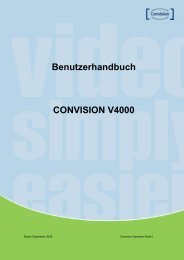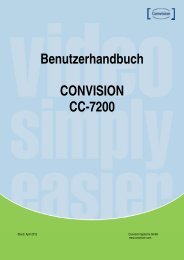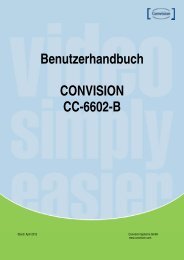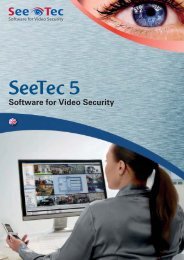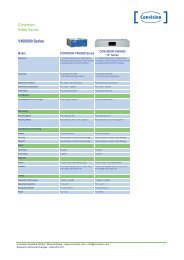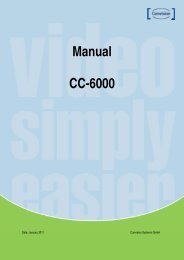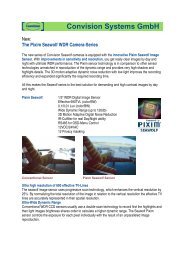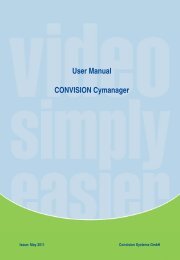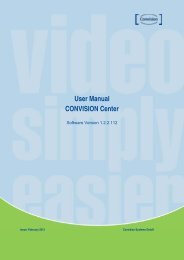Benutzerhandbuch CONVISION CC-84xx Serie
Benutzerhandbuch CONVISION CC-84xx Serie
Benutzerhandbuch CONVISION CC-84xx Serie
You also want an ePaper? Increase the reach of your titles
YUMPU automatically turns print PDFs into web optimized ePapers that Google loves.
Perform the steps in “Clean the ActiveX and IE Cache & History” below, using Etroscan change thenetwork settings (if applicable), then check the System Information page to verify the upgrade hasbeen completed successfully.Upgrade using SD CardThe SD card should be empty of any existing files before proceeding.Rename the firmware file to ev-fw.bin, and copy the file to the SD card.Insert the card into the camera’s SD card slot.Power on the camera, and wait about 1 minute.The green power LED will flash quickly during the upgrade, become stable briefly and slowlyblink while performing a reboot.Check EtroScan to verify the camera is available (IP address may have changed to factory default,192.168.1.2).Remove the SD card.After web UI access is once again available, review the System Information page to verify theupgrade has completed successfully.Clean the ActiveX and IE Cache & HistoryAfter upgrading, the ActiveX controls and IE cache & history should be cleared to prevent oldpages and controls from being used.Close all instances of IE and open 1 IE window. In the right corner, select Tools->Manage AddonsIn the Manage Add-ons window, select “All add-ons”<strong>CONVISION</strong> <strong>CC</strong>-8*** Cameras User Manual 11