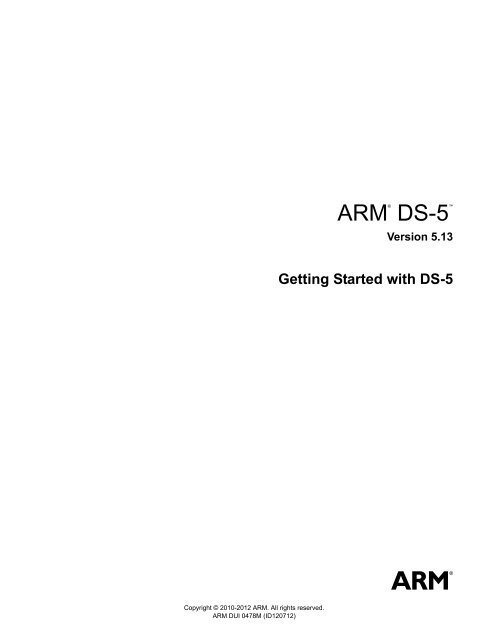ARM DS-5 Getting Started with DS-5 - ARM Information Center
ARM DS-5 Getting Started with DS-5 - ARM Information Center
ARM DS-5 Getting Started with DS-5 - ARM Information Center
Create successful ePaper yourself
Turn your PDF publications into a flip-book with our unique Google optimized e-Paper software.
®<strong>ARM</strong><strong>DS</strong>-5Version 5.13<strong>Getting</strong> <strong>Started</strong> <strong>with</strong> <strong>DS</strong>-5Copyright © 2010-2012 <strong>ARM</strong>. All rights reserved.<strong>ARM</strong> DUI 0478M (ID120712)
<strong>ARM</strong> <strong>DS</strong>-5<strong>Getting</strong> <strong>Started</strong> <strong>with</strong> <strong>DS</strong>-5Copyright © 2010-2012 <strong>ARM</strong>. All rights reserved.Release <strong>Information</strong>The following changes have been made to this book.Change HistoryDate Issue Confidentiality ChangeJune 2010 A Non-Confidential First release for <strong>DS</strong>-5September 2010 B Non-Confidential Update for <strong>DS</strong>-5 version 5.2November 2010 C Non-Confidential Update for <strong>DS</strong>-5 version 5.3January 2011 D Non-Confidential Update for <strong>DS</strong>-5 version 5.4May 2011 E Non-Confidential Update for <strong>DS</strong>-5 version 5.5July 2011 F Non-Confidential Update for <strong>DS</strong>-5 version 5.6September 2011 G Non-Confidential Update for <strong>DS</strong>-5 version 5.7November 2011 H Non-Confidential Update for <strong>DS</strong>-5 version 5.8February 2012 I Non-Confidential Update for <strong>DS</strong>-5 version 5.9May 2012 J Non-Confidential Update for <strong>DS</strong>-5 version 5.10July 2012 K Non-Confidential Update for <strong>DS</strong>-5 version 5.11October 2012 L Non-Confidential Update for <strong>DS</strong>-5 version 5.12December 2012 M Non-Confidential Update for <strong>DS</strong>-5 version 5.13Proprietary NoticeWords and logos marked <strong>with</strong> ® or are registered trademarks or trademarks of <strong>ARM</strong> in the EU and other countries,except as otherwise stated below in this proprietary notice. Other brands and names mentioned herein may be thetrademarks of their respective owners.Neither the whole nor any part of the information contained in, or the product described in, this document may beadapted or reproduced in any material form except <strong>with</strong> the prior written permission of the copyright holder.The product described in this document is subject to continuous developments and improvements. All particulars of theproduct and its use contained in this document are given by <strong>ARM</strong> in good faith. However, all warranties implied orexpressed, including but not limited to implied warranties of merchantability, or fitness for purpose, are excluded.This document is intended only to assist the reader in the use of the product. <strong>ARM</strong> shall not be liable for any loss ordamage arising from the use of any information in this document, or any error or omission in such information, or anyincorrect use of the product.Where the term <strong>ARM</strong> is used it means “<strong>ARM</strong> or any of its subsidiaries as appropriate”.Confidentiality StatusThis document is Non-Confidential. The right to use, copy and disclose this document may be subject to licenserestrictions in accordance <strong>with</strong> the terms of the agreement entered into by <strong>ARM</strong> and the party that <strong>ARM</strong> delivered thisdocument to.Product StatusThe information in this document is final, that is for a developed product.Web Addresshttp://www.arm.com<strong>ARM</strong> DUI 0478M Copyright © 2010-2012 <strong>ARM</strong>. All rights reserved. iiID120712Non-Confidential
Contents<strong>ARM</strong> <strong>DS</strong>-5 <strong>Getting</strong> <strong>Started</strong> <strong>with</strong> <strong>DS</strong>-5Chapter 1Chapter 2Chapter 3Conventions and feedback<strong>ARM</strong> <strong>DS</strong>-5 product overview2.1 About <strong>DS</strong>-5 .............................................................................................................. 2-22.2 About Eclipse for <strong>DS</strong>-5 ............................................................................................ 2-32.3 About <strong>DS</strong>-5 Debugger ............................................................................................. 2-42.4 About Real-Time System Models ............................................................................ 2-52.5 About <strong>ARM</strong> Compiler ............................................................................................... 2-62.6 About GNU Compilation Tools ................................................................................. 2-72.7 About <strong>ARM</strong> Streamline Performance Analyzer ........................................................ 2-82.8 About Debug hardware configuration utilities .......................................................... 2-9<strong>ARM</strong> <strong>DS</strong>-5 tutorials3.1 Installing <strong>DS</strong>-5 into a custom Eclipse environment .................................................. 3-23.2 Importing the example projects into Eclipse ............................................................ 3-43.3 Building the Gnometris project from Eclipse ............................................................ 3-53.4 Building the Gnometris project from the command-line ........................................... 3-63.5 Loading the Gnometris application on a Real-Time System Model ......................... 3-73.6 Loading the Gnometris application on to an <strong>ARM</strong> Linux target ............................... 3-83.7 Using an RSE connection to work <strong>with</strong> an <strong>ARM</strong> Linux target .................................. 3-93.8 Connecting to the Gnometris application that is already running on a <strong>ARM</strong> Linux target3-153.9 Debugging Gnometris ............................................................................................ 3-183.10 Debugging a loadable kernel module .................................................................... 3-193.11 Performance analysis of threads application running on <strong>ARM</strong> Linux .................... 3-243.12 Setting up the Android tools for use <strong>with</strong> <strong>DS</strong>-5 ...................................................... 3-263.13 Loading the hello-neon application on to an Android target .................................. 3-283.14 Connecting to an application that is already running on an Android target ........... 3-323.15 Managing <strong>DS</strong>-5 licenses ........................................................................................ 3-36<strong>ARM</strong> DUI 0478M Copyright © 2010-2012 <strong>ARM</strong>. All rights reserved. iiiID120712Non-Confidential
Contents3.16 Changing the Toolkit .............................................................................................. 3-38Chapter 4<strong>ARM</strong> <strong>DS</strong>-5 installation and examples4.1 System requirements ............................................................................................... 4-24.2 Installation directories .............................................................................................. 4-44.3 Licensing and product updates ................................................................................ 4-54.4 Documentation ......................................................................................................... 4-64.5 Examples ................................................................................................................. 4-8<strong>ARM</strong> DUI 0478M Copyright © 2010-2012 <strong>ARM</strong>. All rights reserved. ivID120712Non-Confidential
Chapter 1Conventions and feedbackThe following describes the typographical conventions and how to give feedback:Typographical conventionsThe following typographical conventions are used:monospace Denotes text that can be entered at the keyboard, such as commands,file and program names, and source code.monospace Denotes a permitted abbreviation for a command or option. Theunderlined text can be entered instead of the full command or optionname.monospace italicDenotes arguments to commands and functions where the argument isto be replaced by a specific value.monospace boldDenotes language keywords when used outside example code.italicboldHighlights important notes, introduces special terminology, denotesinternal cross-references, and citations.Highlights interface elements, such as menu names. Also used foremphasis in descriptive lists, where appropriate, and for <strong>ARM</strong> ®processor signal names.Feedback on this productIf you have any comments and suggestions about this product, contact yoursupplier and give:• your name and company<strong>ARM</strong> DUI 0478M Copyright © 2010-2012 <strong>ARM</strong>. All rights reserved. 1-1ID120712Non-Confidential
Conventions and feedback• the serial number of the product• details of the release you are using• details of the platform you are using, such as the hardware platform,operating system type and version• a small standalone sample of code that reproduces the problem• a clear explanation of what you expected to happen, and what actuallyhappened• the commands you used, including any command-line options• sample output illustrating the problem• the version string of the tools, including the version number and buildnumbers.Feedback on contentIf you have comments on content then send an e-mail to errata@arm.com. Give:• the title• the number, <strong>ARM</strong> DUI 0478M• if viewing online, the topic names to which your comments apply• if viewing a PDF version of a document, the page numbers to which yourcomments apply• a concise explanation of your comments.<strong>ARM</strong> also welcomes general suggestions for additions and improvements.<strong>ARM</strong> periodically provides updates and corrections to its documentation on the <strong>ARM</strong><strong>Information</strong> <strong>Center</strong>, together <strong>with</strong> knowledge articles and Frequently Asked Questions (FAQs).Other information• <strong>ARM</strong> <strong>Information</strong> <strong>Center</strong>, http://infocenter.arm.com/help/index.jsp• <strong>ARM</strong> Technical Support Knowledge Articles,http://infocenter.arm.com/help/topic/com.arm.doc.faqs• Support and Maintenance,http://www.arm.com/support/services/support-maintenance.php• <strong>ARM</strong> Glossary,http://infocenter.arm.com/help/topic/com.arm.doc.aeg0014-/index.html.<strong>ARM</strong> DUI 0478M Copyright © 2010-2012 <strong>ARM</strong>. All rights reserved. 1-2ID120712Non-Confidential
Chapter 2<strong>ARM</strong> <strong>DS</strong>-5 product overviewThe following topics give an overview of <strong>ARM</strong> ® Development Studio (<strong>DS</strong>-5 ).Concepts• About <strong>DS</strong>-5 on page 2-2• About Eclipse for <strong>DS</strong>-5 on page 2-3• About <strong>DS</strong>-5 Debugger on page 2-4• About Real-Time System Models on page 2-5• About <strong>ARM</strong> Compiler on page 2-6• About GNU Compilation Tools on page 2-7• About <strong>ARM</strong> Streamline Performance Analyzer on page 2-8• About Debug hardware configuration utilities on page 2-9.<strong>ARM</strong> DUI 0478M Copyright © 2010-2012 <strong>ARM</strong>. All rights reserved. 2-1ID120712Non-Confidential
<strong>ARM</strong> <strong>DS</strong>-5 product overview2.5 About <strong>ARM</strong> Compiler<strong>DS</strong>-5 includes a distribution of the <strong>ARM</strong> ® Compiler tools.These tools can be used to build applications and libraries suitable for bare-metal embeddedsystems, including the examples that are available in the <strong>DS</strong>-5 examples directory.The <strong>ARM</strong> Compiler tools are located in tools_directory. You can use them to build yourapplications from either the command-line or <strong>with</strong>in Eclipse.Table 2-1 <strong>ARM</strong> Compiler toolsToolarmararmasmarmccarmlinkfromelfDescriptionLibrarian. This enables sets of ELF format object files to be collectedtogether and maintained in archives or libraries. You can pass such a libraryor archive to the linker in place of several ELF files. You can also use thearchive for distribution to a third party for application development.Assembler. This assembles <strong>ARM</strong> and Thumb ® assembly language sources.Compiler. This compiles your C and C++ code. It supports inline andembedded assemblers, and also includes the NEON vectorizing compiler.Linker. This combines the contents of one or more object files <strong>with</strong> selectedparts of one or more object libraries to produce an executable program.Image conversion utility. This can also generate textual information about theinput image, such as disassembly and its code and data size2.5.1 See alsoTasks• <strong>ARM</strong> ® <strong>DS</strong>-5 <strong>Getting</strong> <strong>Started</strong> <strong>with</strong> Eclipse:— Creating a new C or C++ project on page 3-4.<strong>ARM</strong> DUI 0478M Copyright © 2010-2012 <strong>ARM</strong>. All rights reserved. 2-6ID120712Non-Confidential
<strong>ARM</strong> <strong>DS</strong>-5 product overview2.6 About GNU Compilation Tools<strong>DS</strong>-5 includes a distribution of the GNU Compilation Tools.These tools can be used to build applications and libraries suitable for <strong>ARM</strong> Linux targets,including the example <strong>ARM</strong> Linux distribution that is available in the <strong>DS</strong>-5 examples directory.They are not suitable for building:• bare-metal <strong>ARM</strong> targets• <strong>ARM</strong> targets running any operating system other than <strong>ARM</strong> Linux• non-<strong>ARM</strong> targets.The GNU Compilation Tools are located in tools_directory. You can use them to build yourapplications from either the command-line or <strong>with</strong>in Eclipse.Table 2-2 GNU Compilation ToolsToolarm-linux-gnueabihf-ararm-linux-gnueabihf-asarm-linux-gnueabihf-gccarm-linux-gnueabihf-g++arm-linux-gnueabihf-ldDescriptionGNU librarianGNU assemblerGNU c compilerGNU C++ compilerGNU linker<strong>Getting</strong> <strong>Started</strong> <strong>with</strong> the GNU Compilation Tools is located in documents_directory\gcc.2.6.1 See alsoTasks• Building the Gnometris project from Eclipse on page 3-5• Building the Gnometris project from the command-line on page 3-6• <strong>ARM</strong> ® <strong>DS</strong>-5 <strong>Getting</strong> <strong>Started</strong> <strong>with</strong> Eclipse:— Creating a new C or C++ project on page 3-4.<strong>ARM</strong> DUI 0478M Copyright © 2010-2012 <strong>ARM</strong>. All rights reserved. 2-7ID120712Non-Confidential
<strong>ARM</strong> <strong>DS</strong>-5 product overview2.7 About <strong>ARM</strong> Streamline Performance Analyzer<strong>ARM</strong> Streamline is a graphical performance analysis tool. Combining a kernel driver, targetdaemon, and an Eclipse-based user interface, it transforms sampling data and system trace intoreports that present the data in both visual and statistical forms. Streamline uses hardwareperformance counters <strong>with</strong> kernel metrics to provide an accurate representation of systemresources.2.7.1 See alsoTasks• Performance analysis of threads application running on <strong>ARM</strong> Linux on page 3-24.Reference• <strong>ARM</strong> ® <strong>DS</strong>-5 Using <strong>ARM</strong> Streamline,http://infocenter.arm.com/help/topic/com.arm.doc.dui0482-/index.html.<strong>ARM</strong> DUI 0478M Copyright © 2010-2012 <strong>ARM</strong>. All rights reserved. 2-8ID120712Non-Confidential
<strong>ARM</strong> <strong>DS</strong>-5 product overview2.8 About Debug hardware configuration utilities2.8.1 See alsoThe debug hardware configuration utilities enable you to connect to the debug hardware unitthat provides the interface between your development platform and your PC. The followingutilities are provided:Debug Hardware Config IPUsed to configure the IP address on a debug hardware unit.Debug Hardware UpdateUsed to update the firmware and devices on a debug hardware unit.Debug Hardware ConfigurationUsed to configure a debug hardware unit.Reference• <strong>ARM</strong> ® <strong>DS</strong>-5 Using the Debug Hardware Configuration Utilities,http://infocenter.arm.com/help/topic/com.arm.doc.dui0498-/index.html.<strong>ARM</strong> DUI 0478M Copyright © 2010-2012 <strong>ARM</strong>. All rights reserved. 2-9ID120712Non-Confidential
Chapter 3<strong>ARM</strong> <strong>DS</strong>-5 tutorialsThe following tutorials show you how to run and debug applications using <strong>ARM</strong> ® <strong>DS</strong>-5 tools.Tasks• Installing <strong>DS</strong>-5 into a custom Eclipse environment on page 3-2• Importing the example projects into Eclipse on page 3-4• Building the Gnometris project from Eclipse on page 3-5• Building the Gnometris project from the command-line on page 3-6• Loading the Gnometris application on a Real-Time System Model on page 3-7• Loading the Gnometris application on to an <strong>ARM</strong> Linux target on page 3-8— Using an RSE connection to work <strong>with</strong> an <strong>ARM</strong> Linux target on page 3-9— Connecting to the Gnometris application that is already running on a <strong>ARM</strong> Linuxtarget on page 3-15.• Debugging Gnometris on page 3-18• Debugging a loadable kernel module on page 3-19• Performance analysis of threads application running on <strong>ARM</strong> Linux on page 3-24• Setting up the Android tools for use <strong>with</strong> <strong>DS</strong>-5 on page 3-26• Loading the hello-neon application on to an Android target on page 3-28• Connecting to an application that is already running on an Android target on page 3-32• Managing <strong>DS</strong>-5 licenses on page 3-36• Changing the Toolkit on page 3-38.<strong>ARM</strong> DUI 0478M Copyright © 2010-2012 <strong>ARM</strong>. All rights reserved. 3-1ID120712Non-Confidential
<strong>ARM</strong> <strong>DS</strong>-5 tutorials3.1 Installing <strong>DS</strong>-5 into a custom Eclipse environment<strong>DS</strong>-5 provides an update-site archive file for use when installing <strong>DS</strong>-5 into a custom Eclipseenvironment.3.1.1 PrerequisitesThe following Eclipse packages must be installed before you can use <strong>DS</strong>-5:• 32-bit version of J2SE 6.0• 32-bit version of Eclipse Indigo 3.7• C/C++ Development Tooling (CDT) v8.0NoteThe Eclipse IDE for C/C++ Developers package includes CDT.• Remote System Explorer (RSE) 3.3The following optional Eclipse packages are required for Python development:• Java Development Toolkit (JDT) 3.7• Python Development (PyDev) 1.6.3.1.2 ProcedureTo install <strong>DS</strong>-5 into a custom Eclipse environment:1. Launch your custom Eclipse.2. Select Install New Software... from the Help menu.3. Click Add... to add a new update site.4. Enter a suitable name for the update site, for example: <strong>DS</strong>-5 Update Site.5. Enter the relevant website address for the <strong>DS</strong>-5 update site. Alternatively if you have afull <strong>DS</strong>-5 installation then you can locate the archive file in the following directory:install_directory\<strong>DS</strong>-5\sw\eclipse\update-site.zip.6. Click on Open.7. Click on OK.8. Review the list of plug-ins that you are about to install and select <strong>ARM</strong> <strong>DS</strong>-5.9. Click on Next.10. <strong>DS</strong>-5 has a dependency on some external packages, CDT and RSE. Access to the Eclipsewebsite is required to locate and install these packages unless you have already installedthem. Click on Next.11. Read the license agreements and accept them. If you do not accept the license agreements,you cannot install <strong>DS</strong>-5. Click on Finish.12. Click on Restart Now to restart Eclipse and complete the installation.13. If the license is not configured, then a dialog box opens to enable you to add a license.Alternatively, you can configure this later by selecting Help → <strong>ARM</strong> LicenseManager... from the main menu.<strong>ARM</strong> DUI 0478M Copyright © 2010-2012 <strong>ARM</strong>. All rights reserved. 3-2ID120712Non-Confidential
<strong>ARM</strong> <strong>DS</strong>-5 tutorials14. If the path to the <strong>DS</strong>-5 installation is not configured, then a dialog box opens to enable youto locate this folder. Alternatively, you can configure this later by changing the <strong>DS</strong>-5settings in the Window → Preferences dialog box.15. If you have a full <strong>DS</strong>-5 installation then you must configure the target database for <strong>DS</strong>-5:a. Select Window → Preferences from the main menu.b. Expand the <strong>DS</strong>-5 group and select Target Database.c. Click on New....d. Search the <strong>DS</strong>-5 installation and select the folder containing the database:install_directory\<strong>DS</strong>-5\sw\debugger\configdb.e. Ensure that the new target database is at the top of the list.f. Click on Rebuild database... to clear any system caches and validate the platformdefinitions.g. Click OK.3.1.3 See alsoTasks• Managing <strong>DS</strong>-5 licenses on page 3-36• <strong>ARM</strong> ® <strong>DS</strong>-5 <strong>Getting</strong> <strong>Started</strong> <strong>with</strong> Eclipse:— Using the welcome screen on page 2-5.Concepts• About <strong>DS</strong>-5 on page 2-2.Reference• <strong>ARM</strong> ® <strong>DS</strong>-5 <strong>Getting</strong> <strong>Started</strong> <strong>with</strong> Eclipse:— Preferences dialog box on page 2-30.Other information• Java SE Downloads, http://www.oracle.com• Eclipse, http://www.eclipse.org.<strong>ARM</strong> DUI 0478M Copyright © 2010-2012 <strong>ARM</strong>. All rights reserved. 3-3ID120712Non-Confidential
<strong>ARM</strong> <strong>DS</strong>-5 tutorials3.2 Importing the example projects into EclipseMany tasks described in the documentation use the example projects provided <strong>with</strong> <strong>DS</strong>-5.To use the example projects in Eclipse, you must first import them:1. Launch Eclipse:• On Windows, select Start → All Programs → <strong>ARM</strong> <strong>DS</strong>-5 → Eclipse for <strong>DS</strong>-5.• On Linux, enter eclipse in the Unix bash shell.2. <strong>ARM</strong> recommends that you create a new workspace for the example projects so that theyremain separate from your own projects. To do this you can either:• Create a new workspace directory during the startup of Eclipse.• If Eclipse is already open, select File → Switch Workspace → Other from themain menu.3. Select Cheat Sheet... from the Help menu.4. Expand the <strong>ARM</strong> -Eclipse for <strong>DS</strong>-5 group.5. Select Automatically Import the <strong>DS</strong>-5 Example Projects into the Current Workspacefrom the list of <strong>ARM</strong> cheat sheets.6. Click OK.7. Follow the steps in the cheat sheet to import all the <strong>DS</strong>-5 example projects into yourworkspace.When the examples are imported, you can optionally follow the remaining cheat sheetinstructions to switch on working sets if required.3.2.1 See alsoTasks• Building the Gnometris project from Eclipse on page 3-5• Building the Gnometris project from the command-line on page 3-6• Loading the Gnometris application on a Real-Time System Model on page 3-7• Loading the Gnometris application on to an <strong>ARM</strong> Linux target on page 3-8• Debugging Gnometris on page 3-18• <strong>ARM</strong> ® <strong>DS</strong>-5 <strong>Getting</strong> <strong>Started</strong> <strong>with</strong> Eclipse:— Launching Eclipse on page 2-4— Creating a working set on page 2-17— Changing the top level element when displaying working sets on page 2-20— Deselecting a working set on page 2-21— Using the import wizard on page 2-35.Concepts• About Eclipse for <strong>DS</strong>-5 on page 2-3• Examples on page 4-8• <strong>ARM</strong> ® <strong>DS</strong>-5 <strong>Getting</strong> <strong>Started</strong> <strong>with</strong> Eclipse:— About working sets on page 2-16.Reference• Examples on page 4-8.<strong>ARM</strong> DUI 0478M Copyright © 2010-2012 <strong>ARM</strong>. All rights reserved. 3-4ID120712Non-Confidential
<strong>ARM</strong> <strong>DS</strong>-5 tutorials3.3 Building the Gnometris project from EclipseGnometris is an <strong>ARM</strong> ® Linux application that you can run and debug on your target. Thesupplied project does not contain the image binaries for the Gnometris application. To create theimage, you must build the project.To build the project:1. Download the optional package, Linux_distribution_example.zip, containing theexample Linux distribution project and the compatible headers and libraries from the<strong>ARM</strong> website or from the <strong>DS</strong>-5 installation media.2. Import both the gnometris and distribution example projects from the relevant ZIParchive files into Eclipse.3. Select the gnometris project in the Project Explorer view.4. Select Build Project from the Project menu.The Gnometris example contains a Makefile to build the project. The Makefile providesthe usual make rules: clean, all, and rebuild.When you build the Gnometris project, it produces the following applications:• A stripped version of the application containing no debug information. This is fordownloading to the target.• A larger sized version of the application containing full debug information for use by thedebugger when debugging at the source level.3.3.1 See alsoTasks• Importing the example projects into Eclipse on page 3-4• Building the Gnometris project from the command-line on page 3-6• Loading the Gnometris application on a Real-Time System Model on page 3-7• Loading the Gnometris application on to an <strong>ARM</strong> Linux target on page 3-8• Debugging Gnometris on page 3-18• <strong>ARM</strong> ® <strong>DS</strong>-5 <strong>Getting</strong> <strong>Started</strong> <strong>with</strong> Eclipse:— Chapter 3 Working <strong>with</strong> projects.Reference• Examples on page 4-8.<strong>ARM</strong> DUI 0478M Copyright © 2010-2012 <strong>ARM</strong>. All rights reserved. 3-5ID120712Non-Confidential
<strong>ARM</strong> <strong>DS</strong>-5 tutorials3.4 Building the Gnometris project from the command-lineGnometris is an <strong>ARM</strong> ® Linux application that you can run and debug on your target. Thesupplied project does not contain the image binaries for the Gnometris application.To build the project:1. Download the optional package, Linux_distribution_example.zip, containing theexample Linux distribution project and the compatible headers and libraries from the<strong>ARM</strong> website or from the <strong>DS</strong>-5 installation media.2. Extract both the gnometris and distribution example projects from the relevant ZIParchive files into a working directory.3. Open the <strong>DS</strong>-5 Command Prompt command-line console or a Unix bash shell.4. Navigate to ...\<strong>ARM</strong>Linux\gnometris.5. At the prompt, enter make. The example contains a Makefile to build the project. TheMakefile provides the usual make rules: clean, all, and rebuild.When you build the Gnometris project, it produces the following applications:• A stripped version of the application containing no debug information. This is fordownloading to the target.• A larger sized version of the application containing full debug information for use by thedebugger when debugging at the source level.3.4.1 See alsoTasks• Building the Gnometris project from Eclipse on page 3-5• Loading the Gnometris application on a Real-Time System Model on page 3-7• Loading the Gnometris application on to an <strong>ARM</strong> Linux target on page 3-8• Debugging Gnometris on page 3-18.Reference• Examples on page 4-8.<strong>ARM</strong> DUI 0478M Copyright © 2010-2012 <strong>ARM</strong>. All rights reserved. 3-6ID120712Non-Confidential
<strong>ARM</strong> <strong>DS</strong>-5 tutorials3.5 Loading the Gnometris application on a Real-Time System ModelYou can load the Gnometris application on to a Real-Time System Model (RTSM) that is running<strong>ARM</strong> Linux. An RTSM enables you to run and debug applications on your host workstation<strong>with</strong>out using any hardware targets.A preconfigured RTSM connection is available that automatically boots Linux, launchesgdbserver, and then launches the application.To load Gnometris:1. Launch Eclipse.2. Click on the Project Explorer view.3. Expand the gnometris project folder.4. Right-click on the launch file, gnometris-RTSM-example.launch.5. In the context menu, select Debug As.6. Select the gnometris-RTSM-example entry in the submenu.7. Debugging requires the <strong>DS</strong>-5 Debug perspective. If the Confirm Perspective Switchdialog box opens, click on Yes to switch perspective.3.5.1 See alsoTasks• Importing the example projects into Eclipse on page 3-4• Building the Gnometris project from Eclipse on page 3-5• Building the Gnometris project from the command-line on page 3-6• Debugging Gnometris on page 3-18• <strong>ARM</strong> ® <strong>DS</strong>-5 Using the Debugger:— Configuring a connection to an RTSM model on page 3-3.Reference• Documentation on page 4-6• Examples on page 4-8• <strong>ARM</strong> ® <strong>DS</strong>-5 Using the Debugger:— Debug Configurations - Connection tab on page 11-81— Debug Configurations - Files tab on page 11-85— Debug Configurations - Debugger tab on page 11-90— Debug Configurations - Environment tab on page 11-97.<strong>ARM</strong> DUI 0478M Copyright © 2010-2012 <strong>ARM</strong>. All rights reserved. 3-7ID120712Non-Confidential
<strong>ARM</strong> <strong>DS</strong>-5 tutorials3.6 Loading the Gnometris application on to an <strong>ARM</strong> Linux target3.6.1 See alsoYou can load the Gnometris application on to a target that is running <strong>ARM</strong> ® Linux.<strong>DS</strong>-5 provides preconfigured target connection settings that connect the debugger to gdbserverrunning on supported <strong>ARM</strong> architecture-based platforms.To load an application:1. Obtain the IP address of the target. You can use the ifconfig application in a Linuxconsole. The IP address is denoted by the inet addr.2. Boot the appropriate Linux distribution on the target.3. Launch Eclipse.4. Transfer the application and related files to the <strong>ARM</strong> Linux target, run the application, andthen connect the debugger. There are several ways to do this:• On the Beagle board you can use a Secure SHell (SSH) connection <strong>with</strong> the RemoteSystem Explorer (RSE) provided <strong>with</strong> <strong>DS</strong>-5 to set up the target and run theapplication. When the application is running you can then connect the debugger tothe running target.• For other targets you can use an external file transfer utility such as PuTTY.Tasks• Using an RSE connection to work <strong>with</strong> an <strong>ARM</strong> Linux target on page 3-9• Connecting to the Gnometris application that is already running on a <strong>ARM</strong> Linux targeton page 3-15• Debugging Gnometris on page 3-18.Reference• Documentation on page 4-6• Examples on page 4-8• <strong>ARM</strong> ® <strong>DS</strong>-5 Using the Debugger:— Debug Configurations - Connection tab on page 11-81— Debug Configurations - Files tab on page 11-85— Debug Configurations - Debugger tab on page 11-90— Debug Configurations - Environment tab on page 11-97— Target management terminal for serial and SSH connections on page 11-113.<strong>ARM</strong> DUI 0478M Copyright © 2010-2012 <strong>ARM</strong>. All rights reserved. 3-8ID120712Non-Confidential
<strong>ARM</strong> <strong>DS</strong>-5 tutorials3.7 Using an RSE connection to work <strong>with</strong> an <strong>ARM</strong> Linux targetOn some targets you can use a Secure SHell (SSH) connection <strong>with</strong> the Remote System Explorer(RSE) provided <strong>with</strong> <strong>DS</strong>-5.To set up a Linux SSH connection to an <strong>ARM</strong> Linux target:1. In the Remote Systems view, click on Define a connection to remote system in theRemote Systems view toolbar.2. In the Select Remote System Type dialog box, expand the General group and selectLinux.3. Click Next.Figure 3-1 Selecting a connection type4. In the Remote Linux System Connection, enter the remote target IP address or name inthe Host name field.<strong>ARM</strong> DUI 0478M Copyright © 2010-2012 <strong>ARM</strong>. All rights reserved. 3-9ID120712Non-Confidential
<strong>ARM</strong> <strong>DS</strong>-5 tutorialsFigure 3-2 Defining the connection information5. Click Next.6. Select SSH protocol file access.Figure 3-3 Defining the file system7. Click Next.<strong>ARM</strong> DUI 0478M Copyright © 2010-2012 <strong>ARM</strong>. All rights reserved. 3-10ID120712Non-Confidential
<strong>ARM</strong> <strong>DS</strong>-5 tutorials8. Select the shell processes for Linux systems.Figure 3-4 Defining the processes9. Click Next.10. Select SSH shells.Figure 3-5 Defining the shell services<strong>ARM</strong> DUI 0478M Copyright © 2010-2012 <strong>ARM</strong>. All rights reserved. 3-11ID120712Non-Confidential
<strong>ARM</strong> <strong>DS</strong>-5 tutorials11. Click Next.12. Select SSH terminals.Figure 3-6 Defining the terminal services13. Click Finish.To connect to the target and run the Gnometris application:1. In the Remote Systems view, right-click on the new Linux connection and select Connectfrom the context menu.2. In the Enter Password dialog box, enter a User ID and Password if required.3. Click OK to close the dialog box.4. Copy the stripped version of the Gnometris application, gnometris, and thelibgames-support.so library from the local file system on to the target file system. You cando this by dragging and dropping the relevant files in the Remote Systems view.5. Ensure that the files on the target have execute permissions. To do this, right-click on eachfile in the Remote Systems view, select Properties from the context menu and change thecheckboxes as required.<strong>ARM</strong> DUI 0478M Copyright © 2010-2012 <strong>ARM</strong>. All rights reserved. 3-12ID120712Non-Confidential
<strong>ARM</strong> <strong>DS</strong>-5 tutorialsFigure 3-7 Modifying file properties from the Remote Systems view6. Open a terminal shell that is connected to the target and launch gdbserver <strong>with</strong> theapplication:a. In the Remote Systems view, right-click on Ssh Terminals.b. Select Launch Terminal to open a terminal shell.c. In the terminal shell, navigate to the directory where you copied the gnometrisapplication, then execute the following command:export DISPLAY=ip:0.0gdbserver :port gnometriswhere:ipis the IP address of the host to display the Gnometris gameport is the connection port between gdbserver and the application, forexample 5000.NoteIf the target has a display that you can use, then you do not need to export DISPLAY.3.7.1 See alsoTasks• Connecting to the Gnometris application that is already running on a <strong>ARM</strong> Linux targeton page 3-15• Debugging Gnometris on page 3-18.Reference• Examples on page 4-8• <strong>ARM</strong> ® <strong>DS</strong>-5 Using the Debugger:— Debug Configurations - Connection tab on page 11-81<strong>ARM</strong> DUI 0478M Copyright © 2010-2012 <strong>ARM</strong>. All rights reserved. 3-13ID120712Non-Confidential
<strong>ARM</strong> <strong>DS</strong>-5 tutorials— Debug Configurations - Files tab on page 11-85— Debug Configurations - Debugger tab on page 11-90— Target management terminal for serial and SSH connections on page 11-113.<strong>ARM</strong> DUI 0478M Copyright © 2010-2012 <strong>ARM</strong>. All rights reserved. 3-14ID120712Non-Confidential
<strong>ARM</strong> <strong>DS</strong>-5 tutorials3.8 Connecting to the Gnometris application that is already running on a <strong>ARM</strong> LinuxtargetTo connect the debugger to the Gnometris application that is already running on an <strong>ARM</strong> Linuxtarget:1. Select Debug Configurations... from the Run menu.2. Select <strong>DS</strong>-5 Debugger from the configuration tree and then click on New to create a newconfiguration. Alternatively you can select an existing <strong>DS</strong>-5 Debugger configuration andthen click on Duplicate from the toolbar.3. In the Name field, enter a suitable name for the new configuration.4. Click on the Connection tab to see the target and connection options.5. In the Select target panel:a. Select the required platform, for example, beagleboard.org - OMAP_3530.b. Select Connect to already running gdbserver for the debug operation.6. In the Connections panel, for the connection between gdbserver and the application:a. Enter the IP address of the target.b. Enter the port number.7. Click on the Files tab to see the file options.Figure 3-8 Typical connection configuration for a Beagle board<strong>ARM</strong> DUI 0478M Copyright © 2010-2012 <strong>ARM</strong>. All rights reserved. 3-15ID120712Non-Confidential
<strong>ARM</strong> <strong>DS</strong>-5 tutorials8. In the Files panel:a. Select Load symbols from file and then select the application image containingdebug information. For example: H:\workspace\gnometris\gnometris.b. Click Add a new resource to the list to add another file entry.c. Select Load symbols from file and then select the shared library that is required bythe Gnometris application. For example:H:\workspace\gnometris\libgames-support.so.Figure 3-9 Typical file selection for a Beagle board9. Click on the Debugger tab to see the debugging options for the configuration.10. In the Run control panel:a. Select Debug from symbol.b. Enter main in the field provided.11. In the Host working directory panel, select Use default.<strong>ARM</strong> DUI 0478M Copyright © 2010-2012 <strong>ARM</strong>. All rights reserved. 3-16ID120712Non-Confidential
<strong>ARM</strong> <strong>DS</strong>-5 tutorialsFigure 3-10 Typical debugger settings for a Beagle board12. Click on Debug to start the debugger and run to the main() function.13. Debugging requires the <strong>DS</strong>-5 Debug perspective. If the Confirm Perspective Switchdialog box opens, click on Yes to switch perspective.3.8.1 See alsoTasks• Debugging Gnometris on page 3-18.Reference• Examples on page 4-8• <strong>ARM</strong> ® <strong>DS</strong>-5 Using the Debugger:— Debug Configurations - Connection tab on page 11-81— Debug Configurations - Files tab on page 11-85— Debug Configurations - Debugger tab on page 11-90.<strong>ARM</strong> DUI 0478M Copyright © 2010-2012 <strong>ARM</strong>. All rights reserved. 3-17ID120712Non-Confidential
<strong>ARM</strong> <strong>DS</strong>-5 tutorials3.9 Debugging GnometrisTo debug the Gnometris application:1. Ensure that you are connected to the target, Gnometris is running, and the debugger iswaiting at the main() function.2. In the Project Explorer view, open the Gnometris directory to see a list of all the sourcefiles.3. Double-click on the file blockops-noclutter.cpp to open the file.4. In the blockops-noclutter.c file, find the line BlockOps::rotateBlock(), and double clickin the vertical bar on the left-hand side of the C/C++ editor to add a breakpoint. A markeris placed in the vertical bar of the editor and the Breakpoints view updates to display thenew information.5. Click on Continue in the Debug Control view to continue running the program.6. Start a new Gnometris game on the target. When a block arrives, press the up cursor keyto hit the breakpoint.7. Select the Registers view to see the values of the registers.8. Select the Disassembly view to see the disassembly instructions. You can also doubleclick in the vertical bar on the left-hand side of this view to set breakpoints on individualinstructions.9. In the Debug Control view, click on Step Over Source Line to move to the next line inthe source file. All the views update as you step through the source code.10. Select the History view to see a list of all the debugger commands generated during thecurrent debug session. You can select one or more commands and then click on Exportsthe selected lines as a script to create a script file for future use.3.9.1 See alsoTasks• Importing the example projects into Eclipse on page 3-4• Building the Gnometris project from Eclipse on page 3-5• Building the Gnometris project from the command-line on page 3-6• Loading the Gnometris application on a Real-Time System Model on page 3-7.• Loading the Gnometris application on to an <strong>ARM</strong> Linux target on page 3-8.• <strong>ARM</strong> ® <strong>DS</strong>-5 Using the Debugger:— Configuring a connection to a Linux target using gdbserver on page 3-5.• <strong>ARM</strong> ® <strong>DS</strong>-5 <strong>Getting</strong> <strong>Started</strong> <strong>with</strong> Eclipse:— Remote Systems view on page 11-109.Reference• Examples on page 4-8• <strong>ARM</strong> ® <strong>DS</strong>-5 Using the Debugger:— C/C++ editor on page 11-13— Debug Control view on page 11-19— Registers view on page 11-44.<strong>ARM</strong> DUI 0478M Copyright © 2010-2012 <strong>ARM</strong>. All rights reserved. 3-18ID120712Non-Confidential
<strong>ARM</strong> <strong>DS</strong>-5 tutorials3.10 Debugging a loadable kernel moduleYou can use <strong>DS</strong>-5 to develop and debug a loadable kernel module. Loadable modules can bedynamically inserted and removed from a running kernel during development <strong>with</strong>out the needto frequently recompile the kernel.<strong>DS</strong>-5 provides an example of a simple character device driver, modex.c that you can compile,run, and debug on your target. Pre-built image binaries are provided for Windows users thatmatch the Linux distribution project provided by <strong>DS</strong>-5. Alternatively, see the readme.htmlprovided <strong>with</strong> the kernel_module example for more information on how to compile the kerneland the module.3.10.1 PrerequisitesBefore you can debug the module you must ensure that you:• Unpack kernel source code and compile the kernel against exactly the same kernel versionas the target• Compile the loadable module against exactly the same kernel version as the target.NoteEnsure that you compile both images <strong>with</strong> debug information. The debugger requires run-timeinformation from both images when debugging the module.3.10.2 ProcedureTo debug the loadable module, modex.c:1. Connect the debugger to the target. The device driver example provides a preconfiguredlaunch file:a. Select Debug Configurations... from the Run menu.b. Expand the <strong>DS</strong>-5 Debugger the configuration tree.c. Select the kernel-module-beagle-example entry.d. The Connection tab contains most of the connection settings <strong>with</strong> the exception ofthe Debug Hardware Address field. Enter the IP address or name for the connectionbetween the debugger and the debug hardware agent.<strong>ARM</strong> DUI 0478M Copyright © 2010-2012 <strong>ARM</strong>. All rights reserved. 3-19ID120712Non-Confidential
<strong>ARM</strong> <strong>DS</strong>-5 tutorialsFigure 3-11 Typical connection for a Linux kernel module configuratione. The Files tab contains the debugger settings to load debug information for the Linuxkernel and the module. For this example, ignore the Application on host todownload field and select both the kernel image and the module image as shown inthe following figure.<strong>ARM</strong> DUI 0478M Copyright © 2010-2012 <strong>ARM</strong>. All rights reserved. 3-20ID120712Non-Confidential
<strong>ARM</strong> <strong>DS</strong>-5 tutorialsFigure 3-12 Typical file selection for a Linux kernel module configurationf. In the Debugger tab, select Connect only in the Run control panel.g. Click on Debug to connect the debugger to the target.2. Configure and connect a terminal shell to the target. You can use the Remote SystemExplorer (RSE) provided <strong>with</strong> <strong>DS</strong>-5.3. Using RSE, copy the compiled module to the target:a. Navigate to the .../linux_system/kernel_module/stripped directory on the hostworkstation.b. Drag and drop the module, modex.ko to a writeable directory on the target.4. In the terminal shell, insert the module:a. Navigate to the location of the module.b. Execute the following command:insmod modex.koThe Modules view updates to display details of the loaded module.5. To debug the module, set breakpoints, run, and step as required.6. To modify the module source code:a. Remove the module. For example:rmmod modexb. Recompile the module.c. Repeat steps 3, 4 and 5 as required.<strong>ARM</strong> DUI 0478M Copyright © 2010-2012 <strong>ARM</strong>. All rights reserved. 3-21ID120712Non-Confidential
<strong>ARM</strong> <strong>DS</strong>-5 tutorialsNoteWhen you insert and remove a module, the debugger stops the target and automatically resolvesmemory locations for debug information and existing breakpoints. This means that you do nothave to stop the debugger and reconnect when you recompile the source code.Useful terminal shell commands:lsmodinsmodrmmodDisplays information about all the loaded modules.Inserts a loadable module.Removes a module.Useful <strong>DS</strong>-5 Debugger commands:info os-modulesinfo os-loginfo os-versioninfo processesset os-log-captureDisplays a list of OS modules loaded after connection.Displays the contents of the OS log buffer.Displays the version of the OS.Displays a list of processes showing ID, current state and related stackframe information.Controls the capturing and printing of Operating System (OS) loggingmessages to the console.OS modules loaded after connection are displayed in the Modules view.3.10.3 See alsoTasks• <strong>ARM</strong> ® <strong>DS</strong>-5 Using the Debugger:— Configuring a connection to a Linux Kernel on page 3-7— Chapter 5 Controlling execution— Chapter 6 Examining the target.Concepts• <strong>ARM</strong> ® <strong>DS</strong>-5 Using the Debugger:— About debugging a Linux kernel on page 7-15— About debugging Linux kernel modules on page 7-17— <strong>ARM</strong> Linux problems and solutions on page 12-2— Target connection problems and solutions on page 12-4.Reference• Examples on page 4-8• <strong>ARM</strong> ® <strong>DS</strong>-5 Using the Debugger:— Breakpoints view on page 11-9— Commands view on page 11-16— Debug Control view on page 11-19— Modules view on page 11-41.• <strong>ARM</strong> ® <strong>DS</strong>-5 Debugger Command Reference:— info os-log on page 2-99<strong>ARM</strong> DUI 0478M Copyright © 2010-2012 <strong>ARM</strong>. All rights reserved. 3-22ID120712Non-Confidential
<strong>ARM</strong> <strong>DS</strong>-5 tutorials— info os-modules on page 2-100— info os-version on page 2-101— info processes on page 2-102— set os on page 2-163— show os on page 2-191.• <strong>ARM</strong> ® <strong>DS</strong>-5 <strong>Getting</strong> <strong>Started</strong> <strong>with</strong> Eclipse:— Remote Systems terminal for SSH connections on page 11-112.<strong>ARM</strong> DUI 0478M Copyright © 2010-2012 <strong>ARM</strong>. All rights reserved. 3-23ID120712Non-Confidential
<strong>ARM</strong> <strong>DS</strong>-5 tutorials3.11 Performance analysis of threads application running on <strong>ARM</strong> Linux<strong>ARM</strong> Streamline is a graphical performance analysis tool. It provides timeline and analysisreports that highlight problem areas at system, process, and thread level, in addition to hot spotsin the applications.3.11.1 PrerequisitesBefore capturing the analysis data, ensure that:1. You obtain the IP address of the target. You can use the ifconfig application in a Linuxconsole. The IP address is denoted by the inet addr.2. The <strong>ARM</strong> Linux Kernel is configured for Streamline.3. The threads application is copied to the target.4. The gator daemon is running on the target.3.11.2 ProcedureTo capture the data:1. Launch Eclipse.2. Launch a terminal shell and connect it to the target. You can use the terminal shellprovided <strong>with</strong> Remote System Explorer (RSE).3. In the terminal shell, navigate to the directory where you copied the threads application.4. Ensure that you are in the C/C++ Perspective.5. Create a target connection:a. Select the Change capture options... toolbar icon in the Streamline Capture Dataview.b. In the Name field, enter a suitable name for the new configuration.c. In the Connection panel, enter the IP address or name and the associated portnumber for the connection between the host workstation and the target.d. In the Capture panel, accept the default settings or customize as required.e. Click on Add Program... or Add program from Workspace... in the ProgramImages panel to open a dialog box where you can select the application image.f. Navigate to the threads application and click on Open or OK to close the dialogbox.g. Click on Apply to save the settings.h. To start capturing the data, click on the Start capture toolbar icon in the StreamlineCapture Data view.6. In the terminal shell, execute the following command to run the threads application:./threads7. After you have completed running the threads application, return to the C/C++Perspective in Eclipse.8. Click on the report in the Streamline Capture Data view to analyze the graphical data.<strong>ARM</strong> DUI 0478M Copyright © 2010-2012 <strong>ARM</strong>. All rights reserved. 3-24ID120712Non-Confidential
<strong>ARM</strong> <strong>DS</strong>-5 tutorialsFigure 3-13 Streamline Capture Data fileA Streamline Analysis Data file is generated automatically when you stop capturing the data oryou can double-click on an existing analysis file to view it in the Editor.Figure 3-14 Streamline Analysis Data file3.11.3 See alsoConcepts• About <strong>ARM</strong> Streamline Performance Analyzer on page 2-8.Reference• Documentation on page 4-6• Examples on page 4-8• <strong>ARM</strong> ® <strong>DS</strong>-5 <strong>Getting</strong> <strong>Started</strong> <strong>with</strong> Eclipse:— Remote Systems terminal for SSH connections on page 11-112• <strong>ARM</strong> ® <strong>DS</strong>-5 Using <strong>ARM</strong> Streamline,http://infocenter.arm.com/help/topic/com.arm.doc.dui0482-/index.html.<strong>ARM</strong> DUI 0478M Copyright © 2010-2012 <strong>ARM</strong>. All rights reserved. 3-25ID120712Non-Confidential
<strong>ARM</strong> <strong>DS</strong>-5 tutorials3.12 Setting up the Android tools for use <strong>with</strong> <strong>DS</strong>-5This tutorial describes the steps required for Android development using <strong>DS</strong>-5, the AndroidNative Development Kit (NDK), Eclipse <strong>with</strong> C/C++ Development Tooling (CDT), and theAndroid Software Development Kit (SDK) Platform 2.2.It does not describe how to install any of the Android tools. See the Android Developers websitefor more information.NoteUse of the Android development kits are subject to their own terms and conditions.3.12.1 ProcedureBefore you can debug an Android package containing native C/C++ code you must:1. Download and install the Android SDK tools and required platforms. This enables you tobuild Java applications together <strong>with</strong> any native C/C++ code into an Android package<strong>with</strong> a .apk file extension.NoteThis example uses the Android SDK Platform 2.2.2. Download and install the Android NDK. This is a companion tool to the Android SDKthat enables you to build performance-critical parts of your applications in native codesuch as C and C++ languages.NoteOn Windows, you must also download and install cygwin, including the make package sothat you can run the scripts inside the Android NDK.3. Update the version of gdbserver in the Android NDK ...\toolchains\...\prebuiltdirectory <strong>with</strong> the required version of gdbserver provided by <strong>DS</strong>-5. You can locate this fileby selecting Help → <strong>ARM</strong> Extras... from the main menu. Ensure that you rename it togdbserver.4. Add the...\android-sdk\platform-tools folder to your PATH environment variable. If it isalready configured then you can skip this step.5. Set up the Eclipse plug-in for Android:a. Launch Eclipse.b. Install the <strong>DS</strong>-5 Eclipse plug-ins. If you have a full <strong>DS</strong>-5 installation then you canskip this step.c. Install the Android Development Tools (ADT) Eclipse plug-ins.d. Select Window → Preferences → Android and click on Browse... to set thelocation of the Android SDK.e. Open the Android SDK and AVD Manager dialog box by selecting Window →Android SDK and AVD Manager.f. Expand the Available packages group and add SDK platforms as required. Forexample, Android SDK Platform Android 2.2.<strong>ARM</strong> DUI 0478M Copyright © 2010-2012 <strong>ARM</strong>. All rights reserved. 3-26ID120712Non-Confidential
<strong>ARM</strong> <strong>DS</strong>-5 tutorials3.12.2 See alsoTasks• Installing <strong>DS</strong>-5 into a custom Eclipse environment on page 3-2• Loading the hello-neon application on to an Android target on page 3-28• Connecting to an application that is already running on an Android target on page 3-32.Other information• <strong>DS</strong>-5 Knowledge Articles,http://infocenter.arm.com/help/topic/com.arm.doc.faqs/kiXXwMK1Sxk7vf.html• EclipseFoundation, http://eclipse.org• Cygwin, http://www.cygwin.com/• Android Developers, http://developer.android.com.<strong>ARM</strong> DUI 0478M Copyright © 2010-2012 <strong>ARM</strong>. All rights reserved. 3-27ID120712Non-Confidential
<strong>ARM</strong> <strong>DS</strong>-5 tutorials3.13 Loading the hello-neon application on to an Android targetThis tutorial describes how to download and debug the hello-neon application provided <strong>with</strong> theAndroid Native Development Kit (NDK). It uses the Android emulator as the target.NoteUse of the Android development kits are subject to their own terms and conditions.3.13.1 ProcedureTo debug the application:1. Launch Eclipse.2. Start the target.3. Create a new Android project:a. Select File → New → Project...b. Expand the Android group and select Android Project.c. Click Next.d. Enter a suitable project name. For example, HelloNeon.e. Select Create project from your existing source.f. Click Browse... to locate the hello-neon folder.g. Click Next.h. Select the required Build Target. For example, Android 2.2.i. Click Finish.4. Ensure that the application builds <strong>with</strong> debug information. You can do this by:a. Open the AndroidManifest.xml file.b. Click on the Application tab.c. Select true in the Debuggable field.d. Save the changes and close the file.5. Build the hello-neon source files <strong>with</strong> debug information using the scripts provided by theAndroid NDK. This tutorial uses the NDK revision 6b. For example:./ndk-build -C samples/hello-neon NDK_TOOLCHAIN=arm-linux-androideabi-4.4.3NDK_DEBUG=16. Select the Android project and build the HelloNeon.apk.7. Create a new Android Virtual Device (AVD) and start the emulator.8. Select Debug Configurations... from the Run menu.9. Select <strong>DS</strong>-5 Debugger from the configuration tree and then click on New to create a newconfiguration. Alternatively you can select an existing <strong>DS</strong>-5 Debugger configuration andthen click on Duplicate from the toolbar.10. In the Name field, enter a suitable name for the new configuration. For example,HelloNeon.11. Click on the Connection tab to see the target and connection options.<strong>ARM</strong> DUI 0478M Copyright © 2010-2012 <strong>ARM</strong>. All rights reserved. 3-28ID120712Non-Confidential
<strong>ARM</strong> <strong>DS</strong>-5 tutorials12. In the Select target panel:a. Select Android - Generic platform.b. Select Download and debug an Android application for the debug operation.c. Select the emulator in the Connections field.Figure 3-15 Typical Connection tab settings for an Android application13. In the Files tab, click on Workspace... for the Project directory field and select thehello-neon directory. This automatically populates the other fields.<strong>ARM</strong> DUI 0478M Copyright © 2010-2012 <strong>ARM</strong>. All rights reserved. 3-29ID120712Non-Confidential
<strong>ARM</strong> <strong>DS</strong>-5 tutorialsFigure 3-16 Typical Files tab settings for an Android application14. Click on the Debugger tab and select Connect only in the Run control panel.15. In the Paths panel, click on Workspace... and select the hello-neon directory.<strong>ARM</strong> DUI 0478M Copyright © 2010-2012 <strong>ARM</strong>. All rights reserved. 3-30ID120712Non-Confidential
<strong>ARM</strong> <strong>DS</strong>-5 tutorialsFigure 3-17 Typical Debugger tab settings for an Android application16. Click on Debug to connect to the target.17. Debugging requires the <strong>DS</strong>-5 Debug perspective. If the Confirm Perspective Switchdialog box opens, click on Yes to switch perspective.18. To debug the application, set breakpoints, run, and step as required.NoteIf the application exits before NDK can attach gdbserver to the native library then you mightneed to add a delay before launching the Java native libraries.3.13.2 See alsoTasks• Setting up the Android tools for use <strong>with</strong> <strong>DS</strong>-5 on page 3-26• Connecting to an application that is already running on an Android target on page 3-32.Other information• <strong>DS</strong>-5 Knowledge Articles,http://infocenter.arm.com/help/topic/com.arm.doc.faqs/kiXXwMK1Sxk7vf.html• EclipseFoundation, http://eclipse.org• Cygwin, http://www.cygwin.com/• Android Developers, http://developer.android.com.<strong>ARM</strong> DUI 0478M Copyright © 2010-2012 <strong>ARM</strong>. All rights reserved. 3-31ID120712Non-Confidential
<strong>ARM</strong> <strong>DS</strong>-5 tutorials3.14 Connecting to an application that is already running on an Android targetThis tutorial describes how to connect to and debug an application that is already running on anAndroid target.NoteUse of the Android development kits are subject to their own terms and conditions.3.14.1 ProcedureTo debug the application:1. Launch Eclipse.2. Connect the host workstation to the target.3. Ensure that the application is already installed and running on the target.4. Select Debug Configurations... from the Run menu.5. Select <strong>DS</strong>-5 Debugger from the configuration tree and then click on New to create a newconfiguration. Alternatively you can select an existing <strong>DS</strong>-5 Debugger configuration andthen click on Duplicate from the toolbar.6. In the Name field, enter a suitable name for the new configuration. For example,HelloNeon.7. Click on the Connection tab to see the target and connection options.8. In the Select target panel:a. Select Android - Generic platform.b. Select Attach to a running Android application for the debug operation.c. Select the target in the Connections field.<strong>ARM</strong> DUI 0478M Copyright © 2010-2012 <strong>ARM</strong>. All rights reserved. 3-32ID120712Non-Confidential
<strong>ARM</strong> <strong>DS</strong>-5 tutorialsFigure 3-18 Typical Connection tab settings for an Android application9. In the Files tab, click on Workspace... for the Project directory field and select thehello-neon directory. This automatically populates the other fields.<strong>ARM</strong> DUI 0478M Copyright © 2010-2012 <strong>ARM</strong>. All rights reserved. 3-33ID120712Non-Confidential
<strong>ARM</strong> <strong>DS</strong>-5 tutorialsFigure 3-19 Typical Files tab settings for an Android application10. Click on the Debugger tab and select Connect only in the Run control panel.11. In the Paths panel, click on Workspace... and select the hello-neon directory.<strong>ARM</strong> DUI 0478M Copyright © 2010-2012 <strong>ARM</strong>. All rights reserved. 3-34ID120712Non-Confidential
<strong>ARM</strong> <strong>DS</strong>-5 tutorialsFigure 3-20 Typical Debugger tab settings for an Android application12. Click on Debug to connect to the target.13. Debugging requires the <strong>DS</strong>-5 Debug perspective. If the Confirm Perspective Switchdialog box opens, click on Yes to switch perspective.14. To debug the application, set breakpoints, run, and step as required.NoteIf the application exits before NDK can attach gdbserver to the native library then you mightneed to add a delay before launching the Java native libraries.3.14.2 See alsoTasks• Setting up the Android tools for use <strong>with</strong> <strong>DS</strong>-5 on page 3-26• Loading the hello-neon application on to an Android target on page 3-28.Other information• <strong>DS</strong>-5 Knowledge Articles,http://infocenter.arm.com/help/topic/com.arm.doc.faqs/kiXXwMK1Sxk7vf.html• EclipseFoundation, http://eclipse.org• Cygwin, http://www.cygwin.com/• Android Developers, http://developer.android.com.<strong>ARM</strong> DUI 0478M Copyright © 2010-2012 <strong>ARM</strong>. All rights reserved. 3-35ID120712Non-Confidential
<strong>ARM</strong> <strong>DS</strong>-5 tutorials3.15 Managing <strong>DS</strong>-5 licensesYou can manage <strong>DS</strong>-5 licenses by selecting <strong>ARM</strong> License Manager... from the Help menu<strong>with</strong>in Eclipse.Installed licenses are display in the <strong>ARM</strong> License Manager dialog box.•Figure 3-21 View and edit licenses• Click on Obtain License... to request a new license and follow the instructions in thedialog box.Figure 3-22 Obtain a new license• Click on Add License... to install a new license. License files are copied into the%APPDATA%\<strong>ARM</strong>\<strong>DS</strong>-5\licenses folder for Windows and $HOME/.ds-5/licenses folder forLinux. Server licenses can be entered separately in the host and port fields or you canpaste the complete string port@host in the Host field.<strong>ARM</strong> DUI 0478M Copyright © 2010-2012 <strong>ARM</strong>. All rights reserved. 3-36ID120712Non-Confidential
<strong>ARM</strong> <strong>DS</strong>-5 tutorialsFigure 3-23 Add a new license• Click on Delete License to uninstall the license and remove the file from the <strong>DS</strong>-5 licensefolder.3.15.1 See alsoReference• Licensing and product updates on page 4-5• <strong>ARM</strong> ® <strong>DS</strong>-5 License Management Guide,http://infocenter.arm.com/help/topic/com.arm.doc.dui0577-/index.html.Other information• <strong>ARM</strong> Self-Service Portal, http://silver.arm.com/.<strong>ARM</strong> DUI 0478M Copyright © 2010-2012 <strong>ARM</strong>. All rights reserved. 3-37ID120712Non-Confidential
<strong>ARM</strong> <strong>DS</strong>-5 tutorials3.16 Changing the ToolkitTo select a toolkit for <strong>DS</strong>-5:1. Start Eclipse for <strong>DS</strong>-5.2. Select Help → <strong>ARM</strong> License Manager... from the Eclipse for <strong>DS</strong>-5 menu to display the<strong>ARM</strong> License Manager dialog box.3. Add a license.4. Select the toolkit from the Toolkit drop-down menu to change the type of license that thetoolkit checks out.5. Click Close6. Restart Eclipse for <strong>DS</strong>-5.3.16.1 See alsoTask• Managing <strong>DS</strong>-5 licenses on page 3-36• <strong>ARM</strong> ® <strong>DS</strong>-5 Using the Debugger:— Configuring a connection to an RTSM model on page 3-3— Configuring a connection to a Linux target using gdbserver on page 3-5— Configuring a connection to a Linux Kernel on page 3-7— Configuring a connection to a bare-metal target on page 3-9— Configuring an Event Viewer connection to a bare-metal target on page 3-11.<strong>ARM</strong> DUI 0478M Copyright © 2010-2012 <strong>ARM</strong>. All rights reserved. 3-38ID120712Non-Confidential
Chapter 4<strong>ARM</strong> <strong>DS</strong>-5 installation and examplesThe following topics describe the installation and licensing requirements. It also includesinformation on the documentation and examples provided <strong>with</strong> <strong>ARM</strong> ® <strong>DS</strong>-5 .Reference• System requirements on page 4-2• Installation directories on page 4-4• Licensing and product updates on page 4-5• Documentation on page 4-6• Examples on page 4-8.<strong>ARM</strong> DUI 0478M Copyright © 2010-2012 <strong>ARM</strong>. All rights reserved. 4-1ID120712Non-Confidential
<strong>ARM</strong> <strong>DS</strong>-5 installation and examples4.1 System requirementsTo install and use <strong>DS</strong>-5, you must have a minimum specification of computer <strong>with</strong> a dual core2GHz processor (or equivalent) and 2GB of RAM. 4GB or more of RAM is recommended toimprove performance when debugging large images, using models <strong>with</strong> large simulatedmemory maps, or when using <strong>ARM</strong> Streamline Performance Analyzer.A full installation requires approximately 1.5 GB of hard disk space.4.1.1 Supported platforms<strong>DS</strong>-5 is supported (except where specified) on 32-bit and 64-bit versions of the followingplatforms (and service packs):• Windows XP Professional service pack 3 (32-bit only)• Windows 7 Professional service pack 1• Windows 7 Enterprise service pack 1• Windows Server 2003 (<strong>ARM</strong> Compiler only)• Windows Server 2008 R2 (<strong>ARM</strong> Compiler only)• Ubuntu Desktop Edition 12.04 LTS• Red Hat Enterprise Linux 5 Desktop and Workstation option, Standard.4.1.2 <strong>DS</strong>-5 requirementsAndroid and <strong>ARM</strong> Linux application debug require gdbserver to be available on your target.The recommended version of gdbserver is 7.0 or later. An executable for <strong>ARM</strong> Linux andAndroid that are compatibile <strong>with</strong> <strong>DS</strong>-5 Debugger is provided <strong>with</strong> <strong>DS</strong>-5. You can locate thesefiles by selecting Help → <strong>ARM</strong> Extras... from the main menu.Note<strong>DS</strong>-5 Debugger is unable to provide reliable multi-threaded debug support <strong>with</strong> gdbserverversions prior to 6.8.<strong>DS</strong>-5 Debugger supports debugging native C/C++ applications and libraries on Androidversions 2.2.x, 2.3.x, 3.x.x, and 4.0.<strong>DS</strong>-5 Debugger supports debugging <strong>ARM</strong> Linux kernel versions 2.6.28 to 2.6.36. Other kernelversions might work, but have not been tested. The minimum <strong>ARM</strong> Linux kernel version foruse <strong>with</strong> <strong>ARM</strong> Streamline Performance Analyzer is 2.6.32. Application debug on SymmetricMulti-Processing (SMP) systems requires <strong>ARM</strong> Linux kernel version 2.6.36 or later. Access toVFP and NEON registers requires <strong>ARM</strong> Linux kernel version 2.6.30 or later and gdbserverversion 7.0 or later.<strong>ARM</strong> Linux kernel and bare-metal debugging require the use additional tools (not supplied <strong>with</strong><strong>DS</strong>-5) to connect to your target system. <strong>DS</strong>TREAM and RVI enable connection to physicalhardware targets. VSTREAM enables connection to RTL simulators and hardware emulators.For <strong>DS</strong>TREAM and RVI it is recommended that you use the supplied debug hardware updatetool to check that you are using the latest firmware and update it if necessary. Updated firmwareis available in the install_directory/sw/debughw/firmware directory. The firmware forVSTREAM is delivered as part of the VSTREAM software, so you must obtain and install anewer version of this product if the firmware version is too old.<strong>DS</strong>-5 can co-exist <strong>with</strong> the <strong>ARM</strong> RV<strong>DS</strong> toolchain provided that they are installed into separatedirectories.<strong>ARM</strong> DUI 0478M Copyright © 2010-2012 <strong>ARM</strong>. All rights reserved. 4-2ID120712Non-Confidential
<strong>ARM</strong> <strong>DS</strong>-5 installation and examplesAll line drawings in the online help use SVG format. To view these graphics, your browser mustsupport the SVG format. If your browser does not have native support for SVG, you must installan appropriate plug-in such as the Adobe SVG Viewer.4.1.3 See alsoReference• About Debug hardware configuration utilities on page 2-9• Installation directories on page 4-4• Licensing and product updates on page 4-5• <strong>ARM</strong> ® <strong>DS</strong>-5 Setting up the <strong>ARM</strong> ® <strong>DS</strong>TREAM Hardware,http://infocenter.arm.com/help/topic/com.arm.doc.dui0481-/index.html• <strong>ARM</strong> ® <strong>DS</strong>-5 Setting up the <strong>ARM</strong> ® RVI and RVT Hardware,http://infocenter.arm.com/help/topic/dui0515-/index.htmlOther information• <strong>DS</strong>-5 Knowledge Articles,http://infocenter.arm.com/help/topic/com.arm.doc.faqs/kiXXwMK1Sxk7vf.html• Adobe SVG Viewer, http://www.adobe.com/svg/viewer/install.<strong>ARM</strong> DUI 0478M Copyright © 2010-2012 <strong>ARM</strong>. All rights reserved. 4-3ID120712Non-Confidential
<strong>ARM</strong> <strong>DS</strong>-5 installation and examples4.2 Installation directoriesVarious directories are installed <strong>with</strong> <strong>DS</strong>-5 that contain example code and documentation. The<strong>DS</strong>-5 documentation refers to these directories as required.The main installation, examples, and documentation directories are identified in the followingtable. The install_directory shown is the default installation directory. If you specify adifferent installation directory, then the path names are relative to your chosen directory.Directory Windows Linuxinstall_directory C:\Program Files\<strong>DS</strong>-5 ~/ds-5Table 4-1 <strong>DS</strong>-5 default directoriesarm_directory install_directory\arm\... install_directory/arm/...examples_directory install_directory\examples\... install_directory/examples/...tools_directory install_directory\bin\... install_directory/bin/...documents_directory install_directory\documents\... install_directory/documents/...4.2.1 See alsoReference• Documentation on page 4-6• Examples on page 4-8.<strong>ARM</strong> DUI 0478M Copyright © 2010-2012 <strong>ARM</strong>. All rights reserved. 4-4ID120712Non-Confidential
<strong>ARM</strong> <strong>DS</strong>-5 installation and examples4.3 Licensing and product updates<strong>DS</strong>-5 is a licensed product that uses the FLEXnet license management software to enablefeatures corresponding to specific editions.Table 4-2 <strong>DS</strong>-5 EditionsBasicEditionProfessionalEditionEclipse for <strong>DS</strong>-5 X X<strong>ARM</strong> Streamline Performance Analyzer X XAndroid native library debug X XGNU Compilation Tools X XLinux application debug X XCortex -A8 real-time system model X XKernel space debug and trace X XBare-metal debug and trace X XCortex-A9 real-time system model<strong>ARM</strong> Compiler toolchainXXTo request a license or to access the latest <strong>DS</strong>-5 product information and updates, go to the <strong>ARM</strong>Self-Service Portal.You can access the license management software by selecting <strong>ARM</strong> License Manager... fromthe Help menu in Eclipse for <strong>DS</strong>-5.4.3.1 See alsoTasks• Managing <strong>DS</strong>-5 licenses on page 3-36.Reference• <strong>ARM</strong> ® <strong>DS</strong>-5 License Management Guide,http://infocenter.arm.com/help/topic/com.arm.doc.dui0577-/index.html.Other information• <strong>ARM</strong> Self-Service Portal, http://silver.arm.com/.• <strong>ARM</strong> forums, http://forums.arm.com/.<strong>ARM</strong> DUI 0478M Copyright © 2010-2012 <strong>ARM</strong>. All rights reserved. 4-5ID120712Non-Confidential
<strong>ARM</strong> <strong>DS</strong>-5 installation and examples4.4 DocumentationThe <strong>ARM</strong> ® <strong>DS</strong>-5 documentation suite comprises:• <strong>Getting</strong> <strong>Started</strong> <strong>with</strong> <strong>DS</strong>-5 (this document)• Using the Debugger• Debugger Command Reference• Using <strong>ARM</strong> Streamline• <strong>Getting</strong> <strong>Started</strong> <strong>with</strong> Eclipse• Debug hardware:— Setting Up the <strong>ARM</strong> ® <strong>DS</strong>TREAM Hardware— Setting Up the <strong>ARM</strong> ® RVI and RVT Harware— <strong>DS</strong>TREAM System and Interface Design Reference— RVI and RVT System and Interface Design Reference— Using the Debug Hardware Configuration Utilities• Model Shell for Fast Models Reference Manual• Real-Time System Model Reference• <strong>ARM</strong> Compiler toolchain:— Introducing the <strong>ARM</strong> Compiler toolchain— Developing Software for <strong>ARM</strong> ® Processors— Using the Compiler— Using the Assembler— Using the Linker— Using <strong>ARM</strong> ® C and C++ Libraries and Floating-Point Support— Creating Static Software Libraries <strong>with</strong> armar— Using the fromelf Image Converter— Building Linux Applications <strong>with</strong> the <strong>ARM</strong> ® Compiler toolchain and GNU Libraries— Assembler Reference— Compiler Reference— Linker Reference— <strong>ARM</strong> ® C and C++ Libraries and Floating-Point Support Reference— Errors and Warnings Reference— Migration and Compatibility• License Management Guide.To access the <strong>DS</strong>-5 documentation:1. Launch Eclipse:• On Windows, select Start → All Programs → <strong>ARM</strong> <strong>DS</strong>-5 → Eclipse for <strong>DS</strong>-5.• On Linux, enter eclipse in the Unix bash shell.2. Select Help Contents from the Help menu.Documentation on using the examples is available in examples_directory\docs.Documentation on using the GNU compilation tools is available in documents_directory\gcc.4.4.1 See alsoReference• Installation directories on page 4-4• Examples on page 4-8<strong>ARM</strong> DUI 0478M Copyright © 2010-2012 <strong>ARM</strong>. All rights reserved. 4-6ID120712Non-Confidential
<strong>ARM</strong> <strong>DS</strong>-5 installation and examples• Documentation on the <strong>ARM</strong> website,http://infocenter.arm.com/help/topic/com.arm.doc.subset.swdev.ds5.<strong>ARM</strong> DUI 0478M Copyright © 2010-2012 <strong>ARM</strong>. All rights reserved. 4-7ID120712Non-Confidential
<strong>ARM</strong> <strong>DS</strong>-5 installation and examples4.5 Examples<strong>DS</strong>-5 provides a selection of examples to help you get started:• Bare-metal software development examples that illustrate armcc managed builder,bare-metal debug, performance optimization, and measurement techniques. The files arelocated in the archive file, examples_directory\Bare-metal_examples.zip.• Bare-metal example projects for supported boards that demonstrate board connection andbasic debug into on-chip RAM. The files are located in the archive file,examples_directory\Bare-metal_boards_examples.zip.• <strong>ARM</strong> Linux examples that illustrate build, debug, and performance analysis of simpleC/C++ console applications, shared libraries, and multi-threaded applications. Theseexamples run on a Real-Time System Model (RTSM) that is preconfigured to boot <strong>ARM</strong>Linux. The files are located in the archive file, examples_directory\Linux_examples.zip.• Optional packages <strong>with</strong> source files, libraries, and prebuilt images for running theexamples. These can be downloaded from the <strong>DS</strong>-5 Downloads page on the <strong>ARM</strong>website.— Linux distribution project <strong>with</strong> header files and libraries for the purpose ofrebuilding the <strong>ARM</strong> Linux examples.— Linux SD card image for the BeagleBoard configured for <strong>DS</strong>-5.— Linux SD card image for the BeagleBoard-xM configured for <strong>DS</strong>-5.You can extract these examples to a working directory and build them from the command-line,or you can import them into Eclipse using the import wizard. All examples provided <strong>with</strong> <strong>DS</strong>-5contain a preconfigured Eclipse launch script that enables you to easily load and debug examplecode on a target.Each example provides instructions on how to build, run and debug the example code. You canaccess the instructions from the main index, examples_directory\docs\index.html.4.5.1 See alsoTasks• Importing the example projects into Eclipse on page 3-4Concepts• About Real-Time System Models on page 2-5.Reference• Documentation on page 4-6• Installation directories on page 4-4• <strong>ARM</strong>® <strong>DS</strong>-5 <strong>Getting</strong> <strong>Started</strong> <strong>with</strong> Eclipse:— Using the welcome screen on page 2-5.Other information• <strong>ARM</strong> Development Studio 5 (<strong>DS</strong>-5 ),http://www.arm.com/products/tools/software-tools/ds-5.<strong>ARM</strong> DUI 0478M Copyright © 2010-2012 <strong>ARM</strong>. All rights reserved. 4-8ID120712Non-Confidential