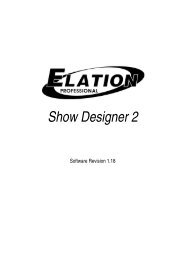Event Cylinder DMX - Elation Professional
Event Cylinder DMX - Elation Professional
Event Cylinder DMX - Elation Professional
You also want an ePaper? Increase the reach of your titles
YUMPU automatically turns print PDFs into web optimized ePapers that Google loves.
<strong>Event</strong> <strong>Cylinder</strong> <strong>DMX</strong>Addr - <strong>DMX</strong> Address Setting.System Menu1. Press the MENU button until “Addr” is displayed, pressENTER.2. The current address will now be displayed and flashing.Press the UP or DOWN buttons to find your desired address.When you have found your desired <strong>DMX</strong> address press ENTER.3. Please see page 13 to activate <strong>DMX</strong> control.Chnd - In this menu you can choose your desired <strong>DMX</strong>channel mode. There are 4 <strong>DMX</strong> Channel Modes to choosefrom. Please see page 13 for <strong>DMX</strong> Control.1. Press the MENU button until “Chnd” is displayed, pressENTER. Either “Mod 1” (1 Channel Mode), “Mod 2” (3 ChannelMode), “Mod 3” (4 Channel Mode), or “Mod 4” (6 ChannelMode) will be displayed2. Press the UP or DOWN buttons to choose your desired <strong>DMX</strong>mode and press ENTER to confim and exit.<strong>Event</strong> <strong>Cylinder</strong> <strong>DMX</strong>3. “Sh X” will now be displayed, “X” representing a numberbetween 0-10. Programs 1-10 are factory programs, while “Sh0” is random mode. Press the UP or DOWN buttons to find yourdesired show.4. When you have found your desired show press ENTER, thenpress and hold the MENU button for at least 3 seconds to activate.After you have set your desired show, it can be changed atany time using the UP or DOWN buttons.Fade - This menu will activate the Fade mode.System Menu1. Press the MENU button until “Fade” is displayed, press ENTER.2. “SP X” will now be displayed, “X” representing a numberbetween 1-10. This is fade speed adjustment; 1 being the slowestfade and 10 being the fastest. Press the UP or DOWN buttonsto adjust the fade speed to your desire.3. When you have found your desired fade speed press ENTER,then press and hold the MENU button for at least 3 seconds toactivate.Udrt - This function is used to clear the wireless <strong>DMX</strong>signal. Please see page 13 for <strong>DMX</strong> Control.ShoU - In this mode you can choose 1 of 10 shows to run.Shows can run with or without sound activity. This submenuis also used to set up wireless <strong>DMX</strong> control. See page 13 for<strong>DMX</strong> Control.1. Press the MENU button until “ShoU” is displayed, pressENTER.2. Either “aLon” or “dn” will be displayed. To select a show, pressthe UP or DOWN buttons so that “aLon” is displayed, and pressENTER.CoLr - This menu will color mode and let you select a colorto remain static.1. Press the MENU button until “CoLr” is displayed, press ENTER.2. “Co X” will now be displayed, “X” representing a numberbetween 1-10. Numbers 1-10 are the static colors to choosefrom. Use the UP or DOWN buttons to scroll through the 10colors.3. When you have found your desired color press ENTER, thenpress and hold the MENU button for at least 3 seconds to activate.nanu - In this mode you can manually adjust the RGB©<strong>Elation</strong> <strong>Professional</strong>s® - www.elationlighting.com - Instruction Manual Page 7 ©<strong>Elation</strong> <strong>Professional</strong>s® - www.elationlighting.com - Instruction Manual Page 8