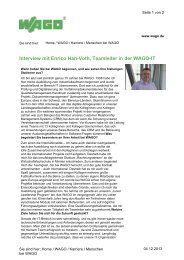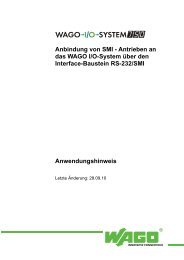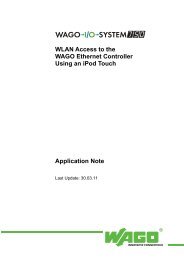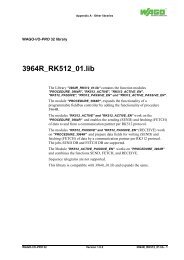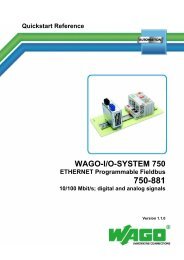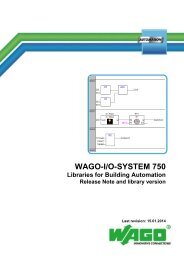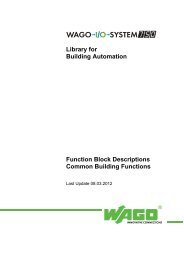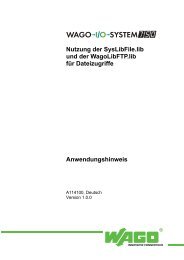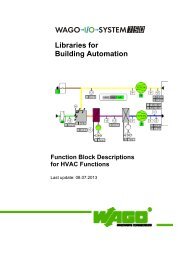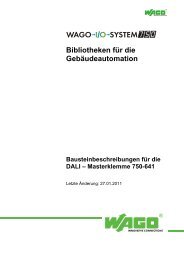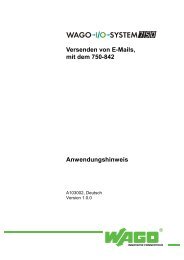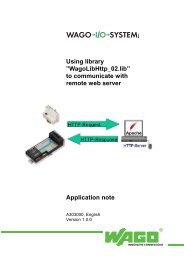Set up your own TO-PASS web portal Application note - Wago
Set up your own TO-PASS web portal Application note - Wago
Set up your own TO-PASS web portal Application note - Wago
Create successful ePaper yourself
Turn your PDF publications into a flip-book with our unique Google optimized e-Paper software.
<strong>Set</strong> <strong>up</strong> <strong>your</strong> <strong>own</strong><strong>TO</strong>-<strong>PASS</strong> <strong>web</strong> <strong>portal</strong><strong>Application</strong> <strong>note</strong>A301100, EnglishVersion 1.1.3
ii • GeneralCopyright © 2008 by WAGO Kontakttechnik GmbH & Co. KGAll rights reserved.WAGO Kontakttechnik GmbH & Co. KGHansastraße 27D-32423 MindenPhone: +49 (0) 571/8 87 – 0Fax: +49 (0) 571/8 87 – 1 69E-Mail: info@wago.comWeb:http://www.wago.comTechnical S<strong>up</strong>portPhone: +49 (0) 571/8 87 – 5 55Fax: +49 (0) 571/8 87 – 4 30E-Mail: s<strong>up</strong>port@wago.comEvery conceivable measure has been taken to ensure the correctness and completenessof this documentation. However, as errors can never be fully excludedwe would appreciate any information or ideas at any time.We wish to point out that the software and hardware terms as well as thetrademarks of companies used and/or mentioned in the present manual aregenerally trademark or patent protected.<strong>Application</strong> <strong>note</strong>A301100
Table of Contents • iiiTABLE OF CONTENTS1 Important comments.................................................................................. 41.1 Legal principles................................................................................. 41.1.1 Copyright .......................................................................................... 41.1.2 Personnel qualification ..................................................................... 41.1.3 Intended use ...................................................................................... 41.2 Range of validity............................................................................... 51.3 Symbols ............................................................................................ 52 Description.................................................................................................. 63 <strong>Set</strong> <strong>up</strong> <strong>TO</strong>-<strong>PASS</strong> server ............................................................................. 73.1 Software installation ......................................................................... 73.2 Create <strong>TO</strong>-<strong>PASS</strong> database.............................................................. 103.3 Publish <strong>TO</strong>-<strong>PASS</strong> PHP scripts ....................................................... 124 <strong>Set</strong> <strong>up</strong> a <strong>TO</strong>-<strong>PASS</strong> client.......................................................................... 134.1 Ethernet Controller as <strong>TO</strong>-<strong>PASS</strong> client.......................................... 145 Test and analyze <strong>your</strong> <strong>TO</strong>-<strong>PASS</strong> solution ............................................. 15<strong>Application</strong> <strong>note</strong>A301100
4 • Important comments1 Important comments1.1 Legal principles1.1.1 CopyrightTo ensure fast installation and start-<strong>up</strong> of the units described in this manual,we strongly recommend that the following information and explanation iscarefully read and adhered to.This manual is copyrighted, together with all figures and illustrations containedtherein. Any use of this manual which infringes the copyright provisionsstipulated herein, is not permitted. Reproduction, translation and electronicand photo-technical archiving and amendments require the written consent ofWAGO Kontakttechnik GmbH & Co. KG. Non-observance will entail theright of claims for damages.1.1.2 Personnel qualification1.1.3 Intended useThe use of the product detailed in this manual is exclusively geared to specialistshaving qualifications in PLC programming, electrical specialists or personsinstructed by electrical specialists who are also familiar with the validstandards. WAGO Kontakttechnik GmbH & Co. KG declines all liability resultingfrom improper action and damage to WAGO products and third partyproducts due to non-observance of the information contained in this manual.For each individual application, the components s<strong>up</strong>plied are to work with adedicated hardware and software configuration. Modifications are only admittedwithin the framework of the possibilities documented in the manuals. Allother changes to the hardware and/or software and the non-conforming use ofthe components entail the exclusion of liability on part of WAGO KontakttechnikGmbH & Co. KG.Please direct any requirements pertaining to a modified and/or new hardwareor software configuration directly to WAGO Kontakttechnik GmbH & Co.KG.<strong>Application</strong> <strong>note</strong>A301100
Important comments • 51.2 Range of validity1.3 SymbolsThis application <strong>note</strong> is based on the stated hardware and software of the specificmanufacturer as well as the correspondent documentation. This application<strong>note</strong> is therefore only valid for the described installation.New hardware and software versions may need to be handled differently.Please <strong>note</strong> the detailed description in the specific manuals.DangerAlways observe this information to protect persons from injury.WarningAlways observe this information to prevent damage to the device.AttentionMarginal conditions must always be observed to ensure smooth operation.ESD (Electrostatic Discharge)Warning of damage to the components by electrostatic discharge. Observe theprecautionary measure for handling components at risk.NoteRoutines or advice for efficient use of the device and software optimisation.More informationReferences to additional literature, manuals, data sheets and INTERNETpages<strong>Application</strong> <strong>note</strong>A301100
6 • Description2 DescriptionThis application <strong>note</strong> describes how to set <strong>up</strong> customer specific <strong>TO</strong>-<strong>PASS</strong>-Web-Portal based on XAMPP (cross-platform <strong>web</strong> server package) in <strong>your</strong> localarea network and how to apply a WAGO Ethernet Controller to collectprocess data into a database engine, either MySQL or Microsoft SQL server.The focus of this application <strong>note</strong> points to the transfer of process data from a<strong>TO</strong>-<strong>PASS</strong> device or WAGO Ethernet-Controller into a <strong>TO</strong>-<strong>PASS</strong> database.The presentation layer for stored data does not fall into the scope of thisdocument, we only provide a lite PHP-Script that process data of single device.The <strong>TO</strong>-<strong>PASS</strong>-Web-Portal requires a suitable database structure and set ofPHP-Scripts to store the allocated process data into the database.The process data are submitted as parameters of a HTTP-Post telegram. The<strong>web</strong> server forwards the parameters together with the specified script to thePHP-engine. The PHP-engine contacts either the MySQL database or other databaseengines to inserts the process data into it.To operate with a <strong>TO</strong>-<strong>PASS</strong> device series 761, the XAMPP server must bereachable from the internet. For how to configure series 761 see application<strong>note</strong> “a301000”.To operate with a WAGO Ethernet Controller via a wide area network(WAN)See application <strong>note</strong> “a301001” for details. Discussed are the configuration ofWAGO GPRS-VPN-Router(761-520) and additional steps to log process dataon WAGO’s <strong>TO</strong>-<strong>PASS</strong>-WebPortal “http://www.to-pass.com”.<strong>Application</strong> <strong>note</strong>A301100
<strong>Set</strong> <strong>up</strong> <strong>TO</strong>-<strong>PASS</strong> server • 73 <strong>Set</strong> <strong>up</strong> <strong>TO</strong>-<strong>PASS</strong> serverThis chapter guides you step-by-step to <strong>your</strong> <strong>own</strong> To-Pass solution.3.1 Software installationXAMPPXAMPP is a free and open source cross-platform <strong>web</strong> server package, consistingmainly of the Apache HTTP Server, MySQL database, and interpreters forscripts written in the PHP and Perl programming languages.D<strong>own</strong>load the XAMPP package for <strong>your</strong> operating system fromhttp://www.apachefriends.org/en/xampp.html and follow the installation instructions.This application <strong>note</strong> is created on a Microsoft operating system.Please keep in mind that XAMPP provides an easy to install system for developingand testing of <strong>web</strong> solutions. Care should be taken when applying securitysettings for <strong>your</strong> <strong>own</strong> application.Test: After Apache starts, open the URL http://localhost or http://127.0.0.1 andexamine all of the XAMPP examples and tools.To check that all required services are running, go to the XAMPP menu andpress Status. You should see all needed services activated (PHP, MySQL).<strong>Application</strong> <strong>note</strong>A301100
8 • <strong>Set</strong> <strong>up</strong> <strong>TO</strong>-<strong>PASS</strong> serverMicrosoft SQL Server database engine (optional)Microsoft SQL server database is not part of XAMPP package. Install it asgiven by the Microsoft SQL Server instructions.Microsoft SQL server set<strong>up</strong> – connectivityCheck the SQL server network configurationActivate TCP/IP and set properties for all required connections as follows.Note TCP Dynamic port set to 0 forces use of dynamic port feature, i.e. set itblank to activate the static port<strong>Application</strong> <strong>note</strong>A301100
<strong>Set</strong> <strong>up</strong> <strong>TO</strong>-<strong>PASS</strong> server • 9Microsoft SQL server set<strong>up</strong> – user authenticationIn Microsoft SQL Server Management Studio set administrator “sa” accountproperties.<strong>Set</strong> SQL Server authentication to access the database using username andpassword…XAMPP configurationTo enable the PHP MS-SQL database handling the “PHP.ini” configurationfile should be edited in folder “~/xampp/php” folder. To activate the featurejust uncomment (delete “;”) the php_mssql.dll extension as follows.Restart the XAMPP Apache server to activate it.<strong>Application</strong> <strong>note</strong>A301100
10 • <strong>Set</strong> <strong>up</strong> <strong>TO</strong>-<strong>PASS</strong> server3.2 Create <strong>TO</strong>-<strong>PASS</strong> databaseMySQLOpen the MySQL administration tool by typing URL http://localhost orhttp://127.0.0.1 and click the “PhpMyAdmin” item in the XAMPP menu.Click “Import” and further “Choose file” button to locate the <strong>TO</strong>-<strong>PASS</strong> databasebatch file.…Press “Go” button create application <strong>note</strong> database called “mytopassdb”.<strong>Application</strong> <strong>note</strong>A301100
<strong>Set</strong> <strong>up</strong> <strong>TO</strong>-<strong>PASS</strong> server • 11Click the ‘mytopassdb’ to see the database structureNext step is to copy and modify the PHP scripts.MS-SQLOpen Microsoft SQL Server Management Studio and locate the application<strong>note</strong> <strong>TO</strong>-<strong>PASS</strong> database batch file for MS-SQL. Open it and “Execute”.Now the <strong>TO</strong>-<strong>PASS</strong> database in SQL server is ready for use.<strong>Application</strong> <strong>note</strong>A301100
12 • <strong>Set</strong> <strong>up</strong> <strong>TO</strong>-<strong>PASS</strong> server3.3 Publish <strong>TO</strong>-<strong>PASS</strong> PHP scriptsThe folder “~/xampp/htdocs” is the <strong>web</strong> server’s root folder. All files withinthis folder are accessible for HTTP-Clients. Other distributions refer to thisfolder as “wwwroot”.Create the folder “mytopass” in the root folder to store <strong>your</strong> <strong>TO</strong>-<strong>PASS</strong> scripts.Copy the attached files (sh<strong>own</strong> below) into this folder depending on the databaseengine you use (either MySQL or MSSQL specific).Filename:index.phpconfig.inc.phpsavedata.phpsavecompresseddata.phpstyle.csssetpoints.phpDescription:Presentation layer to show stored data.Defines user specific constants.Script API called by <strong>TO</strong>-<strong>PASS</strong> client to insert data into database.Script API called by <strong>TO</strong>-<strong>PASS</strong> client to insert data into database(request in compressed form processing <strong>TO</strong>-<strong>PASS</strong> device series761).Cascading style sheet for presentation layerService script to <strong>up</strong>date the predefined device setpointsTo make changes to the default server values (server host name, user name,password, topass database name, etc.), open the config.inc.php script using atext editor (e.g. Notepad) and enter the changes.The server is configured and ready for data processing.<strong>Application</strong> <strong>note</strong>A301100
<strong>Set</strong> <strong>up</strong> a <strong>TO</strong>-<strong>PASS</strong> client • 134 <strong>Set</strong> <strong>up</strong> a <strong>TO</strong>-<strong>PASS</strong> clientCurrently there are two device gro<strong>up</strong>s who could act as <strong>TO</strong>-<strong>PASS</strong> clients:the WAGO Ethernet-Controller and the <strong>TO</strong>-<strong>PASS</strong> Series 761 device.To operate with <strong>TO</strong>-<strong>PASS</strong> Series 761 devices you need an additional SIMcardthat is enabled for data exchange. Additionally, <strong>your</strong> XAMPP server mustbe reachable from the internet. For details, reference the Series 761 devicemanual.Accessibility from the internet requires additional configuration, such as:-“port forwarding” from <strong>your</strong> NAT-Router to the XAMPP server,- a DynDNS account like “myToPassPortal.dyndns.org” which makes <strong>your</strong>router accessible from the internet when <strong>your</strong> internet provider only assignsdynamic IP addresses.Using a WAGO Ethernet-Controller inside a local network is easier to demonstrate,and will be discussed in this example.Together with WAGO’s GPRS-VPN-Router 761-520, you can apply this solutionfor wireless WAN applications as well.In each of these cases, the basic functionality is the same. A client sends aHTTP-POST-Request (together with process data) to a specialized script on a<strong>web</strong> server. The <strong>web</strong> server processes the request and sends a HTTP-Responseback containing “values stored”.<strong>Application</strong> <strong>note</strong>A301100
14 • <strong>Set</strong> <strong>up</strong> a <strong>TO</strong>-<strong>PASS</strong> client4.1 Ethernet Controller as <strong>TO</strong>-<strong>PASS</strong> clientOpen <strong>Wago</strong>LibToPass01_Example01.pro in CodeSys 2.3.You will find a PLC program which makes use of the function block<strong>TO</strong><strong>PASS</strong>_ClientBasic from the library <strong>Wago</strong>LibToPass_01.lib.The program consists of three networks.• In Network one, the process data are converted and copied to arraysused by the function block <strong>TO</strong><strong>PASS</strong>_ClientBasic.• Network two processes all the <strong>TO</strong>-<strong>PASS</strong> specific content and providessome statistics about successful and failed transmissions. <strong>Set</strong>ting is requiredas follows:o <strong>Set</strong> input “sServer” with the hostname or IP-address of <strong>your</strong>XAMPP-server. For hostname, don’t forget to configure a DNSserver for host name resolution.o <strong>Set</strong> the relative link to the PHP API script in “sScript” (for thisapplication <strong>note</strong> ‘mytopass/savedata.php’)o <strong>Set</strong> device identifier to obtain setpoints. Use PhpMyAdmin databaseadministrator to insert setpoint values for <strong>your</strong> “sDeviceID”,otherwise the <strong>TO</strong>-<strong>PASS</strong> returns only the “valuestored” without additional parameters.• Network number three retrieves setpoint values out of the HTTP-Response if available for the current “sDeviceID”,If everything is working fine, the output “udiCountSuccess” is incrementedotherwise the output “sLastError” will point to the problem.<strong>Application</strong> <strong>note</strong>A301100
Test and analyze <strong>your</strong> <strong>TO</strong>-<strong>PASS</strong> solution • 155 Test and analyze <strong>your</strong> <strong>TO</strong>-<strong>PASS</strong> solutionThis application <strong>note</strong> provides just a basic representation layer as a startingpoint for developing <strong>your</strong> <strong>own</strong> <strong>web</strong> <strong>portal</strong> or database application.Using the address http://localhost/mytopass/index.php, the device data shouldbe presented as follows.To capture a device with a different identifier (e.g. My761), change the valueof $device_id in config.inc.php script.For a deeper insight on how it all works, the debugging tool “wireshark” maybe helpful.Under http://www.to-pass.com/wago-demo/ you will find a WAGO examplefor the representation layer of a heating system. Login as user “wago” withpassword “demo”.If you don’t want to develop <strong>your</strong> <strong>own</strong> presentation layer scripts contactinfo@wago.com for additional information.<strong>Application</strong> <strong>note</strong>A301100
WAGO Kontakttechnik GmbH & Co. KGPostfach 2880 • D-32385 MindenHansastraße 27 • D-32423 MindenTelefon: 05 71/8 87 – 0Telefax: 05 71/8 87 – 1 69E-Mail: info@wago.comInternet:http://www.wago.com