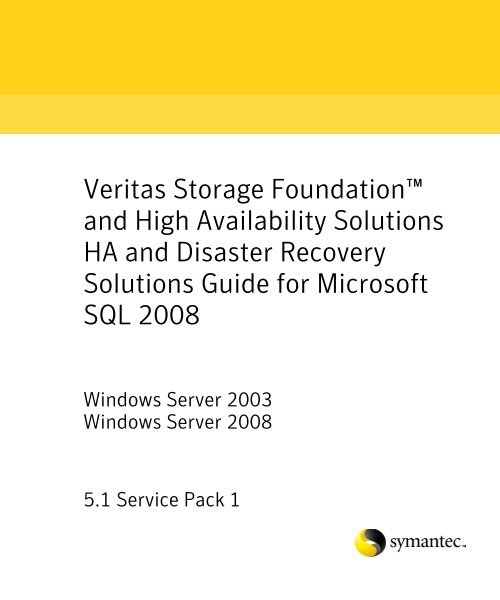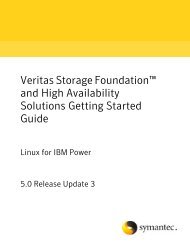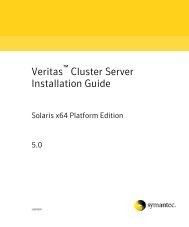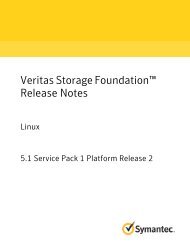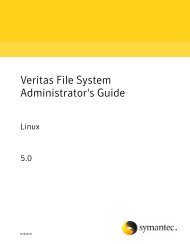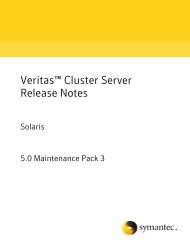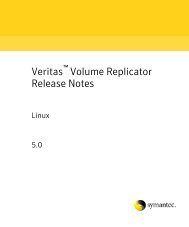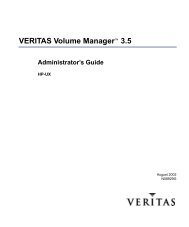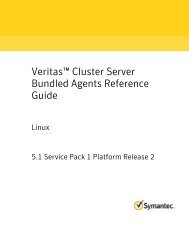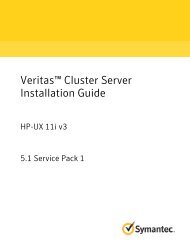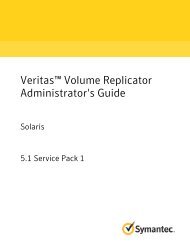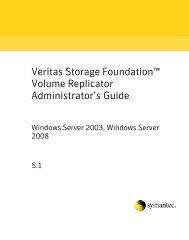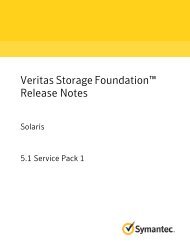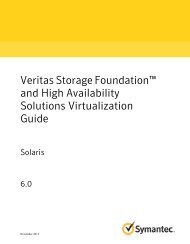Veritas Storage Foundation™ and High Availability Solutions 5.1 ...
Veritas Storage Foundation™ and High Availability Solutions 5.1 ...
Veritas Storage Foundation™ and High Availability Solutions 5.1 ...
- No tags were found...
You also want an ePaper? Increase the reach of your titles
YUMPU automatically turns print PDFs into web optimized ePapers that Google loves.
<strong>Veritas</strong> <strong>Storage</strong> Foundation<strong>and</strong> <strong>High</strong> <strong>Availability</strong> <strong>Solutions</strong>HA <strong>and</strong> Disaster Recovery<strong>Solutions</strong> Guide for MicrosoftSQL 2008Windows Server 2003Windows Server 2008<strong>5.1</strong> Service Pack 1
<strong>Veritas</strong> <strong>Storage</strong> Foundation <strong>and</strong> HA <strong>Solutions</strong>HA <strong>and</strong> Disaster Recovery <strong>Solutions</strong> Guide forMicrosoft SQL 2008The software described in this book is furnished under a license agreement <strong>and</strong>may be used only in accordance with the terms of the agreement.Product version: <strong>5.1</strong>. Service Pack 1Document version: <strong>5.1</strong>.SP1.0Legal NoticeCopyright © 2009 Symantec Corporation. All rights reserved.Symantec, the Symantec Logo, <strong>Veritas</strong>, <strong>and</strong> <strong>Veritas</strong> <strong>Storage</strong> Foundation aretrademarks or registered trademarks of Symantec Corporation or its affiliates inthe U.S. <strong>and</strong> other countries. Other names may be trademarks of their respectiveowners.This Symantec product may contain third party software for which Symantec isrequired to provide attribution to the third party (“Third Party Programs”).Some of the Third Party Programs are available under open source or freesoftware licenses. The License Agreement accompanying the Software does notalter any rights or obligations you may have under those open source or freesoftware licenses. Please see the Third Party Legal Notice file accompanying thisSymantec product for more information on the Third Party Programs.The product described in this document is distributed under licenses restrictingits use, copying, distribution, <strong>and</strong> decompilation/reverse engineering. No part ofthis document may be reproduced in any form by any means without priorwritten authorization of Symantec Corporation <strong>and</strong> its licensors, if any.THE DOCUMENTATION IS PROVIDED "AS IS" AND ALL EXPRESS OR IMPLIEDCONDITIONS, REPRESENTATIONS AND WARRANTIES, INCLUDING ANYIMPLIED WARRANTY OF MERCHANTABILITY, FITNESS FOR A PARTICULARPURPOSE OR NON-INFRINGEMENT, ARE DISCLAIMED, EXCEPT TO THEEXTENT THAT SUCH DISCLAIMERS ARE HELD TO BE LEGALLY INVALID.SYMANTEC CORPORATION SHALL NOT BE LIABLE FOR INCIDENTAL ORCONSEQUENTIAL DAMAGES IN CONNECTION WITH THE FURNISHING,PERFORMANCE, OR USE OF THIS DOCUMENTATION. THE INFORMATIONCONTAINED IN THIS DOCUMENTATION IS SUBJECT TO CHANGE WITHOUTNOTICE.The Licensed Software <strong>and</strong> Documentation are deemed to be commercialcomputer software as defined in FAR 12.212 <strong>and</strong> subject to restricted rights asdefined in FAR Section 52.227-19 "Commercial Computer Software - RestrictedRights" <strong>and</strong> DFARS 227.7202, "Rights in Commercial Computer Software orCommercial Computer Software Documentation", as applicable, <strong>and</strong> anysuccessor regulations. Any use, modification, reproduction release,performance, display or disclosure of the Licensed Software <strong>and</strong> Documentationby the U.S. Government shall be solely in accordance with the terms of thisAgreement.
Symantec Corporation350 Ellis StreetMountain View, CA 94043http://www.symantec.com
Technical SupportContacting Technical SupportSymantec Technical Support maintains support centers globally. TechnicalSupport’s primary role is to respond to specific queries about product features<strong>and</strong> functionality. The Technical Support group also creates content for ouronline Knowledge Base. The Technical Support group works collaboratively withthe other functional areas within Symantec to answer your questions in a timelyfashion. For example, the Technical Support group works with ProductEngineering <strong>and</strong> Symantec Security Response to provide alerting services <strong>and</strong>virus definition updates.Symantec’s maintenance offerings include the following:■■■■A range of support options that give you the flexibility to select the rightamount of service for any size organizationTelephone <strong>and</strong> Web-based support that provides rapid response <strong>and</strong>up-to-the-minute informationUpgrade assurance that delivers automatic software upgrade protectionGlobal support that is available 24 hours a day, 7 days a week■ Advanced features, including Account Management ServicesFor information about Symantec’s Maintenance Programs, you can visit ourWeb site at the following URL:http://www.symantec.com/business/support/index.jspCustomers with a current maintenance agreement may access TechnicalSupport information at the following URL:http://www.symantec.com/business/support/contact_techsupp_static.jspBefore contacting Technical Support, make sure you have satisfied the systemrequirements that are listed in your product documentation. Also, you should beat the computer on which the problem occurred, in case it is necessary toreplicate the problem.When you contact Technical Support, please have the following informationavailable:■ Product release level■ Hardware information■ Available memory, disk space, <strong>and</strong> NIC information■ Operating system■ Version <strong>and</strong> patch level■ Network topology■ Router, gateway, <strong>and</strong> IP address information■ Problem description:
5■■■Error messages <strong>and</strong> log filesTroubleshooting that was performed before contacting SymantecRecent software configuration changes <strong>and</strong> network changesLicensing <strong>and</strong> registrationCustomer serviceIf your Symantec product requires registration or a license key, access ourtechnical support Web page at the following URL:http://customercare.symantec.comCustomer service information is available at the following URL:http://customercare.symantec.comCustomer Service is available to assist with the following types of issues:■■■■■■■■■Questions regarding product licensing or serializationProduct registration updates, such as address or name changesGeneral product information (features, language availability, local dealers)Latest information about product updates <strong>and</strong> upgradesInformation about upgrade assurance <strong>and</strong> maintenance contractsInformation about the Symantec Buying ProgramsAdvice about Symantec's technical support optionsNontechnical presales questionsIssues that are related to CD-ROMs or manualsMaintenance agreement resourcesIf you want to contact Symantec regarding an existing maintenance agreement,please contact the maintenance agreement administration team for your regionas follows:Asia-Pacific <strong>and</strong> JapanEurope, Middle-East, <strong>and</strong> AfricaNorth America <strong>and</strong> Latin Americacustomercare_apac@symantec.comsemea@symantec.comsupportsolutions@symantec.comAdditional enterprise servicesSymantec offers a comprehensive set of services that allow you to maximizeyour investment in Symantec products <strong>and</strong> to develop your knowledge,expertise, <strong>and</strong> global insight, which enable you to manage your business risksproactively.
6Enterprise services that are available include the following:Symantec Early Warning <strong>Solutions</strong>Managed Security ServicesConsulting ServicesEducational ServicesThese solutions provide early warning of cyber attacks,comprehensive threat analysis, <strong>and</strong> countermeasures to preventattacks before they occur.These services remove the burden of managing <strong>and</strong> monitoringsecurity devices <strong>and</strong> events, ensuring rapid response to realthreats.Symantec Consulting Services provide on-site technicalexpertise from Symantec <strong>and</strong> its trusted partners. SymantecConsulting Services offer a variety of prepackaged <strong>and</strong>customizable options that include assessment, design,implementation, monitoring, <strong>and</strong> management capabilities. Eachis focused on establishing <strong>and</strong> maintaining the integrity <strong>and</strong>availability of your IT resources.Educational Services provide a full array of technical training,security education, security certification, <strong>and</strong> awarenesscommunication programs.To access more information about Enterprise services, please visit our Web siteat the following URL:www.symantec.comSelect your country or language from the site index.
ContentsSection 1Chapter 1Introduction <strong>and</strong> ConceptsIntroducing <strong>Veritas</strong> <strong>Storage</strong> Foundation <strong>and</strong> <strong>High</strong><strong>Availability</strong> <strong>Solutions</strong> for Microsoft SQL ServerAbout clustering solutions with SFW HA ........................................................18About high availability ........................................................................................18How a high availability solution works ............................................................19About campus clusters ........................................................................................19Differences between campus clusters <strong>and</strong> local clusters ..............................20Sample campus cluster configuration ..............................................................20What you can do with a campus cluster ...........................................................21About replication .................................................................................................22About a replicated data cluster ..........................................................................22How VCS replicated data clusters work ...........................................................24About disaster recovery ......................................................................................25What you can do with a disaster recovery solution .......................................25What must be protected in an SQL Server environment ...............................26Running SQL Server in an active-active clustered environment .................26Typical SQL Server configuration in a VCS cluster ........................................27Typical SQL Server disaster recovery configuration .....................................29Where to get more information about <strong>Veritas</strong> <strong>Storage</strong> Foundation <strong>and</strong><strong>High</strong> <strong>Availability</strong> <strong>Solutions</strong> for Microsoft SQL Server ...........................30Chapter 2 Introducing the VCS agents for SQL Server 2008About the VCS database agent for Microsoft SQL Server 2008 ....................32About the agent for SQL Server 2008 Database Engine ................................33Resource type definition for SQL Server 2008 agent .............................34Attribute definitions for a SQL Server 2008 agent .................................34About the agent for SQL Server 2008 FILESTREAM ......................................37Resource type definition for SQL Server 2008 FILESTREAM agent ....37Attribute definitions for the SQL Server 2008 FILESTREAM agent ....38About the GenericService agent for SQL Server 2008 Agent <strong>and</strong>Analysis service ............................................................................................38
8 ContentsAbout the agent for SQL Server 2008 MSDTC service ................................... 39Resource type definition for MSDTC agent ............................................. 39Attribute definitions for the MSDTC agent ............................................. 39Database monitoring options ............................................................................ 40SQL Server 2008 sample dependency graph ................................................... 42MSDTC sample dependency graph ................................................................... 43Section 2Chapter 3Chapter 4Section 3Chapter 5Configuration WorkflowsUsing the <strong>Solutions</strong> Configuration CenterAbout the <strong>Solutions</strong> Configuration Center ...................................................... 47Starting the Configuration Center .................................................................... 48Available options from the Configuration Center .......................................... 49About running the Configuration Center wizards .......................................... 55Following the workflow in the Configuration Center .................................... 56<strong>Solutions</strong> wizard logs .......................................................................................... 59Configuration workflows for SQL ServerAbout using the workflow tables ....................................................................... 61<strong>High</strong> availability (HA) configuration (New Server) ........................................ 63<strong>High</strong> availability (HA) configuration (Existing Server) ................................. 66Tasks for configuring MSDTC for high availability ....................................... 69VCS campus cluster configuration ................................................................... 70VCS Replicated Data Cluster configuration .................................................... 73Disaster recovery configuration ....................................................................... 77DR configuration tasks: Primary site ....................................................... 77DR configuration tasks: Secondary site ................................................... 79Requirements <strong>and</strong> PlanningRequirements <strong>and</strong> planning for your HA <strong>and</strong> DRconfigurationsReviewing the requirements .............................................................................. 86Disk space requirements ............................................................................ 86Requirements for <strong>Veritas</strong> <strong>Storage</strong> Foundation <strong>High</strong> <strong>Availability</strong> forWindows (SFW HA) ............................................................................. 86Supported SQL Server 2008 versions ....................................................... 87System requirements for SFW HA ............................................................ 90Network requirements for SFW HA .......................................................... 90Permission requirements for SFW HA ..................................................... 91
Contents9Additional requirements for SFW HA ......................................................91Best practices for SFW HA .........................................................................92Reviewing the prerequisites for a st<strong>and</strong>alone SQL Server ............................92Reviewing the HA configuration .......................................................................94Active-Passive configuration .....................................................................94Active-Active configuration .......................................................................96Key information for Active-Active configurations .................................98Following the HA workflow in the <strong>Solutions</strong> Configuration Center ..........100Reviewing a st<strong>and</strong>alone SQL Server configuration ......................................100Sample st<strong>and</strong>alone SQL Server configuration ......................................101Reviewing the MSDTC configuration .............................................................103Reviewing the campus cluster configuration ................................................106Campus cluster failover using the ForceImport attribute ...................107Reinstating faulted hardware in a campus cluster ...............................109Reviewing the Replicated Data Cluster configuration .................................110Sample replicated data cluster configuration .......................................110About setting up a Replicated Data Cluster configuration ..........................112About setting up replication ....................................................................113About configuring <strong>and</strong> migrating the service group ............................113Reviewing the disaster recovery configuration ............................................114Sample disaster recovery configuration ................................................116IP addresses for sample disaster recovery configuration ...................117Supported disaster recovery configurations for service groupdependencies ......................................................................................118Section 4Chapter 6DeploymentInstalling <strong>and</strong> configuring SFW HAConfiguring the storage hardware <strong>and</strong> network ...........................................122Installing <strong>Veritas</strong> <strong>Storage</strong> Foundation HA for Windows .............................124Setting Windows driver signing options ................................................124Installing <strong>Storage</strong> Foundation HA for Windows ...................................126Resetting the driver signing options ......................................................129Configuring cluster disk groups <strong>and</strong> volumes for SQL Server ....................131About cluster disk groups <strong>and</strong> volumes .................................................131Prerequisites for configuring cluster disk groups <strong>and</strong> volumes ........132Considerations for converting existing shared storage to clusterdisk groups <strong>and</strong> volumes ..................................................................133Considerations for disks <strong>and</strong> volumes for campus clusters ................134Considerations for volumes for a VVR configuration ..........................134Considerations for disk groups <strong>and</strong> volumes for multipleinstances ..............................................................................................135
10 ContentsSample disk group <strong>and</strong> volume configuration ......................................136MSDTC sample disk group <strong>and</strong> volume configuration ........................137Viewing the available disk storage ..........................................................137Creating a cluster disk group ...................................................................138Creating volumes .......................................................................................140About managing disk groups <strong>and</strong> volumes ....................................................145Importing a disk group <strong>and</strong> mounting a volume ..................................145Unmounting a volume <strong>and</strong> deporting a disk group ..............................145Adding drive letters to mount the volumes ...........................................146Configuring the cluster .....................................................................................148Configuring Web console .........................................................................160Configuring notification ...........................................................................161Chapter 7Chapter 8Installing SQL ServerAbout installing multiple SQL instances .......................................................166Verifying that SQL Server databases <strong>and</strong> logs are moved to sharedstorage .........................................................................................................166Installing <strong>and</strong> configuring SQL Server 2008 on the first cluster node .....167Installing SQL Server on the second cluster node ........................................168Creating a SQL Server user-defined database ...............................................170Completing configuration steps in SQL Server .............................................171Moving the tempdb database if using VVR for disaster recovery ......171Assigning ports for multiple SQL Server instances .............................171Configuring SQL Server for failoverConfiguring the VCS SQL Server service group ............................................174Service group requirements for Active-Active configurations ..........174Prerequisites for configuring the SQL service group ...........................175Creating the SQL Server service group ..................................................176Verifying the SQL Server cluster configuration ...........................................182Configuring an MSDTC Server service group ...............................................183Prerequisites for MSDTC configuration ................................................183Creating an MSDTC Server service group .............................................184About configuring the MSDTC client for SQL Server ..................................188Configuring MSDTC client on Windows 2003 .......................................188Configuring MSDTC client on Windows 2008 .......................................189About the VCS Application Manager utility ..................................................190Viewing DTC transaction information ...........................................................190Modifying a SQL Server service group to add VMDg <strong>and</strong> MountVresources .....................................................................................................192Determining additional steps needed .............................................................193
Contents11Chapter 9Chapter 10Chapter 11Configuring campus clusters for SQL ServerTasks for configuring campus clusters ..........................................................196Modifying the IP resource in the SQL Server service group .......................196Verifying the campus cluster: Switching the service group .......................197Setting the ForceImport attribute to 1 after a site failure ..........................198Configuring Replicated Data Clusters for SQL ServerTasks for configuring Replicated Data Clusters ...........................................200Creating the primary system zone ..................................................................202Creating a parallel environment in the secondary zone ..............................203Adding the systems in the secondary zone to the cluster ...........................204Setting up security for VVR .............................................................................210Configuring the VxSAS service ................................................................210Setting up the Replicated Data Sets (RDS) .....................................................213Prerequisites for setting up the RDS for the primary <strong>and</strong>secondary zones .................................................................................213Creating the Replicated Data Sets with the wizard ..............................213Configuring a hybrid RVG service group for replication .............................225Creating the RVG service group ..............................................................225Configuring the RVG service group for RDC replication .....................226Configuring the RVGPrimary resources ................................................237Configuring the primary system zone for the RVG ..............................240Setting a dependency between the service groups .......................................240Adding the nodes from the secondary zone to the RDC ..............................241Adding the nodes from the secondary zone to the RVG servicegroup ....................................................................................................241Configuring secondary zone nodes in the RVG service group ............243Configuring the IP resources for failover ..............................................244Adding the nodes from the secondary zone to the SQL Server 2008service group .......................................................................................245Configuring the zones in the SQL Server service group ......................246Verifying the RDC configuration .....................................................................247Bringing the service group online ...........................................................247Switching online nodes .............................................................................247Additional instructions for GCO disaster recovery ......................................248Configuring disaster recovery for SQL ServerTasks for configuring disaster recovery for SQL Server .............................252Guidelines for installing SFW HA <strong>and</strong> configuring the cluster onthe secondary site ......................................................................................255Verifying your primary site configuration ....................................................256Setting up your replication environment ......................................................256
12 ContentsSetting up security for VVR .....................................................................257Requirements for EMC SRDF array-based hardware replication ......260Requirements for Hitachi TrueCopy array-based hardwarereplication ...........................................................................................261Assigning user privileges (secure clusters only) ..........................................264Configuring disaster recovery with the DR wizard ......................................265Cloning the storage on the secondary site using the DR wizard(VVR replication option) ...........................................................................269Creating temporary storage on the secondary site using the DR wizard(array-based replication) ..........................................................................273Installing <strong>and</strong> configuring SQL Server on thesecondary site .............................................................................................277Cloning the service group configuration from theprimary to the secondary site ..................................................................277Configuring replication <strong>and</strong> global clustering ..............................................281Configuring VVR replication <strong>and</strong> global clustering .............................281Configuring EMC SRDF replication <strong>and</strong> global clustering ..................289Configuring Hitachi TrueCopy replication <strong>and</strong> global clustering ......292Configuring global clustering only .........................................................295Verifying the disaster recovery configuration .............................................297Establishing secure communication within theglobal cluster (optional) ............................................................................299Adding multiple DR sites (optional) ................................................................301Recovery procedures for service group dependencies ................................302Chapter 12Testing fault readiness by running a fire drillAbout disaster recovery fire drills ..................................................................305About the Fire Drill Wizard .............................................................................306About Fire Drill Wizard general operations ..........................................306About Fire Drill Wizard operations in a VVR environment ................307About Fire Drill Wizard operations in a Hitachi TrueCopy orEMC SRDF environment ...................................................................308About post-fire drill scripts .............................................................................310Tasks for configuring <strong>and</strong> running fire drills ...............................................312Prerequisites for a fire drill ..............................................................................314Prerequisites for a fire drill in a VVR environment .............................314Prerequisites for a fire drill in a Hitachi TrueCopy environment ......315Prerequisites for a fire drill in an EMC SRDF environment ................316Preparing the fire drill configuration .............................................................317System Selection panel details ................................................................319Service Group Selection panel details ....................................................319Secondary System Selection panel details ............................................319Fire Drill Service Group Settings panel details .....................................320
Contents13Disk Selection panel details ......................................................................320Hitachi TrueCopy Path Information panel details ...............................321HTCSnap Resource Configuration panel details ...................................321SRDFSnap Resource Configuration panel details .................................322Fire Drill Preparation panel details ........................................................322Running a fire drill ............................................................................................323Recreating a fire drill configuration that has changed ................................325Restoring the fire drill system to a prepared state .......................................327Deleting the fire drill configuration ...............................................................328......................................................................................................................329Section 5Appendix AReferenceConfiguring disaster recovery without the DR wizardTasks for configuring disaster recovery without the DR wizard ...............333Guidelines for installing <strong>and</strong> configuring SFW HA <strong>and</strong> the cluster onthe secondary site ......................................................................................337Creating a parallel environment on the secondary site ...............................338Setting up the Replicated Data Sets (RDS) .....................................................339Prerequisites for setting up the RDS for the primary <strong>and</strong>secondary zones .................................................................................339Creating the Replicated Data Sets ...........................................................339Creating the VVR RVG service group .............................................................351Configuring the global cluster option for wide-area failover .....................355Prerequisites ...............................................................................................355Linking clusters: Adding a remote cluster to a local cluster ...............356Converting a local service group to a global service group .................357Bringing a global service group online ...................................................359Index 361
14 Contents
Section1Introduction <strong>and</strong> ConceptsThis section contains the following chapters:■Introducing <strong>Veritas</strong> <strong>Storage</strong> Foundation <strong>and</strong> <strong>High</strong> <strong>Availability</strong> <strong>Solutions</strong> forMicrosoft SQL Server■ Introducing the VCS agents for SQL Server 2008
Chapter 1Introducing <strong>Veritas</strong><strong>Storage</strong> Foundation <strong>and</strong><strong>High</strong> <strong>Availability</strong> <strong>Solutions</strong>for Microsoft SQL ServerThis chapter contains the following topics:■■■■■■■■■■■■■■■About clustering solutions with SFW HAAbout high availabilityHow a high availability solution worksAbout campus clustersDifferences between campus clusters <strong>and</strong> local clustersSample campus cluster configurationWhat you can do with a campus clusterAbout replicationAbout a replicated data clusterHow VCS replicated data clusters workAbout disaster recoveryWhat you can do with a disaster recovery solutionWhat must be protected in an SQL Server environmentRunning SQL Server in an active-active clustered environmentTypical SQL Server configuration in a VCS cluster
18 Introducing <strong>Veritas</strong> <strong>Storage</strong> Foundation <strong>and</strong> <strong>High</strong> <strong>Availability</strong> <strong>Solutions</strong> for Microsoft SQL ServerAbout clustering solutions with SFW HA■■Typical SQL Server disaster recovery configurationWhere to get more information about <strong>Veritas</strong> <strong>Storage</strong> Foundation <strong>and</strong> <strong>High</strong><strong>Availability</strong> <strong>Solutions</strong> for Microsoft SQL ServerAbout clustering solutions with SFW HA<strong>Veritas</strong> <strong>Storage</strong> Foundation HA for Windows (SFW HA) provides the followingclustering solutions for high availability <strong>and</strong> disaster recovery:About high availability■■■■<strong>High</strong> availability failover cluster in an active/passive configuration on thesame siteCampus cluster, in a two-node configuration with each node on a separatesiteReplicated data cluster, with a primary zone <strong>and</strong> a secondary zone existingwithin a single cluster, which can stretch over two buildings or data centersconnected with EthernetWide area disaster recovery, with a separate cluster on a secondary site, withreplication support using <strong>Veritas</strong> Volume Replicator or hardware replicationThe term high availability refers to a state where data <strong>and</strong> applications arehighly available because software or hardware is in place to maintain thecontinued functioning in the event of computer failure. <strong>High</strong> availability canrefer to any software or hardware that provides fault tolerance, but generallythe term has become associated with clustering.A cluster is a group of independent computers working together to ensure thatmission-critical applications <strong>and</strong> resources are as highly available as possible.The group is managed as a single system, shares a common namespace, <strong>and</strong> isspecifically designed to tolerate component failures <strong>and</strong> to support the additionor removal of components in a way that is transparent to users.Local clustering provides high availability through database <strong>and</strong> applicationfailover. This solution provides local recovery in the event of application,operating system, or hardware failure, <strong>and</strong> minimizes planned <strong>and</strong> unplannedapplication downtime.The high availability solution includes procedures for installing <strong>and</strong> configuringclustered ?SQL Server? environments using <strong>Veritas</strong> <strong>Storage</strong> Foundation HA forWindows (SFW HA). SFW HA includes <strong>Veritas</strong> <strong>Storage</strong> Foundation for Windows<strong>and</strong> <strong>Veritas</strong> Cluster Server.
Introducing <strong>Veritas</strong> <strong>Storage</strong> Foundation <strong>and</strong> <strong>High</strong> <strong>Availability</strong> <strong>Solutions</strong> for Microsoft SQL ServerHow a high availability solution works19Setting up the clustered environment is also the first step in creating awide-area disaster recovery solution using a secondary site.How a high availability solution worksKeeping data <strong>and</strong> applications functioning 24 hours a day <strong>and</strong> seven days a weekis the desired norm for critical applications today. Clustered systems haveseveral advantages over st<strong>and</strong>alone servers, including fault tolerance, highavailability, scalability, simplified management, <strong>and</strong> support for rollingupgrades.Using <strong>Veritas</strong> <strong>Storage</strong> Foundation HA for Windows as a local high availabilitysolution paves the way for a wide-area disaster recovery solution in the future.A high availability solution is built on top of a backup strategy <strong>and</strong> provides thefollowing benefits:■■■■About campus clustersReduces planned <strong>and</strong> unplanned downtime.Serves as a local <strong>and</strong> wide-area failover (rather than load-balancing)solution. Enables failover between sites or between clusters.Manages applications <strong>and</strong> provides an orderly way to bring processes online<strong>and</strong> take them offline.Consolidates hardware in larger clusters. The HA environmentaccommodates flexible fail over policies, active-active configurations, <strong>and</strong>shared st<strong>and</strong>by servers for SQL Server.Campus clusters are clusters in separate buildings (or sites) with mirroredSAN-attached storage located in each building. Typical campus clusters involvetwo sites; you can use more than two sites for additional redundancy. In atypical configuration, each node has its own storage array <strong>and</strong> containsmirrored data of the storage on the other array.Campus clusters are usually located across a campus or a city but can range overmuch wider distances if their infrastructure supports it, using Fibre ChannelSANs <strong>and</strong> long-wave optical technologies.This solution provides a level of high availability that is above mirroring orclustering at a single site but is not as complex as disaster recovery withreplication.
20 Introducing <strong>Veritas</strong> <strong>Storage</strong> Foundation <strong>and</strong> <strong>High</strong> <strong>Availability</strong> <strong>Solutions</strong> for Microsoft SQL ServerDifferences between campus clusters <strong>and</strong> local clustersDifferences between campus clusters <strong>and</strong> localclustersThe procedures for setting up a campus cluster are nearly the same as those forlocal clusters, except that a campus cluster has the nodes located in separatebuildings, so the hardware setup requires SAN interconnects that allows theseconnections. Also, in a campus cluster, each node has its own storage arrayrather than having a shared storage array between the two clusters. Both localclusters <strong>and</strong> campus clusters have SFW dynamic disk groups <strong>and</strong> volumes, butthe volumes on each campus cluster node are mirrors of one another.Sample campus cluster configurationFigure 1-1 shows a sample configuration that represents a campus cluster withtwo sites, Site A <strong>and</strong> Site B.Figure 1-1Campus cluster: Active-Passive configuration
Introducing <strong>Veritas</strong> <strong>Storage</strong> Foundation <strong>and</strong> <strong>High</strong> <strong>Availability</strong> <strong>Solutions</strong> for Microsoft SQL ServerWhat you can do with a campus cluster21With SFW, a campus cluster can be set up using a <strong>Veritas</strong> Cluster Server (VCS)configuration. Both configurations involve setting up a single cluster with twonodes that are in separate buildings <strong>and</strong> are connected via a single subnet <strong>and</strong>Fibre Channel SAN. Each node has its own storage array with an equal numberof disks <strong>and</strong> contains mirrored data of the storage on the other array. SFWprovides the mirrored storage <strong>and</strong> the disk groups that make it possible to failover the storage by deporting the disk groups on one node <strong>and</strong> importing themon the other.If a site failure occurs in a two-node campus cluster, the remaining cluster nodewill not be able to bring the cluster disk groups online because it cannot reservea majority of disks in the disk groups. To allow for failover to the other site, aprocedure forces the import to the other node, allowing a cluster disk group tobe brought online on another node when that node has a minority of the clusterdisks.Implementing these force import procedures should be done with care. Theprimary site may appear to have failed but what really has happened is that boththe storage interconnect between sites <strong>and</strong> the heartbeats have been lost. In thatcase, cluster disk groups can still be online on the primary node. If a forceimport is done so that the data can be accessed on the secondary site, the clusterdisks will be online on both sites, risking data corruption.What you can do with a campus clusterAdministrators can use campus clusters to protect data from natural disasters,such as floods <strong>and</strong> hurricanes, <strong>and</strong> unpredictable power outages. Campusclusters provide disaster protection when an entire site goes down.In the event of a site disaster, such as power failure in a building, campusclusters offer a level of high availability that surpasses mirroring or clusteringat a single site by dispersing the clustered servers into different buildings orsites. This environment also provides a simpler solution for disaster recoverythan a more elaborate SFW HA DR environment with replication software;however, a campus cluster generally stretches a shorter distance than areplication-based solution depending on the hardware.
22 Introducing <strong>Veritas</strong> <strong>Storage</strong> Foundation <strong>and</strong> <strong>High</strong> <strong>Availability</strong> <strong>Solutions</strong> for Microsoft SQL ServerAbout replicationAbout replicationThe term replication refers to the use of a tool or service to automate theprocess of maintaining a consistent copy of data from a designated source(primary site) on one or more remote locations (secondary sites).In the event that the primary site data center is destroyed, the application datais readily available at the remote site, <strong>and</strong> the application can be restarted at theremote site.SFW HA provides <strong>Veritas</strong> Volume Replicator (VVR) for use in replication. VVRcan be used for replication in either a replicated data cluster (RDC) or a widearea disaster recovery solution.The SFW HA disaster recovery solution also supports hardware replication.For more information on VVR refer to the <strong>Veritas</strong> Volume Replicator,Administrator’s Guide.About a replicated data clusterA Replicated Data Cluster (RDC) uses data replication, instead of shared storage,to assure data access to all the nodes in a cluster.The Replicated Data Cluster configuration provides both local high availability<strong>and</strong> disaster recovery functionality in a single VCS cluster. You can set up RDCin a VCS environment using <strong>Veritas</strong> Volume Replicator (VVR.)An RDC exists within a single VCS cluster with a primary zone <strong>and</strong> a secondaryzone, which can stretch over two buildings or data centers connected withEthernet. In an RDC configuration, if an application or a system fails, theapplication is failed over to another system within the current primary zone. Ifthe entire primary zone fails, the application is migrated to a system in thesecondary zone (which then becomes the new primary).For VVR replication to occur, the disk groups containing the Replicated VolumeGroup (RVG) must be imported at the primary <strong>and</strong> secondary zones. Thereplication service group must be online at both zones simultaneously, <strong>and</strong> mustbe configured as a hybrid VCS service group.The SQL Server service group is configured as a failover service group. The SQLServer service group must be configured with an online local hard dependencyon the replication service group.Note: VVR supports multiple replication secondary targets for any givenprimary. However, RDC for VCS supports only one replication secondary for aprimary.
Introducing <strong>Veritas</strong> <strong>Storage</strong> Foundation <strong>and</strong> <strong>High</strong> <strong>Availability</strong> <strong>Solutions</strong> for Microsoft SQL ServerAbout a replicated data cluster23An RDC configuration is appropriate in situations where dual dedicated LLTlinks are available between the primary zone <strong>and</strong> the secondary zone but lacksshared storage or SAN interconnect between the primary <strong>and</strong> secondary datacenters. In an RDC, data replication technology is employed to provide nodeaccess to data in a remote zone. You must use dual dedicated LLT links betweenthe replicated nodes.
24 Introducing <strong>Veritas</strong> <strong>Storage</strong> Foundation <strong>and</strong> <strong>High</strong> <strong>Availability</strong> <strong>Solutions</strong> for Microsoft SQL ServerHow VCS replicated data clusters workHow VCS replicated data clusters workTo underst<strong>and</strong> how a RDC configuration works, let us take the example of SQLServer configured in a VCS replicated data cluster.The configuration has the following system zones:■Primary zone (zone 0) comprising nodes located at the primary site <strong>and</strong>attached to the primary storage■ Secondary zone (zone 1) comprising nodes located at the secondary site <strong>and</strong>attached to the secondary storageSQL Server is installed <strong>and</strong> configured on all nodes in the cluster. The SQLServer data is located on shared disks within each RDC zone <strong>and</strong> is replicatedacross RDC zones to ensure data concurrency. The SQL Server service group isonline on a system in the current primary zone <strong>and</strong> is configured to fail over inthe cluster.Figure 1-2 shows failover in a replicated data cluster.Figure 1-2Failover in a replicated data clusterClient Client Client ClientPublicNetworkClientsRedirectedZone 0 Zone 1Private NetworkServiceGroupApplicationFailoverServiceGroupReplicatedDataSeparate<strong>Storage</strong>Separate<strong>Storage</strong>In the event of a system or SQL Server failure, VCS attempts to fail over the SQLServer service group to another system within the same RDC system zone.
Introducing <strong>Veritas</strong> <strong>Storage</strong> Foundation <strong>and</strong> <strong>High</strong> <strong>Availability</strong> <strong>Solutions</strong> for Microsoft SQL ServerAbout disaster recovery25However, in the event that VCS fails to find a failover target node within theprimary zone, VCS switches the service group to a node in the current secondarysystem zone (zone 1). VCS also redirects clients once the application is online onthe new location.About disaster recoveryWide area disaster recovery (DR) provides the ultimate protection for data <strong>and</strong>applications in the event of a disaster. If a disaster affects a local ormetropolitan area, data <strong>and</strong> critical services are failed over to a site hundreds orthous<strong>and</strong>s of miles away. <strong>Veritas</strong> <strong>Storage</strong> Foundation HA for Windows (SFWHA) provides the capability for implementing disaster recovery.A disaster recovery (DR) solution is a series of procedures which you can use tosafely <strong>and</strong> efficiently restore application user data <strong>and</strong> services in the event of acatastrophic failure. A typical DR solution requires that you have a source orprimary site <strong>and</strong> a destination or secondary site. The user application data on theprimary site is replicated to the secondary site. The cluster on the primary siteprovides data <strong>and</strong> services during normal operations. In the event of a disasterat the primary site <strong>and</strong> failure of the cluster, the secondary site provides thedata <strong>and</strong> services.Information about the disaster recovery solution for SQL Server includesprocedures for installing, configuring, <strong>and</strong> testing clustered <strong>and</strong> replicatedMicrosoft SQL Server environments for disaster recovery using SFW HA.What you can do with a disaster recovery solutionA DR solution is vital for businesses that rely on the availability of data.A well-designed DR solution prepares a business for unexpected disasters <strong>and</strong>provides the following benefits in a DR situation:■■■■Minimizes economic loss due to the unavailability or loss of data.Provides a plan for the safe <strong>and</strong> orderly recovery of data in the event of adisaster.Ensures safe <strong>and</strong> efficient recovery of data <strong>and</strong> services.Minimizes any decision making during DR.■ Reduces the reliance on key individuals.Strategically planning a DR solution provides businesses with affordable waysto meet their service level agreements, comply with government regulations,<strong>and</strong> minimize their business risks.
26 Introducing <strong>Veritas</strong> <strong>Storage</strong> Foundation <strong>and</strong> <strong>High</strong> <strong>Availability</strong> <strong>Solutions</strong> for Microsoft SQL ServerWhat must be protected in an SQL Server environmentWhat must be protected in an SQL ServerenvironmentThe following components of a SQL Server environment must be protected inthe event of a disaster:User DatabasesLoginsJobsAlertsOperatorsExtended StoredProceduresOther ServerExtensionsThe most critical component in any SQL Server implementation isthe user data that is stored in user-defined databases.Logins allow clients to connect to SQL Server <strong>and</strong> execute querieson user data. Logins are stored in the master database <strong>and</strong> each ofthe user-defined databases.Jobs are a set of scheduled tasks that maintain SQL Serverdatabases. The job configuration is stored in the msdb systemdatabaseAlerts are actions that are taken when a specific event occurs. Theyare used to respond to <strong>and</strong> correct errors that occur in SQL Server.The alert configuration is stored in the msdb system database.Operators are contacts that address problems occurring in SQLServer. They are notified in the event of errors. The operatorconfiguration is stored in the msdb system database.Extended stored procedures are external routines that are calledfrom within SQL Server. They are typically stored in DLL files onthe file system.SQL Server is a very flexible database engine <strong>and</strong> it is possible toextend its functionality in several ways. These extensions are alsoimportant to the operation of the SQL Server.Running SQL Server in an active-active clusteredenvironmentSQL Server allows multiple independent instances of SQL Server to run on asingle machine. Using this feature, the VCS database agent for Microsoft SQLServer supports SQL Server in an active-active environment by allowing a nodeto run as many instances as supported by SQL. A SQL Server instance can failover to any of the other configured nodes that are part of the service group’ssystem list.You can choose an active-active SQL Server configuration where severalinstances are intended to run on a single node. However, remember that you
Introducing <strong>Veritas</strong> <strong>Storage</strong> Foundation <strong>and</strong> <strong>High</strong> <strong>Availability</strong> <strong>Solutions</strong> for Microsoft SQL ServerTypical SQL Server configuration in a VCS cluster27must configure the failover nodes such that a single node can never host moreinstances than what is supported by SQL Server.Refer to the Microsoft SQL Server documentation for more information aboutmultiple instance support.Typical SQL Server configuration in a VCS clusterA typical SQL Server configuration in a VCS cluster involves two cluster nodesaccessing a shared storage. The SQL Server binaries are installed on the clusternodes. The shared storage is used to store SQL Server data files <strong>and</strong> the MSDTClog files. The cluster nodes access the shared storage. The shared storage can bemanaged using SFW.The cluster nodes are configured to host the SQL Server 2008 resource, the SQLServer 2008 FILESTREAM resource, the SQL Server 2008 Analysis, <strong>and</strong> Agentservice resources. The MSDTC resource can be configured on the same clusternodes. You need not configure an MSDTC client if the MSDTC resource isconfigured on the same nodes that have SQL Server 2008 resource configured.However, if the MSDTC resource is configured on other nodes, you mustconfigure an MSDTC client to point to the virtual server name of the MSDTCresource.Figure 1-3 illustrates a two node cluster hosting a SQL Server 2008 service groupwith the different services configured. MSDTC resource is also configured onthe same nodes.
28 Introducing <strong>Veritas</strong> <strong>Storage</strong> Foundation <strong>and</strong> <strong>High</strong> <strong>Availability</strong> <strong>Solutions</strong> for Microsoft SQL ServerTypical SQL Server configuration in a VCS clusterFigure 1-3Typical SQL Server 2008 configuration in a VCS clusterNode 1Node 2SQLBinariesVCS Private NetworkSQLBinariesAgent for SQL Server 2008Agent for SQL Server 2008 FILESTREAMAgent for SQL Server 2008 Analysis serviceAgent for SQL Server 2008 Agent serviceAgent for SQL Server 2008 MSDTC serviceShared storage (Disk Groups / volumes)SQL DataFilesSQL DataFilesPublic Network
Introducing <strong>Veritas</strong> <strong>Storage</strong> Foundation <strong>and</strong> <strong>High</strong> <strong>Availability</strong> <strong>Solutions</strong> for Microsoft SQL ServerTypical SQL Server disaster recovery configuration29Typical SQL Server disaster recovery configurationA disaster recovery (DR) configuration enables you to restore application data<strong>and</strong> services in the event of a catastrophic failure. A typical DR solution requiresprimary <strong>and</strong> secondary sites, <strong>and</strong> clusters within those sites. The cluster at theprimary site provides data <strong>and</strong> services during normal operation, <strong>and</strong> the clusterat the secondary site provides data <strong>and</strong> services if the primary site fails.Figure 1-4 illustrates a typical SQL Server DR configuration.Figure 1-4Typical DR configuration in a VCS clusterPrimary SiteSecondary SiteServiceOnlineInternetServiceOfflineSystem1 System2 System3 System4Replication DirectionApplication Data on sharedstorage at primary siteApplication Data on sharedstorage at secondary siteThe illustration displays an environment with a DR solution that is prepared fora disaster. In this case, the primary site consists of two nodes, System1 <strong>and</strong>System2. Similarly the secondary setup consists of two nodes, System3 <strong>and</strong>System4. Each site has a clustered setup with the nodes set up appropriately forfailover within the site.Data is replicated from the primary site to the secondary site. Replicationbetween the storage is set up using a replication software. If the Microsoft SQLServer on System1 fails, SQL Server comes online on node System2 <strong>and</strong> beginsservicing requests. From the user’s perspective there might be a small delay asthe backup node comes online, but the interruption in effective service isminimal.When a failure occurs, such as an earthquake that destroys the data center inwhich the primary site resides, the DR solution is activated. System3 at thesecondary site takes over, <strong>and</strong> the data that was replicated to the secondary siteis used to restore the application services to clients.
30 Introducing <strong>Veritas</strong> <strong>Storage</strong> Foundation <strong>and</strong> <strong>High</strong> <strong>Availability</strong> <strong>Solutions</strong> for Microsoft SQL ServerWhere to get more information about <strong>Veritas</strong> <strong>Storage</strong> Foundation <strong>and</strong> <strong>High</strong> <strong>Availability</strong> <strong>Solutions</strong> for Microsoft SQL ServerWhere to get more information about <strong>Veritas</strong><strong>Storage</strong> Foundation <strong>and</strong> <strong>High</strong> <strong>Availability</strong> <strong>Solutions</strong>for Microsoft SQL ServerTable 1-1 shows the available <strong>Veritas</strong> <strong>Storage</strong> Foundation <strong>and</strong> <strong>High</strong> <strong>Availability</strong><strong>Solutions</strong> solutions guides for SQL Server 2008. Separate guides are availablefor earlier versions of SQL, for Microsoft Exchange, for Enterprise Vault, <strong>and</strong> foradditional application solutions.Table 1-1 SFW HA solutions guides for SQL Server 2008Title<strong>Veritas</strong> <strong>Storage</strong> Foundation <strong>and</strong><strong>High</strong> <strong>Availability</strong> <strong>Solutions</strong>Microsoft Clustering <strong>Solutions</strong>Guide for Microsoft SQL 2008Description<strong>Solutions</strong> for SQL Server 2008 <strong>and</strong> Microsoft clusteringwith <strong>Veritas</strong> <strong>Storage</strong> Foundation for Windows:■ <strong>High</strong> availability (HA)■ Campus clusters■ Disaster recovery (DR) with <strong>Veritas</strong> VolumeReplicator<strong>Veritas</strong> <strong>Storage</strong> Foundation <strong>and</strong><strong>High</strong> <strong>Availability</strong> <strong>Solutions</strong> HA<strong>and</strong> Disaster Recovery <strong>Solutions</strong>Guide for Microsoft SQL 2008<strong>Veritas</strong> <strong>Storage</strong> Foundation <strong>and</strong><strong>High</strong> <strong>Availability</strong> <strong>Solutions</strong>Quick Recovery <strong>Solutions</strong> Guidefor Microsoft SQL 2008<strong>Solutions</strong> for SQL Server 2008 <strong>and</strong> <strong>Veritas</strong> ClusterServer clustering with <strong>Veritas</strong> <strong>Storage</strong> Foundation HAfor Windows■ <strong>High</strong> availability (HA)■ Campus clusters■ Replicated data clusters■ Disaster recovery (DR) with <strong>Veritas</strong> VolumeReplicator or hardware array replicationQuick Recovery solutions for SQL Server 2008 usingeither <strong>Veritas</strong> <strong>Storage</strong> Foundation for Windows or<strong>Veritas</strong> <strong>Storage</strong> Foundation HA for Windows.
Chapter 2Introducing the VCSagents for SQL Server2008This chapter contains the following topics:■ About the VCS database agent for Microsoft SQL Server 2008■■■■■■■About the agent for SQL Server 2008 Database EngineAbout the agent for SQL Server 2008 FILESTREAMAbout the GenericService agent for SQL Server 2008 Agent <strong>and</strong> AnalysisserviceAbout the agent for SQL Server 2008 MSDTC serviceDatabase monitoring optionsSQL Server 2008 sample dependency graphMSDTC sample dependency graph
32 Introducing the VCS agents for SQL Server 2008About the VCS database agent for Microsoft SQL Server 2008About the VCS database agent for Microsoft SQLServer 2008The VCS database agent for Microsoft SQL Server 2008 provides highavailability for Microsoft SQL Server 2008 in a VCS cluster. The agent monitorsMicrosoft SQL Server RDBMS <strong>and</strong> its services on a VCS cluster to ensure highavailability. The agent detects an application failure if a configured virtualserver becomes unavailable. When this occurs, the SQL Server service group isfailed over to the next available system in the service group’s system list. Theconfigured SQL services <strong>and</strong> virtual server are started on the new system.The agent for SQL Server 2008 monitors specific resources within an enterpriseapplication, determines the status of these resources, brings them online, <strong>and</strong>takes them offline. The database agent also provides “active-active” support forSQL Server. In an Active-Active configuration, several SQL server instances areintended to run on a single node when necessary.Table 2-1 describes the VCS database agent package for SQL Server 2008.Table 2-1 Database agent package for SQL Server 2008AgentAgent for SQLServer 2008Database EngineAgent for SQLServer 2008FILESTREAMDescriptionThe agent provides high availability for SQL Server 2008 DatabaseEngine. This agent also monitors the Full-Text Search service, anoptional component that is integrated with the Database Engine.If the SQL Server 2008 Database Engine service is not running,the agent returns a failure status <strong>and</strong> declares the state as offline.Depending on the detail monitoring configuration, the agentchecks the health of critical SQL databases or executes amonitoring script. If the detail monitoring is successful, the agentdeclares the service group as online.The agent provides high availability for the SQL Server 2008FILESTREAM feature. The agent monitors the WindowsFILESTREAM configuration settings for the SQL Server instance.GenericServiceAgent for SQLServer 2008 Agent<strong>and</strong> Analysis serviceVCS employs the GenericService agent to provide high availabilityfor the SQL Server 2008 Agent service <strong>and</strong> the Analysis service.The VCS GenericService agent monitors the SQL Server 2008Agent <strong>and</strong> Analysis service. If the services are not running, theagent declares the services as offline.
Introducing the VCS agents for SQL Server 2008About the agent for SQL Server 2008 Database Engine33Table 2-1 Database agent package for SQL Server 2008AgentAgent for SQLServer 2008 MSDTCDescriptionThe VCS database agent for MSDTC provides high availability forthe Microsoft Distributed Transaction Coordinator (MSDTC)service used in distributed transactions. The MSDTC agentmonitors the MSDTC service to detect failure. The agent detectsan MSDTC failure if the MSDTC service is not running.About the agent for SQL Server 2008 DatabaseEngineThis SQL Server 2008 agent monitors the SQL Server Database Engine service<strong>and</strong> all the optional components that are integrated with the Database Engineservice. The agent brings the SQL Server 2008 service online, monitors thestatus, <strong>and</strong> takes it offline.Specific agent functions include the following:OnlineOfflineMonitorCleanBrings the SQL Server 2008 service online.Takes the SQL Server 2008 service offline.Queries the Service Control Manager (SCM) for the status ofSQL Server 2008 services. Also, if detail monitoring is configured,the agent performs a database health check depending on theconfiguration.See “Database monitoring options” on page 40.Forcibly stops the SQL Server service.
34 Introducing the VCS agents for SQL Server 2008About the agent for SQL Server 2008 Database EngineResource type definition for SQL Server 2008 agentThe agent for SQL Server 2008 is configured as a resource of typeSQLServer2008.type SQLServer2008 (static i18nstr ArgList[] = { Instance,"LanmanResName:VirtualName", SQLOnlineTimeout,SQLOfflineTimeout, DetailMonitorInterval,SQLDetailMonitorTimeout, Username, Domain, Password, DBList,SQLFile, FaultOnDMFailure, "LanmanResName:IPResName" }str Instancestr LanmanResNameint SQLOnlineTimeout = 90int SQLOfflineTimeout = 90int DetailMonitorInterval = 0int SQLDetailMonitorTimeout = 30i18nstr Usernamei18nstr Domainstr Passwordi18nstr DBList[]i18nstr SQLFileboolean FaultOnDMFailure = 1)Attribute definitions for a SQL Server 2008 agentReview the following information to familiarize yourself with the agentattributes for a SQLServer2008 resource type.Table 2-2 describes the required attributes associated with the VCS agent forSQL Server 2008 Database Engine.Table 2-2SQL Server 2008 agent required attributesRequired AttributesInstanceDefinitionName of SQL Server instance to monitor. If the attribute isblank, the agent monitors the default instance.Type <strong>and</strong> dimension: string-scalarLanmanResName The Lanman resource name on which the SQL Server 2008resource depends.Type <strong>and</strong> dimension: string-scalarSQLOnlineTimeoutNumber of seconds that can elapse before online entrypoint aborts. Default is 90.Type <strong>and</strong> dimension: integer-scalar
Introducing the VCS agents for SQL Server 2008About the agent for SQL Server 2008 Database Engine35Table 2-2SQL Server 2008 agent required attributesRequired AttributesSQLOfflineTimeoutDefinitionNumber of seconds that can elapse before offline entrypoint aborts. Default is 90.Type <strong>and</strong> dimension: integer-scalarTable 2-3 describes the optional attributes associated of the VCS agent for SQLServer 2008 Database Engine.Table 2-3SQL Server 2008 agent optional attributesRequired AttributesDetailMonitorIntervalDefinitionDefines whether the agent performs detail monitoring ofSQL Server 2008 database. If set to 0, the agent will notmonitor the database in detail. A non-zero value indicatesthe number of online monitor cycles that the agent mustwait before performing detail monitoring.Default = 5Note: If the attribute is set to a non-zero value, <strong>and</strong>script-based detail monitoring is configured, then theattributes Username, Password, Domain,SQLDetailMonitorTimeOut, <strong>and</strong> SQLFile must be assignedappropriate values.Type <strong>and</strong> dimension: integer-scalarFaultOnDMFailureDefines whether the agent fails over the service group ifthe detail monitoring script execution fails.The value 1 indicates that the agent fails over the servicegroup if detail monitoring script fails to execute. The value0 indicates that it does not.Default = 1Type <strong>and</strong> dimension: booleanSQLDetailMonitor Timeout Number of seconds that can elapse before the detailmonitor routine aborts. Default is 30.Type <strong>and</strong> dimension: integer-scalar
36 Introducing the VCS agents for SQL Server 2008About the agent for SQL Server 2008 Database EngineTable 2-3SQL Server 2008 agent optional attributes (Continued)Required AttributesUsernameDefinitionThe Microsoft Windows authentication name whenlogging in to a database for detail monitoring.This attribute must not be null if DetailMonitorIntervalattribute is set to a non-zero value <strong>and</strong> script-based detailmonitoring is configured.Note: This attribute can take localized values.Type <strong>and</strong> dimension: string-scalarDomainDomain for the user account. This attribute is used tocreate a trusted connection to the SQL Server 2008instance if DetailMonitorInterval attribute is set to anon-zero value <strong>and</strong> script-based detail monitoring isconfigured.Note: This attribute can take localized values.Type <strong>and</strong> dimension: string-scalarPasswordSQLFilePassword for logging in to a database for in-depthmonitoring. This attribute must not be null ifDetailMonitorInterval attribute is set to a non-zero value<strong>and</strong> script-based detail monitoring is configured.Type <strong>and</strong> dimension: string-scalarThe location of the SQLFile executed during a monitorcycle. This attribute must not be null if theDetailMonitorInterval attribute is set to a non-zero value<strong>and</strong> script-based detail monitoring is configured.Note: This attribute can take localized values.Type <strong>and</strong> dimension: string-scalarDBListList of databases for which the agent will perform detailmonitoring.Note: This attribute can take localized values.Type <strong>and</strong> dimension: string-vector
Introducing the VCS agents for SQL Server 2008About the agent for SQL Server 2008 FILESTREAM37About the agent for SQL Server 2008 FILESTREAMFILESTREAM in SQL Server 2008 enables SQL Server-based applications tostore unstructured data, such as documents <strong>and</strong> images, on the file system.FILESTREAM integrates the SQL Server Database Engine with an NTFS filesystem by storing varbinary(max) binary large object (BLOB) data as files on thefile system. Transact-SQL statements can insert, update, query, search, <strong>and</strong> backup FILESTREAM data. Win32 file system interfaces provide streaming access tothe data.The agent for SQL Server 2008 FILESTREAM enables FILESTREAM, monitorsthe status, <strong>and</strong> disables it. The agent makes FILESTREAM highly available in aclustered environment.Specific agent functions include the following:OnlineOfflineMonitorEnables FILESTREAM on the node on which the service group comes online.Disables FILESTREAM on the node on which the service group goes offline.Monitors FILESTREAM status on the node on which the service group isonline. If the agent is unable to query the status of FILESTREAM or ifFILESTREAM is disabled on the node, the FILESTREAM resource in theservice group faults.Resource type definition for SQL Server 2008 FILESTREAM agentThe agent for SQL Server 2008 FILESTREAM is configured as a resource of typeSQLFilestream.type SQLFilestream (static i18nstr ArgList[] = { InstanceName }i18nstr InstanceName)
38 Introducing the VCS agents for SQL Server 2008About the GenericService agent for SQL Server 2008 Agent <strong>and</strong> Analysis serviceAttribute definitions for the SQL Server 2008 FILESTREAM agentReview the following information to familiarize yourself with the agentattributes for a SQLFilestream resource type.Table 2-4 describes the required attribute associated with the VCS agent for SQLServer 2008 FILESTREAM.Table 2-4SQL Server 2008 Filestream agent required attributeRequired AttributesInstanceNameDefinitionThe name of the SQL Server 2008 instance to which theFILESTREAM is bound. If this attribute is blank, the agentmonitors the SQL server default instance(MSSQLSERVER).Note: This attribute can take localized values.Type <strong>and</strong> dimension: string-scalarAbout the GenericService agent for SQL Server 2008Agent <strong>and</strong> Analysis serviceVCS uses the GenericService agent to make the SQL Server 2008 Agent service<strong>and</strong> Analysis service highly available. The GenericService agent brings theseservices online, monitors their status, <strong>and</strong> takes them offline.Specific agent functions include the following:OnlineOfflineMonitorCleanBrings the configured SQL Server 2008 services online.Takes the configured SQL Server 2008 services offline.Queries the Service Control Manager (SCM) for the status ofconfigured SQL Server 2008 services.See “Database monitoring options” on page 40.Forcibly stops the configured SQL Server 2008 services.Refer to <strong>Veritas</strong> Cluster Server Bundled Agents Reference Guide for moreinformation about the GenericService agent.
Introducing the VCS agents for SQL Server 2008About the agent for SQL Server 2008 MSDTC service39About the agent for SQL Server 2008 MSDTC serviceThe MSDTC agent comprises two parts; MSDTC client <strong>and</strong> MSDTC server. TheMSDTC client <strong>and</strong> the MSDTC server must not be configured on the same clusternode.The MSDTC agent brings the MSDTC service online, monitors its status, <strong>and</strong>takes it offline. The agent provides high availability for the MSDTC service in aclustered environment.Specific agent functions include the following:OnlineOfflineMonitorCleanBrings the configured MSDTC service online.Takes the configured MSDTC service offline.Monitors the configured MSDTC service.Forcibly stops the configured MSDTC service.Resource type definition for MSDTC agentThe MSDTC agent is configured as a resource of type MSDTC.type MSDTC (static i18nstr ArgList[] = {"LanmanResName:VirtualName","MountResName:MountPath", LogPath }str LanmanResNamestr MountResNamei18nstr LogPath)Attribute definitions for the MSDTC agentReview the following information to familiarize yourself with the agentattributes for an MSDTC resource type.Table 2-5 describes the required attributes associated with the VCS agent forMSDTC.Table 2-5MSDTC agent required attributesRequired AttributesLanmanResNameDefinitionName of the Lanman resource on which the MSDTCresource depends.Type <strong>and</strong> dimension: string-scalar
40 Introducing the VCS agents for SQL Server 2008Database monitoring optionsTable 2-5MSDTC agent required attributesRequired AttributesMountResNameLogPathDefinitionThe mount resource name on which the MSDTC resourcedepends.Type <strong>and</strong> dimension: string-scalarThe path for MSDTC logs. This attribute can take localizedvalues.Type <strong>and</strong> dimension: string-scalarDatabase monitoring optionsUse the detail monitoring capability of the VCS database agent for SQL Server2008 to monitor the status of a database. The VCS database agent for SQL Server2008 provides two levels of application monitoring: basic <strong>and</strong> detail. Basicmonitoring queries the Windows Service Control Manager (SCM) to verifywhether the configured SQL Server services are continuously active. Detailmonitoring queries the database to verify the availability of the databaseinstance.Table 2-6 describes methods of configuring detail monitoring.Table 2-6MethodDBList detailmonitoringMethods of configuring detail monitoringDescriptionThe SQL Server agent monitors only the list of databases specifiedin the SQL Server 2008 agent’s DBList attribute. The agent usesMicrosoft ActiveX Data Objects (ADO) to establish a connectionwith the selected databases to verify the health of those databases.If the connection is successful the agent considers the database asavailable. If the connection fails, the database instance isconsidered not available <strong>and</strong>, if the FaultOnDMFailure agentattribute is configured, the service group fails over to the failovernodes.
Introducing the VCS agents for SQL Server 2008Database monitoring options41Table 2-6MethodScript-based detailmonitoringMethods of configuring detail monitoringDescriptionThe SQL Server agent uses a script to monitor the status of thedatabase. If the script is successfully executed during monitoring,the agent considers the database instance available. If theexecution fails, the database instance is considered not available<strong>and</strong>, if the FaultOnDMFailure attribute is configured, the servicegroup fails over to the failover nodes.A sample SQL script is provided with the agent for the purpose.You can customize the script to meet your configurationrequirements.The script is located at:%VCS_HOME%\bin\SQLServer2008\sample_script.sqlHere, the variable %VCS_HOME% is the default installationdirectory for VCS. Typically it is C:\ProgramFiles\<strong>Veritas</strong>\Cluster Server.You should use a separate script for each SQL Server service groupthat exists in the cluster. The script should exist on all the nodes inthe service group.You can enable <strong>and</strong> configure detail monitoring by running the SQL Server 2008Configuration Wizard for VCS. Refer to the instructions for configuring a SQLServer service group for more information.See “Configuring the VCS SQL Server service group” on page 174.Note: If you start the SQL server services from outside VCS, then the SQLresource will go in an UNKNOWN state because the VCS database agent forMicrosoft SQL Server 2008 monitors the computer context of the services. If theSQL service is not started in the virtual server context the resource goes in anUNKNOWN state. You must ensure that you start all the SQL related services fromwithin VCS.
42 Introducing the VCS agents for SQL Server 2008SQL Server 2008 sample dependency graphSQL Server 2008 sample dependency graphA sample configuration graphically depicts the resources <strong>and</strong> theirdependencies within the service group. The following example illustrates atypical service group configured to make SQL Server 2008 highly available in aVCS cluster. The shared disk group is configured using the Volume ManagerDisk Group resource (VMDg) resource. The virtual name for the SQL Server iscreated using the Lanman resource. The service group IP address for the SQLServer is configured using the IP <strong>and</strong> NIC resources. The MountV mount point iscreated using the MountV resource. SQL Server 2008 registry is replicated usingthe RegRep <strong>and</strong> RegRepMount resources. The Filestream resource monitors theWindows FILESTREAM configuration settings for the SQL Server instance. TheSQL Server 2008 resource comes online after each of these resources arebrought online. The SQL Server 2008 Analysis service (MSOlap) <strong>and</strong> SQL Server2008 Agent service (SQLServerAgent) are configured as GenericServiceresources.Figure 2-1 shows the dependencies in the SQL Server 2008 service group.Figure 2-1SQL Server 2008 service group dependency graphSQLServerAgentSQLServer2008MSOlapFileStreamRegRepLanmanRegRepMountVIPMountVNICVMDg
Introducing the VCS agents for SQL Server 2008MSDTC sample dependency graph43MSDTC sample dependency graphA sample configuration graphically depicts the resources <strong>and</strong> theirdependencies within the service group. The following example describes atypical MSDTC service group configured to monitor the state of the MSDTCservices in a VCS cluster.In the sample configuration shown in the dependency graph, the shared diskgroup is configured using the Volume Manager Diskgroup (VMDg) resource. Thevirtual name for the MSDTC Server is created using the Lanman resource. Theservice group IP address for the MSDTC Server is configured using the IP <strong>and</strong>NIC resources. The MountV mount point is created using the MountV resource.MSDTC registry is replicated using the RegRep <strong>and</strong> RegRepMountV resources.The MSDTC resource comes online after each of these resources are broughtonline.Figure 2-2 shows the dependencies in a MSDTC service group.Figure 2-2MSDTC service group dependency graphMSDTCLanmanRegRepMountVRegRepMountVIPNICVMDg
44 Introducing the VCS agents for SQL Server 2008MSDTC sample dependency graph
Section2Configuration WorkflowsThis section contains the following chapters:■■Using the <strong>Solutions</strong> Configuration CenterConfiguration workflows for SQL Server
Chapter 3Using the <strong>Solutions</strong>Configuration CenterThis chapter covers the following topics:■■■■■■About the <strong>Solutions</strong> Configuration CenterStarting the Configuration CenterAvailable options from the Configuration CenterAbout running the Configuration Center wizardsFollowing the workflow in the Configuration Center<strong>Solutions</strong> wizard logsAbout the <strong>Solutions</strong> Configuration CenterThe <strong>Storage</strong> Foundation <strong>and</strong> <strong>High</strong> <strong>Availability</strong> <strong>Solutions</strong> Configuration Centerguides you through setting up your <strong>Veritas</strong> <strong>Storage</strong> Foundation for Windows(SFW) or SFW <strong>High</strong> <strong>Availability</strong> (HA) environment. The Configuration Centerprovides solutions for the following applications:■ Microsoft Exchange Server 2003 <strong>and</strong> 2007■ Microsoft SQL Server 2000, 2005, <strong>and</strong> 2008■Enterprise Vault Server (high availability new server <strong>and</strong> disaster recoverysolutions)■ Additional applicationsYou can use the Configuration Center <strong>and</strong> its wizards to set up yourenvironment for any combination of the following solutions:■■<strong>High</strong> availability at a single site for a new installation<strong>High</strong> availability at a single site for an existing server
48 Using the <strong>Solutions</strong> Configuration CenterStarting the Configuration Center■■■Campus cluster disaster recovery, including the following:■ Campus cluster using <strong>Veritas</strong> Cluster Server (SFW HA)■ Campus cluster using Microsoft clusteringWide area disaster recovery involving multiple sitesQuick Recovery for on-host recovery from logical errors in application data(available for Microsoft Exchange 2003 <strong>and</strong> 2007 <strong>and</strong> for Microsoft SQLServer 2005 <strong>and</strong> 2008)■ Fire drill to test the fault readiness of a disaster recovery environmentThe <strong>Solutions</strong> Configuration Center provides two ways to access <strong>Solutions</strong>wizards:■■The Applications tab lists solutions by application. It provides step-by-stepconfiguration instructions that include buttons to launch the appropriatewizard for each step.The <strong>Solutions</strong> tab, for advanced users, lists wizards by solution withoutadditional instructions.Starting the Configuration CenterYou can start the Configuration Center in the following ways:■ Click Start > All Programs > Symantec > <strong>Veritas</strong> <strong>Storage</strong> Foundation ><strong>Solutions</strong> Configuration Center.■■Click Start > All Programs > Symantec > <strong>Veritas</strong> Cluster Server > <strong>Solutions</strong>Configuration Center.Click Start > Run <strong>and</strong> type scc.
Using the <strong>Solutions</strong> Configuration CenterAvailable options from the Configuration Center49Available options from the Configuration CenterOn the Applications tab, the <strong>Solutions</strong> Configuration Center is context-sensitiveto the application. For example, the Solution Guides listed in the right panematch the selected application.In addition, some choices can vary depending on the operating system of thenode on which you launch the wizard. For example, since Microsoft Exchange2003 runs only on 32-bit operating systems, on a 64-bit system only theExchange 2007 configuration wizard is shown.Figure 3-1 shows the choices available on a 32-bit system when you click<strong>Solutions</strong> for Microsoft Exchange.Figure 3-1<strong>Solutions</strong> Configuration Center for Microsoft Exchange
50 Using the <strong>Solutions</strong> Configuration CenterAvailable options from the Configuration CenterFigure 3-2 shows the choices available when you click <strong>Solutions</strong> for MicrosoftSQL Server.Figure 3-2<strong>Solutions</strong> Configuration Center for Microsoft SQL Server
Using the <strong>Solutions</strong> Configuration CenterAvailable options from the Configuration Center51Figure 3-3 shows the choices available when you click <strong>Solutions</strong> for EnterpriseVault Server.Figure 3-3<strong>Solutions</strong> Configuration Center for Enterprise Vault Server
52 Using the <strong>Solutions</strong> Configuration CenterAvailable options from the Configuration CenterFigure 3-4 shows the choices available when you click <strong>Solutions</strong> for AdditionalApplications.Figure 3-4<strong>Solutions</strong> Configuration Center for additional applicationsThe submenu choices also vary by application. For example, different steps,information, or wizards are shown under <strong>High</strong> <strong>Availability</strong> (HA) Configurationfor Exchange than those shown for SQL Server.Figure 3-5 shows one of the steps for implementing high availability forExchange.Figure 3-5Context-sensitive step for Exchange
Using the <strong>Solutions</strong> Configuration CenterAvailable options from the Configuration Center53Figure 3-6 shows one of the steps for implementing high availability for SQLServer.Figure 3-6Context-sensitive step for SQL ServerFigure 3-7 shows one of the steps for implementing high availability forEnterprise Vault Server.Figure 3-7Context-sensitive step for Enterprise Vault ServerFigure 3-8 shows one of the steps for implementing high availability foradditional applications.
54 Using the <strong>Solutions</strong> Configuration CenterAvailable options from the Configuration CenterFigure 3-8Context-sensitive step for additional applications
Using the <strong>Solutions</strong> Configuration CenterAbout running the Configuration Center wizards55About running the Configuration Center wizardsYou can run the wizards from the Applications tab if you are walking throughthe configuration steps on the <strong>Solutions</strong> Configuration Center. If you are alreadyfamiliar with configuration, you can also go directly to a particular wizard byselecting the <strong>Solutions</strong> tab.The Configuration Center <strong>and</strong> some wizards can be run from a remote system.Wizards that you can run remotely include the following:VCS ConfigurationWizardDisaster RecoveryConfiguration WizardQuick RecoveryConfiguration WizardFire Drill WizardSets up the VCS clusterConfigures wide area disaster recovery, including cloningstorage, cloning service groups, <strong>and</strong> configuring the globalclusterAlso can configure <strong>Veritas</strong> Volume Replicator (VVR)replication or configure the VCS resource for EMC SRDF <strong>and</strong>Hitachi TrueCopy array-based hardware replication.Requires first configuring high availability on the primarysiteSchedules preparation of snapshot mirrors <strong>and</strong> schedules theQuick Recovery snapshotsSets up a fire drill to test disaster recoveryRequires configuring disaster recovery firstWizards related to storage configuration <strong>and</strong> application installation must berun locally on the system where the process is occurring. Wizards that you mustrun locally include the following:New Dynamic Disk GroupWizardNew Volume WizardExchange Setup WizardExchange ConfigurationWizardLaunched from the <strong>Veritas</strong> Enterprise Administrator consoleLaunched from the <strong>Veritas</strong> Enterprise Administrator consoleInstalls <strong>and</strong> configures Exchange for the high availabilityenvironmentIf Exchange is already installed, refer to the documentation forfurther instructions.Configures the service group for Exchange high availability
56 Using the <strong>Solutions</strong> Configuration CenterFollowing the workflow in the Configuration CenterSQL Server ConfigurationWizardConfigures the service group for SQL Server 2000 or SQLServer 2005 high availabilityYou must first install SQL Server on each node according tothe instructions in the documentation.SQL Server 2008Configuration WizardEnterprise Vault ClusterSetup WizardMSDTC WizardMSMQ ConfigurationWizardConfigures the service group for SQL Server 2008 highavailabilityYou must first install SQL Server on each node according tothe instructions in the documentation.Configures the service group for Enterprise Vault Server highavailability.Configures an MSDTC Server service group for SQL Server2000, 2005, or 2008 environments.Configures a Microsoft Message Queuing (MSMQ) servicegroup.The Additional Applications section of the Configuration Center provideswizards to be run locally for creating service groups for the followingapplications or server roles:File Share ConfigurationWizardPrint Share ConfigurationWizardIIS Configuration WizardMSVirtual MachineConfiguration WizardOracle AgentConfiguration WizardApplicationConfiguration WizardConfigures FileShare for high availability.Configures PrintShare for high availability.Configures IIS for high availability.Configures MS Virtual Machine for high availability.Configures Oracle for high availabilityConfigures any other application service group for whichapplication-specific wizards have not been provided.Following the workflow in the Configuration CenterDuring the multi-step <strong>High</strong> <strong>Availability</strong> Configuration workflow, you may find ithelpful to run an SFW HA client on another system <strong>and</strong> leave the ConfigurationCenter open on that system. In this way, you can see what step comes next, drill
Using the <strong>Solutions</strong> Configuration CenterFollowing the workflow in the Configuration Center57down to the information about that step, <strong>and</strong> access the online help if needed.You can also print the online help topics <strong>and</strong> the documentation in PDF format.When setting up a site for disaster recovery, you first follow the steps under<strong>High</strong> <strong>Availability</strong> (HA) Configuration <strong>and</strong> then continue with the steps underDisaster Recovery Configuration.Figure 3-9 shows the high-level overview of the workflow steps for configuringhigh availability for Exchange from the <strong>Solutions</strong> Configuration Center.Figure 3-9Workflow for configuring Exchange high availabilityFigure 3-10 shows the high-level overview of the workflow steps for configuringhigh availability for SQL Server from the <strong>Solutions</strong> Configuration Center.Figure 3-10Workflow for configuring SQL Server high availabilityFigure 3-11 shows the high-level overview of the workflow steps for configuringhigh availability for Enterprise Vault Server from the <strong>Solutions</strong> ConfigurationCenter.
58 Using the <strong>Solutions</strong> Configuration CenterFollowing the workflow in the Configuration CenterFigure 3-11Workflow for configuring high availability for Enterprise Vault ServerFigure 3-12 shows the high-level overview of the workflow steps for configuringhigh availability for additional applications from the <strong>Solutions</strong> ConfigurationCenter.Figure 3-12Workflow for configuring high availability for additionalapplications
Using the <strong>Solutions</strong> Configuration Center<strong>Solutions</strong> wizard logs59<strong>Solutions</strong> wizard logsThe <strong>Solutions</strong> Configuration Center provides access to many wizards. However,three wizards are built in to the <strong>Solutions</strong> Configuration Center:■■Disaster Recovery WizardFire Drill Wizard■ Quick Recovery Configuration WizardThese three <strong>Solutions</strong> wizards are launched only from the <strong>Solutions</strong>Configuration Center, whereas other wizards can be launched from productconsoles or the Start menu.Logs created by these three <strong>Solutions</strong> wizards are located in the following paths:For Windows Server 2003:C:\Documents <strong>and</strong> Settings\All Users\ApplicationData\VERITAS\winsolutions\logFor Windows Server 2008:C:\ProgramData\<strong>Veritas</strong>\winsolutions\log
60 Using the <strong>Solutions</strong> Configuration Center<strong>Solutions</strong> wizard logs
Chapter 4Configuration workflowsfor SQL ServerThis chapter contains the following topics:■■■■■■■About using the workflow tables<strong>High</strong> availability (HA) configuration (New Server)<strong>High</strong> availability (HA) configuration (Existing Server)Tasks for configuring MSDTC for high availabilityVCS campus cluster configurationVCS Replicated Data Cluster configurationDisaster recovery configurationAbout using the workflow tablesConfiguring a high availability or a disaster recovery environment involves aseries of tasks such as evaluating the requirements, configuring the storage,installing <strong>and</strong> configuring VCS, installing <strong>and</strong> configuring the application, <strong>and</strong>so on. A configuration workflow table provides high level description of all therequired tasks, with links to the topics that describe these tasks in detail.Separate workflow tables are provided for HA, campus cluster, Replicated DataCluster <strong>and</strong> DR configurations. Depending on the required high availabilityconfiguration, use the appropriate workflow table as a guideline to perform theinstallation <strong>and</strong> configuration.Symantec recommends using the <strong>Solutions</strong> Configuration Center as a guide forinstalling <strong>and</strong> configuring SFW HA for SQL Server.See “About the <strong>Solutions</strong> Configuration Center” on page 47.
62 Configuration workflows for SQL ServerAbout using the workflow tablesThe workflow tables are organized to follow the workflows in the <strong>Solutions</strong>Configuration Center.For example, in using the <strong>Solutions</strong> Configuration Center to set up a site fordisaster recovery, you first follow the steps under <strong>High</strong> <strong>Availability</strong> (HA)Configuration <strong>and</strong> then continue with the steps under Disaster RecoveryConfiguration. Likewise, in this guide, you first refer to the <strong>High</strong> <strong>Availability</strong>workflow to set up high availability. You then continue with the appropriateworkflow, either Replicated Data Cluster, campus cluster, or disaster recovery,for any additional solution that you want to implement.
Configuration workflows for SQL Server<strong>High</strong> availability (HA) configuration (New Server)63<strong>High</strong> availability (HA) configuration (New Server)Table 4-1 outlines the high-level objectives <strong>and</strong> the tasks to complete eachobjective for an Active-Passive or an Active-Active SQL configuration.Table 4-1ActionSQL Server: Active-Passive configuration tasksDescriptionVerify hardware <strong>and</strong> softwarerequirementsSee “Reviewing the requirements” on page 86.Review the HA configuration ■ Underst<strong>and</strong> active-passive <strong>and</strong> active-activeconfiguration■ Review the sample configurationSee “Reviewing the HA configuration” on page 94.Configure the storage hardware<strong>and</strong> network■■Set up the storage hardware for a clusterenvironmentVerify the DNS entries for the systems on whichSQL will be installedSee “Configuring the storage hardware <strong>and</strong> network”on page 122.Install SFW HA ■ Verify the driver signing option for the system■ Install <strong>Veritas</strong> <strong>Storage</strong> Foundation HA forWindows■ Select the option to install <strong>Veritas</strong> Cluster ServerDatabase Agent for Microsoft SQL ServerSee “Installing <strong>Veritas</strong> <strong>Storage</strong> Foundation HA forWindows” on page 124.Configure disk groups <strong>and</strong>volumes for SQL Server■■Create a dynamic cluster disk group using the<strong>Veritas</strong> Enterprise Administrator (VEA)Create dynamic volumes for the SQL systemdatabase, user databases, transaction logs, <strong>and</strong>replicated registry keys for each instanceSee “Configuring cluster disk groups <strong>and</strong> volumes forSQL Server” on page 131.Configure VCS cluster ■ Verify static IP addresses <strong>and</strong> name resolutionconfigured for each node■ Run the VCS Cluster Configuration Wizard (VCW)to configure cluster components <strong>and</strong> set up securecommunication for the clusterSee “Configuring the cluster” on page 148.
64 Configuration workflows for SQL Server<strong>High</strong> availability (HA) configuration (New Server)Table 4-1ActionSQL Server: Active-Passive configuration tasks (Continued)DescriptionReview considerations beforeinstalling <strong>and</strong> configuringmultiple instances of SQLServerIf you are installing multiple instances of SQL Server,refer to the following topic.See “About installing multiple SQL instances” onpage 166.Install <strong>and</strong> configure SQLServer on the first cluster node■■Ensure that the disk group <strong>and</strong> volumes for thesystem database are mounted on the first nodeFollow the guidelines for installing SQL Server inthe SFW HA environmentSee “Installing <strong>and</strong> configuring SQL Server 2008 on thefirst cluster node” on page 167.Install <strong>and</strong> configure SQLServer on the second oradditional failover nodes■■Stop SQL Server services on the first nodeFollow the guidelines for installing SQL Server onfailover nodes in the SFW HA environmentSee “Installing SQL Server on the second cluster node”on page 168.Create a SQL Serveruser-defined database■■Create volumes, if not created already, for auser-defined database <strong>and</strong> transaction logCreate a user-defined database in SQL ServerSee “Creating a SQL Server user-defined database” onpage 170.Create a SQL service group ■ Create a SQL Server service group using the VCSSQL Server 2008 Configuration Wizard■ Bring the service group online on the node whereyou ran the wizard to configure the service group.This is the first cluster node where you installedSQL Server.■ For an active-active SQL configuration, ensurethat the priority order of the systems in theservice group for each instance is set up in reverseorderSee “Configuring the VCS SQL Server service group” onpage 174.Perform additionalconfiguration steps for multipleinstances or disaster recoveryconfigurationSee “Completing configuration steps in SQL Server” onpage 171.
Configuration workflows for SQL Server<strong>High</strong> availability (HA) configuration (New Server)65Table 4-1ActionSQL Server: Active-Passive configuration tasks (Continued)DescriptionVerify the HA configurationTest failover between nodesSee “Verifying the SQL Server cluster configuration”on page 182.In case of an active-activeconfiguration, repeat theinstallation <strong>and</strong> configurationsteps for the next SQL instance,or proceed to the additionalsteps depending on the desiredHA configuration.See “Determining additional steps needed” onpage 193.
66 Configuration workflows for SQL Server<strong>High</strong> availability (HA) configuration (Existing Server)<strong>High</strong> availability (HA) configuration (Existing Server)You can convert an existing st<strong>and</strong>alone SQL Server into a “clustered” SQLServer in a new <strong>Veritas</strong> <strong>Storage</strong> Foundation HA environment. This environmentinvolves an active-passive configuration with one to one failover capabilities.Note: Some installation <strong>and</strong> configuration options are identified as required “fora disaster recovery configuration.” These options apply only if you intend to setup a secondary site for disaster recovery using <strong>Veritas</strong> Volume Replicator (VVR).Table 4-2 outlines the high-level objectives <strong>and</strong> the tasks to complete eachobjective for converting an existing st<strong>and</strong>alone SQL Server for high availability.Table 4-2ActionSQL Server: St<strong>and</strong>alone server HA configuration tasksDescriptionVerifying hardware <strong>and</strong> softwareprerequisitesSee “Reviewing the requirements” on page 86.Review the HA configuration ■ Underst<strong>and</strong> active-passive configuration■ Review the sample configurationSee “Reviewing a st<strong>and</strong>alone SQL Serverconfiguration” on page 100.Configure the storage hardware<strong>and</strong> network■■Set up the storage hardware for a clusterenvironmentVerify the DNS entries for the systems on whichSQL will be installedSee “Configuring the storage hardware <strong>and</strong> network”on page 122.Install SFW HA ■ Verify the driver signing option for the system■ Install <strong>Veritas</strong> <strong>Storage</strong> Foundation HA forWindows■ Select the option to install <strong>Veritas</strong> Cluster ServerDatabase Agent for Microsoft SQL ServerSee “Installing <strong>Veritas</strong> <strong>Storage</strong> Foundation HA forWindows” on page 124.
Configuration workflows for SQL Server<strong>High</strong> availability (HA) configuration (Existing Server)67Table 4-2ActionSQL Server: St<strong>and</strong>alone server HA configuration tasks (Continued)DescriptionConfigure disk groups <strong>and</strong>volumes for SQL Server■■■Plan the storage layoutCreate a dynamic cluster disk group using the<strong>Veritas</strong> Enterprise Administrator (VEA)For a new shared storage configuration, createdynamic volumes for the SQL system database,user databases <strong>and</strong> transaction logs using VEASee “Configuring cluster disk groups <strong>and</strong> volumes forSQL Server” on page 131.Configure the VCS cluster ■ Verify static IP addresses <strong>and</strong> name resolutionconfigured for each node■ Run the VCS Cluster Configuration Wizard(VCW) to configure cluster components <strong>and</strong> setup secure communication for the clusterSee “Configuring the cluster” on page 148.Move SQL Server database <strong>and</strong>log files to shared storage■■■■Back up existing SQL dataSet SQL Server services to manual startStop SQL Server serviceModify data file <strong>and</strong> user database locationsSee “Verifying that SQL Server databases <strong>and</strong> logs aremoved to shared storage” on page 166.Install <strong>and</strong> configure SQL Serveron the second or additionalfailover nodes■■■Stop SQL Server services on the first nodeOptionally, rename system data filesFollow the guidelines for installing SQL Serveron failover nodes in the SFW HA environmentSee “Installing SQL Server on the second clusternode” on page 168.Create a SQL user defineddatabase■■■Create volumes, if not created already, for auser-defined database <strong>and</strong> transaction logCreate a new user-defined database in SQLServerAdd resources for a user-defined database in VCSSee “Creating a SQL Server user-defined database” onpage 170.
68 Configuration workflows for SQL Server<strong>High</strong> availability (HA) configuration (Existing Server)Table 4-2ActionSQL Server: St<strong>and</strong>alone server HA configuration tasks (Continued)DescriptionCreate a SQL service group ■ Create a SQL Server service group using the VCSSQL Server 2008 Configuration Wizard■ Bring the service group online on the node whereyou ran the wizard to configure the servicegroup. This is cluster node where the shareddrives containing the SQL database <strong>and</strong> log filesare mounted.■ For an active-active SQL configuration, ensurethat the priority order of the systems in theservice group for each instance is set up inreverse orderSee “Configuring the VCS SQL Server service group”on page 174.Verify the HA configurationTest fail over between nodesSee “Verifying the SQL Server cluster configuration”on page 182.
Configuration workflows for SQL ServerTasks for configuring MSDTC for high availability69Tasks for configuring MSDTC for high availabilityYou can configure high availability for MSDTC either before or after configuringhigh availability for Microsoft SQL Server. The MSDTC agent comprises twoparts, MSDTC Server <strong>and</strong> MSDTC client.To configure high availability for MSDTC in a SQL Server 2008 environment,you first use the SQL Server Configuration Wizard (not the SQL Server 2008Configuration Wizard) to create a service group for the MSDTC Server <strong>and</strong> thenconfigure the MSDTC client manually.Note: You cannot use the SQL Configuration Wizard to configure the MSDTCclients for SQL Server 2008.Table 4-3 outlines the high-level objectives <strong>and</strong> the tasks to complete eachobjective for an MSDTC configuration.Table 4-3ActionTasks for configuring MSDTC for high availabilityDescriptionVerifying hardware <strong>and</strong> softwareprerequisites“Reviewing the requirements” on page 86Review the MSDTC configuration ■ Underst<strong>and</strong> MSDTC service group configuration■ Review the sample configuration“Reviewing the MSDTC configuration” on page 103Configure disk groups <strong>and</strong>volumes for MSDTCConfigure cluster disk groups <strong>and</strong> volumes for anMSDTC Server service groupSee “Configuring cluster disk groups <strong>and</strong> volumes forSQL Server” on page 131.Create an MSDTC Server servicegroupConfigure the MSDTC clientCreate an MSDTC Server service groupSee “Configuring an MSDTC Server service group” onpage 183.Configure the MSDTC clientSee “About configuring the MSDTC client for SQLServer” on page 188.Viewing DTC transactionsView DTC transaction lists <strong>and</strong> statisticsSee “Viewing DTC transaction information” onpage 190.
70 Configuration workflows for SQL ServerVCS campus cluster configurationVCS campus cluster configurationYou can install <strong>and</strong> configure a new <strong>Veritas</strong> <strong>Storage</strong> Foundation HAenvironment for SQL Server in a campus cluster configuration. A campuscluster environment provides high availability <strong>and</strong> disaster recovery thatextends beyond local clustering <strong>and</strong> mirroring at a single site, but is not ascomplex as SFW HA DR solution with replication.Symantec recommends using the <strong>Solutions</strong> Configuration Center as a guide forinstalling <strong>and</strong> configuring SFW HA for SQL Server.See “About the <strong>Solutions</strong> Configuration Center” on page 47.Table 4-4 outlines the high-level objectives <strong>and</strong> the tasks to complete eachobjective for a campus cluster configuration for SQL.Table 4-4ActionTask list: SQL Server campus cluster configurationDescriptionVerify hardware <strong>and</strong> softwareprerequisites“Reviewing the requirements” on page 86Review the campus clusterconfiguration■■Underst<strong>and</strong> active/passive configurationReview the sample configuration“Reviewing the campus cluster configuration” onpage 106Configure storage hardware <strong>and</strong>network■■Set up the network <strong>and</strong> storage for a clusterenvironmentVerify the DNS entries for the systems on whichSQL will be installed“Configuring the storage hardware <strong>and</strong> network” onpage 122Install SFW HA ■ Verify the driver signing option for the system■ Install <strong>Veritas</strong> <strong>Storage</strong> Foundation HA forWindows■ Select the option to install <strong>Veritas</strong> ClusterServer Database Agent for Microsoft SQL Server“Installing <strong>Veritas</strong> <strong>Storage</strong> Foundation HA forWindows” on page 124
Configuration workflows for SQL ServerVCS campus cluster configuration71Table 4-4ActionTask list: SQL Server campus cluster configuration (Continued)DescriptionConfigure disk groups <strong>and</strong>volumes for SQL Server■■Create a dynamic cluster disk group using the<strong>Veritas</strong> Enterprise Administrator (VEA)Create dynamic volumes for the SQL systemdatabase, user databases <strong>and</strong> transaction logsusing the VEASee “Configuring cluster disk groups <strong>and</strong> volumesfor SQL Server” on page 131.Configure the VCS cluster ■ Verify static IP addresses <strong>and</strong> name resolutionconfigured for each node■ Run the <strong>Veritas</strong> Cluster Server ConfigurationWizard (VCW) to configure cluster components<strong>and</strong> set up secure communication for the clusterSee “Configuring the cluster” on page 148.Install <strong>and</strong> configure SQL Serveron the first cluster node■■Ensure that the disk group <strong>and</strong> volumes for thesystem database are mounted on the first nodeFollow the guidelines for installing SQL Serverin the SFW HA environmentSee “Installing <strong>and</strong> configuring SQL Server 2008 onthe first cluster node” on page 167.Install <strong>and</strong> configure SQL Serveron the second or additionalfailover nodes■■Stop SQL Server services on the first nodeFollow the guidelines for installing SQL Serveron failover nodes in the SFW HA environmentSee “Installing SQL Server on the second clusternode” on page 168.Create a SQL user defineddatabase■■Create volumes, if not created already, for auser-defined database <strong>and</strong> transaction logCreate a user-defined database in SQL ServerSee “Creating a SQL Server user-defined database”on page 170.Create a SQL service group ■ Create a SQL Server service group using the VCSSQL Server 2008 Configuration Wizard■ Bring the service group online on the nodewhere you ran the wizard to configure theservice group. This is first cluster node whereyou installed SQL Server.See “Configuring the VCS SQL Server service group”on page 174.
72 Configuration workflows for SQL ServerVCS campus cluster configurationTable 4-4ActionTask list: SQL Server campus cluster configuration (Continued)DescriptionModify the Address <strong>and</strong>SubNetMask attributes if thesites are in different subnetsSet the ForceImport attribute ofthe VMDg resource as per therequirementModify the Address <strong>and</strong> SubNetMask attributes if thesites are in different subnets.See “Modifying the IP resource in the SQL Serverservice group” on page 196.If a site failure occurs, set the ForceImport attributeof the VMDg resource to 1 to ensure proper failoverSee “Setting the ForceImport attribute to 1 after asite failure” on page 198.
Configuration workflows for SQL ServerVCS Replicated Data Cluster configuration73VCS Replicated Data Cluster configurationYou can install <strong>and</strong> configure a new <strong>Veritas</strong> <strong>Storage</strong> Foundation HAenvironment for SQL Server in a Replicated Data Cluster configuration.The configuration process for a Replicated Data Cluster configuration has thefollowing three main stages:■■Configure the SFW HA <strong>and</strong> SQL Server components for high availability onthe primary zone nodes.Install <strong>and</strong> configure SFW HA <strong>and</strong> SQL Server components on the secondaryzone.■ Configure the VVR components for both zones.Refer to the <strong>Veritas</strong> Volume Replicator Administrator’s Guide for additionaldetails on VVR.Table 4-5 outlines the high-level objectives <strong>and</strong> the tasks to complete eachobjective for a Replicated Data Cluster configuration for SQL.Table 4-5ActionProcess for deploying a Replicated Data ClusterDescriptionVerify hardware <strong>and</strong> softwareprerequisitesSee “Reviewing the requirements” on page 86.Underst<strong>and</strong> the configuration ■ Underst<strong>and</strong> active/passive configuration <strong>and</strong>zone failover in a RDC environment■ Review the sample configurationSee “About a replicated data cluster” on page 22.See “How VCS replicated data clusters work” onpage 24.See “Reviewing the Replicated Data Clusterconfiguration” on page 110.See “About setting up a Replicated Data Clusterconfiguration” on page 112.Configure the storage hardware<strong>and</strong> networkFor all nodes in the cluster:■■Set up the storage hardware for a clusterenvironmentVerify the DNS entries for the systems on whichSQL will be installedSee “Configuring the storage hardware <strong>and</strong> network”on page 122
74 Configuration workflows for SQL ServerVCS Replicated Data Cluster configurationTable 4-5ActionProcess for deploying a Replicated Data Cluster (Continued)DescriptionInstall SFW HA ■ Verify the driver signing option for the system■ Install <strong>Veritas</strong> <strong>Storage</strong> Foundation for WindowsHA on all nodes that will become part of thecluster■ During installation select the option to installVVR; this will also automatically install the<strong>Veritas</strong> Cluster Server Agent for VVR■ If you plan to configure a disaster recovery sitein addition to configuring RDC, install the GlobalCluster Option (GCO)■ Selecting the option to install <strong>Veritas</strong> ClusterServer Database Agent for Microsoft SQL ServerSee “Installing <strong>Veritas</strong> <strong>Storage</strong> Foundation HA forWindows” on page 124.Configure the cluster ■ Verify static IP addresses <strong>and</strong> name resolutionconfigured for each node■ Configure cluster components using the <strong>Veritas</strong>Cluster Server Configuration Wizard■ Set up secure communication for the clusterSee “Configuring the cluster” on page 148.Configure cluster disk groups<strong>and</strong> volumes for SQL Server■■Create dynamic cluster disk groups using the<strong>Veritas</strong> Enterprise Administrator (VEA)Create dynamic volumes for the SQL systemdatabase, registry replication, user databases<strong>and</strong> transaction logs using the VEASee “Configuring cluster disk groups <strong>and</strong> volumes forSQL Server” on page 131.Install <strong>and</strong> configure SQL Serveron the first cluster node■■Ensure that the disk group <strong>and</strong> volumes for thesystem database are mounted on the first nodeFollow the guidelines for installing SQL Server inthe SFW HA environmentSee “Installing <strong>and</strong> configuring SQL Server 2008 onthe first cluster node” on page 167.Install <strong>and</strong> configure SQL Serveron the failover node(s) of theprimary zone■■Stop SQL Server services on the first nodeFollow the guidelines for installing SQL Serveron failover nodes in the SFW HA environmentSee “Installing SQL Server on the second clusternode” on page 168.
Configuration workflows for SQL ServerVCS Replicated Data Cluster configuration75Table 4-5ActionProcess for deploying a Replicated Data Cluster (Continued)DescriptionCreate a SQL Server user-defineddatabase■■If not done earlier, create volumes for auser-defined database <strong>and</strong> transaction logCreate a new user-defined database in SQLServerSee “Creating a SQL Server user-defined database” onpage 170.Create a SQL Server servicegroup■■■Ensure that you have met the prerequisitesCreate a SQL Server service group using the VCSSQL Server 2008 Configuration WizardBring the service group online on the node whereyou ran the wizard to configure the servicegroup. This is first cluster node where youinstalled SQL Server.See “Configuring the VCS SQL Server service group”on page 174.Create the primary system zone ■ Create the primary system zone■ Add the nodes to the primary zoneSee “Creating the primary system zone” on page 202.Verify failover within theprimary zoneCreate a parallel environment inthe secondary zone■■■■See “Verifying the SQL Server clusterconfiguration” on page 182.Install SFW HA on the systems in the secondaryzoneConfigure disk groups <strong>and</strong> volumes using thesame names as on the primary zoneInstall SQL Server following the prerequisites<strong>and</strong> guidelines for installing on the second zone.See “Creating a parallel environment in thesecondary zone” on page 203.Add the secondary zone systemsto the clusterSet up security for VVR on allcluster nodesAdd the secondary zone systems to the cluster.See “Adding the systems in the secondary zone to thecluster” on page 204.Set up security for VVR on all nodes in both zones.This step can be done at any time after installing SFWHA on all cluster nodes, but must be done beforeconfiguring VVR replication.See “Setting up security for VVR” on page 210.
76 Configuration workflows for SQL ServerVCS Replicated Data Cluster configurationTable 4-5ActionProcess for deploying a Replicated Data Cluster (Continued)DescriptionSet up the Replicated Data SetUse the Setup Replicated Data Set Wizard to createRDS <strong>and</strong> start replication for the primary <strong>and</strong>secondary zonesSee “Setting up the Replicated Data Sets (RDS)” onpage 213.Configure a hybrid RVG servicegroup■■Create a hybrid Replicated Volume Group (RVG)service groupConfigure the hybrid RVG service groupSee “Configuring a hybrid RVG service group forreplication” on page 225.Set a dependency between theservice groupsSet up a dependency from the VVR RVG service groupto the SQL Server service groupSee “Setting a dependency between the servicegroups” on page 240.Add the nodes from thesecondary zone to the RDC■■■Add the nodes from the secondary zone to theRVG service groupConfigure the IP resources for failoverAdd the nodes from the secondary zone to theSQL Server service groupSee “Adding the nodes from the secondary zone tothe RDC” on page 241.Verify the RDC configurationVerify that failover occurs first within zones <strong>and</strong> thenfrom the primary to the secondary zoneSee “Verifying the RDC configuration” on page 247.
Configuration workflows for SQL ServerDisaster recovery configuration77Disaster recovery configurationYou begin by configuring the primary site for high availability. After setting upan SFW HA high availability environment for SQL on a primary site, you cancreate a secondary or “failover” site for disaster recovery.The Disaster Recovery (DR) wizard helps you to clone the storage <strong>and</strong> servicegroup configuration from the primary site to the secondary site. You can installthe application on the secondary site during the DR wizard workflow.The DR wizard also helps you set up replication <strong>and</strong> the global clustering (GCOoption). You can choose to configure replication using <strong>Veritas</strong> VolumeReplicator (VVR) or an agent-supported array-based hardware replication. TheDR wizard can configure required options for the VCS agents for EMC SRDF <strong>and</strong>for Hitachi TrueCopy. To use the wizard with any other agent-supportedarray-based replication, you must complete configuring global clustering withthe wizard before configuring replication on the array.The DR wizard is available from the <strong>Solutions</strong> Configuration Center. Symantecrecommends using the <strong>Solutions</strong> Configuration Center as a guide for installing<strong>and</strong> configuring disaster recovery.See “About the <strong>Solutions</strong> Configuration Center” on page 47.To follow the workflow in the <strong>Solutions</strong> Configuration Center, the disasterrecovery workflow has been split into two tables, one covering the steps forconfiguring high availability at the primary site, <strong>and</strong> the other covering thesteps for completing the disaster recovery configuration at the secondary site.DR configuration tasks: Primary siteTable 4-6 outlines the high-level objectives <strong>and</strong> the tasks to complete eachobjective for a DR configuration at the primary site.Table 4-6ActionConfiguring the primary site for disaster recoveryDescriptionVerify hardware <strong>and</strong> softwareprerequisitesUnderst<strong>and</strong> the configurationSee “Reviewing the requirements” on page 86.Note: If the DR site is on a different network segment,ensure that you allocate two IP addresses for the virtualserver, one for the primary site <strong>and</strong> one for the DR site.Underst<strong>and</strong> the DR configurationSee “Reviewing the disaster recovery configuration” onpage 114.
78 Configuration workflows for SQL ServerDisaster recovery configurationTable 4-6ActionConfiguring the primary site for disaster recovery (Continued)DescriptionConfigure the storagehardware <strong>and</strong> networkFor all nodes in the cluster:■■Set up the storage hardware for a clusterenvironmentVerify the DNS entries for the systems on whichSQL will be installedSee “Configuring the storage hardware <strong>and</strong> network”on page 122.Install SFW HA ■ Verify the driver signing option for the system■ Install <strong>Veritas</strong> <strong>Storage</strong> Foundation for Windows HAon all nodes that will become part of the cluster■ Select the option to install the Global ClusterOption (GCO).■ Select the option to install the appropriatereplication agents for your configuration.■ Select the option to install <strong>Veritas</strong> Cluster ServerAgent for Microsoft SQL ServerSee “Installing <strong>Veritas</strong> <strong>Storage</strong> Foundation HA forWindows” on page 124.Configure the cluster ■ Verify static IP addresses <strong>and</strong> name resolutionconfigured for each node■ Configure cluster components using the <strong>Veritas</strong>Cluster Server Configuration Wizard■ Set up secure communication for the clusterSee “Configuring the cluster” on page 148.Configure cluster disk groups<strong>and</strong> volumes for SQL Server■■Create dynamic cluster disk groups using the<strong>Veritas</strong> Enterprise Administrator (VEA)Create dynamic volumes for the SQL systemdatabase, user databases <strong>and</strong> transaction logsusing the VEASee “Configuring cluster disk groups <strong>and</strong> volumes forSQL Server” on page 131.Install <strong>and</strong> configure SQLServer on the first clusternode■■Ensure that the disk group <strong>and</strong> volumes for thesystem database are mounted on the first nodeFollow the guidelines for installing SQL Server inthe SFW HA environmentSee “Installing <strong>and</strong> configuring SQL Server 2008 on thefirst cluster node” on page 167.
Configuration workflows for SQL ServerDisaster recovery configuration79Table 4-6ActionConfiguring the primary site for disaster recovery (Continued)DescriptionInstall <strong>and</strong> configure SQLServer on the failover node(s)■■Stop SQL Server services on the first nodeFollow the guidelines for installing SQL Server onfailover nodes in the SFW HA environmentSee “Installing SQL Server on the second cluster node”on page 168.Create a SQL Serveruser-defined database■■If not done earlier, create volumes for auser-defined database <strong>and</strong> transaction logCreate a new user-defined database in SQL ServerSee “Creating a SQL Server user-defined database” onpage 170.Create a SQL Server servicegroup■■■Ensure that you have met the prerequisitesCreate a SQL Server service group using the VCSSQL Server 2008 Configuration WizardBring the service group online on the node whereyou ran the wizard to configure the service group.This is first cluster node where you installed SQLServer.See “Configuring the VCS SQL Server service group” onpage 174.Verify the primary siteconfigurationTest failover between nodes on the primary siteSee “Verifying the SQL Server cluster configuration” onpage 182.DR configuration tasks: Secondary siteTable 4-7 outlines the high-level objectives <strong>and</strong> the tasks to complete eachobjective for a DR configuration at the secondary site.Table 4-7ActionConfiguring the secondary site for disaster recoveryDescriptionInstall SFW HA <strong>and</strong> configurethe cluster on the secondarysiteCaution: Ensure that the name you assign to thesecondary site cluster is different from the nameassigned to the primary site cluster.See “Guidelines for installing SFW HA <strong>and</strong> configuringthe cluster on the secondary site” on page 255.
80 Configuration workflows for SQL ServerDisaster recovery configurationTable 4-7ActionConfiguring the secondary site for disaster recovery (Continued)DescriptionVerify that SQL Server hasbeen configured for highavailability at the primary siteVerify that SQL has been configured for highavailability at the primary site <strong>and</strong> that the servicegroups are onlineSee “Verifying your primary site configuration” onpage 256.Set up the replicationprerequisitesEnsure that replication prerequisites for your selectedmethod of replication are met before running the DRwizardSee “Setting up security for VVR” on page 257.See “Requirements for EMC SRDF array-basedhardware replication” on page 260.See “Configuring Hitachi TrueCopy replication <strong>and</strong>global clustering” on page 292.(Secure cluster only) Assignuser privilegesFor a secure cluster only, assign user privilegesSee “Assigning user privileges (secure clusters only)”on page 264.Start running the DR wizard ■ Review prerequisites for the DR wizard■ Start the DR wizard <strong>and</strong> make the initial selectionsrequired for each task: selecting a primary sitesystem, the service group, the secondary sitesystem, <strong>and</strong> the replication methodSee “Configuring disaster recovery with the DR wizard”on page 265.Clone the storageconfiguration (VVRreplication only)(VVR replication option)Clone the storage configuration on the secondary siteusing the DR wizardCreate temporary storage forapplication installation (otherreplication methods)See “Cloning the storage on the secondary site usingthe DR wizard (VVR replication option)” on page 269.(EMC SRDF, Hitachi TrueCopy, or GCO only replicationoption)Use the DR wizard to create temporary storage forinstallation on the secondary siteSee “Creating temporary storage on the secondary siteusing the DR wizard (array-based replication)” onpage 273.
Configuration workflows for SQL ServerDisaster recovery configuration81Table 4-7ActionConfiguring the secondary site for disaster recovery (Continued)DescriptionInstall <strong>and</strong> configure SQLServer on the first clusternode■■Ensure that the disk group <strong>and</strong> volumes for thesystem database are mounted on the first nodeFollow the guidelines for installing SQL Server inthe SFW HA environmentSee “Installing <strong>and</strong> configuring SQL Server 2008 on thefirst cluster node” on page 167.Install <strong>and</strong> configure SQLServer on the failover node(s)■■Stop SQL Server services on the first nodeFollow the guidelines for installing SQL Server onfailover nodes in the SFW HA environmentSee “Installing SQL Server on the second cluster node”on page 168.Clone the service groupconfigurationClone the service group configuration from the primaryto the secondary site using the DR wizardSee “Cloning the service group configuration from theprimary to the secondary site” on page 277.Configure replication <strong>and</strong>global clustering, or configureglobal clustering only■■■■(VVR replication) Use the wizard to configurereplication <strong>and</strong> global clustering(EMC SRDF replication) Set up replication <strong>and</strong> thenuse the wizard to configure the SRDF resource <strong>and</strong>global clustering(Hitachi TrueCopy) Set up replication <strong>and</strong> then usethe wizard to configure the HTC resource <strong>and</strong>global clustering(Other array-based replication) Use the wizard toconfigure global clustering, <strong>and</strong> then set upreplicationSee “Configuring replication <strong>and</strong> global clustering” onpage 281,Verify the disaster recoverconfigurationVerify that the secondary site has been fully configuredfor disaster recoverySee “Verifying the disaster recovery configuration” onpage 297.(Optional) Add securecommunicationAdd secure communication between local clusterswithin the global cluster (optional task)See “Establishing secure communication within theglobal cluster (optional)” on page 299.
82 Configuration workflows for SQL ServerDisaster recovery configurationTable 4-7ActionConfiguring the secondary site for disaster recovery (Continued)Description(Optional) Add additional DRsitesH<strong>and</strong>ling service groupdependencies after failoverOptionally, add additional DR sites to a VVRenvironmentSee “Adding multiple DR sites (optional)” on page 301.If your environment includes dependent service groups,review the considerations for bringing the servicegroups online after failover to the secondary siteSee “Recovery procedures for service groupdependencies” on page 302.
Section3Requirements <strong>and</strong>PlanningThis section contains the following chapter:■Requirements <strong>and</strong> planning for your HA <strong>and</strong> DR configurations
Chapter 5Requirements <strong>and</strong>planning for your HA <strong>and</strong>DR configurationsThis chapter contains the following topics:■■■■■■■■■■Reviewing the requirementsReviewing the prerequisites for a st<strong>and</strong>alone SQL ServerReviewing the HA configurationFollowing the HA workflow in the <strong>Solutions</strong> Configuration CenterReviewing a st<strong>and</strong>alone SQL Server configurationReviewing the MSDTC configurationReviewing the campus cluster configurationReviewing the Replicated Data Cluster configurationAbout setting up a Replicated Data Cluster configurationReviewing the disaster recovery configuration
86 Requirements <strong>and</strong> planning for your HA <strong>and</strong> DR configurationsReviewing the requirementsReviewing the requirementsDisk space requirementsVerify that the requirements for your configuration are met before starting the<strong>Veritas</strong> <strong>Storage</strong> Foundation HA for Windows installation.For normal operation, all installations require an additional 50 MB of disk space.Table 5-1 estimates disk space requirements for SFW HA.Table 5-1Disk space requirementsInstallation optionsSFW HA + all options+ client componentsSFW HA + all optionsClient componentsInstall directory/drive1564 MB1197 MB528 MBRequirements for <strong>Veritas</strong> <strong>Storage</strong> Foundation <strong>High</strong> <strong>Availability</strong> forWindows (SFW HA)Before installing <strong>Veritas</strong> <strong>Storage</strong> Foundation <strong>High</strong> <strong>Availability</strong> for Windows(SFW HA), ensure that you review the following:■■■■■Review the general installation requirements for SFW HA in the <strong>Veritas</strong><strong>Storage</strong> Foundation <strong>and</strong> <strong>High</strong> <strong>Availability</strong> <strong>Solutions</strong> for Windows Installation<strong>and</strong> Upgrade Guide.Review the SFW <strong>5.1</strong> Service Pack 1 Hardware Compatibility List to confirmsupported hardware:http://entsupport.symantec.com/docs/302144Review the SQL Server environments supported with <strong>Veritas</strong> <strong>Storage</strong>Foundation <strong>High</strong> <strong>Availability</strong> for Windows (SFW HA).When installing <strong>Veritas</strong> <strong>Storage</strong> Foundation HA for Windows (SFW HA) forMicrosoft SQL Server 2008 solutions, ensure that you select the option toinstall the <strong>Veritas</strong> Cluster Server Database Agent for Microsoft SQL Server2008.When installing SFW HA for a Disaster Recovery configuration, ensure thatyou select the Global Clustering Option <strong>and</strong> depending on your replicationsolution select <strong>Veritas</strong> Volume Replicator or a hardware replication agent.
Requirements <strong>and</strong> planning for your HA <strong>and</strong> DR configurationsReviewing the requirements87■When installing SFW HA for a Replicated Data Cluster configuration, ensurethat you select the option to install <strong>Veritas</strong> Volume Replicator.Supported SQL Server 2008 versions
88 Requirements <strong>and</strong> planning for your HA <strong>and</strong> DR configurationsReviewing the requirementsThe following table lists the Microsoft SQL Server 2008 versions supported withSFW HA <strong>5.1</strong> Service Pack 1.Table 5-2SQL Server 2008Supported Microsoft SQL Server 2008 versionsWindows ServersMicrosoft SQL Server 2008,32-bit St<strong>and</strong>ard Edition,Enterprise Edition, or WebEdition on Windows Server2003 (SQL Server 2008 SP1)Microsoft SQL Server 2008,64-bit St<strong>and</strong>ard Edition,Enterprise Edition, EnterpriseIA64 Edition, Web Edition onWindows Server 2003 (SQLServer 2008 SP1)■■■■■■■■Windows Server 2003 (32-bit) St<strong>and</strong>ard Edition,Enterprise Edition or Datacenter Edition (SP2required)Windows Server 2003 R2 (32-bit) St<strong>and</strong>ardEdition, Enterprise Edition, or Datacenter Edition(SP2 required)Windows Server 2003 for Itanium-based SystemsEnterprise Edition or Datacenter Edition (SP2required for both)Windows Server 2003 St<strong>and</strong>ard x64 Edition,Enterprise x64 Edition, or Datacenter x64 Edition(SP2 required)Windows Server 2003 x64 Editions (for AMD64 orIntel EM64T): St<strong>and</strong>ard x64 R2 Edition, Enterprisex64 R2 Edition, or Datacenter x64 R2 Edition (SP2required)Windows Server 2003 (64-bit) St<strong>and</strong>ard x64Edition, Enterprise x64 Edition or Datacenter x64Edition (SP2 required)Windows Server 2003 x64 Editions (for AMD64 orIntel EM64T): St<strong>and</strong>ard x64 R2 Edition, Enterprisex64 R2 Edition, or Datacenter x64 R2 Edition (SP2required)Windows Server 2003 (64-bit) for Itanium-basedsystems Enterprise Edition or Datacenter Edition(SP2 required for both)
Requirements <strong>and</strong> planning for your HA <strong>and</strong> DR configurationsReviewing the requirements89Table 5-2SQL Server 2008Supported Microsoft SQL Server 2008 versionsWindows ServersMicrosoft SQL Server 2008,32-bit St<strong>and</strong>ard Edition,Enterprise Edition, or WebEdition on Windows Server2008 (SQL Server 2008 SP1)Microsoft SQL Server 2008,64-bit St<strong>and</strong>ard Edition,Enterprise Edition, EnterpriseIA64 Edition, Web Edition onWindows Server 2008 (SQLServer 2008 SP1)■ Windows Server 2008 (32-bit) St<strong>and</strong>ard Edition,Enterprise Edition, Datacenter Edition, or WebEdition■ Windows Server 2008 x64 R2 without Hyper-V onSt<strong>and</strong>ard, Enterprise, Datacenter Editions■ Windows Server 2008 x64 R2 on St<strong>and</strong>ard,Enterprise, Datacenter Editions (for physical hostor guest, not parent partition/Hyper-Vintegration)■ Windows Server 2008 R2 for IA Systems - IA64■ Windows Server 2008 x64 R2 Web Edition■ Windows Server 2008 on all current editions <strong>and</strong>architectures Symantec currently supports (SP2required)■ Windows <strong>Storage</strong> Server 2008■ Windows Server 2008 x64 Editions (for AMD64 orIntel EM64T): St<strong>and</strong>ard x64 Edition, Enterprisex64 Edition, or Datacenter x64 Edition■ Windows Server 2008 64-bit Itanium (IA64)■ Windows Server 2008 x64 R2 without Hyper-V onSt<strong>and</strong>ard, Enterprise, Datacenter Editions■ Windows Server 2008 x64 R2 on St<strong>and</strong>ard,Enterprise, Datacenter Editions (for physical hostor guest, not parent partition/Hyper-Vintegration)■ Windows Server 2008 R2 for IA Systems - IA64■ Windows Server 2008 x64 R2 Web Edition■ Windows Server 2008 on all current editions <strong>and</strong>architectures Symantec currently supports (SP2required)■ Windows <strong>Storage</strong> Server 2008
90 Requirements <strong>and</strong> planning for your HA <strong>and</strong> DR configurationsReviewing the requirementsSystem requirements for SFW HASystems must meet the following requirements for SFW HA:■■■■■■■Network requirements for SFW HAMemory must be a minimum 1 GB of RAM per server for SFW HA.Memory must be a minimum 1 GB of RAM per server for SQL Server; refer tothe Microsoft documentation for more information.Shared disks to support applications that migrate between nodes in thecluster. Campus clusters require more than one array for mirroring. Disasterrecovery configurations require one array for each site. Replicated dataclusters with no shared storage are also supported.If your storage devices are SCSI-3 compliant, <strong>and</strong> you wish to use SCSI-3Persistent Group Reservations (PGR), you must enable SCSI-3 support usingthe <strong>Veritas</strong> Enterprise Administrator (VEA). See the <strong>Veritas</strong> <strong>Storage</strong>Foundation Administrator’s Guide for more information.SCSI, Fibre Channel, iSCSI host bus adapters (HBAs), or iSCSI Initiatorsupported NICs to access shared storage.A minimum of two NICs is required. One NIC will be used exclusively forprivate network communication between the nodes of the cluster. Thesecond NIC will be used for both private cluster communications <strong>and</strong> forpublic access to the cluster. Symantec recommends three NICs.See “Best practices for SFW HA” on page 92.NIC teaming is not supported for the private network.All servers must have the same system architecture, run the same operatingsystem, <strong>and</strong> be at the same service pack (SP) level.SFW HA has the following network requirements:■■■■Install SFW HA on servers in a Windows Server 2003 or Windows Server2008 domain.Do not install SFW HA on servers that are assigned the role of a DomainController. Configuring a cluster on a domain controller is not supported.Ensure that your firewall settings allow access to ports used by SFW HAwizards <strong>and</strong> services. For a detailed list of services <strong>and</strong> ports used by SFWHA, refer to the <strong>Veritas</strong> <strong>Storage</strong> Foundation <strong>and</strong> <strong>High</strong> <strong>Availability</strong> <strong>Solutions</strong>for Windows Installation <strong>and</strong> Upgrade Guide.Static IP addresses for the following purposes:■One static IP address available per site for each SQL Virtual Server.
Requirements <strong>and</strong> planning for your HA <strong>and</strong> DR configurationsReviewing the requirements91■■■■■■■A minimum of one static IP address for each physical node in thecluster.One static IP address per cluster used when configuring Notification,the Cluster Management Console (web console), or the Global ClusterOption. The same IP address may be used for all options.For VVR replication in a disaster recovery configuration, a minimum ofone static IP address per site for each application instance running inthe cluster.For VVR replication in a Replicated Data Cluster configuration, aminimum of one static IP address per zone for each applicationinstance running in the cluster.Configure name resolution for each node.Verify the availability of DNS Services. AD-integrated DNS or BIND 8.2 orhigher are supported.Make sure a reverse lookup zone exists in the DNS. Refer to the applicationdocumentation for instructions on creating a reverse lookup zone.DNS scavenging affects virtual servers configured in VCS because theLanman agent uses Dynamic DNS (DDNS) to map virtual names with IPaddresses. If you use scavenging, then you must set the DNSRefreshIntervalattribute for the Lanman agent. This enables the Lanman agent to refreshthe resource records on the DNS servers.See the <strong>Veritas</strong> Cluster Server Bundled Agents Reference Guide.Permission requirements for SFW HAThe following permissions are required:■■■■You must be a domain user.You must be a member of the local Administrators group on all nodes whereyou are installing.You must have write permissions for the Active Directory objectscorresponding to all the nodes.If you plan to create a new user account for the VCS Helper service, you musthave Domain Administrator privileges or belong to the Account Operatorsgroup. If you plan to use an existing user account context for the VCS Helperservice, you must know the password for the user account.Additional requirements for SFW HAPlease review the following additional requirements:
92 Requirements <strong>and</strong> planning for your HA <strong>and</strong> DR configurationsReviewing the prerequisites for a st<strong>and</strong>alone SQL Server■■■■Installation media for all products <strong>and</strong> third-party applications.Licenses for all products <strong>and</strong> third-party applications.You must install the operating system in the same path on all systems. Forexample, if you install Windows Server 2003 on C:\WINDOWS of one node,installations on all other nodes must be on C:\WINDOWS. Make sure thatthe same drive letter is available on all nodes <strong>and</strong> that the system drive hasadequate space for the installation.If you plan to create a new user account for the VCS Helper service, you musthave Domain Administrator privileges or belong to the Account Operatorsgroup. If you plan to use an existing user account context for the VCS Helperservice, you must know the password for the user account.Best practices for SFW HASymantec recommends that you perform the following tasks:■■■■■■Configure Microsoft Exchange Server <strong>and</strong> Microsoft SQL Server on separatefailover nodes within a cluster.Verify that you have three network adapters (two NICs exclusively for theprivate network <strong>and</strong> one for the public network).When using only two NICs, lower the priority of one NIC <strong>and</strong> use thelow-priority NIC for public <strong>and</strong> private communication.Route each private NIC through a separate hub or switch to avoid singlepoints of failure.NIC teaming is not supported for the private network.Verify that you have set the Dynamic Update option for the DNS server toSecure Only.Although you can use a single node cluster as the primary <strong>and</strong> secondaryzones, you must create the disk groups as clustered disk groups. If youcannot create a clustered disk group due to the unavailability of disks on ashared bus, use the vxclus UseSystemBus ON comm<strong>and</strong>. This is applicablefor a Replicated Data Cluster configuration.Reviewing the prerequisites for a st<strong>and</strong>alone SQLServerThis is applicable if you are configuring an existing st<strong>and</strong>alone SQL Server forhigh availability.
Requirements <strong>and</strong> planning for your HA <strong>and</strong> DR configurationsReviewing the prerequisites for a st<strong>and</strong>alone SQL Server93Review the following requirements before you begin the process of installing<strong>Veritas</strong> <strong>Storage</strong> Foundation HA for Windows <strong>and</strong> creating a clusteredenvironment:■■Create a backup of the data on the existing st<strong>and</strong>alone SQL Server.Set all SQL Server 2008 services to manual start, except for the SQL Browserservice. Ensure that the SQL Browser service is set to automatic.Refer to the SQL Server documentation for instructions.
94 Requirements <strong>and</strong> planning for your HA <strong>and</strong> DR configurationsReviewing the HA configurationReviewing the HA configurationReview the information for the configurations you have planned as follows:■■Active-Passive configurationActive-Active configurationActive-Passive configurationIn a typical example of a high availability cluster, you create a virtual SQL serverin an Active-Passive configuration. The active node of the cluster hosts thevirtual server. The second node is a dedicated redundant server able to take over<strong>and</strong> host the virtual server in the event of a failure on the active node.Figure 5-1 illustrates a typical Active-Passive configuration.Figure 5-1Active-Passive configurationSQL Server is installed on both SYSTEM1 <strong>and</strong> SYSTEM2 <strong>and</strong> configured as avirtual server (INST1-VS) with a virtual IP address. The SQL databases areconfigured on the shared storage on volumes contained in cluster disk groups.The SQL virtual server is configured to come online on SYSTEM1 first. IfSYSTEM1 fails, SYSTEM2 becomes the active node <strong>and</strong> the SQL virtual servercomes online on SYSTEM2.The virtual SQL Server is online on SYSTEM1, serving client requests. Theshared disks provide storage for the SQL Server databases. SYSTEM2 waits in awarm st<strong>and</strong>by state as a backup node, prepared to begin h<strong>and</strong>ling clientrequests if SYSTEM1 becomes unavailable. From the user’s perspective there
Requirements <strong>and</strong> planning for your HA <strong>and</strong> DR configurationsReviewing the HA configuration95will be a small delay as the backup node comes online, but the interruption ineffective service is minimized.Sample Active-Passive configurationA sample setup is used to illustrate the installation <strong>and</strong> configuration tasks foran Active-Passive configuration.Table 5-5 describes the objects created <strong>and</strong> used during the installation <strong>and</strong>configuration.Table 5-5Object NameActive-Passive configuration objectsDescriptionSYSTEM1 & SYSTEM2INST1_DGINST1_DATA_FILESINST1_DB1_VOLINST1_DB1_LOGINST1_REGREP_VOLINST1_FS_VOLSQL_CLUS1INST1INST1-VSINST1_SGserverscluster disk groupvolume for SQL Server system data filesvolume for SQL Server user-defined databasevolume for SQL Server user-defined database log filevolume that contains the list of registry keys that must bereplicated among cluster systems for the SQL Servervolume that contains FILESTREAM enabled data objectsSQL Server clusterSQL Server instanceSQL Server virtual serverSQL Server service groupIP addresses for sample Active-Passive configurationIn addition to preparing the names you want to assign the Active-Passiveconfiguration objects, you should obtain all required IP addresses beforebeginning configuration. Each SQL Server virtual server requires its own virtualIP address. In the sample configuration there is one SQL Server virtual server.Therefore you would need one virtual server IP address. If you want to use theVCS Web Console or the notification service, you require a cluster IP address.The cluster IP address is also used by the Global Cluster Option for disasterrecovery.
96 Requirements <strong>and</strong> planning for your HA <strong>and</strong> DR configurationsReviewing the HA configurationActive-Active configurationIn an Active-Active SQL Server configuration, several instances are intended torun on a single node when necessary. A SQL Server instance is a completelyindependent SQL Server installation, with its own services, master database,storage, <strong>and</strong> memory resources. Each instance is defined uniquely by a separateSQL Server virtual server <strong>and</strong> service group.A SQL Server instance can fail over to any of the other cluster nodes that youspecify when you configure the SQL Server service group.Figure 5-2 illustrates a two node Active-Active configuration.Figure 5-2Active-Active configurationThe SQL Server databases are configured on the shared storage on volumescontained in cluster disk groups. Each SQL Server virtual server is configured ina separate SQL Server service group. Each service group can fail over to theother node in the cluster.For example, consider a two-node cluster hosting two SQL Server virtualservers, BILLING_VS <strong>and</strong> PAYROLL_VS.Table 5-6 <strong>and</strong> the sample configuration illustrate that the virtual servers areconfigured in two separate service groups with BILLING_VS online on SYSTEM1but able to fail over to SYSTEM2, <strong>and</strong> PAYROLL_VS online on SYSTEM2 but ableto fail over to SYSTEM1.Table 5-6Active-Active configuration objectsSQL Virtual Server Service Group System ListBILLING_VS BILLING_SG SYSTEM1, SYSTEM2
Requirements <strong>and</strong> planning for your HA <strong>and</strong> DR configurationsReviewing the HA configuration97Table 5-6Active-Active configuration objectsSQL Virtual Server Service Group System ListPAYROLL_VS PAYROLL_SG SYSTEM2, SYSTEM1Sample Active-Active configurationA sample setup is used to illustrate the installation <strong>and</strong> configuration tasks fortwo instances of SQL Server, Billing <strong>and</strong> Payroll. During normal operation, oneinstance will be online on each of the two servers. If a failure occurs, theinstance on the failing node will be brought online on the other server, resultingin two instances running on one server.Table 5-7 describes the objects created <strong>and</strong> used during the installation <strong>and</strong>configuration.Table 5-7Object NameActive-Active configuration objectsDescriptionSYSTEM1 & SYSTEM2BILLING_DGPAYROLL_DGBILLING_VS_SYS_FILESPAYROLL_VS_SYS_FILESBILLING_DATAPAYROLL_DATABILLING_LOGPAYROLL_LOGBILLING_REGREPPAYROLL_REGREPSQL_CLUS1server namescluster disk group for the billing instancecluster disk group for the payroll instancevolume for the SQL Server system data files for thebilling instancevolume for the SQL Server system data files for thepayroll instancevolume for a SQL Server user-defined database for thebilling instancevolume for a SQL Server user-defined database for thepayroll instancevolume for a SQL Server user-defined database log filefor the billing instancevolume for a SQL Server user-defined database log filefor the payroll instancevolume for the list of registry keys replicated among thenodes for the billing instancevolume for the list of registry keys replicated among thenodes for the payroll instancevirtual SQL Server cluster
98 Requirements <strong>and</strong> planning for your HA <strong>and</strong> DR configurationsReviewing the HA configurationTable 5-7Object NameBILLING_INSTPAYROLL_INSTBILLING_VSPAYROLL_VSBILLING_SGPAYROLL_SGActive-Active configuration objectsDescriptioninstance name for the billing instanceinstance name for the payroll instancevirtual SQL Server name for the billing instancevirtual SQL Server name for the payroll instanceSQL Server service group for the billing instanceSQL Server service group for the payroll instanceIP addresses for sample Active-Active configurationIn addition to preparing the names you want to assign the Active-Activeconfiguration objects, you should obtain all required IP addresses beforebeginning configuration. Each SQL Server virtual server requires its own virtualIP address. In the sample configuration there are two virtual servers:BILLING-VS <strong>and</strong> PAYROLL-VS. Therefore, you would need two virtual server IPaddresses. If you want to use the VCS Web Console or the notification service,you require a cluster IP address. The cluster IP address is also used by the GlobalCluster Option for disaster recovery.Key information for Active-Active configurationsTable 5-8 summarizes key information about Active-Active configurations <strong>and</strong>multiple instances <strong>and</strong> cross-references additional information.Table 5-8TaskKey information for Active-Active configurationDescriptionConfiguring disk groups<strong>and</strong> volumesConfiguring the clusterCreate a separate set of cluster disk groups <strong>and</strong> volumes foreach instance. You can create all the disk groups <strong>and</strong>volumes at one time or create them as a separate step foreach instance.See “Considerations for disk groups <strong>and</strong> volumes formultiple instances” on page 135.If you are setting up a cluster with multiple instances of SQL,plan to add all nodes for all instances to the cluster the firsttime that you run the wizard. That way, you do not need torun the wizard again later to add the nodes.See “Configuring the cluster” on page 148.
Requirements <strong>and</strong> planning for your HA <strong>and</strong> DR configurationsReviewing the HA configuration99Table 5-8TaskKey information for Active-Active configurationDescriptionInstalling <strong>and</strong> configuringSQL ServerConfiguring the servicegroupAssign a unique instance name, instance ID, virtual servername, <strong>and</strong> port to each instance.See “About installing multiple SQL instances” on page 166.See “Assigning ports for multiple SQL Server instances” onpage 171.For an Active-Active configuration, create a separate servicegroup for each instance. Each service group must have aunique name <strong>and</strong> virtual IP address. There are also specialconsiderations for specifying the priority order of systemsfor failover.See “Service group requirements for Active-Activeconfigurations” on page 174.
100 Requirements <strong>and</strong> planning for your HA <strong>and</strong> DR configurationsFollowing the HA workflow in the <strong>Solutions</strong> Configuration CenterFollowing the HA workflow in the <strong>Solutions</strong>Configuration CenterThe <strong>Solutions</strong> Configuration Center helps you through the process of installing<strong>and</strong> configuring a new <strong>Veritas</strong> <strong>Storage</strong> Foundation HA environment for one ormore instances of SQL Server, in either an Active-Passive or Active-Activeconfiguration.Figure 5-3 shows the workflow under the <strong>High</strong> <strong>Availability</strong> (HA) Configurationin the <strong>Solutions</strong> Configuration Center.Figure 5-3Configuration steps in the <strong>Solutions</strong> Configuration CenterIf you are setting up multiple instances of SQL in the cluster, you may find ithelpful to use the Configuration Center as follows:■Under <strong>High</strong> <strong>Availability</strong> (HA) Configuration, complete all the steps for thefirst instance.■ For the next instance, do the following:■ For step 1, Configure the storage, if you configured disk groups <strong>and</strong>volumes for the instance earlier, verify that they are available <strong>and</strong>continue with step 2.■ For step 2, Configure the cluster, if you configured the nodes as part ofthe cluster earlier, as recommended, continue with step 3 <strong>and</strong> completeall subsequent steps.See “Following the workflow in the Configuration Center” on page 56.Reviewing a st<strong>and</strong>alone SQL Server configurationYou can incorporate an existing st<strong>and</strong>alone SQL Server into a high availabilityenvironment in order to ensure that the mission critical SQL resource is alwaysavailable.
Requirements <strong>and</strong> planning for your HA <strong>and</strong> DR configurationsReviewing a st<strong>and</strong>alone SQL Server configuration101This section describes the tasks necessary to create a virtual server in anActive-Passive SQL configuration. The active node of the cluster hosts thevirtual server. The second node is a dedicated redundant server able to take over<strong>and</strong> host the virtual server in the event of a failure on the active node.Figure 5-4 shows how the environment will look at the end of the configurationprocess.Figure 5-4Active-Passive configurationThe virtual SQL Server is online on SYSTEM1, serving client requests. Theshared disks provide storage for the SQL Server databases. SYSTEM2 waits in awarm st<strong>and</strong>by state as a backup node, prepared to begin h<strong>and</strong>ling clientrequests if SYSTEM1 becomes unavailable. From the user’s perspective therewill be a small delay as the backup node comes online, but the interruption ineffective service is minimized.Sample st<strong>and</strong>alone SQL Server configurationA sample setup is used to illustrate the installation <strong>and</strong> configuration tasks forcreating a high availability environment for a st<strong>and</strong>alone SQL Server.During the configuration process you will create virtual IP addresses for thefollowing:■■SQL virtual serverThe IP address should be the same on all nodes.Cluster IP addressThis address is used by <strong>Veritas</strong> Cluster Management Console (Single ClusterMode) also referred to as Web Console.
102 Requirements <strong>and</strong> planning for your HA <strong>and</strong> DR configurationsReviewing a st<strong>and</strong>alone SQL Server configurationYou should have these IP addresses available before you start deploying yourenvironment.Table 5-9 describes the objects created <strong>and</strong> used during the installation <strong>and</strong>configuration.Table 5-9Object NameSt<strong>and</strong>alone SQL Server configuration objectsDescriptionSYSTEM1 & SYSTEM2INST1_SGSQL_CLUS1INST1_DGINST1_DATA_FILESINST1_DB1_VOLINST1_DB1_LOGINST1_REGREP_VOLINST1_FS_VOLINST1INST1-VSserver names; SYSTEM1 is the existing st<strong>and</strong>alone SQLServerMicrosoft SQL Server service groupvirtual SQL Server clustercluster disk groupvolume for Microsoft SQL Server system data filesvolume for storing a Microsoft SQL Server user-defineddatabasevolume for storing a Microsoft SQL Server user-defineddatabase log filevolume that contains the list of registry keys that mustbe replicated among cluster systems for the SQL Servervolume that contains FILESTREAM enabled data objectsSQL Instance Namename of the SQL Virtual Server
Requirements <strong>and</strong> planning for your HA <strong>and</strong> DR configurationsReviewing the MSDTC configuration103Reviewing the MSDTC configurationMicrosoft Distributed Transaction Coordinator (the MSDTC service) enables youto perform distributed transactions. A distributed transaction updates data onmore than one computer in a network. The MSDTC service ensures that atransaction is successfully committed on each computer. A failure to commit ona single system aborts the transaction on all systems in the network. If atransaction spans across more than one computer in the network, you mustensure that the MSDTC service is running on all the computers. Also, all thecomputers must be able to communicate with each other.MSDTC servers can co-exist with SQL servers on the same cluster nodes. If theMSDTC server <strong>and</strong> the SQL server are running on the same node, the MSDTCclient is configured in the default configuration. If the MSDTC Server is notconfigured on the same node as the SQL Server, then the MSDTC client must beconfigured on that node. In general, you must configure the MSDTC client on allnodes except the node on which the MSDTC Server is configured. The MSDTCclient <strong>and</strong> the MSDTC server must not run on the same cluster node.For example, consider a SQL Server configuration in a VCS cluster that spansfour nodes <strong>and</strong> two sets of shared storage. The shared storage is managed using<strong>Veritas</strong> <strong>Storage</strong> Foundation for Windows (SFW).The following configurations are possible:■■SQL Server <strong>and</strong> MSDTC Server are configured on different nodesSQL Server is configured on the same node as the MSDTC Server■ SQL Server <strong>and</strong> MSDTC Server are configured on nodes in different clustersFigure 5-5 shows the configuration for SQL Server <strong>and</strong> MSDTC Server ondifferent nodes.
104 Requirements <strong>and</strong> planning for your HA <strong>and</strong> DR configurationsReviewing the MSDTC configurationFigure 5-5MSDTC Server <strong>and</strong> SQL Server configured on different nodesFigure 5-6 shows the configuration for SQL Server configured on the same nodeas the MSDTC server.Figure 5-6MSDTC Server <strong>and</strong> SQL Server configured on same nodesFigure 5-7 shows the configuration where SQL Server <strong>and</strong> MSDTC Server areconfigured on nodes belonging to different clusters.
Requirements <strong>and</strong> planning for your HA <strong>and</strong> DR configurationsReviewing the MSDTC configuration105Figure 5-7MSDTC Server <strong>and</strong> SQL Server configured in different clusters
106 Requirements <strong>and</strong> planning for your HA <strong>and</strong> DR configurationsReviewing the campus cluster configurationReviewing the campus cluster configurationA sample campus cluster configuration is a two-node campus cluster with eachnode in a separate site (Site A or Site B). In this example, each node has its ownstorage array with the same number of disks <strong>and</strong> contains mirrored data of thestorage on the other array.Figure 5-8 illustrates an Active-Passive configuration for SQL Server with one toone failover capabilities.Figure 5-8Campus cluster: Active-Passive configurationIn an Active-Passive configuration, the active node of the cluster hosts the SQLvirtual server. The second node is a dedicated redundant server able to take over<strong>and</strong> host the virtual server in the event of a failure on the active node. In thiscase, the SQL virtual server can fail over from SYSTEM1 to SYSTEM2 <strong>and</strong> viceversa.The two nodes can be located miles apart <strong>and</strong> are connected via a single subnet<strong>and</strong> Fibre Channel SAN. Each node has its own storage array with an equal
Requirements <strong>and</strong> planning for your HA <strong>and</strong> DR configurationsReviewing the campus cluster configuration107number of disks <strong>and</strong> contains mirrored data of the storage on the other array.The example describes a generic database application.Plan for an equal number <strong>and</strong> size of disks on the two sites, because each diskgroup should contain the same number of disks on each site for the mirroredvolumes.Campus cluster failover using the ForceImport attributeAutomated recovery is h<strong>and</strong>led differently in a VCS campus cluster than with aVCS local cluster. The outcomes of failure situations depend on the settings forthe ForceImport attribute of the VMDg resource.You can set this attribute as follows:■ForceImport set to 1 automatically forces the import of the disk groups tothe other node)■ ForceImport set to 0 does not force the importThe advantage of automatic failover in the event of site failure comes at the costof potential data loss if all storage <strong>and</strong> network communication paths betweenthe sites are severed. Choose an option that is suitable given your clusterinfrastructure, uptime requirements, <strong>and</strong> administrative capabilities.You can use the VCS Java Console or comm<strong>and</strong> line to modify the ForceImportattribute.For more information on modifying ForceImport, see “Setting the ForceImportattribute to 1 after a site failure” on page 198.Table 5-10 lists failure situations <strong>and</strong> the outcomes depending on the settingsfor the ForceImport attribute of the VMDg resource.Table 5-10Failure situations in a VCS campus clusterFailure Situation ForceImport set to 0(import not forced)ForceImport set to 1(automatic forced import)1) Application faultMay mean the services stopped foran application, a NIC failed, or adatabase table went offline.Applicationautomatically moves toanother node.Service Group failover isautomatic on the st<strong>and</strong>byor preferred system ornode.2) Server failureMay mean a power cord becameunplugged or a failure caused thesystem to stop responding.Applicationautomatically moves toother node. 100% of thedisks are still available.Service Group failover isautomatic on the st<strong>and</strong>byor preferred system ornode. 100% of themirrored disks are stillavailable.
108 Requirements <strong>and</strong> planning for your HA <strong>and</strong> DR configurationsReviewing the campus cluster configurationTable 5-10Failure situations in a VCS campus clusterFailure Situation ForceImport set to 0(import not forced)ForceImport set to 1(automatic forced import)3) Failure of disk array or alldisksRemaining disks in mirror are stillaccessible from the other site.4) Zone failureComplete Site failure, allaccessibility to the servers <strong>and</strong>storage is lost.No interruption ofservice. Remainingdisks in mirror are stillaccessible from theother node.Manual interventionrequired to online theService Group atremaining site. Can notautomatically import50% of mirrored disk.The Service Group doesnot failover. 50% of themirrored disk is stillavailable at remainingsite.Automatic failover ofService Group to onlinesite. Force Import must beset to True before sitefailure to ensure VCS canimport 50% of mirroreddisk.5) Split-brain (loss of bothheartbeats)If the public network link serves asa low-priority heartbeat, theassumption is made that the link isalso lost.No interruption ofservice. Can’t importdisks because theoriginal node still hasthe SCSI reservation.No interruption ofservice. Failover does notoccur due to ServiceGroup resourcesremaining online on theoriginal nodes. Example:Online node has SCSIreservation to own disk.6) <strong>Storage</strong> interconnect lostFibre interconnect severed.7) Split-brain <strong>and</strong> storageinterconnect lostIf a single pipe is used betweenbuildings for the Ethernet <strong>and</strong>storage, this situation can occur.No interruption ofservice. Disks on thesame node arefunctioning. Mirroringis not working.No interruption ofservice. Cannot importwith only 50% of disksavailable. Disks on thesame node arefunctioning. Mirroringis not working.No interruption ofservice. Service Groupresources remain online,but 50% of the mirrordisk becomes detached.Automatically imports50% of mirrored disk tothe alternate node.Disks online for a shortperiod in both locationsbut offlined again due toIP <strong>and</strong> other resourcesbeing online on originalnode. No interruption ofservice.
Requirements <strong>and</strong> planning for your HA <strong>and</strong> DR configurationsReviewing the campus cluster configuration109Reinstating faulted hardware in a campus clusterOnce a failure occurs <strong>and</strong> an application is migrated to another node or site, it isimportant to know what will happen when the original hardware is reinstated.Table 5-11 lists the behavior when various hardware components affecting theconfiguration (array or disks, site hardware, networking cards or cabling,storage interconnect, etc.) are reinstated after failure.Table 5-11Behavior exhibited when hardware is reinstatedFailure Situation, beforeReinstating the Configuration3) Failure of disk array or alldisksRemaining disks in mirror are stillaccessible from the other site.4) Site failureAll access to the server <strong>and</strong>storage is lost.5) Split-brain situation (loss ofboth heartbeats)ForceImport set to 0(import not forced)No interruption ofservice. Resync themirror from the remotesite.Inter-node heartbeatcommunication isrestored <strong>and</strong> the originalcluster node becomesaware that theapplication is online atthe remote site. Resyncthe mirror from theremote site.No interruption ofservice.ForceImport set to 1(automatic force import)Same behavior.Same behavior.Same behavior.6) <strong>Storage</strong> interconnect lostFibre interconnect severed.7) Split-brain situation <strong>and</strong>storage interconnect lostNo interruption ofservice. Resync themirror from the originalsite.No interruption ofservice. Resync themirror from the originalsite.Same behavior.VCS alerts administratorthat volumes are onlineat both sites. Resync themirror from the copywith the latest data.The numbers 3 through 7 in the Table 5-11 refer to the scenarios in the table inCampus cluster failover using the ForceImport attribute.Situations 1 <strong>and</strong> 2 have no effect when reinstated. Keep in mind that the clusterhas already responded to the initial failure.
110 Requirements <strong>and</strong> planning for your HA <strong>and</strong> DR configurationsReviewing the Replicated Data Cluster configurationWhile the outcomes of using both settings of the ForceImport attribute for mostscenarios are the same, the ForceImport option provides automatic failover inthe event of site failure. This advantage comes at the cost of potential data lossif all storage <strong>and</strong> network communication paths between the sites are severed.Choose an option that is suitable given your cluster infrastructure, uptimerequirements, <strong>and</strong> administrative capabilities.Reviewing the Replicated Data ClusterconfigurationDuring the Replicated Data Cluster configuration process you will create virtualIP addresses for the following:■■SQL virtual serverThe IP address should be the same on all nodes at the primary <strong>and</strong>secondary zones.Replication IP address for the primary zone■ Replication IP address for the secondary zoneYou should have these IP addresses available before you start deploying yourenvironment.Sample replicated data cluster configurationThe sample setup for a Replicated Data Cluster has four servers, two for theprimary zone <strong>and</strong> two for the secondary zone. The nodes will form two separateclusters, one at the primary zone <strong>and</strong> one at the secondary zone.Table 5-12 describes the objects created <strong>and</strong> used during the installation <strong>and</strong>configuration.Table 5-12Object NameReplicated Data Cluster configuration objectsDescriptionPrimary zoneSYSTEM1 & SYSTEM2INST1_SGINST1-VSINST1INST1_DGFirst <strong>and</strong> second nodes of the primary zoneMicrosoft SQL Server service groupvirtual SQL Server clusterSQL instance namecluster disk group for SQL system database <strong>and</strong> files
Requirements <strong>and</strong> planning for your HA <strong>and</strong> DR configurationsReviewing the Replicated Data Cluster configuration111Table 5-12Object NameReplicated Data Cluster configuration objectsDescriptionINST1_DATA_FILESINST1_REGREP_VOLINST1_FS_VOLINST1_REPLOGINST1_DB1_DGINST1_DB1_VOLINST1_DB1_LOGINST1_DB1_REPLOGvolume for Microsoft SQL Server system data filesvolume that contains the list of registry keys that mustbe replicated among cluster systems for the SQL Servervolume that contains FILESTREAM enabled data objectsReplicator log volume required by VVRCluster disk group for SQL Server user-defined database<strong>and</strong> filesvolume for storing a Microsoft SQL Server user-defineddatabasevolume for storing a Microsoft SQL Server user-defineddatabase log fileReplicator log volume required by VVR for SQLuser-defined databaseSecondary zoneSYSTEM3 & SYSTEM4First <strong>and</strong> second nodes of the secondary zoneAll the other parameters are the same as on the primaryzone.RDS <strong>and</strong> VVR ComponentsINST1_RDSINST1_RVGINST1_RVG_SGINST1_DB1_RDSINST1_DB1_RVGINST1_DB1_RVG_SGRDS name for SQL system database <strong>and</strong> filesRVG name for SQL system database <strong>and</strong> filesReplication service group for SQL system database <strong>and</strong>filesRDS name for SQL Server user-defined database <strong>and</strong>filesRVG name for SQL Server user-defined database <strong>and</strong>filesReplication service group for SQL Server user-defineddatabase <strong>and</strong> files
112 Requirements <strong>and</strong> planning for your HA <strong>and</strong> DR configurationsAbout setting up a Replicated Data Cluster configurationAbout setting up a Replicated Data ClusterconfigurationIn the example, SQL Server is configured as a VCS service group in a four-nodecluster, with two nodes in the primary RDC zone <strong>and</strong> two in the secondary RDCzone. In the event of a failure on the primary node, VCS can fail over the SQLServer instance to the second node in the primary zone.The process involves the steps described in the following topics:■■About setting up replicationAbout configuring <strong>and</strong> migrating the service group
Requirements <strong>and</strong> planning for your HA <strong>and</strong> DR configurationsAbout setting up a Replicated Data Cluster configuration113About setting up replicationYou set up replication between the shared disk groups. You use VVR to groupthe shared data volumes into a Replicated Volume Group (RVG), <strong>and</strong> create theVVR Secondary on hosts in your secondary zone.You create a Replicated Data Set (RDS) with the Primary RVG consisting of theshared volumes between the nodes in the first zone <strong>and</strong> Secondary RVGconsisting of shared volumes between nodes in the second zone. You use thesame disk group <strong>and</strong> RVG name in both zones so that the MountV resources willmount the same block devices.About configuring <strong>and</strong> migrating the service groupFor a successful wide-area failover, the mount points <strong>and</strong> applications must failover to the secondary RDC zone. Additionally, the VVR secondary disk group<strong>and</strong> RVG must be imported <strong>and</strong> started on the secondary RDC zone.Figure 5-9 shows a screen from the VCS Cluster Manager (Java Console) thatdepicts a typical SQL Server 2000 service group RDC configuration.Figure 5-9Typical SQL Server 2000 service group RDC configurationFigure 5-10 shows a screen from the VCS Cluster Manager (Java Console) thatdepicts a typical SQL replication service group (RVG) configuration.
114 Requirements <strong>and</strong> planning for your HA <strong>and</strong> DR configurationsReviewing the disaster recovery configurationFigure 5-10Typical SQL replication service group (RVG) configurationIn the RDC configuration, consider a case where the primary RDC zone suffers atotal failure of the shared storage. In this situation, none of the nodes in theprimary zone see any device.The service group cannot fail over locally within the primary RDC zone, becausethe shared volumes cannot be mounted on any node. So, the service group mustfail over to a node in the current secondary RDC zone.The RVGPrimary agent ensures that VVR volumes are made writable. Theapplication can be started at the secondary RDC zone <strong>and</strong> run there until theproblem with the local storage is corrected.If the storage problem is corrected, you can switch the application back to theprimary zone using VCS.Before switching the application back to the original primary RDC zone, youmust resynchronize any changed data from the active secondary RDC zone sincethe failover. Once the resynchronization completes, switch the service group tothe primary zone.Reviewing the disaster recovery configurationYou may be preparing to configure both a primary site <strong>and</strong> a secondary site fordisaster recovery.Figure 5-11 illustrates a typical Active-Passive disaster recovery configurationusing <strong>Veritas</strong> Volume Replicator (VVR).
Requirements <strong>and</strong> planning for your HA <strong>and</strong> DR configurationsReviewing the disaster recovery configuration115Figure 5-11Typical VVR configurationIn the example illustration, the primary site consists of two nodes, SYSTEM1<strong>and</strong> SYSTEM2. Similarly the secondary setup consists of two nodes, SYSTEM3<strong>and</strong> SYSTEM4. Each site has a clustered setup with the nodes set upappropriately for failover within the site. The cluster on the primary site has ashared disk group that is used to create the volumes required by VVR for settingup the Replicated Volume Group (RVG). The Microsoft SQL Server applicationdata is stored on the volumes that are under the control of the RVG.If the Microsoft SQL Server server on SYSTEM1 fails, SQL Server comes onlineon node SYSTEM2 <strong>and</strong> begins servicing requests. From the user’s perspectivethere might be a small delay as the backup node comes online, but theinterruption in effective service is minimal. If there is a disaster at the primarysite, SYSTEM3 at the secondary site takes over.
116 Requirements <strong>and</strong> planning for your HA <strong>and</strong> DR configurationsReviewing the disaster recovery configurationYou can choose to configure replication using VVR or an agent-supportedarray-based hardware replication. You can use the DR wizard to configure VVRreplication or required options for the VCS agents for EMC SRDF or HitachiTrueCopy. To use the wizard with any other agent-supported array-basedreplication, you must complete configuring global clustering with the wizardbefore configuring replication on the array.During the configuration process you will create virtual IP addresses. Thevirtual IP address for the SQL virtual server at the primary <strong>and</strong> disasterrecovery site can be the same if both sites can exist on the same networksegment. Otherwise, you need to allocate one IP address for the virtual server atthe primary site <strong>and</strong> a different IP address for the virtual server at the disasterrecovery site. You should have these IP addresses available before you startdeploying your environment.Sample disaster recovery configurationThe sample setup has four servers, two for the primary site <strong>and</strong> two for thesecondary site. The nodes will form two separate clusters, one at the primarysite <strong>and</strong> one at the secondary site.Table 5-13 describes the objects created <strong>and</strong> used during the installation <strong>and</strong>configuration.Table 5-13Object NameSample Disaster Recovery configuration objectsDescriptionPrimary siteSYSTEM1 & SYSTEM2INST1_SGSQL_CLUS1INST1-VSINST1_DGINST1_DATA_FILESINST1_DB1_VOLINST1_DB1_LOGINST1_REGREP_VOLfirst <strong>and</strong> second nodes of the primary siteMicrosoft SQL Server service groupvirtual SQL Server clustervirtual server namecluster disk groupvolume for Microsoft SQL Server system data filesvolume for storing a Microsoft SQL Server user-defineddatabasevolume for storing a Microsoft SQL Server user-defineddatabase log filevolume that contains the list of registry keys that mustbe replicated among cluster systems for the SQL Server
Requirements <strong>and</strong> planning for your HA <strong>and</strong> DR configurationsReviewing the disaster recovery configuration117Table 5-13Object NameINST1_FS_VOLINST1_REPLOGINST1Sample Disaster Recovery configuration objectsDescriptionvolume that contains the FILESTREAM enabled dataobjects for the SQL instance(VVR only) replicator log volume required by VVRSQL Instance NameSecondary siteSYSTEM3 & SYSTEM4First <strong>and</strong> second nodes of the secondary siteAll the other parameters are the same as on the primarysite.DR Components (VVR only)INST1_DB1_RDSINST1_DB1_RVGINST1_DB1_RVG_SGRDS NameRVG NameReplication service groupIP addresses for sample disaster recovery configurationIn addition to preparing the names you want to assign configuration objects, youshould obtain all required IP addresses before beginning configuration.You specify the following addresses during the replication process:SQL virtual server IP address For a disaster recovery configuration, the virtual IP addressfor the SQL virtual server at the primary <strong>and</strong> disasterrecovery site can be the same if both sites can exist on thesame network segment. Otherwise, you need to allocate oneIP address for the virtual server at the primary site <strong>and</strong> adifferent IP address for the virtual server at the disasterrecovery site.Cluster IP addressReplication IP addressYou need one for the primary site cluster <strong>and</strong> one for thesecondary site cluster.You need two IP addresses per application instance, one forthe primary site <strong>and</strong> one for the secondary site.
118 Requirements <strong>and</strong> planning for your HA <strong>and</strong> DR configurationsReviewing the disaster recovery configurationSupported disaster recovery configurations for service groupdependenciesService group dependencies have special requirements <strong>and</strong> limitations fordisaster recovery configuration <strong>and</strong> for actions to be taken in a disaster recoveryscenario.Service group dependency configurations are described in detail in the VCSdocumentation.See <strong>Veritas</strong> Cluster Server Administrator’s Guide.For disaster recovery only certain dependent service group configurations aresupported:■■Online local softOnline local firm■ Online local hardIf the service group has an unsupported type of dependency <strong>and</strong> you select it inthe DR wizard, you receive an error notification when you attempt to move tothe next wizard page.The Disaster Recovery wizard supports only one level of dependency (one child).If you need to configure more levels, you will need to add the service group <strong>and</strong>the dependency link manually on the secondary site after you finish running theDR wizard.The wizard clones dependent service groups as global groups.
Section4DeploymentThis section contains the following chapters:■■■■■■■Installing <strong>and</strong> configuring SFW HAInstalling SQL ServerConfiguring SQL Server for failoverConfiguring campus clusters for SQL ServerConfiguring Replicated Data Clusters for SQL ServerConfiguring disaster recovery for SQL ServerTesting fault readiness by running a fire drill
120
Chapter 6Installing <strong>and</strong> configuringSFW HAThis chapter contains the following topics:■■■■■Configuring the storage hardware <strong>and</strong> networkInstalling <strong>Veritas</strong> <strong>Storage</strong> Foundation HA for WindowsConfiguring cluster disk groups <strong>and</strong> volumes for SQL ServerAbout managing disk groups <strong>and</strong> volumesConfiguring the cluster
122 Installing <strong>and</strong> configuring SFW HAConfiguring the storage hardware <strong>and</strong> networkConfiguring the storage hardware <strong>and</strong> networkUse the following procedures to configure the hardware <strong>and</strong> verify DNSsettings. Repeat this procedure for every node in the cluster.To configure the hardware1 Install the required network adapters, <strong>and</strong> SCSI controllers or Fibre ChannelHBA.2 Connect the network adapters on each system using the followingguidelines:■ To prevent lost heartbeats on the private networks, <strong>and</strong> to prevent VCSfrom mistakenly declaring a system down, Symantec recommendsdisabling the Ethernet autonegotiation options on the private networkadapters. Contact the NIC manufacturer for details on this process.■Symantec recommends removing TCP/IP from private NICs to lowersystem overhead.3 Use independent hubs or switches for each VCS communication network(GAB <strong>and</strong> LLT). You can use cross-over Ethernet cables for two-nodeclusters. LLT supports hub-based or switch network paths, or two-systemclusters with direct network links.4 Verify that each system can access the storage devices. Verify that eachsystem recognizes the attached shared disk <strong>and</strong> that the attached shareddisks are visible.To verify the DNS settings <strong>and</strong> binding order1 From the Control Panel, access the Network Connections window.2 Ensure the public network adapter is the first bound adapter as follows:■■From the Advanced menu, click Advanced Settings.In the Adapters <strong>and</strong> Bindings tab, verify the public adapter is the firstadapter in the Connections list. If necessary, use the arrow button tomove the adapter to the top of the list.3 Ensure that DNS name resolution is enabled. Make sure that you use thepublic network adapter, <strong>and</strong> not those configured for the private network.Do the following:■ In the Network Connections window, double-click the adapter for thepublic network to access its properties.■ In the Public Status dialog box, on the General tab, click Properties.
Installing <strong>and</strong> configuring SFW HAConfiguring the storage hardware <strong>and</strong> network123■■■■In the Public Properties dialog box, on the General tab, select theInternet Protocol (TCP/IP) check box <strong>and</strong> click Properties.Select the Use the following DNS server addresses option <strong>and</strong> verifythe correct value for the IP address of the DNS server.Click Advanced.In the DNS tab, make sure the Register this connection’s address inDNS check box is selected. Make sure the correct domain suffix isentered in the DNS suffix for this connection field.
124 Installing <strong>and</strong> configuring SFW HAInstalling <strong>Veritas</strong> <strong>Storage</strong> Foundation HA for WindowsInstalling <strong>Veritas</strong> <strong>Storage</strong> Foundation HA forWindowsThe product installer enables you to install the software for <strong>Veritas</strong> <strong>Storage</strong>Foundation HA for Windows. The installer automatically installs <strong>Veritas</strong><strong>Storage</strong> Foundation for Windows <strong>and</strong> <strong>Veritas</strong> Cluster Server. You must selectthe option to install the <strong>Veritas</strong> Cluster Server Database Agent for SQL. For adisaster recovery configuration, select the option to install GCO, <strong>and</strong> dependingon your replication solution, select the option to install VVR or a hardwarereplication agent.When installing <strong>Veritas</strong> <strong>Storage</strong> Foundation HA for Windows, ensure that thereare no parallel installations, live updates, or Microsoft Windows updates inprogress.Setting Windows driver signing optionsSome drivers provided by Symantec may not be signed by Microsoft. Dependingupon your installation options, these unsigned drivers may stop yourinstallation.When installing on systems running Windows Server 2003, you must set theWindows driver signing options to allow installation.The following table describes the product installer behavior on local <strong>and</strong> remotesystems when installing options with unsigned drivers on Windows Server2003.Table 6-1Installation behavior with unsigned driversDriver SigningSettingInstallation behavior on thelocal systemInstallation behavior onremote systemsIgnore Always allowed Always allowedWarnWarning message, userinteraction requiredInstallation proceeds. The usermust log on locally to theremote system to respond tothe dialog box to complete theinstallation.Block Never allowed Never allowedOn local systems set the driver signing option to either Ignore or Warn. Onremote systems set the option to Ignore in order to allow the installation toproceed without user interaction.
Installing <strong>and</strong> configuring SFW HAInstalling <strong>Veritas</strong> <strong>Storage</strong> Foundation HA for Windows125Note: Windows Server 2008 does not allow you to change the driver signingoption. Symantec provides an installation option to install a Symantec Trustedcertificate to allow installation of Symantec drivers that are not certified byMicrosoft. For details, see “Installing Symantec Trusted certificate for unsigneddrivers” on page 125.To change the driver signing options on each system1 Log on locally to the system.2 Open the Control Panel <strong>and</strong> click System.3 Click the Hardware tab <strong>and</strong> click Driver Signing.4 In the Driver Signing Options dialog box, note the current setting, <strong>and</strong> selectIgnore or another option from the table that will allow installation toproceed.5 Click OK.6 Repeat for each computer.If you do not change the driver signing option, the installation may fail onthat computer during validation. After you complete the installation, resetthe driver signing option to its previous state.Installing Symantec Trusted certificate for unsigned driversThe product installer provides an installation option for Symantec TrustedSoftware Publisher Certificate for <strong>Veritas</strong> <strong>Storage</strong> Foundation for Windowsdrivers that are not certified by Microsoft.If you select this installation option, a Symantec Trusted certificate is installedon the systems you select for installation.Warning: On Windows Server 2008, if this option is not selected, a remote installwill not install any SFW drivers that are not certified by Microsoft. Nonotification is given <strong>and</strong> it will appear that installation was successful, butissues can arise later because the drivers were not installed.If installing locally on Windows Server 2008, if this option is not selected, adriver signing popup will be displayed requiring user interaction.If you select this option when installing on Windows Server 2003, you do notneed to set the driver signing options to Warn or Ignore.
126 Installing <strong>and</strong> configuring SFW HAInstalling <strong>Veritas</strong> <strong>Storage</strong> Foundation HA for WindowsInstalling <strong>Storage</strong> Foundation HA for WindowsInstall <strong>Veritas</strong> <strong>Storage</strong> Foundation HA for Windows.To install the product1 Insert the DVD containing the installation software into your system’s diskdrive or download the installation software from the Symantec website.2 Allow the autorun feature to start the installation or double-click Setup.exe.The Select Product screen appears.3 Review the links on the Select Product screen.Links on this screen access Late Breaking News, the Configuration Checker,as well as begin the process to install <strong>Storage</strong> Foundation HA for Windows.Click on Read Late Breaking News for the latest information about updates,patches, <strong>and</strong> software issues regarding this release.4 Click <strong>Storage</strong> Foundation HA <strong>5.1</strong> SP1 for Windows.5 Do one of the following:■■Click Complete/Custom to begin installation.Click the Administrative Console link to install only the clientcomponents.6 Review the Welcome message <strong>and</strong> the listed prerequisites. Ensure that anyof the listed prerequisites applicable to your installation are met prior toproceeding.Click Next.7 Read the License Agreement by using the scroll arrows in the view window.If you agree to the license terms, click the radio button for I AGREE TO theterms of the license agreement, <strong>and</strong> then click Next.8 Enter the product license key before adding license keys for features. Enterthe license key in the top field <strong>and</strong> click Add.If you do not have a license key, click Next to use the default evaluationlicense key. This license key is valid for a limited evaluation period only.9 Repeat for additional license keys. Click Next■■To remove a license key, click the key to select it <strong>and</strong> click Remove.To see the license key’s details, click the key.10 Select the appropriate SFW product options <strong>and</strong> click Next. Be sure to selectthe following as appropriate for your installation:<strong>Veritas</strong> Cluster Server DatabaseAgent for SQLRequired to configure high availability for SQL Server.
Installing <strong>and</strong> configuring SFW HAInstalling <strong>Veritas</strong> <strong>Storage</strong> Foundation HA for Windows127ClientGlobal Cluster Option<strong>Veritas</strong> Volume Replicator<strong>High</strong> <strong>Availability</strong> HardwareReplication AgentsRequired to install VCS Cluster Manager (Java console)<strong>and</strong> <strong>Veritas</strong> Enterprise Administrator console, whichare used during configuring high availability. Alsorequired to install the <strong>Solutions</strong> Configuration Centerwhich provides information <strong>and</strong> wizards to assist configuration.Required for a disaster recovery configuration only.If you plan to use VVR for replication, select the optionto install VVR.If you plan to use hardware replication, select theappropriate hardware replication agent.11 Select the following for the installation <strong>and</strong> click Next.DomainComputerSelect a domain from the list.Depending on domain <strong>and</strong> network size, speed, <strong>and</strong>activity, the domain <strong>and</strong> computer lists can take sometime to populate.To add a computer for installation, select it from theComputer list or type the computer’s name in theComputer field. Then click Add.To remove a computer after adding it, click the namein the Selected computers for installation field <strong>and</strong>click Remove.Click a computer’s name to see its description.When installing the software on multiple computersin a single installation using the product installer, allcomputers must have the same platform type (forexample, x86 or x64). However, the computers canhave different Windows operating systems. Forexample, you can install the software on multiplecomputers at once running Windows 2003 <strong>and</strong>Windows 2008.
128 Installing <strong>and</strong> configuring SFW HAInstalling <strong>Veritas</strong> <strong>Storage</strong> Foundation HA for WindowsInstall PathOptionally, change the installation path.■ To change the path, select a computer in theSelected computers for installation field, type thenew path, <strong>and</strong> click Change.■To restore the default path, select a computer <strong>and</strong>click Default.The default path is:C:\Program Files\<strong>Veritas</strong>For 64-bit installations, the default path is:C:\Program Files (x86)\<strong>Veritas</strong>12 When the domain controller <strong>and</strong> the computer running the installationprogram are on different subnets, the installer may be unable to locate thetarget computers. In this situation, after the installer displays an errormessage, enter the host names or the IP addresses of the missing computersmanually.13 The installer checks the prerequisites for the selected computers <strong>and</strong>displays the results. Review the information <strong>and</strong> click Next.If a computer fails validation, address the issue, <strong>and</strong> repeat the validation.Click the computer in the list to display information about the failure. ClickValidate Again to begin the validation process again.14 Depending upon your earlier product installer selections <strong>and</strong> operatingsystem, you may receive one or more of the following messages.If you are using multiplepaths <strong>and</strong> selected a specificDSM, you receive the <strong>Veritas</strong>Dynamic Multi-pathingwarning:If you are using multiplepaths <strong>and</strong> selected a specificDSM on a Windows Server2008 machine, you receive anadditional message:The time to install the <strong>Veritas</strong> Dynamic Multi-pathingMPIO feature depends on the number of physicalpaths connected during the installation. To reduceinstallation time for this feature, Symantecrecommends only one physical path connection duringinstallation. After the installation completes,reconnect additional physical paths before rebootingthe system.If applicable to your installation, perform the aboveprocedure.On Windows Server 2008, the Microsoft Multipathinput/output (Microsoft MPIO) feature must beenabled before installing DMP Device Specific Modules(DSMs).If applicable to your installation, perform the aboveprocedure.
Installing <strong>and</strong> configuring SFW HAInstalling <strong>Veritas</strong> <strong>Storage</strong> Foundation HA for Windows129When installing <strong>Veritas</strong><strong>Storage</strong> Foundation forWindows (ServerComponents) with the MSCSoption selected, you receivethe following message:When installing <strong>Veritas</strong> <strong>Storage</strong> Foundation <strong>5.1</strong> forWindows (Server Components) with the MSCS option,you may want MSCS Quorum Arbitration Time (Min.<strong>and</strong> Max) to be adjusted to ensure optimalfunctionality with <strong>Veritas</strong> dynamic volumes withMSCS.For additional information, see the <strong>Storage</strong> Foundationfor Windows Administrator Guide for details.If applicable to your installation, perform the aboveprocedure.15 When finished reviewing the message or messages, click OK.16 The Summary screen appears displaying an Install report.Review the information in the Install report. Click Back to make changes, ifnecessary. Click Install if information is validated.17 The Installation Status screen displays status messages <strong>and</strong> the progress ofthe installation.If an installation fails, click Next to review the report <strong>and</strong> address thereason for failure. You may have to either repair the installation oruninstall <strong>and</strong> re-install.18 When the installation completes, review the summary screen <strong>and</strong> clickNext.19 If you are installing on remote nodes, click Reboot. Note that you cannotreboot the local node now, <strong>and</strong> that failed nodes are unchecked by default.Click the check box next to the remote nodes that you want to reboot.20 When the nodes have finished rebooting successfully, the Reboot Statusshows Online <strong>and</strong> the Next button is available. Click Next.21 Review the log files <strong>and</strong> click Finish.22 Click Yes to reboot the local node.Resetting the driver signing optionsAfter completing the installation sequence, reset the driver signing options oneach computer.To reset the driver signing options1 Open the Control Panel, <strong>and</strong> click System.2 Click the Hardware tab <strong>and</strong> click Driver Signing.
130 Installing <strong>and</strong> configuring SFW HAInstalling <strong>Veritas</strong> <strong>Storage</strong> Foundation HA for Windows3 In the Driver Signing Options dialog box, reset the option to Warn or Block.4 Click OK.5 Repeat for each computer.
Installing <strong>and</strong> configuring SFW HAConfiguring cluster disk groups <strong>and</strong> volumes for SQL Server131Configuring cluster disk groups <strong>and</strong> volumes forSQL ServerBefore installing SQL Server, you must create cluster disk groups <strong>and</strong> volumesusing the <strong>Veritas</strong> Enterprise Administrator (VEA) console installed with SFW.Planning cluster disk groups <strong>and</strong> volumes is covered in the following topics:■ “About cluster disk groups <strong>and</strong> volumes” on page 131■■■“Prerequisites for configuring cluster disk groups <strong>and</strong> volumes” onpage 132“Considerations for converting existing shared storage to cluster diskgroups <strong>and</strong> volumes” on page 133“Considerations for converting existing shared storage to cluster diskgroups <strong>and</strong> volumes” on page 133■ “Considerations for volumes for a VVR configuration” on page 134■“Considerations for disk groups <strong>and</strong> volumes for multiple instances” onpage 135■ “Sample disk group <strong>and</strong> volume configuration” on page 136■ “MSDTC sample disk group <strong>and</strong> volume configuration” on page 137Configuring cluster disk groups <strong>and</strong> volumes is covered in the following topics:■ “Viewing the available disk storage” on page 137■ “Creating a cluster disk group” on page 138■ “Creating volumes” on page 140About cluster disk groups <strong>and</strong> volumesSFW uses disk groups to organize disks or LUNs for management purposes. Adynamic disk group is a collection of disks that is imported or deported as asingle unit. A cluster disk group is a special type of dynamic disk group that iscreated on shared storage <strong>and</strong> is designed to be moved or to failover betweenhosts. In order to prevent data corruption a cluster disk group uses SCSIreservations to protect the shared disks <strong>and</strong> limits access to a single host at atime.Volumes are logical entities that are comprised of portions of one or morephysical disks <strong>and</strong> are accessed by a drive letter or mount point. Volumes can beconfigured for performance <strong>and</strong> high availability.
132 Installing <strong>and</strong> configuring SFW HAConfiguring cluster disk groups <strong>and</strong> volumes for SQL ServerNote: You create a cluster disk group <strong>and</strong> volumes on only one node of a cluster.The volumes can be accessed by other nodes in a high-availability cluster byfirst deporting the cluster disk group from the current node <strong>and</strong> then importingit on the desired node. In a campus cluster, the volumes are mirrored across thestorage arrays.Note: If your storage devices are SCSI-3 compliant, <strong>and</strong> you wish to use SCSI-3Persistent Group Reservations (PGR), you must enable SCSI-3 support using the<strong>Veritas</strong> Enterprise Administrator (VEA - Control Panel - System Settings). See the<strong>Veritas</strong> <strong>Storage</strong> Foundation Administrator’s Guide for more information.Prerequisites for configuring cluster disk groups <strong>and</strong> volumesBefore you create a disk group, consider the following items:■■■The type of volume configurations that are requiredThe number of volumes or LUNs required for the disk groupThe implications of backup <strong>and</strong> restore operations on the disk group setup■ The size of databases <strong>and</strong> logs that depend on the traffic loadComplete the following tasks before you create the cluster disk group <strong>and</strong>volumes for the SQL instance:■■■Determine the layout or configuration for each volume <strong>and</strong> the total numberof disks needed. Symantec recommends that you place SQL Server userdatabase files <strong>and</strong> log files on separate volumes.Determine the initial size necessary for the volumes. You may increase thevolume size at a later time using the Exp<strong>and</strong> Volume comm<strong>and</strong> but you cannot decrease the size.Verify that the disks you plan to include in the cluster disk group are shared<strong>and</strong> are available from all nodes. If new disks are installed, you must rescan,<strong>and</strong> if necessary, use the Write Signature comm<strong>and</strong> in order to identify thedisks to the operating system.■ Verify that the drive letters that will be assigned to the volumes are availableon all nodes so that the volumes can be accessed from any node.You may be configuring new shared storage for the high availabilityenvironment, or the existing st<strong>and</strong>alone SQL Server databases <strong>and</strong> logs mayalready be on shared storage.If the existing databases <strong>and</strong> logs are already on shared storage, read thefollowing topic:
Installing <strong>and</strong> configuring SFW HAConfiguring cluster disk groups <strong>and</strong> volumes for SQL Server133■ “Considerations for converting existing shared storage to cluster diskgroups <strong>and</strong> volumes” on page 133For campus clusters, each disk group must contain an equal number of disks oneach site. Each volume should be a mirrored volume with one plex of the volumeon Site A’s storage array <strong>and</strong> the other plex of the volume on Site B’s storagearray.For more information on disk groups <strong>and</strong> volumes for campus clusters, read thefollowing topic:■ “Considerations for disks <strong>and</strong> volumes for campus clusters” on page 134For a Replicated Data Cluster configuration or a disaster recovery configurationusing <strong>Veritas</strong> Volume Replicator, read the following topic:■ “Considerations for volumes for a VVR configuration” on page 134Considerations for converting existing shared storage to cluster diskgroups <strong>and</strong> volumesThe databases <strong>and</strong> logs for your existing st<strong>and</strong>alone SQL Server may already beon shared storage. In this case, when you create cluster disk groups, you specifythe disks that contain the existing databases <strong>and</strong> logs.Creating a disk group converts the disks from basic disks to dynamic disks.Partitions on the disks are automatically converted to volumes on the dynamicdisks.Therefore, if your existing disk layout contains databases <strong>and</strong> logs in the samepartition, they become part of the same volume in the cluster disk group. If thedisk contains multiple partitions, each containing a user database, eachpartition becomes a separate volume, but all will become part of the samecluster disk group. If this configuration does not meet your requirements, youmay want to modify your disk layout before creating the cluster disk group.For additional information on converting basic to dynamic disks, see <strong>Veritas</strong><strong>Storage</strong> Foundation Administrator’s Guide.Symantec recommends creating a separate 100 MB RegRep volume thatcontains the list of registry keys that must be replicated among cluster systemsfor the SQL service. However, if no additional disks are available on the sharedstorage, you can specify an existing volume as the registry replication pathduring service group creation.For a disaster recovery configuration using <strong>Veritas</strong> Volume Replicator, you needto allow additional disk space for a <strong>Storage</strong> Replicator Log volume.See “Considerations for volumes for a VVR configuration” on page 134.
134 Installing <strong>and</strong> configuring SFW HAConfiguring cluster disk groups <strong>and</strong> volumes for SQL ServerConsiderations for disks <strong>and</strong> volumes for campus clustersEnsure that each disk group has the same number of disks on each site. Eachvolume must be a mirrored volume with one plex of the volume on Site A’sstorage array <strong>and</strong> the other plex of the volume on Site B’s storage array.While creating the dynamic disk groups <strong>and</strong> volumes at Site A, note carefullywhich disks <strong>and</strong> volumes are allocated. These will later become the Site A plexesfor the mirrors.Consider the following when creating new volumes:■■■■■■For campus clusters, when creating a new volume, you must select the“mirrored across enclosures” option.Choosing “Mirrored” <strong>and</strong> the “mirrored across” option without having twoenclosures that meet requirements causes new volume creation to fail.Logging can slow performance.Symantec recommends using either simple mirrored (concatenated) orstriped mirrored options for the new volumes. Striped mirrored gives youbetter performance compared to concatenated.When selecting striped mirrored, select two columns in order to stripe oneenclosure that is mirrored to the second enclosure.You cannot selecting RAID-5 for mirroring.Selecting “stripe across enclosures” is not recommended because then youneed four enclosures, instead of two.Considerations for volumes for a VVR configurationFor a configuration using <strong>Veritas</strong> Volume Replicator, either a disaster recoveryconfiguration on a secondary site or a Replicated Data Cluster, note thefollowing:■■VVR does not support the following types of volumes:■ SFW (software) RAID 5 volumes■ Volumes with the Dirty Region Log (DRL)■ Data Change Object (DCO)■ Volumes with commas in the namesA configuration with VVR requires a <strong>Storage</strong> Replicator Log (SRL) volumefor each disk group that contains volumes that are replicated. You can createthe SRL volume when configuring the other volumes for the application oryou can create it later when you set up replication. If you create it later,ensure that you allow sufficient disk space for this volume. For more aboutVVR planning, see the <strong>Veritas</strong> Volume Replicator, Administrator’s Guide.
Installing <strong>and</strong> configuring SFW HAConfiguring cluster disk groups <strong>and</strong> volumes for SQL Server135■■Do not assign a drive letter to the <strong>Storage</strong> Replicator Log volume. This willlimit access to that volume <strong>and</strong> avoid potential data corruption.In a disaster recovery configuration, Symantec recommends that forreplication considerations, you create a separate volume for tempdb, forexample, INST1_TEMPDB, within the system database disk group. Whenyou later configure replication for disaster recovery, you replicate that diskgroup but exclude the tempdb volume from the replication.It would waste b<strong>and</strong>width to replicate tempdb because the data is transitory<strong>and</strong> is not needed for DR site recovery.You can create the volume now <strong>and</strong> later, after the SQL installation iscomplete <strong>and</strong> before configuring replication, move tempdb to the volume.See “Moving the tempdb database if using VVR for disaster recovery” onpage 171.Considerations for disk groups <strong>and</strong> volumes for multiple instancesFor an Active-Active configuration or other cases where you are setting upmultiple SQL instances in the cluster, you create a separate set of cluster diskgroups <strong>and</strong> volumes for each instance.For example, if you have a Billing instance <strong>and</strong> a Payroll instance, you couldcreate the following disk groups <strong>and</strong> volumes.For the Billing instance, create the following:BILLING_DGBILLING_DATA_FILESBILLING_REGREP_VOLBILLING_DB1_VOLBILLING_DB1_LOGa cluster disk group for the volumes related to the Billinginstancevolume for the SQL Server system data filesvolume for the list of registry keys replicated amongcluster nodes for the Billing instancevolume for the user database filesvolume for the user database log filesFor the Payroll Instance, create the following:PAYROLL_DGPAYROLL_DATA_FILESPAYROLL_REGREP_VOLa cluster disk group for the volumes related to the Payrollinstancevolume for the SQL Server system data filesvolume for the list of registry keys replicated amongcluster nodes for the Payroll instance
136 Installing <strong>and</strong> configuring SFW HAConfiguring cluster disk groups <strong>and</strong> volumes for SQL ServerPAYROLL_DB1_VOLPAYROLL_DB1_LOGvolume for the user database filesvolume for the user database log filesYou can choose either of the following:■■Set up disk groups <strong>and</strong> volumes for all instances at one time.Set up disk groups <strong>and</strong> volumes for the current instance only <strong>and</strong> completeall configuration steps for this instance. Then return to this step for the nextinstance.Sample disk group <strong>and</strong> volume configurationFor an SFW HA solution, you first create a cluster disk group (INST1_DG) onshared disks <strong>and</strong> then create the following volumes:■■■INST1_DATA_FILES contains the SQL Server system data files (includingthe master, model, msdb, <strong>and</strong> tempdb databases)INST1_REGREP_VOL contains the list of registry keys that must bereplicated among cluster systems for the SQL service. Create a 100 MBvolume for this purpose.INST1_FS_VOL contains the FILESTREAM enabled database objects for theSQL instance■ INST1_REPLOG contains the VVR <strong>Storage</strong> Replicator Log.This is required only for a configuration that uses VVR replication, either aReplicated Data Cluster or a disaster recovery configuration using VVR. Youcan create this volume later while setting up replication.You may want to place user database files in a separate cluster disk group fromthe system database files, for example, by creating INST1_SHARED_DG forsystem files <strong>and</strong> INST1_USER_DG for user database files. As a best practice,create a separate disk group <strong>and</strong> volumes for SQL Server user-defined database<strong>and</strong> files.The following disk group <strong>and</strong> volumes may be created now or later in theconfiguration process:■■■■INST1_DB1_DG is the disk group for the SQL Server user-defined database<strong>and</strong> filesINST1_DB1_VOL contains the user database filesINST1_DB1_LOG contains the user database log filesINST1_DB1_FS_VOL contains the FILESTREAM enabled objects for the userdatabase
Installing <strong>and</strong> configuring SFW HAConfiguring cluster disk groups <strong>and</strong> volumes for SQL Server137■ INST1_DB1_REPLOG contains the VVR <strong>Storage</strong> Replicator Log (requiredonly for a configuration using VVR replication).This configuration is a simple example. The recommended practice for diskgroups <strong>and</strong> volume layout is dependent on your environment.MSDTC sample disk group <strong>and</strong> volume configurationFor an MSDTC configuration, you will first need to create a cluster disk group(MSDTC_DG) on shared disks <strong>and</strong> then create the following volumes:MSDTC_LOGMSDTC_REGREPcontains the MSDTC log filescontains the list of registry keys that must be replicated amongcluster systems for the MSDTC service groupCreate a 100 MB volume for this purpose.Viewing the available disk storageBefore creating disk groups <strong>and</strong> volumes you may want to view available diskstorage.To view the available disk storage1 Open the VEA console by clicking Start > All Programs > Symantec > <strong>Veritas</strong><strong>Storage</strong> Foundation > <strong>Veritas</strong> Enterprise Administrator <strong>and</strong> select a profileif prompted.2 Click Connect to a Host or Domain.3 In the Connect dialog box select the host name from the pull-down menu<strong>and</strong> click Connect.To connect to the local system, select localhost. Provide the user name,password, <strong>and</strong> domain if prompted.4 In the VEA configuration tree, exp<strong>and</strong> hostname > <strong>Storage</strong>Agent <strong>and</strong> thenclick Disks.The internal names for the disks that the current system can access foravailable storage are displayed, with names Harddisk1, Harddisk2, etc. Thelist includes both disks internal to the local system <strong>and</strong> any external storagethat is available.
138 Installing <strong>and</strong> configuring SFW HAConfiguring cluster disk groups <strong>and</strong> volumes for SQL ServerCreating a cluster disk groupUse the <strong>Veritas</strong> Enterprise Administrator (VEA) to create a cluster disk group onthe first node where the SQL instance is being installed. Repeat the procedure ifyou want to create additional disk groups.To create a dynamic (cluster) disk groupNote: Dynamic disks belonging to a Microsoft Disk Management Disk Group donot support cluster disk groups.1 Open the VEA console by clicking Start > All Programs > Symantec > <strong>Veritas</strong><strong>Storage</strong> Foundation > <strong>Veritas</strong> Enterprise Administrator (or launch the VEAfrom the <strong>Solutions</strong> Configuration Center) <strong>and</strong> select a profile if prompted.2 Click Connect to a Host or Domain.3 In the Connect dialog box, select the host name from the pull-down menu<strong>and</strong> click Connect.To connect to the local system, select localhost. Provide the user name,password, <strong>and</strong> domain if prompted.4 To start the New Dynamic Disk Group wizard, exp<strong>and</strong> the tree view underthe host node, right click the Disk Groups icon, <strong>and</strong> select New Dynamic DiskGroup from the context menu.5 In the Welcome screen of the New Dynamic Disk Group wizard, click Next.
Installing <strong>and</strong> configuring SFW HAConfiguring cluster disk groups <strong>and</strong> volumes for SQL Server1396 Provide information about the cluster disk group.■■■In the Group name field, enter a name for the disk group (for example,INST1_DG).Click the checkbox for Create cluster group.Select the appropriate disks in the Available disks list, <strong>and</strong> use the Addbutton to move them to the Selected disks list.Optionally, check the Disk names prefix checkbox <strong>and</strong> enter a diskname prefix to give the disks in the disk group a specific identifier. Forexample, entering TestGroup as the prefix for a disk group thatcontains three disks creates TestGroup1, TestGroup2, <strong>and</strong> TestGroup3as internal names for the disks in the disk group.Note: For Windows Server 2003, Windows Disk Management CompatibleDynamic Disk Group creates a disk group that is compatible with the diskgroups created with Windows Disk Management <strong>and</strong> with earlier versionsof Volume Manager for Windows products.■Click Next.7 Click Next to accept the confirmation screen with the selected disks.8 Click Finish to create the new disk group.
140 Installing <strong>and</strong> configuring SFW HAConfiguring cluster disk groups <strong>and</strong> volumes for SQL ServerCreating volumesThis procedure will guide you through the process of creating a volume on acluster disk group. Repeat the procedure to create additional volumes.Before you begin, review the following topics if applicable to your environment:■“Considerations for converting existing shared storage to cluster diskgroups <strong>and</strong> volumes” on page 133■ “Considerations for volumes for a VVR configuration” on page 134Note: When assigning drive letters to volumes, ensure that the drive letters thatyou assign are available on all nodes.To create dynamic volumes1 If the VEA console is not already open, click Start > All Programs >Symantec > <strong>Veritas</strong> <strong>Storage</strong> Foundation > <strong>Veritas</strong> Enterprise Administrator<strong>and</strong> select a profile if prompted.2 Click Connect to a Host or Domain.3 In the Connect dialog box select the host name from the pull-down menu<strong>and</strong> click Connect.To connect to the local system, select localhost. Provide the user name,password, <strong>and</strong> domain if prompted.4 To start the New Volume wizard, exp<strong>and</strong> the tree view under the host nodeto display all the disk groups. Right click a disk group <strong>and</strong> select NewVolume from the context menu.You can right-click the disk group you have just created, for exampleINST1_DG.5 At the New Volume wizard opening screen, click Next.
Installing <strong>and</strong> configuring SFW HAConfiguring cluster disk groups <strong>and</strong> volumes for SQL Server1416 Select the disks for the volume. Make sure the appropriate disk group nameappears in the Group name drop-down list.■■■■Automatic disk selection is the default setting <strong>and</strong> is recommended forcampus clusters. SFW automatically selects the disks based on thefollowing criteria:■ Their port assignment (disks with two different ports are selected).Note that in the list of available disks, the entry after each diskname starts with the port number. For example, the “P3” in theentry P3C0T2L1 refers to port 3.■ Amount of available space on the disks. SFW will pick two disks(one from each array) with the most space.To manually select the disks, click the Manually select disks radiobutton <strong>and</strong> use the Add <strong>and</strong> Remove buttons to move the appropriatedisks to the “Selected disks” list.You may also check Disable Track Alignment to disable track alignmentfor the volume. Disabling Track Alignment means that the volume doesnot store blocks of data in alignment with the boundaries of thephysical track of the disk.Click Next.
142 Installing <strong>and</strong> configuring SFW HAConfiguring cluster disk groups <strong>and</strong> volumes for SQL Server7 Specify the parameters of the volume.■■■■■■■■Enter a volume name. The name is limited to 18 ASCII characters <strong>and</strong>cannot contain spaces or forward or backward slashes.Provide a size for the volume. If you click the Max Size button, a sizeappears in the Size box that represents the maximum possible volumesize for that layout in the dynamic disk group.Select a layout type.For campus clusters, select either Concatenated or Striped.If you are creating a striped volume, the Columns <strong>and</strong> Stripe unit sizeboxes need to have entries. Defaults are provided.For campus clusters, if you select Striped, click the Stripe acrosscheckbox <strong>and</strong> select Ports from the drop-down list.To select mirrored striped, click both the Mirrored checkbox <strong>and</strong> theStriped radio button.For campus clusters, you select the Mirrored checkbox for either layouttype.In the Mirror Info area, select the appropriate mirroring options.For campus clusters, in the Mirror Info area, after selecting theMirrored checkbox, click Mirror across <strong>and</strong> select Enclosures from thedrop-down list.Verify that Enable logging is not selected.Click Next.
Installing <strong>and</strong> configuring SFW HAConfiguring cluster disk groups <strong>and</strong> volumes for SQL Server1438 Assign a drive letter or mount point to the volume. You must use the samedrive letter or mount point on all systems in the cluster. Make sure to verifythe availability of the drive letter before assigning it.■ To assign a drive letter, select Assign a Drive Letter, <strong>and</strong> choose a driveletter.■ To mount the volume as a folder, select Mount as an empty NTFSfolder, <strong>and</strong> click Browse to locate an empty folder on the shared disk.■If creating a Replicator Log volume for <strong>Veritas</strong> Volume Replicator,select Do not assign a drive letter.9 Click Next.
144 Installing <strong>and</strong> configuring SFW HAConfiguring cluster disk groups <strong>and</strong> volumes for SQL Server10 Create an NTFS file system.■■■■■■■Make sure the Format this volume checkbox is checked <strong>and</strong> click NTFS.For a VVR configuration, for the Replicator Log volume only, clear theFormat this volume check box.Select an allocation size or accept the default.The file system label is optional. SFW makes the volume name the filesystem label.Select Perform a quick format if you want to save time.Select Enable file <strong>and</strong> folder compression to save disk space. Note thatcompression consumes system resources <strong>and</strong> performs encryption <strong>and</strong>decryption, which may result in reduced system performance.Click Next.11 Click Finish to create the new volume.12 Repeat these steps to create additional volumes.Create the cluster disk group <strong>and</strong> volumes on the first node of the clusteronly.
Installing <strong>and</strong> configuring SFW HAAbout managing disk groups <strong>and</strong> volumes145About managing disk groups <strong>and</strong> volumesDuring the process of setting up an SFW environment, refer to these generalprocedures for managing disk groups <strong>and</strong> volumes:■■■When a disk group is initially created, it is imported on the node where it iscreated.A disk group can be imported on only one node at a time.To move a disk group from one node to another, unmount the volumes in thedisk group, deport the disk group from its current node, import it to a newnode <strong>and</strong> mount the volumes.Importing a disk group <strong>and</strong> mounting a volumeUse the VEA Console to import a disk group <strong>and</strong> mount a volume.To import a disk group1 From the VEA Console, right-click a disk name in a disk group or the groupname in the Groups tab or tree view.2 From the menu, click Import Dynamic Disk Group.To mount a volume1 If the disk group is not imported, import it.2 To verify if a disk group is imported, from the VEA Console, click the Diskstab <strong>and</strong> check if the status is imported.3 Right-click the volume, click File System, <strong>and</strong> click Change Drive Letter <strong>and</strong>Path.4 Select one of the following options in the Drive Letter <strong>and</strong> Paths dialog boxdepending on whether you want to assign a drive letter to the volume ormount it as a folder.■ To assign a drive letterSelect Assign a Drive Letter, <strong>and</strong> select a drive letter.■5 Click OK.To mount the volume as a folderSelect Mount as an empty NTFS folder, <strong>and</strong> click Browse to locate anempty folder on the shared disk.Unmounting a volume <strong>and</strong> deporting a disk groupUse the VEA Console to unmount a volume <strong>and</strong> deport a disk group.
146 Installing <strong>and</strong> configuring SFW HAAbout managing disk groups <strong>and</strong> volumesTo unmount a volume <strong>and</strong> deport the dynamic disk group1 From the VEA tree view, right-click the volume, click File System, <strong>and</strong> clickChange Drive Letter <strong>and</strong> Path.2 In the Drive Letter <strong>and</strong> Paths dialog box, click Remove. Click OK to continue.3 Click Yes to confirm.4 From the VEA tree view, right-click the disk group, <strong>and</strong> click Deport DynamicDisk Group.5 Click Yes.Adding drive letters to mount the volumesOccasionally, when a disk group is imported a drive letter may not be associatedwith an existing volume. If this occurs, use the VEA console to add a drive letter<strong>and</strong> mount the volume so that it can be seen by the operating system. You canalso mount the volume as a folder. Verify that all volumes are mounted.To add a drive letter or path to a volume1 Navigate to the Volumes folder.2 Right-click the volume, click File System <strong>and</strong> click Change Drive Letter <strong>and</strong>Path.3 In the Drive Letter <strong>and</strong> Paths dialog box, click Add.4 Select one of the following options depending on whether you want toassign a drive letter to the volume or mount it as a folder.
Installing <strong>and</strong> configuring SFW HAAbout managing disk groups <strong>and</strong> volumes147■■To assign a drive letterSelect the Assign a Drive Letter option <strong>and</strong> select a drive letter from thedrop-down list.To mount the volume as a folderSelect the Mount as an empty NTFS folder option <strong>and</strong> click Browse tolocate an empty folder on the shared disk.Note: Assign the same drive letter or mount path that was assigned whenthe volume was created.5 Click OK.
148 Installing <strong>and</strong> configuring SFW HAConfiguring the clusterConfiguring the clusterThe VCS Cluster Configuration Wizard (VCW) sets up the cluster infrastructure,including LLT <strong>and</strong> GAB, <strong>and</strong> configures Symantec Product AuthenticationService in the cluster. The wizard also provides the option to configure theClusterService group, which can contain resources for Cluster ManagementConsole (Single Cluster Mode) also referred to as Web Console, notification, <strong>and</strong>global clusters.Complete the following tasks before creating a cluster:■Verify that each node uses static IP addresses <strong>and</strong> that name resolution isconfigured for each node.■ Verify that you have the required privileges.See “Reviewing the requirements” on page 86.If you are setting up a cluster with multiple instances of SQL, plan to add allnodes for all instances to the cluster the first time that you run the wizard. Ifyou do that, you do not need to run the wizard again later to add the nodes.If you are setting up a Replicated Data Cluster configuration, add only thesystems in the primary zone (zone 0) to the cluster, at this time.Refer to the <strong>Veritas</strong> Cluster Server Administrator’s Guide for complete details onVCS, including instructions on adding cluster nodes or removing or modifyingcluster configurations.To configure a VCS cluster1 Start the VCS Cluster Configuration Wizard.Click Start > All Programs > Symantec > <strong>Veritas</strong> Cluster Server >Configuration Tools > Cluster Configuration Wizard.2 Read the information on the Welcome panel <strong>and</strong> click Next.3 On the Configuration Options panel, click Cluster Operations <strong>and</strong> clickNext.
Installing <strong>and</strong> configuring SFW HAConfiguring the cluster1494 On the Domain Selection panel, select or type the name of the domain inwhich the cluster resides <strong>and</strong> select the discovery options.Do one of the following:■■To discover information about all systems <strong>and</strong> users in the domain:■Clear the Specify systems <strong>and</strong> users manually check box.■ Click Next.Proceed to step 8 on page 150.To specify systems <strong>and</strong> user names manually (recommended for largedomains):■ Check the Specify systems <strong>and</strong> users manually check box.Additionally, you may instruct the wizard to retrieve a list ofsystems <strong>and</strong> users in the domain by selecting appropriate checkboxes.■ Click Next.If you chose to retrieve the list of systems, proceed to step 6 onpage 150. Otherwise, proceed to the next step.5 On the System Selection panel, type the name of each system to be added,click Add, <strong>and</strong> then click Next.Do not specify systems that are part of another cluster.Proceed to step 8 on page 150.
150 Installing <strong>and</strong> configuring SFW HAConfiguring the cluster6 On the System Selection panel, specify the systems for the cluster <strong>and</strong> thenclick Next. Do not select systems that are part of another cluster.Enter the name of the system <strong>and</strong> click Add to add the system to theSelected Systems list, or click to select the system in the Domain Systemslist <strong>and</strong> then click the > (right-arrow) button.7 The System Report panel displays the validation status, whether Acceptedor Rejected, of all the systems you specified earlier. Review the status <strong>and</strong>then click Next.A system can be rejected for any of the following reasons:■■System is not pingable.WMI access is disabled on the system.■ Wizard is unable to retrieve the system architecture or operatingsystem.■ VCS is either not installed on the system or the version of VCS isdifferent from what is installed on the system on which you arerunning the wizard.Click on a system name to see the validation details. If you wish to include arejected system, rectify the error based on the reason for rejection <strong>and</strong> thenrun the wizard again.8 On the Cluster Configuration Options panel, click Create New Cluster <strong>and</strong>click Next.
Installing <strong>and</strong> configuring SFW HAConfiguring the cluster1519 On the Cluster Details panel, specify the details for the cluster <strong>and</strong> thenclick Next.Cluster NameCluster IDType a name for the new cluster. Symantec recommends amaximum length of 32 characters for the cluster name.Select a cluster ID from the suggested cluster IDs in thedrop-down list or type a unique ID for the cluster. Thecluster ID can be any number from 0 to 255.Caution: If you chose to specify systems <strong>and</strong> users manually instep 4 or if you share a private network between more than onedomain, make sure that the cluster ID is unique.Operating SystemFrom the drop-down list select the operating system.The Available Systems box then displays all the systems thatare running the specified operating system.All the systems in the cluster must have the same operatingsystem <strong>and</strong> architecture. You cannot configure a 32-bit <strong>and</strong> a64-bit system in the same cluster.
152 Installing <strong>and</strong> configuring SFW HAConfiguring the clusterAvailable SystemsSelect the systems that you wish to configure in the cluster.Check the Select all systems check box to select all thesystems simultaneously.The wizard discovers the network interface cards (NICs) onthe selected systems. For single-node clusters with therequired number of NICs, the wizard prompts you toconfigure a private link heartbeat. In the dialog box, clickYes to configure a private link heartbeat.10 The wizard validates the selected systems for cluster membership. After thesystems are validated, click Next.If a system is not validated, review the message associated with the failure<strong>and</strong> restart the wizard after rectifying the problem.If you chose to configure a private link heartbeat in the earlier step, proceedto the next step. Otherwise, proceed to step 12 on page 154.11 On the Private Network Configuration panel, configure the VCS privatenetwork <strong>and</strong> then click Next. You can configure the VCS private networkeither over the ethernet or over the User Datagram Protocol (UDP) layer.Do one of the following:■ To configure the VCS private network over the ethernet, complete thefollowing steps:■Select the check boxes next to the two NICs to be assigned to theprivate network.
Installing <strong>and</strong> configuring SFW HAConfiguring the cluster153■Symantec recommends reserving two NICs exclusively for theprivate network. However, you could lower the priority of one NIC<strong>and</strong> use the low-priority NIC for both public <strong>and</strong> privatecommunication.If you have only two NICs on a selected system, it is recommendedthat you lower the priority of at least one NIC that will be used forprivate as well as public network communication.To lower the priority of a NIC, right-click the NIC <strong>and</strong> select LowPriority from the pop-up menu.■ If your configuration contains teamed NICs, the wizard groupsthem as "NIC Group #N" where "N" is a number assigned to theteamed NIC. A teamed NIC is a logical NIC, formed by groupingseveral physical NICs together. All NICs in a team have an identicalMAC address. Symantec recommends that you do not selectteamed NICs for the private network.The wizard configures the LLT service (over ethernet) on the selectednetwork adapters.■ To configure the VCS private network over the User Datagram Protocol(UDP) layer, complete the following steps:■■Check the Configure LLT over UDP check box.Specify a unique UDP port in the Port number for Link1 <strong>and</strong> Portnumber for Link2 fields. You can use ports in the range 49152 to
154 Installing <strong>and</strong> configuring SFW HAConfiguring the cluster65535. The default ports numbers are 50000 <strong>and</strong> 50001respectively.■ Select the check boxes next to the two NICs to be assigned to theprivate network. Symantec recommends reserving two NICsexclusively for the VCS private network.■ For each selected NIC, verify the displayed IP address. If a selectedNIC has multiple IP addresses assigned, double-click the field <strong>and</strong>choose the desired IP address from the drop-down list. Each IPaddress can be in a different subnet.The IP address is used for the VCS private communication over thespecified UDP port.■ For each selected NIC, double-click the respective field in the Linkcolumn <strong>and</strong> choose a link from the drop-down list. Specify adifferent link (Link1 or Link2) for each NIC. Each link is associatedwith a UDP port that you specified earlier.The wizard configures the LLT service (over UDP) on the selectednetwork adapters. The specified UDP ports will be used for the privatenetwork communication.12 On the VCS Helper Service User Account panel, specify a domain useraccount for the VCS Helper service. The VCS high availability engine (HAD),which runs in the context of the local system built-in account, uses the VCSHelper service user context to access the network.This account does not require Domain Administrator privileges.
Installing <strong>and</strong> configuring SFW HAConfiguring the cluster155Specify a domain user as follows:■ To specify an existing user, do one of the following:■■■Click Existing user <strong>and</strong> select a user name from the drop-down list■ If you chose not to retrieve the list of users in step 4 on page 149,type the user name in the Specify User field, <strong>and</strong> then click Next.To specify a new user, click New user <strong>and</strong> type a valid user name in theCreate New User field, <strong>and</strong> then click Next.Do not append the domain name to the user name; do not type the username as Domain\user or user@domain.In the Password dialog box, type the password for the specified user<strong>and</strong> click OK, <strong>and</strong> then click Next.13 On the Configure Security Service Option panel, specify the security optionsfor the cluster <strong>and</strong> then click Next.Do one of the following:■ To use the single sign-on feature, complete the following steps:■Click Use Single Sign-on. In this mode, the Symantec ProductAuthentication Service is used to secure communication betweencluster nodes <strong>and</strong> clients, including the Java console, by usingdigital certificates for authentication <strong>and</strong> SSL to encryptcommunication over the public network. VCS uses SSL encryption<strong>and</strong> platform-based authentication. The VCS high availabilityengine (HAD) <strong>and</strong> <strong>Veritas</strong> Comm<strong>and</strong> Server run in secure mode.
156 Installing <strong>and</strong> configuring SFW HAConfiguring the clusterFor more information about secure communications in a cluster, seethe <strong>Veritas</strong> <strong>Storage</strong> Foundation <strong>and</strong> <strong>High</strong> <strong>Availability</strong> <strong>Solutions</strong> QuickStart Guide for Symantec Product Authentication Service.■■■If you know the name of the system that will serve as the rootbroker, click Specify an existing root broker or a node in thiscluster to configure as root broker, type the system name, <strong>and</strong>then click Next.If you specify a cluster node, the wizard configures the node as theroot broker <strong>and</strong> other nodes as authentication brokers.Authentication brokers reside one level below the root broker <strong>and</strong>serve as intermediate registration <strong>and</strong> certification authorities.These brokers can authenticate clients, such as users or services,but cannot authenticate other brokers. Authentication brokershave certificates signed by the root.If you specify a system outside of the cluster, make sure that thesystem is configured as a root broker; the wizard then configuresall nodes in the cluster as authentication brokers.If you want to search the system that will serve as root broker,click Discover the root broker systems in the domain <strong>and</strong> clickNext. The wizard will discover root brokers in the entire domain,by default.If you want to define a search criteria, click Scope. In the Scope ofDiscovery dialog box, click Entire Domain to search across thedomain, or click Specify Scope <strong>and</strong> select the Organization Unitfrom the Available Organizational Units list, to limit the search tothe specified organization unit. Use the Filter Criteria options tosearch systems matching a certain condition.For example, to search for systems managed by a userAdministrator, select Managed by from the first drop-down list, is(exactly) from the second drop-down list, type the user nameAdministrator in the adjacent field, click Add, <strong>and</strong> then click OK.To search for all Windows Server 2003 systems, select OperatingSystem from the first drop-down list, is (exactly) from the seconddrop-down list, type *2003* in the adjacent field, click Add <strong>and</strong>then click OK.
Installing <strong>and</strong> configuring SFW HAConfiguring the cluster157Table 6-2 contains some more examples of search criteria.Table 6-2Search criteria examples1st drop-downlist value2nd drop-downlist valueAdjacent fieldentrySearch resultName is (exactly) *system Displays all systems with namesthat end with system.Name is (exactly) *vcsnode* Displays all systems with namesthat contain vcsnode.OperatingSystemOperatingSystemOperatingSystem Versionis (exactly) *2003* Displays all Windows Server 2003systems.is (exactly) *Enterprise* Displays all Windows ServerEnterprise Edition systems.is (exactly) 5.* Displays all systems whoseoperating system version is 5.x,where x could be 0, 1, 2, etc.You can add multiple search criterion; the wizard will search forsystems that match all the conditions specified.■ Click Next. The wizard discovers <strong>and</strong> displays a list of all the rootbrokers. Click to select a system that will serve as the root broker<strong>and</strong> then click Next.If the root broker is a cluster node, the wizard configures the othercluster nodes as authentication brokers. If the root broker is outsidethe cluster, the wizard configures all the cluster nodes asauthentication brokers.
158 Installing <strong>and</strong> configuring SFW HAConfiguring the cluster■To use a VCS user privilege, complete the following steps:■■Click Use VCS User Privileges <strong>and</strong> then type a user name <strong>and</strong>password. The wizard configures this user as a VCS clusteradministrator. In this mode, communication between clusternodes <strong>and</strong> clients, including Java console, occurs using theencrypted VCS cluster administrator credentials. The wizard usesthe VCSEncrypt utility to encrypt the user password.The default user name for the VCS administrator is admin <strong>and</strong> thepassword is password. Both are case-sensitive. You can accept thedefault user name <strong>and</strong> password for the VCS administratoraccount or type a new name <strong>and</strong> password. Symantec recommendsthat you specify a new user name <strong>and</strong> password.After the cluster is configured, you can use this account to log onto VCS using Cluster Management Console (Single Cluster Mode) orWeb Console, when VCS is not running in secure mode.Click Next.14 Review the summary information on the Summary panel, <strong>and</strong> clickConfigure.The wizard configures the VCS private network. If the selected systemshave LLT or GAB configuration files, the wizard displays an informationaldialog box before overwriting the files. In the dialog box, click OK tooverwrite the files. Otherwise, click Cancel, exit the wizard, move theexisting files to a different location, <strong>and</strong> rerun the wizard.
Installing <strong>and</strong> configuring SFW HAConfiguring the cluster159The wizard starts running comm<strong>and</strong>s to configure VCS services. If anoperation fails, click View configuration log file to see the log.15 On the Completing Cluster Configuration panel, click Next to configure theClusterService service group; this group is required to set up components forthe Cluster Management Console (Single Cluster Mode) or Web Console,notification, <strong>and</strong> for global clusters.To configure the ClusterService group later, click Finish.At this stage, the wizard has collected the information required to set up thecluster configuration. After the wizard completes its operations, with orwithout the ClusterService group components, the cluster is ready to hostapplication service groups. The wizard also starts the VCS engine (HAD)<strong>and</strong> the <strong>Veritas</strong> Comm<strong>and</strong> Server at this stage.Note: After configuring the cluster you must not change the names of thenodes that are part of the cluster. If you wish to change a node name, runthis wizard to remove the node from the cluster, rename the system, <strong>and</strong>then run this wizard again to add that system to the cluster.You are not required to configure the Cluster Management Console (SingleCluster Mode) or Web Console, for this HA environment. Refer to the <strong>Veritas</strong>Cluster Server Administrator’s Guide for complete details on VCS ClusterManagement Console (Single Cluster Mode), <strong>and</strong> the Notification resource.The GCO Option applies only if you are configuring a Disaster Recoveryenvironment <strong>and</strong> are not using the Disaster Recovery wizard. The DisasterRecovery chapters discuss how to use the Disaster Recovery wizard to configurethe GCO option.
160 Installing <strong>and</strong> configuring SFW HAConfiguring the cluster16 On the Cluster Service Components panel, select the components to beconfigured in the ClusterService service group <strong>and</strong> click Next.■■Check the Web Console checkbox to configure the Cluster ManagementConsole (Single Cluster Mode), also referred to as the Web Console.See “Configuring Web console” on page 160.Check the Notifier Option checkbox to configure notification ofimportant events to designated recipients.See “Configuring notification” on page 161.Configuring Web consoleThis section describes steps to configure the VCS Cluster Management Console(Single Cluster Mode), also referred to as the Web Console.
Installing <strong>and</strong> configuring SFW HAConfiguring the cluster161To configure the Web console1 On the Web Console Network Selection panel, specify the networkinformation for the Web Console resources <strong>and</strong> click Next.■■■If the cluster has a ClusterService service group configured, you canuse the IP address configured in the service group or configure a new IPaddress for the Web console.If you choose to configure a new IP address, type the IP address <strong>and</strong>associated subnet mask.Select a network adapter for each node in the cluster. Note that thewizard lists the public network adapters along with the adapters thatwere assigned a low priority.2 Review the summary information <strong>and</strong> choose whether you want to bring theWeb Console resources online when VCS is started, <strong>and</strong> click Configure.3 If you chose to configure a Notifier resource, proceed to:“Configuring notification” on page 161.Otherwise, click Finish to exit the wizard.Configuring notificationThis section describes steps to configure notification.
162 Installing <strong>and</strong> configuring SFW HAConfiguring the clusterTo configure notification1 On the Notifier Options panel, specify the mode of notification to beconfigured <strong>and</strong> click Next.You can configure VCS to generate SNMP (V2) traps on a designated server<strong>and</strong> send emails to designated recipients in response to certain events.2 If you chose to configure SNMP, specify information about the SNMPconsole <strong>and</strong> click Next.
Installing <strong>and</strong> configuring SFW HAConfiguring the cluster163■■■Click a field in the SNMP Console column <strong>and</strong> type the name or IPaddress of the console. The specified SNMP console must be MIB 2.0compliant.Click the corresponding field in the Severity column <strong>and</strong> select aseverity level for the console.Click ‘+’ to add a field; click ‘-’ to remove a field.■ Enter an SNMP trap port. The default value is “162”.3 If you chose to configure SMTP, specify information about SMTP recipients<strong>and</strong> click Next.■■■■Type the name of the SMTP server.Click a field in the Recipients column <strong>and</strong> enter a recipient fornotification. Enter recipients as admin@example.com.Click the corresponding field in the Severity column <strong>and</strong> select aseverity level for the recipient. VCS sends messages of an equal orhigher severity to the recipient.Click + to add fields; click - to remove a field.
164 Installing <strong>and</strong> configuring SFW HAConfiguring the cluster4 On the Notifier Network Card Selection panel, specify the networkinformation <strong>and</strong> click Next.■■If the cluster has a ClusterService service group configured, you canuse the NIC resource configured in the service group or configure a newNIC resource for notification.If you choose to configure a new NIC resource, select a network adapterfor each node in the cluster. The wizard lists the public networkadapters along with the adapters that were assigned a low priority.5 Review the summary information <strong>and</strong> choose whether you want to bring thenotification resources online when VCS is started.6 Click Configure.7 Click Finish to exit the wizard.
Chapter 7Installing SQL ServerThis chapter contains the following topics:■■■■■■About installing multiple SQL instancesVerifying that SQL Server databases <strong>and</strong> logs are moved to shared storageInstalling <strong>and</strong> configuring SQL Server 2008 on the first cluster nodeInstalling SQL Server on the second cluster nodeCreating a SQL Server user-defined databaseCompleting configuration steps in SQL Server
166 Installing SQL ServerAbout installing multiple SQL instancesAbout installing multiple SQL instancesIf you are installing multiple instances of SQL Server on the same system, as inan active-active cluster configuration, some additional requirements apply. Thefollowing summary is provided for your review to assist you in planning theinstallation:■■■Symantec recommends that you follow all steps for installing <strong>and</strong> setting uphigh availability for the first instance before you begin installing the nextinstance.Assign a unique name <strong>and</strong> a unique instance ID to each SQL instance. Wheninstalling SQL Server on additional nodes for the same instance, ensure thatyou specify the same instance name <strong>and</strong> ID.Assign a unique port number for each instance.Verifying that SQL Server databases <strong>and</strong> logs aremoved to shared storageThis task is applicable only if you are configuring an existing st<strong>and</strong>alone SQLServer in an SFW HA environment.Verify the location of all SQL Server databases <strong>and</strong> logs for the existingst<strong>and</strong>alone server. If they are located on local storage, move them from the localdrive to the appropriate cluster disk groups <strong>and</strong> volumes on shared storage toensure proper failover operations in the cluster.Complete the following tasks to move the databases.To move the database <strong>and</strong> logs to shared storage1 Stop the SQL Server service.2 Verify that you have backed up your existing data.3 Create the required disk group <strong>and</strong> volumes for the SQL database <strong>and</strong> ensurethat the dynamic disk group is imported on the node where the originaldatabase files are located on the local drives, <strong>and</strong> mount the volumes.See the following topics:“Creating a cluster disk group” on page 138“Creating volumes” on page 140“Importing a disk group <strong>and</strong> mounting a volume” on page 145“Adding drive letters to mount the volumes” on page 1464 Move the SQL Server data file <strong>and</strong> user database locations.Refer to the Microsoft SQL Server documentation for instructions.
Installing SQL ServerInstalling <strong>and</strong> configuring SQL Server 2008 on the first cluster node1675 Restart SQL Server.Installing <strong>and</strong> configuring SQL Server 2008 on thefirst cluster nodeRun the Microsoft SQL Server 2008 installer to install SQL Server 2008 on thefirst cluster node. Refer to the Microsoft documentation for instructions.If you are configuring a st<strong>and</strong>alone SQL Server, proceed to installing <strong>and</strong>configuring SQL on additional nodes.See “Installing SQL Server on the second cluster node” on page 168.Note the following requirements while installing <strong>and</strong> configuring SQL Server:■ Ensure that you have installed <strong>and</strong> configured SFW HA <strong>5.1</strong> Service Pack 1for Windows along with the VCS database agent for SQL Server 2008, on allthe nodes on which you wish to configure SQL Server 2008.See “Installing <strong>and</strong> configuring SFW HA” on page 121.■■■■■■Ensure that the cluster disk group is imported <strong>and</strong> the volumes are mountedto the first node for this SQL instance.See “About cluster disk groups <strong>and</strong> volumes” on page 131.See “Importing a disk group <strong>and</strong> mounting a volume” on page 145.See “Adding drive letters to mount the volumes” on page 146.Install SQL Server 2008 in the st<strong>and</strong>-alone installation mode in anon-clustered environment.From the SQL Server Installation Center, on the Installation panel, choosethe New SQL Server st<strong>and</strong>-alone installation or add features to an existinginstallation option.While installing SQL, ensure that you select all the desired features (forexample, Full-Text Search, Analysis Services) that you wish to configurewith SFW HA.Install the SQL instance to a local disk. Install all database files <strong>and</strong> analysisservices files to the shared storage managed by the cluster disk group.Use the same instance name <strong>and</strong> instance ID when you install the instanceof SQL Server on failover nodes. If you are installing multiple instances ofSQL in the cluster, each instance must have a unique instance name <strong>and</strong>instance ID on all the nodes.While specifying a user name for the SQL Server services account, specify adomain user account.If SQL Server services are not installed with a domain user account, the SQLservice group may fail to come online on the cluster nodes. It may come
168 Installing SQL ServerInstalling SQL Server on the second cluster nodeonline only on the node on which SQL Server was installed last. In such acase, you must perform additional steps after configuring the SQL servicegroup.See Technote http://support.veritas.com/docs/281828.■Apart from the SQL Browser service, make sure that the other SQL Serverservices are not set to start at the end of the SQL installation. Whileinstalling SQL Server on the first node, set the startup type of all the SQLServer 2008 services to manual. However, set the startup type of the SQLServer 2008 Browser service to automatic. You must do this only for theinstance which you have installed.You can change the services startup type either during the installation orusing the SQL Server Configuration Manager after the installation.Refer to the Microsoft documentation for instructions.Installing SQL Server on the second cluster nodeRun the Microsoft SQL Server installer to install SQL Server on the second orany additional cluster node. Refer to the Microsoft documentation forinstructions.Note the following prerequisites before installing SQL Server on the second orany additional failover nodes for the SQL instance:■ Ensure that you have installed <strong>and</strong> configured SFW HA <strong>5.1</strong> Service Pack 1for Windows along with the VCS database agent for SQL Server, on all thenodes on which you wish to configure SQL Server.See “Installing <strong>and</strong> configuring SFW HA” on page 121.■■■Ensure that the SQL Server services for the SQL instance are stopped on thefirst node where you installed SQL Server.While installing SQL on additional cluster nodes, install the SQL instance,the database files <strong>and</strong> analysis services files to a local disk. You do not haveto install these files to the shared storage managed by the cluster disk group.If you choose to install the SQL database files to a shared storage, ensurethat the shared storage locations are not the same as that used whileinstalling SQL on the first cluster node. Ensure that you do not overwritethe database directories created by the SQL installation on the first clusternode.Install SQL Server 2008 in the st<strong>and</strong>-alone installation mode in anon-clustered environment.From the SQL Server Installation Center, on the Installation panel, choosethe New SQL Server st<strong>and</strong>-alone installation or add features to an existinginstallation option.
Installing SQL ServerInstalling SQL Server on the second cluster node169■■■■While installing SQL, ensure that you select all the desired features (forexample, Full-Text Search, Analysis Services) that you wish to configurewith SFW HA.Ensure that you use the same instance name <strong>and</strong> instance ID that you usedwhile installing the instances on the first cluster node.In case of multiple SQL Server instances, ensure that you specify a uniqueinstance name <strong>and</strong> instance ID for each SQL instance, on all the clusternodes.While specifying a user name for the SQL Server services account, specify adomain user account.
170 Installing SQL ServerCreating a SQL Server user-defined databaseCreating a SQL Server user-defined databaseYou can use SFW HA to manage SQL Server user-defined databases. For makingthe user-defined databases highly available, create the user-defined databases<strong>and</strong> then configure them in the SQL Server service group. Refer to the MicrosoftSQL Server documentation for instructions on how to create databases.Refer to the following guidelines before creating <strong>and</strong> configuring theuser-defined databases:■■■■The user-defined databases must reside on shared disks. If you have notalready created volumes for a user-defined SQL Server database <strong>and</strong> itstransaction log, create them first.See “Creating volumes” on page 140.Create the SQL Server database for the desired SQL server virtual serverinstance, <strong>and</strong> point the database files <strong>and</strong> transaction log to the newvolumes created for them.Refer to the Microsoft SQL Server documentation for instructions.After creating the database, you may have additional steps to complete inthe SQL Server configuration. Perform the desired steps depending on yourconfiguration plans.See “Completing configuration steps in SQL Server” on page 171.If you have already configured the SQL Server service group, run the SQLServer 2008 Configuration Wizard again to modify the SQL Server servicegroup. This allows the wizard to add storage agent resources for the newdatabase, to the existing service group.See “Modifying a SQL Server service group to add VMDg <strong>and</strong> MountVresources” on page 192.You must run the SQL Server 2008 Configuration Wizard in the modifymode only if you create user-defined databases after creating the SQLServer 2008 service group.See “Modifying a SQL Server service group to add VMDg <strong>and</strong> MountVresources” on page 192.
Installing SQL ServerCompleting configuration steps in SQL Server171Completing configuration steps in SQL ServerDepending on your configuration, you may have additional steps to complete inSQL Server.If you plan to implement a disaster recovery configuration using <strong>Veritas</strong> VolumeReplicator (VVR), Symantec recommends that you exclude the tempdb databasefrom replication. To do this, you need to first move it to a separate volumewithin the system database disk group.See “Moving the tempdb database if using VVR for disaster recovery” onpage 171.If you are running multiple SQL Server instances, you must assign a differentport to each SQL Server instance.See “Assigning ports for multiple SQL Server instances” on page 171.Moving the tempdb database if using VVR for disaster recoveryIf you plan to implement a disaster recovery configuration using VVR, Symantecrecommends that you move tempdb to a separate volume within the systemdatabase disk group in order to be able to exclude it from replication.If you have not yet created the volume for tempdb, you can do that now.See “Creating volumes” on page 140.Then, refer to the Microsoft SQL Server documentation for the instructions onmoving the tempdb database.Assigning ports for multiple SQL Server instancesIf you are running multiple SQL Server instances, you must assign a differentport to each named instance. You can assign static or dynamic ports. Refer tothe Microsoft Knowledge Base for instructions on how to assign ports.If you wish to change the port after configuring the SQL service group, you mustperform the steps in the following order:■■■Bring the SQL service group online or partially online (up to the registryreplication resource) on a cluster node.On the node on which the SQL service group is online or partially online,change the port assigned to the SQL instance. Refer to the Microsoft SQLServer documentation for instructions.Take the SQL service group offline on the node, <strong>and</strong> then bring it onlineagain. The configuration changes will be replicated to the remaining clusternodes.
172 Installing SQL ServerCompleting configuration steps in SQL Server
Chapter 8Configuring SQL Server forfailoverThis chapter contains the following topics:■■■■■■■■Configuring the VCS SQL Server service groupVerifying the SQL Server cluster configurationConfiguring an MSDTC Server service groupAbout configuring the MSDTC client for SQL ServerAbout the VCS Application Manager utilityViewing DTC transaction informationModifying a SQL Server service group to add VMDg <strong>and</strong> MountV resourcesDetermining additional steps needed
174 Configuring SQL Server for failoverConfiguring the VCS SQL Server service groupConfiguring the VCS SQL Server service groupA VCS SQL Server service group is used to bring a SQL Server instance online onanother node if the active node fails. If you have set up multiple cluster nodes,you specify the priority of the failover node while configuring the service group.You use the VCS SQL Server 2008 Configuration Wizard to configure the servicegroup.Read the following topics:■■■Service group requirements for Active-Active configurationsPrerequisites for configuring the SQL service groupCreating the SQL Server service groupService group requirements for Active-Active configurationsNote the following requirements for Active-Active configurations:■■■For an Active-Active configuration, you must create a separate service groupfor each instance.Each service group that you create must have a unique service group name<strong>and</strong> virtual IP address.For an Active-Active configuration, when you specify the priority order ofsystems, reverse the order for each service group so that the active system<strong>and</strong> failover system are opposite for each instance. For example, if you havetwo instances <strong>and</strong> two systems, you would set the priority order as follows:INSTANCE 1INSTANCE2Priority order:SYSTEM1SYSTEM2Priority order:SYSTEM2SYSTEM1
Configuring SQL Server for failoverConfiguring the VCS SQL Server service group175Prerequisites for configuring the SQL service groupNote the following prerequisites before configuring the SQL service group for ahigh availability cluster, campus cluster, or a Replicated Data Cluster:■■■■Verify that you have completed the steps in the high availability, campuscluster, or RDC workflows up through the step of installing SQL Server onall nodes.See the following topics as appropriate:■ “<strong>High</strong> availability (HA) configuration (New Server)” on page 63■ “<strong>High</strong> availability (HA) configuration (Existing Server)” on page 66■ “VCS campus cluster configuration” on page 70■ “VCS Replicated Data Cluster configuration” on page 73Verify that you have VCS Administrator privileges. This user classification isrequired to create <strong>and</strong> configure a service group.You must be a local Administrator on the node where you run the wizard. Ifyou wish to configure detail monitoring, you must have the permission tolog on to the respective SQL instance.Verify that the SQL Server instance is installed identically on all nodes thatwill participate in the service group.■ For configuring a SQL service group, you must run the SQL Server 2008Configuration Wizard from the first cluster node where you installed SQL.Do not run the wizard from the additional nodes.■■■■Verify that the drive containing the SQL Server 2008 system data files,registry replication information, <strong>and</strong> FILESTREAM enabled data objects ismounted on the node on which you are configuring the service group.For creating a service group, this must be the first cluster node where youinstalled SQL Server.See “About managing disk groups <strong>and</strong> volumes” on page 145.If you wish to configure high availability for FILESTREAM, ensure thatFILESTREAM is configured for the SQL instance, <strong>and</strong> is enabled for the SQLinstance on the node on which you run the wizard <strong>and</strong> disabled on all theremaining nodes. You can use the SQL Configuration Manager to enableFILESTREAM.Refer to the Microsoft SQL Server 2008 documentation for instructions.Assign a unique virtual IP address for the SQL Server instance. You specifythis IP address when configuring the service group.If you wish to use a script for detail monitoring, for example, to create atable <strong>and</strong> write data to it, note the location(s) of the script to use. Either
176 Configuring SQL Server for failoverConfiguring the VCS SQL Server service grouplocate the script file in shared storage or ensure that the same file exists inthe same location on all the cluster nodes.See “Database monitoring options” on page 40.A sample script is supplied in the following directory:C:\Program Files\<strong>Veritas</strong>\clusterserver\bin\SQLServer2008\sample_script.sql■■If you have configured a Firewall, add the following to the FirewallExceptions list:■ Port 14150 or the VCS Comm<strong>and</strong> Server service,%vcs_home%\bin\CmdServer.exe.Here, %vcs_home% is the installation directory for VCS, typicallyC:\Program Files\<strong>Veritas</strong>\Cluster Server.■ Port 14141For a detailed list of services <strong>and</strong> ports used by SFW HA, refer to the<strong>Veritas</strong> <strong>Storage</strong> Foundation <strong>and</strong> <strong>High</strong> <strong>Availability</strong> <strong>Solutions</strong> for WindowsInstallation <strong>and</strong> Upgrade Guide.Stop the SQL Server service for the SQL instance that you wish to configurethe service group.Creating the SQL Server service groupThe VCS SQL Server 2008 Configuration Wizard enables you to create a SQLServer 2008 service group <strong>and</strong> define the attributes for its resources on all thenodes within the cluster simultaneously.To create a SQL Server service group on the cluster1 Ensure that you run the wizard from the first cluster node where youinstalled SQL Server.2 Ensure that you have stopped the SQL Server service for the instance.3 Start the SQL Configuration Wizard from the <strong>Solutions</strong> ConfigurationCenter or click Start > All Programs > Symantec > <strong>Veritas</strong> Cluster Server >Configuration Tools > SQL Server 2008 Configuration Wizard.4 Review the prerequisites on the Welcome panel <strong>and</strong> then click Next.5 On the Wizard Options panel, click Create service group <strong>and</strong> then clickNext.
Configuring SQL Server for failoverConfiguring the VCS SQL Server service group1776 On the Service Group Configuration panel, specify the service group name<strong>and</strong> system list, as follows:■■■■In the Service Group Name field, specify a name for the SQL Serverservice group, for example, INST1_SG. If there are multiple instances,ensure that the name is unique within the cluster.In the Available Cluster Systems box, select the systems on which toconfigure the service group <strong>and</strong> click the right-arrow to move thesystems to the Systems in Priority Order list.To change the priority of a system in the Systems in Priority Order list,select the system <strong>and</strong> click the up <strong>and</strong> down arrow icons. Arrange thesystems in priority order as failover targets for the group. The serverthat needs to come online first must be at the top of the list.For an active/active configuration, ensure that the active <strong>and</strong> failoversystems are set differently for each instance. For example, if the systempriority for the first instance is SYSTEM1, then SYSTEM2, the systempriority for the second instance should be SYSTEM2, then SYSTEM1.Click Next.
178 Configuring SQL Server for failoverConfiguring the VCS SQL Server service group7 On the SQL Server Instance Selection panel, complete the following steps<strong>and</strong> then click Next:■■■Select the SQL Server instance(s) that you wish to configure in theservice group. The wizard displays only those instances that areinstalled on all the cluster nodes.If required, select the other services that you wish to make highlyavailable. These options are available for selection only if thecorresponding services are installed.Note that you can choose only one instance of the Analysis service perservice group. If you have selected an instance of Analysis service, youmust uncheck it before you can select another instance of the Analysisservice.Note that services that are already configured <strong>and</strong> online in the clusterappear in bold <strong>and</strong> are not available for selection. You have to offlinethe service group <strong>and</strong> run the wizard in the modify mode to edit theservice resources.Select SQLFILESTREAM if you wish to configure high availability forFILESTREAM enabled database objects. The wizard configures aresource only if FILESTREAM is enabled for the instance on the currentnode.Note that FILESTREAM option will not appear for selection if it is notenabled on the node.8 On the User Databases List panel, view the summary of the databases forthe selected instance <strong>and</strong> then click Next.
Configuring SQL Server for failoverConfiguring the VCS SQL Server service group179In case of multiple instances, select the required instance from the SQLInstance dropdown list. The panel displays the databases <strong>and</strong> the respectivefiles for which the wizard configures resources. Click a database name toview its database files.Databases that appear with a red cross indicate that the wizard does notconfigure the storage agent resources for those items. These databaseseither do not reside on shared storage or the wizard is unable to locatethem. If you wish to configure resources for these databases, ensure thatthe database are located on shared storage <strong>and</strong> then run the wizard again.9 On the Detail Monitoring Configuration panel, configure detail monitoringfor the SQL server instances. This step is optional. If you do not want toconfigure detail monitoring, click Next <strong>and</strong> proceed to the next step.Perform the following steps only if you wish to configure detail monitoringfor an instance:■ Check the check box for a SQL instance, <strong>and</strong> then click the button fromthe Detail Monitoring Properties column to specify the detailmonitoring settings.Clear the check box to disable detail monitoring for the instance.■ On the Detail Monitor configuration dialog box, specify the monitoringinterval in the Detail monitoring interval field.This sets the value for the DetailMonitoringInterval attribute of theSQL agent. It indicates the number of online monitor cycles that theagent must wait before performing detail monitoring. The default value
180 Configuring SQL Server for failoverConfiguring the VCS SQL Server service group■■■■■■■is 5. Symantec recommends that you set the monitoring intervalbetween 1 <strong>and</strong> 12.Select DBList Detail Monitoring <strong>and</strong> then choose the databases fromthe list of databases available for the instance. The selected databasespopulate the DBList attribute of the SQL agent. In this mode of detailmonitoring the agent monitors the health of the databases byconnecting to those databases. The agent monitors only the databasesspecified in the DBList attribute.Select SQLFile Detail Monitoring if you wish to use a script to monitorSQL databases. In this mode of detail monitoring, the agent executesthe script that you specify for detail monitoring.Specify the fully qualified user name <strong>and</strong> the password for connectingto the SQL Server database. Make sure that the user has SQL Serverlogon permissions.Select Global or Per System depending on whether the monitoringscript location is the same for all the nodes or is unique for each clusternode, <strong>and</strong> then specify the path of the script appropriately.Check Fail over service group if detail monitoring fails check box, if notalready checked. This allows the SQL agent to fail over the servicegroup to another node if the detail monitoring fails.Click Apply.Repeat these steps for each SQL instance that you wish to configuredetail monitoring for, <strong>and</strong> then click Next.10 On the Registry Replication Path panel, specify the mount path to theregistry replication volume (INST1_REGREP_VOL) <strong>and</strong> click Next.Symantec recommends that RegRep resources <strong>and</strong> SQL data be in separatevolumes.11 On the Virtual Server Configuration panel, specify the virtual server <strong>and</strong>network information <strong>and</strong> then click Next.Complete the following steps:■ Enter the virtual name for the server, for example INST1-VS. Ensurethat the virtual server name you enter is unique in the cluster.■■■Enter a unique virtual IP address that is currently not being used onyour network, but is in the same subnet as the current node.Enter the subnet mask to which the virtual IP address belongs.For each system in the cluster, select the public network adapter name.Select the Adapter Display Name field to view the adapters associatedwith a system.
Configuring SQL Server for failoverConfiguring the VCS SQL Server service group181■The wizard displays all TCP/IP enabled adapters on a system, includingthe private network adapters, if they are TCP/IP enabled. Make surethat you select the adapters to be assigned to the public network, <strong>and</strong>not those assigned to the private network.If you require a computer object to be created in the Active Directory(AD), click Advanced Settings, check the Active Directory UpdateRequired check box, specify the desired Organizational Unit in thedomain <strong>and</strong> then click OK. The user account configured for VCS Helperservice must have adequate privileges on the specified container tocreate <strong>and</strong> update computer accounts.This sets the Lanman resource attributes ADUpdateRequired <strong>and</strong>ADCriticalForOnline to true. This allows the Lanman agent to updateActive Directory with the SQL virtual server name.You can type the OU details in the formatCN=Computers,DC=domainname,DC=com.To search for the OU, click the ellipsis button <strong>and</strong> specify the searchcriteria in the Windows Find Organizational Units dialog box.By default, the Lanman resource adds the virtual server name to thedefault container "Computers."12 In the Service Group Summary panel, review the service groupconfiguration <strong>and</strong> then click Next.The Resources box lists the configured resources. The wizard assignsunique names to resources based on their respective name rules. Click aresource to view its attributes <strong>and</strong> their configured values in the Attributesbox.Optionally, if desired, change the names of the resources as follows:■■To edit a resource name, click the resource name or press the F2 key.Press the Enter key after editing each resource name.To cancel editing a resource name, press the Esc key.13 Click Yes when prompted that the wizard will modify the configuration. Thewizard begins to create the service group. Various messages indicate thestatus of the comm<strong>and</strong>s.14 Check the Bring the service group online check box <strong>and</strong> then click Finish.This brings the service group online on the current node.You must bring the SQL service group online on the node from where youran the configuration wizard. This is the first cluster node where youinstalled SQL Server. This allows the wizard to configure the resourcesrequired for SQL Server services.The wizard marks all the resources in the service group as CRITICAL. Ifdesired, use Cluster Manager (Java Console) or the comm<strong>and</strong> line to changethe state.
182 Configuring SQL Server for failoverVerifying the SQL Server cluster configurationIf you have created a new SQL Server database, you must modify the SQLServer service group to add VMDg <strong>and</strong> MountV resources to the servicegroup by running the SQL Server Configuration Wizard.See “Modifying a SQL Server service group to add VMDg <strong>and</strong> MountVresources” on page 192.Verifying the SQL Server cluster configurationFailover simulation is an important part of configuration testing.To verify the configuration of a cluster, either move the online groups, or shutdown an active cluster node.■■Use <strong>Veritas</strong> Cluster Manager (Java Console) to switch all the service groupsfrom one node to another.Simulate a local cluster failover by shutting down an active cluster node.To switch service groups1 In the <strong>Veritas</strong> Cluster Manager (Java Console), click the cluster in theconfiguration tree, click the Service Groups tab, <strong>and</strong> right-click the servicegroup icon in the view panel.■ Click Switch To, <strong>and</strong> click the appropriate node from the menu.■In the dialog box, click Yes. The service group you selected is takenoffline on the original node <strong>and</strong> brought online on the node youselected.If there is more than one service group, you must repeat this step untilall the service groups are switched.2 Verify that the service group is online on the node you selected to switch toin step 1.3 To move all the resources back to the original node, repeat step 1 for each ofthe service groups.To shut down an active cluster node1 Gracefully shut down or restart the cluster node where the service group isonline.2 In the <strong>Veritas</strong> Cluster Manager (Java Console) on another node, connect tothe cluster.3 Verify that the service group has failed over successfully, <strong>and</strong> is online onthe next node in the system list.4 If you need to move all the service groups back to the original node:
Configuring SQL Server for failoverConfiguring an MSDTC Server service group183■ Restart the node you shut down in step 1.■■Click Switch To, <strong>and</strong> click the appropriate node from the menu.In the dialog box, click Yes.The service group you selected is taken offline <strong>and</strong> brought online onthe node that you selected.Configuring an MSDTC Server service groupMSDTC is a global resource <strong>and</strong> can be accessed by more than one SQL Serverservice group. Symantec recommends that you configure only one MSDTCservice group in a VCS cluster.To configure high availability for MSDTC Server, you first use the SQL ServerConfiguration Wizard (not the SQL Server 2008 Configuration Wizard) to createa service group for the MSDTC Server <strong>and</strong> then configure the MSDTC clientmanually.Note: You have to use the SQL Server Configuration Wizard to configure theMSDTC Server service group. You cannot use the SQL Server 2008Configuration Wizard to perform this task.Prerequisites for MSDTC configurationReview the following prerequisites before configuring the MSDTC service group:■■■■■■■Verify that the MSDTC service is installed on all nodes that will participatein the MSDTC Server service group.You must be a Cluster Administrator. This user classification is required tocreate <strong>and</strong> configure a service group.You must be a local Administrator on the node where you run the wizard.Verify that the VCS Database Agent for SQL Server 2008 is installed on allcluster nodes.Verify that the VCS cluster is configured using the VCS ClusterConfiguration Wizard (VCW).Verify that the drives for the MSDTC logs <strong>and</strong> registry replicationinformation are mounted on the node on which you are configuring theservice group <strong>and</strong> unmounted on all other nodes.Verify that the Microsoft Distributed Transaction Coordinator (MSDTC)service is stopped.
184 Configuring SQL Server for failoverConfiguring an MSDTC Server service group■Keep the following information ready with you; the wizard prompts you forthese details:■ A unique virtual server name for the MSDTC Server. This is the namethat is used by MSDTC clients to connect to the MSDTC Server. TheDTC service runs under this name.■ A unique virtual IP address for the MSDTC Server.Creating an MSDTC Server service groupUse the SQL Server Configuration Wizard (not the SQL Server 2008Configuration Wizard) to configure a service group for the MSDTC Server. Afterconfiguring the service group, proceed to configuring the MSDTC client.You have to use the SQL Server Configuration Wizard to configure the MSDTCServer service group. You cannot use the SQL Server 2008 Configuration Wizardto perform this task.Note: You can create only one MSDTC Server service group in a cluster.To configure an MSDTC Server service group1 Start the SQL Server Configuration Wizard from the <strong>Solutions</strong>Configuration Center or click Start > All Programs > Symantec > <strong>Veritas</strong>Cluster Server > Configuration Tools > SQL Server Configuration Wizard.2 On the SQL Configuration Option panel, click MSDTC Server - Service GroupConfiguration, click Create <strong>and</strong> then click Next.3 Review <strong>and</strong> verify that you have met the prerequisites <strong>and</strong> then click Next.
Configuring SQL Server for failoverConfiguring an MSDTC Server service group1854 On the Service Group Configuration panel, specify the service group name<strong>and</strong> the system list, as follows:■■■■Enter a name for MSDTC service group.In the Available Cluster Systems box, select the systems on which toconfigure the service group <strong>and</strong> click the right-arrow to move thesystems to the service group’s system list. Make sure you select thesystems that are not in the SystemList attribute for an Exchangeservice group that may be configured in the cluster.To change a system’s priority, in the Systems in Priority Order list,select the system <strong>and</strong> click the up <strong>and</strong> down arrows. Arrange thesystems in priority order as failover targets for the group. The serverthat needs to come online first must be at the top of the list.Click Next.If the configuration is in read-only mode, the wizard prompts youbefore changing it to read-write mode. The wizard starts validatingyour configuration. Various messages indicate the validation status.
186 Configuring SQL Server for failoverConfiguring an MSDTC Server service group5 On the Virtual Server Configuration panel, specify the virtual server <strong>and</strong>network details <strong>and</strong> then click Next.Complete the following steps:■■■■■Enter a virtual server name for the node on which the DTC service isrunning. Ensure that the virtual server name you enter is unique in thecluster. This is the name that is used by MSDTC clients to connect tothe MSDTC Server.Enter a unique virtual IP address for the MSDTC server.Enter the subnet mask to which the virtual IP address belongs.For each system in the cluster, select the public network adapter name.Click the Adapter Display Name field to view the adapters associatedwith a system.The wizard displays all TCP/IP enabled adapters on a system, includingthe private network adapters, if they are TCP/IP enabled. Make surethat you select the adapters to be assigned to the public network, <strong>and</strong>not those assigned to the private network.If you require a computer object to be created in the Active Directory(AD), click Advanced Settings, check the Active Directory UpdateRequired check box, specify the desired Organizational Unit in thedomain <strong>and</strong> then click OK. The user account configured for VCS Helperservice must have adequate privileges on the specified container tocreate <strong>and</strong> update computer accounts.
Configuring SQL Server for failoverConfiguring an MSDTC Server service group187This sets the Lanman resource attributes ADUpdateRequired <strong>and</strong>ADCriticalForOnline to true. This allows the Lanman agent to updateActive Directory with the SQL virtual server name.You can type the OU details in the formatCN=Computers,DC=domainname,DC=com.To search for the OU, click the ellipsis button <strong>and</strong> specify the searchcriteria in the Windows Find Organizational Units dialog box.By default, the Lanman resource adds the virtual server name to thedefault container "Computers."6 On the Specify Data Path panel, specify the volumes for the MSDTC log <strong>and</strong>the replication directory <strong>and</strong> then click Next.Symantec recommends using different paths for these directories. If thedirectory does not exist, the wizard creates it.7 On the Service Group Summary panel, review the service groupconfiguration <strong>and</strong> change the resource names if desired, as follows:■ The Resources box lists the configured resources. Click on a resource toview its attributes <strong>and</strong> their configured values in the Attributes box.■■The wizard assigns unique names to resources. Change names of theresources, if desired. To edit a resource name, select the resource name<strong>and</strong> either click it or press the F2 key. Press Enter after editing eachresource name. To cancel editing a resource name, press the Esc key.Click Next.8 Click Yes on the message that prompts you that the wizard will runcomm<strong>and</strong>s to modify the service group configuration.Various messages indicate the status of these comm<strong>and</strong>s.9 In the Configuration Complete panel, check Bring the service group onlineto bring the configured service group online <strong>and</strong> then click Finish to exit thewizard.To bring the service group online later, uncheck the option.
188 Configuring SQL Server for failoverAbout configuring the MSDTC client for SQL ServerAbout configuring the MSDTC client for SQL ServerConfigure the MSDTC client after configuring the service group for the MSDTCServer. Set the MSDTC client to run on nodes where a SQL instance is configuredto run <strong>and</strong> the MSDTC server is not configured to run. In general, you mustconfigure the MSDTC client on all nodes except the nodes on which the MSDTCServer is configured. You do not need to configure the MSDTC client on thenodes that are part of the MSDTC service group.The MSDTC client <strong>and</strong> the MSDTC Server must not run on the same clusternodes.Note: You have to configure the MSDTC client manually. You cannot use the SQLServer Configuration Wizard to configure the MSDTC client.Procedures for Windows 2003 <strong>and</strong> Windows 2008 are different. Follow theappropriate procedure depending on the operating system.Configuring MSDTC client on Windows 2003Complete the MSDTC client <strong>and</strong> security configuration on Windows 2003systems as described in the following procedure.To configure an MSDTC client on Windows 20031 Ensure that the MSDTC service group is online.2 Launch the Windows Component Services Administrative tool.Click Start > Programs > Administrative Tools > Component ServicesorClick Start > Run, type dcomcnfg <strong>and</strong> click OK.3 In the console tree of the Component Services administrative tool, exp<strong>and</strong>Component Services > Computers, right-click My Computer <strong>and</strong> then clickProperties.4 On the MSDTC tab perform the following steps:■■■Clear the Use local coordinator check box.In the Remote Host field, specify the virtual server name that youspecified while creating the MSDTC Server service group.If you are unsure of the exact name, click Select to search from a list ofall computers on the network <strong>and</strong> select the virtual computer namefrom the list.Click Apply <strong>and</strong> then click OK.
Configuring SQL Server for failoverAbout configuring the MSDTC client for SQL Server189Configuring MSDTC client on Windows 2008Complete the MSDTC client <strong>and</strong> security configuration on Windows 2008systems as described in the following procedure.To configure an MSDTC client on Windows 20081 Ensure that the MSDTC service group is online.2 Launch the Windows Component Services Administrative tool.Click Start > All Programs > Administrative Tools > Component ServicesorClick Start > Run, type dcomcnfg <strong>and</strong> click OK.3 In the console tree of the Component Services administrative tool, exp<strong>and</strong>Component Services > Computers, right-click My Computer <strong>and</strong> then clickProperties.4 On the MSDTC tab, perform the following steps:■■■Clear the Use local coordinator check box.In the Remote Host field, specify the virtual server name that youspecified while creating the MSDTC Server service group.If you are unsure of the exact name, click Select to search from a list ofall computers on the network <strong>and</strong> select the virtual computer namefrom the list.Click Apply <strong>and</strong> then click OK.
190 Configuring SQL Server for failoverAbout the VCS Application Manager utilityAbout the VCS Application Manager utilityVCS starts the MSDTC service in the cluster under the context of the virtualserver. Because the MMC snap-in is not aware of such a configuration, it is notpossible to view the transactions on the DTC virtual server from a node wherethe MSDTC resource is online.VCS provides a utility, the VCS Application Manager (VAM), that enables you toview the distributed transaction statistics on the DTC virtual server from a nodewhere the MSDTC resource is online.Viewing DTC transaction informationIn cases where a communication line fails or a distributed transactionapplication leaves unresolved transactions, you might want to view transactionlists <strong>and</strong> statistics, control which transactions are displayed, set transactiontime-out periods, <strong>and</strong> control how often transactions are updated. The followingsteps describe how to view the DTC transactions information.Prerequisites for viewing DTC transaction information are as follows:■■■An MSDTC service group must be configured <strong>and</strong> online in the cluster.MSDTC client must be configured on the nodes on which you wish to viewthe transactions.The MSDTC service group must be online on the node where you run theVCS Application Manager utility.To view transactions from a node where MSDTC resource is online1 Start the VCS Application Manager utility.In the <strong>Solutions</strong> Configuration Center (SCC), under Tools, click VCSApplication Manager.orClick Start > Programs > Symantec > <strong>Veritas</strong> Cluster Server >Configuration Tools > Application Manager.The VCS Application Manager displays a list of supported applicationservice groups configured in the cluster. For each service group it alsodisplays the state of the service group, the name of the virtual serverresource (Lanman resource) <strong>and</strong> the corresponding management tools usedfor that application.2 Select MSDTC from the Select the resource type drop-down list.3 Select the MSDTC resource that is online <strong>and</strong> then click Manage, ordouble-click the MSDTC resource name.
Configuring SQL Server for failoverViewing DTC transaction information191VAM launches the Component Services snap-in in the virtual servercontext.4 In the console tree of the Component Services administrative tool, exp<strong>and</strong>Component Services > Computers > My Computer > DistributedTransaction Coordinator > Local DTC.5 Click Transaction List to view all transactions, their status, <strong>and</strong> theiridentifiers. Right-click a transaction <strong>and</strong> click View > Properties to list theparent transaction <strong>and</strong> its children.6 Click Transaction Statistics to view statistical information about thetransactions in which a server participated.You can use transaction statistics to get an overview of DTC performance.Refer to the Microsoft documentation for further information.To view transactions from any node in the domain1 Launch the Windows Component Services Administrative tool.Click Start > Programs > Administrative Tools > Component ServicesorClick Start > Run, type dcomcnfg <strong>and</strong> click OK.2 In the console tree of the Component Services administrative tool,double-click Component Services, right-click Computers, click New >Computer.3 In the Add Computer dialog box, specify the virtual server name that youspecified while creating the MSDTC Server service group. If you are unsureof the exact name, click Browse to search from a list of all computers on thenetwork <strong>and</strong> select the virtual computer name from the list.4 Click OK. The virtual computer entry is added to the Computers container.5 Exp<strong>and</strong> the newly added virtual computer entry <strong>and</strong> double-clickDistributed Transaction Coordinator.6 Click Transaction List to view all transactions, their status, <strong>and</strong> theiridentifiers. Right-click a transaction <strong>and</strong> click View > Properties to list theparent transaction <strong>and</strong> its children.7 Click Transaction Statistics to view statistical information about thetransactions in which a server participated.You can use transaction statistics to get an overview of DTC performance.Refer to the Microsoft documentation for further information.
192 Configuring SQL Server for failoverModifying a SQL Server service group to add VMDg <strong>and</strong> MountV resourcesModifying a SQL Server service group to add VMDg<strong>and</strong> MountV resourcesIf you create a new SQL Server database after you have created the SQL Serverservice group, you must rerun the SQL Server 2008 Configuration Wizard tomodify the service group. This allows the wizard to add VMDg <strong>and</strong> MountVresources for the new databases, to the existing SQL Server 2008 service group.You must run the wizard in the modify mode even if you have added or changedvolumes in your existing configuration. This allows the wizard to make thenecessary changes to the SQL Server service group.Ensure the following before running the SQL Server 2008 Configuration Wizardto add the VMDg <strong>and</strong> MountV resources:■ Make sure the volumes for the user database <strong>and</strong> transaction logs aremounted on the node.To add VMDg <strong>and</strong> MountV resources using the SQL Server 2008 ConfigurationWizard1 Start the SQL Server 2008 Configuration Wizard from the <strong>Solutions</strong>Configuration Center or click Start > All Programs > Symantec > <strong>Veritas</strong>Cluster Server > Configuration Tools > SQL Server 2008 ConfigurationWizard.2 Review the Prerequisites page <strong>and</strong> click Next.3 On the Wizard Options panel, click Modify service group, select the servicegroup, <strong>and</strong> then click Next.4 Click Yes on the message informing you that the service is not completelyoffline. No adverse consequences are implied.5 In the Service Group Configuration page, click Next.6 In the SQL Server Instance Selection page, make sure the correct instance ofSQL Server is selected <strong>and</strong> click Next.7 In the User Databases List page, make sure the databases are shown withcorrect paths <strong>and</strong> click Next.Databases that are marked with a red cross will not contain MountVresources.8 If a database is not configured correctly, a warning appears indicatingpotential problems. Click OK to continue.9 In the Detail Monitoring <strong>and</strong> succeeding pages, review the information <strong>and</strong>click Next to continue.
Configuring SQL Server for failoverDetermining additional steps needed19310 Click Yes to continue when a message indicates the configuration will bemodified.11 Click Finish to exit the wizard.Determining additional steps neededThis completes the high availability configuration steps for SQL Server.Depending on the configuration being deployed, there are additional steps thatyou must perform to set up <strong>and</strong> complete the configuration.Table 8-1 contains a list of references to the chapters that describeconfiguration specific tasks in detail. Proceed to the desired chapter dependingon the desired configuration.You must perform the configuration specific tasks only after you complete thehigh availability steps mentioned in this <strong>and</strong> the earlier chapters.Table 8-1TasksAdditional SQL Server configuration stepsRefer toDeploymentSetting up a campus cluster configurationfor SQL ServerSetting up a replicated data clusterconfiguration for SQL ServerSetting up a disaster recoveryconfiguration for SQL ServerConfiguring <strong>and</strong> running a fire drill for SQLServer configuration“Tasks for configuring campus clusters” onpage 196“Tasks for configuring Replicated DataClusters” on page 200“Tasks for configuring disaster recoveryfor SQL Server” on page 252“About disaster recovery fire drills” onpage 305
194 Configuring SQL Server for failoverDetermining additional steps needed
Chapter 9Configuring campusclusters for SQL ServerThis chapter contains the following topics:■■■■Tasks for configuring campus clustersModifying the IP resource in the SQL Server service groupVerifying the campus cluster: Switching the service groupSetting the ForceImport attribute to 1 after a site failure
196 Configuring campus clusters for SQL ServerTasks for configuring campus clustersTasks for configuring campus clustersIn campus clusters you begin by configuring a high availability cluster <strong>and</strong> thencontinue with the steps specific to the campus cluster configuration.Refer to the campus cluster configuration workflow table for a complete list ofconfiguration steps.See “VCS campus cluster configuration” on page 70.Table 9-1 shows the steps specific to the campus cluster configuration that aredone after configuring high availability on the nodes.Table 9-1ActionCompleting campus cluster configurationDescriptionModify the IP resource in theSQL Server service groupVerify the campus clusterconfigurationSet the ForceImport attributeModify the IP resource in the SQL Server service group.See “Modifying the IP resource in the SQL Server servicegroup” on page 196.Verify that failover occurs between the nodes.See “Verifying the campus cluster: Switching the servicegroup” on page 197.In case of a site failure, you may have to set theForceImport attribute to ensure proper failover.See “Setting the ForceImport attribute to 1 after a sitefailure” on page 198.Modifying the IP resource in the SQL Server servicegroupUse the Java Console to modify the Address <strong>and</strong> SubNetMask attributes of the IPresource in the SQL Server service group.Note: This procedure is only applicable to a campus cluster with sites indifferent subnets.To modify the IP resource1 From the Cluster Explorer configuration tree, select the IP resource in theSQL Server service group.2 In the Properties View, click the Edit icon for the Address attribute.
Configuring campus clusters for SQL ServerVerifying the campus cluster: Switching the service group1973 In the Edit Attribute dialog box, make the following selections:■Select the Per System option.■ Select the system at Site B.■ Enter the virtual IP address at Site B.■Click OK.4 In the Properties View, click the Edit icon for the SubNetMask attribute.5 In the Edit Attribute dialog box, make the following selections:■Select the Per System option.■ Select the system at Site B.■ Enter the subnet mask at Site B.■Click OK.6 From the File menu of Cluster Explorer, click Close Configuration.Verifying the campus cluster: Switching the servicegroupFailover simulation is an important part of configuration testing.To verify the campus cluster is functioning properly1 Bring the service group online on one node as follows:■■In the Cluster Explorer configuration tree, right-click the service group.Click Online, <strong>and</strong> click the appropriate system from the menu.2 Switch the service group to the other node as follows:■■In the Cluster Explorer configuration tree, right-click the service group.Click Switch To, <strong>and</strong> click the appropriate system from the menu.
198 Configuring campus clusters for SQL ServerSetting the ForceImport attribute to 1 after a site failureSetting the ForceImport attribute to 1 after a sitefailureForceImport is a flag that defines whether the agent forcibly imports the diskgroup when exactly half the disks are available. The value 1 indicates the agentimports the configured disk group when half the disks are available. The value 0indicates it does not. Default is 0. This means that the disk group will beimported only when SFW acquires control over the majority of the disks.Warning: Set this attribute to 1 only after verifying the integrity of your data. Ifdue caution is not exercised before setting this attribute to 1, you risk potentialdata loss.You must set the ForceImport attribute for the VMDg resource to 1 after a sitefailure to ensure proper failover.To set the ForceImport attribute to 1 from the Java Console1 From the Cluster Explorer configuration tree, select the VMDg resource inthe SQL Server service group.2 In the Properties View, click the Edit icon for the ForceImport attribute.3 In the Edit Attribute dialog box, make the following selections:■Select the Per System option.■ Select the system in Site B.■■Select the ForceImport check box.Click OK.4 From the File menu of Cluster Explorer, click Close Configuration.5 After the failover takes place, revert the ForceImport attribute to its originalvalue.To set the ForceImport attribute to 1 from the comm<strong>and</strong> line◆ Use the following comm<strong>and</strong> for implementing the force import setting inVCS:hares -modify ForceImport 1|0Example:hares -modify vmdg_Dg1 ForceImport 1Import is forced on vmdg_Dg1.
Chapter 10Configuring ReplicatedData Clusters for SQLServerThis chapter contains the following topics:■■■■■■■■■■■Tasks for configuring Replicated Data ClustersCreating the primary system zoneCreating a parallel environment in the secondary zoneAdding the systems in the secondary zone to the clusterSetting up security for VVRSetting up the Replicated Data Sets (RDS)Configuring a hybrid RVG service group for replicationSetting a dependency between the service groupsAdding the nodes from the secondary zone to the RDCVerifying the RDC configurationAdditional instructions for GCO disaster recovery
200 Configuring Replicated Data Clusters for SQL ServerTasks for configuring Replicated Data ClustersTasks for configuring Replicated Data ClustersFor a Replicated Data Cluster (RDC) you begin by configuring a high availabilitycluster on the primary zone systems.You then continue with the steps specific to the RDC configuration.For the complete RDC configuration workflow see “VCS Replicated Data Clusterconfiguration” on page 73.Table 10-1 shows the steps specific to the RDC configuration that are done afterconfiguring high availability on the primary zone.Table 10-1ActionCompleting the configuration of a Replicated Data ClusterDescriptionCreate the primary systemzone■■Create the primary system zoneAdd the nodes to the primary zoneSee “Creating the primary system zone” on page 202.Verify failover within theprimary zoneCreate a parallel environmentin the secondary zone■■■■See “Verifying the SQL Server clusterconfiguration” on page 182.Install SFW HA on the systems in the secondaryzoneConfigure disk groups <strong>and</strong> volumes using the samenames as on the primary zoneInstall SQL Server following the prerequisites <strong>and</strong>guidelines for installing on the second zone.See “Creating a parallel environment in the secondaryzone” on page 203.Add the secondary zonesystems to the clusterSet up security for VVR on allcluster nodes■ Add the secondary zone systems to the cluster.See “Adding the systems in the secondary zone to thecluster” on page 204.Set up security for VVR on all nodes in both zones.This step can be done at any time after installing SFWHA on all cluster nodes, but must be done beforeconfiguring VVR replication.See “Setting up security for VVR” on page 210.Set up the Replicated Data Set ■ Use the Setup Replicated Data Set Wizard to createRDS <strong>and</strong> start replication for the primary <strong>and</strong>secondary zonesSee “Setting up the Replicated Data Sets (RDS)” onpage 213.
Configuring Replicated Data Clusters for SQL ServerTasks for configuring Replicated Data Clusters201Table 10-1ActionCompleting the configuration of a Replicated Data ClusterDescriptionConfigure a hybrid RVGservice group■■Create a hybrid Replicated Volume Group (RVG)service groupConfigure the hybrid RVG service groupSee “Configuring a hybrid RVG service group forreplication” on page 225.Set a dependency between theservice groups■Set up a dependency from the RVG service group tothe SQL Server service groupSee “Setting a dependency between the service groups”on page 240.Add the nodes from thesecondary zone to the RDC■■■Add the nodes from the secondary zone to the RVGservice groupConfigure the IP resources for failoverAdd the nodes from the secondary zone to the SQLServer service groupSee “Adding the nodes from the secondary zone to theRDC” on page 241.Verify the RDC configuration ■ Verify that failover occurs first within zones <strong>and</strong>then from the primary to the secondary zoneSee “Verifying the RDC configuration” on page 247.
202 Configuring Replicated Data Clusters for SQL ServerCreating the primary system zoneCreating the primary system zoneIn the service group, set up systems in the primary zone (zone 0) to specify thatinitial failover occurs to systems within the primary zone.To set up the primary system zone1 From VCS Cluster Manager (Java Console), log on to the cluster.2 Select the SQL Server service group (INST1_SG) in the left pane <strong>and</strong> theProperties tab in the right pane.3 In the Properties pane, click the button Show All Attributes.4 In the Attributes View, scroll down <strong>and</strong> select the SystemZones attribute.5 Click the Edit icon for the SystemZones attribute.6 In the Edit Attribute dialog box, click the plus sign <strong>and</strong> enter the systems<strong>and</strong> the zone number (zone 0) for the primary zone. Make sure you specifythe systems in uppercase.7 Click OK.8 After setting up the primary system zone, you can verify failover within theprimary zone.See “Verifying the SQL Server cluster configuration” on page 182.
Configuring Replicated Data Clusters for SQL ServerCreating a parallel environment in the secondary zone203Creating a parallel environment in the secondaryzoneAfter setting up a SFW HA environment in the primary zone, you set up aparallel environment in the secondary zone.Before you begin to configure the secondary zone, do the following:■Offline the following resources in the SQL service group in the primaryzone:■ SQL Server resource ( - SQLServer2008)■SQL Virtual Server name resource ( - Lanman)■ SQL Virtual IP resource ( - IP)The remaining resources should be online, including the VMDg resources<strong>and</strong> the MountV resources.■ In VEA, make sure to remove all the drive letters from the configuredvolumes, to avoid conflicts when configuring the zones.Then complete the following tasks to configure the secondary zone, using theguidelines shown:■ “Configuring the storage hardware <strong>and</strong> network” on page 122■ “Installing <strong>Veritas</strong> <strong>Storage</strong> Foundation HA for Windows” on page 124■ “Configuring cluster disk groups <strong>and</strong> volumes for SQL Server” on page 131During the creation of disk groups <strong>and</strong> volumes for the secondary zone,make sure the following is exactly the same as the cluster at the primaryzone:■■■■Cluster disk group nameVolume sizesVolume namesDrive letters■Installing <strong>and</strong> configuring SQL Server on the first cluster nodeChoose the appropriate topic from the following:■ “Installing <strong>and</strong> configuring SQL Server 2008 on the first cluster node”on page 167When installing SQL Server make sure that you select the same installationoptions as you did for the primary zone. The instance name must be thesame in the primary zone <strong>and</strong> secondary zone■ “Installing SQL Server on the second cluster node” on page 168After you install SQL Server on the nodes in the secondary zone, make sureto use VEA to remove all the drive letters from the configured volumes.
204 Configuring Replicated Data Clusters for SQL ServerAdding the systems in the secondary zone to the clusterYou do not create another cluster in the secondary zone. Instead you add thesystems to the existing cluster.See “Adding the systems in the secondary zone to the cluster” on page 204.You do not create another SQL service group in the secondary zone. Youcontinue with the remaining VVR configuration tasks, during which thesecondary zone nodes will be added to the SQL service group.For the complete RDC workflow, see“VCS Replicated Data Clusterconfiguration” on page 73.Adding the systems in the secondary zone to theclusterAdd the nodes in the secondary zone to the existing cluster with the followingprocedure.To add a node to a VCS cluster1 Start the VCS Cluster Configuration wizard.Click Start > All Programs > Symantec > <strong>Veritas</strong> Cluster Server >Configuration Tools > Cluster Configuration Wizard.Run the wizard from the node to be added or from a node in the cluster. Thenode that is being added should be part of the domain to which the clusterbelongs.2 Read the information on the Welcome panel <strong>and</strong> click Next.3 On the Configuration Options panel, click Cluster Operations <strong>and</strong> clickNext.
Configuring Replicated Data Clusters for SQL ServerAdding the systems in the secondary zone to the cluster2054 In the Domain Selection panel, select or type the name of the domain inwhich the cluster resides <strong>and</strong> select the discovery options.Do one of the following:■■To discover information about all the systems <strong>and</strong> users in the domain:■Clear the Specify systems <strong>and</strong> users manually check box.■ Click Next.Proceed to step 8 on page 208.To specify systems <strong>and</strong> user names manually (recommended for largedomains):■ Check the Specify systems <strong>and</strong> users manually check box.Additionally, you may instruct the wizard to retrieve a list ofsystems <strong>and</strong> users in the domain by selecting appropriate checkboxes.■ Click Next.If you chose to retrieve the list of systems, proceed to step 6 onpage 207. Otherwise proceed to the next step.
206 Configuring Replicated Data Clusters for SQL ServerAdding the systems in the secondary zone to the cluster5 On the System Selection panel, complete the following <strong>and</strong> click Next.■Type the name of a node in the cluster <strong>and</strong> click Add.■ Type the name of the system to be added to the cluster <strong>and</strong> click Add.If you specify only one node of an existing cluster, the wizard discovers allnodes for that cluster. To add a node to an existing cluster, you must specifya minimum of two nodes; one that is already a part of a cluster <strong>and</strong> the otherthat is to be added to the cluster.Proceed to step 8 on page 208.
Configuring Replicated Data Clusters for SQL ServerAdding the systems in the secondary zone to the cluster2076 On the System Selection panel, specify the systems to be added <strong>and</strong> thenodes for the cluster to which you are adding the systems.Enter the system name <strong>and</strong> click Add to add the system to the SelectedSystems list. Alternatively, you can select the systems from the DomainSystems list <strong>and</strong> click the right-arrow icon.If you specify only one node of an existing cluster, the wizard discovers allnodes for that cluster. To add a node to an existing cluster, you must specifya minimum of two nodes; one that is already a part of a cluster <strong>and</strong> the otherthat is to be added to the cluster.7 The System Report panel displays the validation status, whether Acceptedor Rejected, of all the systems you specified earlier. Review the status <strong>and</strong>then click Next.A system can be rejected for any of the following reasons:■■System is not pingable.WMI access is disabled on the system.■ Wizard is unable to retrieve the system architecture or operatingsystem.■ VCS is either not installed on the system or the version of VCS isdifferent from what is installed on the system on which you arerunning the wizard.Click on a system name to see the validation details. If you wish to include arejected system, rectify the error based on the reason for rejection <strong>and</strong> thenrun the wizard again.
208 Configuring Replicated Data Clusters for SQL ServerAdding the systems in the secondary zone to the cluster8 On the Cluster Configuration Options panel, click Edit Existing Cluster <strong>and</strong>click Next.9 On the Cluster Selection panel, select the cluster to be edited <strong>and</strong> click Next.If you chose to specify the systems manually in step 4, only the clustersconfigured with the specified systems are displayed.10 On the Edit Cluster Options panel, click Add Nodes <strong>and</strong> click Next.In the Cluster User Information dialog box, type the user name <strong>and</strong>password for a user with administrative privileges to the cluster <strong>and</strong> clickOK.The Cluster User Information dialog box appears only when you add a nodeto a cluster with VCS user privileges, that is when the cluster configurationdoes not use the Symantec Product Authentication Service for securecluster communication.11 On the Cluster Details panel, check the check boxes next to the systems to beadded to the cluster <strong>and</strong> click Next.The right pane lists nodes that are part of the cluster. The left pane listssystems that can be added to the cluster.12 The wizard validates the selected systems for cluster membership. After thenodes have been validated, click Next.If a node does not get validated, review the message associated with thefailure <strong>and</strong> restart the wizard after rectifying the problem.13 On the Private Network Configuration panel, configure the VCS privatenetwork communication on each system being added <strong>and</strong> then click Next.How you configure the VCS private network communication depends onhow it is configured in the cluster. If LLT is configured over ethernet, you
Configuring Replicated Data Clusters for SQL ServerAdding the systems in the secondary zone to the cluster209have to use the same on the nodes being added. Similarly, if LLT isconfigured over UDP in the cluster, you have use the same on the nodesbeing added.Do one of the following:■■To configure the VCS private network over ethernet, complete thefollowing steps:■ Select the check boxes next to the two NICs to be assigned to theprivate network.Symantec recommends reserving two NICs exclusively for theprivate network. However, you could lower the priority of one NIC<strong>and</strong> use the low-priority NIC for both public <strong>and</strong> privatecommunication.■ If you have only two NICs on a selected system, it is recommendedthat you lower the priority of at least one NIC that will be used forprivate as well as public network communication.To lower the priority of a NIC, right-click the NIC <strong>and</strong> select LowPriority from the pop-up menu.■ If your configuration contains teamed NICs, the wizard groupsthem as "NIC Group #N" where "N" is a number assigned to theteamed NIC. A teamed NIC is a logical NIC, formed by groupingseveral physical NICs together. All NICs in a team have an identicalMAC address. Symantec recommends that you do not selectteamed NICs for the private network.The wizard will configure the LLT service (over ethernet) on theselected network adapters.To configure the VCS private network over the User Datagram Protocol(UDP) layer, complete the following steps:■ Check the Configure LLT over UDP check box.■■■Specify a unique UDP port in the Port number for Link1 <strong>and</strong> Portnumber for Link2 fields. You can use ports in the range 49152 to65535. The default ports numbers are 50000 <strong>and</strong> 50001respectively.Select the check boxes next to the two NICs to be assigned to theprivate network. Symantec recommends reserving two NICsexclusively for the VCS private network.For each selected NIC, verify the displayed IP address. If a selectedNIC has multiple IP addresses assigned, double-click the field <strong>and</strong>choose the desired IP address from the drop-down list. Each IPaddress can be in a different subnet.The IP address is used for the VCS private communication over thespecified UDP port.
210 Configuring Replicated Data Clusters for SQL ServerSetting up security for VVR■ For each selected NIC, double-click the respective field in the Linkcolumn <strong>and</strong> choose a link from the drop-down list. Specify adifferent link (Link1 or Link2) for each NIC. Each link is associatedwith a UDP port that you specified earlier.The wizard will configure the LLT service (over UDP) on the selectednetwork adapters. The specified UDP ports will be used for the privatenetwork communication.14 On the Public Network Communication panel, select a NIC for publicnetwork communication, for each system that is being added, <strong>and</strong> then clickNext.This step is applicable only if you have configured the ClusterServiceservice group, <strong>and</strong> the system being added has multiple adapters. If thesystem has only one adapter for public network communication, the wizardconfigures that adapter automatically.15 Specify the password for the user in whose context the VCS Helper serviceruns.16 Review the summary information <strong>and</strong> click Add.17 The wizard starts running comm<strong>and</strong>s to add the node. After all comm<strong>and</strong>shave been successfully run, click Finish.Setting up security for VVRIf you are using <strong>Veritas</strong> Volume Replicator (VVR) replication, you mustconfigure the VxSAS service on all cluster nodes. For a Replicated Data Clusterenvironment, you configure the service on all nodes in both the primary <strong>and</strong>secondary zones.Configuring the VxSAS serviceComplete the following procedure to configure the VxSAS service for VVR.The procedure has these prerequisites:■■■You must be logged on with administrative privileges on the server for thewizard to be launched.The account you specify must have administrative <strong>and</strong> log-on as serviceprivileges on all the specified hosts.Avoid specifying blank passwords. In a Windows Server environment,accounts with blank passwords are not supported for log-on serviceprivileges.
Configuring Replicated Data Clusters for SQL ServerSetting up security for VVR211■Make sure that the hosts on which you want to configure the VxSAS serviceare accessible from the local host.Note: The VxSAS wizard will not be launched automatically after installing SFWor SFW HA. You must launch this wizard manually to complete the VVR securityservice configuration. For details on this required service, see <strong>Veritas</strong> <strong>Storage</strong>Foundation <strong>Veritas</strong> Volume Replicator Administrator’s Guide.To configure the VxSAS service1 To launch the wizard, select Start > All Programs > Symantec > <strong>Veritas</strong><strong>Storage</strong> Foundation > Configuration Wizards > VVR Security ServiceConfiguration Wizard or run vxsascfg.exe from the comm<strong>and</strong> prompt ofthe required machine.Read the information provided on the Welcome page <strong>and</strong> click Next.2 Complete the Account Information panel as follows:Account name(domain\account)PasswordEnter the administrative account name.Specify a password.If you have already configured the VxSAS service for one host that isintended to be a part of the RDS, make sure you specify the same username<strong>and</strong> password when configuring the VxSAS service on the other hosts.Click Next.3 On the Domain Selection panel, select the domain to which the hosts thatyou want to configure belong:Selecting domainsAdding a domainThe Available domains pane lists all the domains that arepresent in the Windows network neighborhood.Move the appropriate name from the Available domains listto the Selected domains list, either by double-clicking it orusing the arrow button.If the domain name that you require is not displayed, clickAdd domain. This displays a dialog that allows you tospecify the domain name. Click Add to add the name to theSelected domains list.Click Next.
212 Configuring Replicated Data Clusters for SQL ServerSetting up security for VVR4 On the Host Selection panel, select the required hosts:Selecting hostsAdding a hostThe Available hosts pane lists the hosts that are present inthe specified domain.Move the appropriate host from the Available hosts list tothe Selected hosts list, either by double-clicking it or usingthe arrow button. Use the Shift key with the up or downarrow keys to select multiple hosts.If the host name you require is not displayed, click Addhost. In the Add Host dialog specify the required host nameor IP in the Host Name field. Click Add to add the name tothe Selected hosts list.After you have selected a host name, the Configure button is enabled. ClickConfigure to proceed with configuring the VxSAS service.5 After the configuration completes, the Configuration Results page displayswhether or not the operation was successful. If the operation was notsuccessful, the page displays the details on why the account update failed,along with the possible reasons for failure <strong>and</strong> recommendations on gettingover the failure.Click Back to change any information you had provided earlier.6 Click Finish to exit the wizard.
Configuring Replicated Data Clusters for SQL ServerSetting up the Replicated Data Sets (RDS)213Setting up the Replicated Data Sets (RDS)Set up the Replicated Data Sets (RDS) in the primary zone <strong>and</strong> secondary zone.You can configure an RDS for both zones using the Setup Replicated Data SetWizard.Prerequisites for setting up the RDS for the primary <strong>and</strong> secondaryzonesBefore you run the Setup Replicated Data Set Wizard, verify the following:■■■Verify that the data volumes are not of the following types as VVR does notsupport these types of volumes:■ <strong>Storage</strong> Foundation for Windows (software) RAID 5 volumes■■■Volumes with a Dirty Region Log (DRL)Volumes that are already part of another RVGVolumes names containing a commaVerify that the cluster disk group is imported <strong>and</strong> the volumes are mountedin the primary <strong>and</strong> secondary zoneVerify that you have configured security for VVRSee “Setting up security for VVR” on page 210.Creating the Replicated Data Sets with the wizardTo create the Replicated Data Set1 From the cluster node on the Primary where the cluster disk group isimported, launch the <strong>Veritas</strong> Enterprise Administrator (VEA):■ Use the VEA console to launch the Setup Replicated Data Set Wizard.OR■ Launch the VEA by clicking Start > All Programs > Symantec > <strong>Veritas</strong><strong>Storage</strong> Foundation > <strong>Veritas</strong> Enterprise Administrator.From the VEA console, click View > Connection > ReplicationNetwork.2 Right-click Replication Network <strong>and</strong> select Set up Replicated Data Set.3 Read the Welcome page <strong>and</strong> click Next.
214 Configuring Replicated Data Clusters for SQL ServerSetting up the Replicated Data Sets (RDS)4 Specify names for the Replicated Data Set (RDS) <strong>and</strong> Replicated VolumeGroup (RVG).By default, the local host is selected as the Primary Host. To specify adifferent host name, make sure the required host is connected to the VEAconsole <strong>and</strong> select it in the Primary Host list.If the required primary host is not connected to the VEA console, it does notappear in the drop-down list of the Primary Host field. Use the VEA consoleto connect to the host.5 Click Next.
Configuring Replicated Data Clusters for SQL ServerSetting up the Replicated Data Sets (RDS)2156 Select from the table the dynamic disk group <strong>and</strong> data volumes that willundergo replication.To select multiple volumes, press the Shift or Control key while using the upor down arrow keys.By default, a mirrored DCM log is automatically added for all selectedvolumes. If disk space is inadequate to create a DCM log with two plexes, asingle plex is created.7 Click Next.
216 Configuring Replicated Data Clusters for SQL ServerSetting up the Replicated Data Sets (RDS)8 Complete the select or create a volume for Replicator Log page as follows:To select an existing volume■Select the volume for the Replicator Log in the table (INST1_REPLOG).If the volume does not appear in the table, click Back <strong>and</strong> verify that theReplicator Log volume was not selected on the previous page.■ Click Next.To create a new volume■ Click Create Volume <strong>and</strong> enter the following information in the dialogbox that displays.NameSizeLayoutEnter the name for the volume in the Name field.Enter a size for the volume in the Size field.Select the desired volume layout.
Configuring Replicated Data Clusters for SQL ServerSetting up the Replicated Data Sets (RDS)217Disk SelectionEnables you to specify the disk selection method.■Enable the Thin Provisioned Disks Only checkbox toensure that the Replicator Log volume is createdonly on Thin Provisioned (TP) disks.Note: The checkbox will remain disabled if the diskgroupdoes not have any TP disk.If this option is selected along with the Select disksautomatically option, then the Replicator Log volume willbe created only on TP disks. However, if you enable thischeckbox along with Select disks manually option, thenthe user can select only TP disks from Available Disks.For more information on Thin Provisioning refer to the<strong>Veritas</strong> <strong>Storage</strong> Foundation Administrator’s Guide.■■Choose the Select disks automatically option if youwant VVR to select the disks.Choose the Select disks manually option to usespecific disks from the Available disks pane forcreating the volume. Either double-click on it orselect Add to move the disks into the Selected diskspane.■■Click OK to create the Replicator Log volume.Click Next in the Select or create a volume for Replicator Log dialogbox.9 Review the information on the summary page <strong>and</strong> click Create Primary RVG.10 After the Primary RVG has been created successfully, VVR displays thefollowing message:RDS with Primary RVG has been created successfully. Do you wantto add Secondary host to this RDS for replication now?Click No to exit the Setup Replicated Data Set wizard without adding theSecondary host. To add the Secondary host later, use the Add Secondaryoption from the RDS right-click menu.Click Yes to add the Secondary host to the Primary RDS now. The SpecifySecondary host for replication page appears.11 On the Specify Secondary host for replication page, enter the name or IPaddress of the Secondary host in the Secondary Host field. Click Next. If theSecondary host is not connected to VEA, the wizard tries to connect it whenyou click Next. This wizard allows you to specify only one Secondary host.Additional Secondary hosts can be added using the Add Secondary optionfrom the RDS right-click menu.Wait till the connection process is complete <strong>and</strong> then click Next again.
218 Configuring Replicated Data Clusters for SQL ServerSetting up the Replicated Data Sets (RDS)12 If only a disk group without any data volumes or Replicator Log, as on thePrimary host exists on the Secondary, then VVR displays a message. Readthe message carefully.The option to automatically create volumes on the Secondary host isavailable only if the disks that are part of the disk group have:■the same or larger amount of space as that on the Primary■ Enough space to create volumes with the same layout as on the PrimaryOtherwise, the RDS setup wizard enables you to create the requiredvolumes manually.■ Click Yes to automatically create the Secondary data volumes <strong>and</strong> theReplicator Log.■ Click No to create the Secondary data volumes <strong>and</strong> the Replicator Logmanually, using the Volume Information on the connected hosts page.13 The Volume Information on connected hosts page appears. This pagedisplays information on the availability of volumes on the Secondary nodes,if the Primary <strong>and</strong> Secondary hosts are connected to VEA.This page does not appear if all the required volumes that are available onthe Primary host are also available on the Secondary hosts.■■■If the required data volumes <strong>and</strong> the Replicator Log have not beencreated on the Secondary host, then the page displays the appropriatemessage against the volume name on the Secondary.If an error occurs or a volume needs to be created, a volume displayswith a red icon <strong>and</strong> a description of the situation. To address the error,or to create a new Replicator Log volume on the secondary site, clickthe volume on the secondary site, click the available task button <strong>and</strong>follow the wizard.Depending on the discrepancies between the volumes on the primarysite <strong>and</strong> the secondary site, you may have to create a new volume,recreate or resize a volume (change attributes), or remove either a DRLor DCM log.When all the replicated volumes meet the replication requirements <strong>and</strong>display a green check mark, click Next.If all the data volumes to be replicated meet the requirements, thisscreen does not occur.
Configuring Replicated Data Clusters for SQL ServerSetting up the Replicated Data Sets (RDS)21914 Complete the Edit replication settings page to specify the basic <strong>and</strong>advanced replication settings for a Secondary host as follows:■To modify each of the default values listed on this page, select therequired value from the drop-down list for each property. If you do notwish to modify basic properties then replication can be started with thedefault values when you click Next.Primary side IPSecondary side IPEnter the virtual IP address for the Primary IP resource that willbe used for replication. If there is more than one IP addressavailable for replication, you can choose the one that you want touse from the drop-down list. If the required IP address is notdisplayed in the list then edit the field to add the IP address.Enter the virtual IP address on the Secondary that is to be usedfor replication. If there is more than one IP address available forreplication, you can choose the one that you want to use from thedrop-down list. If the required IP address is not displayed in thelist then edit the field to add the IP address.
220 Configuring Replicated Data Clusters for SQL ServerSetting up the Replicated Data Sets (RDS)Replication ModeReplicator LogProtectionSelect the required mode of replication: Synchronous Override,Synchronous, or Asynchronous. The default is synchronousoverride.Synchronous Override enables synchronous updates undertypical operating conditions. If the Secondary site isdisconnected from the Primary site, <strong>and</strong> write operations occuron the Primary site, the mode of replication temporarilyswitches to Asynchronous.Synchronous determines updates from the application on thePrimary site are completed only after the Secondary sitesuccessfully receives the updates.Asynchronous determines updates from the application on thePrimary site are completed after VVR updates in the ReplicatorLog. From there, VVR writes the data to the data volume <strong>and</strong>replicates the updates to the secondary site asynchronously.If the Secondary is set to the synchronous mode of replication<strong>and</strong> is disconnected, the Primary data volumes with NTFS filesystems may be displayed with the status as MISSING.The AutoDCM is the default selected mode for the Replicator Logoverflow protection when all the volumes in the Primary RVGhave a DCM log. The DCM is enabled when the Replicator Logoverflows.The DCM option enables the Replicator Log protection for theSecondary host when the Replicator Log overflows, <strong>and</strong> theconnection between the Primary <strong>and</strong> Secondary is lost. Thisoption is available only if all the data volumes under the PrimaryRVG have a DCM Log associated with them.The Off option disables Replicator Log Overflow protection.In the case of the Bunker node. Replicator Log protection is set toOff, by default. Thus, if the Primary RLINK overflows due to theBunker RLINK, then this RLINK is detached.
Configuring Replicated Data Clusters for SQL ServerSetting up the Replicated Data Sets (RDS)221The Override option enables log protection. If the Secondarynode is still connected <strong>and</strong> the Replicator Log is about tooverflow then the writes are stalled until a predeterminedamount of space, that is, 5% or 20 MB (whichever is lesser)becomes available in the Replicator Log.If the Secondary becomes inactive due to disconnection oradministrative action then Replicator Log protection is disabled,<strong>and</strong> the Replicator Log overflows.The Fail option enables log protection. If the log is about tooverflow the writes are stalled until a predetermined amount ofspace, that is, 5% or 20 MB (whichever is lesser) becomesavailable in the Replicator Log. If the connection betweenPrimary <strong>and</strong> Secondary RVG is broken, then, any new writes tothe Primary RVG are failed.Primary RLINKNameSecondary RLINKNameThis option enables you to specify a Primary RLINK name ofyour choice. If you do not specify any name then VVR assigns adefault name.This option enables you to specify a Secondary RLINK name ofyour choice. If you do not specify any name then VVR assigns adefault name.Click Next to start replication with the default settings.
222 Configuring Replicated Data Clusters for SQL ServerSetting up the Replicated Data Sets (RDS)15 Click Advanced to specify advanced replication settings. Edit the replicationsettings for a secondary host as needed.Latency protectionDetermines the extent of stalling write operations on theprimary site to allow the secondary site to “catch up” with theupdates before new write operations can occur.■ Off is the default option <strong>and</strong> disables latency protection.■■Fail enables latency protection. If the number ofoutst<strong>and</strong>ing write operations reaches the <strong>High</strong> MarkValue (described below), <strong>and</strong> the secondary site isconnected, VVR stalls the subsequent write operationsuntil the number of outst<strong>and</strong>ing write operations islowered to the Low Mark Value (described below). If thesecondary site is disconnected, the subsequent writeoperations fail.Override enables latency protection. This optionresembles the Off option when the secondary site isdisconnected, <strong>and</strong> the Fail option when the secondary siteis connected.Caution: Throttling of write operations affects applicationperformance on the primary site; use this protection onlywhen necessary according to replication throughput <strong>and</strong>application write patterns.<strong>High</strong> Mark ValueIs enabled only when either the Override or Fail latencyprotection option is selected. This value triggers the stalling ofwrite operations <strong>and</strong> specifies the maximum number ofpending updates on the Replicator Log waiting for replicationto the secondary site. The default value is 10000, themaximum number of updates allowed in a Replicator Log.
Configuring Replicated Data Clusters for SQL ServerSetting up the Replicated Data Sets (RDS)223Low Mark ValueIs enabled only when either the Override or Fail latencyprotection options is selected. After reaching the <strong>High</strong> MarkValue, write operations on the Replicator Log are stalled untilthe number of pending updates drops to an acceptable point atwhich the secondary site can “catch up” to the activity on theprimary site; this acceptable point is determined by the LowMark Value. The default value is 9950.Caution: When determining the high mark <strong>and</strong> low mark values for latencyprotection, select a range that is sufficient but not too large to prevent long durationsof throttling for write operations.ProtocolPacket SizeB<strong>and</strong>widthEnable CompressionUDP/IP is the default protocol for replication.Updates to the host on the secondary site are sent in packets;the default size 1400 bytes. The option to select the packet sizeis enabled only when UDP/IP protocol is selected.By default, VVR uses the maximum available b<strong>and</strong>width. Tocontrol the b<strong>and</strong>width used, specify the b<strong>and</strong>width limit inMbps.Enable this checkbox if you want to enable Compression forthe secondary host.Click OK to close the dialog box.16 Click Next.17 On the Start Replication page, select Start Replication.SynchronizeAutomaticallyIf virtual IPs have been created, select the SynchronizeAutomatically option, which is the default recommended forinitial setup to start synchronization of Secondary <strong>and</strong> startreplication immediately.If the virtual IPs for replication are not yet created, automaticsynchronization remains paused <strong>and</strong> resumes after theReplication Service Group is created <strong>and</strong> brought online.When this option is selected, VVR by default performsintelligent synchronization to replicate only those blocks on avolume that are being used by the file system. If required, youcan disable intelligent synchronization.Note: Intelligent synchronization is applicable only to volumeswith the NTFS file systems <strong>and</strong> not to raw volumes or volumeswith FAT/FAT32 file systems.
224 Configuring Replicated Data Clusters for SQL ServerSetting up the Replicated Data Sets (RDS)Synchronize fromCheckpointIf you want to use this method, then you must first create acheckpoint.If you have considerable amount of data on the Primary datavolumes, then you may first want to synchronize thesecondary for existing data using the backup-restore methodwith checkpoint. After the restore is complete, use theSynchronize from Checkpoint option to start replication fromcheckpoint to synchronize the secondary with the writes thathappened when backup-restore was in progress.For information on synchronizing from checkpoints, refer<strong>Veritas</strong> <strong>Storage</strong> Foundation TM Volume ReplicatorAdministrator's Guide.■To add the secondary without starting replication, deselect the StartReplication option. You can start replication later by using the StartReplication option from the Secondary RVG right-click menu.Click Next to display the Summary page.18 Review the information.Click Back to change any information you had specified <strong>and</strong> click Finish toadd the secondary host to the RDS <strong>and</strong> exit the wizard.
Configuring Replicated Data Clusters for SQL ServerConfiguring a hybrid RVG service group for replication225Configuring a hybrid RVG service group forreplicationCreate <strong>and</strong> configure a hybrid Replicated Volume Group (RVG) service group forreplication.The RVG service group is hybrid because it behaves as a failover service groupwithin a zone <strong>and</strong> as a parallel service group between zones.For additional information about service group types, see the <strong>Veritas</strong> ClusterServer Administrator’s Guide.Configure the RVG service group’s resources manually by copying <strong>and</strong>modifying components of the SQL Server service group. Then create new RVGresources <strong>and</strong> bring them online.Table 10-2 shows the resources in the hybrid RVG service group for replication.Table 10-2ResourceIPNICReplication service group resourcesDescriptionIP address for replicationAssociated NIC for this IPVMDg for the system files disk groupVvrRvg for the system files disk groupVMDg for the user-defined database disk groupVvrRvg for the user-defined database disk groupDisk group with SQL system filesReplicated volume group with SQLsystem filesDisk group with SQL user-definedfilesReplicated volume group with SQLuser-defined filesCreating the RVG service groupCreate a hybrid replicated volume (RVG) service group, to contain the resourcesfor replication.To create a hybrid RVG service group1 From VCS Cluster Manager (Java Console), log on to the cluster.2 In the VCS Cluster Explorer window, right-click the cluster in the left pane<strong>and</strong> select Add Service Group.
226 Configuring Replicated Data Clusters for SQL ServerConfiguring a hybrid RVG service group for replication3 In the Add Service Group window, specify the following:■■■■Enter a name for the service group. Make sure the service group nameis in uppercase.For example, enter INST1_RVG_SG.Select the systems in the primary zone (zone 0) <strong>and</strong> click the rightarrow to add them to the service group.Select Hybrid.Click OK.Configuring the RVG service group for RDC replicationConfigure the RVG service group’s resources manually for RVG by completingthe following tasks:■■■■Configuring the IP <strong>and</strong> NIC resourcesCopy IP <strong>and</strong> NIC resources of the SQL Server service group (INST1_SG),paste <strong>and</strong> modify them for the RVG service group (INST1_RVG_SG).Configuring the VMDg resources <strong>and</strong> Configuring the VMDg resources forthe disk group for the user-defined databaseCopy the VMDg resources for the disk groups in the SQL Server servicegroup (INST1_SG), paste <strong>and</strong> modify them for the RVG service group(INST1_RVG_SG).Adding the VVR RVG resources for the disk groupsCreate the VVR RVG resources for the disk groups <strong>and</strong> enter the attributesfor each of the disk groups <strong>and</strong> the replication IP address.Linking the VVR RVG resources to establish dependenciesLink the VVR RVG resources to establish the dependencies between theVMDg resources, the IP resource for replication, <strong>and</strong> the VVR RVG
Configuring Replicated Data Clusters for SQL ServerConfiguring a hybrid RVG service group for replication227resources for the disk groups. Configure the RVG service group’s VMDgresources to point to the disk groups that contain the RVGs.■Deleting the VMDg resource from the SQL Server service groupDelete the VMDg resources from the SQL Server service group, becausethey depend on the replication <strong>and</strong> were configured in the RVG servicegroup.Configuring the IP <strong>and</strong> NIC resourcesConfigure the following resources <strong>and</strong> attributes for the IP <strong>and</strong> NIC.Table 10-3 shows the resource attributes to modify.Table 10-3ResourceIPNICIP <strong>and</strong> NIC resourcesAttributes to ModifyAddress(none)To create the IP resource <strong>and</strong> NIC resource1 In the VCS Cluster Explorer window, select the SQL Server service group(INST1_SG) in the left pane.2 On the Resources tab, right-click the IP resource (INST1_SG-IP), <strong>and</strong> clickCopy > Self <strong>and</strong> Child Nodes.3 In the left pane, select the RVG service group (INST1_RVG_SG).4 On the Resources tab, right-click in the blank resource display area <strong>and</strong> clickPaste.5 In the Name Clashes window, change the names of the IP <strong>and</strong> NIC resourcesfor the RVG service group.
228 Configuring Replicated Data Clusters for SQL ServerConfiguring a hybrid RVG service group for replication6 Click OK.To modify the IP resource <strong>and</strong> NIC1 In the Resources tab display area, right-click the IP resource(INST1_RVG_SG-IP) <strong>and</strong> select View > Properties View.2 In the Properties View window, for the Address attribute, click Edit.3 In the Edit Attribute window, enter the VVR IP address for the Primary Zoneas the scalar value.4 Close the Properties View window.To enable the IP resource <strong>and</strong> NIC1 In the Resources tab display area, right-click the IP resource(INST1_RVG_SG-IP) <strong>and</strong> select Enabled.2 In the Resources tab display area, right-click the NIC resource(INST1_RVG_SG-NIC) <strong>and</strong> select Enabled.Configuring the VMDg resourcesYou create the VMDg resource in the RVG service group by copying it from theSQL Server service group <strong>and</strong> renaming it.You then clear the DGGuid attribute for the new VMDg. You repeat theseprocedures for any additional VMDg resources that you want to create forreplication.You modify the attributes of the MountV resources in the SQL Server servicegroup for the new VMDg in the RVG service group.Note: The MountV resources correspond to the volumes that you areconfiguring for replication. The table shows an example configuration. You mayhave additional volumes you want to include for replication, such as aFILESTREAM volume for SQL Server 2008.Table 10-4 shows the MountV resources <strong>and</strong> attributes to configure for theexample configuration.Table 10-4ResourceMountV resourcesAttributes to ModifyMountV(for the SQL Server systemvolume)VMDg Resource NameVolume Name
Configuring Replicated Data Clusters for SQL ServerConfiguring a hybrid RVG service group for replication229Table 10-4ResourceMountV resourcesAttributes to ModifyMountV(for the registry volume)MountV(for the SQL Serveruser-defined database log)MountVfor the SQL Serveruser-defined database)VMDg Resource NameVolume NameVMDg Resource NameVolume NameVMDg Resource NameVolume NameTo create the VMDg resource in the RVG service group1 In the VCS Cluster Explorer window, select the SQL Server service group(INST1_SG) in the left pane.2 On the Resources tab, right-click the VMDg resource for the disk group thatyou want to configure for the RVG <strong>and</strong> click Copy > Self.For example, right-click INST1_SG-VMDg.3 In the left pane, select the RVG service group (INST1_RVG_SG).4 On the Resources tab, right-click in the blank resource display area <strong>and</strong> clickPaste.5 In the Name Clashes window, change the name of the VMDg resource for theRVG service group.For example change INST1_SG-VMDg to INST1_RVG_SG-VMDg.6 Click OK.To clear the DGGuid attribute for the new VMDg1 In the Resources tab display area, right-click the new VMDg resource.2 In the same Properties View window, for the DGGuid attribute, click Edit.3 In the Edit Attribute window, clear the scalar value for the DGGuid attribute.4 Close the Properties View window.To modify the MountV resources in the SQL Server service group1 In the VCS Cluster Explorer window, select the SQL Server service group(INST1_SG) in the left pane.
230 Configuring Replicated Data Clusters for SQL ServerConfiguring a hybrid RVG service group for replication2 In the Resources tab display area, right-click the MountV resource for theSQL Server system data files (INST1_SG-MountV) <strong>and</strong> select View >Properties View.3 In the Properties View window, verify that the Volume Name attribute is theSQL Server system data files (INST1_DATA_FILES).4 In the same Properties View window, for the VMDg Resource Nameattribute, click Edit.5 In the Edit Attribute window, modify the VMDGResName scalar value to bethe VMDg resource that was just created.For example INST1_RVG_SG-VMDg.6 Close the Properties View window.7 In the Resources tab display area, right-click the MountV resource for theregistry volume (INST1_SG-MountV-1) <strong>and</strong> select View > Properties View.8 In the Properties View window, verify that the Volume Name attribute is theregistry volume (INST1_REGREP_VOL).9 In the same Properties View window, for the VMDg Resource Nameattribute, click Edit.10 In the Edit Attribute window, modify the VMDGResName scalar value to bethe VMDg resource that was just created.For example INST1_RVG_SG-VMDg.11 Close the Properties View window.To enable the VMDg resource1 In the left pane, select the RVG service group (INST1_RVG_SG).2 In the Resources tab display area, right-click the VMDg resource(INST1_RVG_SG-VMDg) <strong>and</strong> select Enabled.Configuring the VMDg resources for the disk group for theuser-defined databaseRepeat the VMDg <strong>and</strong> MountV configuration for any additional disk group youmay have created for a user-defined database.This is an example configuration. You should modify these steps as necessary tomatch the disk groups <strong>and</strong> volumes you want to include in replication.To create the VMDg resource for the disk group for the user-defined database1 In the VCS Cluster Explorer window, select the SQL Server service group(INST1_SG) in the left pane.
Configuring Replicated Data Clusters for SQL ServerConfiguring a hybrid RVG service group for replication2312 On the Resources tab, right-click the VMDg resource for the disk group, withSQL user-defined files (INST1_SG-VMDg-1), <strong>and</strong> click Copy > Self.3 In the left pane, select the RVG service group (INST1_RVG_SG).4 On the Resources tab, right-click in the blank resource display area <strong>and</strong> clickPaste.5 In the Name Clashes window, change the name of the VMDg resource for theRVG service group.For example, change it to INST1_RVG_SG-VMDg-1.6 Click OK.To modify the MountV resources in the SQL Server service group1 In the VCS Cluster Explorer window, select the SQL Server service group(INST1_SG) in the left pane.2 In the Resources tab display area, right-click the MountV resource for theSQL Server user-defined log (INST1_SG-MountV-2) <strong>and</strong> select View >Properties View.3 In the Properties View window, verify that the Volume Name attribute is theSQL Server user-defined log (INST1_DB1_LOG).4 In the same Properties View window, for the VMDg Resource Nameattribute, click Edit.5 In the Edit Attribute window, modify the VMDGResName scalar value to bethe VMDg resource that was just created.For example INST1_RVG_SG-VMDg-1.6 Close the Properties View window.7 In the Resources tab display area, right-click the MountV resource for theSQL Server user-defined database (INST1_SG-MountV-3) <strong>and</strong> select View >Properties View.8 In the Properties View window, verify that the Volume Name attribute is theSQL Server user-defined database (INST1_DB1_VOL).9 In the same Properties View window, for the VMDg Resource Nameattribute, click Edit.10 In the Edit Attribute window, modify the VMDGResName scalar value to bethe VMDg resource that was just created.For example INST1_RVG_SG-VMDg.11 Close the Properties View window.
232 Configuring Replicated Data Clusters for SQL ServerConfiguring a hybrid RVG service group for replicationTo enable the VMDg resource1 In the left pane, select the RVG service group (INST1_RVG_SG).2 In the Resources tab display area, right-click the VMDg resource(INST1_RVG_SG-VMDg-1) <strong>and</strong> select Enabled.Adding the VVR RVG resources for the disk groupsAdd a VVR RVG resource for each disk group that you want to replicate.For the example configuration, you add a VVR RVG resource for the disk groupfor the SQL system files. You then add a VVR RVG resource for the disk groupfor the SQL user-defined database files.Table 10-5 shows the attributes you must configure in the RVG service group forthe VvrRvg resource.Table 10-5ResourceVvrRvgVvrRvg resourcesAttributes to ModifyVMDgResNameIPResNameTo create the VVR RVG resource for a disk group containing the system files1 In the left pane, select the RVG service group (INST1_RVG_SG). Right-clickit <strong>and</strong> select Add Resource.2 In the Add Resource window, specify the following:■■Enter a resource name for the VVR RVG resource.For example, enter INST1-VvrRvg.In the Resource Type list, select VvrRvg.
Configuring Replicated Data Clusters for SQL ServerConfiguring a hybrid RVG service group for replication2333 In the Add Resource window the attributes appear. For the RVG attribute,click Edit.4 In the Edit Attribute window, enter the name of the RVG group that is beingmanaged.For example, enter INST1_RVG.5 Click OK.6 In the Add Resource window, for the VMDGResName attribute, click Edit.7 In the Edit Attribute window, enter the name of disk group containing theRVG.For example, for the system files disk group, enter INST1_RVG_SG-VMDg.8 Click OK.9 In the Add Resource window, for the IPResName attribute, click Edit.10 In the Edit Attribute window, enter the name of the IP resource managingthe IP address for replication.For example, enter INST1_RVG_SG-IP.11 Click OK.12 In the Add Resource window, verify that the attributes have been modified:13 Click OK.To create the VVR RVG resource for the disk group containing theuser-defined database files1 In the left pane, select the RVG service group (INST1_RVG_SG). Right-clickit <strong>and</strong> select Add Resource.
234 Configuring Replicated Data Clusters for SQL ServerConfiguring a hybrid RVG service group for replication2 In the Add Resource window, specify the following:■■Enter a resource name for the VVR RVG resource.For example, enter INST1-DB1-VvrRvg.In the Resource Type list, select VvrRvg.3 In the Add Resource window the attributes appear. For the RVG attribute,click Edit.4 In the Edit Attribute window, enter the name of the RVG group that is beingmanaged.For example INST1_DB1_RVG.5 Click OK.6 In the Add Resource window, for the VMDGResName attribute, click Edit.7 In the Edit Attribute window, enter the name of disk group containing theRVG.For example INST1_RVG_SG-VMDg-1.8 Click OK.9 In the Add Resource window, for the IPResName attribute, click Edit.10 In the Edit Attribute window, enter the name of the IP resource managingthe IP address for replication.For example, enter INST1_RVG_SG-IP.In this example both disk groups are using the same IP resource forreplication.11 Click OK.
Configuring Replicated Data Clusters for SQL ServerConfiguring a hybrid RVG service group for replication23512 In the Add Resource window, verify that the attributes have been modified:13 Click OK.Linking the VVR RVG resources to establish dependenciesIn the VCS Cluster Explorer window, link the resources in the VVR RVG servicegroup to establish the dependencies between the resources.You start from the top parent <strong>and</strong> link the parent <strong>and</strong> child resources as shownin Table 10-6.Table 10-6ParentINST1_ VvrRvgINST1_ VvrRvgDependencies for VVR RVG resources for RDCChildThe IP for replication, for example INST1_RVG_SG-IPThe VMDg for the SQL system filesFor example, INST1_RVG_SG-VMDgINST1_DB1_VvrRvgINST1_DB1_VvrRvgThe IP for replication, for example INST1_RVG_SG-IPThe VMDg for the SQL user-defined database filesFor example INST1_RVG_SG-VMDg-1To link the VVR RVG resources1 In the left pane, select the RVG service group (INST1_RVG_SG).2 Click the Link button in the right pane.3 Click the parent resource, for example INST1_DB1_VvrRvg.4 Click the child resource, for example INST1_RVG_SG-IP.5 When prompted to confirm, click OK.
236 Configuring Replicated Data Clusters for SQL ServerConfiguring a hybrid RVG service group for replication6 Repeat these steps to link all the RVG resources:Notice that when you enable a resource <strong>and</strong> the state of the entity which itis monitoring is online, the corresponding VCS agent reports status for thatresource as online. You do not have to bring the resource online manually.Deleting the VMDg resource from the SQL Server servicegroupThe VMDg resources must now be manually deleted from the SQL Server servicegroup, because they depend on replication <strong>and</strong> were configured in the RVGservice group.To delete the VMDg Resources from the SQL Server service group1 In the VCS Cluster Explorer window, select the SQL Server service group(INST1_SG) from the left pane.2 In the Resources tab display area, right-click the VMDg resource for thesystem files disk group (INST1_SG-VMDg) <strong>and</strong> select Delete.3 Click Yes to confirm that you want to delete it (even if it is online).4 In the Resources tab display area, right-click the VMDg resource for theuser-defined database disk group (INST1_SG-VMDg-1) <strong>and</strong> select Delete.5 Click Yes to confirm that you want to delete it (even if it is online).
Configuring Replicated Data Clusters for SQL ServerConfiguring a hybrid RVG service group for replication237Configuring the RVGPrimary resourcesAdd resources of type RVGPrimary to the SQL Server service group for each ofthe SQL Server disk groups (system <strong>and</strong> user-defined) <strong>and</strong> configure theattributes.Set the value of the RvgResourceName attribute to the name of the RVGresource for the RVGPrimary agent.Table 10-7 shows the RVG Primary resources <strong>and</strong> attributes you must configurein the SQL Server service group for the sample configuration.Table 10-7ResourceRVG Primary resourcesAttributes to ModifyRVGPrimary(for the disk group for the SQLsystem files)RVGPrimary(for the disk group for the SQLuser-defined database files)RvgResourceNameRvgResourceNameCreating the RVG Primary resourcesFor all disk groups, create an RVG Primary resource for replication.To create the RVG Primary resource for the SQL Server system disk group1 In the VCS Cluster Explorer window, right-click the SQL Server servicegroup (INST1_SG) in the left pane, <strong>and</strong> select Add Resource.2 In the Add Resource window, specify the following:■Enter a resource name for the RVG Primary resource for the SQLServer system files disk group.
238 Configuring Replicated Data Clusters for SQL ServerConfiguring a hybrid RVG service group for replication■For example, enter INST1_RvgPrimary.Select RVGPrimary as the Resource Type.3 In the Add Resource window the attributes appear. For theRvgResourceName attribute, click Edit.4 In the Edit Attribute window, enter the name of the VVR RVG resource, forexample INST1_VvrRvg <strong>and</strong> click OK.5 If desired, set the AutoTakeover <strong>and</strong> AutoResync attributes from theirdefaults.See the <strong>Veritas</strong> Cluster Server Administrator’s Guide for more informationabout the RVG Primary agent.6 Verify that Critical <strong>and</strong> Enabled are both checked.7 Click OK.To create the RVG Primary resource for the SQL Server user-defined databasedisk group1 In the VCS Cluster Explorer window, right-click the SQL Server servicegroup (INST1_SG) in the left pane, <strong>and</strong> select Add Resource.2 In the Add Resource window, specify the following:■■Enter a resource name for the RVG Primary resource for the SQLServer user-defined database disk group.For example, enter INST1_DB1_RvgPrimary.Select RVGPrimary as the Resource Type.3 In the Add Resource window the attributes appear. For theRvgResourceName attribute, click Edit.4 In the Edit Attribute window, enter the name of the VVR RVG resource, forexample INST1_DB1_VvrRvg <strong>and</strong> click OK.5 If desired, set the AutoTakeover <strong>and</strong> AutoResync attributes from theirdefaults.6 Verify that Critical <strong>and</strong> Enabled are both checked.7 Click OK.Linking the RVG Primary resources to establishdependenciesIn the VCS Cluster Explorer window, link the resources in the SQL Server servicegroup (INST1_SG) to establish the dependencies between the resources forreplication.
Configuring Replicated Data Clusters for SQL ServerConfiguring a hybrid RVG service group for replication239You start from the top parent <strong>and</strong> link the parent <strong>and</strong> child resources as shownin Table 10-8.Table 10-8ParentDependencies for the RVG Primary resources for RDCChildINST1_ SG-MountVINST1_ SG-MountV-1INST1_ SG-MountV-2INST1_ SG-MountV-3INST1_RvgPrimaryINST1_RvgPrimaryINST1_DB1_RvgPrimaryINST1_DB1_RvgPrimaryTo link the RVG Primary resources1 In the left pane, select the SQL Server service group (INST1_SG).2 Click the Link button in the right pane.3 Click the parent resource.For example INST1_ SG-MountV.4 Click the child resource.For example INST1_RvgPrimary.5 When prompted to confirm, click OK.6 Repeat these steps to link all the RVG Primary resources.Bringing the RVG Primary resources onlineIn the VCS Cluster Explorer window, bring the RVG Primary resources in theSQL Server service group (INST1_SG) online on the first node in the primaryzone.To bring the RVG Primary resources online1 In the left pane, select the SQL Server service group (INST1_SG).2 In the right pane on the Resources tab, right-click the first RVG Primaryresource (INST1_RvgPrimary) <strong>and</strong> select Online > SYSTEM1.3 In the right pane on the Resources tab, right click the second RVG Primaryresource (INST1_DB1_RvgPrimary) <strong>and</strong> select Online > SYSTEM1.
240 Configuring Replicated Data Clusters for SQL ServerSetting a dependency between the service groupsConfiguring the primary system zone for the RVGIn the RVG service group, set up systems in the primary zone (zone 0) to specifythat initial failover occurs to systems within the primary zone for the RVGservice group.To configure the primary system zone for the RVG service group1 From VCS Cluster Explorer, in the left pane, select the RVG service group(INST1_RVG_SG).2 In the right pane, select the Properties tab.3 In the Properties pane, click the button Show All Attributes.4 In the Attributes View, scroll down <strong>and</strong> select the SystemZones attribute.5 Click the Edit icon for the SystemZones attribute.6 In the Edit Attribute dialog box, click the plus sign <strong>and</strong> enter the systems<strong>and</strong> the zone number (zone 0) for the primary zone.7 Click OK.Setting a dependency between the service groupsThe RVG service group must be online on both the primary <strong>and</strong> secondaryzones. However, if a failover occurs from one node to another within the samezone, the RVG service group must fail over along with the application servicegroup.To ensure that the SQL Server service group <strong>and</strong> the RVG service group fail over<strong>and</strong> switch together, set up an online local hard dependency from the RVGservice group to the SQL Server service group.The SQL service group (for example, INST1_SG) is dependent on the replicationservice group (for example, INST1_RVG_GRP).To set up an online local hard dependency1 From VCS Cluster Explorer, in the left pane, select the cluster(MYCLUSTER).2 In the right pane, select the Service Groups tab.3 Click the Link button to create a dependency between service groups.4 Click the application service group (parent service group).For example, click the SQL Server service group INST1_ SG.5 Click the RVG service group (the child resource).For example, click the RVG service group INST1_RVG_SG.
Configuring Replicated Data Clusters for SQL ServerAdding the nodes from the secondary zone to the RDC2416 In the Link Service Groups window, specify the following:■■■Select the Relationship of online local.Select the Dependency Type of hard.Click OK.Adding the nodes from the secondary zone to theRDCConfiguration of the systems in the Primary Zone (zone 0) is complete. Thenodes in the Secondary Zone (zone 1) can now be added to the RDCconfiguration.See the following topics:■“Adding the nodes from the secondary zone to the SQL Server 2008 servicegroup” on page 245■ “Configuring secondary zone nodes in the RVG service group” on page 243■ “Configuring the IP resources for failover” on page 244Adding the nodes from the secondary zone to the RVG service groupUse the Volume Replicator Agent Configuration Wizard to add the nodes fromthe secondary zone to the RVG.To add the nodes from the secondary zone to the RVG1 From the active node of the cluster in the primary zone, click Start > AllPrograms > Symantec > <strong>Veritas</strong> Cluster Server > Configuration Tools >Volume Replicator Agent Configuration Wizard to launch the configurationwizard.2 Read <strong>and</strong> verify the requirements on the Welcome page, <strong>and</strong> click Next.3 In the Wizard Options panel, specify the following:
242 Configuring Replicated Data Clusters for SQL ServerAdding the nodes from the secondary zone to the RDC■■Click Modify an existing replication service group. The existingreplication service group is selected, by default.Click Next.4 If a VCS notice message appears, asking if you want to continue, click Yes.5 Specify the system priority list as follows:■■■■In the Available Cluster Systems box, click the nodes in the secondaryzone to add to the service group, <strong>and</strong> click the right-arrow icon to movethe nodes to the service group’s system list.To remove a node from the service group’s system list, click the node inthe Systems in Priority Order box, <strong>and</strong> click the left arrow icon.To change the priority of a node in the system list, click the node in theSystems in Priority Order box, then click the up <strong>and</strong> down arrow icons.The node at the top of the list has the highest priority.Click Next.6 If a message appears, indicating that the configuration will be changed fromRead Only to Read/Write, click Yes to continue.7 Review the Disk Group <strong>and</strong> Replicated Volume Group Configuration <strong>and</strong>click Next.8 In the IP Resource Options panel, select Modify IP resource <strong>and</strong> click Next.9 If a VCS error appears, click OK.10 In the Network Configuration panel, verify that the selected adapters arecorrect <strong>and</strong> click Next.
Configuring Replicated Data Clusters for SQL ServerAdding the nodes from the secondary zone to the RDC24311 Review the summary of the service group configuration as follows:■■The Resources box lists the configured resources. Click a resource toview its attributes <strong>and</strong> their configured values in the Attributes box.Click Next to modify the replication service group.12 When prompted, click Yes to modify the service group.13 Click Finish.Configuring secondary zone nodes in the RVG service groupSpecify zone 1 for the nodes in the secondary zone.To specify the secondary zone for the nodes in the RVG service group1 From VCS Cluster Explorer, in the left pane, select the RVG service group(INST1_RVG_SG).2 In the right pane, select the Properties tab.3 In the Properties pane, click the button Show All Attributes.4 In the Attributes View, scroll down <strong>and</strong> select the SystemZones attribute.5 Click the Edit icon for the SystemZones attribute.6 If a message appears indicating that the configuration be changed toread/write, click Yes.7 In the Edit Attribute dialog box, click the plus sign <strong>and</strong> enter the systems<strong>and</strong> the zone number (zone 1) for the secondary zone.
244 Configuring Replicated Data Clusters for SQL ServerAdding the nodes from the secondary zone to the RDC8 Click OK.9 Close the Attributes View window.Configuring the IP resources for failoverModify the IP resources in the RVG service group to ensure the desired failoverbehavior in the RDC.In the event of a system or SQL campus cluster failure, VCS attempts to fail overthe SQL Server service group to another system within the same RDC systemzone. However, in the event that VCS fails to find a failover target node withinthe primary zone, VCS switches the service group to a node in the currentsecondary system zone.To modify the IP resources in the RVG service group1 From VCS Cluster Explorer, in the left pane, select the RVG service group(INST1_RVG_SG).2 In the right pane, select the Resources tab.3 Right-click the RVG IP resource (INST1_RVG_SG-IP) <strong>and</strong> select View >Properties View.4 In the Edit Attributes window, edit the Address attribute.■■■■■Select Per System.Select the first node in the primary zone <strong>and</strong> enter the virtual IPaddress for the primary zone.Select the second node in the primary zone <strong>and</strong> enter the virtual IPaddress for the primary zone (the same IP address as the first node).Repeat for all nodes in the primary zone.Select the first node in the secondary zone (SYSTEM3) <strong>and</strong> enter thevirtual IP address for the secondary zone.
Configuring Replicated Data Clusters for SQL ServerAdding the nodes from the secondary zone to the RDC245■■■Select the second node in the secondary zone <strong>and</strong> enter the virtual IPaddress for the secondary zone (the same IP address as the first node inthe secondary zone).Repeat for all nodes in the secondary zone.Click OK.5 In the Properties View window, verify that all nodes in the primary zonehave the same IP address. Also verify that all nodes in the secondary zonehave the same IP address, that is different from the IP address for theprimary zone.6 Close the Properties View window.7 Since this is the final task in configuring the RVG service group for theprimary <strong>and</strong> secondary zones, you can now bring the RVG service grouponline in both the primary <strong>and</strong> secondary zones.Adding the nodes from the secondary zone to the SQL Server 2008service groupUse the SQL Server 2008 Configuration Wizard to add the nodes from thesecondary zone to the SQL Server service group.To add the nodes from the secondary zone to the SQL Server service group1 Select Start > All Programs > Symantec > <strong>Veritas</strong> Cluster Server >Configuration Tools > SQL Server 2008 Configuration Wizard.2 Verify that you have met the prerequisites listed <strong>and</strong> click Next.3 In the Wizard Options panel, click Modify service group, select the SQLServer service group to be modified (INST1_SG) <strong>and</strong> click Next.
246 Configuring Replicated Data Clusters for SQL ServerAdding the nodes from the secondary zone to the RDCIf a VCS notice message appears indicating that resources are online, clickYes to continue.4 On the Service Group Configuration panel, select the nodes in the secondaryzone, use the arrow button to move them from Available Cluster Systems toSystems in Priority Order <strong>and</strong> then click Next.To change the priority of a system in the Systems in Priority Order list,select the system <strong>and</strong> click the up <strong>and</strong> down arrow icons. Arrange thesystems in priority order in as failover targets for the group. The server thatneeds to come online first must be at the top of the list followed by the nextone that will be brought online.This set of nodes selected for the SQL Server service group must be thesame as the nodes selected for the RVG service group. Ensure that the nodesare also in the same priority order.5 On the SQL Server Instance Selection page, click Next.6 On the User Databases List panel, click Next. This panel summarizes thedatabases for this instance of SQL.7 On the Detail Monitoring Configuration panel, clear the box in the SQLInstance List to disable monitoring, if required, <strong>and</strong> then click Next. Detailedmonitoring is not necessary.8 On the Registry Replication Path panel, click Next.9 On the Virtual Server Configuration panel, verify that the public adapter isused on each system <strong>and</strong> click Next.10 In the Service Group Summary, review the service group configuration <strong>and</strong>click Next.A message appears if the configuration is currently in the Read Only mode.Click Yes to make the configuration read <strong>and</strong> write enabled. The wizardvalidates the configuration <strong>and</strong> modifies it.11 Click Finish.Configuring the zones in the SQL Server service groupSpecify zone 1 for the nodes in the secondary zone.To specify the secondary zone for the nodes in the SQL Server service group1 From VCS Cluster Explorer, in the left pane, select the SQL Server servicegroup (INST1_SG).2 In the right pane, select the Properties tab.3 In the Properties pane, click the button Show All Attributes.
Configuring Replicated Data Clusters for SQL ServerVerifying the RDC configuration2474 In the Attributes View, scroll down <strong>and</strong> select the SystemZones attribute.5 Click the Edit icon for the SystemZones attribute.6 If a message appears indicating that the configuration be changed toread/write, click Yes.7 In the Edit Attribute dialog box, click the plus sign <strong>and</strong> enter the systems<strong>and</strong> the zone number (zone 1) for the secondary zone.8 Click OK.9 Close the Attributes View window.Verifying the RDC configurationAfter completing all the configuration tasks for the primary <strong>and</strong> secondaryzones, you can bring the service group online, then verify the configuration.Perform the following tasks:■■Bringing the service group onlineSwitching online nodesBringing the service group onlineAfter completing all configuration, ensure that the RVG service group is onlinein both the primary <strong>and</strong> secondary zone. Then you can bring the SQL servicegroup online in the primary zone.To bring the SQL service group online1 From VCS Cluster Explorer, in the left pane, right-click the SQL Serverservice group.2 Click Online.Switching online nodesFailover simulation is an important part of configuration testing. Test thefailover by switching online nodes.The RVG service group is online in both the primary <strong>and</strong> secondary zone.However, within a zone, if more than node is configured, the RVG service groupshould fail over with the application service group.
248 Configuring Replicated Data Clusters for SQL ServerAdditional instructions for GCO disaster recoveryNote: This should never be tested on systems with live data. A reliable <strong>and</strong> testedbackup should be available. A tested backup means that it has been testedsuccessfully by a restore.Switch the application service group between nodes using <strong>Veritas</strong> ClusterManager (Java Console). When you complete the procedure, you will see theonline system role shift from one system to another.If you enter the system name manually from the Java Console, specify the namein upper case.To switch online nodes1 In the <strong>Veritas</strong> Cluster Manager (Java Console), click the cluster in theconfiguration tree, <strong>and</strong> click the Service Groups tab.2 Switch the service group as follows:■■Right-click the service group icon in the view panel.Click Switch To, <strong>and</strong> click the appropriate node from the menu.■ In the dialog box, click Yes. The service group you selected is takenoffline on the original node <strong>and</strong> brought online on the node youselected.If there is more than one service group, you must repeat this step until allthe service groups are switched.3 Verify that the service group is online on the node you selected.4 To move all the resources back to the original node, repeat step 2 for each ofthe service groups.Additional instructions for GCO disaster recoveryAfter completing the tasks for setting up a replicated data cluster for SQLServer, you can optionally create a secondary site for wide area disasterrecovery using the SFW HA Global Cluster option (GCO).With this option, if a disaster affects a local or metropolitan area, data <strong>and</strong>critical services are failed over to a site hundreds or thous<strong>and</strong>s of miles away.To configure disaster recovery using a secondary site, you must install the SFWHA Global Cluster Option on all nodes on the primary (replicated data cluster)site cluster, as well as the secondary (DR) site cluster. GCO configuration alsorequires a static IP address available for each site.You can use the Disaster Recovery (DR) wizard when setting up the secondarysite. The secondary site is not configured as a replicated data cluster. There canbe only one replicated data cluster in the DR environment.
Configuring Replicated Data Clusters for SQL ServerAdditional instructions for GCO disaster recovery249The DR wizard does the following tasks:■■■■Clones the storageClones the application service groupSets up VVR replication for the secondary siteConfigures the primary <strong>and</strong> secondary site clusters as global clustersSee “Disaster recovery configuration” on page 77.
250 Configuring Replicated Data Clusters for SQL ServerAdditional instructions for GCO disaster recovery
Chapter 11Configuring disasterrecovery for SQL ServerThis chapter contains the following topics:■■■■■■■■■■■■■■■Tasks for configuring disaster recovery for SQL ServerGuidelines for installing SFW HA <strong>and</strong> configuring the cluster on thesecondary siteVerifying your primary site configurationSetting up your replication environmentAssigning user privileges (secure clusters only)Configuring disaster recovery with the DR wizardCloning the storage on the secondary site using the DR wizard (VVRreplication option)Creating temporary storage on the secondary site using the DR wizard(array-based replication)Installing <strong>and</strong> configuring SQL Server on the secondary siteCloning the service group configuration from the primary to the secondarysiteConfiguring replication <strong>and</strong> global clusteringVerifying the disaster recovery configurationEstablishing secure communication within the global cluster (optional)Adding multiple DR sites (optional)Recovery procedures for service group dependencies
252 Configuring disaster recovery for SQL ServerTasks for configuring disaster recovery for SQL ServerTasks for configuring disaster recovery for SQLServerAfter setting up an SFW HA high availability environment for SQL on a primarysite, you can create a secondary or “failover” site for disaster recovery.The Disaster Recovery (DR) wizard helps you to clone the storage <strong>and</strong> servicegroup configuration from the primary site to the secondary site. You can installthe application on the secondary site during the DR wizard workflow.The DR wizard also helps you set up replication <strong>and</strong> the global clustering (GCOoption). You can choose to configure replication using <strong>Veritas</strong> VolumeReplicator (VVR) or an agent-supported array-based hardware replication. TheDR wizard can configure required options for the VCS agents for EMC SRDF <strong>and</strong>for Hitachi TrueCopy. To use the wizard with any other agent-supportedarray-based replication, you must complete configuring global clustering withthe wizard before configuring replication on the array.The DR wizard is available from the <strong>Solutions</strong> Configuration Center. Symantecrecommends using the <strong>Solutions</strong> Configuration Center as a guide for installing<strong>and</strong> configuring disaster recovery.Table 11-1ActionConfiguring the secondary site for disaster recoveryDescriptionInstall SFW HA <strong>and</strong> configurethe cluster on the secondarysiteCaution: Ensure that the name you assign to thesecondary site cluster is different from the nameassigned to the primary site cluster.See “Guidelines for installing SFW HA <strong>and</strong> configuringthe cluster on the secondary site” on page 255.Verify that SQL Server hasbeen configured for highavailability at the primary siteVerify that SQL has been configured for highavailability at the primary site <strong>and</strong> that the servicegroups are onlineSee “Verifying your primary site configuration” onpage 256.Set up the replicationprerequisitesEnsure that replication prerequisites for your selectedmethod of replication are met before running the DRwizardSee “Setting up security for VVR” on page 257.See “Requirements for EMC SRDF array-basedhardware replication” on page 260.See “Requirements for Hitachi TrueCopy array-basedhardware replication” on page 261.
Configuring disaster recovery for SQL ServerTasks for configuring disaster recovery for SQL Server253Table 11-1ActionConfiguring the secondary site for disaster recovery (Continued)Description(Secure cluster only) Assignuser privilegesFor a secure cluster only, assign user privilegesSee “Assigning user privileges (secure clusters only)”on page 264.Start running the DR wizard ■ Review prerequisites for the DR wizard■ Start the DR wizard <strong>and</strong> make the initial selectionsrequired for each task: selecting a primary sitesystem, the service group, the secondary sitesystem, <strong>and</strong> the replication methodSee “Configuring disaster recovery with the DR wizard”on page 265.Clone the storageconfiguration (VVRreplication only)(VVR replication option)Clone the storage configuration on the secondary siteusing the DR wizardCreate temporary storage forapplication installation (otherreplication methods)See “Cloning the storage on the secondary site usingthe DR wizard (VVR replication option)” on page 269.(EMC SRDF, Hitachi TrueCopy, or GCO only replicationoption)Use the DR wizard to create temporary storage forapplication installation on the secondary siteSee “Creating temporary storage on the secondary siteusing the DR wizard (array-based replication)” onpage 273.Install <strong>and</strong> configure SQLServer on the first clusternode■■Ensure that the disk group <strong>and</strong> volumes for thesystem database are mounted on the first nodeFollow the guidelines for installing SQL Server inthe SFW HA environmentSee “Installing <strong>and</strong> configuring SQL Server 2008 on thefirst cluster node” on page 167.Install <strong>and</strong> configure SQLServer on the failover node(s)■■Stop SQL Server services on the first nodeFollow the guidelines for installing SQL Server onfailover nodes in the SFW HA environmentSee “Installing SQL Server on the second cluster node”on page 168.
254 Configuring disaster recovery for SQL ServerTasks for configuring disaster recovery for SQL ServerTable 11-1ActionConfiguring the secondary site for disaster recovery (Continued)DescriptionClone the service groupconfigurationClone the service group configuration from the primaryto the secondary site using the DR wizardSee “Cloning the service group configuration from theprimary to the secondary site” on page 277.Configure replication <strong>and</strong>global clustering, or configureglobal clustering only■■■■(VVR replication) Use the wizard to configurereplication <strong>and</strong> global clustering(EMC SRDF replication) Set up replication <strong>and</strong> thenuse the wizard to configure the SRDF resource <strong>and</strong>global clustering(Hitachi TrueCopy) Set up replication <strong>and</strong> then usethe wizard to configure the HTC resource <strong>and</strong>global clustering(Other array-based replication) Use the wizard toconfigure global clustering, <strong>and</strong> then set upreplicationSee “Configuring replication <strong>and</strong> global clustering” onpage 281.Verify the disaster recoverconfigurationVerify that the secondary site has been fully configuredfor disaster recoverySee “Verifying the disaster recovery configuration” onpage 297.(Optional) Add securecommunicationAdd secure communication between local clusterswithin the global cluster (optional task)See “Establishing secure communication within theglobal cluster (optional)” on page 299.(Optional) Add additional DRsitesOptionally, add additional DR sites to a VVRenvironmentSee “Adding multiple DR sites (optional)” on page 301.H<strong>and</strong>ling service groupdependencies after failoverIf your environment includes dependent service groups,review the considerations for bringing the servicegroups online after failover to the secondary siteSee “Recovery procedures for service groupdependencies” on page 302.
Configuring disaster recovery for SQL ServerGuidelines for installing SFW HA <strong>and</strong> configuring the cluster on the secondary site255Guidelines for installing SFW HA <strong>and</strong> configuringthe cluster on the secondary siteUse the following guidelines for installing SFW HA <strong>and</strong> configuring the clusteron the secondary site.■■Ensure that you have set up the components required to run a cluster.See “Configuring the storage hardware <strong>and</strong> network” on page 122.Ensure that when installing SFW HA you install the appropriate disasterrecovery options at both the primary <strong>and</strong> secondary sites. Be sure to selectthe following installation options as appropriate for your environment:<strong>Veritas</strong> Cluster Server DatabaseAgent for SQLClientGlobal Cluster Option<strong>Veritas</strong> Volume Replicator<strong>High</strong> <strong>Availability</strong> HardwareReplication AgentsRequired to configure high availability for SQL Server.Required to install VCS Cluster Manager (Java console)<strong>and</strong> <strong>Veritas</strong> Enterprise Administrator console, whichare used during configuring high availability. Alsorequired to install the <strong>Solutions</strong> Configuration Centerwhich provides information <strong>and</strong> wizards to assist configuration.Required for a disaster recovery configuration only.If you plan to use VVR for replication, select the optionto install VVR.If you plan to use hardware replication, select theappropriate hardware replication agent.For more information see the SFW HA Installation <strong>and</strong> Upgrade Guide.■Configure the cluster with the VCS Cluster Configuration Wizard (VCW).Ensure that the name you assign to the secondary site cluster is differentfrom the name assigned to the primary site cluster.See “Configuring the cluster” on page 148.Note: You do not need to configure the GCO option while configuring thecluster. This is done later using the Disaster Recovery wizard.
256 Configuring disaster recovery for SQL ServerVerifying your primary site configurationVerifying your primary site configurationBefore you begin configuring disaster recovery, make sure that SQL Server hasbeen configured for high availability at the primary site. If you have not yetconfigured SQL for high availability at the primary site, go to <strong>High</strong> <strong>Availability</strong>(HA) Configuration in the <strong>Solutions</strong> Configuration Center <strong>and</strong> follow the steps inthe order shown.See “<strong>High</strong> availability (HA) configuration (New Server)” on page 63.See “<strong>High</strong> availability (HA) configuration (Existing Server)” on page 66.To verify the configuration, use the Cluster Manager (Java console) on theprimary site <strong>and</strong> check the status of the service group in the tree view. Verifythat all the resources are online.Note: If you are setting up a replicated data cluster at the primary site, use thereplicated data cluster instructions rather than the high availabilityconfiguration steps in the <strong>Solutions</strong> Configuration Center. See “VCS ReplicatedData Cluster configuration” on page 73.Setting up your replication environmentThe DR wizard can assist you with setting up replication for the followingmethods of replication:■■<strong>Veritas</strong> Volume Replicator (VVR)EMC SRDF■ Hitachi TrueCopyFor array-based hardware replication, you can use any replication agentsupported by <strong>Veritas</strong> Cluster Server. The DR wizard can help with configuringthe methods listed above. If you choose a different replication method, you mustrun the wizard first to complete configuring global clustering; then afterwards,you configure replication separately.See “Configuring global clustering only” on page 295.Before configuring replication with the wizard, ensure that you set up thereplication environment prerequisites.Choose from the following topics, depending on which replication method youare using:■ “Setting up security for VVR” on page 257■“Requirements for EMC SRDF array-based hardware replication” onpage 260
Configuring disaster recovery for SQL ServerSetting up your replication environment257■“Requirements for Hitachi TrueCopy array-based hardware replication” onpage 261Setting up security for VVRIf you are using <strong>Veritas</strong> Volume Replicator (VVR) replication, you mustconfigure the VxSAS service on all cluster nodes. For a disaster recoveryenvironment, you configure the service on all nodes on both the primary <strong>and</strong>secondary sites.Complete the following procedure to configure the VxSAS service for VVR.The procedure has these prerequisites:■■■■You must be logged on with administrative privileges on the server for thewizard to be launched.The account you specify must have administrative <strong>and</strong> log-on as serviceprivileges on all the specified hosts.Avoid specifying blank passwords. In a Windows Server environment,accounts with blank passwords are not supported for log-on serviceprivileges.Make sure that the hosts on which you want to configure the VxSAS serviceare accessible from the local host.Note: The VxSAS wizard will not be launched automatically after installing SFWor SFW HA. You must launch this wizard manually to complete the VVR securityservice configuration. For details on this required service, see <strong>Veritas</strong> <strong>Storage</strong>Foundation <strong>Veritas</strong> Volume Replicator Administrator’s Guide.To configure the VxSAS service1 To launch the wizard, select Start > All Programs > Symantec > <strong>Veritas</strong><strong>Storage</strong> Foundation > Configuration Wizards > VVR Security ServiceConfiguration Wizard or run vxsascfg.exe from the comm<strong>and</strong> prompt ofthe required machine.Read the information provided on the Welcome page <strong>and</strong> click Next.2 Complete the Account Information panel as follows:Account name(domain\account)PasswordEnter the administrative account name.Specify a password.
258 Configuring disaster recovery for SQL ServerSetting up your replication environmentIf you have already configured the VxSAS service for one host that isintended to be a part of the RDS, make sure you specify the same username<strong>and</strong> password when configuring the VxSAS service on the other hosts.Click Next.3 On the Domain Selection panel, select the domain to which the hosts thatyou want to configure belong:Selecting domainsAdding a domainThe Available domains pane lists all the domains that arepresent in the Windows network neighborhood.Move the appropriate name from the Available domains listto the Selected domains list, either by double-clicking it orusing the arrow button.If the domain name that you require is not displayed, clickAdd domain. This displays a dialog that allows you tospecify the domain name. Click Add to add the name to theSelected domains list.Click Next.
Configuring disaster recovery for SQL ServerSetting up your replication environment2594 On the Host Selection panel, select the required hosts:Selecting hostsAdding a hostThe Available hosts pane lists the hosts that are present inthe specified domain.Move the appropriate host from the Available hosts list tothe Selected hosts list, either by double-clicking it or usingthe arrow button. Use the Shift key with the up or downarrow keys to select multiple hosts.If the host name you require is not displayed, click Addhost. In the Add Host dialog specify the required host nameor IP in the Host Name field. Click Add to add the name tothe Selected hosts list.After you have selected a host name, the Configure button is enabled. ClickConfigure to proceed with configuring the VxSAS service.5 After the configuration completes, the Configuration Results page displayswhether or not the operation was successful. If the operation was notsuccessful, the page displays the details on why the account update failed,along with the possible reasons for failure <strong>and</strong> recommendations on gettingover the failure.Click Back to change any information you had provided earlier.6 Click Finish to exit the wizard.
260 Configuring disaster recovery for SQL ServerSetting up your replication environmentRequirements for EMC SRDF array-based hardware replicationThe DR wizard configures the settings required for the VCS hardwarereplication agent for EMC SRDF. The wizard configures the required settings forthe SRDF resource in the VCS application service group. The wizard alsoconfigures the Symm heartbeat. Optional resource settings are left in thedefault state.For more information about the EMC SRDF agent functions <strong>and</strong> theconfiguration options, see <strong>Veritas</strong> Cluster Server Hardware Replication Agent forEMC SRDF, Configuration Guide.Before using the DR wizard, review the following topics:■ “Software requirements for configuring EMC SRDF” on page 260■ “Replication requirements for EMC SRDF” on page 260Software requirements for configuring EMC SRDFThe EMC SRDF agent supports SYMCLI versions that EMC recommends for thefirmware on the array. The agent supports SRDF on all microcode levels on allSymmetrix arrays, provided that the host/HBA/array combination is in EMC’shardware compatibility list.To use the DR wizard to configure the required agent settings for EMC SRDF,ensure that the following software requirements are met:■■■■The EMC <strong>Solutions</strong> Enabler is installed on all cluster nodes.The SYMCLI version that is installed supports the generation of XMLoutput.The SYMCLI version <strong>and</strong> the microcode level support dynamic swapping.The VCS EMC SRDF agent is installed on all cluster nodes.Replication requirements for EMC SRDFBefore it performs any tasks, the wizard validates the array configuration asfollows:■On the primary site, the wizard verifies that no devices are RDF2.■ On the secondary site, the wizard verifies that no devices are RDF1.Otherwise, the wizard displays an invalid configuration message <strong>and</strong> is unableto proceed.The DR wizard does not start or stop replication. Array replicationconfiguration is not a prerequisite for the wizard to perform storage cloning orservice group cloning.
Configuring disaster recovery for SQL ServerSetting up your replication environment261After the service group cloning task is complete, the DR wizard displays a screendescribing the following replication requirements:■■■■■All disks in SFW disk groups must belong to the same device group.The device group must not span more than one array (no composite devicegroups).A device group can contain one or more disk groups.Dynamic swap must be enabled on both sites.On the primary site:■ All devices must be RDF1 <strong>and</strong> part of an RDF1 device group.■ Devices must have write access.■ On the secondary site:■ All devices must be RDF2 <strong>and</strong> part of an RDF2 device group.■ Write access must be disabled.It is recommended that you ensure that these requirements are met beforeproceeding with the wizard. The wizard then validates the array replicationconfiguration.If replication is configured correctly, the wizard populates the resourceconfiguration screen with the required replication settings for the SRDFresource.If the replication configuration does not meet the requirements, the wizardleaves the fields on the resource configuration screen blank. You can optionallyenter the resource configuration information in the wizard <strong>and</strong> configure thearray replication requirements later. The information you enter is applied onlyto the SRDF resource, not to the array configuration. However, the SRDFresource will be unable to come online in the service group until replication hasbeen configured correctly.In addition, note the following agent requirement:■Device group configuration must be the same on all nodes of the cluster.Requirements for Hitachi TrueCopy array-based hardwarereplicationThe DR wizard configures the settings required for the VCS hardwarereplication agent for Hitachi TrueCopy. The wizard configures the requiredsettings for the HTC resource in the VCS application service group. Optionalsettings are left in the default state.
262 Configuring disaster recovery for SQL ServerSetting up your replication environmentFor more information about the Hitachi TrueCopy agent functions <strong>and</strong> theconfiguration options, see <strong>Veritas</strong> Cluster Server Hardware Replication Agent forHitachi TrueCopy, Configuration Guide.Before using the DR wizard, review the following topics:■ “Software requirements for Hitachi TrueCopy” on page 262■ “Replication requirements for Hitachi TrueCopy” on page 262Software requirements for Hitachi TrueCopyThe Hitachi TrueCopy agent supports all versions of Hitachi RAID Manager.For details, see <strong>Veritas</strong> Cluster Server Hardware Replication Agent for HitachiTrueCopy, Configuration Guide.To use the DR wizard to configure the required agent settings for HitachiTrueCopy, ensure that the following requirements are met:■■■RAID Manager is installed in the same location on all nodes on a site.Enter the primary <strong>and</strong> secondary site file paths for the horcm files on theHitachi TrueCopy Path Information panel in the wizard. The default locationis:System Driver\WindowsThe horcm files are named horcmnn.conf (where nn is a positive numberwithout a leading zero, for example, horcm1.conf but not horcm01.conf).Replication requirements for Hitachi TrueCopyBefore it performs any tasks, the wizard validates the array configuration asfollows:■On the primary site, the wizard verifies that all devices are the same type,but not S-SWS or SSUS.■ On the secondary site, the wizard verifies that all devices are the same type,but not P-VOL or PSUS.Otherwise, the wizard displays an invalid configuration message <strong>and</strong> does notproceed.The DR wizard does not start or stop replication. Array replicationconfiguration is not a prerequisite for the wizard to perform storage cloning orservice group cloning.After the service group cloning task is complete, the DR wizard displays a screendescribing the following replication requirements:■All configured instances are running.
Configuring disaster recovery for SQL ServerSetting up your replication environment263■■■■■■No disks in the SFW disk group span across the Device Group.A device group can contain one or more disk groups.The device group does not span more than one array.At the primary site, all devices are of the type P-VOL.At the secondary site, all devices are of the type S-VOL.All device groups at the primary site are paired to an IP address which mustbe online on the secondary node.■ Device group <strong>and</strong> device names include only alphanumeric characters or theunderscore character.It is recommended that you ensure that these requirements are met beforeproceeding with the wizard. The wizard then validates the array replicationconfiguration.If replication is configured correctly, the wizard populates the resourceconfiguration screen with the required replication settings for the HTCresource.If the replication configuration does not meet the requirements, the wizardleaves the fields on the resource configuration screen blank. You can optionallyenter the resource configuration information in the wizard <strong>and</strong> configure thearray replication requirements later. The information you enter is applied onlyto the HTC resource, not to the array configuration. However, the HTC resourcewill be unable to come online in the service group until replication has beenconfigured correctly.
264 Configuring disaster recovery for SQL ServerAssigning user privileges (secure clusters only)Assigning user privileges (secure clusters only)In order to enable remote cluster operations you must configure a VCS user withthe same name <strong>and</strong> privileges in each cluster.When assigning privileges in secure clusters, you must specify fully-qualifieduser names, in the format username@domain. You cannot assign or changepasswords for users when VCS is running in secure mode.You must assign service group rights to the SQL Server service group as well asany dependent service groups except for the RVG service group.See the <strong>Veritas</strong> Cluster Server Administrator’s Guide.To assign user privileges at the primary site1 Set the configuration to read/write mode:haconf -makerw2 Add the user. Specify the name in the format username@domain.hauser -add user [-priv ]3 Modify the attribute of the service group to add the user. Specify the SQLServer service group <strong>and</strong> any dependent service groups except for the RVGservice group.hauser -add user [-priv [-groupservice_groups]]4 Reset the configuration to read-only:haconf -dump -makeroTo assign user privileges at the secondary site1 Set the configuration to read/write mode:haconf -makerw2 Add the user. Specify the name in the format username@domain.hauser -add user [-priv ]3 Reset the configuration to read-only:haconf -dump -makero
Configuring disaster recovery for SQL ServerConfiguring disaster recovery with the DR wizard265Configuring disaster recovery with the DR wizardThe Disaster Recovery Configuration Wizard (DR wizard) assists you to performthe following tasks for the selected service group:■■■■Clone the storage configuration (VVR replication) or prepare a temporarystorage configuration for application installation (array-based hardwarereplication)Clone the service groupOptionally, configure VVR replication, or configure the VCS hardwarereplication agent settings for EMC SRDF or Hitachi TrueCopyConfigure global clusteringWarning: To use the Disaster Recovery Configuration Wizard in anarray-based hardware replication environment that is not configured by thewizard, you must first run the wizard to configure global clustering beforeconfiguring replication.You will need to exit the wizard after the storage cloning task to install the SQLapplication. The wizard allows you to exit after the logical completion of eachtask.Each time you re-start the wizard, you specify the primary site system, servicegroup, secondary site system, <strong>and</strong> replication method, as described in thefollowing procedure. Clicking Next then takes you to the start page of theprocess following the one that you had last completed.The DR Wizard list of service groups shows only those that contain a MountVresource. For a dependent service group to be listed, the parent service groupmust also contain a MountV resource.Warning: Once you have completed configuring replication <strong>and</strong> global clusteringwith the DR wizard, you cannot use the wizard to change the method ofreplication.Before running the DR wizard to configure disaster recovery, ensure that youmeet the following prerequisites:■■■SFW HA is installed <strong>and</strong> a cluster is configured at the secondary site. Ensurethat the name assigned to the secondary site cluster is different than thename assigned to the primary site cluster.Your application or server role is configured for HA at the primary site <strong>and</strong>all required services are running at the primary site.The clusters taking part in the DR configuration should have distinct names.
266 Configuring disaster recovery for SQL ServerConfiguring disaster recovery with the DR wizard■■■■■■■(SQL Server 2000 or 2005 only) After SQL Server is installed on thesecondary site, SQL Server Full-Text Search service on the secondary site isconfigured to start in the manual mode <strong>and</strong> is initially in the stopped state.Enough free disk space is available at the secondary site to duplicate thestorage configuration at the primary site.One static IP address is available per application service group to be cloned.If using VVR for replication, a minimum of one static IP address per site isavailable for each application instance running in the cluster.Global Cluster Option (GCO) is installed at the primary <strong>and</strong> secondary site,<strong>and</strong> one static IP address is available at each site for configuring GCO.A VCS user is configured with the same name <strong>and</strong> privileges in each cluster.If a firewall exists between the wizard <strong>and</strong> any systems it needs access to,the firewall is set to allow both ingoing <strong>and</strong> outgoing TCP requests on port7419.Note: The DR wizard does not support VVR configurations that include a Bunkersecondary site.In addition, see the following replication prerequisites, depending on thereplication method you are using:■ “Setting up security for VVR” on page 257■■“Requirements for EMC SRDF array-based hardware replication” onpage 260“Requirements for Hitachi TrueCopy array-based hardware replication” onpage 261To start configuring disaster recovery with the DR wizard1 Start the DR Configuration Wizard from the <strong>Solutions</strong> Configuration Center.Click Start > All Programs > Symantec > <strong>Veritas</strong> Cluster Server > <strong>Solutions</strong>Configuration Center. Exp<strong>and</strong> the <strong>Solutions</strong> for Microsoft SQL Server tab<strong>and</strong> click Disaster Recovery Configuration > Configure Disaster Recovery >Disaster Recovery Configuration Wizard.Note: By design, the DR wizard requires specific settings for the Lanmanattributes on the primary <strong>and</strong> secondary sites. Before beginning the DRconfiguration, the wizard checks for these values, <strong>and</strong> if they are not set asrequired, the wizard will automatically proceed with setting these values,both at the primary <strong>and</strong> secondary sites.
Configuring disaster recovery for SQL ServerConfiguring disaster recovery with the DR wizard2672 In the Welcome panel, review the prerequisites to ensure that they are met<strong>and</strong> click Next.3 In the System Selection panel, complete the requested information:System NameEnter the IP address or Fully Qualified Host Name (FQHN) ofthe primary system where the SQL instance is online.If you have launched the wizard on the system where theinstance is online at the primary site, you can also specifylocalhost to connect to the system.Click Next.4 In the Service Group Selection panel, select the service group that you wantto clone to the secondary site.You can choose to clone only the parent service group by not selecting thedependent service group. Only online <strong>and</strong> local dependencies are supported,in soft, firm, or hard configurations. The wizard can configure only onelevel of dependency. In a VVR environment, the wizard configures adependency for the RVG service group, so no other dependency issupported.The panel lists only service groups that contain a MountV resource.Click Next.5 In the Secondary System Selection panel, enter the Fully Qualified HostName (FQHN) or the IP address of the secondary system for which you wantto configure disaster recovery.Click Next.
268 Configuring disaster recovery for SQL ServerConfiguring disaster recovery with the DR wizard6 In the Replication Options panel, select the replication method. Althoughyou must select the replication method now, configuring replication <strong>and</strong> theglobal cluster option is done later, after service group cloning.Configure <strong>Veritas</strong> VolumeReplicator (VVR) <strong>and</strong> theGlobal Cluster Option (GCO)Configure EMC SRDF <strong>and</strong> theGlobal Cluster Option (GCO)Select this option if you want to configure VVRreplication.Select this option even if you plan to configure VVRreplication or the GCO option manually. This option isrequired for the wizard to configure the storagecloning correctly for a VVR environment.The wizard verifies each configuration task <strong>and</strong>recognizes if a task has been completed successfully.You cannot mix replication methods. That is, if yourprimary site is using array-based replication, <strong>and</strong> youselect the VVR option, the wizard will warn you thatyou cannot use VVR replication for the disasterrecovery site.Select this replication option if you want to configurethe settings for the VCS EMC SRDF agent. All disksused for the service group on the primary site mustbelong to an EMC SRDF array.Select this option even if you plan to configure EMCSRDF replication or the GCO option manually. Thewizard verifies each configuration task <strong>and</strong> recognizesif a task has been completed successfully.Configure Hitachi TrueCopy<strong>and</strong> the Global ClusterOption (GCO)Select this replication option if you want to configurethe settings for the VCS Hitachi TrueCopy agent. Alldisks used for the service group on the primary sitemust belong to a Hitachi TrueCopy array.Select this option even if you configure GCO manually.The wizard verifies each configuration task <strong>and</strong>recognizes if a task has been completed successfully.
Configuring disaster recovery for SQL ServerCloning the storage on the secondary site using the DR wizard (VVR replication option)269Configure the Global ClusterOption (GCO) onlyIf you select this option, the DR wizard does notconfigure any replication settings. It configures theglobal cluster option.Select this option if you want to use the wizard in anarray-based replication environment that is notsupported by this wizard. You must configurereplication manually after you finish the wizard.If you select the GCO only option, the DR wizard setsup the storage <strong>and</strong> service group configuration on thesecondary site for an array-based hardware replicationenvironment. Therefore, you cannot use this option toclone the storage <strong>and</strong> service group for a VVRreplication environment.Click Next.7 Continue with the next DR configuration task.For VVR replication, see “Cloning the storage on the secondary site usingthe DR wizard (VVR replication option)” on page 269.For array-based replication, see “Creating temporary storage on thesecondary site using the DR wizard (array-based replication)” on page 273.Cloning the storage on the secondary site using theDR wizard (VVR replication option)The DR wizard enables you to clone the storage configuration present at theprimary site on to the secondary site. To do this successfully, the systems at thesecondary site must have adequate free storage. If you have created theconfiguration but there is a mismatch in the volume sizes, the wizard cancorrect this <strong>and</strong> then complete the configuration.If you have not yet started the wizard, see the following topic for the wizardprerequisites before continuing with the storage cloning procedure:■ “Configuring disaster recovery with the DR wizard” on page 265.To clone the storage configuration from the primary site to the secondarysite (VVR replication method)1 If you have not yet done so, start the Disaster Recovery ConfigurationWizard <strong>and</strong> specify the information for the primary site system, the servicegroup, <strong>and</strong> the secondary site system. In the Replication Options panel,select the VVR replication method <strong>and</strong> click Next.
270 Configuring disaster recovery for SQL ServerCloning the storage on the secondary site using the DR wizard (VVR replication option)2 Review the information in the <strong>Storage</strong> Validation Results panel. This panelcompares the configuration at the secondary site with that on the primary.If the storage is already configured identically on both sites, the panel showsthat results are identical. Otherwise, the panel shows the differences <strong>and</strong>recommended actions. You can toggle between a summary <strong>and</strong> detailed viewof information about the differences.The detailed view shows the following:Disk GroupVolumeSizeMountRecommendedActionDisplays the disk group name that needs to be created on thesecondary site.Displays the list of volumes, if necessary, that need to becreated at the secondary site.Displays the size of the volume that needs to be created on thesecondary site.Displays the mount to be assigned the volume on thesecondary site.Indicates the action that needs to be taken at the secondary tomake the configuration similar to that on the primary.■ If the volume does not exist, a new volume will be created.■ If the volume exists but is of a smaller size than that onthe primary, the volume will be exp<strong>and</strong>ed to the requiredsize.■ If the volume is of a greater size than that on the primary,the volume will be recreated using the appropriate size.■ If the volume is the same as that on the primary, themessage indicates that the volumes are identical <strong>and</strong> noaction is required.The summary view shows the following:Disk groups that donot existDisplays the names of any disk groups that exist on the primarybut do not exist on the secondary.Existing disk groupsthat needmodificationDisplays the names of any disk groups on the secondary thatneed to be modified to match the primary.Free disks presenton secondaryDisplays the list of free disks that exist on the secondary alongwith details about the free space <strong>and</strong> total disk spaceinformation.If the panel displays a message indicating that the available disks areinadequate to clone the primary site configuration on the secondary, you
Configuring disaster recovery for SQL ServerCloning the storage on the secondary site using the DR wizard (VVR replication option)271can free some disks on the secondary or add more storage. Then clickRefresh/Validate to have the wizard update its information about thesecondary storage configuration.You continue with the wizard to provide information for the recommendedactions. Before proceeding to the service group configuration, the wizardensures that the configuration of the disk groups <strong>and</strong> volumes for theservice group is the same at the primary <strong>and</strong> secondary site.Click Next.3 In the Disk Selection for <strong>Storage</strong> Cloning panel, for each of the disk groupsthat does not exist or is not same as the corresponding disk group at theprimary site, select disks that the wizard can use to create the respectivedisk groups at the secondary site.Selecting DisksFor each of the disk groups that needs to be created, selectthe required disks from the Available Disks pane. Eitherdouble-click on the host name or the >> option to move thehosts into the Selected disks pane.Under the Available Disks label, a drop-down list allows youto filter available disks by disk enclosure name. The default isAll, which displays all free disks available on all enclosures.Click Next.4 In the Volume Layout for Secondary Site <strong>Storage</strong> panel, complete therequested information:Disk GroupDisplays the disk group name to which the volume belongs.Volume (Volume Size) Displays the name <strong>and</strong> the size of the volume, correspondingto that on the primary, that needs to be created on thesecondary.Available DisksLayoutSelected DisksSelect the disks on which you want the wizard to create thevolumes. From the Available Disks pane, either double-clickon the disk name or the >> option to move the disks into theSelected Disks pane. For each disk group the Available diskspane displays the list of disks that are part of the disk group.Select disks for each unavailable volume that you want toclone on to the secondary.By default, the same layout as the one specified for theprimary volume is selected. Click Edit to change the layout tosuit your specific requirements.Displays the list of disks that have been moved in from theAvailable Disks pane.
272 Configuring disaster recovery for SQL ServerCloning the storage on the secondary site using the DR wizard (VVR replication option)View Primary Layout Displays the volume layout at the primary site. Use thisinformation as a reference to specify the details for theSecondary layout.Click Next.5 In the <strong>Storage</strong> Configuration Cloning Summary panel, review the displayedinformation. If you want to change any selection, click Back. Otherwise,click Next to allow the wizard to implement the storage configuration at thesecondary site.6 In the Implementation panel, wait until the status for all the completedtasks is marked with a check symbol, indicating successful completion. Waituntil the wizard completes cloning the storage. The progress bar indicatesthe status of the tasks. If some task could not be completed successfully,then the task is marked with an (x) symbol. The Information columndisplays details about the reasons for task failure. Click Next.7 In the <strong>Storage</strong> Cloning Configuration Result screen, view the results <strong>and</strong>click Next.8 n the SQL Server Installation panel, review the information. Do one of thefollowing:■ Click Finish to exit the wizard <strong>and</strong> proceed with installing theapplication on the required nodes on the secondary site.Before you begin installation, ensure that your disk groups areimported <strong>and</strong> volumes are mounted. If volumes were mounted as drivepaths (folder mount) on the primary site, the wizard does not mountthe volumes on the secondary site. You must manually format thevolumes <strong>and</strong> assign the drive path to the volumes using <strong>Veritas</strong>Enterprise Administrator. Use the same letters <strong>and</strong> folder names thatwere assigned on the primary site.■ If the DR wizard is run from a remote node, you can keep the wizardrunning on that node. You can then install the application locally oneach of the required nodes.■ If you are running the DR wizard from a local system <strong>and</strong> need toinstall the SQL application on that system, the system gets restartedwhen the application installation is complete. You can then restart thewizard.■ Click Next to continue with service group cloning if the application isalready installed on the required nodes.When restarting the Disaster Recovery wizard, continue through the wizardfrom the Welcome panel, specifying the primary site system, the servicegroup, the secondary site system, <strong>and</strong> the replication method. The wizard
Configuring disaster recovery for SQL ServerCreating temporary storage on the secondary site using the DR wizard (array-based replication)273proceeds to the storage cloning panel. If it detects that the storage isidentical on the secondary site, it proceeds to the next task.Creating temporary storage on the secondary siteusing the DR wizard (array-based replication)To enable you to install applications, the DR wizard can create a temporary diskgroup, DR_APP_INSTALL__DG, which contains the volumes <strong>and</strong> mount pointsfor use in application installation. The temporary configuration uses 500 MBvolumes or the volume size at the primary site, depending on which is smaller.The wizard deletes the temporary configuration after application installation.If you have already installed the application on all nodes, you can skip thisstorage cloning step by unchecking the Perform storage cloning box on the<strong>Storage</strong> Cloning panel.If you have not yet started the wizard, see the following topic for the wizardprerequisites before continuing with the procedure:■ “Configuring disaster recovery with the DR wizard” on page 265.To create temporary storage for application installation (array-basedreplication)1 If you have not yet done so, start the Disaster Recovery ConfigurationWizard <strong>and</strong> specify the information for the primary site system, the servicegroup, <strong>and</strong> the secondary site system.2 In the Replication Options panel, select the array-based replication methodyou plan to use <strong>and</strong> click Next:■■■EMC SRDFHitachi TrueCopyGlobal Cluster Option only (select if you are using anotheragent-supported array-based replication method)3 If you selected Hitachi TrueCopy replication, the Hitachi TrueCopy FilePaths panel is displayed. The wizard populates the fields if it locates thefiles in the default location. Otherwise, fill in the file path information forboth the primary <strong>and</strong> secondary sites as follows:RAID Manager bin pathPath to the RAID Manager Comm<strong>and</strong> Line interfaceDefault: C:\HORCM\etcwhere C is the system drive.
274 Configuring disaster recovery for SQL ServerCreating temporary storage on the secondary site using the DR wizard (array-based replication)HORCM files locationPath to the horcm configuration files (horcmnn.conf)Default: C:\Windowswhere C is the system driveAn horcm configuration file is required by the RAIDManager on all nodes; however the wizard does notvalidate this.4 In the <strong>Storage</strong> Cloning panel, choose one of the following:■■If you have not yet installed the application on all nodes, leave Performstorage cloning checked <strong>and</strong> click Next. Continue with the next step inthis procedure.If you have already installed the application on all nodes, uncheckPerform storage cloning <strong>and</strong> click Next. Continue with the procedurefor service group cloning.5 The <strong>Storage</strong> Validation Results panel shows the temporary storageconfiguration that the wizard will configure at the secondary site. You canclick Show Summary to toggle to a summary view <strong>and</strong> toggle back to adetailed view by clicking Show Details.The detailed view shows the following:Disk GroupVolumeSizeMountRecommendedActionDisplays the name of the single disk group required on thesecondary site for temporary storage:DR_APP_INSTALL__DGDisplays the list of volumes required at the secondary site.Displays the size of the volumes required on the secondarysite.Displays the mounts required at the secondary site.Indicates the action that the wizard will take at the secondarysite.The summary view shows the following:.ExistingconfigurationFree disks presenton secondaryDisplays the existing secondary configuration.Displays the list of free disks that exist on the secondary alongwith details about the free space <strong>and</strong> total disk spaceinformation.
Configuring disaster recovery for SQL ServerCreating temporary storage on the secondary site using the DR wizard (array-based replication)275If the panel displays a message indicating that the available disks on thesecondary are inadequate, you can free some disks on the secondary or addmore storage. Then click Refresh/Validate so that the wizard can update itsinformation about the secondary storage configuration.Click Next.6 In the Disk Selection for <strong>Storage</strong> Cloning panel, a default disk selection isshown for the temporary storage at the secondary site. You can change theselection by moving disks to <strong>and</strong> from the Available Disks <strong>and</strong> SelectedDisks pane. Under the Available Disks label, a drop-down list allows you tofilter available disks by disk enclosure name. The default is All, whichdisplays all free disks available on all enclosures. Click Next.7 The Volume Layout for Secondary Site <strong>Storage</strong> panel shows a default volumelayout for the temporary storage based on the primary site volume layout.Optionally, you can change the default disk assignment <strong>and</strong> layout for anyvolume:Disk GroupDisplays the DR_APP_INSTALL__DG disk group.Volume (Volume Size) Displays the name <strong>and</strong> the size of the volume to be created onthe secondary.Available DisksLayoutSelected DisksDisplays the disks that are available for the volumes. Toselect a disk, either double-click on the host name or click the>> button to move the hosts into the Selected Disks pane.By default, the same layout as the one specified for theprimary volume is selected. Click Edit to change the layout tosuit your specific requirements.Displays the list of disks that have been selected for thevolume. To remove a disk from the list, select it <strong>and</strong> click the
276 Configuring disaster recovery for SQL ServerCreating temporary storage on the secondary site using the DR wizard (array-based replication)then the task is marked with an (x) symbol. The Information columndisplays details about the reasons for task failure. Click Next.10 In the <strong>Storage</strong> Configuration Cloning Result screen, view the results <strong>and</strong>click Next.11 In the SQL Server Installation panel, review the information <strong>and</strong> do one ofthe following:■ Before you begin installation, ensure that your disk groups areimported <strong>and</strong> volumes are mounted. If volumes were mounted as drivepaths (folder mount) on the primary site, the wizard does not mountthe volumes on the secondary site. You must manually format thevolumes <strong>and</strong> assign the drive path to the volumes using <strong>Veritas</strong>Enterprise Administrator. Use the same letters <strong>and</strong> folder names thatwere assigned on the primary site.■ If you are running the DR Wizard from a local system <strong>and</strong> need toinstall the SQL application on that system, click Finish to exit thewizard <strong>and</strong> proceed with installing the application on the requirednodes.After completing the application installation, you can launch the DRWizard again to proceed with service group cloning. At this point thetemporary cloned storage is no longer needed. Before beginning servicegroup cloning, the wizard displays the Temporary <strong>Storage</strong> Deletionpanel to confirm the deletion of the temporary storage.■ If the DR Wizard is run from a remote node, you can keep the wizardrunning on that node. You can then install the SQL application locallyon each of the required nodes.After completing the application installation, click Next to proceedwith service group cloning. At this point the temporary cloned storageis no longer needed. Before beginning service group cloning, the wizarddisplays the Temporary <strong>Storage</strong> Deletion panel to confirm the deletionof the temporary storage.
Configuring disaster recovery for SQL ServerInstalling <strong>and</strong> configuring SQL Server on the secondary site277Installing <strong>and</strong> configuring SQL Server on thesecondary siteUse the same installation <strong>and</strong> configuration procedures for SQL Server as on theprimary site but note the following considerations when installing SQL Serveron the secondary site.■■Before installing Microsoft SQL Server, verify that the cluster disk group isimported to the first node <strong>and</strong> the volumes are mounted. If volumes weremounted as drive paths (folder mount) on the primary site, the DR Wizarddoes not mount the volumes on the secondary site <strong>and</strong> you must format thevolumes <strong>and</strong> mount them manually.See “About managing disk groups <strong>and</strong> volumes” on page 145.During installation, use the same instance name as on the primary site.Cloning the service group configuration from theprimary to the secondary siteThe Disaster Recovery Configuration Wizard enables you to create a SQL Serverservice group <strong>and</strong> define the attributes for its resources on all the nodes for thisSQL instance within the cluster, simultaneously.Before cloning the service group on the secondary site, verify that you haveinstalled the application on the secondary site on all nodes for this SQL instance.If you are launching the wizard for the first time, see the following topic foradditional information:■ “Configuring disaster recovery with the DR wizard” on page 265.Note: Although you can view the cloning progress in the VCS Java Console, donot save <strong>and</strong> close the configuration while cloning is in progress. Otherwise, thecloning fails <strong>and</strong> you have to delete the service group on the secondary site <strong>and</strong>run the wizard again.To clone the service group configuration from the primary site to thesecondary site1 At the primary site, verify that you have brought the application servicegroup online.2 Start the DR Configuration Wizard from the <strong>Solutions</strong> Configuration Center.Click Start > All Programs > Symantec > <strong>Veritas</strong> Cluster Server > <strong>Solutions</strong>Configuration Center. Exp<strong>and</strong> the <strong>Solutions</strong> for Microsoft SQL Server tab
278 Configuring disaster recovery for SQL ServerCloning the service group configuration from the primary to the secondary site<strong>and</strong> click Disaster Recovery Configuration > Configure Disaster Recovery >Disaster Recovery Configuration Wizard.3 In the Welcome panel, click Next <strong>and</strong> continue through the wizard,providing the requested information for the primary site system, the servicegroup, the secondary site system, <strong>and</strong> the replication method.If you selected the VVR replication method, the wizard proceeds to thestorage cloning task <strong>and</strong> notifies you if it detects that the storage isidentical. Click Next until you reach the Service Group Analysis panel.If you selected an array-based replication method (EMC SRDF, HTC, or GCOonly), the temporary storage is no longer needed once the application isinstalled <strong>and</strong> the wizard confirms whether or not to delete it.4 (Array-based replication method only) In the Temporary <strong>Storage</strong> Deletionpanel, confirm whether or not to delete the cloned storage:■ If the application is already installed on the required nodes, leaveDelete cloned storage checked <strong>and</strong> click Next. When the wizardprompts you to confirm deleting the shared storage, click Yes.■If you want to delete the cloned storage manually later, uncheck Deletecloned storage <strong>and</strong> click Next.5 (Array-based replication method only) If you selected to delete the clonedstorage, the wizard shows the progress of the tasks in the Implementationpanel. If the storage deletion fails, the wizard will show a failure summarypage. Otherwise, when it shows the tasks are complete, click Next.6 Review the following information displayed in the Service Group Analysispanel <strong>and</strong> click Next to continue with service group cloning.Service Group NameDisplays the list of application-related service groupspresent on the cluster at the primary site.Service Group Detailson the PrimaryClusterService Group Detailson the SecondaryClusterDisplays the resource attributes for the service group atthe primary site. These include:■■IP Resource: consists of the IP address <strong>and</strong> the subnetmaskNIC Resource: is the MAC addressDisplays a message to indicate whether the service groupor the corresponding attributes have been configured atthe secondary site.
Configuring disaster recovery for SQL ServerCloning the service group configuration from the primary to the secondary site2797 In the Service Group Cloning panel, specify the requested systeminformation for the secondary site.Service Group NameAvailable SystemsDepending on the application service group already created atthe primary site, <strong>and</strong> subsequently selected on the ServiceGroup Selection page, the wizard displays the names of theservice groups that will be cloned at the secondary site.Displays a list of available systems on the secondary clusterthat are not yet selected for service group cloning.Select any additional secondary systems on which you wantthe wizard to clone the application service groupconfiguration.Either double-click on the system name or use the > option tomove the hosts into the Selected Systems pane.Note: If you want to add systems to a service group after youfinish cloning the service group configuration with the DRwizard, you cannot do so by running the DR wizard again.Instead, run the VCS configuration wizard <strong>and</strong> edit the systemlist of the existing service group.Selected SystemsDisplays the list of selected systems. The secondary systemthat you selected earlier in the wizard is listed by default.Click Next.8 In the Service Group Attribute Selection panel, complete the requestedinformation to create the required resources on the secondary site. Thepanel also displays the service group resource name <strong>and</strong> the attributeinformation at the primary site.Resource NameAttribute NamePrimary ClusterDisplays the list of resources that exist on the primarycluster.Displays the attribute name associated with each of theresources displayed in the Resource Name column.If you need to edit additional attributes that are not shown,you must edit them manually on the secondary site servicegroup once service group cloning is complete.Displays the primary attribute values for each of thedisplayed attributes.
280 Configuring disaster recovery for SQL ServerCloning the service group configuration from the primary to the secondary siteSecondary ClusterThe default is the same as the primary cluster. The samevirtual IP address can be used if both sites exist on thesame network segment. You can specify differentattributes depending on your environment. For theMACAddress attribute select the appropriate public NICfrom the drop-down list.Click Next.9 In the Service Group Summary, review the attribute information that will becloned on to the secondary cluster. Click Back to change any of thesecondary service group attributes. Otherwise, click Next to proceed withcloning the service group configuration on the secondary site.10 In the Implementation panel, wait until all the tasks are completed.Theprogress bar indicates the status of the tasks. Successful tasks are markedwith a check symbol. If some task could not be completed successfully, thetask is marked with an (x) symbol. The Information column displays detailsabout the reasons for task failure. Click Next11 If the cloning failed, review the troubleshooting information. Otherwise,click Next to continue with the replication <strong>and</strong> GCO configuration, or withGCO only, depending on which option you selected.Optionally, you can exit the wizard at this point <strong>and</strong> launch the wizardagain later. When you launch the wizard again, continue through thewizard, specifying the primary site system, the service group, the secondarysite system, <strong>and</strong> the replication method. Click Next to continue to thereplication <strong>and</strong>/or GCO configuration task.To configure an MSDTC service group, see “Tasks for configuring MSDTCfor high availability” on page 69.
Configuring disaster recovery for SQL ServerConfiguring replication <strong>and</strong> global clustering281Configuring replication <strong>and</strong> global clusteringAfter creating the identical service group configuration on both sites, the DRwizard helps you set up replication <strong>and</strong> global clustering (GCO option). You canchoose to configure replication using VVR or an agent-supported array-basedhardware replication.If you are using an array-based replication that is not supported by the wizard,you configure global clustering only. In this case, you must completeconfiguring global clustering before configuring replication.The following topics cover the steps required for each replication method:■ “Configuring VVR replication <strong>and</strong> global clustering” on page 281■ “Configuring EMC SRDF replication <strong>and</strong> global clustering” on page 289■“Configuring Hitachi TrueCopy replication <strong>and</strong> global clustering” onpage 292■ “Configuring global clustering only” on page 295Configuring VVR replication <strong>and</strong> global clusteringAfter you complete the service group configuration task in the DR wizard, youconfigure VVR replication <strong>and</strong> global clustering.Note: By default, in an Exchange or SQL Server environment, the DR wizardorganizes all the volumes in a disk group under one Replicated Volume Group(RVG). If you require a different organization, you should configure it using the<strong>Veritas</strong> Enterprise Administrator (VEA) rather than the DR wizard.Before you begin, ensure that you have met the following prerequisites:■■■■Ensure that <strong>Veritas</strong> Volume Replicator is installed at the primary <strong>and</strong>secondary site.Ensure that Global Cluster Option (GCO) is installed at the primary <strong>and</strong>secondary site. One static IP address must be available per site forconfiguring GCO.Ensure that VVR Security Service (VxSAS) is configured at the primary <strong>and</strong>secondary site. See the following topic:■ “Setting up security for VVR” on page 257Ensure that a minimum of one static IP address per site is available for eachapplication instance running in the cluster.
282 Configuring disaster recovery for SQL ServerConfiguring replication <strong>and</strong> global clustering■ Ensure that you configure a VCS user with the same name <strong>and</strong> privileges ineach cluster.Use the following procedure to configure VVR replication <strong>and</strong> global clusteringwith the DR wizard.To configure VVR replication <strong>and</strong> GCO1 Verify that the application server service group is online at the primary site<strong>and</strong> the appropriate disk groups are imported at the secondary site.2 If the wizard is still open after the previous wizard task, continue with theReplication Setup panel. Otherwise, launch the wizard <strong>and</strong> proceed to theReplication Setup panel as follows:■ Exp<strong>and</strong> the <strong>Solutions</strong> for Microsoft SQL Server tab <strong>and</strong> click DisasterRecovery Configuration > Configure Disaster Recovery > DisasterRecovery Configuration Wizard.■■■Start the DR Configuration Wizard from the <strong>Solutions</strong> ConfigurationCenter. Click Start > All Programs > Symantec > <strong>Veritas</strong> Cluster Server> <strong>Solutions</strong> Configuration Center.On the Welcome panel, click Next <strong>and</strong> continue through the wizard,providing the requested information.On the Replication Methods panel, click Configure VVR <strong>and</strong> the GlobalCluster Option (GCO). Click Next <strong>and</strong> continue to the Replication Setuppanel.3 In the Replication Setup panel, review the replication requirements. If youhave met the requirements, click Next. If not, click Cancel <strong>and</strong> restart thewizard after meeting the requirements.4 In the Replication Settings for Replicated Volume Group panel, specify therequested information. If you are adding a DR site to an existing DRconfiguration, fields that must match the existing settings, such as the RVGor RDS name, are dimmed so that you cannot change them.
Configuring disaster recovery for SQL ServerConfiguring replication <strong>and</strong> global clustering283Disk GroupRVG NameRDS NameAvailable VolumesThe left column lists the disk groups. By design, an RVGis created for each disk group.Displays the default RVG name. If required, change thisto a name of your choice.Displays the default Replicated Data Set (RDS) name. Ifrequired, change this to a name of your choice.Displays the list of available volumes that have not beenselected to be a part of the RVG.Either double-click on the volume name or use the >option to move the volumes into the Selected RVGVolumes pane.
284 Configuring disaster recovery for SQL ServerConfiguring replication <strong>and</strong> global clusteringSelected RVG VolumesPrimary SRLSecondary SRLDisplays the list of volumes that have been selected tobe a part of the RVG.To remove a selected volume, either double-click thevolume name or use the < option to move the volumesinto the Available Volumes pane.Symantec recommends excluding tempdb fromreplication. If you earlier moved tempdb to a separatevolume in the same disk group as the system databasevolumes, you can exclude tempdb from replication byremoving the tempdb volume from the Selected RVGVolumes pane.If you did not create a Replicator Log volume on theprimary site, click Create New on the drop-down menu.On the New Volume dialog box, specify the name, size,<strong>and</strong> disk.Otherwise, select the appropriate primary ReplicatorLog volume from the drop-down menu <strong>and</strong> enter anappropriate size.If you did not create a Replicator Log volume on theprimary site, click Create New on the drop-down menu.On the New Volume dialog box, specify the same name<strong>and</strong> size as you specified for the primary SRL.Otherwise, select the appropriate secondary ReplicatorLog volume from the drop-down menu <strong>and</strong> enter anappropriate size.Start Replication after thewizard completesSelect this check box to start replication automaticallyafter the wizard completes the necessaryconfigurations.Once replication is configured <strong>and</strong> running, deselectingthe checkbox does not stop replication.■Click Advanced Settings to specify some additional replicationproperties. The options on the dialog box are described column-wise,from left to right; refer to the <strong>Veritas</strong> Volume Replicator
Configuring disaster recovery for SQL ServerConfiguring replication <strong>and</strong> global clustering285Administrator’s Guide for additional information on VVR replicationoptions.Replication ModeLog ProtectionSelect the required mode of replication; Synchronous,Asynchronous, or Synchronous Override. The default issynchronous override.Select the appropriate log protection from the list.The AutoDCM is the default selected mode for theReplicator Log overflow protection when all the volumesin the Primary RVG have a DCM log. The DCM is enabledwhen the Replicator Log overflows.The Off option disables Replicator Log Overflowprotection.The Override option enables log protection. If theSecondary node is still connected <strong>and</strong> the Replicator Logis about to overflow then the writes are stalled until apredetermined amount of space, that is, 5% or 20 MB(whichever is lesser) becomes available in the ReplicatorLog.If the Secondary becomes inactive due to disconnection oradministrative action then Replicator log protection isdisabled, <strong>and</strong> the Replicator Log overflows.The Fail option enables log protection. If the log is aboutto overflow the writes are stalled until a predeterminedamount of space, that is, 5% or 20 MB (whichever is lesser)becomes available in the Replicator Log. If the connectionbetween primary <strong>and</strong> secondary RVG is broken, then, anynew writes to the primary RVG are failed.
286 Configuring disaster recovery for SQL ServerConfiguring replication <strong>and</strong> global clusteringPrimary RLINKNameSecondary RLINKNameB<strong>and</strong>widthProtocolPacket Size (Bytes)Latency Protection<strong>High</strong> Mark ValueLow Mark ValueEnter a name of your choice for the primary RLINK. If youdo not specify any name then the wizard assigns a defaultname.Enter a name of your choice for the Secondary RLINK. Ifyou do not specify any name then the wizard assigns adefault name.By default, VVR replication uses the maximum availableb<strong>and</strong>width. You can select Specify to specify a b<strong>and</strong>widthlimit.The default unit is Mega bits per second (Mbps) <strong>and</strong> theminimum allowed value is 1 Mbps.Choose TCP or UDP. UDP/IP is the default replicationprotocol.Default is 1400 Bytes. From the drop-down list, choose therequired packet size for data transfer. The default unit forthe packet size is Bytes. You can set the packet size only ifthe protocol is UDP/IP.By default, latency protection is set to Off.When this option is selected the <strong>High</strong> Mark Value <strong>and</strong> theLow Mark Value are disabled. Select the Fail or Overrideoption to enable Latency protection.This Override option behaves like the Off option when theSecondary is disconnected <strong>and</strong> behaves like the Failoption when the Secondary is connected.This option is enabled only when Latency Protection is setto Override or Fail. It specifies the maximum number ofpending updates by which the secondary site can bebehind the primary site. The default value is 10000.To ensure that latency protection is most effective thedifference between the high <strong>and</strong> low mark values mustnot be very large.This option is enabled only when Latency Protection is setto Override or Fail. When the updates in the Replicator logreach the <strong>High</strong> Mark Value, then the writes to the systemat the primary site continues to be stalled until thenumber of pending updates on the Replicator log fallsback to the Low Mark Value. The default is 9950.
Configuring disaster recovery for SQL ServerConfiguring replication <strong>and</strong> global clustering287InitialSynchronizationIf you are doing an initial setup, then use the AutoSynchronous option to synchronize the secondary site<strong>and</strong> start replication. This is the default.When this option is selected, VVR by default performsintelligent synchronization to replicate only those blockson a volume that are being used by the file system. Ifrequired, you can disable intelligent synchronization.If you want to use the Synchronize from Checkpointmethod then you must first create a checkpoint.If you have a considerable amount of data on the primarydata volumes then you may first want to synchronize thesecondary for existing data using the backup-restoremethod with checkpoint. After the restore is complete,use the Synchronize from Checkpoint option to startreplication from the checkpoint to synchronize thesecondary with the writes that happened whenbackup-restore was in progress.To apply changes to advanced settings, click OK. On the ReplicationSettings for Replicated Volume Group panel click Next.5 In the Replication Attribute Settings panel, specify required replicationattribute information for the cluster at the primary <strong>and</strong> secondary site. Clickthe arrow icon to exp<strong>and</strong> an RVG row <strong>and</strong> display the replication attributefields. If you are configuring an additional secondary site (multiple DR sites),some fields are disabled.Disk GroupRVG NameIP AddressSubnet MaskPublic NICCopyDisplays the list of disk groups that have been configured.Displays the Replicated Volume Groups corresponding tothe disk groups.Enter replication IPs that will be used for replication, onefor the primary site <strong>and</strong> another for the secondary site.Enter the subnet mask for the system at the primary site<strong>and</strong> the secondary site.Select the public NIC from the drop-down list for thesystem at the primary <strong>and</strong> secondary site.Enables you to copy the above network settings to anyadditional RVGs that are listed on this screen. If there isonly one RVG, this option does not apply.
288 Configuring disaster recovery for SQL ServerConfiguring replication <strong>and</strong> global clusteringAfter specifying the replication attributes for each of the RVGs, clickNext.6 In the Global Cluster Settings panel specify the heartbeat information forthe wide-area connector resource. You must specify this information for theprimary <strong>and</strong> the secondary cluster. Any existing WAC resource informationcan be reused. If you are adding a DR site to an existing DR configuration,GCO is already configured at the primary site, so the primary site fields aredimmed.Use existing settingsResource NameCreate new settingsIP AddressSubnet MaskPublic NICStart GCO afterconfigurationAllows you to use a WAC resource that already exists at eitherthe primary or secondary site. Click Primary or Secondary,depending on the site at which the WAC resource alreadyexists.Select the existing WAC resource name from the resourcename list box.Select the appropriate site, primary or secondary, for whichyou want to create a new WAC resource.Enter a virtual IP for the WAC resource.Enter the subnet mask for the system at the primary site <strong>and</strong>the secondary site.Select the public NIC for each system from the drop-down listfor the system at the primary <strong>and</strong> secondary site.Select this check box to bring the cluster service group online<strong>and</strong> start GCO automatically after the wizard completes thenecessary configurations. Otherwise, you must bring theservice group online <strong>and</strong> start GCO manually, after the wizardcompletes.Once GCO is configured <strong>and</strong> running, deselecting thecheckbox does not stop GCO.7 In the Settings Summary panel, review the displayed information. ClickBack if you want to change any of the parameters. If you have a printerinstalled, you can click the printer icon at the bottom of the scrollable list toprint the settings.Click Next to implement the settings.8 In the Implementation panel, wait till the wizard completes creating thereplication configuration <strong>and</strong> the WAC resource required for globalclustering. If a task could not be completed successfully, it is marked with an(x) symbol. For any critical errors, the wizard displays an error message. Forless critical errors, the Information column displays a brief description
Configuring disaster recovery for SQL ServerConfiguring replication <strong>and</strong> global clustering289about the task failure <strong>and</strong> the next screen displays additional informationon what action you can take to remedy it. Click Next.9 In the Finish panel, review the displayed information. If a task did notcomplete successfully, the panel displays an error message, which willprovide some insight into the cause for failure. Click Finish to exit thewizard.Configuring EMC SRDF replication <strong>and</strong> global clusteringAfter you complete the service group configuration task in the DR wizard, youconfigure replication <strong>and</strong> global clustering.The wizard helps you to configure the settings for the SRDF resource in theapplication service group.Ensure that you have met the prerequisites for replication. See the followingtopic:■ “Requirements for EMC SRDF array-based hardware replication” onpage 260In addition, ensure that the Global Cluster Option (GCO) is installed at theprimary <strong>and</strong> secondary site. One static IP address must be available per site forconfiguring GCO.The wizard configures the required agent settings as well as the SYMMheartbeat. It uses defaults for optional settings. See the following topic:■ “Optional settings for EMC SRDF” on page 291To configure EMC SRDF replication <strong>and</strong> GCO1 Verify that you have brought the application service group online at theprimary site.2 If the wizard is still open after the service group cloning task, continue withthe Replication Setup panel. Otherwise, launch the wizard <strong>and</strong> proceed tothe Replication Setup panel as follows:■ Start the DR Configuration Wizard from the <strong>Solutions</strong> ConfigurationCenter. Click Start > All Programs > Symantec > <strong>Veritas</strong> Cluster Server> <strong>Solutions</strong> Configuration Center. Exp<strong>and</strong> the <strong>Solutions</strong> for MicrosoftSQL Server tab <strong>and</strong> click Disaster Recovery Configuration > ConfigureDisaster Recovery > Disaster Recovery Configuration Wizard.■■In the Welcome panel, click Next <strong>and</strong> continue through the wizard,providing the requested information.In the Replication Methods panel, click Configure EMC SRDF <strong>and</strong> theGlobal Cluster Option (GCO). Click Next <strong>and</strong> continue to the ReplicationSetup panel.
290 Configuring disaster recovery for SQL ServerConfiguring replication <strong>and</strong> global clustering3 In the Replication Setup panel, review the replication requirements. If youhave met the requirements, click Next.Warning: Although you can continue with the wizard even if replicationrequirements are not met, the wizard will warn you that the configurationis not valid. If the configuration is not valid, the SRDF resource cannot comeonline in the service group.4 In the SRDF Resource Configuration panel, the wizard populates therequired resource fields if replication has been configured. Otherwise, youmust enter the required resource settings manually.Symmetrix Array ID (SID)Device Group nameAvailable VMDG ResourcesSpecify the array ID for the primary site <strong>and</strong> for thesecondary site.Specify the name of the Symmetrix device group thatcontains the disks of the disk group for the selectedinstance.Select the disk groups associated with the selectedapplication instance.5 If you want to configure an additional SRDF resource for the instance, clickAdd. Otherwise, click Next.6 In the Global Cluster Settings panel, specify the heartbeat information forthe wide-area connector resource. You must specify this information for theprimary <strong>and</strong> the secondary cluster. Any existing WAC resource informationcan be reused. If you are adding a DR site to an existing DR configuration,GCO is already configured at the primary site, so the primary site fields aredimmed.Use existing settingsResource NameCreate new settingsIP AddressSubnet MaskAllows you to use a WAC resource that already exists at eitherthe primary or secondary site. Click Primary or Secondary,depending on the site at which the WAC resource alreadyexists.Select the existing WAC resource name from the resourcename list box.Select the appropriate site, primary or secondary, for whichyou want to create a new WAC resource.Enter a virtual IP for the WAC resource.Enter the subnet mask for the system at the primary site <strong>and</strong>the secondary site.
Configuring disaster recovery for SQL ServerConfiguring replication <strong>and</strong> global clustering291Public NICStart GCO afterconfigurationSelect the public NIC for each system from the drop-down listfor the system at the primary <strong>and</strong> secondary site.Select this check box to bring the cluster service group online<strong>and</strong> start GCO automatically after the wizard completes thenecessary configurations. Otherwise, you must bring theservice group online <strong>and</strong> start GCO manually, after the wizardcompletes.Once GCO is configured <strong>and</strong> running, deselecting thecheckbox does not stop GCO.Click Next.7 In the Settings Summary panel, review the displayed information. ClickBack if you want to change any of the parameters specified for thereplication resource settings or the global cluster settings.Click Next.8 In the Implementation panel, wait until the wizard completes creating thereplication configuration <strong>and</strong> the WAC resource required for globalclustering, A check (✔) symbol indicates successful completion of a task. An(x) symbol indicates a task that could not be completed successfully. TheInformation column shows details about the reasons for task failure. ClickNext.9 In the Finish panel, review the displayed information. If a task did notcomplete successfully, the panel displays an error message, which willprovide some insight into the cause for failure. Click Finish to exit thewizard.10 Proceed with configuring additional optional settings for the SRDF resourceif desired, <strong>and</strong> then verifying the disaster recovery configuration.Optional settings for EMC SRDFThe wizard configures the required settings for the SRDF resource in the VCSapplication service group. The wizard also detects <strong>and</strong> configures the SymHomeattribute.Other settings are left in the default state. For information on configuring theoptional settings, see <strong>Veritas</strong> Cluster Server Hardware Replication Agent for EMCSRDF, Configuration Guide. If you change any settings, ensure that you edit theresource on both the primary <strong>and</strong> secondary sites.
292 Configuring disaster recovery for SQL ServerConfiguring replication <strong>and</strong> global clusteringThe optional settings use the following defaults:OptionDefault settingDevFOTime 2 seconds per device required for a device to fail overAutoTakeoverSplitTakeoverThe default is 1; the agent performs a read-write enable on partitioneddevices in the write-disabled state during a failover, ifdevices are consistent.The default is 1; the agent brings service groups online on the R2side even if the devices are in the split state because they areread-write enabled.Configuring Hitachi TrueCopy replication <strong>and</strong> global clusteringAfter you complete the service group configuration task in the DR wizard, youconfigure replication <strong>and</strong> global clustering.The wizard helps you to configure the settings for the HTC resource in theapplication service group.Ensure that you have met the prerequisites. See the following topic:■ “Requirements for Hitachi TrueCopy array-based hardware replication” onpage 261In addition, ensure that the Global Cluster Option (GCO) is installed at theprimary <strong>and</strong> secondary site. One static IP address must be available per site forconfiguring GCO.The wizard configures the required agent settings. It uses defaults for optionalsettings. See the following topic:■ “Optional settings for HTC” on page 295To configure Hitachi TrueCopy replication <strong>and</strong> GCO1 Verify that you have brought the application server service group online atthe primary site2 If the wizard is still open after the service group cloning task, continue withthe Replication Setup panel. Otherwise, launch the wizard <strong>and</strong> proceed tothe Replication Setup panel as follows:■ Start the DR Configuration Wizard from the <strong>Solutions</strong> ConfigurationCenter. Click Start > All Programs > Symantec > <strong>Veritas</strong> Cluster Server> <strong>Solutions</strong> Configuration Center. Exp<strong>and</strong> the <strong>Solutions</strong> for MicrosoftSQL Server tab <strong>and</strong> click Disaster Recovery Configuration > ConfigureDisaster Recovery > Disaster Recovery Configuration Wizard.
Configuring disaster recovery for SQL ServerConfiguring replication <strong>and</strong> global clustering293■■In the Welcome panel, click Next <strong>and</strong> continue through the wizard,providing the requested information.In the Replication Methods panel, click Configure Hitachi TrueCopy <strong>and</strong>the Global Cluster Option (GCO). Click Next <strong>and</strong> continue to theReplication Setup panel.3 In the Replication Setup panel, review the replication requirements. If youhave met the requirements, click Next.Warning: Although you can continue with the wizard even if replicationrequirements are not met, the wizard will warn you that the configurationis not valid. If the configuration is not valid, the HTC resource cannot comeonline in the service group.4 In the HTC Resource Configuration panel, the wizard populates the requiredresource fields if the horcm file is configured properly. If not, you canconfigure the horcm file <strong>and</strong> click Refresh to populate the fields.Alternatively, enter the required resource settings manually:Instance IDDevice Group nameAvailable VMDG ResourcesAdd, Remove, Reset buttonsSpecify the instance number of the device group.Multiple device groups may have the same instancenumber.Specify the name of the Hitachi device group thatcontains the disk group for the selected instance. Thedevice group name must be the same on both theprimary <strong>and</strong> secondary sites.Select the disk groups associated with the selectedapplication instance.Click Add or Remove to display empty fields so thatyou can manually add or remove additional resources.Click Refresh to repopulate all fields from the currenthorcm file.5 If you want to configure an additional HTC resource for the instance, clickAdd. Otherwise, click Next.6 In the Global Cluster Settings panel, specify the heartbeat information forthe wide-area connector resource. You must specify this information for theprimary <strong>and</strong> the secondary cluster. Any existing WAC resource informationcan be reused. If you are adding a DR site to an existing DR configuration,
294 Configuring disaster recovery for SQL ServerConfiguring replication <strong>and</strong> global clusteringGCO is already configured at the primary site, so the primary site fields aredimmed.Use existing settingsResource NameCreate new settingsIP AddressSubnet MaskPublic NICStart GCO afterconfigurationAllows you to use a WAC resource that already exists at eitherthe primary or secondary site. Click Primary or Secondary,depending on the site at which the WAC resource alreadyexists.Select the existing WAC resource name from the resourcename list box.Select the appropriate site, primary or secondary, for whichyou want to create a new WAC resource.Enter a virtual IP for the WAC resource.Enter the subnet mask for the system at the primary site <strong>and</strong>the secondary site.Select the public NIC for each system from the drop-down listfor the system at the primary <strong>and</strong> secondary site.Select this check box to bring the cluster service group online<strong>and</strong> start GCO automatically after the wizard completes thenecessary configurations. Otherwise, you must bring theservice group online <strong>and</strong> start GCO manually, after the wizardcompletes.Once GCO is configured <strong>and</strong> running, deselecting thecheckbox does not stop GCO.7 In the Settings Summary panel, review the displayed information. ClickBack if you want to change any of the parameters specified for thereplication resource settings or the global cluster settings.Click Next.8 In the Implementation panel, wait until the wizard completes creating thereplication configuration <strong>and</strong> the WAC resource required for globalclustering, A check (✔) symbol indicates successful completion of a task. An(x) symbol indicates a task that could not be completed successfully. TheInformation column shows details about the reasons for task failure. ClickNext.9 In the Finish panel, review the displayed information. If a task did notcomplete successfully, the panel displays an error message, which willprovide some insight into the cause for failure. Click Finish to exit thewizard.
Configuring disaster recovery for SQL ServerConfiguring replication <strong>and</strong> global clustering29510 Proceed with configuring additional optional settings for the HTC resourceif desired, <strong>and</strong> then verifying the disaster recovery configuration.Optional settings for HTCThe wizard configures the required settings for the HTC resource in the VCSapplication service group.Optional settings are left in the default state. For information on configuring theoptional settings, see <strong>Veritas</strong> Cluster Server Hardware Replication Agent forHitachi TrueCopy, Configuration Guide.The optional settings use the following defaults:OptionLinkMonitorSplitTakeoverDefault settingThe default is 0; the agent does not periodically attempt to resynchronizethe S-VOL side if the replication link is disconnected.Thevalue 1 indicates that when the replication link is disconnected,the agent periodically attempts to resynchronize the S-VOL sideusing the pairresync comm<strong>and</strong>.The default is 0; the agent does not permit a failover to S-VOLdevices if the replication link is disconnected; that is, if P-VOLdevices are in the PSUE state.Configuring global clustering onlyIf you are using a replication method that the DR wizard does not configure, youmust select the replication option to configure global clustering only.For the GCO only option, you use the wizard to complete all DR tasks except thereplication configuration task. You must complete the final wizard task ofconfiguring global clustering before configuring replication.Before configuring GCO:■Ensure that the Global Cluster Option (GCO) is installed at the primary <strong>and</strong>secondary site. One static IP address must be available per site forconfiguring GCO.■ If you created secure clusters at the primary site <strong>and</strong> secondary site, ensurethat you have configured a VCS user with the same name <strong>and</strong> privileges ineach cluster, <strong>and</strong> the user must be added in the Administrator role.The following procedure assumes that you have completed the earlier wizardtasks through the service group cloning task <strong>and</strong> are continuing with the finalstep of configuring global clustering.
296 Configuring disaster recovery for SQL ServerConfiguring replication <strong>and</strong> global clusteringTo configure GCO only1 If the wizard is still open after the service group cloning task, continue withthe GCO Setup panel. Otherwise, launch the wizard <strong>and</strong> proceed to the GCOSetup panel as follows:■ Start the DR Configuration Wizard from the <strong>Solutions</strong> ConfigurationCenter. Click Start > All Programs > Symantec > <strong>Veritas</strong> Cluster Server> <strong>Solutions</strong> Configuration Center. Exp<strong>and</strong> the <strong>Solutions</strong> for MicrosoftSQL Server tab <strong>and</strong> click Disaster Recovery Configuration > ConfigureDisaster Recovery > Disaster Recovery Configuration Wizard.■■In the Welcome panel, click Next <strong>and</strong> continue through the wizard,providing the requested information.In the Replication Methods panel, click Configure Global ClusterOption (GCO) only. Click Next <strong>and</strong> continue to the GCO Setup panel.2 In the GCO Setup panel, review the requirements. If you have met therequirements, click Next.3 In the Global Cluster Settings panel specify the heartbeat information forthe wide-area connector resource. You must specify this information for theprimary <strong>and</strong> the secondary cluster. Any existing WAC resource informationcan be reused. If you are adding a DR site to an existing DR configuration,GCO is already configured at the primary site, so the primary site fields aredimmed.Use existing settingsResource NameCreate new settingsIP AddressSubnet MaskPublic NICAllows you to use a WAC resource that already exists at eitherthe primary or secondary site. Click Primary or Secondary,depending on the site at which the WAC resource alreadyexists.Select the existing WAC resource name from the resourcename list box.Select the appropriate site, primary or secondary, for whichyou want to create a new WAC resource.Enter a virtual IP for the WAC resource.Enter the subnet mask for the system at the primary site <strong>and</strong>the secondary site.Select the public NIC for each system from the drop-down listfor the system at the primary <strong>and</strong> secondary site.
Configuring disaster recovery for SQL ServerVerifying the disaster recovery configuration297Start GCO afterconfigurationSelect this check box to bring the cluster service group online<strong>and</strong> start GCO automatically after the wizard completes thenecessary configurations. Otherwise, you must bring theservice group online <strong>and</strong> start GCO manually, after the wizardcompletes.Once GCO is configured <strong>and</strong> running, deselecting thecheckbox does not stop GCO.4 In the Settings Summary panel, review the displayed information. ClickBack if you want to change any of the parameters specified.Click Next.5 In the Implementation panel, wait until the wizard completes creating thereplication configuration <strong>and</strong> the WAC resource required for globalclustering, A check (✔) symbol indicates successful completion of a task. An(x) symbol indicates a task that could not be completed successfully. TheInformation column shows details about the reasons for task failure. ClickNext.6 In the Finish panel, review the displayed information. If a task did notcomplete successfully, the panel displays an error message, which willprovide some insight into the cause for failure. Click Finish to exit thewizard.Verifying the disaster recovery configurationThe steps you need to take to verify your DR configuration depend on the type ofreplication you are using.After the DR wizard has completed, you can confirm the following to verify theDR configuration:■■■■For VVR replication, confirm that the configuration of disk groups <strong>and</strong>volumes at the DR site have been created by the DR wizard storage cloning.Confirm that the application VCS service group has been created in the DRcluster including the same service group name, same resources, <strong>and</strong> samedependency structure as the primary site's application VCS service group.Confirm that the application service group is online at the primary site. Theapplication service group should remain offline at the DR site.For VVR replication:■ Ensure VVR replication configuration. This includes ensuring that theRVGs have been created at primary <strong>and</strong> secondary with the correct
298 Configuring disaster recovery for SQL ServerVerifying the disaster recovery configuration■■■■■■■■■■■■volume inclusion, replication mode, Replicator Log configuration, <strong>and</strong>any specified advanced options.Confirm that the replication state matches what was specified duringconfiguration. If specified to start immediately, ensure that it isstarted. If specified to start later, ensure that it is stopped.Ensure that the VVR RVG VCS service group is configured on theprimary <strong>and</strong> secondary clusters, including the correct dependency tothe application service group, the specified IP for replication, <strong>and</strong> thecorrect disk group <strong>and</strong> RVG objects within the RVG VCS service group.Confirm that the RVG service groups are online at the primary <strong>and</strong>secondary sites.Confirm that the RVG Primary resources are online in the primarycluster's application service group. If they are offline, then bring themonline in the primary site's cluster's application service group. Do notbring them online in the secondary site application service group.For array-based replication, verify that the required array resource iscreated in the primary <strong>and</strong> secondary cluster’s application service group<strong>and</strong> that a dependency is set between the VMDg resource <strong>and</strong> the arrayresource.For EMC SRDF replication, verify that the SRDF resource is online in theprimary cluster’s application service group. If not, bring it online.For Hitachi TrueCopy replication, verify that the HTC resource is online inthe primary cluster’s application service group. If not, bring it online.For Hitachi TrueCopy replication, you must perform a manual VolumeManager rescan on all the secondary nodes after setting up replication <strong>and</strong>other dependent resources, in order to bring the disk groups online. Thismust be performed only once, after which the failover works uninterrupted.For more information, see <strong>Veritas</strong> Cluster Server Hardware ReplicationAgent for Hitachi TrueCopy Installation <strong>and</strong> Configuration Guide.Ensure that the application service groups are configured as global.Check to ensure that the two clusters are communicating <strong>and</strong> that the statusof communication between the two clusters has a state of Alive.If you are using VVR for replication <strong>and</strong> configuring an additional DR site,verify the heartbeat <strong>and</strong> replication configuration between all sites.If you are using VVR for replication <strong>and</strong> chose to start replication manuallyin the DR wizard, to avoid replicating large amounts of data over thenetwork the first time, then you will need to start the process necessary tosynchronize from checkpoint. This typically consists of■ starting a VVR replication checkpoint
Configuring disaster recovery for SQL ServerEstablishing secure communication within the global cluster (optional)299■ performing a block level backup■ ending the VVR replication checkpoint■ restoring the block level backup at the DR site■ starting replication from the VVR replication checkpointTo learn more about the process of starting replication from a checkpoint,refer to the <strong>Veritas</strong> Volume Replicator Administrator's Guide.■Do not attempt a wide area failover until data has been replicated <strong>and</strong> thestate is consistent <strong>and</strong> up to date. The <strong>Solutions</strong> Configuration Centerprovides a Fire Drill Wizard to test wide area failover for VVR-basedreplication.Establishing secure communication within theglobal cluster (optional)A global cluster is created in non-secure mode by default. You may continue toallow the global cluster to run in non-secure mode or choose to establish securecommunication between clusters.The following prerequisites are required for establishing secure communicationwithin a global cluster:■The clusters within the global cluster must be running in secure mode.■ You must have Administrator privileges for the domain.The following information is required for adding secure communication to aglobal cluster:■■The active host name or IP address of each cluster in the globalconfiguration.The user name <strong>and</strong> password of the administrator for each cluster in theconfiguration.■ If the local clusters do not point to the same root broker, the host name <strong>and</strong>port address of each root broker.Adding secure communication involves the following tasks:■■■Taking the ClusterService-Proc (wac) resource in the ClusterService groupoffline on the clusters in the global environment.Adding the -secure option to the StartProgram attribute on each node.Establishing trust between root brokers if the local clusters do not point tothe same root broker.
300 Configuring disaster recovery for SQL ServerEstablishing secure communication within the global cluster (optional)■Bringing the ClusterService-Proc (wac) resource online on the clusters in theglobal cluster.To take the ClusterService-Proc (wac) resource offline on all clusters1 From Cluster Monitor, log on to a cluster in the global cluster.2 In the Service Groups tab of the Cluster Explorer configuration tree, exp<strong>and</strong>the ClusterService group <strong>and</strong> the Process agent.3 Right-click the ClusterService-Proc resource, click Offline, <strong>and</strong> click theappropriate system from the menu.4 Repeat step 1 to step 3 for the additional clusters in the global cluster.To add the -secure option to the StartProgram resource1 In the Service Groups tab of the Cluster Explorer configuration tree,right-click the ClusterService-Proc resource under the Process type in theClusterService group.2 Click View, <strong>and</strong> then Properties view.3 Click the Edit icon to edit the StartProgram attribute.4 In the Edit Attribute dialog box, add -secure switch to the path of theexecutable Scalar Value.For example:“C:\Program Files\<strong>Veritas</strong>\Cluster Server\bin\wac.exe”-secure5 Repeat step 4 for each system in the cluster.6 Click OK to close the Edit Attribute dialog box.7 Click the Save <strong>and</strong> Close Configuration icon in the tool bar.8 Repeat step 1 to step 7 for each cluster in the global cluster.To establish trust between root brokers if there is more than one root broker◆ Establishing trust between root brokers is only required if the local clustersdo not point to the same root broker.Log on to the root broker for each cluster <strong>and</strong> set up trust to the other rootbrokers in the global cluster. The complete syntax of the comm<strong>and</strong> is:vssat setuptrust --broker --securitylevel [--hashfile | --hash ]For example, to establish trust with a low security level in a global clustercomprised of Cluster1 pointing to RB1 <strong>and</strong> Cluster2 pointing to RB2:from RB1, type:
Configuring disaster recovery for SQL ServerAdding multiple DR sites (optional)301vssat setuptrust --broker RB2:14141 --securitylevel lowfrom RB2, type:vssat setuptrust --broker RB1:14141 --securitylevel lowTo bring the ClusterService-Proc (wac) resource online on all clusters1 In the Service Groups tab of the Cluster Explorer configuration tree, exp<strong>and</strong>the ClusterService group <strong>and</strong> the Process agent.2 Right-click the ClusterService-Proc resource, click Online, <strong>and</strong> click theappropriate system from the menu.3 Repeat step 1 <strong>and</strong> step 2 for the additional clusters in the global cluster.Adding multiple DR sites (optional)In a <strong>Veritas</strong> Volume Replicator replication environment only, you can use theDR wizard to add additional secondary DR sites. <strong>Veritas</strong> Cluster Server supportsup to four DR sites. In other replication environments, additional DR sitesrequire manual configuration.Run the DR wizard <strong>and</strong> on the Secondary System selection panel, select the newsite.Before you start the wizard on the task of configuring replication <strong>and</strong> globalclustering, ensure that the cluster service group is online at the existing primary<strong>and</strong> secondary sites. This enables the wizard to configure GCO not only betweenthe selected primary site <strong>and</strong> the new secondary site but also between the newsite <strong>and</strong> the earlier configured secondary site. Otherwise, the wizard displays awarning message after the global clustering task.When configuring the VVR replication settings with the wizard for theadditional site, fields that must match existing settings are dimmed so that youcannot change them. For example, you cannot change the RVG name or RVGlayout on the Replication Settings panel. Similarly, on the Global ClusterSettings panel, GCO has already been configured at the primary site, so theprimary site fields are dimmed.
302 Configuring disaster recovery for SQL ServerRecovery procedures for service group dependenciesRecovery procedures for service groupdependenciesService group dependencies have special requirements <strong>and</strong> limitations fordisaster recovery configuration <strong>and</strong> for actions to be taken in a disaster recoveryscenario.See “Supported disaster recovery configurations for service groupdependencies” on page 118.The procedure <strong>and</strong> requirements for bringing service group dependenciesonline at the secondary site depends on their configuration: soft, firm, or hard.In general, if a child or parent remains online at the primary site, you take itoffline before you bring the child <strong>and</strong> parent service groups online in the correctorder on the secondary site.An exception is the RVG service group, used for VVR replication, which thewizard creates with an online, local, hard dependency. The RVG group remainsonline at the primary site in all cases <strong>and</strong> should be left online at the primarysite.The following tables show the recovery requirements if a child or parent servicegroup fails at the primary site <strong>and</strong> is unable to fail over on the primary site, thusrequiring the secondary site to be brought online.Using a scenario of a parent <strong>and</strong> one child, the following table shows theexpected results <strong>and</strong> necessary actions you must take for an online, local, softdependency link.Table 11-2Online, local, soft dependency linkFailure condition Results Action requiredThe child service groupfails■■■The parent remains online onthe primary site.An alert notification at thesecondary site occurs for thechild service group only.The RVG group remains online.1 Primary site: Manually take the parentservice group offline at the primary site.Leave the RVG group online.2 Secondary site: Bring the parent <strong>and</strong> childservice groups online in the appropriateorder (child first, then parent).
Configuring disaster recovery for SQL ServerRecovery procedures for service group dependencies303Table 11-2Online, local, soft dependency linkFailure condition Results Action requiredThe parent servicegroup fails■■■The child remains online on theprimary site.An alert notification at thesecondary site occurs for theparent only.The RVG group remains online.1 Primary site: Manually take the childservice group offline at the primary site.Leave the RVG group online.2 Secondary site: Bring the service groupsonline in the appropriate order (child first,then parent).Using a scenario of a parent <strong>and</strong> one child, the following table shows theexpected results <strong>and</strong> necessary actions you must take for an online, local, firmdependency link.Table 11-3Online, local, firm dependency linkFailure condition Results Action requiredThe child service groupfails■■■The parent goes offline on theprimary site.An alert notification at thesecondary site occurs for thechild service group only.The RVG group remains online.Secondary site: Bring the service groups onlinein the appropriate order (child first, then parent).Leave the RVG group online at the primary site.The parent servicegroup fails■■■The child remains online on theprimary site.An alert notification at thesecondary site occurs for theparent only.The RVG group remains online.1 Primary site: Manually take the childservice group offline at the primary site.Leave the RVG group online.2 Secondary site: Bring the service groupsonline in the appropriate order (child first,then parent).
304 Configuring disaster recovery for SQL ServerRecovery procedures for service group dependenciesUsing a scenario of a parent <strong>and</strong> one child, the following table shows theexpected results <strong>and</strong> necessary actions you must take for an online, local, harddependency link.Table 11-4Online, local, hard dependency linkFailure condition Results Action requiredThe child service groupfails■■■The parent goes offline on theprimary site.An alert notification at thesecondary site occurs for thechild service group only.The RVG group remains online.Secondary site: Bring the service groups onlinein the appropriate order (child first, then parent).Do not take the RVG group offline at the primarysite.The parent servicegroup fails■■■The child remains online on theprimary site.An alert notification at thesecondary site occurs for theparent only.The RVG group remains online.1 Primary site: Manually take the childservice group offline at the primary site.Leave the RVG group online.2 Secondary site: Bring the service groupsonline in the appropriate order (child first,then parent).
Chapter 1215Testing fault readiness byrunning a fire drillTopics in this chapter include:■■■■■■■■■■About disaster recovery fire drillsAbout the Fire Drill WizardAbout post-fire drill scriptsTasks for configuring <strong>and</strong> running fire drillsPrerequisites for a fire drillPreparing the fire drill configurationRunning a fire drillRecreating a fire drill configuration that has changedRestoring the fire drill system to a prepared stateDeleting the fire drill configurationAbout disaster recovery fire drillsA disaster recovery plan should include regular testing of an environment toensure that a DR solution is effective <strong>and</strong> ready should disaster strike. Thistesting is called a fire drill.
306 Testing fault readiness by running a fire drillAbout the Fire Drill WizardA fire drill is performed at the secondary site using a special service group forfire drills. The fire drill service group uses a copy of the data that is used by theapplication service group.About the Fire Drill Wizard<strong>Veritas</strong> <strong>Storage</strong> Foundation HA for Windows (SFW HA) provides a Fire DrillWizard to help you set up <strong>and</strong> run a fire drill on a disaster recoveryenvironment. You launch the Fire Drill Wizard from the <strong>Solutions</strong> ConfigurationCenter.The Fire Drill Wizard tests the fault readiness of a disaster recoveryconfiguration by mimicking a failover from the primary site to the secondarysite. The wizard does this without stopping the application at the primary site<strong>and</strong> disrupting user access.The Fire Drill Wizard supports conducting a fire drill for a disaster recovery sitethat uses <strong>Veritas</strong> Volume Replicator (VVR) or that uses Hitachi TrueCopy orEMC SRDF hardware replication.About Fire Drill Wizard general operationsThe Fire Drill Wizard performs the following operations:■■■Prepares for the fire drill by creating a fire drill service group on thesecondary siteThe fire drill service group is a copy of the application service group. Whencreating the fire drill service group, the wizard uses the application servicegroup name, with the suffix _fd. The wizard renames the fire drill servicegroup resources by adding a prefix FDnn <strong>and</strong> changes attribute values asnecessary to refer to the FD resources.The wizard also supports fire drill service groups created under a differentnaming convention by an earlier version of the wizard.Runs the fire drill by bringing the fire drill service group online on thesecondary siteThis operation demonstrates the ability of the application service group tofailover <strong>and</strong> come online at the secondary site should the need arise.Fire drill service groups do not interact with outside clients or with otherinstances of resources, so they can safely come online even when theapplication service group is online on the primary site.Restores the fire drill configuration, taking the fire drill service groupofflineAfter you complete the fire drill, you run the wizard to restore the fire drillconfiguration to a prepared state. Otherwise, the fire drill service group
Testing fault readiness by running a fire drillAbout the Fire Drill Wizard307remains online. If you run a fire drill on one service group, restore thatservice group before you continue with a fire drill on another service group.You must also restore the fire drill configuration before you can delete it.Warning: If the fire drill service group remains online, it could cause failuresin your environment. For example, if the application service group were tofail over to the node hosting the fire drill service group, there would beresource conflicts, resulting in both service groups faulting. Therefore,always use the wizard to restore the fire drill configuration to a preparedstate as soon as possible after completing the fire drill testing for a servicegroup.See “Restoring the fire drill system to a prepared state” on page 327.■ Deletes the fire drill configurationThe details of some Fire Drill Wizard operations are different depending on thereplication environment.See “About Fire Drill Wizard operations in a VVR environment” on page 307.See “About Fire Drill Wizard operations in a Hitachi TrueCopy or EMC SRDFenvironment” on page 308.About Fire Drill Wizard operations in a VVR environmentThe general operations of the Fire Drill Wizard are the same in all replicationenvironments.■■■Prepares for the fire drill, creating a fire drill service group on thesecondary siteRuns the fire drill, bringing the fire drill service group online on thesecondary siteRestores the fire drill configuration, taking the fire drill service groupoffline■ Deletes the fire drill configurationSee “About the Fire Drill Wizard” on page 306.However, the following additional Fire Drill Wizard operations are specific to a<strong>Veritas</strong> Volume Replicator (VVR) environment.Preparing the fire drill configurationIn a VVR environment, when preparing the fire drill configuration, the wizarddoes the following:
308 Testing fault readiness by running a fire drillAbout the Fire Drill Wizard■■In the fire drill service group, replaces the RVGPrimary resources withVMDg resourcesUses the SFW HA VxSnap feature to prepare snapshot mirrors for useduring the fire drillYou assign one or more disks for the mirrored volumes while running thewizard. Mirror preparation can take some time, so you can exit the wizardonce this step is started <strong>and</strong> let the preparation continue in the background.Running the fire drillIn a VVR environment, when running the fire drill, the wizard does thefollowing:■■Detaches the mirrors from the original volumes to create point-in-timesnapshots of the production dataCreates a fire drill disk group on the secondary site with a snapshot of theapplication data to use for testing purposesRestoring the fire drill configurationIn a VVR environment, when restoring the fire drill system to a prepared state,the wizard does the following:■■■■■Takes the fire drill service group offlineDisables the fire drill service group resourcesImports the fire drill disk groupJoins the fire drill disk group to the application service group disk groupSnaps back the snapshot mirrors to reattach to the original volumesDeleting the fire drill configurationIn a VVR environment, when deleting the fire drill configuration, the wizarddoes the following:■■Deletes the fire drill service group <strong>and</strong> any associated registry entryPerforms the snap abort operation on the snapshot mirrors to free up thedisk spaceAbout Fire Drill Wizard operations in a Hitachi TrueCopy or EMCSRDF environmentThe general operations of the Fire Drill Wizard are the same in all replicationenvironments.
Testing fault readiness by running a fire drillAbout the Fire Drill Wizard309■■■Prepares for the fire drill, creating a fire drill service group on thesecondary siteRuns the fire drill, bringing the fire drill service group online on thesecondary siteRestores the fire drill configuration, taking the fire drill service groupoffline■ Deletes the fire drill configurationSee “About the Fire Drill Wizard” on page 306.However, additional Fire Drill Wizard operations are specific to a HitachiTrueCopy or EMC SRDF replication environment.In a Hitachi TrueCopy or EMC SRDF replication environment, the wizardperforms the following additional actions during preparation, running of thefire drill, restoring the configuration, <strong>and</strong> deleting the configuration. You mustconfigure the ShadowImage (for Hitachi) or BCV (for SRDF) pairs before runningthe wizard.Preparing the fire drill configurationWhen preparing the fire drill configuration, the wizard does the following:■■In the fire drill service group, the wizard creates HTCSnap or SRDFSnapresources for each HTC <strong>and</strong> SRDF resource in the application service group.The SRDFSnap <strong>and</strong> HTCSnap resources from the firedrill service group arelinked to the respective resources configured in the main application servicegroup.The wizard configures the Snap resource. The following Snap resourceattributes are set to a value of 1:■ UseSnapshot (take a local snapshot of the target array)■■RequireSnapshot (require a successful snapshot for the Snap resourceto come online)MountSnapshot (use the snapshot to bring the fire drill service grouponlineRunning the fire drillWhen running the fire drill, the wizard brings the HTCSnap or SRDFSnap agentonline. The HTCSnap or SRDFSnap agent manage the replication <strong>and</strong> mirroringfunctionality according to the attribute settings. The Snap agents take aconsistent snapshot of the replicating data using the mirroring technologyprovided by the array vendor. The Snap agents also import the disk grouppresent on the snapshot devices with a different name.
310 Testing fault readiness by running a fire drillAbout post-fire drill scriptsIn more detail, the Snap agent does the following:■ Suspends replication to get a consistent snapshot■ For HTCSnap, takes a snapshot of the replicating application data on aShadowImage device■ For SRDFSnap, takes a snapshot of the replicating application data on aBCV device■ Resumes replication■ Modifies the disk group name in the snapshotRestoring the fire drill configurationWhen restoring the fire drill configuration to a prepared state, the wizard doesthe following:■Takes the fire drill service group offline, thus also taking offline the SRDF<strong>and</strong> HTC Snap agentsThis action reattaches the hardware mirrors to the replicating secondarydevices <strong>and</strong> resynchronizes them.Deleting the fire drill configurationWhen deleting the fire drill configuration, the wizard does the following:■Deletes the fire drill service group■ Deletes any associated registry entryIf you want to remove the hardware mirrors, you must do so manually.For more information about the Hitachi TrueCopy Snap agent functions, see<strong>Veritas</strong> Cluster Server Hardware Replication Agent for Hitachi TrueCopy,Configuration Guide.For more information about the EMC SRDF Snap agent functions, see <strong>Veritas</strong>Cluster Server Hardware Replication Agent for EMC SRDF, Configuration Guide.About post-fire drill scriptsYou can specify a script for the Fire Drill Wizard to run on the secondary site atthe end of the fire drill.For example, in a SQL Server environment, if you create <strong>and</strong> populate a testtable at the primary site, you could create a script to verify replication of thedata.For the wizard to run the script, the script must exist on the secondary systemthat you are specifying for the fire drill.
Testing fault readiness by running a fire drillAbout post-fire drill scripts311Note: The wizard does not support using script comm<strong>and</strong>s to launch a userinterface window. In such a case, the process is created but the UI window doesnot display.Optionally, you can specify to run a Windows PowerShell cmdlet. To run acmdlet, create a .bat file with the following entry:%windir%\system32\WindowsPowerShell\v1.0\PowerShell.exe -comm<strong>and</strong>"$ScriptName"WhereScriptName = .ps1 script (fully qualified) / cmdlet entered by user.For example:D:\WINDOWS\system32\WindowsPowerShell\v1.0\PowerShell.exe -comm<strong>and</strong>C:\myTest.ps1Specify the name of the .bat file as the script to run.
312 Testing fault readiness by running a fire drillTasks for configuring <strong>and</strong> running fire drillsTasks for configuring <strong>and</strong> running fire drillsWhile running the Fire Drill Wizard, the following sequence of actions areavailable:■■■Prepare the fire drill configurationRun the fire drill or delete the configurationRestore the fire drill configuration after running a fire drill■ Run another fire drill or delete the configurationIn addition, you have the option to recreate a fire drill configuration that haschanged.After an action is complete, the next action becomes available in the wizard. Youcan select the next action or exit the wizard <strong>and</strong> perform the next action later.Table 12-1 gives more details of the process of configuring <strong>and</strong> running firedrills with the wizard.Table 12-1ActionProcess for configuring <strong>and</strong> running fire drillsDescriptionVerify the hardware <strong>and</strong>software prerequisitesPrepare the fire drillconfigurationRecreate a fire drillconfiguration that haschangedBefore running the wizard, review the prerequisites<strong>and</strong> make sure that they are met.See “Prerequisites for a fire drill” on page 314.Use the wizard to configure the fire drill.See “Preparing the fire drill configuration” onpage 317.If a fire drill configuration exists for the selectedservice group, the wizard checks for differencesbetween the fire drill service group <strong>and</strong> the applicationservice group. If differences are found, the wizard canrecreate the fire drill configuration before running thefire drill.See “Recreating a fire drill configuration that haschanged” on page 325.
Testing fault readiness by running a fire drillTasks for configuring <strong>and</strong> running fire drills313Table 12-1ActionRun the fire drillProcess for configuring <strong>and</strong> running fire drillsDescriptionUse the wizard to run the fire drill. Running the firedrill brings the fire drill service group online.Optionally you can specify a script to be run once thefire drill is complete.See “Running a fire drill” on page 323.Perform your own tests of the application to confirmthat it is operationalNote: After completing the fire drill testing, run thewizard again as soon as possible to restore theconfiguration. Otherwise the fire drill service groupremain online. Be sure to restore one fire drill servicegroup to a prepared state before running a fire drill onanother service group.Restore the fire drillconfiguration to a preparedstateDelete the fire drillconfigurationUse the wizard to restore the fire drill system to a stateof readiness for future fire drills or to prepare forremoval of the fire drill configurationThis is a required action after running the fire drill.See “Restoring the fire drill system to a prepared state”on page 327.This operation reattaches snapshot mirrors <strong>and</strong> takesthe fire drill service group offline.If a fire drill service group is no longer needed, or if youwant to free up resources, use the wizard to remove thefire drill configurationSee “Deleting the fire drill configuration” on page 328.The wizard deletes the service group on the secondarysite. In a VVR environment, the wizard performs asnap abort to delete the snapshot mirrors created onthe secondary site for use in the fire drill. In hardwarereplication environments, you can delete thesemanually.If a fire drill has been run, the wizard ensures that youfirst restore the fire drill configuration to a preparedstate before this option becomes available. Thisensures that mirrors are reattached <strong>and</strong> the fire drillservice group is offline before the configuration isdeleted.
314 Testing fault readiness by running a fire drillPrerequisites for a fire drillPrerequisites for a fire drillBefore running the Fire Drill Wizard make sure that you meet the followinggeneral requirements:■■■■You can run the Fire Drill Wizard from any node in the domain of the cluster,as long as the SFW HA client is installed on that node.If the cluster is secured, the login you use to run the Fire Drill Wizard musthave the appropriate permissions to make changes in the cluster.If a firewall exists between the wizard <strong>and</strong> any systems it needs access to,the firewall must be set to allow both ingoing <strong>and</strong> outgoing TCP requests onport 7419.For each IP address in the application service group, an IP address must beavailable to use on the secondary site for the fire drill service group.The wizard can accept input for one IP address <strong>and</strong> Lanman resource. If theapplication service group has multiple IP addresses <strong>and</strong> Lanman resources,the wizard notifies you to edit the fire drill service group resources tosupply these values. Information on editing service group resources iscovered in the VCS administration guide.See <strong>Veritas</strong> Cluster Server Administrator’s Guide.■ If you want the fire drill wizard to run a script that you supply, ensure thatthe script file is available on any secondary site nodes where you plan to runthe fire drill.For testing purposes, you may want to create <strong>and</strong> populate a new table fromthe active node at the primary site. After you run the fire drill to bring thefire drill service group online <strong>and</strong> create the fire drill snapshots, you cancheck that the table <strong>and</strong> its data were replicated <strong>and</strong> are available from thefire drill service group. You can automate this process with a script <strong>and</strong>when preparing to run the fire drill, specify it as a post-fire drill script.Additional requirements apply to specific replication environments.See “Prerequisites for a fire drill in a VVR environment” on page 314.See “Prerequisites for a fire drill in a Hitachi TrueCopy environment” onpage 315.See “Prerequisites for a fire drill in an EMC SRDF environment” on page 316.Prerequisites for a fire drill in a VVR environmentBefore you run the Fire Drill Wizard make sure that you meet both the generalrequirements <strong>and</strong> the specific requirements for your replication environment.General requirements are covered separately.
Testing fault readiness by running a fire drillPrerequisites for a fire drill315See “Prerequisites for a fire drill” on page 314.Make sure that the following additional prerequisites are met before configuring<strong>and</strong> running a fire drill in a <strong>Veritas</strong> Volume Replicator (VVR) environment:■■■■■The primary <strong>and</strong> secondary sites must be fully configured with VVRreplication <strong>and</strong> the global cluster option.The <strong>Veritas</strong> FlashSnap option must be installed on all nodes of thesecondary site cluster.The secondary system where you plan to run the fire drill must have accessto the replicated volumes.On the secondary site, empty disks must be available with enough disk spaceto create snapshot mirrors of the volumes. Snapshot mirrors take up thesame amount of space as the original volumes. In addition, two disk changeobject (DCO) volumes are created for each snapshot mirror, one for thesource volume <strong>and</strong> one for the snapshot volume. The two DCO volumesmust be on different disks. Allow 2 MB additional space for each DCOvolume.The empty disks must be in the same disk group that contains the RVG. Ifthe disk group does not have empty disks available, you must use the VEA toadd the disks to the disk group before you run the wizard. The secondarysystem must have access to the disks or LUNs.All disk groups in the service group must be configured for replication. TheFire Drill wizard does not support a VVR configuration in which disk groupsare excluded from replication. However, you can exclude individual volumeswithin a disk group from replication.Prerequisites for a fire drill in a Hitachi TrueCopy environmentBefore you run the Fire Drill Wizard make sure that you meet both the generalrequirements <strong>and</strong> the specific requirements for your replication environment.General requirements are covered separately.See “Prerequisites for a fire drill” on page 314.Make sure that the following prerequisites are met before configuring <strong>and</strong>running a fire drill in a Hitachi TrueCopy environment:■The primary <strong>and</strong> secondary sites must be fully configured with HitachiTrueCopy replication <strong>and</strong> the global cluster option. The configuration mustfollow the applicable instructions in the <strong>Veritas</strong> <strong>Storage</strong> Foundation HA forWindows documentation for configuring disaster recovery with HitachiTrueCopy.
316 Testing fault readiness by running a fire drillPrerequisites for a fire drill■■■■■The secondary system where you plan to run the fire drill must have accessto the replicated volumes.Make sure that Hitachi RAID Manager/Comm<strong>and</strong> Control Interface (CCI) isinstalled.ShadowImage for TrueCopy must be installed <strong>and</strong> configured for each LUNon the secondary site target array. ShadowImage pairs must be created toallow for mirroring at the secondary site.The name of the ShadowImage device group must be the same as thereplicated device group for both replicated <strong>and</strong> non-replicated LUNs that areto be snapshot. The instance number should be different.Make sure the HORCM instance managing the S-VOLs runs continuously;the agent does not start this instance.Prerequisites for a fire drill in an EMC SRDF environmentBefore you run the Fire Drill Wizard make sure that you meet both the generalrequirements <strong>and</strong> the specific requirements for your replication environment.General requirements are covered separately.See “Prerequisites for a fire drill” on page 314.Make sure that the following prerequisites are met before configuring <strong>and</strong>running a fire drill in an EMC SRDF environment:■■■■■■The primary <strong>and</strong> secondary sites must be fully configured with EMC SRDFreplication <strong>and</strong> the global cluster option. The configuration must follow theapplicable instructions in the <strong>Veritas</strong> <strong>Storage</strong> Foundation HA for Windowsdocumentation for configuring disaster recovery with EMC SRDF.The secondary system where you plan to run the fire drill must have accessto the replicated volumes.The infrastructure to take snapshots at the secondary site must be properlyconfigured between the secondary site source <strong>and</strong> target arrays. Thisprocess involves associating Symmetric Business Continuance Volumes(BCVs) <strong>and</strong> synchronizing them with the secondary site source.If you plan to run a fire drill on SRDF/A devices, you must have aTimeFinder/CG license. Make sure TimeFinder for SRDF is installed <strong>and</strong>configured at the target array.To take snapshots of R2 devices, BCVs must be associated with the RDF2device group <strong>and</strong> fully established with the devices.To take snapshots of non-replicated devices, create a EMC Symmetrix devicegroup with the same name as the SFW disk group. The device group must
Testing fault readiness by running a fire drillPreparing the fire drill configuration317contain the same devices as in the disk group <strong>and</strong> have the correspondingBCVs associated.Preparing the fire drill configurationPreparing the fire drill configuration creates a fire drill service group. Youspecify the application service group <strong>and</strong> the secondary system to use. Only oneservice group can be prepared for a fire drill at one time.For a <strong>Veritas</strong> Volume Replicator (VVR) environment, the preparation step alsoprepares snapshot mirrors of production data at the specified node on thesecondary site.Note: Preparing the snapshot mirrors takes some time to complete.Before you prepare the fire drill configuration with the Fire Drill Wizard, makesure that you meet the prerequisites.See “Prerequisites for a fire drill” on page 314.To prepare the fire drill configuration1 Open the <strong>Solutions</strong> Configuration Center (Start > All Programs > Symantec> <strong>Veritas</strong> Cluster Server > <strong>Solutions</strong> Configuration Center).2 Start the Fire Drill Wizard (exp<strong>and</strong> <strong>Solutions</strong> for Microsoft SQL, exp<strong>and</strong> FireDrill, exp<strong>and</strong> Configure or run a fire drill, <strong>and</strong> click Fire Drill Wizard).3 In the Welcome panel, review the information <strong>and</strong> click Next.4 In the System Selection panel, specify a system in the primary site cluster<strong>and</strong> click Next.See “System Selection panel details” on page 319.5 In the Service Group Selection panel, select the service group that you wantto use for the fire drill <strong>and</strong> click Next.See “Service Group Selection panel details” on page 319.6 In the Secondary System Selection panel, select the cluster <strong>and</strong> the systemto be used for the fire drill at the secondary site, <strong>and</strong> then click Next.See “Secondary System Selection panel details” on page 319.7 If the Fire Drill Prerequisites panel is displayed, review the information <strong>and</strong>ensure that all prerequisites are met. Click Next.See “Prerequisites for a fire drill” on page 314.
318 Testing fault readiness by running a fire drillPreparing the fire drill configurationOtherwise, if a fire drill service group already exists on this system for thespecified service group, one of the following panels is displayed:If the Run Fire Drill option orDelete Fire Drill options areshown, a fire drill servicegroup has already beenprepared.You can run the fire drill with no further preparation.Click Run Fire Drill <strong>and</strong> follow the procedure forrunning a fire drill.See “Running a fire drill” on page 323.If the Fire Drill Restorationpanel is displayed, the firedrill service group remainsonline from a previous firedrill.Follow the procedure for restoring the fire drillconfiguration to a prepared state. This must be donebefore running a new fire drill.See “Restoring the fire drill system to a preparedstate” on page 327.If the Recreate Fire DrillService Group panel isdisplayed, a fire drill servicegroup has already beenprepared but is not up todate.You can choose to recreate the fire drill configurationto bring it up to date.See “Recreating a fire drill configuration that haschanged” on page 325.Or you can clear the check box to recreate theconfiguration <strong>and</strong> run the fire drill on the existingconfiguration.8 If the Fire Drill Service Group Settings panel is displayed, assign the virtualIP address <strong>and</strong> virtual name (Lanman name) to be used for the fire drillservice group that will be created on the secondary site.See “Fire Drill Service Group Settings panel details” on page 320.9 The wizard selects the appropriate panel to display next, depending on thereplication method. Fill in any required information on the panel that isdisplayed.VVR replicationHitachi TrueCopyreplicationDisk Selection panelSee “Disk Selection panel details” on page 320.Horcm Files Path Selection panelSee “Hitachi TrueCopy Path Information panel details” onpage 321.HTCSnap Resource Configuration panelSee “HTCSnap Resource Configuration panel details” onpage 321.
Testing fault readiness by running a fire drillPreparing the fire drill configuration319EMC SRDFreplicationSRDFSnap Resource Configuration panelSee “SRDFSnap Resource Configuration panel details” onpage 322.Click Next.10 In the Fire Drill Preparation panel, the wizard shows the status of thepreparation tasks.See “Fire Drill Preparation panel details” on page 322.When preparation is complete, click Next.11 The Summary panel displays the message that preparation is complete.To run the fire drill now, click Next. Continue with the procedure to run thefire drill.See “Running a fire drill” on page 323.To run the fire drill later, click Finish. The fire drill preparation remains inplace.System Selection panel detailsUse the System Selection panel of the wizard to specify a system in the primarysite cluster.All systems containing online global service groups are available to select. Thedefault system is the node where you launched the wizard (localhost) if a globalservice group is online on that system. When selecting a system you can specifyeither a fully qualified host name or IP address.Service Group Selection panel detailsUse the Service Group Selection panel of the wizard to select the service groupthat you want to use for the fire drill. You can select only one service group at atime for a fire drill.Secondary System Selection panel detailsUse the Secondary System Selection panel of the wizard to select the cluster <strong>and</strong>the system to be used for the fire drill at the secondary site.The selected system must have access to the replicated data.The system must have access to disks for the snapshots that will be created forthe fire drill.
320 Testing fault readiness by running a fire drillPreparing the fire drill configurationFire Drill Service Group Settings panel detailsDisk Selection panel detailsUse the Fire Drill Service Group Settings panel of the wizard to assign thevirtual IP address <strong>and</strong> virtual name (Lanman name) to be used for the fire drillservice group that will be created on the secondary site. These must be anaddress <strong>and</strong> name not currently in use.If the service group contains more than one IP <strong>and</strong> Lanman resource, this paneldoes not display. After the fire drill service group is created, the wizard notifiesyou to manually update the IP <strong>and</strong> Lanman resources in the fire drill servicegroup.During fire drill preparation in a VVR replication environment, you must ensurethat information is available to the wizard for creating the fire drill snapshots.Use the Disk Selection panel of the wizard to review the information on disks<strong>and</strong> volumes <strong>and</strong> make the selections for the fire drill snapshots, as follows:VolumeSelect the volumes for the fire drill snapshots. By default allvolumes associated with the service group are selected. If youdeselect a volume that might result in the fire drill service groupfailing to come online, the wizard displays a warning message.Note: The Disk Selection panel also appears if the wizard isrecreating a fire drill service group to which volumes have beenadded. In that case, only the new volumes are shown for selection.Disk GroupShows the name of the disk group that contains the originalvolumes. This field is display only.
Testing fault readiness by running a fire drillPreparing the fire drill configuration321Fire Drill DGDiskMount DetailsShows the name of the fire drill disk group that running the firedrill will create on the secondary system to contain the snapshots.This field is display only. For the fire drill disk group name, thewizard prefixes the original disk group name with FDnn.Click the plus icon to the right of the Disk column <strong>and</strong> specify thedisk to be used for the snapshot volume. Repeat for each row thatcontains a selected volume.You can store multiple snapshot volumes on the same disk, if theproduction volumes reside on disks in the same disk group.If there is not enough disk space, you can use the <strong>Veritas</strong> EnterpriseAdministrator to add disks to the disk group. Then click the Refreshbutton in the wizard.Shows the mount details for the snapshot volumes on the secondarysystem, which match the mounts for the production volumes. Thisfield is display only.Hitachi TrueCopy Path Information panel detailsDuring fire drill preparation in a Hitachi TrueCopy replication environment, theHitachi TrueCopy Path Information panel is displayed.The wizard populates the path field with the customary default location:C:\Windowswhere C is the system drive.If the horcm configuration files are in a different location, edit the field tospecify that location.HTCSnap Resource Configuration panel detailsDuring fire drill preparation in a Hitachi TrueCopy replication environment, thewizard discovers the HTC resources <strong>and</strong> non-replicating SFW disk groups in theapplication service groupThis information is used to configure the HTCSnap resources.The wizard lists each HTCSnap resource that will be configured. You can clearthe HTCSnap resource name check box if you do not want to include itsdependent disk groups in the fire drill.You must specify the ShadowImage instance.
322 Testing fault readiness by running a fire drillPreparing the fire drill configurationThe HTCSnap Resource Configuration panel shows the following:Target Resource NameShadowImage Instance IDRefreshThe panel shows the HTC resource name in the case of aReplication Device Group or the disk group resource namein the case of a non-replicating disk group.For every HTC resource, specify the ID of the ShadowImageinstance associated with the replicating secondary devices.If you click the Refresh button, the wizard rediscovers <strong>and</strong>validates the HTC configuration.More information about HTCSnap resource configuration <strong>and</strong> operation isavailable.See “About Fire Drill Wizard operations in a Hitachi TrueCopy or EMC SRDFenvironment” on page 308.SRDFSnap Resource Configuration panel detailsDuring fire drill preparation in an EMC SRDF replication environment, thewizard validates whether at least one BCV device is attached to every device(RDF2) of the SRDF device group. If not, the wizard displays an informationalmessage on this panel. The panel shows as the Target Resource Name the nameof the resource that is managing the LUNs that you want to snapshot. For databeing replicated from the primary site, the Target Resource Name is the name ofthe SRDF resource. For data that is not replicated, the Target Resource Name isthe name of the disk group resource.For example, in a typical Microsoft SQL Server setup, you might replicate datafiles <strong>and</strong> logs, but you may choose to avoid replicating temporary tempdb. Thetempdb must still exist at the DR site <strong>and</strong> may be part of its own disk group.The wizard lists each SRDFSnap resource that will be configured. You can clearthe SRDFSnap resource name check box if you do not want to include itsdependent disk groups in the fire drill.More information about SRDFSnap resource configuration <strong>and</strong> operation isavailable.See “About Fire Drill Wizard operations in a Hitachi TrueCopy or EMC SRDFenvironment” on page 308.Fire Drill Preparation panel detailsAfter you enter the information required to prepare a fire drill configuration,the Fire Drill Preparation panel is displayed. You wait while the wizardcompletes the preparation tasks.
Testing fault readiness by running a fire drillRunning a fire drill323Running a fire drillThe fire drill service group is created on the secondary site (but remains offline).In addition, for a VVR replication environment, the snapshot mirrors for thevolumes are prepared; this can take some time. You may want to minimize thewizard while the task runs in the background. You can also track the mirrorpreparation progress in the VEA. When done, the wizard displays a messagethat the fire drill preparation is complete. If the wizard is completing thepreparation steps as part of recreating a fire drill configuration, snapshotmirrors are prepared only for new volumes.See “Recreating a fire drill configuration that has changed” on page 325.After you complete the initial fire drill preparation step using the Fire DrillWizard, you can run the fire drill immediately without exiting the wizard or runthe wizard later to run the fire drill.Running the fire drill does the following:■■■Creates the snapshotsEnables the firedrill resourcesBrings the fire drill service group online■ Optionally, executes a specified comm<strong>and</strong> to run a scriptSee “About post-fire drill scripts” on page 310.For details on the operations that occur when running a fire drill, see thefollowing topics:■ “About Fire Drill Wizard operations in a VVR environment” on page 307■“About Fire Drill Wizard operations in a Hitachi TrueCopy or EMC SRDFenvironment” on page 308Warning: After running the fire drill, the fire drill service group remains online.After you verify the fire drill results, run the wizard again to restore the systemto the prepared state. Otherwise, if the fire drill service group remains online, itcould cause failures in your environment. For example, if the application servicegroup were to fail over to the node hosting the fire drill service group, therewould be resource conflicts, resulting in both service groups faulting.See “Restoring the fire drill system to a prepared state” on page 327.To run a fire drill1 If you completed the initial preparation <strong>and</strong> have not exited the wizard, or ifyou are returning to this procedure after recreating a fire drill service
324 Testing fault readiness by running a fire drillRunning a fire drillgroup, go to step 8. Otherwise, if you need to restart the wizard, continuewith the next step.2 From the <strong>Solutions</strong> Configuration Center, start the Fire Drill Wizard (exp<strong>and</strong><strong>Solutions</strong> for Microsoft SQL, exp<strong>and</strong> Fire Drill, exp<strong>and</strong> Configure or run afire drill, <strong>and</strong> click Fire Drill Wizard).3 In the Welcome panel, click Next.4 In the System Selection panel, specify a system in the primary site cluster<strong>and</strong> click Next.5 In the Service Group Selection panel, select the service group <strong>and</strong> click Next.6 In the Secondary System Selection panel, specify the system previouslyprepared for the fire drill at the secondary site <strong>and</strong> click Next.If the fire drill configuration is in a prepared state, the wizard compares theresources of the fire drill service group with the resources of the applicationservice group.7 If the application service group changed since the fire drill configurationwas prepared, the wizard displays the Recreate Fire Drill Service Grouppanel, showing the differences. Choose one of the following:■■Leave the option checked to recreate the configuration before runningthe fire drill <strong>and</strong> click Next. You complete additional steps in the wizardbefore running the fire drill.For more information, see “Recreating a fire drill configuration thathas changed” on page 325.To run the fire drill on the existing configuration, clear the option torecreate the fire drill service group <strong>and</strong> click Next.8 In the Fire Drill Mode Selection panel, click Run Fire Drill <strong>and</strong> click Next.9 In the Post Fire Drill Script panel, optionally specify the full path to a scriptfor the wizard to run on the secondary system right after running the firedrill. The script must already exist on the secondary system. Click Next.See “About post-fire drill scripts” on page 310.10 In the Fire Drill Implementation screen, wait until all fire drill tasks areperformed <strong>and</strong> click Next. The Summary panel displays the message thatthe fire drill is complete. You can leave the wizard running while you verifythe results or exit the wizard. To exit the wizard, click Finish.11 Run your own tests to verify the fire drill results.Warning: You should always restore the fire drill system to a prepared stateimmediately after completing fire drill testing on a service group.
Testing fault readiness by running a fire drillRecreating a fire drill configuration that has changed32512 Restore the fire drill configuration to the prepared state.See “Restoring the fire drill system to a prepared state” on page 327.Recreating a fire drill configuration that haschangedWhen you run the Fire Drill wizard, a fire drill service group may already existfor the selected application service group. However, the application servicegroup may have changed since the fire drill service group was created.Therefore, the wizard compares the resource names of the two service groups. Ifdifferences are found, the wizard lists them on the Recreate Fire Drill ServiceGroup panel.You have the following choices from the Recreate Fire Drill Service Group panel:■■Leave the option checked to recreate the fire drill service group.Proceed with using the wizard to recreate the configuration to match theapplication service group.The wizard deletes the existing fire drill configuration first, before creatingthe new one.For a VVR replication environment, the wizard h<strong>and</strong>les existing volumes asfollows: It does not delete the mirrors for volumes that still exist. When itrecreates the fire drill configuration, it prepares new mirrors only for newvolumes. If volumes have been removed, the wizard displays an additionaloption to snap abort the obsolete snapshot volumes to free up disk space.Clear the option to recreate the fire drill service group. You can then proceedwith using the wizard to do either of the following:■ Run the fire drill, ignoring the differences.■ Delete the entire fire drill configuration. Then start over withpreparing the fire drill configuration.Note: The wizard does not check for changes in volume attributes, such as theMountPath attribute. For example, if you have a MountV resource with anattribute that points to drive Y <strong>and</strong> you change that attribute to point to drive X,the wizard does not identify this change <strong>and</strong> does not give the option to recreatethe fire drill service group.You can choose whether to manually edit the fire drill service group for suchchanges <strong>and</strong> then run the fire drill, ignore the differences, or delete theconfiguration <strong>and</strong> start over.
326 Testing fault readiness by running a fire drillRecreating a fire drill configuration that has changedThe following procedure describes the choice of recreating the fire drillconfiguration.To recreate the fire drill configuration if the service group has changed1 In the Recreate Fire Drill Service Group panel, leave the option checked torecreate the configuration before running the fire drill.For a VVR replication environment, if volumes have been removed,optionally select to snap abort the volumes.Click Next.2 In the Fire Drill Mode Selection panel, Delete Fire Drill Configuration isselected. Click Next, <strong>and</strong> click Yes to confirm the deletion.3 The Fire Drill Deletion panel shows the progress of the deletion.For a VVR replication environment, the wizard leaves the existing fire drillsnapshot volumes so that those snapshot mirrors do not have to beprepared again. If volumes were removed <strong>and</strong> you selected the option tosnap abort, the wizard snap aborts the snapshots of those volumes.Warning: If you close the wizard after deleting the fire drill configurationwithout continuing on to the fire drill preparation step, the information ofthe existing snapshot volumes is lost.When all tasks are complete, click Next.4 In the Fire Drill Prerequisites panel, review the information <strong>and</strong> ensure thatall prerequisites are met. Click Next.See “Prerequisites for a fire drill” on page 314.5 The wizard selects the appropriate panel to display next, depending on thereplication method. Fill in any required information on the panel that isdisplayed.VVR replicationIf volumes have been added, the Disk Selection panel isdisplayed. Specify the information for the added volumes.If there is not enough disk space, you can use the <strong>Veritas</strong>Enterprise Administrator to add disks to the disk group. Thenclick the Refresh button in the wizard.See “Disk Selection panel details” on page 320.
Testing fault readiness by running a fire drillRestoring the fire drill system to a prepared state327Hitachi TrueCopyreplicationEMC SRDFreplicationHorcm Files Path Selection panelSee “Hitachi TrueCopy Path Information panel details” onpage 321.HTCSnap Resource Configuration panelSee “HTCSnap Resource Configuration panel details” onpage 321.SRDFSnap Resource Configuration panelSee “SRDFSnap Resource Configuration panel details” onpage 322.Click Next.6 The Fire Drill Preparation panel is displayed. Wait while the wizardrecreates the fire drill service group.For VVR replication environments, wait while the wizard starts mirrorpreparation.Mirror creation can take some time. You may want to minimize the wizardwhile the task runs in the background. You can also close the wizard <strong>and</strong>track the mirror preparation progress in the VEA.7 Once preparation is complete, click Next. The Summary page is displayed.To continue with running the fire drill, click Next.See “Running a fire drill” on page 323.Restoring the fire drill system to a prepared stateAfter running a fire drill <strong>and</strong> verifying the results, use the Fire Drill Wizard assoon as possible to restore the fire drill system at the secondary site to aprepared state. A prepared state is the initial fire drill configuration created bythe wizard, in which the fire drill service group has been prepared but is offline.Restoring the fire drill system to a prepared state is required for any of thefollowing:■■Making the secondary system available for failover of the applicationservice group at the primary site.Running another fire drill.■ Deleting the fire drill configuration after a fire drill has been run.For details on the operations that occur when restoring a fire drill configuration,see the following topics:■ “About Fire Drill Wizard operations in a VVR environment” on page 307
328 Testing fault readiness by running a fire drillDeleting the fire drill configuration■“About Fire Drill Wizard operations in a Hitachi TrueCopy or EMC SRDFenvironment” on page 308To restore the fire drill system to a prepared state1 If you completed running a fire drill <strong>and</strong> have not exited the wizard, go tostep 8. Otherwise, continue with the next step.2 From the <strong>Solutions</strong> Configuration Center, start the Fire Drill Wizard (exp<strong>and</strong><strong>Solutions</strong> for Microsoft SQL, exp<strong>and</strong> Fire Drill, exp<strong>and</strong> Configure or run afire drill, <strong>and</strong> click Fire Drill Wizard).3 In the Welcome panel, click Next.4 In the System Selection panel, specify a system in the primary site cluster<strong>and</strong> click Next.The default system is the node where you launched the wizard.5 In the Service Group Selection panel, select the service group that was usedfor the fire drill <strong>and</strong> click Next.6 In the Secondary System Selection panel, specify the system on which thefire drill was run at the secondary site.7 In the Fire Drill Restoration Information panel, review the requirements forrestoration <strong>and</strong> click Next.8 In the Fire Drill Restoration screen, wait until the screen shows therestoration tasks are completed <strong>and</strong> click Next.9 In the Summary screen, click Next if you want to delete the fire drillconfiguration. Otherwise click Finish to exit the wizard, leaving the fire drillconfiguration in a prepared state.Deleting the fire drill configurationIf you no longer need a fire drill configuration you can delete it.Deleting a fire drill configuration deletes the fire drill service group on thesecondary site.In a VVR replication environment, deleting a fire drill configuration alsoperforms a snap abort of the snapshot mirrors created on the secondary site foruse in the fire drill. It frees up the disk space used for the snapshot mirrors forother use.In a Hitachi TrueCopy or EMC SRDF environment, you could manually removemirrors after the deletion is complete.
Testing fault readiness by running a fire drillDeleting the fire drill configuration329To delete a fire drill configuration1 If you have just used the wizard to prepare or restore a fire drillconfiguration <strong>and</strong> have not exited the wizard, go to step 10. Otherwisecontinue with the next step.2 From the <strong>Solutions</strong> Configuration Center, start the Fire Drill Wizard (exp<strong>and</strong><strong>Solutions</strong> for Microsoft SQL, exp<strong>and</strong> Fire Drill, exp<strong>and</strong> Configure or run afire drill, <strong>and</strong> click Fire Drill Wizard).3 In the Welcome panel, click Next.4 In the System Selection panel, specify a system in the primary site cluster<strong>and</strong> click Next.The default system is the node where you launched the wizard.5 In the Service Group Selection panel, select the service group that was usedfor the fire drill <strong>and</strong> click Next.6 In the Secondary System Selection panel, specify the system on which thefire drill was run at the secondary site.7 If the wizard detects that the fire drill service group is different from theapplication service group, it displays the Recreate Fire Drill Service Grouppanel. Clear the option to recreate the fire drill service group <strong>and</strong> click Next.8 If the wizard detects that the fire drill service group is still online, the FireDrill Restoration panel is displayed. Review the requirements for restoration<strong>and</strong> click Next.9 In the Restore Fire Drill screen, wait until the screen shows the restorationtasks are completed. Then click Next.10 In the Fire Drill Mode Selection panel, click Delete Fire Drill Configuration<strong>and</strong> click Next, <strong>and</strong> click Yes to confirm the deletion.11 The Fire Drill Deletion panel shows the progress of the deletion. Wait untilall tasks are complete <strong>and</strong> then click Next.If errors occur while deleting the fire drill configuration, the wizard will listany incomplete steps so that you can complete them manually.12 The Summary panel is displayed. Click Finish.
330 Testing fault readiness by running a fire drillDeleting the fire drill configuration
Section5ReferenceThis section contains the following chapter:■Configuring disaster recovery without the DR wizard
332
AppendixAConfiguring disasterrecovery without the DRwizardThis chapter contains the following topics:■■■■■■Tasks for configuring disaster recovery without the DR wizardGuidelines for installing <strong>and</strong> configuring SFW HA <strong>and</strong> the cluster on thesecondary siteCreating a parallel environment on the secondary siteSetting up the Replicated Data Sets (RDS)Creating the VVR RVG service groupConfiguring the global cluster option for wide-area failoverTasks for configuring disaster recovery without theDR wizardYou can deploy disaster recovery manually without using the <strong>Solutions</strong>Configuration Center <strong>and</strong> the Disaster Recovery (DR) Wizard.You first configure the high availability <strong>and</strong> SQL components on both sites. Youcan configure high availability for MSDTC either before or after configuringhigh availability for Microsoft SQL.You then configure the following disaster recovery components: <strong>Veritas</strong> VolumeReplicator <strong>and</strong> the Global Cluster Option.Refer to the <strong>Veritas</strong> Volume Replicator Administrator’s Guide for additionaldetails on VVR.
334 Configuring disaster recovery without the DR wizardTasks for configuring disaster recovery without the DR wizardYou also have the choice of using array-based hardware replication for yourdisaster recovery solution. For information on configuring array-basedhardware replication with VCS, see the VCS hardware agent documentation forthe particular array you want to configure.Table A-1 outlines the high-level objectives <strong>and</strong> the tasks to complete eachobjective.Table A-1ActionConfiguring the secondary site for disaster recoveryDescriptionVerify that SQL Server hasbeen configured for highavailability at the primary siteVerify that SQL has been configured for highavailability at the primary siteSee “Verifying your primary site configuration” onpage 256.Install <strong>and</strong> configure SFW HAon the secondary site■■■■■Review the prerequisitesReview the configurationConfigure the network <strong>and</strong> storageConfigure the disk groups <strong>and</strong> volumes for SQLConfigure the clusterCaution: Ensure that the name you assign to thesecondary site cluster is different from the nameassigned to the primary site cluster.See “Guidelines for installing <strong>and</strong> configuring SFW HA<strong>and</strong> the cluster on the secondary site” on page 337.(Secure cluster only) Assignuser privilegesFor a secure cluster only, assign user privilegesSee “Assigning user privileges (secure clusters only)”on page 264.Install <strong>and</strong> configure SQLServer on the first clusternode■■■Install <strong>and</strong> configure SQL ServerSet SQL Server services to manual startFollow the guidelines for installing SQL Server inthe SFW HA environmentSee “Installing <strong>and</strong> configuring SQL Server 2008 on thefirst cluster node” on page 167.Install <strong>and</strong> configure SQLServer on the failover node(s)■■Stopping SQL Server services on the first nodeFollow the guidelines for installing SQL Server onfailover nodes in the SFW HA environmentSee “Installing SQL Server on the second cluster node”on page 168.
Configuring disaster recovery without the DR wizardTasks for configuring disaster recovery without the DR wizard335Table A-1ActionConfiguring the secondary site for disaster recovery (Continued)DescriptionPerform additionalconfiguration steps formultiple instances or disasterrecovery configurationSee “Completing configuration steps in SQL Server” onpage 171.Configure the service groupon the secondary site■■■Before you begin to configure the service group onthe secondary site, offline the SQL Server resource,the SQL virtual server name resource, theMSSearch resource (if present), <strong>and</strong> the SQL virtualIP resource on the primary site. The remainingresources should be online, including the VMDgresource.Create a SQL Server service group using the VCSSQL Server 2008 Configuration WizardThe service group name, virtual computer name,<strong>and</strong> IP address must be the same on both theprimary site <strong>and</strong> secondary site.For an active-active SQL configuration, ensure thatthe priority order of the systems in the servicegroup for each instance is set up in reverse orderSee “Configuring the VCS SQL Server service group” onpage 174.Set up the replicationprerequisitesEnsure that replication prerequisites for your selectedmethod of replication are met before running the DRwizardSee “Setting up security for VVR” on page 257.Set up the Replicated DataSets (RDS)Use the Setup Replicated Data Set Wizard from <strong>Veritas</strong>Enterprise Administrator (VEA) to create RDS <strong>and</strong> startreplication for the primary <strong>and</strong> secondary sitesSee “Setting up the Replicated Data Sets (RDS)” onpage 339.Create the service group forthe replicated volume group(RVG)Use the VVR Configuration Wizard to create areplication service group for the replicated volumegroupSee “Creating the VVR RVG service group” on page 351.
336 Configuring disaster recovery without the DR wizardTasks for configuring disaster recovery without the DR wizardTable A-1ActionConfiguring the secondary site for disaster recovery (Continued)DescriptionConfigure the global cluster ■ Link clusters (add a remote cluster to a local cluster■ Convert the application service group that iscommon to all the clusters to a global service groupSee “Configuring the global cluster option for wide-areafailover” on page 355.Verify the disaster recoveryconfigurationVerify that the secondary site has been fully configuredfor disaster recoverySee “Verifying the disaster recovery configuration” onpage 297.(Optional) Add securecommunicationAdd secure communication between local clusterswithin the global cluster (optional task)See “Establishing secure communication within theglobal cluster (optional)” on page 299.H<strong>and</strong>ling service groupdependencies after failoverIf your environment includes dependent service groups,review the considerations for bringing the servicegroups online after failover to the secondary siteSee “Recovery procedures for service groupdependencies” on page 302.
Configuring disaster recovery without the DR wizardGuidelines for installing <strong>and</strong> configuring SFW HA <strong>and</strong> the cluster on the secondary site337Guidelines for installing <strong>and</strong> configuring SFW HA<strong>and</strong> the cluster on the secondary siteUse the following guidelines for installing <strong>and</strong> configuring SFW HA on thesecondary site:■■■■Review the prerequisites.See “Reviewing the requirements” on page 86.During the configuration process you will create virtual IP addresses.The virtual IP address for the SQL virtual server at the primary <strong>and</strong> disasterrecovery site can be the same if both sites can exist on the same networksegment. Otherwise, you need to allocate one IP address for the virtualserver at the primary site <strong>and</strong> a different IP address for the virtual server atthe disaster recovery site.Review the disaster recovery configuration.See “Reviewing the disaster recovery configuration” on page 114.Ensure that you have set up the components required to run a cluster.See “Configuring the storage hardware <strong>and</strong> network” on page 122.Ensure that when installing SFW HA you install the appropriate disasterrecovery options at both the primary <strong>and</strong> secondary sites. Be sure to selectthe following installation options as appropriate for your environment:<strong>Veritas</strong> Cluster ServerDatabase Agent for SQLServer 2008ClientGlobal Cluster Option<strong>Veritas</strong> Volume Replicator<strong>High</strong> <strong>Availability</strong> HardwareReplication AgentsRequired to configure high availability for SQL Server.Required to install VCS Cluster Manager (Java console)<strong>and</strong> <strong>Veritas</strong> Enterprise Administrator console, whichare used during configuring high availability. Alsorequired to install the <strong>Solutions</strong> Configuration Centerwhich provides information <strong>and</strong> wizards to assistconfiguration.Required for a disaster recovery configuration only.If you plan to use VVR for replication, select the optionto install VVR.If you plan to use hardware replication, select theappropriate hardware replication agent.For more information see the SFW HA Installation <strong>and</strong> Upgrade Guide.
338 Configuring disaster recovery without the DR wizardCreating a parallel environment on the secondary site■Configure the cluster with the VCS Cluster Configuration Wizard (VCW).Ensure that the name you assign to the secondary site cluster is differentfrom the name assigned to the primary site cluster.See “Configuring the cluster” on page 148.You do not need to configure the GCO option while configuring the cluster.Creating a parallel environment on the secondarysiteAfter setting up high availability for SQL Server on the primary site, use theguidelines in this chapter to complete the same tasks on the secondary site, asfollows:■■■■Configure the disk groups <strong>and</strong> volumesDuring the creation of disk groups <strong>and</strong> volumes for SQL on the secondarysite, make sure the following is exactly the same as the cluster on theprimary site:■ Cluster disk group name■ Volume sizes■ Volume names■ Drive lettersSee “Configuring cluster disk groups <strong>and</strong> volumes for SQL Server” onpage 131.Install <strong>and</strong> configure SQL Server on the first nodeSelect the same options at the secondary site as you did at the primary site.The virtual server name must be unique within the cluster <strong>and</strong> must be thesame as the virtual name of the SQL Server in the primary site. The instancename must be the same on the primary site <strong>and</strong> secondary site.See “Installing <strong>and</strong> configuring SQL Server 2008 on the first cluster node”on page 167.Install <strong>and</strong> configure SQL Server on the second or additional failover nodesSee “Installing SQL Server on the second cluster node” on page 168.Configure the SQL Server service group■ Before you begin to configure the service group on the secondary site,offline the SQL Server resource, the SQL virtual server name resource,the MSSearch resource (if present), <strong>and</strong> the SQL virtual IP resource onthe primary site. The remaining resources should be online, includingthe VMDg resource.
Configuring disaster recovery without the DR wizardSetting up the Replicated Data Sets (RDS)339■ The service group name, virtual computer name, <strong>and</strong> IP address mustbe the same on both the primary site <strong>and</strong> secondary site.See “Configuring the VCS SQL Server service group” on page 174.You can configure high availability for MSDTC either before or after configuringhigh availability for Microsoft SQL. As when configuring high availability forMicrosoft SQL, use the same configuration on the secondary site as on theprimary site.Setting up the Replicated Data Sets (RDS)For each disk group you created for the application, you set up a Replicated DataSet (RDS) on the primary <strong>and</strong> secondary zones. The Setup Replicated Data SetWizard enables you to configure an RDS for both zones.Prerequisites for setting up the RDS for the primary <strong>and</strong> secondaryzonesBefore you run the Setup Replicated Data Set Wizard, verify the following:■■Verify that the data volumes are not of the following types as VVR does notsupport these types of volumes:■ <strong>Storage</strong> Foundation for Windows (software) RAID 5 volumes■■■Volumes with a Dirty Region Log (DRL)Volumes that are already part of another RVGVolumes names containing a commaVerify that the cluster disk group is imported on the primary <strong>and</strong> secondarysiteCreating the Replicated Data SetsTo create the Replicated Data Set1 From the cluster node on the Primary where the cluster disk group isimported, launch the <strong>Veritas</strong> Enterprise Administrator (VEA):■■Use the VEA console to launch the Setup Replicated Data Set Wizard.ORLaunch the VEA by clicking Start > All Programs > Symantec > <strong>Veritas</strong><strong>Storage</strong> Foundation > <strong>Veritas</strong> Enterprise Administrator.From the VEA console, click View > Connection > ReplicationNetwork.
340 Configuring disaster recovery without the DR wizardSetting up the Replicated Data Sets (RDS)2 Right-click Replication Network <strong>and</strong> select Set up Replicated Data Set.3 Read the Welcome page <strong>and</strong> click Next.4 Specify names for the Replicated Data Set (RDS) <strong>and</strong> Replicated VolumeGroup (RVG).By default, the local host is selected as the Primary Host. To specify adifferent host name, make sure the required host is connected to the VEAconsole <strong>and</strong> select it in the Primary Host list.If the required primary host is not connected to the VEA console, it does notappear in the drop-down list of the Primary Host field. Use the VEA consoleto connect to the host.5 Click Next.
Configuring disaster recovery without the DR wizardSetting up the Replicated Data Sets (RDS)3416 Select from the table the dynamic disk group <strong>and</strong> data volumes that willundergo replication.To select multiple volumes, press the Shift or Control key while using the upor down arrow keys.By default, a mirrored DCM log is automatically added for all selectedvolumes. If disk space is inadequate to create a DCM log with two plexes, asingle plex is created.7 Click Next.
342 Configuring disaster recovery without the DR wizardSetting up the Replicated Data Sets (RDS)8 Complete the select or create a volume for Replicator Log page as follows:To select an existing volume■Select the volume for the Replicator Log in the table (INST1_REPLOG).If the volume does not appear in the table, click Back <strong>and</strong> verify that theReplicator Log volume was not selected on the previous page.■ Click Next.To create a new volume■ Click Create Volume <strong>and</strong> enter the following information in the dialogbox that displays.NameSizeLayoutEnter the name for the volume in the Name field.Enter a size for the volume in the Size field.Select the desired volume layout.
Configuring disaster recovery without the DR wizardSetting up the Replicated Data Sets (RDS)343Disk SelectionEnables you to specify the disk selection method.■Enable the Thin Provisioned Disks Only checkbox toensure that the Replicator Log volume is createdonly on Thin Provisioned (TP) disks.Note: The checkbox will remain disabled if the diskgroupdoes not have any TP disk.If this option is selected along with the Select disksautomatically option, then the Replicator Log volume willbe created only on TP disks. However, if you enable thischeckbox along with Select disks manually option, thenthe user can select only TP disks from Available Disks.For more information on Thin Provisioning refer to the<strong>Veritas</strong> <strong>Storage</strong> Foundation Administrator’s Guide.■■Choose the Select disks automatically option if youwant VVR to select the disks.Choose the Select disks manually option to usespecific disks from the Available disks pane forcreating the volume. Either double-click on it orselect Add to move the disks into the Selected diskspane.■■Click OK to create the Replicator Log volume.Click Next in the Select or create a volume for Replicator Log dialogbox.9 Review the information on the summary page <strong>and</strong> click Create Primary RVG.10 After the Primary RVG has been created successfully, VVR displays thefollowing message:RDS with Primary RVG has been created successfully. Do you wantto add Secondary host to this RDS for replication now?Click No to exit the Setup Replicated Data Set wizard without adding theSecondary host. To add the Secondary host later, use the Add Secondaryoption from the RDS right-click menu.Click Yes to add the Secondary host to the Primary RDS now. The SpecifySecondary host for replication page appears.11 On the Specify Secondary host for replication page, enter the name or IPaddress of the Secondary host in the Secondary Host field. Click Next. If theSecondary host is not connected to VEA, the wizard tries to connect it whenyou click Next. This wizard allows you to specify only one Secondary host.Additional Secondary hosts can be added using the Add Secondary optionfrom the RDS right-click menu.Wait till the connection process is complete <strong>and</strong> then click Next again.
344 Configuring disaster recovery without the DR wizardSetting up the Replicated Data Sets (RDS)12 If only a disk group without any data volumes or Replicator Log, as on thePrimary host exists on the Secondary, then VVR displays a message. Readthe message carefully.The option to automatically create volumes on the Secondary host isavailable only if the disks that are part of the disk group have:■the same or larger amount of space as that on the Primary■ Enough space to create volumes with the same layout as on the PrimaryOtherwise, the RDS setup wizard enables you to create the requiredvolumes manually.■ Click Yes to automatically create the Secondary data volumes <strong>and</strong> theReplicator Log.■ Click No to create the Secondary data volumes <strong>and</strong> the Replicator Logmanually, using the Volume Information on the connected hosts page.13 The Volume Information on connected hosts page appears. This pagedisplays information on the availability of volumes on the Secondary nodes,if the Primary <strong>and</strong> Secondary hosts are connected to VEA.This page does not appear if all the required volumes that are available onthe Primary host are also available on the Secondary hosts.■■■If the required data volumes <strong>and</strong> the Replicator Log have not beencreated on the Secondary host, then the page displays the appropriatemessage against the volume name on the Secondary.If an error occurs or a volume needs to be created, a volume displayswith a red icon <strong>and</strong> a description of the situation. To address the error,or to create a new Replicator Log volume on the secondary site, clickthe volume on the secondary site, click the available task button <strong>and</strong>follow the wizard.Depending on the discrepancies between the volumes on the primarysite <strong>and</strong> the secondary site, you may have to create a new volume,recreate or resize a volume (change attributes), or remove either a DRLor DCM log.When all the replicated volumes meet the replication requirements <strong>and</strong>display a green check mark, click Next.If all the data volumes to be replicated meet the requirements, thisscreen does not occur.
Configuring disaster recovery without the DR wizardSetting up the Replicated Data Sets (RDS)34514 Complete the Edit replication settings page to specify the basic <strong>and</strong>advanced replication settings for a Secondary host as follows:■To modify each of the default values listed on this page, select therequired value from the drop-down list for each property. If you do notwish to modify basic properties then replication can be started with thedefault values when you click Next.Primary side IPSecondary side IPEnter the virtual IP address for the Primary IP resource that willbe used for replication. If there is more than one IP addressavailable for replication, you can choose the one that you want touse from the drop-down list. If the required IP address is notdisplayed in the list then edit the field to add the IP address.Enter the virtual IP address on the Secondary that is to be usedfor replication. If there is more than one IP address available forreplication, you can choose the one that you want to use from thedrop-down list. If the required IP address is not displayed in thelist then edit the field to add the IP address.
346 Configuring disaster recovery without the DR wizardSetting up the Replicated Data Sets (RDS)Replication ModeReplicator LogProtectionSelect the required mode of replication: Synchronous Override,Synchronous, or Asynchronous. The default is synchronousoverride.Synchronous Override enables synchronous updates undertypical operating conditions. If the Secondary site isdisconnected from the Primary site, <strong>and</strong> write operations occuron the Primary site, the mode of replication temporarilyswitches to Asynchronous.Synchronous determines updates from the application on thePrimary site are completed only after the Secondary sitesuccessfully receives the updates.Asynchronous determines updates from the application on thePrimary site are completed after VVR updates in the ReplicatorLog. From there, VVR writes the data to the data volume <strong>and</strong>replicates the updates to the secondary site asynchronously.If the Secondary is set to the synchronous mode of replication<strong>and</strong> is disconnected, the Primary data volumes with NTFS filesystems may be displayed with the status as MISSING.The AutoDCM is the default selected mode for the Replicator Logoverflow protection when all the volumes in the Primary RVGhave a DCM log. The DCM is enabled when the Replicator Logoverflows.The DCM option enables the Replicator Log protection for theSecondary host when the Replicator Log overflows, <strong>and</strong> theconnection between the Primary <strong>and</strong> Secondary is lost. Thisoption is available only if all the data volumes under the PrimaryRVG have a DCM Log associated with them.The Off option disables Replicator Log Overflow protection.In the case of the Bunker node. Replicator Log protection is set toOff, by default. Thus, if the Primary RLINK overflows due to theBunker RLINK, then this RLINK is detached.
Configuring disaster recovery without the DR wizardSetting up the Replicated Data Sets (RDS)347The Override option enables log protection. If the Secondarynode is still connected <strong>and</strong> the Replicator Log is about tooverflow then the writes are stalled until a predeterminedamount of space, that is, 5% or 20 MB (whichever is lesser)becomes available in the Replicator Log.If the Secondary becomes inactive due to disconnection oradministrative action then Replicator Log protection is disabled,<strong>and</strong> the Replicator Log overflows.The Fail option enables log protection. If the log is about tooverflow the writes are stalled until a predetermined amount ofspace, that is, 5% or 20 MB (whichever is lesser) becomesavailable in the Replicator Log. If the connection betweenPrimary <strong>and</strong> Secondary RVG is broken, then, any new writes tothe Primary RVG are failed.Primary RLINKNameSecondary RLINKNameThis option enables you to specify a Primary RLINK name ofyour choice. If you do not specify any name then VVR assigns adefault name.This option enables you to specify a Secondary RLINK name ofyour choice. If you do not specify any name then VVR assigns adefault name.Click Next to start replication with the default settings.
348 Configuring disaster recovery without the DR wizardSetting up the Replicated Data Sets (RDS)15 Click Advanced to specify advanced replication settings. Edit the replicationsettings for a secondary host as needed.Latency protectionDetermines the extent of stalling write operations on theprimary site to allow the secondary site to “catch up” with theupdates before new write operations can occur.■ Off is the default option <strong>and</strong> disables latency protection.■■Fail enables latency protection. If the number ofoutst<strong>and</strong>ing write operations reaches the <strong>High</strong> MarkValue (described below), <strong>and</strong> the secondary site isconnected, VVR stalls the subsequent write operationsuntil the number of outst<strong>and</strong>ing write operations islowered to the Low Mark Value (described below). If thesecondary site is disconnected, the subsequent writeoperations fail.Override enables latency protection. This optionresembles the Off option when the secondary site isdisconnected, <strong>and</strong> the Fail option when the secondary siteis connected.Caution: Throttling of write operations affects applicationperformance on the primary site; use this protection onlywhen necessary according to replication throughput <strong>and</strong>application write patterns.<strong>High</strong> Mark ValueIs enabled only when either the Override or Fail latencyprotection option is selected. This value triggers the stalling ofwrite operations <strong>and</strong> specifies the maximum number ofpending updates on the Replicator Log waiting for replicationto the secondary site. The default value is 10000, themaximum number of updates allowed in a Replicator Log.
Configuring disaster recovery without the DR wizardSetting up the Replicated Data Sets (RDS)349Low Mark ValueIs enabled only when either the Override or Fail latencyprotection options is selected. After reaching the <strong>High</strong> MarkValue, write operations on the Replicator Log are stalled untilthe number of pending updates drops to an acceptable point atwhich the secondary site can “catch up” to the activity on theprimary site; this acceptable point is determined by the LowMark Value. The default value is 9950.Caution: When determining the high mark <strong>and</strong> low mark values for latencyprotection, select a range that is sufficient but not too large to prevent long durationsof throttling for write operations.ProtocolPacket SizeB<strong>and</strong>widthEnable CompressionUDP/IP is the default protocol for replication.Updates to the host on the secondary site are sent in packets;the default size 1400 bytes. The option to select the packet sizeis enabled only when UDP/IP protocol is selected.By default, VVR uses the maximum available b<strong>and</strong>width. Tocontrol the b<strong>and</strong>width used, specify the b<strong>and</strong>width limit inMbps.Enable this checkbox if you want to enable Compression forthe secondary host.Click OK to close the dialog box.16 Click Next.17 On the Start Replication page, select Start Replication.SynchronizeAutomaticallyIf virtual IPs have been created, select the SynchronizeAutomatically option, which is the default recommended forinitial setup to start synchronization of Secondary <strong>and</strong> startreplication immediately.If the virtual IPs for replication are not yet created, automaticsynchronization remains paused <strong>and</strong> resumes after theReplication Service Group is created <strong>and</strong> brought online.When this option is selected, VVR by default performsintelligent synchronization to replicate only those blocks on avolume that are being used by the file system. If required, youcan disable intelligent synchronization.Note: Intelligent synchronization is applicable only to volumeswith the NTFS file systems <strong>and</strong> not to raw volumes or volumeswith FAT/FAT32 file systems.
350 Configuring disaster recovery without the DR wizardSetting up the Replicated Data Sets (RDS)Synchronize fromCheckpointIf you want to use this method, then you must first create acheckpoint.If you have considerable amount of data on the Primary datavolumes, then you may first want to synchronize thesecondary for existing data using the backup-restore methodwith checkpoint. After the restore is complete, use theSynchronize from Checkpoint option to start replication fromcheckpoint to synchronize the secondary with the writes thathappened when backup-restore was in progress.For information on synchronizing from checkpoints, refer<strong>Veritas</strong> <strong>Storage</strong> Foundation TM Volume ReplicatorAdministrator's Guide.■To add the secondary without starting replication, deselect the StartReplication option. You can start replication later by using the StartReplication option from the Secondary RVG right-click menu.Click Next to display the Summary page.18 Review the information.Click Back to change any information you had specified <strong>and</strong> click Finish toadd the secondary host to the RDS <strong>and</strong> exit the wizard.
Configuring disaster recovery without the DR wizardCreating the VVR RVG service group351Creating the VVR RVG service groupYou create a replication service group, also known as an RVG service group.Before creating the service group verify the following:■■Verify that the disk group is imported on the node on which you want tocreate the Replication Service Group.Verify VCS is running, by running the following comm<strong>and</strong> on the host onwhich the you intend to run the Volume Replicator Agent ConfigurationWizard.> hasys -stateTo create a replication service group1 From the active node of the cluster at the primary site, click Start > AllPrograms > Symantec > <strong>Veritas</strong> Cluster Server > Configuration Tools >Volume Replicator Agent Configuration Wizard to launch the configurationwizard.2 Review the requirements on the Welcome page <strong>and</strong> click Next.3 In the Wizard Options panel, click Create a new replication service group<strong>and</strong> click Next.4 Specify the service group name <strong>and</strong> system priority list as follows:■■■■■Enter the service group name (INST1_RVG_GRP).In the Available Cluster Systems box, click the nodes on which toconfigure the service group, <strong>and</strong> click the right-arrow icon to move thenodes to the service group’s system list. Make sure that the set of nodesselected for the replication service group is the same or a superset ofnodes selected for the SQL Server service group. Ensure that the nodesare in the same priority order.To remove a node from the service group’s system list, click the node inthe Systems in Priority Order box, <strong>and</strong> click the left arrow icon.To change the priority of a node in the system list, click the node in theSystems in Priority Order box, then click the up <strong>and</strong> down arrow icons.The node at the top of the list has the highest priority.Click Next.5 A message appears, indicating that the configuration will be changed fromRead Only to Read/Write. Click Yes to continue.
352 Configuring disaster recovery without the DR wizardCreating the VVR RVG service group6 In the Disk Group <strong>and</strong> Replicated Volume Group Configuration panel, makethe following selections:■■■Select Configure RVGPrimary resource for selected RVG.This resource is required when you want to configure your setup toautomatically enable takeover in case of a failure of the Primarycluster. The RVGPrimary resource is created in the application servicegroup <strong>and</strong> replaces the VMDg resource.Select the replicated volume group for which you want to configure theRVG primary resource.For example, select INST1_RVG.Click Next.7 In the IP Resource Options panel, select Create a new IP resource <strong>and</strong> clickNext.
Configuring disaster recovery without the DR wizardCreating the VVR RVG service group3538 In the Network Configuration panel, enter the network information asfollows:■■■■Verify or enter the virtual IP address; use the IP address specified asthe primary IP address when you configured the RDS.Specify the subnet mask.Specify the adapters for each system in the configuration.Click Next.9 Review the summary of the service group configuration as follows:■The Resources box lists the configured resources. Click a resource toview its attributes <strong>and</strong> their configured values in the Attributes box.■ If necessary, change the resource names; the wizard assigns uniquenames to resources based on their respective name rules.■ To edit a resource name, click the resource name <strong>and</strong> modify it. PressEnter after editing each resource name. To cancel editing a resourcename, press Esc.Click Next to create the replication service group.10 A warning informing you that the service group will be created is displayed.When prompted, click Yes to create the service group.11 Click Finish to bring the replication service group online.12 Check the prerequisites, then repeat the wizard at the secondary site,specifying the appropriate values.The name for the application service group must be the same on both sites.
354 Configuring disaster recovery without the DR wizardCreating the VVR RVG service groupThe SQL service group (for example, INST1_SG) is dependent on thereplication service group (for example, INST1_RVG_GRP).
Configuring disaster recovery without the DR wizardConfiguring the global cluster option for wide-area failover355Configuring the global cluster option for wide-areafailoverThe Global Cluster option is required to manage global clustering for wide-areadisaster recovery.Creating a global cluster environment involves the following:■Connecting st<strong>and</strong>alone clusters by adding a remote cluster to a local cluster.■ Converting the local service group that is common to all the clusters to aglobal service group.Use the VCS Java Console or the Cluster Management Console (Single ClusterMode) also referred to as Web Console, to perform global cluster operations; thisguide only provides procedures for the Java Console.Refer to the <strong>Veritas</strong> Cluster Server Administrator’s Guide for more informationon GCO operations available from the Java <strong>and</strong> Web Consoles.PrerequisitesCreating a global cluster environment requires the following:■■■■■■All service groups properly configured <strong>and</strong> able to come online.The service group serving as the global group has the same unique nameacross all applicable clusters.The clusters use the same version of VCS.The clusters use the same operating system.The clusters are st<strong>and</strong>alone <strong>and</strong> do not already belong to a global clusterenvironment.The names of the clusters at the primary <strong>and</strong> secondary sites <strong>and</strong> the virtualIP addresses associated with them are registered in the DNS with reverselookup.
356 Configuring disaster recovery without the DR wizardConfiguring the global cluster option for wide-area failoverLinking clusters: Adding a remote cluster to a local clusterThe VCS Cluster Manager (Java Console) provides a wizard to create globalclusters by linking st<strong>and</strong>alone clusters or bringing a st<strong>and</strong>alone cluster into anexisting global environment.Note the following uses of the wizard:■If you are creating a global cluster environment for the first time with twost<strong>and</strong>alone clusters, run the wizard from either the cluster on the primarysite or the cluster on the secondary site.■ If you are adding a st<strong>and</strong>alone cluster to an existing global clusterenvironment, run the wizard from a cluster already in the global clusterenvironment.The following information is required for the Remote Cluster ConfigurationWizard in VCS Cluster Manager:■■■The active host name or IP address of each cluster in the globalconfiguration <strong>and</strong> of the cluster being added to the configuration.The user name <strong>and</strong> password of the administrator for each cluster in theconfiguration.The user name <strong>and</strong> password of the administrator for the cluster beingadded to the configuration.Symantec does not support adding a cluster that is already part of a globalcluster environment. To merge the clusters of one global clusterenvironment (for example, cluster A <strong>and</strong> cluster B) with the clusters ofanother global environment (for example, cluster C <strong>and</strong> cluster D), separatecluster C <strong>and</strong> cluster D into st<strong>and</strong>alone clusters <strong>and</strong> add them one by one tothe environment containing cluster A <strong>and</strong> cluster B.To add a remote cluster in Cluster Explorer1 From Cluster Explorer, click Add/Delete Remote Cluster on the Edit menu.orFrom the Cluster Explorer configuration tree, right-click the cluster name,<strong>and</strong> click Add/Delete Remote Cluster.2 Review the required information for the Remote Cluster ConfigurationWizard <strong>and</strong> then click Next.3 In the Wizard Options panel, click Add Cluster, then click Next.4 In the New Cluster Details panel, enter the details of the new cluster.If the cluster is not running in secure mode, specify the following:
Configuring disaster recovery without the DR wizardConfiguring the global cluster option for wide-area failover357■ Enter the host name of a cluster system, an IP address of a clustersystem, or the IP address of the cluster that will join the globalenvironment.■ If necessary, change the default port number.■ Enter the user name <strong>and</strong> the password.■ Click Next.If the cluster is running in secure mode, specify the following:■■■■■Enter the host name of a cluster system, an IP address of a clustersystem, or the IP address of the cluster that will join the globalenvironment.Verify the port number.Choose to connect to the remote cluster with the credentials used forthe current cluster connection, or enter new credentials, including theuser name, password, <strong>and</strong> the domain.If you connected to the remote cluster earlier through the wizard, youcan use the credentials from the previous connection.Click Next.5 Click Finish. After running the wizard, the configurations on all the relevantclusters are in read-write mode; the wizard does not close theconfigurations.6 Verify that the heartbeat connection between clusters is alive. From thecomm<strong>and</strong> window enter hahb -display. The state attribute in the outputshould show alive.If the state is unknown, then offline <strong>and</strong> online the ClusterService group.Converting a local service group to a global service groupAfter linking the clusters, use the Global Group Configuration wizard to converta local service group that is common to the global clusters to a global group.This wizard also enables you to convert global groups into local groups.To convert a local service group to a global group1 From Cluster Explorer, click Configure Global Groups on the Edit menu.orFrom the Cluster Explorer configuration tree, right-click the cluster, <strong>and</strong>click Configure Global Groups.or
358 Configuring disaster recovery without the DR wizardConfiguring the global cluster option for wide-area failoverFrom the Cluster Explorer configuration tree, right-click the service group,click Configure As Global, <strong>and</strong> proceed to step 3.2 Review the information required for the Global Group Configuration wizard<strong>and</strong> click Next.3 Enter the details of the service group to modify, as follows:■■■Click the name of the service group that will be converted from a localgroup to a global group, or vice versa.From the Available Clusters box, click the clusters on which the groupcan come online. Click the right arrow to move the cluster name to theClusters for Service Group box; for global to local cluster conversion,click the left arrow to move the cluster name back to the AvailableClusters box. A priority number (starting with 0) indicates the clusteron which the group will attempt to come online. If necessary,double-click the entry in the Priority column <strong>and</strong> enter the new value.Select the policy for cluster failover as follows:ManualAutoConnectedPrevents a group from automatically failing over toanother cluster.Enables a group to automatically fail over to anothercluster if it is unable to fail over within the cluster, or ifthe entire cluster fails.Enables a group to automatically fail over to anothercluster if it is unable to fail over within the cluster.■Click Next.4 Enter or review the connection details for each cluster. Click the Configureicon to review the remote cluster information for each cluster, as follows:5 Click Next, then click Finish.Cluster not insecure mode■■■■■■Enter the IP address of the remote cluster, the IP addressof a cluster system, or the host name of a cluster system.Verify the port number.Enter the user name.Enter the password.Click OK.Repeat these steps for each cluster in the globalenvironment.
Configuring disaster recovery without the DR wizardConfiguring the global cluster option for wide-area failover359Cluster in securemode■■■■■■Enter the IP address of the remote cluster, the IP addressof a cluster system, or the host name of a cluster system.Verify the port number.Choose to connect to the remote cluster with thecredentials used for the current cluster connection, orenter new credentials, including the user name,password, <strong>and</strong> domain.If you connected to the remote cluster earlier through thewizard, you can use the credentials from the previousconnection.Click OK.Repeat these steps for each cluster in the globalenvironment.At this point, you must bring the global service group online from ClusterExplorer.Bringing a global service group onlineAfter converting the local service group that is common to the global clusters toa global group, use the Cluster Explorer to bring the global service group online.To bring a remote global service group online from Cluster Explorer1 In the Service Groups tab of the configuration tree, right-click the servicegroup.orClick a cluster in the configuration tree, click the Service Groups tab, <strong>and</strong>right-click the service group icon in the view panel.2 Click Online, <strong>and</strong> click Remote online.3 In the Online global group dialog box, specify the following:.■■■Click the remote cluster to bring the group online.Click the specific system, or click Any System, to bring the grouponline.Click OK
360 Configuring disaster recovery without the DR wizardConfiguring the global cluster option for wide-area failover
IndexAactive/active configurationillustration 96IP addresses 98key information 98service group requirements 174active/active environmentdefinition of 26active/passive configurationillustration 94overview 94agent functionsMSDTC agent 39SQL Server 2008 agent 33SQL Server 2008 Agent service agent 38SQL Server 2008 Analysis service agent 38SQL Server 2008 FILESTREAM agent 37attribute definitionsMSDTC agent 39SQL Server 2008 agent 34SQL Server 2008 Filestream agent 38Ccampus clusterdefined 19failover using the forceimport attribute 107forceimport 198new installation 195overview 21site failure 198SQL Server service group, modifying the IPresource 196verifying cluster configuration 197cloning for DRsecondary storage (array-basedreplication) 273secondary storage (VVR replication) 269service group for SQL Server 277clusterconfigure LLT over ethernet 152configure LLT over UDP 153clustersassigning user privileges 264configuring the cluster 148configuring the hardware <strong>and</strong> network 122switching online nodes (RDC) 247verifying campus cluster configuration 197verifying the HA failover configuration 182verifying the primary site configuration forDR 256configuration overviewSQL Serverdisaster recovery 114high availability 94configureLLT over ethernet 152LLT over UDP using VCW 153configure clusterethernet 152UDP 153configuring st<strong>and</strong>alone SQL Server 66converting st<strong>and</strong>alone SQL Server to HAmoving data files <strong>and</strong> databases 166Ddatabasenew database for SQL Server 170dependency graphMSDTC agent 43SQL Server 2008 agent 42SQL Server 2008 Filestream agent 42SQL Server Agent Service agent 42SQL Server Analysis Service agent 42disaster recovery (DR)cloning secondary storage (VVRreplication) 269cloning SQL Server service group 277configuring GCO with DR wizard 295configuring replication with DR wizard 281creating temporary storage (array-basedreplication) 273deploying for SQL Server 251, 333
362 IndexDR wizard overview 265DR wizard requirements 265illustrated 29IP addresses 117multiple sites 301setting up a secondary SQL Server site 265,338typical configuration 29verifying HA configuration at primary site 256Disaster Recovery configuration 29disk groupscloning for secondary site (array-basedreplication) 273cloning for secondary site (VVRreplication) 269creating 138multiple instances 135overview 131preconditions 132sample configuration 136DR wizardcloning secondary storagearray-based replication 273VVR replication 269cloning SQL Server service group 277configuring replication <strong>and</strong> GCO 281overview 265requirements 265drive lettersadding to mount volumes 146driver signing optionsresetting 129EEMC SRDFconfigure SRDF replication with the DRwizard 289requirements for DR wizard 260FFire Drill Wizardactions 317changing a fire drill configuration 325deleting the configuration 328overview 306preparing the configuration 317prerequisites for a fire drill 314, 315, 316restoring the prepared configuration 327running a fire drill 323forceimportattribute for campus cluster 107defined 107setting after a site failure 198GGlobal Cluster Option (GCO)configuring with the DR wizard 295prerequisites 295, 355secure configuration 299Hhardware configuration for a cluster 122high availability (HA)defined 18verifying the failover 182Hitachi TrueCopyconfigure replication with the DR wizard 292requirements for DR wizard 261Iinstalling SFW HAHA 124installing SQL Serverfirst node 167multiple instances 166second node 168secondary site 277IP addressesactive/active configuration 98active/passive configuration 95disaster recovery configuration 117
Index363LLLT over ethernetconfiguring using VCW 152LLT over UDPconfiguring using VCW 153MMSDTCconfiguring the client 188creating an MSDTC service group 184HA configuration overview 103sample disk group configuration 137service group configuration 103MSDTC agentattributes 39dependency graph 43functions 39resource type definition 39multiple DR sites 301multiple SQL Server instancesassigning the port 171disk groups 135instance name 166service groups 174Nnetwork configuration for the cluster 122Ppermissions requirements 91port assignment for multiple instances 171prerequisitesMSDTC service group 183service group for SQL Server 175SFW HA 86primary host, defined 25primary siteverifying the cluster configuration 256primary system zone 202Rreplicated data clustersdeploying for SQL Server 199overview of setup 112primary system zone 202secondary system zone 203replicationconfiguring for EMC SRDF with the DRwizard 289configuring for HTC with the DR wizard 292configuring for VVR with DR wizard 281defined 22setting up a Replicated Data Set (RDS) 213, 339requirementspermissions 91SQL 2008 software 87requirements, additional for SFW HA 91requirements, network 90requirements, system 90resettingdriver signing options 129resource type definitionMSDTC agent 39SQL Server 2008 agent 34SQL Server 2008 Filestream agent 37resourcesadding to SQL service groupHA 192Ssample configurationsSQL ServerDR 116HA active/active 96HA active/passive 95RDC 110st<strong>and</strong>alone SQL Server conversion to HA 101secondary host, defined 25secondary sitesetting up for disaster recovery 265secondary zonesetting up for replicated data cluster 203secure clustersassigning user privileges 264secure GCO, establishing 299Security Servicesconfiguring 155service groupscloning for SQL Server 277configuring for SQL Server 174dependencies 118, 302modifying for SQL Server 192prerequisites for configuring for SQLServer 175priority order 174
364 Indexrequirements for active/activeconfigurations 174requirements for multiple instances 174VCS SQL Configuration wizard 176setting b<strong>and</strong>widthusing RDS wizard 286SFW HAadditional requirements 91best practices 92network requirements 90system requirements 90SFW HA installation 124site failure, forceimport attribute 198software requirementsSQL 2008 87<strong>Solutions</strong> Configuration Centercontext sensitivity 49overview 47running wizards remotely 55starting 48wizard descriptions 55workflow for active/active configuration 100SQL cluster configurationDisaster Recovery 29SQL Servercloning service group 277configuring network <strong>and</strong> storage 122configuring service group 174creating a new database 170DR configuration overview 114DR sample configuration 116HA configuration overview 94HA sample configuration 95, 97installing first node 167installing on secondary (DR) site 277installing second nodeHA 168new database 170service group 174IP resource, modifying 196tasks for setting up a secondary site 338tasks for setting up an RDC secondaryzone 203user-defined database 170SQL Server 2008 agentagent functions 33attributes 34dependency graph 42resource type definition 34SQL Server 2008 Agent service agentfunctions 38SQL Server 2008 Analysis service agentfunctions 38SQL Server 2008 Configuration Wizard 176SQL Server 2008 FILESTREAM agentagent functions 37SQL Server 2008 Filestream agentattributes 38dependency graph 42resource type definition 37SQL Server Agent Service agentdependency graph 42SQL Server Analysis Service agentdependency graph 42SQL Server database agentmonitoring options 40MSDTC agent 39SRDFconfiguring replication with the DRwizard 289requirements for DR wizard 260st<strong>and</strong>alone SQL Serversample HA configuration 101storage cloning with the DR wizardfor array-based replication 273for VVR replication 269storage hardware configuration 122switching online nodes 247system zone 202Ttempdb database (HA) 171Uuser privilege assignment 264utilities<strong>Veritas</strong> Application Manager 190VVCSconfiguring the cluster 148configuring the SQL Server service group 174switching online nodes 247VCS Configuration Wizard 148VCS utilities<strong>Veritas</strong> Application Manager 190
Index365<strong>Veritas</strong> Application Manager utility 190viewing distributed transactions 190virtual DTC viewer 190volumesadding drive letters 146considerations for VVR <strong>and</strong> disasterrecovery 134creating on a cluster disk group 140multiple instances 135preconditions on a cluster disk group 132sample configuration 136VVRconfiguration diagram 115configuring replication with DR wizard 281moving tempdb to separate volume 171setting up RDS 213, 339VxSAS 257VxSAS 257Zzone 202
366 Index