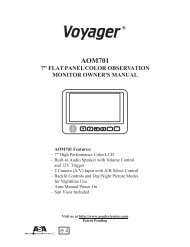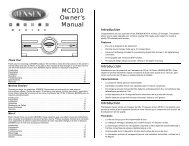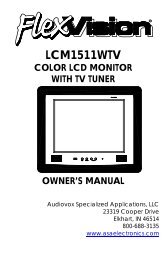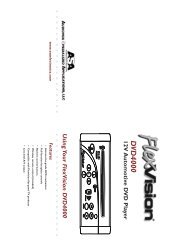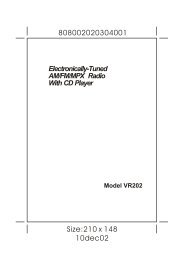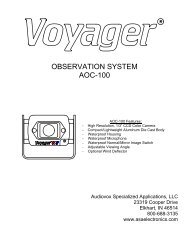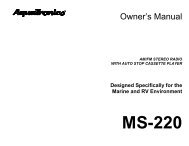Create successful ePaper yourself
Turn your PDF publications into a flip-book with our unique Google optimized e-Paper software.
DV -K286N-SJ (AUDIOVOX) 98.5.4. 99.12.10 10:9 AM ˘ ` aVideo Cassette RecorderUser’s Guide<strong>AVR</strong>-<strong>1228</strong>
DV -K286N-SJ (AUDIOVOX) 98.5.4. 99.12.10 10:9 AM ˘ ` bSafety informationCAUTIONRISK OF ELECTRIC SHOCKDO NOT OPENCAUTION: TO REDUCE THE RISK OF ELECTRIC SHOCK, DO NOT REMOVECOVER (OR BACK). NO USER-SERVICEABLE PARTS INSIDE.REFER SERVICING TO QUALIFIED SERVICE PERSONNEL.The lightning flash with arrowhead symbol, within an equilateral triangle, is intended to alertthe user to the presence of uninsulated “dangerous voltage” within the product’s enclosurethat may be of sufficient magnitude to constitute a risk of electric shock to persons.The exclamation point within an equilateral triangle is intended to alert the user to thepresence of important operating and maintenance (servicing) instructions in theliterature accompanying the appliance.WARNING : TO REDUCE THE RISK OF FIRE OR ELECTRIC SHOCK, DO NOT EXPOSE THISAPPLIANCE TO RAIN OR MOISTURE.CAUTION: TO PREVENT ELECTRIC SHOCK, MATCH WIDE BLADE OF PLUG TO WIDE SLOT, FULLYINSERT.IMPORTANT SAFEGUARDSIn addition to the careful attention devoted to quality standards in the manufacture of your videoproduct, safety is a major factor in the design of every instrument. However, safety is yourresponsibility too. This sheet lists important information that will help to assure your enjoymentand proper use of the video product and accessory equipment. Please read them carefully beforeoperating and using your video product.Installation1 Read and Follow Instructions- All the safety and operating instructions should be read beforethe video product is operated. Follow all operating instructions.2 Retain Instructions- The safety and operating instructions should be retained for futurereference.3 Heed Warnings-Comply with all warnings on the video product and in the operatinginstructions.4 Polarization- This video product is equipped with a polarized alternating -current line plug(a plug having one blade wider than the other). This plug will fit into the power outlet onlyone way.This is a safety feature. If you are unable to insert the plug fully into the outlet, try reversing theplug. If the plug still fails to fit, contact your electrician to replace your obsolete outlet. Toprevent electric shock, do not use this polarized plug with an extension cord, receptacle, orother outlet unless the blades can be fully inserted without blade exposure. If you need anextension cord, use a polarized cord.5 Power Sources-This video product should be operated only from the type of power sourceindicated on the marking label. If you are not sure of the type of power supply to your home,consult your video dealer or local power company. For video products intended to operatefrom battery power, or other sources, refer to the operating instructions.6 Overloading- Do not overload wall outlets of extension cords as this can result in a risk of fireor electric shock. Overloaded AC outlets, extension cords, frayed power cords, damaged orcracked wire insulation, and broken plugs are dangerous. They may result in a shock or firei.AUDIOVOX Video Cassette Recorder User’s Guide
DV -K286N-SJ (AUDIOVOX) 98.5.4. 99.12.10 10:9 AM ˘ ` cSafety information, continuedharzard. Periodically examine the cord, and if its appearance indicates damage or deterioratedinsulation, have it replaced by your service technician.7 Power-Cord Protection- Power-supply cords should be routed so that they are not likely to bewalked on or pinched by items placed upon or against them, paying particular attention to cordsat plugs, convenience receptacles, and the point where they exit from the video product.8 Ventilation- Slots and openings in the case are provided for ventilation to ensure reliableoperation of the video product and to protect it from overheating. These openings must not beblocked or covered. The openings should never be blocked by placing the video product on abed, sofa, rug, or other similar surface. This video product should never be placed near or over aradiator or heat register. This video product should not be placed in a built-in installation suchas a bookcase or rack unless proper ventilation is provided or the video product manufacturer’sinstruction’s have been followed.9 Attachments- Do not use attachments unless recommended by the video product manufactureras they may cause hazards.10 Water and Moisture- Do not use this video product near water- for example, near a bath tub,wash bowl, kitchen sink or laundry tub, in a wet basement, or near a swimming pool and thelike.Caution : Maintain electrical safety. Powerline operated equipment or accessories connectedto this unit should bear the UL listing mark or CSA certification mark on the accessory itselfand should not be modified so as to defeat the safety features. This will help avoid anypotential hazard from electrical shock or fire. If in doubt, contact qualified service personnel.11 Accessories- Do not place this video product on an unstable cart, stand, tripod, bracket, ortable. The video product may fall, causing serious injury to a child or adult as well as seriousdamage to the video product. Use this video product only with a cart, stand , tripod, bracket,or table recommended by the manufacturer or sold with the video product. Any mounting ofthe product should follow the manufacturer’s instructions and use a mounting accessoryrecommended by the manufacturer.11A A video product and cart combination should be moved with care.Quick stops, excessive force, and uneven surfaces may cause the videoproduct and cart combination to overturn.Note to CATV system installerThis reminder is provided to call the CATV system installer’s attention to Section 820-40 of the NECwhich provides guidelines for proper grounding and, in particular, specifies that the cable ground shallbe connected to the grounding system of the building, as close to the point of cable entry as practical.12 Outdoor Antenna Grounding- If an outside antenna or cable system is connected to the videoproduct, be sure the antenna or cable system is grounded so asto provide some protection against voltage surges and built-upstatic charges. Section 810 of the National Electrical Code,ANSI/NFPA No. 70-1984 (Section 54 of Canadian Electrical Code,Part 1) provides information with respect to proper groundingof the mast and supporting structure, grounding of the lead-inwire to an antenna-discharge unit, connection to groundingelectrodes, and requirements for the grounding electrode.See example as shown.EXAMPLE OF ANTENNAGROUNDINGGROUND CLAMPELECTRICSERVICEEQUIPMENTNEC - NATIONAL ELECTRICAL CODEANTENNA LEADIN WIREANTENNA DISCHARGE UNIT(NEC SECTION 810-20)GROUNDING CONDUCTORS(NEC SECTION 810-21)GROUND CLAMPSPOWER SERVICE GROUNDINGELECTRODE SYSTEM(NEC ART 250 PART H)AUDIOVOX Video Cassette Recorder User’s Guideii.
DV -K286N-SJ (AUDIOVOX) 98.5.4. 99.12.10 10:9 AM ˘ ` dSafety information, continued13 Power Lines- An outside antenna system should not be located in the vicinity of overheadpower lines, other electric light or power circuits, or where it can fall into such power linesor circuits. When installing an outside antenna system, extreme care should be taken to keepfrom touching or approaching such power lines or circuits as contact with them might befatal. Installing an outdoor antenna can be hazardous and should be left to a professionalantenna installer.Use14 Cleaning- Unplug this video product from the wall outlet before cleaning. Do not use liquidcleaners or aerosol cleaners. Use a damp cloth for cleaning.15 Object and Liquid Entry-Never push objects of any kind into this video product throughopenings as they may touch dangerous voltage points or “short-out” parts that could result ina fire or electric shock. Never spill liquid of any kind on the video product.16 Lightning-For added protection for this video product during a lightning storm, or when it isleft unattended and unused for long periods of time, unplug it from the wall outlet anddisconnect the antenna or cable system. This will prevent damage to the video product due tolightning and power line surges.Service17 Servicing-Do not attempt to service this video product yourself as opening or removing coversmay expose you to dangerous voltage or other hazards. Refer all servicing to qualified servicepersonnel.18 Conditions Requiring Service-Unplug this video product from the wall outlet and referservicing to qualified service personnel under the following conditions.A. When the power-supply cord or plug is damaged.B. If liquid has been spilled, or objects have fallen into the video product.C. If the video product has been exposed to rain or water.D. If the video product does not operate normally by following the operating instructions.Adjust only those controls that are covered by the operating instructions. Improperadjustment of other controls may result in damage and will often require extensive work bya qualified technician to restore the video product to its normal operation.E. If the video product has been dropped or the cabinet has been damaged.F. When the video product exhibits a distinct change in performance-this indicates a need forservice.19 Replacement Parts-When replacement parts are required, have the service technician verifythat the replacements he uses have the same safety characteristics as the original parts. Use ofreplacements specified by the video product manufacturer can prevent fire, electric shock, orother hazards.20 Safety Check- Upon completion of any service or repairs to this video product, ask the servicetechnician to perform safety checks recommended by the manufacturer to determine that thevideo product is in safe operating condition.21 Wall or Ceilling Mounting- The product should be mounted to a wall or ceilling only asrecommended by the manufacturer.22 Heat-The product should be situated away from heat sources such as radiators, heatregisters, stoves, or other products (including amplifiers) that produce heat.iii.AUDIOVOX Video Cassette Recorder User’s Guide
DV -K286N-SJ (AUDIOVOX) 98.5.4. 99.12.10 10:9 AM ˘ ` 1ContentsOverview of the equipment ...............................................................................................................................1Front panel . . . . . . . . . . . . . . . . . . . . . . . . . . . . . . . . . . . . . . . . . . . . . . . . . . . . . . . . . . . . 1Front panel display . . . . . . . . . . . . . . . . . . . . . . . . . . . . . . . . . . . . . . . . . . . . . . . . . . . . . . 2Back panel . . . . . . . . . . . . . . . . . . . . . . . . . . . . . . . . . . . . . . . . . . . . . . . . . . . . . . . . . . . . 3Remote control . . . . . . . . . . . . . . . . . . . . . . . . . . . . . . . . . . . . . . . . . . . . . . . . . . . . . . . . . 4Connecting your VCR .......................................................................................................................................... 7Connecting an antenna to the VCR . . . . . . . . . . . . . . . . . . . . . . . . . . . . . . . . . . . . . . . . . . . 7Connecting your VCR to your TV . . . . . . . . . . . . . . . . . . . . . . . . . . . . . . . . . . . . . . . . . . . . . 8Connecting a cable system . . . . . . . . . . . . . . . . . . . . . . . . . . . . . . . . . . . . . . . . . . . . . . . . 10Setting up your VCR ......................................................................................................................................... 12Turning the VCR on . . . . . . . . . . . . . . . . . . . . . . . . . . . . . . . . . . . . . . . . . . . . . . . . . . . . . 12Changing the on-screen menu language . . . . . . . . . . . . . . . . . . . . . . . . . . . . . . . . . . . . . . 12Setting the clock . . . . . . . . . . . . . . . . . . . . . . . . . . . . . . . . . . . . . . . . . . . . . . . . . . . . . . . 13Selecting cable or antenna viewing . . . . . . . . . . . . . . . . . . . . . . . . . . . . . . . . . . . . . . . . . . 14Programming the channel memory . . . . . . . . . . . . . . . . . . . . . . . . . . . . . . . . . . . . . . . . . . 14Using video cassettes ....................................................................................................................................... 17Protecting video cassettes from accidental erasure . . . . . . . . . . . . . . . . . . . . . . . . . . . . . . 17Inserting video cassettes. . . . . . . . . . . . . . . . . . . . . . . . . . . . . . . . . . . . . . . . . . . . . . . . . . 17Removing video cassettes . . . . . . . . . . . . . . . . . . . . . . . . . . . . . . . . . . . . . . . . . . . . . . . . . 17Watching recorded programs..........................................................................................................................18Playing a video cassette . . . . . . . . . . . . . . . . . . . . . . . . . . . . . . . . . . . . . . . . . . . . . . . . . . 18Searching forward while viewing a video cassette . . . . . . . . . . . . . . . . . . . . . . . . . . . . . . . 18Searching backward while viewing a video cassette . . . . . . . . . . . . . . . . . . . . . . . . . . . . . . 18Pausing a video cassette during playback . . . . . . . . . . . . . . . . . . . . . . . . . . . . . . . . . . . . . 18Playing a video cassette at different speeds . . . . . . . . . . . . . . . . . . . . . . . . . . . . . . . . . . . . 18Stopping video cassette playback . . . . . . . . . . . . . . . . . . . . . . . . . . . . . . . . . . . . . . . . . . . 18Fast forwarding the video cassette. . . . . . . . . . . . . . . . . . . . . . . . . . . . . . . . . . . . . . . . . . . 18Rewinding the video cassette . . . . . . . . . . . . . . . . . . . . . . . . . . . . . . . . . . . . . . . . . . . . . . 18Adjusting the picture . . . . . . . . . . . . . . . . . . . . . . . . . . . . . . . . . . . . . . . . . . . . . . . . . . . . 19Recording programs ..........................................................................................................................................20Preparing to record a program. . . . . . . . . . . . . . . . . . . . . . . . . . . . . . . . . . . . . . . . . . . . . 20Manual recording . . . . . . . . . . . . . . . . . . . . . . . . . . . . . . . . . . . . . . . . . . . . . . . . . . . . . . 20Timer recording. . . . . . . . . . . . . . . . . . . . . . . . . . . . . . . . . . . . . . . . . . . . . . . . . . . . . . . . 21Reviewing timer programs . . . . . . . . . . . . . . . . . . . . . . . . . . . . . . . . . . . . . . . . . . . . . . . . 23Cancelling timer programs . . . . . . . . . . . . . . . . . . . . . . . . . . . . . . . . . . . . . . . . . . . . . . . . 23One touch timer recording. . . . . . . . . . . . . . . . . . . . . . . . . . . . . . . . . . . . . . . . . . . . . . . . 24Using advanced features..................................................................................................................................25Searching a cassette tape for programs (indexing) . . . . . . . . . . . . . . . . . . . . . . . . . . . . . . 25Searching with the tape counter (go-to search). . . . . . . . . . . . . . . . . . . . . . . . . . . . . . . . . 25Play the tape automatically . . . . . . . . . . . . . . . . . . . . . . . . . . . . . . . . . . . . . . . . . . . . . . . . 26Switch the VCR to TV or VCR mode automatically. . . . . . . . . . . . . . . . . . . . . . . . . . . . . . . . 27Energy Saver . . . . . . . . . . . . . . . . . . . . . . . . . . . . . . . . . . . . . . . . . . . . . . . . . . . . . . . . . . 27Child Lock. . . . . . . . . . . . . . . . . . . . . . . . . . . . . . . . . . . . . . . . . . . . . . . . . . . . . . . . . . . . 28CM Skip. . . . . . . . . . . . . . . . . . . . . . . . . . . . . . . . . . . . . . . . . . . . . . . . . . . . . . . . . . . . . . 28Display . . . . . . . . . . . . . . . . . . . . . . . . . . . . . . . . . . . . . . . . . . . . . . . . . . . . . . . . . . . . . . 28Daylight -Saving Time . . . . . . . . . . . . . . . . . . . . . . . . . . . . . . . . . . . . . . . . . . . . . . . . . . . . 28Duplicating video cassette tapes with another VCR . . . . . . . . . . . . . . . . . . . . . . . . . . . . . . . 29Glossary .............................................................................................................................................................. 31Troubleshooting ................................................................................................................................................. 32Specifications...................................................................................................................................................... 34Warranty............................................................................................................................................................. 35AUDIOVOX Video Cassette Recorder User’s Guide
DV -K286N-SJ (AUDIOVOX) 98.5.4. 99.12.10 10:9 AM ˘ ` 1Overview of the equipmentThis section summarizes the buttons, controls, andterminals that you will use with your VCR.Front panel1 2 3 4 5POWERSTOP/EJECTPOWER RECORD VCR TIMERRECREW PLAY/PAUSE FFCH/TRACKING10987 61 POWERPress to turn the VCR on or off.2 STOP/EJECTPress to stop the VCR and to eject a videocassette.3 Cassette compartmentInsert a video cassette into this slot.4 RECPress to record the program currently airing onthe channel. Press multiple times to display onetouch-recording(OTR)time options.5 PLAY/PAUSEPress to play a video cassette or press duringvideo cassette playback to temporarily stopplayback6 FFPress to fast forward a video cassette.7 REWPress to rewind a video cassette.1 AUDIOVOX Video Cassette Recorder User’s Guide
DV -K286N-SJ (AUDIOVOX) 98.5.4. 99.12.10 10:9 AM ˘ ` 2Overview of the equipment, continued8 Remote sensorThis receiver receives a signal from your remotecontrol. Do not block it.9 Display panelDisplays information to assist you in operating theVCR successfully.10 ▼CH/TRACKING▲Press the up and down buttons to change thechannel or to adjust the tracking during playback.Front panel displayPOWER RECORD VCR TIMER1 POWERIndicates that the VCR Power is on.2 RECORDIndicates that the VCR is recording a program.3 VCRIndicates that the VCR is in VCR mode when lit. Whennot lit, the VCR is in TV mode.4 TIMERIndicates that a timer recording has beenprogrammed.AUDIOVOX Video Cassette Recorder User’s Guide 2
DV -K286N-SJ (AUDIOVOX) 98.5.4. 99.12.10 10:9 AM ˘ ` 3Overview of the equipment, continuedBack panel2ANT. IN1VIDEO AUDIOINOUT3 CH. 4RF OUT3541 VIDEO IN/OUTAttach the VCR’s video input/output atthese terminals.2 AUDIO IN/OUTAttach the VCR’s audio input/output atthese terminals.3 Antenna terminalAttach an antenna or cable system atthis terminal.4 CH. 3-4Set this switch to the appropriatechannel (channel 3 or channel 4) forVCR output at your location.5 RF OUTUse this terminal to connect to yourtelevision RF input.3AUDIOVOX Video Cassette Recorder User’s Guide
DV -K286N-SJ (AUDIOVOX) 98.5.4. 99.12.10 10:9 AM ˘ ` 4Overview of the equipment, continued123456789POWERREMOTE CONTROLLER14TV/VCRREC/OTR SPEEDREW– CH/TRK +P/SMENU CLEAR DISPLAY CM SKIP✔• Objects between theremote control and VCRwill block the path of theremote control beam.25367 8 9INPUT 0 100PLAYSTOPFF1011121314151617Remote control1 POWERPress to turn your VCR on or off.2 INPUTPress to select between the VCR tuner and theAudio/Video Input jacks. (auxiliary).3 TV/VCRPress to select the TV or VCR tuner.4 SPEEDPress to select tape recording speed (SP, orEP)5 REC/OTRPress once to record; press multiple times todisplay one-touch-recording (OTR) options.6 PLAYBACKPress to play a video cassette.7 REWPress to rewind a video cassette.8 CLEARPress to delete previous selections.9 MENUPress to display the main menu.10 0-9Press to select channels or to make certainselections when using the menu system.11 100Press in combination with the 0-9 buttons toselect channels greater than 100.• Dark walls, direct sunshineor very bright lightwill reduce the remotesensor’s sensitivity.• The remote control willnot work correctly if youpress several buttons atthe same time.AUDIOVOX Video Cassette Recorder User’s Guide 4
POWERREC/OTRREWREMOTE CONTROLLER1 2 34 5 67 8 9INPUT 0 100TV/VCRSPEEDPLAYSTOP– CH/TRK +P/SFFMENU CLEAR DISPLAY CM SKIPDV -K286N-SJ (AUDIOVOX) 98.5.4. 99.12.10 10:9 AM ˘ ` 5Overview of the equipment, continued12 –CH/TRK+Press to change the channel (channels stored inmemory only) or to adjust the tracking.13 P/SPress to pause video tape playback for temporarilystill picture. Each press of the button advances thepicture one frame.14 FFPress during stop mode to quickly advance videotape.15 STOPPress to stop tape movement.16 CM SKIPPress during playback mode to skip commercials orprogram segments.17 DISPLAYPress to display the tape counter, clock and statusmode on the TV screen.AccessoriesCarefully remove the VCR from the carton. Check to seethat the VCR has not been damaged. The followingaccessories are included.5AUDIOVOX Video Cassette Recorder User’s Guide
DV -K286N-SJ (AUDIOVOX) 98.5.4. 99.12.10 10:9 AM ˘ ` 6Overview of the equipment, continuedInstalling the remote control batteries1 Open the battery compartment on the back of theremote control.✔• Do not mix different typesof batteries, or mix anold and a new battery.• Remove and replaceweak batteries. Weakbatteries can leak anddamage your controller.Dispose of batteries properly;never throw theminto a fire.2 Install two AA size batteries as shown. Make surethe “+” and “–” terminals are oriented correctly.3 Replace the cover.Using the remote controlHold the remote control within an angle range of about30° from either side of the remote sensor. The remotecontrol range is about 23 feet (7m) from the VCR.Point the front of the remote control directly at the frontof the VCR.Please call : 1-800-688-3135 to place the order for yourreplacement remote.AUDIOVOX Video Cassette Recorder User’s Guide 6
DV -K286N-SJ (AUDIOVOX) 98.5.4. 99.12.10 10:9 AM ˘ ` 7Connecting your VCRYou must connect your VCR to an external antenna orcable system. Next you will connect the VCR to thetelevision. Follow the directions below to make theseconnections. You will normally only make one of theconnections shown below, not all of them.Connecting an antenna to the VCR• If your antenna ends in a single coaxial lead,press or screw the cable onto the ANT. IN terminal onthe back of your VCR.ANT.INVCR• If your antenna ends in a pair of 300 ohm twinleads, use a 300-ohm/75-ohm adapter(Not Supplied). Place the leads underneath thescrews on the adapter, tighten the screws, then pressthe adapter onto the VCR ANT. IN terminal.VCRANT.INAntennas with two sets of leadsYou may have two sets of leads from your antenna system.• If your antenna system has both a coaxial leadand twin 300-ohm leads, purchase a combiner(available at electronics stores). Press or screw thecoaxial lead onto the combiner; place the twin leadunderneath the screws on the combiner and tightenthe screws. Press the cable from the combiner ontothe ANT. IN terminal on the back of your VCR.7 AUDIOVOX Video Cassette Recorder User’s Guide
DV -K286N-SJ (AUDIOVOX) 98.5.4. 99.12.10 10:9 AM ˘ ` 8Connecting your VCR, continuedANT.IN VCR• If your antenna system has two sets of twin300-ohm leads, purchase a combiner (available atelectronics stores). Place one set of twin leadsunderneath the screws on the combiner and tightenthe screws. Do the same with the other set of twinleads. Press the cable from the combiner onto theANT. IN terminal on the back of your VCR.ANT.INVCRConnecting your VCR to your TV1 Connect one end of a coaxial cable to the RF OUTterminal on the back of the VCR.TV3 CH. 42 Connect the other end of the coaxial cable to theANT. IN terminal on the back of the TV.• If you have a coaxial terminal, connect it asshown belowTV.INININ3 CH. 4AUDIOVOX Video Cassette Recorder User’s Guide 8
DV -K286N-SJ (AUDIOVOX) 98.5.4. 99.12.10 10:9 AM ˘ ` 9Connecting your VCR, continued• If you have a coaxial terminal for VHF signalsand twin lead terminals for UHF signals, youneed an adapter(Not supplied) as shown below:.VHFTV3 CH. 4• If you have twin lead terminals for all signals,you need an adapter(Not supplied)like this:.TV3 CH. 4If your TV does not have Audio/Video inputs,you have finished connecting your VCR to yourTV. If your TV does have Audio/Video inputs, youmay want to follow the section below.Connecting to a TV with Audio/Video inputs1 Connect a video cable to the VIDEO OUT terminal onthe back of the VCR.2 Connect the other end of the video cable to theVIDEO IN terminal on the TV.TV. .ININ3 CH. 49AUDIOVOX Video Cassette Recorder User’s Guide
.DV -K286N-SJ (AUDIOVOX) 98.5.4. 99.12.10 10:9 AM ˘ ` 10Connecting your VCR, continued3 Connect an audio cable to the AUDIO OUT terminalon the back of the VCR.TV. .3 CH. 44 Connect the other end of the audio cable to theAUDIO IN terminals on the TV. If you have a stereoTV, connect only the white (left) terminal.TV. .3 CH. 4Connecting a cable systemIf your cable set-up is not described below, pleasecontact your cable company for more information.• If your cable system does not require the useof a cable box, simply press or screw the incomingcable onto the ANT. IN terminal on the back of yourVCR.ANT.INVCRAUDIOVOX Video Cassette Recorder User’s Guide 10
DV -K286N-SJ (AUDIOVOX) 98.5.4. 99.12.10 10:9 AM ˘ ` 11Connecting your VCR, continued• If your cable system requires you to use aconverter box for all channels, connect theincoming cable to the IN terminal on the converterbox. Connect another cable between the OUTterminal on the converter box and the ANT. INterminal on the VCR. Keep your VCR tuned to channel3 or 4 and change channels using the converter box.ANT.INVCR• If your cable system only requires you to use aconverter box for some channels (i.e., pay-TVchannels), follow these steps: Find the primaryincoming coaxial cable. Plug this cable into a splitter(available at your local electronics store.). Connectone coaxial cable between one OUT terminal on thesplitter and the IN terminal on the converter box.Connect another coaxial cable between the other OUTterminal on the splitter and the A-IN terminal on anA/B switch (available at your local electronics store.).Connect a third coaxial cable between the OUTterminal on the converter box and the B-IN terminalon the A/B switch.Connect a coaxial cable between the OUT terminal onthe A/B switch and the ANT.IN on your VCR.VCRWhen the A/B switch is in the B position, use theconverter box to change channels ; when the A/Bswitch is in the A position, use the VCR to changechannels.11AUDIOVOX Video Cassette Recorder User’s Guide
DV -K286N-SJ (AUDIOVOX) 98.5.4. 99.12.10 10:9 AM ˘ ` 12Setting up your VCROnce you have connected your VCR and put batteries in theremote control, you are ready to use the VCR. Before you start,however, you must be certain to do the following:• Turn on the television.• Tune the television to channel 3 or 4 (whicheverchannel you selected when connecting the VCR).Turning the VCR on1 Press POWER on the remote control. You can alsopress POWER on the VCR’s front panel.2 Set the VCR to VCR mode by pressing TV/VCR on theremote control if the VCR indication is not lit.Changing the on-screen menu languageYou may select the language in which you would like theVCR’s menu to be displayed: English, Spanish, or French.1 Press MENU to display the main menu.MENU1 TIMER RECORDINGS2 CLOCK SET3 CHANNEL SET4 PREFERENCES5 LANGUAGEPress MENU to exit2 Press 5 to select Language.LANGUAGESelect a language.1 > English2 Español3 FrançaisPress MENU to continue3 Press 1 to select English, 2 to select Españolor 3 to select Français.4 Press MENU once to return the main menu, whichwill be displayed in the language you selected. PressMENU again to exit the menu system and return tonormal viewing.AUDIOVOX Video Cassette Recorder User’s Guide 12
DV -K286N-SJ (AUDIOVOX) 98.5.4. 99.12.10 10:9 AM ˘ ` 13Setting up your VCR, continuedSetting the clockThe clock displays the current time and is used for timerrecording. Therefore, it is important to set the time anddate accurately.If you are setting the clock for the first time, or if a powerfailure has erased the clock settings, the clock will display--:--.1 Press MENU to display the menu.2 Press 2 to select Clock Set and press 1 to select Timeand Date Set.TIME AND DATE SETTime - -: - -(hh:mm)Date - -/- -/- -Press MENU to cancel3 Use 0-9 to enter the hour and the minutes.TIME AND DATE SETTime 07: - -(hh:mm)Date - -/- -/- -Press CLEAR to correctPress MENU to cancel4 Press 1 if it is AM; press 2 if it is PM.TIME AND DATE SETTime 07:11 - -1=AM 2=PMDate - -/- -/- -Press CLEAR to correctPress MENU to cancel5 Use 0-9 to enter the month, day, and year. The VCRwill automatically adds the correct day of the weekaccording to the date that is selected.TIME AND DATE SETTime 07:11 PMDate 07/10/00 (Sat)Press CLEAR to correctPress MENU to set13AUDIOVOX Video Cassette Recorder User’s Guide
DV -K286N-SJ (AUDIOVOX) 98.5.4. 99.12.10 10:9 AM ˘ ` 14Setting up your VCR, continued6 Press MENU to save the settings and exit from theTime and Date Set menu.7 Press MENU repetedly to exit the menu system andreturn to normal viewing.Selecting cable or antenna viewingYou must set the viewing mode for your VCR, choosingeither CABLE (cable system connection) or ANTENNA(antenna connection). Make your selection based uponhow you connected your television (UHF/VHF antennaconnection). To set the viewing mode:1 Press MENU to display the menu.2 Press 3 to select Channel Set.CHANNEL SET1 Auto Channel Search2 Add/Remove Channels3 Signal Type : CABLEPress MENU to exit3 Press 3 to toggle the setting between CABLE andANTENNA. When the viewing mode desired isdisplayed, press MENU twice to exit.CHANNEL SET1 Auto Channel Search2 Add/Remove Channels3 Signal Type : ANTENNAPress MENU to exit✔• Channel memory is notaffected by power outages.• You will only need toreprogram the memory ifyou change the type ofcable or antenna connectedto your TV.Programming the channel memoryThe VCR’s channel memory determines the channels thatare visible when you press –CH/TRK+. You can add orremove channels from memory.Setting channels automatically (Auto Channel Search)Make sure that you use the auto channel search featureduring daytime broadcast hours. If you use the autochannel search feature late at night, you may eliminatechannels that air only daytime programming.1 Press MENU to display the main menu.AUDIOVOX Video Cassette Recorder User’s Guide 14
DV -K286N-SJ (AUDIOVOX) 98.5.4. 99.12.10 10:9 AM ˘ ` 15Setting up your VCR, continued2 Press 3 to select Channel Set.CHANNEL SET1 Auto Channel Search2 Add/Remove Channels3 Signal Type : CABLEPress MENU to exit✔• Detect Automatically;A strong cable or antennasignal in your areamay cause Auto Detect tomis-detect.If this should happen,select 1 or 2 for the systemyou have.3 Press 1 to select Auto Channel Search mode andpress 3 to detect the channel automatically and thescanning channel number appears. Wait until thechannel numbers stop changing. (one to twominutes).AUTO CHANNEL SEARCHNow scanning channel 14Press any key to cancel4 Press –CH/TRK+ to view the memorized channels.Removing channels manuallyTo erase a channel manually,1 Press MENU to display the menu.2 Press 3 to select Channel Set.CHANNEL SET1 Auto Channel Search2 Add/Remove Channels3 Signal Type : CABLEPress MENU to exit3 Press 2 to select Add/Remove Channels.ADD/REMOVE CHANNELSChannel 06is now ADDED.Press CLEAR to removePress MENU to exit4 Use 0-9 to enter the channel you want to remove.15AUDIOVOX Video Cassette Recorder User’s Guide
DV -K286N-SJ (AUDIOVOX) 98.5.4. 99.12.10 10:9 AM ˘ ` 16Setting up your VCR, continued5 Press CLEAR to erase the channel.ADD/REMOVE CHANNELSChannel 06is now REMOVED.Press DISPLAY to addPress MENU to exit6 When you are finished removing channels, pressMENU three times to exit from the menus.Adding channels to memoryIf you have removed a channel from memory, you caneasily add it back again. To add channels:1 Use 0-9 to tune to the channel you would like to add.2 Press MENU to display the main menu.3 Press 3 to select Channel Set.CHANNEL SET1 Auto Channel Search2 Add/Remove Channels3 Signal Type : CABLEPress MENU to exit4 Press 2 to select Add/Remove Channels.ADD/REMOVE CHANNELSChannel 06is now REMOVED.Press DISPLAY to addPress MENU to exit5 Press DISPLAY to add the channel.ADD/REMOVE CHANNELSChannel 06is now ADDED.Press CLEAR to removePress MENU to exit6 Press MENU three times to exit from the menus.AUDIOVOX Video Cassette Recorder User’s Guide 16
DV -K286N-SJ (AUDIOVOX) 98.5.4. 99.12.10 10:9 AM ˘ ` 17Using video cassettes✔Audio-visual materialmay include works of copyrightwhich must not berecorded without authorizationof the copyright owner.Before you play or record on a video cassette tape, becertain to read this information on the proper care anduse of video cassettes.Only use video cassettes that bear the VHS mark: .There are four types of video cassettes: T-60, T-90,T-120, and T-160. The amount you can record on a tapeis dependent upon the tape speed at which you record.The table below lists the recording time(hours:minutes)for each tape type according to recording speed.✔If you insert a video cassettewithout a safety tabinto the VCR:• During the timer recordingprocess, “TIMER” will blinkon the display panel andthe VCR will automaticallyeject the cassette.!• Do not attempt to pull outthe video cassette once theVCR begins to load thevideo cassette.• Do not insert fingers orany foreign objectbeyond the door flaps ofthe cassette compartment;this could lead to injury orequipment damage.• Do not attempt to insert avideo cassette if the VCRis unplugged.Tape SP Mode EP ModeType (Standard Play) (Extended Play)T-60 1:00 3:00T-90 1:30 4:30T-120 2:00 6:00T-160 2:40 8:00Protecting video cassettes from accidental erasureCassette have a safety tab to preventerasure. Break off the safety tabwith a screw driver. If you wish torecord on a cassette without a safetytab, cover the hole with cellophanetape.Inserting video cassettesFirmly insert the cassette into the cassette compartmentwith the label up. An inverted cassette cannot be inserted.The VCR will automatically turn on and the VCR willautomatically play the tape.Removing video cassettesPress STOP/EJECT on the VCR front panel and the VCRwill eject the tape. Pull the cassette out gently.17AUDIOVOX Video Cassette Recorder User’s Guide
DV -K286N-SJ (AUDIOVOX) 98.5.4. 99.12.10 10:9 AM ˘ ` 18Watching recorded programsTo watch a program recorded on a video cassette tape:•Turn on the television.•If your television is connected to:– an antenna, set the viewing mode to “ANTENNA.”– a cable system, set the viewing mode to “CABLE.”•Turn the television to your VCR channel (either 3 or 4).•Insert a video cassette.Playing a video cassetteIf the video cassette has no safety tab(e.g., a rented videocassette), the VCR will play the tape once you insert it.If the VCR does not play the video cassette, press PLAY.Searching forward while viewing a video cassetteTo search forward on a video cassette, press FF. The videocassette will advance rapidly and display a picture, but nosound. Press PLAY to return to normal play.Searching backward while viewing a video cassetteTo search backward on a video cassette, press REW. Thevideo cassette will rewind rapidly and display a picture,but no sound. Press PLAY to return to normal play.Pausing a video cassette during playbackTo temporarily stop playback, press P/S. The picture willfreeze and the sound will stop. Press PLAY to return tonormal play.Stopping video cassette playbackTo stop a video cassette, press STOP.Fast forwarding the video cassetteTo quickly advance the video cassette:1 Press STOP if the VCR is currently playing.2 Press FF. The video cassette will advance at highspeed, without picture and sound.AUDIOVOX Video Cassette Recorder User’s Guide18
DV -K286N-SJ (AUDIOVOX) 98.5.4. 99.12.10 10:9 AM ˘ ` 19Watching recorded programs, continuedRewinding the video cassetteTo rewind the video cassette:1 Press STOP if the VCR is currently playing.2 Press REW. The video cassette will rewind at highspeed without picture and sound.Adjusting the pictureThe Digital Auto Tracking System automatically adjusts thetracking to obtain the best possible picture. To manuallyadjust the tracking during playback, press –CH/TRK+.19AUDIOVOX Video Cassette Recorder User’s Guide
DV -K286N-SJ (AUDIOVOX) 98.5.4. 99.12.10 10:9 AM ˘ ` 20Recording programsYou have three options for recording TV programs:Manual, Timer, and One touch recording.✔See “Selecting cable orantenna viewing. “p.14,for information on settingthe viewing mode.✔Press P/S if you wouldlike to momentarily stop therecording. Press REC/OTRto resume recording. If youdo not press REC/OTR withinfive minutes of pressingP/S, the VCR will automaticallyrelease the pause andstop the recording to preventdamage to the tape.Preparing to record a program (manual or timer)Before you begin recording:•Turn on the television.•If your television is connected to:– an antenna, set the viewing mode to “ANTENNA.”– a cable system, set the viewing mode to “CABLE.”•Tune the television to your VCR channel (either 3 or 4).•Insert a video cassette (with a safety tab) into the VCR.•If the VCR indicator is not lit, press TV/VCR.Manual recordingWatching and recording the same channelTo watch and record the same channel:1 Be certain to do the tasks in the section, “Preparing torecord a program,” above .2 Use 0-9 or –CH/TRK+ to select the channel number.3 Press SPEED to select the recording speed.4 Press REC/OTR to begin recording. The REC indicatorlights.• Press STOP to stop the recording.✔Since the VCR has itsown TV tuner, it is not necessaryto turn on the TV inorder to make a recording.Turning on the TVmerely allows confirmationof proper channel settingson your VCR.Watching one channel and recording another1 Perform steps 1-4 in “Watching and recording the samechannel,” above.2 Press TV/VCR to switch to TV mode.3 Use the television’s remote control to select thetelevision channel you want to watch. The VCR willcontinue to record the program.AUDIOVOX Video Cassette Recorder User’s Guide 20
DV -K286N-SJ (AUDIOVOX) 98.5.4. 99.12.10 10:9 AM ˘ ` 21Recording programs, continued✔Timer recording allowsyou to record up to eightone year in advance.Once you have set thetimer for timer recording,the VCR will turn on,record the program youselected, and then shut offautomatically.Timer recordingThere are four timer modes: One time, Daily, Weekdays,and Weekly1 Be certain to do the tasks in the section, “Preparingto record a program,” as shown on previous page.2 Make certain the clock is set to the correct time.3 Press MENU to display the menu.4 Press 1 to select Timer Recordings.TIMER RECORDINGS1 Make a New Program2 Review/Cancel ProgramsPress MENU to exit5 Press 1 to select Make a New Program.How often do you wantto record program?1 One Time2 Daily (Sun-Sat)3 Weekdays (Mon-Fri)4 Weekly (Once a week)Press MENU to exit6 Press 1 for One Time; 2 for Daily; 3 for Weekdays,or 4 for Weekly.PROGRAM1 (ONE TIME)Channel ––Start Time –– :––End Time –– :––Start Date –– /–– /––Tape Speed EPPress MENU to cancel7 Use 0-9 to enter the channel number to record.While the VCR is in the CABLE mode, if a channelover 100 is desired, press 100’s key and then thenext 2 digits in order.PROGRAM1 (ONE TIME)Channel 06 CableStart Time –– :––End Time –– :––Start Date –– /–– /––Tape Speed EPPress CLEAR to correctPress MENU to cancel21AUDIOVOX Video Cassette Recorder User’s Guide
DV -K286N-SJ (AUDIOVOX) 98.5.4. 99.12.10 10:9 AM ˘ ` 22Recording programs, continued8 Use 0-9 to enter the recording start time.✔See page 17 for information,about tape speed.Understanding tape speedoptions will ensure thatyou are able to completelyrecord a program withoutrunning out of tape andthat you are able to recordprograms with the level ofpicture quality you desire.! You cannot review timerprograms while a timerrecording is in progress.✔To turn the VCR off aftersetting up a timer recordingprogram, press POWER onthe remote control orPOWER on the VCR. Thetimer recording indicatorwill light.• To stop a timer recordingprogram in process,press and hold STOP forabout five seconds.• When the timer recordingindicator appears, theVCR is in standby andcannot be operated. Torelease the VCR fromstandby, press POWER.PROGRAM1 (ONE TIME)Channel 06 CableStart Time 04 : 30 –– 1=AMEnd Time –– :––2=PMStart Date –– /––/––Tape Speed EPPress CLEAR to correctPress MENU to cancel9 Use 0-9 to enter the recording end time.PROGRAM1 (ONE TIME)Channel 06 CableStart Time 04 : 30 A MEnd Time 05 : 30 A MStart Date ––/––/– –Tape Speed EPPress CLEAR to correctPress MENU to cancel10 Use 0-9 to set the date that the program airs.PROGRAM1 (ONE TIME)Channel 06 CableStart Time 04 : 30 A MEnd Time 05 : 30 A MStart Date 07 / 10/ 00 SatTape Speed EP1=SP 2=EPPress CLEAR to correctPress MENU to save11 Press 1 or 2 to select the recording speed and pressMENU and the following screen will appear.PROGRAM 1 has been savedFor program recording,insert a cassette andturn the VCR off beforethe program start time.Press MENU to continueAUDIOVOX Video Cassette Recorder User’s Guide 22
DV -K286N-SJ (AUDIOVOX) 98.5.4. 99.12.10 10:9 AM ˘ ` 23Recording programs, continuedReviewing timer programsIf you want to review the timer programs that you set up:1 Press MENU to display the menu.2 Press 1 to select Timer Recordings.TIMER RECORDINGS1 Make a New Program2 Review/Cancel ProgramsPress MENU to exit3 Press 2 to select Review/Cancel Programs.PROGRAM1 (ONE TIME)Channel 06 CableStart Time 04 : 30 A MEnd Time 05 : 30 A MStart Date 07 / 10/ 00 SatTape Speed EPPress CLEAR to cancelPress MENU for next prog4 Press MENU to view additional timer programs.Cancelling timer programsTo cancel timer recording programs before recordingstarts :1 Press MENU to display the menu.2 Press 1 to select Timer Recordings.TIMER RECORDINGS1 Make a New Program2 Review/Cancel ProgramsPress MENU to exit23AUDIOVOX Video Cassette Recorder User’s Guide
DV -K286N-SJ (AUDIOVOX) 98.5.4. 99.12.10 10:9 AM ˘ ` 24Recording programs, continued3 Press 2 to select Review/Cancel Programs. PressMENU to cycle the programs.PROGRAM1 (ONE TIME)Channel 06 CableStart Time 04 : 30 A MEnd Time 05 : 30 A MStart Date 07 / 10/ 00 SatTape Speed EPPress CLEAR to cancelPress MENU for next prog4 When the program contents to be erased isdisplayed, press CLEAR to cancel it.5 Press MENU repeatedly to return to normal viewing.One touch timer recording (OTR)One touch timer records a program for a presetrecording time (30 minutes to 4 hours).1 Be certain to do the tasks in the section, “Preparingto record a program,” on p. 20.2 Use 0-9 or –CH/TRK+ to select the channel torecord.3 Press REC/OTR to begin recording.4 Continue to press REC/OTR to increase the timelength of the recording.✔Be certain when usingmanual or one-touch recordingthat your recording doesnot conflict with timer recordingsthat you set up.Press REC/OTRone timetwo timesthree timesfour timesfive timessix timesseven timeseight timesTo recordnormal (no recording time limit)30 mins.1 hour1 hour 30 mins.2 hours3 hours4 hoursnormal (no recording time limit)•To stop the recording in progress, press and holdSTOP approximately 5 seconds.AUDIOVOX Video Cassette Recorder User’s Guide 24
DV -K286N-SJ (AUDIOVOX) 98.5.4. 99.12.10 10:9 AM ˘ ` 25Using advanced features!• If two recordings overlap, theindex mark for the second programwill be erased. Therefore,when you use the index featureto find the second program, theVCR will skip over it .• If you record multiple programsin one recording session,the VCR will only find the indexmark that was placed on thevideo cassette tape when therecording session began.! Some index marks that may bemissed by the VCR :• A mark too close to your locationon the tape.• The mark at the beginning of arecorded segment of five minutesor less.• The first index mark on thetape when you start at the beginningof the tape.Searching a cassette tape for programs (indexing)When you record programs, the VCR places an indexmark at the start of the recording. To search for an indexmark:1 Press MENU to display the menu.2 Press 4 to choose Preferences.3 Press 4 to choose Index Search.INDEX SEARCHPress REW or FFto begin searchingorEnter a specificIndex number- -Press MENU to exit4 If you want to search through a certain number ofindex marks, press two number buttons to enter thenumber of marks you want to search. Press CLEAR onthe remote to correct an entry.5 Press REW to search backward or FF to searchforward. The VCR will locate your index mark andbegin playback. If you did not enter a specific indexnumber, the VCR will locate the next index mark andbegin playback. Press STOP to stop index searching.Searching with the tape counter (go- to search)You can mark a segment of the video cassette with the tapecounter that will help you easily locate the segment later.1 Press MENU to display the menu.2 Press 4 to choose Preferences.3 Press 5 to display Go-To Search.Go-To SEARCHCurrent tape counter is2:17:28Press REW or FFto go to - - : - - 00Press MENU to exit25AUDIOVOX Video Cassette Recorder User’s Guide
DV -K286N-SJ (AUDIOVOX) 98.5.4. 99.12.10 10:9 AM ˘ ` 26Using advanced features, continued✔The following informationabout video cassettes andthe tape counter will helpyou use the go-to search feature:• When you insert a videocassette, the counter alwaysresets to zero.•The counter does not operatewhen a blank video cassetteor a blank portion of a videocassette is played.•If the tape is rewoundbeyond 0:00:00, the tapecounter will display a negativetime count.4 The tape counter is displayed on the screen. Inputthe tape counter you want to go and press REW orFF, the VCR will search for the time counter youwant.Marking a tape for zero search1 Use PLAY, REW, or FF to reach the point on the tapethat you would like to mark as 0:00:00.2 Press DISPLAY to display the tape counter on thescreen.3 Press CLEAR to reset the tape counter to 0:00:00.4 You can continue to play the tape or perform otherfunctions with the VCR.Play the tape automaticallyThis feature allows the VCR to automatically start playingwhen you insert a tape with the safety tab removed.1 Press MENU to display the menu.2 Press 4 to choose Preferences.3 Press 1 to switch between ON and OFF.- Select ON if you want a tape with its safety tabremoved to start playing automatically when the tapeis inserted.- Select OFF if you do not want a tape with its safetytab removed to start playing automatically.PREFERENCES1 Auto Play: ON2 Auto TV/VCR: ON3 Energy Saver: 2:004 Index Search5 Go-To SearchPress MENU to exitAUDIOVOX Video Cassette Recorder User’s Guide 26
DV -K286N-SJ (AUDIOVOX) 98.5.4. 99.12.10 10:9 AM ˘ ` 27Using advanced features, continuedSwitch the VCR to TV or VCR mode automaticallyThis feature controls whether the TV/VCR switch changesautomatically to the VCR mode when the VCR is turnedon.1 Press MENU to display the menu.2 Press 4 to choose Preferences.3 Press 2 to switch between ON and OFF.- Select ON if you want the VCR to switch to the VCRmode when the VCR is turned on or a cassette isinserted. This only applies if you connect the ANT.INand RF OUT jacks of your VCR and TV and watchyour VCR on channel 3 or 4 of your TV.- Select OFF if you want the VCR to remain in the TVmode. This is useful if you watch your VCR on theTV’s video input and you don’t want yourantenna/cable signal interrupted by the VCR.PREFERENCES1 Auto Play: ON2 Auto TV/VCR: ON3 Energy Saver: 2:004 Index Search5 Go-To SearchPress MENU to exitEnergy SaverThis feature controls the VCR to automatically turn off bysetting time. Default value is 2 hours.If Energy Saver is set off, the VCR will remain turned onuntil you turn it off. 30 seconds before shutting off, theVCR will warn you with a screen as shown.Automatic switchingoff in 30 seconds.Press any key to cancel27AUDIOVOX Video Cassette Recorder User’s Guide
DV -K286N-SJ (AUDIOVOX) 98.5.4. 99.12.10 10:9 AM ˘ ` 28Using advanced features, continued✔Use the tape counter to notethe current location of playbackon the video cassette.• To display the tapecounter, press DISPLAY.The tape counter willreplace the clock. PressDISPLAY to return to theclock display.• To reset the tape counter,press CLEAR and the timecounter will be rest to00:00 anywhere on atape. See “Searchingwith the tape counter (gotosearch),” p.25, formore information on thisfeature.✔SPRING Forward ; FallBackwardIn the Spring, daylight-savingtime begins on the first Sundayin April. Because the clockautomatically changes from2:00 AM to 3:00 AM (forwardone hour), remember toinclude the extra hour for timerrecording falling within thistime frame.In the Autumn, daylight-savingtime ends on the last Sundayin October.The VCR clock automaticallychanges from 2:00 AM to1:00 AM (back one hour).Therefore, it can affect yourrecording length.Child LockTo disable to usage of the VCR, or to protect your timerrecordings, you can lock the VCR so that the buttons onthe VCR or remote won’t work.- To lock : Press and hold POWER on the remote forapproximately six seconds.- To release : Press and hold POWER on the remotefor approximately six seconds.CM SkipThis is useful for skipping commercials or programsegments.- Press CM SKIP once during playback to advance thetape approximately 30 seconds.- Each press of the CM SKIP adds an additional 30seconds up to 5 minutes.Display (O.S.D)Press DISPLAY to display the tape counter, clock, andstatus mode on the TV screen.And, by pressing DISPLAY, the counter and clock modewill be toggle.Daylight-Saving Time1 Press MENU to display the menu.2 Press 2 to choose Clock Set.3 Press 2 in the Clock Set mode to toggle the settingbetween AUTO DST ON and OFF.- Select ON if you want the VCR’s clock toautomatically adjust for daylight-saving time.- Select OFF if you do not want the VCR’s clock toadjust for daylight-saving time.CLOCK SET1 Time and Date Set2 Auto DST : ONPress MENU to exitAUDIOVOX Video Cassette Recorder User’s Guide 28
LROUTINVIDEOANT. INRF OUTAUDIO3 CH. 4DV -K286N-SJ (AUDIOVOX) 98.5.4. 99.12.10 10:9 AM ˘ ` 29Using advanced features, continuedDuplicating video cassettes tape with another VCRYou can duplicate a video cassette tape if you connect asecond VCR to this VCR.Connecting another VCR to this VCRMake all connections before turning on the power.Be sure to press INPUT on the recording VCR.PLAYBACK VCRRECORDING VCRVIDEO AUDIOINOUT3 CH. 4ANT. INRF OUTVIDEOOUTAUDIOOUTVIDEOINAUDIOINAUDIO/VIDEO cord ( Not Supplied)Connecting a Camcorder to this VCRFor duplicating a previously recorded tape from a camcorder,follow the camcorder manufacturer’sinstructions.A type dubbing hookup is shown below. Be sure to pressINPUT on the recording VCR.PLAYBACK CAMCORDERRECORDING VCRANT. INVIDEO AUDIOINRF OUTOUT3 CH. 4AV/OUTVIDEOINAUDIOINAUDIO/VIDEO cord (Not Supplied)29AUDIOVOX Video Cassette Recorder User’s Guide
DV -K286N-SJ (AUDIOVOX) 98.5.4. 99.12.10 10:9 AM ˘ ` 30Using advanced features, continued!• It is recommended that thetape speed be set to the SPmode on the recording VCRfor best results.• Unauthorized recording ofcopyrighted television programs,films, video tapes andother materials may infringeon the rights of copyrightowners and be contrary tocopyright laws.Setting up the VCRs for video cassette duplicationTo duplicate a video cassette1 Load a blank video cassette tape with the safety tabintact into the recording VCR. Press INPUT on therecording VCR.2 Load a previously recorded cassette into theplayback VCR or camcorder.3 Press REC/OTR on the recording VCR, then pressP/S.4 Press PLAY on the playback VCR or camcorder, thenpress P/S.5 Press PLAY on the playback VCR and REC/OTR on therecording VCR simultaneously to begin theduplicating process.AUDIOVOX Video Cassette Recorder User’s Guide 30
DV -K286N-SJ (AUDIOVOX) 98.5.4. 99.12.10 10:9 AM ˘ ` 31GlossaryAFT: Automatic fine tuning, a circuit that automaticallyadjusts TV reception to optimum condition.CABLE: Cable television.EP: Extended play, the slowest recording speed. Designedto store the maximum amount of program material on asingle video cassette. There is some degradation inpicture/audio quality.Index Search: A feature of this VCR that automaticallyrecords an index each time recording begins. It helps youlocate a particular segment of the tape quickly and easily.LP: Long Play, an intermediate tape recording speed thatcombines most of the picture/audio quality obtainable atthe standard recording speed with some of the tapeeconomy of Extended Play (EP).OSD: On-screen display of information pertinent to thefeatures of the VCR.OTR: One-touch recording, a feature that allows you torecord the program you’re watching by pressing theREC/OTR button. Each press of the key increases therecording time by 30 minutes, up to four hours.RF: Radio frequency, the composite audio/video signalsupplied to a TV receiver (or other video component) byan antenna or cable system.Safety tab: The plastic tab at the back of a video tapecassette, which when removed, prevents accidentalerasure of a recording.SP: Standard play, the recording speed to use when bestpicture quality is of prime importance (and when totalrecording time is not).31AUDIOVOX Video Cassette Recorder User’s Guide
DV -K286N-SJ (AUDIOVOX) 98.5.4. 99.12.10 10:9 AM ˘ ` 32TroubleshootingYour AUDIOVOX VCR is designed to give you trouble-freeperformance for many years. If you have a problem withyour VCR, try the solutions listed below.If the suggestions listed below do not solve your problem,contract your AUDIOVOX dealer or an authorizedAUDIOVOX service center. You can also call AUDIOVOXdirectly at 1-800-688-3135.The front panel display is blank.Make sure the VCR is plugged in.The power is on but the VCR does not operate.Make sure there is a video cassette inserted in the VCR.A timer recording failed to record on the videocassette.• Make sure the video cassette’s safety tab is in place.• Verify that you set the timer correctly.• Make sure there is a video cassette in the VCR.• Make sure the VCR is plugged in.Picture quality during playback is poor.• Adjust the picture quality by pressing –CH/TRK+.• The head may be dirty. Use a head-cleaning tape.Picture does not appear when you attempt to playa video cassette.• Make sure the TV and VCR are set to the samechannel (channel 3 or 4).• Verify the connections between the VCR and TV.• Verify that the VCR indicator is lit on the front display.Remote control doesn’t work.• Make sure the batteries are fresh.• Make sure that you are using the remote controlwithin the operational range-no more than 30° eitherAUDIOVOX Video Cassette Recorder User’s Guide 32
DV -K286N-SJ (AUDIOVOX) 98.5.4. 99.12.10 10:9 AM ˘ ` 33side of the remote sensor center and no more than23 feet from the VCR.• Make sure there is no obstruction between theremote control and the VCR.Timer clock does not work.• Make sure the VCR is plugged in and receivingpower.• If the unit has been without power for some periodof time, you must reset the clock and all your timerprograms.Video cassette won’t go into the cassettecompartment.• Make sure there is not a tape already loaded into thecassette compartment.• Insert the video cassette with the label side up.VCR and remote control buttons don’t work.The REW button does not work at the very beginning of avideo cassette. The FF, PLAY and REC/OTR buttons do notwork at the end of a video cassette.Emergency indicator is blinking.Press POWER to stop the indicator from blinking. If theemergency indicator continues to blink, contact a servicetechnician.The VCR buzzes when it is on.The VCR may be in standby mode and the motor isrunning. This sound is normal.Video cassette recorder doesn’t rewind all the wayto the end.To avoid video cassette tape damage, the VCR stopsrewinding near the end of the tape and then slowlyfinishes rewinding. Do not prematurely eject the tape.33AUDIOVOX Video Cassette Recorder User’s Guide
DV -K286N-SJ (AUDIOVOX) 98.5.4. 99.12.10 10:9 AM ˘ ` 34SpecificationsSystemVHSVideo signalNTSC colorChannel coverage VHF Channel 2-13UHF Channel 14-69CATV Channels A1-A5, A8, A-W,W+1-W+84VHF output signal Channel 3 or 4 (selectable)VideoInput: Video line in Phono-type connector 1.0V (p-p)75 ohms unbalanced, sync.negativeOutput: Video line out Phono-type connector 1.0V (p-p)75 ohms unbalanced, sync.negativeSignal to noise ratio More than 43dB (SP)Horizontal resolution 220 linesAudioInput: Audio line inPhono-type connector more than 47Kohms-8.8 dBm, unbalancedOutput: Audio line out Phono-type connector less than 1.5Kohms-7.8 dBm (More than 47K ohmsload), unbalancedFrequency response Normal: 100Hz-l0KHz (SP)Signal to noise ratio Normal: more than 40 dBAudio distortion Normal: less than 3% (SP)Tape transportTape width 12.65 mm (1/2”)Tape speedSP: 33.35 mm/secEP: 11.12 mm/secMaximum recording time 480 min, with T-160 tape (EP)Rewind/fast forward time Approx 3 min (T-120 tape)GeneralPower requirements 120 V, 60 Hz AC onlyPower consumption 17 WDimensionsSet size (W x H x D) 14.17 x 3.54 x 10.78 inchesCarton size (W x H x D) 18.07 x7.67 x 14.13 inchesWeight (gross)10.7 poundsAUDIOVOX Video Cassette Recorder User’s Guide 34
DV -K286N-SJ (AUDIOVOX) 98.5.4. 99.12.10 10:9 AM ˘ ` 35WarrantyAUDIOVOX warrants each new electronic product manufactured by it to be free from defective material andworkmanship and agrees to remedy any such defect or to furnish a new part (at the Company’s option) inexchange for any part of any unit of its manufacture which under normal installation, use and service disclosedsuch defect, provided the unit is delivered by the owner to us or to our authorized distributor fromwhom purchased or authorized service station intact, for our examination with all transportation chargesprepaid to our factory. To establish and receive warranty service at our factory or authorized service facilities,proof of puchase/dated sales invoice is required. Written authorization must be obtained before any merchandiseis returned to the factory.This warranty does not extend to any of our electronic products which have been subjected to misuse,neglect, accident, incorrect wiring not our own, improper installation, unauthorized modification, or used inviolation of instructions furnished by us, nor units which have been repaired or altered outside of our factory,nor to cases where the serial number thereof has been removed, defaced or changed.This warranty is in lieu of all warranties expressed or implied and no representative or person is authorizedto assume for us any other liability in connection with the sale of our electronic products.Over-the-counter exchange of initially defective unitsA unit is described as initially defective when the dealer opens the unit and finds that it is inoperative or acustomer opening a new unit finds that it is initially defective. This unit may be returned to the factory by thedealer for exchange. Under no circumstances will a customer be permitted to return an initially defective unitdirectly to the factory.Model Parts Labor<strong>AVR</strong>-<strong>1228</strong> 1 Year 3 monthsThis instrument is listed by Underwriter’s Laboratories, Inc. It isdesigned and manufactured to meet rigid U.L. safety standardsagainst X-radiation, fire, casualty and electrical hazards.AUDIOVOX Speciality MarketsCO.,LP.23319 COOPER DR,ELKHART, IN 46514For Service Information Call : 1-800-688-3135AUDIOVOX Video Cassette Recorder User’s Guide