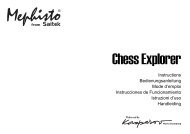Pro Flight rudder pedals.pdf - Saitek
Pro Flight rudder pedals.pdf - Saitek
Pro Flight rudder pedals.pdf - Saitek
- No tags were found...
Create successful ePaper yourself
Turn your PDF publications into a flip-book with our unique Google optimized e-Paper software.
2 of 5 19/12/2006 16:43Follow points 1 - 6 of the install procedure in A), then at the Software Setup screen, select Install the SST <strong>Pro</strong>gramming Softwareand click Next. In the following Software Setup screen, click Next and follow the on-screen instructions. At this point you will beasked to install such features as the <strong>Saitek</strong> Magic Mouse, HID-compliant mouse, <strong>Saitek</strong> Magic Keyboard and HID KeyboardDevice (these are what XPcalls the various elements of your <strong>Saitek</strong> controller). Continue to click on Next and Finish to accept theinstallation until the Registration screen appears. At the Registration screen, sel ect Check this box to register now and follow theon-screen instructions, or do not select this option and register later. Upon compl etion of the installation, you have the option toRun <strong>Pro</strong>file Editor, which will give you a view of the 3D programming environment. If you do not wish to see the <strong>Pro</strong>file Editor atthis point, just uncheck the box and click on Finish to complete the installation.Installation for Users of Windows® 2000A) Drivers Only For Typical Users1.2.3.4.5.6.7.8.9.10.11.With your computer switched on, close down any programs that are currently running and insert the <strong>Saitek</strong> SmartTechnology CD into your CD-ROM drive.When the Introduction Screen appears, click Install Software to continue. If the CD does not run automatically, select Startfrom the Windows® Taskbar,then Run and type D:\Setup.exe and click OK - where D:\ is letter of your CD-ROM drive.When the Welcome screen appears, click Next to continue.After reading the Disclaimer, select the I accept the terms of the Disclaimer option and click Next to continue.At the Device Driver Installation screen, click on Next and follow the on-screen in structions.When prompted, plug the USB cable into one of your computer's USB ports and click on Configure.When the Controller <strong>Pro</strong>perties screen appears, click Next to view the Test screen.Now try out your <strong>rudder</strong> <strong>pedals</strong>’controls to show that they are working properly. When you have finished, click OK.At the <strong>Pro</strong>gramming Software screen, select Typical User and click Next.At the Registration screen, select Register and follow the on-screen instructions o r select Register Later and click Next.Click on Finish to complete the installation.B) Drivers and <strong>Pro</strong>gramming Software For Advanced Users1. Follow points 1 - 8 of the install procedure in A), then at the <strong>Pro</strong>gramming Software screen, select Advanced User and clickNext.2. At the <strong>Pro</strong>grammable Controller Drivers screen, click Update and follow the on-screen instructions.3. Then at the Installation of programming software successful screen, click Next.4. At the Registration screen, select Register and follow the on-screen instructions o r select Register Later and click Next.5. Upon completion of the installation, you have the option to Run <strong>Pro</strong>file Editor, which will give you a view of the 3Dprogramming environment. If you do not wish to see the <strong>Pro</strong>file Editor at this point, just uncheck the box and click on Finishto complete the installation.IMPORTANT INFORMATIONA Word on Driver Updates From time to time there may be updates to the driver and programming software for this product. Youcan check for the latest software updates by visiting the <strong>Saitek</strong> website and clicking on Downloads. A drop down menu will appear.Select Drivers and Software.For Windows® XPand XP64 users;Dynamic updates If you have downloaded new drivers from Windows update and want to use SST programming software, you willneed to obtain an updated version of thesoftware. To obtain the new version, open t he Game Controllers icon in Control Panel,select the controller in the window and click <strong>Pro</strong>perties. At the top of the<strong>Pro</strong>perties window click the About tab and you will see alink that says Click here to download the SST <strong>Pro</strong>gramming Software. Click on the link and Windowswill give a download promptasking if you want to open the file or save it. Choose to save it to your preferred location on your computer's hard disk and the filewill start downloading. Once the file has downloaded, find it on your hard disk and double click on it to install the programmingsoftware.Enabling Your Controller in GameMost games support game controllers, which you can enable by using a [control] options menu within the Main Menu of the gameitself. If you are having trouble working out how to do this or if you're unsure whether the game being used supports gamecontrollers, please refer to the user manual for that gamefor more help.How to Test and adjust your controllerYou can test your controller at any time by Clicking on Start, then Settings and selecting Control Panel in Windows (XP users mayonly need to click on Start and then Control Panel). Look for an icon called either Game Controllers or Gaming Options (XP usersmay have to click Printers and Other Hardware first).Open the Game Controllers/Gaming Options window - the <strong>Saitek</strong> <strong>Pro</strong><strong>Flight</strong> Rudder <strong>pedals</strong> should appear. Click on <strong>Pro</strong>perties to bring upthetest screen. Click on the Test tab. Moving your <strong>rudder</strong> <strong>pedals</strong> shouldresult in a response in this screen; if there is a response you know thatthe <strong>rudder</strong> <strong>pedals</strong> are functioning correctly.Click on the Deadzones tab of the <strong>Pro</strong>perties window. You cthe deadzones (ie, the distance of pedal travel which doesn’tcorresponding <strong>rudder</strong> movement in-game) of the <strong>Pro</strong> <strong>Flight</strong> RPedals by clicking on the deadzone axes and dragging the dindicators to the desired level. To test the new settings clicktab or try out by playing a flight sim game.