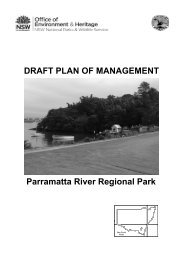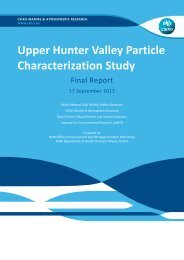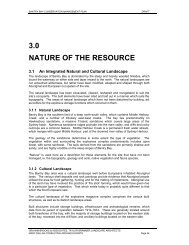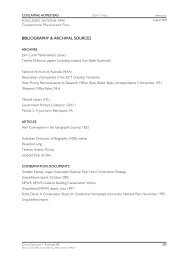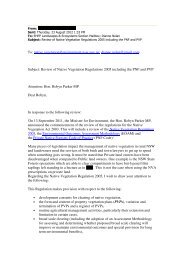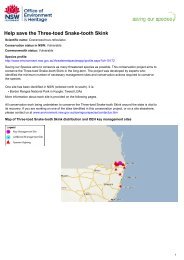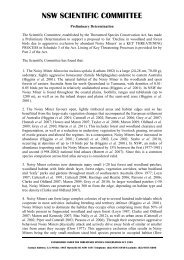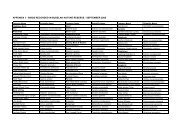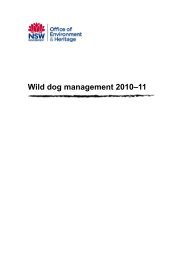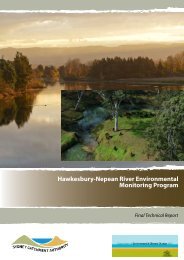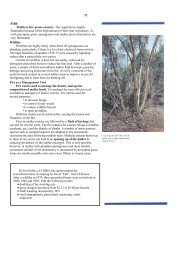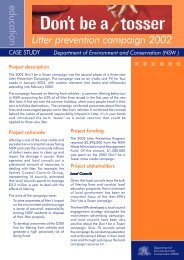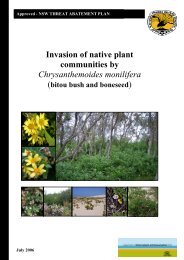Generic Guidance and Optimum Model Settings for the CALPUFF ...
Generic Guidance and Optimum Model Settings for the CALPUFF ...
Generic Guidance and Optimum Model Settings for the CALPUFF ...
Create successful ePaper yourself
Turn your PDF publications into a flip-book with our unique Google optimized e-Paper software.
4.3.1 Graphical Evaluation<br />
Graphical display methods are easily accessed through TRC’s CALPRO Graphical User Interface<br />
which has its own graphical display capability called CALVIEW. CALVIEW displays plots of<br />
terrain, l<strong>and</strong> use, concentrations, wind vectors, mixing heights, precipitation <strong>and</strong> o<strong>the</strong>r<br />
meteorological fields. CALVIEW also has options to display animations.<br />
Evaluation by <strong>the</strong> user has to occur at every stage of <strong>the</strong> model process<br />
Calview –<br />
Step 1. Whilst setting up your CALMET model domain, use CALVIEW to display <strong>the</strong> model<br />
domain, terrain contours, L<strong>and</strong> use data, <strong>and</strong>, allow surface <strong>and</strong> upper air stations to be plotted<br />
onto <strong>the</strong> map. This step is important to make sure;<br />
(a) Your model domain is sufficiently large enough to encompass any terrain<br />
features that may be near or alongside <strong>the</strong> model boundary which may affect<br />
<strong>the</strong> local flow conditions over <strong>the</strong> domain.<br />
(b) <strong>the</strong> location of <strong>the</strong> surface <strong>and</strong> upper air stations are in <strong>the</strong> locations you<br />
expect <strong>the</strong>m to be<br />
(c) Check <strong>the</strong> L<strong>and</strong>use data <strong>and</strong> make sure no missing data, incorrect L<strong>and</strong> Use<br />
categories.<br />
Step 2. Once CALMET <strong>and</strong> its postprocessor package PRTMET have been executed use<br />
CALVIEW to plot <strong>the</strong> hourly wind fields, mixing heights, stability fields etc. Make sure;<br />
(d) The wind fields look as you would expect <strong>the</strong>m to be. Terrain effects should<br />
be noticeable in calm stable conditions during <strong>the</strong> nighttime.<br />
(e) Look at <strong>the</strong> upper level winds <strong>and</strong> consider whe<strong>the</strong>r <strong>the</strong>y are realistic with<br />
respect to <strong>the</strong> underlying terrain, above <strong>the</strong> terrain height wind flow is<br />
expected to reflect dominant southwesterly <strong>and</strong> westerly winds.<br />
(f) Check <strong>the</strong> mixing height to make sure it is consistent with what you would<br />
expect especially where large water bodies over l<strong>and</strong> are involved<br />
Wind Roses –<br />
The Wind Rose Module computes <strong>and</strong> <strong>the</strong>n generates wind rose plots which indicate <strong>the</strong> direction<br />
from which wind speed events are coming. The percentage of a range of wind speed <strong>for</strong> each<br />
wind direction is displayed using a concentric scale of frequencies (i.e., each circular ring<br />
corresponds to a particular frequency, in percent). The wind rose plotter module processes<br />
various <strong>for</strong>mats of meteorological data including a CALMET binary data file, surface <strong>and</strong> upper<br />
air data file as well as a 3D.DAT file.<br />
Wind roses provide one of <strong>the</strong> most powerful graphical evaluation procedures of evaluating wind<br />
speed <strong>and</strong> direction at specific site locations of both model input data <strong>and</strong> model output data.<br />
Wind roses give an in<strong>for</strong>mation laden view of how wind speed <strong>and</strong> direction are typically<br />
43