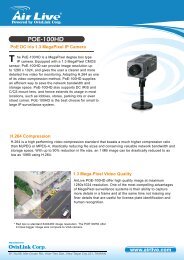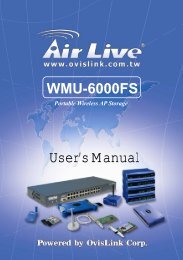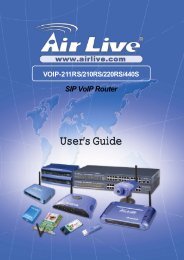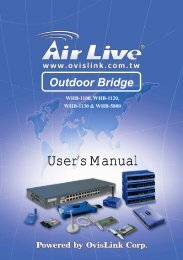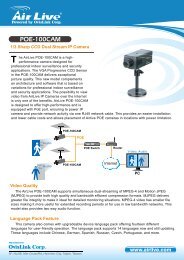WMU-6500FS - AirLive
WMU-6500FS - AirLive
WMU-6500FS - AirLive
You also want an ePaper? Increase the reach of your titles
YUMPU automatically turns print PDFs into web optimized ePapers that Google loves.
<strong>WMU</strong>-<strong>6500FS</strong>3.5” Wireless AP StorageUser’s Manual1
This device uses software which is partly or completely licensed under the terms of the GNU General Public License. The author of thesoftware does not provide any warranty. This does not affect the warranty for the product itself.To get source codes please contact: OvisLink Corp., 5F, No. 96, Min-Chuan Rd, Hsin-Tien City, Taipei, Taiwan, R.O.C. A fee will becharged for production and shipment for each copy of the source code.GNU GENERAL PUBLIC LICENSEVersion 2, June 1991Copyright (C) 1989, 1991 Free Software Foundation, Inc.51 Franklin Street, Fifth Floor, Boston, MA 02110-1301, USAEveryone is permitted to copy and distribute verbatim copiesof this license document, but changing it is not allowed.PreambleThe licenses for most software are designed to take away your freedom to share and change it. By contrast, the GNUGeneral Public License is intended to guarantee your freedom to share and change free software--to make sure thesoftware is free for all its users. This General Public License applies to most of the Free Software Foundation'ssoftware and to any other program whose authors commit to using it. (Some other Free Software Foundation softwareis covered by the GNU Lesser General Public License instead.) You can apply it to your programs, too.When we speak of free software, we are referring to freedom, not price. Our General Public Licenses are designed tomake sure that you have the freedom to distribute copies of free software (and charge for this service if you wish), thatyou receive source code or can get it if you want it, that you can change the software or use pieces of it in new freeprograms; and that you know you can do these things.To protect your rights, we need to make restrictions that forbid anyone to deny you these rights or to ask you tosurrender the rights. These restrictions translate to certain responsibilities for you if you distribute copies of thesoftware, or if you modify it.For example, if you distribute copies of such a program, whether gratis or for a fee, you must give the recipients all therights that you have. You must make sure that they, too, receive or can get the source code. And you must show themthese terms so they know their rights.We protect your rights with two steps: (1) copyright the software, and (2) offer you this license which gives you legalpermission to copy, distribute and/or modify the software.Also, for each author's protection and ours, we want to make certain that everyone understands that there is nowarranty for this free software. If the software is modified by someone else and passed on, we want its recipients toknow that what they have is not the original, so that any problems introduced by others will not reflect on the originalauthors' reputations.Finally, any free program is threatened constantly by software patents. We wish to avoid the danger that redistributorsof a free program will individually obtain patent licenses, in effect making the program proprietary. To prevent this, wehave made it clear that any patent must be licensed for everyone's free use or not licensed at all.The precise terms and conditions for copying, distribution and modification follow.TERMS AND CONDITIONS FOR COPYING, DISTRIBUTION AND MODIFICATION0. This License applies to any program or other work which contains a notice placed by the copyright holder saying itmay be distributed under the terms of this General Public License. The "Program", below, refers to any such programor work, and a "work based on the Program" means either the Program or any derivative work under copyright law:that is to say, a work containing the Program or a portion of it, either verbatim or with modifications and/or translatedinto another language. (Hereinafter, translation is included without limitation in the term "modification".) Each licenseeis addressed as "you".Activities other than copying, distribution and modification are not covered by this License; they are outside its scope.The act of running the Program is not restricted, and the output from the Program is covered only if its contentsconstitute a work based on the Program (independent of having been made by running the Program). Whether that istrue depends on what the Program does.1. You may copy and distribute verbatim copies of the Program's source code as you receive it, in any medium,provided that you conspicuously and appropriately publish on each copy an appropriate copyright notice anddisclaimer of warranty; keep intact all the notices that refer to this License and to the absence of any warranty; andgive any other recipients of the Program a copy of this License along with the Program.You may charge a fee for the physical act of transferring a copy, and you may at your option offer warranty protectionin exchange for a fee.2. You may modify your copy or copies of the Program or any portion of it, thus forming a work based on the Program,and copy and distribute such modifications or work under the terms of Section 1 above, provided that you also meet allofthese conditions:a) You must cause the modified files to carry prominent notices stating that you changed the files and the date of anychange.b) You must cause any work that you distribute or publish, that in whole or in part contains or is derived from theProgram or any part thereof, to be licensed as a whole at no charge to all third parties under the terms of this License.c) If the modified program normally reads commands interactively when run, you must cause it, when started runningfor such interactive use in the most ordinary way, to print or display an announcement including an appropriatecopyright notice and a notice that there is no warranty (or else, saying that you provide a warranty) and that users mayredistribute the program under these conditions, and telling the user how to view a copy of this License. (Exception: ifthe Program itself is interactive but does not normally print such an announcement, your work based on the Programis not required to print an announcement.)These requirements apply to the modified work as a whole. If identifiable sections of that work are not derived from theProgram, and can be reasonably considered independent and separate works in themselves, then this License, andits terms, do not apply to those sections when you distribute them as separate works. But when you distribute thesame sections as part of a whole which is a work based on the Program, the distribution of the whole must be on theterms of this License, whose permissions for other licensees extend to the entire whole, and thus to each and everypart regardless of who wrote it.Thus, it is not the intent of this section to claim rights or contest your rights to work written entirely by you; rather, theintent is to exercise the right to control the distribution of derivative or collective works based on the Program.In addition, mere aggregation of another work not based on the Program with the Program (or with a work based onthe Program) on a volume of a storage or distribution medium does not bring the other work under the scope of thisLicense.3. You may copy and distribute the Program (or a work based on it, under Section 2) in object code or executable formunder the terms of Sections 1 and 2 above provided that you also do one of the following:a) Accompany it with the complete corresponding machine-readable source code, which must be distributed under theterms of Sections 1 and 2 above on a medium customarily used for software interchange; or,b) Accompany it with a written offer, valid for at least three years, to give any third party, for a charge no more thanyour cost of physically performing source distribution, a complete machine-readable copy of the corresponding sourcecode, to be distributed under the terms of Sections 1 and 2 above on a medium customarily used for softwareinterchange; or,c) Accompany it with the information you received as to the offer to distribute corresponding source code. (Thisalternative is allowed only for noncommercial distribution and only if you received the program in object code orexecutable form with such an offer, in accord with Subsection b above.)The source code for a work means the preferred form of the work for making modifications to it. For an executablework, complete source code means all the source code for all modules it contains, plus any associated interfacedefinition files, plus the scripts used to control compilation and installation of the executable. However, as a specialexception, the source code distributed need not include anything that is normally distributed (in either source or binaryform) with the major components (compiler, kernel, and so on) of the operating system on which the executable runs,unless that component itself accompanies the executable.If distribution of executable or object code is made by offering access to copy from a designated place, then offeringequivalent access to copy the source code from the same place counts as distribution of the source code, eventhough third parties are not compelled to copy the source along with the object code.4. You may not copy, modify, sublicense, or distribute the Program except as expressly provided under this License.Any attempt otherwise to copy, modify, sublicense or distribute the Program is void, and will automatically terminateyour rights under this License. However, parties who have received copies, or rights, from you under this License willnot have their licenses terminated so long as such parties remain in full compliance.5. You are not required to accept this License, since you have not signed it. However, nothing else grants youpermission to modify or distribute the Program or its derivative works. These actions are prohibited by law if you do notaccept this License. Therefore, by modifying or distributing the Program (or any work based on the Program), youindicate your acceptance of this License to do so, and all its terms and conditions for copying, distributing or modifyingthe Program or works based on it.6. Each time you redistribute the Program (or any work based on the Program), the recipient automatically receives alicense from the original licensor to copy, distribute or modify the Program subject to these terms and conditions. Youmay not impose any further restrictions on the recipients' exercise of the rights granted herein. You are not responsiblefor enforcing compliance by third parties to this License.7. If, as a consequence of a court judgment or allegation of patent infringement or for any other reason (not limited topatent issues), conditions are imposed on you (whether by court order, agreement or otherwise) that contradict theconditions of this License, they do not excuse you from the conditions of this License. If you cannot distribute so as tosatisfy simultaneously your obligations under this License and any other pertinent obligations, then as aconsequence you may not distribute the Program at all. For example, if a patent license would not permit royalty-freeredistribution of the Program by all those who receive copies directly or indirectly through you, then the only way youcould satisfy both it and this License would be to refrain entirely from distribution of the Program.If any portion of this section is held invalid or unenforceable under any particular circumstance, the balance of thesection is intended to apply and the section as a whole is intended to apply in other circumstances.It is not the purpose of this section to induce you to infringe any patents or other property right claims or to contestvalidity of any such claims; this section has the sole purpose of protecting the integrity of the free software distributionsystem, which is implemented by public license practices. Many people have made generous contributions to the widerange of software distributed through that system in reliance on consistent application of that system; it is up to theauthor/donor to decide if he or she is willing to distribute software through any other system and a licensee cannotimpose that choice.This section is intended to make thoroughly clear what is believed to be a consequence of the rest of this License.8. If the distribution and/or use of the Program is restricted in certain countries either by patents or by copyrightedinterfaces, the original copyright holder who places the Program under this License may add an explicit geographicaldistribution limitation excluding those countries, so that distribution is permitted only in or among countries not thusexcluded. In such case, this License incorporates the limitation as if written in the body of this License.9. The Free Software Foundation may publish revised and/or new versions of the General Public License from time totime. Such new versions will be similar in spirit to the present version, but may differ in detail to address new problemsor concerns.Each version is given a distinguishing version number. If the Program specifies a version number of this License whichapplies to it and "any later version", you have the option of following the terms and conditions either of that version orof any later version published by the Free Software Foundation. If the Program does not specify a version number ofthis License, you may choose any version ever published by the Free Software Foundation.10. If you wish to incorporate parts of the Program into other free programs whose distribution conditions are different,write to the author to ask for permission. For software which is copyrighted by the Free Software Foundation, write tothe Free Software Foundation; we sometimes make exceptions for this. Our decision will be guided by the two goals ofpreserving the free status of all derivatives of our free software and of promoting the sharing and reuse of softwaregenerally.NO WARRANTY11. BECAUSE THE PROGRAM IS LICENSED FREE OF CHARGE, THERE IS NO WARRANTY FOR THEPROGRAM, TO THE EXTENT PERMITTED BY APPLICABLE LAW. EXCEPT WHEN OTHERWISE STATEDIN WRITING THE COPYRIGHT HOLDERS AND/OR OTHER PARTIES PROVIDE THE PROGRAM "ASIS" WITHOUT WARRANTY OF ANY KIND, EITHER EXPRESSED OR IMPLIED, INCLUDING, BUTNOT LIMITED TO, THE IMPLIED WARRANTIES OF MERCHANTABILITY AND FITNESS FOR APARTICULAR PURPOSE. THE ENTIRE RISK AS TO THE QUALITY AND PERFORMANCE OF THEPROGRAM IS WITH YOU. SHOULD THE PROGRAM PROVE DEFECTIVE, YOU ASSUME THE COST OFALL NECESSARY SERVICING, REPAIR OR CORRECTION.12. IN NO EVENT UNLESS REQUIRED BY APPLICABLE LAW OR AGREED TO IN WRITING WILLANY COPYRIGHT HOLDER, OR ANY OTHER PARTY WHO MAY MODIFY AND/OR REDISTRIBUTE THEPROGRAM AS PERMITTED ABOVE, BE LIABLE TO YOU FOR DAMAGES, INCLUDING ANY GENERAL,SPECIAL, INCIDENTAL OR CONSEQUENTIAL DAMAGES ARISING OUT OF THE USE OR INABILITYTO USE THE PROGRAM (INCLUDING BUT NOT LIMITED TO LOSS OF DATA OR DATA BEINGRENDERED INACCURATE OR LOSSES SUSTAINED BY YOU OR THIRD PARTIES OR A FAILURE OFTHE PROGRAM TO OPERATE WITH ANY OTHER PROGRAMS), EVEN IF SUCH HOLDER OR OTHERPARTY HAS BEEN ADVISED OF THE POSSIBILITY OF SUCH DAMAGES.END OF TERMS AND CONDITIONSHow to Apply These Terms to Your New ProgramsIf you develop a new program, and you want it to be of the greatest possible use to the public, the best way to achievethis is to make it free software which everyone can redistribute and change under these terms.To do so, attach the following notices to the program. It is safest to attach them to the start of each source file to mosteffectively convey the exclusion of warranty; and each file should have at least the "copyright" line and a pointer towhere the full notice is found.one line to give the program's name and an idea of what it does.Copyright (C) yyyy name of authorThis program is free software; you can redistribute it and/or modify it under the terms of the GNU General PublicLicense as published by the Free Software Foundation; either version 2 of the License, or (at your option) any laterversion.This program is distributed in the hope that it will be useful, but WITHOUT ANY WARRANTY; without even the impliedwarranty of MERCHANTABILITY or FITNESS FOR A PARTICULAR PURPOSE. See the GNU General PublicLicense for more details.You should have received a copy of the GNU General Public License along with this program; if not, write to the FreeSoftware Foundation, Inc., 51 Franklin Street, Fifth Floor, Boston, MA 02110-1301, USA.Also add information on how to contact you by electronic and paper mail.If the program is interactive, make it output a short notice like this when it starts in an interactive mode:Gnomovision version 69, Copyright (C) year name of author Gnomovision comes with ABSOLUTELY NOWARRANTY; for details type `show w'. This is free software, and you are welcome to redistribute it under certainconditions; type `show c' for details.The hypothetical commands `show w' and `show c' should show the appropriate parts of the General Public License.Of course, the commands you use may be called something other than `show w' and `show c'; they could even bemouse-clicks or menu items--whatever suits your program.You should also get your employer (if you work as a programmer) or your school, if any, to sign a "copyrightdisclaimer" for the program, if necessary. Here isa sample; alter the names:Yoyodyne, Inc., hereby disclaims all copyright interest in the program `Gnomovision'(which makes passes at compilers) written by James Hacker.signature of Ty Coon, 1 April 1989Ty Coon, President of ViceThis General Public License does not permit incorporating your program into proprietary programs. If your program isa subroutine library, you may consider it more useful to permit linking proprietary applications with the library. If this iswhat you want to do, use the GNU Lesser General Public License instead of this License.
CopyrightThe contents of this publication may not be reproduced in any part or as a whole, stored, transcribed in an informationretrieval system, translated into any language, or transmitted in any form or by any means, mechanical, magnetic,electronic, optical, photocopying, manual, or otherwise, without the prior written permission.TrademarksAll products, company, brand names are trademarks or registered trademarks of their respective companies. They areused for identification purpose only. Specifications are subject to be changed without prior notice.FCC Interference StatementThis equipment has been tested and found to comply with the limits for a Class B digital device pursuant to Part 15 ofthe FCC Rules. These limits are designed to provide reasonable protection against radio interference in a commercialenvironment. This equipment can generate, use and radiate radio frequency energy and, if not installed and used inaccordance with the instructions in this manual, may cause harmful interference to radio communications. Operationof this equipment in a residential area is likely to cause interference, in which case the user, at his own expense, willbe required to take whatever measures are necessary to correct the interference.CE Declaration of ConformityThis equipment complies with the requirements relating to electromagnetic compatibility, EN 55022/A1 Class B.2<strong>AirLive</strong> <strong>WMU</strong>-<strong>6500FS</strong> User’s Manual
Table of ContentsChapter 1: Introduction.......................................................................41.1 Overview................................................................................41.2 Features.................................................................................51.3 System Requirements .........................................................61.4 Package List..........................................................................61.5 Hardware Ports and Buttons ..............................................71.6 LED Indicators ......................................................................8Chapter 2: Getting Started.................................................................92.1 Hard Disk installation ...........................................................92.2 Making Connections ..........................................................112.2.2 Wired Ethernet Connection ...................................122.2.3 Wireless Connection...............................................152.3 File sharing..........................................................................162.3.1 Accessing the network hard drive via my network places........172.3.2 Searching the computers.......................................172.3.3 Search the “Entire Network” Manually.................172.3.4 Accessing Files via FTP.........................................18Chapter 3: Making Configuration....................................................193.1 Configuration Wizard .........................................................193.2 Network Settings ................................................................273.2.1 DHCP Setting ..........................................................273.2.2 Wireless Setting ......................................................28Chapter 4: Storage Configuration...................................................424.1 Disk Utility............................................................................424.2 File Sharing .........................................................................434.3 Access Control....................................................................444.4 File Browser ........................................................................46Chapter 5: Advanced Tools.............................................................475.1 Backup Configuration ........................................................485.2 Reset Configuration to Default.........................................485.3 Reboot..................................................................................485.4 Firmware Upgrade .............................................................48Chapter 6: MISC ...............................................................................496.1 Time Setting ........................................................................496.2 Login Setting .......................................................................506.3 System Log .........................................................................51Chapter 7: Download Assistant ......................................................527.1 FTP.......................................................................................527.2 HTTP ....................................................................................537.3 BitTorrent .............................................................................557.4 Status ...................................................................................56Chapter 8: FAQ & Trouble Shooting..............................................578.1 What can I do when I have some trouble?.....................578.2 How to setup wireless function? ......................................598.3 How to map network drive in Windows? ........................668.4 How to backup data by using Microsoft backup utility?683<strong>AirLive</strong> <strong>WMU</strong>-<strong>6500FS</strong> User’s Manual
Chapter 1: IIntroductiionCongratulations on your purchase of <strong>AirLive</strong> <strong>WMU</strong>-<strong>6500FS</strong>. This product is specifically designed for Small Office andHome Office needs. It provides a complete SOHO solution for Internet surfing, and is easy to configure and operateeven for non-technical users. Instructions for installing and configuring this product can be found in this manual.Before you install and use this product, please read this manual carefully for fully exploiting the functions of thisproduct.1.1 OverviewThe <strong>AirLive</strong> <strong>WMU</strong>-<strong>6500FS</strong> is designed for 3.5” IDE and serial-ATA (SATA) hard disk drive use. It is an ideal device forsmall-medium companies and home users who need to backup and share files more efficiently and easily anytimeand anywhere. Additionally, with its WLAN* feature which is fully compliant with IEEE 802.11b/g will also let you sharefiles easily.*The WLAN feature is depended on the specified model only.The <strong>AirLive</strong> <strong>WMU</strong>-<strong>6500FS</strong> offers WLAN mobility for home user and business people to maintain continuous networkconnectivity. Home users can stay connected to the network anywhere through a building without being limited byLAN cables via its AP functionality. This device also has the additional advantage of providing <strong>AirLive</strong> <strong>WMU</strong>-<strong>6500FS</strong>with its 3.5-inch hard disk which allows you to share information and storage capacity via wireless or wired network.The <strong>AirLive</strong> <strong>WMU</strong>-<strong>6500FS</strong> supports the UPnP content directories and users can share the music and video files easily.Besides, the click-and-copying of files from a flash drive to the <strong>AirLive</strong> <strong>WMU</strong>-<strong>6500FS</strong> hard disk make the user backupfiles efficiently. Please refer to the following application diagram.4<strong>AirLive</strong> <strong>WMU</strong>-<strong>6500FS</strong> User’s Manual
1.2 FeaturesBasic Functions• Adapt for one 3.5-inch IDE or Serial-ATA(SATA) hard disk drive.• Network File Storage and File Sharing via My Network Places in Windows or Samba in Linux and MacOS.• Backup files easily: compliant with Windows backup utility.• Support FAT, FAT32, and Ext2 files system and can read from NTFS file system.• Support security level as Guest or Authorization user for file sharing.• Real time clock to synchronize the computer time setting.• Easy to upgrade: using web browser or windows application to upgrade new version of firmware.• Browser-based interface configuration and management: OS independent, easy-to-use for consumerinstallation.• Support HDD sleeping mode to save power consumption.• Built-in FTP server.• UPnP (Universal Plug and Play) AV content directory support.• Scheduling download assistant.• Aluminum housing provides better effect for heat-release. (It’s normal that aluminum housing gettingwarm when <strong>AirLive</strong> <strong>WMU</strong>-<strong>6500FS</strong> is working.)5<strong>AirLive</strong> <strong>WMU</strong>-<strong>6500FS</strong> User’s Manual
USB Device• Built-in USB2.0 host to connect to USB mass storage device, like USB flash drive, USB hard drive, etc.• Easy copy button: Offer the button to copy folders and files from USB device to internal HDD.Wireless Functions• Up to 54Mbps data rate by incorporating Orthogonal Frequency Division Multiplexing (OFDM).• IEEE 802.11b compatible (11Mbps): Allowing inter-operation among multiple vendors.• IEEE 802.11g compatible (54Mbps): Allowing inter-operation among multiple vendors.• Wireless data rate supported: 6/12/18/24/36/48/54 Mbps in 802.11g mode; 1/2/5.5/11Mbps in 802.11bmode.• Support 64/128-bit WEP encryption.• Support 802.1X authentication.• Support WPA, WPA-PSK with TKIP and AES encryption.• Support WPA2, WPA2-PSK with TKIP and AES encryption.• Support Client, AP, WDS, and WDS Hybrid wireless modes.(NOTE. Only AP mode and Hybrid mode can support WPA and WPA2.)Scheduling Download Assistant• Scheduling download assistant allows users to download files via FTP, HTTP, and BitTorrent withoutturning on computer.1.3 System RequirementsTo start to use the <strong>AirLive</strong> <strong>WMU</strong>-<strong>6500FS</strong>, your system must have the following minimum requirements:• Windows 95 / 98 / ME / 2000 / XP, or any other operating system can support Samba.• An Ethernet (10BaseT or 10/100BaseT) adapter for wired client.• At least one WLAN client adapter of 802.11g (54Mbps) or 802.11b (11Mbps) for wireless connection.• TCP/IP and NetBIOS network protocol installed.• Web browser installed.The <strong>AirLive</strong> <strong>WMU</strong>-<strong>6500FS</strong> requires an external 12V, 4A power supply which is included in the package. For safeoperation, please only use the power adapter which is provided by this product.1.4 Package List6<strong>AirLive</strong> <strong>WMU</strong>-<strong>6500FS</strong> User’s Manual
The <strong>AirLive</strong> <strong>WMU</strong>-<strong>6500FS</strong> package contains the following items:ItemQuantity<strong>AirLive</strong> <strong>WMU</strong>-<strong>6500FS</strong> 1Stand 1IDE cable (inside the device) 1SATA cable (inside the device) 1Power cable to connect IDE or SATA HDD(inside the device)12.4GHz dipole antenna 1Power adapter (12 Volts DC, 4A) 1Power cord 1RJ-45 Ethernet cable 1Quick installation guide 1CD (utilities and user manual) 1Screws (For fixing HDD) 4Rubber feet 41.5 Hardware Ports and ButtonsFront Buttons:ButtonsShutdownDescriptionPress the button for 4 seconds to shut down thewhole system before power-off.7<strong>AirLive</strong> <strong>WMU</strong>-<strong>6500FS</strong> User’s Manual
BackupResetPress the button for 4 seconds to copy data fromattached USB device to HDD.Press the buttons of “Shutdown” and “Backup”simultaneously for 6 seconds to reset the systemsetting to factory default.Rear Ports:PortsAntennaLANUSB1 / USB2Power SwitchPower JackDescriptionConnect 2.4GHz dipole antenna.Automatically MDI / MDIX LAN port can sense thecable type when connecting to Ethernet-enabledcomputer, network of hub, switch, or router.The ports where you can connect to USB disk, digitalcamera, or card reader.Switch on/off the device.12V / 4A power inlet.1.6 LED IndicatorsLED Light Off Solid Light BlinkingPower Power off Power onW.LAN No packet On transmittingLAN No device Linked On transmitting.HDD R/W Not in use HDD read/writeHDD Status No HDD HDD full or error More blinkingquickly, feweravailable HDDcapacity.USB 1 No device USB drive readyUSB 2 No device USB drive ready8<strong>AirLive</strong> <strong>WMU</strong>-<strong>6500FS</strong> User’s Manual
Status (Backup)1. Blinking onceper secondwhen deviceworksnormally.2. Blinkingquickly when“Backup”button ispressed.Chapter 2: Gettiing Started2.1 Hard Disk installationFollow the steps below to insert the 3.5-inch hard disk and assemble the device before using the <strong>AirLive</strong><strong>WMU</strong>-<strong>6500FS</strong>.WARNING:The <strong>AirLive</strong> <strong>WMU</strong>-<strong>6500FS</strong> is not hot-swappable. Please make sure that it is turned off and not connected to the poweroutlet when performing the following assembly procedure.Step 1: Unfasten two screws at the rear side of <strong>AirLive</strong> <strong>WMU</strong>-<strong>6500FS</strong>, and pull out the back cover.Step 2: Pull out the front panel.9<strong>AirLive</strong> <strong>WMU</strong>-<strong>6500FS</strong> User’s Manual
Step 3: Put the 3.5-inch IDE or SATA hard disk into the slot, and connect proper data (the red cable is used for SATAhard disk and the gray one is for IDE hard disk) and power cable to the hard disk. Then fasten the screws that areincluded in the package to fix hard disk.Step 4: Put the front panel back.10<strong>AirLive</strong> <strong>WMU</strong>-<strong>6500FS</strong> User’s Manual
Step 5: Put the back cover back, and assemble tightly. Finally, fasten two screws.2.2 Making ConnectionsIn order to access the <strong>AirLive</strong> <strong>WMU</strong>-<strong>6500FS</strong> as the <strong>AirLive</strong> <strong>WMU</strong>-<strong>6500FS</strong> drive or as a wireless AP, you need toconfigure the TCP/IP settings correctly in advance. Either the “Wired Ethernet Connection” or “Wireless Connection”can be used to connect to <strong>AirLive</strong> <strong>WMU</strong>-<strong>6500FS</strong>.2.2.1 Install Necessary Communication ProtocolsFollow the steps below to install “Client for Microsoft Networks”, “File and Printer Sharing for MicrosoftNetworks”, and “Internet Protocol (TCP/IP)” on your computer.Step 1: Select the “My Network Places” on the desktop menu, and right click on the icon to choose “Properties”.11<strong>AirLive</strong> <strong>WMU</strong>-<strong>6500FS</strong> User’s Manual
Step 2: You may see there are many connections in your computer. Just select one which you will use it to connect to<strong>AirLive</strong> <strong>WMU</strong>-<strong>6500FS</strong>. Then choose the “Properties” of that connection.Step 3: Check the “Client for Microsoft Networks”, “File and Printer Sharing for Microsoft Networks”, and“Internet Protocol (TCP/IP)” are installed or not. If not, please install those communication protocols.If you use other operating system, such as Linux, X-window or Mac OS, please refer to original manual of your OS tofinish the configurations of TCP/IP and other required communication protocols.2.2.2 Wired Ethernet ConnectionUse one Ethernet cable to connect the <strong>AirLive</strong> <strong>WMU</strong>-<strong>6500FS</strong> and your computer directly. Then power on the <strong>AirLive</strong><strong>WMU</strong>-<strong>6500FS</strong>.Ethernet cableThe <strong>AirLive</strong> <strong>WMU</strong>-<strong>6500FS</strong> will detect automatically if there is any DHCP server nearby. If yes, it will get an IP addressfrom DHCP server. But if there is no DHCP server in your environment, the <strong>AirLive</strong> <strong>WMU</strong>-<strong>6500FS</strong> will become aDHCP server, and assign IP address to your computer. You can get some information as below shown.Then go to command prompt mode from Start Menu->Programs-> Accessories, and type “ipconfig”. If the IPaddress and subnet mask are shown 0.0.0.0, please type “ipconfig /renew” to retrieve an IP address.12<strong>AirLive</strong> <strong>WMU</strong>-<strong>6500FS</strong> User’s Manual
In addition, you can also allocate a static IP address on your computer as below:Step 1: Find the Internet Protocol (TCP/IP) Properties from My Network Places and check the Properties ofLocal Area Network Connection. Choose “Use the following IP address”, and assign one IP address which canbe from 192.168.123.1 to 192.168.123.253. Here we use the 192.168.123.88 as the IP address. The Subnet maskmust be 255.255.255.0, and the Default gateway must be 192.168.123.254. Then click “OK” button to completeTCP/IP setup.NOTE. The IP address of default gateway must be same as IP address of <strong>AirLive</strong> <strong>WMU</strong>-<strong>6500FS</strong>.Step 2: Then go to command prompt mode from Start Menu->Programs-> Accessories. Type “ipconfig” and pressthe “Enter”. Then the following message should be found. Check the IP address, Subnet Mask, and Default Gatewayaddresses are same as previous settings. If same, you are successful to setup the network configuration.13<strong>AirLive</strong> <strong>WMU</strong>-<strong>6500FS</strong> User’s Manual
There are three methods to configure <strong>AirLive</strong> <strong>WMU</strong>-<strong>6500FS</strong>. Please refer to the following instructions, and chooseone which is most convenient to you.Method 1: Use Configuration Tool to SetupBefore you can do this, you need to install the configuration tool from installation CD first. After that, please use theconfiguration tool to “Query” and you will see the status page and input “airlive” to login.NOTE. The default login password is “airlive”.If there is any DHCP server in the network, <strong>AirLive</strong> <strong>WMU</strong>-<strong>6500FS</strong> will be as the client and get one IP address fromexisted DHCP server. You can also use configuration utility to Query to find the IP address that <strong>AirLive</strong> <strong>WMU</strong>-<strong>6500FS</strong>gets.About other operating systems, such as Linux X-window or Mac OS, please use web browser to configure.Method 2: Use Web Browser to SetupLaunch any web browser, such as Internet Explorer or Netscape on your computer, and then input IP address of<strong>AirLive</strong> <strong>WMU</strong>-<strong>6500FS</strong> in the address field. For an example, type “http://192.168.123.254” and press “Enter”, then youcan see the configuration page of <strong>AirLive</strong> <strong>WMU</strong>-<strong>6500FS</strong>NOTE. You have to know the IP address of <strong>AirLive</strong> <strong>WMU</strong>-<strong>6500FS</strong> when you use this method. The default IP addressis “192.168.123.254”.14<strong>AirLive</strong> <strong>WMU</strong>-<strong>6500FS</strong> User’s Manual
Method 3: Use “My Network Places” to Search and SetupFirst, go to My Network Places and search “airlive_Storage”.NOTE. The default host name of <strong>AirLive</strong> <strong>WMU</strong>-<strong>6500FS</strong> is “airlive_Storage”.Double click on “samba server (airlive_Storage)”, and you will see two folders. Then double click the folder“Configure”.You can find there is a “Configure.html” in the folder, just double click on “Configure.html” directly to seeconfiguration page.2.2.3 Wireless ConnectionFollow the steps below to connect to the <strong>AirLive</strong> <strong>WMU</strong>-<strong>6500FS</strong> in a wireless environment. We assume that there is at15<strong>AirLive</strong> <strong>WMU</strong>-<strong>6500FS</strong> User’s Manual
least one WLAN card installed on your computer, and <strong>AirLive</strong> <strong>WMU</strong>-<strong>6500FS</strong> is powered on.Step 1: Enabling the WLAN card first, and check the Wireless f Connection properties from My Network Places.Step 2: Select the Wireless Networks icon after entering the “Wireless Network Connection Properties”. You willfind the airlive_Storage in the available network list, then select the airlive_Storage, and click Connect button toconnect. Otherwise, if you can’t find airlive_Storage, please refresh network list again.NOTE. The default network name(SSID) of <strong>AirLive</strong> <strong>WMU</strong>-<strong>6500FS</strong> is “airlive”.Step 3: Then go to command prompt mode from Start Menu->Programs-> Accessories. Type “ipconfig” in thecommand prompt window and press the “Enter”. Then the messages of IP address, Subnet Mask, and DefaultGateway should be found.Step 4: After you connect to <strong>AirLive</strong> <strong>WMU</strong>-<strong>6500FS</strong> successfully, you can use method 1~3 that have been described insection 2.2.2 to configure <strong>AirLive</strong> <strong>WMU</strong>-<strong>6500FS</strong>.WARNING:We strongly recommended that you enable wireless encryption feature, oradd User Access rules on <strong>AirLive</strong> <strong>WMU</strong>-<strong>6500FS</strong>. Otherwise, everyone canconnect to it wirelessly and access data which is stored in your hard drive.2.3 File sharingThe <strong>AirLive</strong> <strong>WMU</strong>-<strong>6500FS</strong> can be a shared network hard drive in an existing wireless or wired network environment.The users in the same network area can read or write data from the device as required. The following various stepsare for users to start using the network hard drive.16<strong>AirLive</strong> <strong>WMU</strong>-<strong>6500FS</strong> User’s Manual
2.3.1 Accessing the network hard drive via my network placesSelect the “My Network Places” and type the address of “\\airlive_Storage” and press “Enter”. Then you will find theStorage icon.Click the “Storage” icon, and you will find the “C” folder as below. The folder “C” is the root directory of attached harddisk drive.NOTE. The other folder “USB” is the root directory of attached USB drive.2.3.2 Searching the computersOpen “My Computer” on the desktop menu, and use the “Search” function to search the computer of“airlive_Storage” as below.2.3.3 Search the “Entire Network” ManuallyOpen Windows Explorer, and then click the My Network Places icon. Double click the Entire Network to view thecomponents of the network. Select and click the Microsoft Windows Network icon, then the various networkcomponents showed in the list. The default workgroup of <strong>AirLive</strong> <strong>WMU</strong>-<strong>6500FS</strong> is Mshome.17<strong>AirLive</strong> <strong>WMU</strong>-<strong>6500FS</strong> User’s Manual
2.3.4 Accessing Files via FTPThe <strong>AirLive</strong> <strong>WMU</strong>-<strong>6500FS</strong> offers FTP service for the clients which don’t support Microsoft Windows File sharing. Youcan use any FTP client utility to connect to <strong>AirLive</strong> <strong>WMU</strong>-<strong>6500FS</strong> with anonymous username and password(username: ftp, and without password) when the Security Level is set to “Guest mode”. But if you change to“Authorization mode”, the accessing permission is limited, and then users have to input specified username andpassword to access any permitted folders. The rule of access control would be explained in much detail in chapter 4.NOTE. The FTP service of <strong>AirLive</strong> <strong>WMU</strong>-<strong>6500FS</strong> can be switched off.18<strong>AirLive</strong> <strong>WMU</strong>-<strong>6500FS</strong> User’s Manual
Chapter 3: Makiing ConfiiguratiionThe <strong>AirLive</strong> <strong>WMU</strong>-<strong>6500FS</strong> can be configured various settings through the proprietary Configuration Tool or generalweb browser. Even you don’t know which IP is being used by <strong>AirLive</strong> <strong>WMU</strong>-<strong>6500FS</strong>, the Configuration Tool will helpyou to find it. All you have to do is click the “Query” button of the Configuration Tool.NOTE. You need to know the IP address of <strong>AirLive</strong> <strong>WMU</strong>-<strong>6500FS</strong> if you want to configure it by web browser. Thedefault IP address of <strong>AirLive</strong> <strong>WMU</strong>-<strong>6500FS</strong> is 192.168.123.254.When you enter the configuration mode, you are requested to provide the “System Password” to activate theconfigurations. The default login password is “airlive”.After login, you could see these buttons:Press “Wizard” button if you want to do basic settings with simpler way. (Please check section 3.1)Press “General” button if you want to make some advanced settings. (Please check each item from section 3.2)Press “Logout” button if you don’t want to do anything.3.1 Configuration Wizard19<strong>AirLive</strong> <strong>WMU</strong>-<strong>6500FS</strong> User’s Manual
With wizard setting steps, you could configure <strong>AirLive</strong> <strong>WMU</strong>-<strong>6500FS</strong> in a very simple way. This configuration wizardincludes settings of Language, IP & DHCP, Wireless, Time, and Disk. Press “Next” button to start configuration.Step 1: Select which language will be used for folder/file name in the hard disk. Incorrect language setting may causefolder/file name unreadable.Step 2: If you don’t know how to set DHCP option, just keep it as Auto.20<strong>AirLive</strong> <strong>WMU</strong>-<strong>6500FS</strong> User’s Manual
If you choose Server/Auto/Static mode, you need to set some TCP/IP settings for <strong>AirLive</strong> <strong>WMU</strong>-<strong>6500FS</strong>. If you arenot sure about these values, please ask your network administrator or ISP.Step 3: Choose which wireless mode that you want to use. You can also disable wireless feature of <strong>AirLive</strong><strong>WMU</strong>-<strong>6500FS</strong>.If you choose AP Only Mode, in next page, you could specify the SSID and the wireless channel number for <strong>AirLive</strong><strong>WMU</strong>-<strong>6500FS</strong>.21<strong>AirLive</strong> <strong>WMU</strong>-<strong>6500FS</strong> User’s Manual
If you select the Wireless Client Mode, in next page, you would have to specify the AP that you want <strong>AirLive</strong><strong>WMU</strong>-<strong>6500FS</strong> to connect to.You have two ways to do this job. One is searching the available AP that <strong>AirLive</strong> <strong>WMU</strong>-<strong>6500FS</strong> could get.After finish searching, you could select the AP that you want <strong>AirLive</strong> <strong>WMU</strong>-<strong>6500FS</strong> to connect to.22<strong>AirLive</strong> <strong>WMU</strong>-<strong>6500FS</strong> User’s Manual
The other way to add an AP is setting the SSID manually.Step 4: Next, you have three ways to set time for <strong>AirLive</strong> <strong>WMU</strong>-<strong>6500FS</strong>. You could sync time with NTP server or yourPC, or set time manually.23<strong>AirLive</strong> <strong>WMU</strong>-<strong>6500FS</strong> User’s Manual
Step 5: Here you will see three options of security level. The “Guest Mode” means everyone can access any data inyour hard disk drive. The “Authorization Mode” means only authorized user can access data which is stored in theirhome directory. Or you can decide the security level later if you don’t have any idea yet.If you choose Decide it later, the <strong>AirLive</strong> <strong>WMU</strong>-<strong>6500FS</strong> won’t do any change to your hard disk. So you can keep allyour data which has been stored in the hard disk.If you choose Guest Mode, it’s not necessary to initial your hard disk drive. As a result, if you use a whole new harddisk, please select “Yes”. If you already have data in this hard disk, you might want to select “No”. This option wouldformat your hard disk to one partition if you select “Yes”.NOTE. You can get better performance after disk initialization.WARNING:The format process will erase all your data which has been stored in yourhard disk drive.24<strong>AirLive</strong> <strong>WMU</strong>-<strong>6500FS</strong> User’s Manual
WARNING:The initialization will erase all your data which has been stored in the harddisk.Step 6: This page will show the configurations that you choose, please check your settings again before saving. Click“Discard Settings”, then you would return to the first page and without saving any changes. If you want to changeany setting, please click “Previous” button to go back to previous page. Finally, if everything is okay, click “SaveSettings” to save your new settings.If you choose to initialize or format hard disk, please wait the progressing bar become 100%.26<strong>AirLive</strong> <strong>WMU</strong>-<strong>6500FS</strong> User’s Manual
WARNING:Do Not press any button or power off the <strong>AirLive</strong> <strong>WMU</strong>-<strong>6500FS</strong> when theformat is in progress.After everything is done, system wouldreboot automatically. Please wait 30seconds at least for system restarting.3.2 Network Settings3.2.1 DHCP SettingFollowing sections describe the various DHCP settings.27<strong>AirLive</strong> <strong>WMU</strong>-<strong>6500FS</strong> User’s Manual
• General Settings: default machine IP is 192.168.123.254. This IP address must be unique on your network.You can change it if necessary. This setting is only used for DHCP server mode, and Static IP mode. Hostname is the identification of <strong>AirLive</strong> <strong>WMU</strong>-<strong>6500FS</strong> when you browse it in Microsoft My Network Places.• DCHP Mode: The default mode is “Auto” Client: If you have a DHCP server on the network, set this option to receive an automatic IP addressand subnet mask assignment. Server: The <strong>AirLive</strong> <strong>WMU</strong>-<strong>6500FS</strong> will become a DHCP server on the network. Auto: Select this option to let <strong>AirLive</strong> <strong>WMU</strong>-<strong>6500FS</strong> send out a DCHP request during boot up. If youhave another DHCP server on the network, the <strong>AirLive</strong> <strong>WMU</strong>-<strong>6500FS</strong> will receive an automatic IPaddress and subnet mask assignment. If there is no DHCP server on the network, the <strong>AirLive</strong><strong>WMU</strong>-<strong>6500FS</strong> will become a DHCP server on the network. Static: You can manually configure the IP address and subnet mask of <strong>AirLive</strong> <strong>WMU</strong>-<strong>6500FS</strong>.• Server Settings: (This information would be used when you choose Server mode or Static mode.) Subnet Mask: subnet mask of your network. IP Pool: decide the IP address range that DHCP server will offer. Primary DNS / Secondary DNS: This feature allows you to assign DNS Servers. You could get thisinformation from your ISP. Gateway: The gateway IP address would be the IP address of an alternate gateway. If you do notknow how to setup the gateway, please contact your network administrator or ISP. Client List: When <strong>AirLive</strong> <strong>WMU</strong>-<strong>6500FS</strong> is as a DHCP server, here will show some information ofDHCP client. Fixed Mapping: DHCP server can assign the same IP address to a certain “MAC address”.3.2.2 Wireless SettingSelect the Wireless option in the Network Settings page.28<strong>AirLive</strong> <strong>WMU</strong>-<strong>6500FS</strong> User’s Manual
Following information will let you know the current wireless operation status.• Basic Settings: allow you to enable or disable wireless function.• Advanced Settings: the <strong>AirLive</strong> <strong>WMU</strong>-<strong>6500FS</strong> provides four wireless modes to select. Please refer to thefollowing section to check details of each wireless mode separately.Choose the wireless mode you need, and click “Next” button to setup detail items.3.2.2.1 Wireless AP onlyWhen you are in the AP Only mode, you can setup the basic wireless functions as below.Wireless AP Setting:29<strong>AirLive</strong> <strong>WMU</strong>-<strong>6500FS</strong> User’s Manual
• Channel: choose the radio channel number. The default channel of <strong>AirLive</strong> <strong>WMU</strong>-<strong>6500FS</strong> is “1”. Please DONOT set the same channel with your existed wireless network.• SSID: the SSID identifies a specific wireless LAN. Before associating with a particular wireless LAN, a stationmust have the same SSID as the access point. The default SSID setting is “airlive”.• Authentication: authentication ensures that digital data transmissions are delivered to the intended receiver.This option enables you to set the authentication method for various encryption schemes.• WEP Encryption: select “64” or “128” bits for encryption method to protect your data by encrypting it. TheWEP key can be 5(or 13) ASCII characters or 10(or 26) hexadecimal characters based on whether you select64 bit or 128 bit WEP encryption.• 802.1X: IEEE 802.1x authentication can be done by using an external RADIUS server. You need to input theIP address of RADIUS server and Shared Secret. Please refer to FAQ in chapter 8 to get more detailedinformation.• WPA-PSK, WPA2-PSK: AP and Client need to use identical Pre-shared key (PSK). Please choose TKIP orAES for encryption type, and then input 64 Hex key (0~F) or 8~63 ASCII characters.30<strong>AirLive</strong> <strong>WMU</strong>-<strong>6500FS</strong> User’s Manual
• WPA, WPA2: WPA applies IEEE802.1x and Extensible Authentication Protocol (EAP) to authenticate wirelessclients using an external RADIUS server. Please input the IP address of RADIUS server and Shared Secret.Please refer to FAQ in chapter 8 to get more detailed information.NOTE. This device can support WPA version 1 and version 2.Advanced Setting:31<strong>AirLive</strong> <strong>WMU</strong>-<strong>6500FS</strong> User’s Manual
• Wireless mode: 11b/g mixed can let 11g or 11b computers both exist on the network, but the speed will bereduced. Select 11g only for maximum speed, but no 11b users will be allowed on the network.• Beacon interval: This represents the amount of time between beacon transmissions. The interval tellsreceiving devices on the network how long they can wait in low-power mode before waking up to handle thebeacon. Beacons are packets sent by an Access Point to synchronize a wireless network. Specify a Beaconinterval value between 1 and 1000. The default value is set to 100 milliseconds.• RTS Threshold: The RTS threshold specifies the packet size of an RTS transmission. This helps control trafficflow through an access point, especially one with many clients. The setting value range is from 1 to 2347, anddefault value is set to 2347.• Fragmentation: In a network, the maximum size or length of a fragment is determined by the protocol used totransport the data. This value should remain at its default setting of 2346. If you experience a high packeterror rate, you may slightly decrease your "Fragmentation" value within the value range of 256 to 2346, evennumber only. Setting the Fragmentation value too low may result in poor performance.• DTIM interval: A Delivery Traffic Indication Message (DTIM) is a countdown informing clients of the nextwindow for listening to broadcast and multicast messages. When the Access Point has buffered broadcast ormulticast messages for associated clients, it sends the next DTIM with a DTIM Interval value. AP clients hearthe beacons and awaken to receive the broadcast and multicast messages. Enter a value from 1 to 255 forDTIM. The default value for DTIM interval is set to 3.• Preamble Type: The Preamble Type defines the length of the CRC (Cyclic Redundancy Check) block forcommunication between the Access Point and roaming wireless adapters.• SSID Broadcast: Enable or Disable a SSID broadcast. When enabled, the SSID of <strong>AirLive</strong> <strong>WMU</strong>-<strong>6500FS</strong> issent to wireless enabled devices on the LAN. This feature is enabled by default.Then press “Next” button, you could see the Wireless MAC Filtering setting.32<strong>AirLive</strong> <strong>WMU</strong>-<strong>6500FS</strong> User’s Manual
The default setting is “Disable MAC filtering”, every wireless client could connect to this <strong>AirLive</strong> <strong>WMU</strong>-<strong>6500FS</strong>.When you select “ALL accept”, the wireless clients with the MAC addresses you enter below will be accepted toconnect to this <strong>AirLive</strong> <strong>WMU</strong>-<strong>6500FS</strong>, the others will be rejected. When you select “ALL Reject”, the wireless clientswith the MAC addresses you enter below will be rejected to connect to this <strong>AirLive</strong> <strong>WMU</strong>-<strong>6500FS</strong>, the others will beaccepted.After finish configuration, press “Next” button to review all wireless settings. If everything is correct, then press“Confirm” button to save and take effect new settings.3.2.2.2 Wireless client modeSelect the “Wireless Client mode” and click “Next” button to setup under the Wireless client mode.After entering the Wireless client mode setting, click the “Scan AP” to scan the existing AP in your environment. Thenclick the AP that you want to connect to.33<strong>AirLive</strong> <strong>WMU</strong>-<strong>6500FS</strong> User’s Manual
Input encryption keys if needed. Then press “Connect” button to connect.NOTE. The encryption method is decided by remote AP.Then <strong>AirLive</strong> <strong>WMU</strong>-<strong>6500FS</strong> will save configurations and reboot automatically. After that, you can check the wirelessstatus in the status page.34<strong>AirLive</strong> <strong>WMU</strong>-<strong>6500FS</strong> User’s Manual
Besides selecting AP from available list, you can also add AP manually. Press “My Favorite APs” in the wirelessconfiguration page.Press “Add” button to add a remote AP.35<strong>AirLive</strong> <strong>WMU</strong>-<strong>6500FS</strong> User’s Manual
Input the SSID information of remote AP. You may also need to input correct encryption keys when remote APactivates encryption mechanism. Then press “Save” to save the configuration.You can also modify attributes of existed AP. Go to wireless “My Favorite APs” page, choose the AP that you want tomodify, then press “Edit” button.When you finish all the modification, press “Save” button to save changes.36<strong>AirLive</strong> <strong>WMU</strong>-<strong>6500FS</strong> User’s Manual
3.2.2.3 WDS Hybrid modeSelect the “WDS Hybrid mode” and click “Next” to set up.After entering the WDS Hybrid mode setting, click “Add” to set up.You can select the remote AP from AP list, or you can also input the MAC address of remote AP manually.NOTE. The channel of <strong>AirLive</strong> <strong>WMU</strong>-<strong>6500FS</strong> and remote AP must be the same.37<strong>AirLive</strong> <strong>WMU</strong>-<strong>6500FS</strong> User’s Manual
After indicating MAC address of remote AP, press “Next” to continue.Input information of wireless channel, SSID, and encryption method of <strong>AirLive</strong> <strong>WMU</strong>-<strong>6500FS</strong>. Then press “Next” tocontinue.NOTE. The wireless channel must be same as remote AP.You can keep the original setting of this page, and then press “Next”.NOTE. Please refer to 3.2.2.1 to review the meanings of this page.38<strong>AirLive</strong> <strong>WMU</strong>-<strong>6500FS</strong> User’s Manual
Edit wireless MAC Filtering setting, and then press “Next”.NOTE. Please refer to 3.2.2.1 to review the meanings of this page.Finally, you could see the confirm page. If every setting is correct, just press “Confirm” to save all configurations.3.2.2.4 WDS only mode39<strong>AirLive</strong> <strong>WMU</strong>-<strong>6500FS</strong> User’s Manual
Select the “WDS only mode”, and click “Next” to set up.After entering the WDS Only mode setting, click “Add” to set up.You can select the remote AP from AP list, or you can also input the MAC address of remote AP manually.NOTE. The channel of <strong>AirLive</strong> <strong>WMU</strong>-<strong>6500FS</strong> and remote AP must be the same.40<strong>AirLive</strong> <strong>WMU</strong>-<strong>6500FS</strong> User’s Manual
After indicating MAC address of remote AP, press “Next” to continue.Input information of wireless channel and encryption method of <strong>AirLive</strong> <strong>WMU</strong>-<strong>6500FS</strong>. Then press “Next” to continue.NOTE. The wireless channel must be same as remote AP.Finally, you could see the confirm page. If every setting is correct, just press “Confirm” to save all configurations.41<strong>AirLive</strong> <strong>WMU</strong>-<strong>6500FS</strong> User’s Manual
Chapter 4: Storage ConfiiguratiionIn this section, you will know how to use the “Disk Utility” to configure the hard disk setting. Besides, this chapter willalso show you how to finish configuration of File Sharing, and assign user access rules.4.1 Disk UtilityBefore using the hard disk, users need to format the hard disk first. Click “Format” button, and the <strong>AirLive</strong><strong>WMU</strong>-<strong>6500FS</strong> will start to format the hard disk automatically. Once finishing the format, the <strong>AirLive</strong> <strong>WMU</strong>-<strong>6500FS</strong> willreboot automatically, and please reconnect the network in 30 seconds.NOTE. The hard disk will be formatted as “Ext2” file system.The other option is used for file checking. If you power off <strong>AirLive</strong> <strong>WMU</strong>-<strong>6500FS</strong> before normally shut down the42<strong>AirLive</strong> <strong>WMU</strong>-<strong>6500FS</strong> User’s Manual
system, you are recommended to do this by pressing “Check” button.Create a new partitionYou could also format your hard disk to one partition by FDISK Utility. If you press “Format” button, then the <strong>AirLive</strong><strong>WMU</strong>-<strong>6500FS</strong> will make only one partition with total capacity of internal hard disk, and format that partition.WARNING:All data in the hard disk will be ERASED after pressing format button. Thehard disk is formatted to Ext2 file system. It can not be connected directly toa Microsoft Windows system without reformatting to other file system thatWindows system can recognize.4.2 File SharingIn the configuration of File Sharing, you can see the following items:Computer Name: Host name is the identification of <strong>AirLive</strong> <strong>WMU</strong>-<strong>6500FS</strong> when you browse it in Microsoft MyNetwork Places.WorkGroup: Indicate a workgroup name of Microsoft Network Places.Server Comment: The comment will be showed when you browse it in Microsoft My Network Places.Language: Select which language will be used for folder/file name in the hard disk. Incorrect language setting maycause folder/file name unreadable.FTP Configuration: The FTP server is enabled by default, so you can also access <strong>AirLive</strong> <strong>WMU</strong>-<strong>6500FS</strong> by any FTPclient utility. Besides, you can also set the maximum concurrent connections of FTP service. The maximum concurrentconnections of FTP are limited to 20.43<strong>AirLive</strong> <strong>WMU</strong>-<strong>6500FS</strong> User’s Manual
4.3 Access ControlThe <strong>AirLive</strong> <strong>WMU</strong>-<strong>6500FS</strong> can provide two security levels of access control. One is Guest mode, it means anyonecan access any data which has been stored in the hard disk. With Guest mode, you don’t need to edit any userconfiguration and start to enjoy file sharing.Note. The security level here is applied to file sharing of Microsoft Network Places and FTP service.The other is Authorization mode, it means only authorized people can access certain folders in the hard disk. WithAuthorization mode, you need to edit user configuration to assign access right to privileged users. Besides, you canalso assign quota limit for every user in the authorization mode.Note. The hard disk needs to be initialized when you activate authorization mode by first time.44<strong>AirLive</strong> <strong>WMU</strong>-<strong>6500FS</strong> User’s Manual
WARNING:The initialization of hard disk will ERASE all data which have been stored inthe hard disk.User ConfigurationWith user configuration, you can add or delete user account for privileged user. After you input user name, password,and quota information, just press “Add” button to add user account.Note. The user information here is applied to file sharing of Microsoft Network Places and FTP service.Besides, you can also check the status of used capacity for every user by pressing “Quota Status” button.45<strong>AirLive</strong> <strong>WMU</strong>-<strong>6500FS</strong> User’s Manual
How to access folders in Authorization modeIf you have added a user account (named user1), then you will find the following folders when you browse <strong>AirLive</strong><strong>WMU</strong>-<strong>6500FS</strong> by My Network Places in authorization mode.With this scenario, everyone can access data which is stored in folder Public and usb_disk. But only user1 canaccess data which is stored in folder user1. If you try to access folder user1, an authentication window will pop-up.4.4 File BrowserThe <strong>AirLive</strong> <strong>WMU</strong>-<strong>6500FS</strong> provides a file browser to let users rename and delete folders/files easily. Especially whenusers can’t rename or delete folder/file via FTP or Microsoft My Network Places successfully. For an example, usersmay download an “unrecognized” file, such as $#@*2$.avi from Internet, and they can’t change the file name via MyNetwork Places or FTP. In this case, users can correct the file name with this file browser.46<strong>AirLive</strong> <strong>WMU</strong>-<strong>6500FS</strong> User’s Manual
Step 1: Select a folder/file that you want to change name or delete.Step 2: Press the “Delete” button if you want to delete that file.Step 3: Or press the “Rename” button if you want to rename the file name. The field of “Current File” will becomeeditable when pressing “Rename” button. After inputting a new file name, just press “Confirm” button to finishchanging.Chapter 5: Advanced ToollsClick the Advanced Tools option on the left panel to display its submenus. The Advanced Tools menus enable you47<strong>AirLive</strong> <strong>WMU</strong>-<strong>6500FS</strong> User’s Manual
to configure the various system settings. Refer to the following sections for more details.5.1 Backup ConfigurationThis option enables you to backup current settings of <strong>AirLive</strong> <strong>WMU</strong>-<strong>6500FS</strong>.5.2 Reset Configuration to DefaultThis option enables you to reset the <strong>AirLive</strong> <strong>WMU</strong>-<strong>6500FS</strong> to its default factory settings.5.3 RebootThis option enables you to reboot the device.5.4 Firmware UpgradeThis option enables you to upgrade new firmware, or restore backup configuration to this product.48<strong>AirLive</strong> <strong>WMU</strong>-<strong>6500FS</strong> User’s Manual
Chapter 6: MIISC6.1 Time SettingThe System Time provides three options for you to select.Get Date and Time by NTP Protocol: synchronize the date and time with Internet NTP server.Set Date and Time using PC’s Date and Time: synchronize the date and time with the computer.Set Date and Time manually: Manually setting up the date and time.49<strong>AirLive</strong> <strong>WMU</strong>-<strong>6500FS</strong> User’s Manual
6.2 Login SettingAdministrator Timeout: If users login, and idles for a period of time (the default value is 600 seconds), then that userwill be logged out automatically. Set this value to “0” to disable this feature.Change Password: To change the login password, you have to enter the old password and confirm the newpassword twice.50<strong>AirLive</strong> <strong>WMU</strong>-<strong>6500FS</strong> User’s Manual
6.3 System LogLogs are useful for troubleshooting, and you can review the whole system logs here. There are four categories of logs:System Log, Wireless, Samba, and FTP.51<strong>AirLive</strong> <strong>WMU</strong>-<strong>6500FS</strong> User’s Manual
Chapter 7: Downlload AssiistantWith Download Assistant, you can download files from remote server without using any computer. The one thing youneed to do is adding a download task in the configuration page. Besides, you can also set a schedule rule to indicatewhich time the download task will start. As a result, the download task won’t disturb your daily work, and can startautomatically when you are sleeping. Additionally, the download assistant will send a mail to inform the receiverautomatically when the file is downloaded completely.7.1 FTPThis page allows you to download files from remote FTP server. Please refer to the following description.Job Name: Name of download task.URL: IP address and file path of remote FTP server.(e.g. ftp://ftp.yahoo.com/file1.avi)Port: Port number that remote FTP server uses.Save To: Indicate which folder you will save the file in the hard disk. You can type the file path manually or pressBrowse button to select the destination folder. Press OK button when you finish the selection.Login method: The login method is decided by remote FTP server. You can choose anonymous login or input52
authorized user name and password.Inform Receiver: This option is used for mail alert. This device will send a mail to inform the receiver when the file isdownloaded completely. You can enter one or several E-mail address of receivers. Use “;” to separate different mailaddresses. You need to also indicate the SMTP server by pressing “E-mail Alert Configuration” button at the first time.Start Time: The download task can be started immediately, or assign a schedule rule. You can set the start time tomidnight or other time when the network bandwidth is more available.E-mail Alert Configuration: You need to finish the configuration of E-mail server before mail alert function can bestarted working.Admin’s E-mail Address: Please enter an E-mail address that will be used as the sender of mail alert feature.Note. Some mail servers would refuse the mail relay service if the sender isn’t on the same mail server.SMTP Server Address: Please enter the IP address or domain name of mail server that you want to use.Account Name: Please enter your login name of mail server if needed.Password: Please enter your login password of mail server if needed.7.2 HTTPThis page allows you to download files from remote HTTP server. Please refer to the following description.53<strong>AirLive</strong> <strong>WMU</strong>-<strong>6500FS</strong> User’s Manual
Job Name: Name of download task.URL: IP address and file path of remote HTTP server.(e.g. http://software.yahoo.com/file1.avi)Save To: Indicate which folder you will save the file in the hard disk. You can type the file path manually or pressBrowse button to select the destination folder. Press OK button when you finish the selection.Inform Receiver: This option is used for mail alert. This device will send a mail to inform the receiver when the file isdownloaded completely. You can enter one or several E-mail address of receivers. Use “;” to separate different mailaddresses. You need to also indicate the SMTP server by pressing “E-mail Alert Configuration” button at the first time.Start Time: The download task can be started immediately, or assign a schedule rule. You can set the start time tomidnight or other time when the network bandwidth is more available.E-mail Alert Configuration: You need to finish the configuration of E-mail server before mail alert function can bestarted working.Admin’s E-mail Address: Please enter an E-mail address that will be used as the sender of mail alert feature.Note. Some mail servers would refuse the mail relay service if the sender isn’t on the same mail server.SMTP Server Address: Please enter the IP address or domain name of mail server that you want to use.54<strong>AirLive</strong> <strong>WMU</strong>-<strong>6500FS</strong> User’s Manual
Account Name: Please enter your login name of mail server if needed.Password: Please enter your login password of mail server if needed.7.3 BitTorrentThis product can also work with BitTorrent P2P service. Users just upload the Torrent file to this device, and it can startto download files without turning on PC. First, please select a torrent file to Upload.Then indicate the file path.Job Name: Name of download task.Save To: Indicate which folder you will save the file in the hard disk. You can type the file path manually or pressBrowse button to select the destination folder. Press OK button when you finish the selection.55<strong>AirLive</strong> <strong>WMU</strong>-<strong>6500FS</strong> User’s Manual
Inform Receiver: This option is used for mail alert. This device will send a mail to inform the receiver when the file isdownloaded completely. You can enter one or several E-mail address of receivers. Use “;” to separate different mailaddresses. You need to also indicate the SMTP server by pressing “E-mail Alert Configuration” button at the first time.Start Time: The download task can be started immediately, or assign a schedule rule. You can set the start time tomidnight or other time when the network bandwidth is more available.E-mail Alert Configuration: You need to finish the configuration of E-mail server before mail alert function can bestarted working.Admin’s E-mail Address: Please enter an E-mail address that will be used as the sender of mail alert feature.Note. Some mail servers would refuse the mail relay service if the sender isn’t on the same mail server.SMTP Server Address: Please enter the IP address or domain name of mail server that you want to use.Account Name: Please enter your login name of mail server if needed.Password: Please enter your login password of mail server if needed.7.4 StatusThis page displays detailed status of configured download task in <strong>AirLive</strong> <strong>WMU</strong>-<strong>6500FS</strong>. The Running page containsall download tasks that are running. The Waiting page contains download tasks that are ready to run, but the numberof current connections is over the maximum limit. So these download tasks won’t be started until another connection56<strong>AirLive</strong> <strong>WMU</strong>-<strong>6500FS</strong> User’s Manual
is available. The Scheduled page contains download tasks that are scheduled to run.Chapter 8: FAQ & Troublle Shootiing8.1 What can I do when I have some trouble?1. How do I connect to <strong>AirLive</strong> <strong>WMU</strong>-<strong>6500FS</strong>?A: Please prepare one RJ45 cable and connect the LAN port directly. The <strong>AirLive</strong> <strong>WMU</strong>-<strong>6500FS</strong> already supportsMDI/MDIX.2. How to “Reset settings to default”?A: Press the buttons of “Shutdown” and “Backup” simultaneously over 6 seconds to reset the system to the factorydefault setting.3. What can I do if I forget login password?A: Please refer to question 2 above to reset setting to default. The default login password is airlive.4. When I login the storage of <strong>AirLive</strong> <strong>WMU</strong>-<strong>6500FS</strong> via My Network Places, but I can not find any files offolders even if I have plugged HDD in <strong>AirLive</strong> <strong>WMU</strong>-<strong>6500FS</strong>.A: First, check your HDD status LED. If the hard disk is correctly connected, the HDD status LED will flash. If the LEDdidn’t flash, maybe you forget to format the new hard disk before using it, or maybe the hard disk is not connectedcorrectly, or maybe the hard disk is corrupted.Note. This <strong>AirLive</strong> <strong>WMU</strong>-<strong>6500FS</strong> supports FAT/FAT32/Ext2 file systems. If the file system of HDD is NTFS, the57<strong>AirLive</strong> <strong>WMU</strong>-<strong>6500FS</strong> User’s Manual
device just can read files and can not copy any files to any NTFS folders.5. No matter what I do, I can not configure <strong>AirLive</strong> <strong>WMU</strong>-<strong>6500FS</strong> even if I setup fixed IP and can search or Pingto <strong>AirLive</strong>-<strong>6500FS</strong>.A: Please check the Status LED or HDD LED. If normal, they will be flash. Otherwise, reset the settings to factorydefault and try it again.6. I can not save the file which size is large than 2GB.A: Please check the file system of your hard disk. This problem will occur if the file system is FAT or FAT32. Convertfile system to Ext2 can solve this problem. The format utility of <strong>AirLive</strong> <strong>WMU</strong>-<strong>6500FS</strong> will format HDD to ext2.7. I can’t access the shared folder with Microsoft Windows 98/Me.A: If you use Microsoft Windows 98/Me, and want to access the authorized folder, you MUST have the same accountand password in the <strong>AirLive</strong> <strong>WMU</strong>-<strong>6500FS</strong> and your computer.8. Why do I see the wrong folder/file name in My Network Places?A: Please select the proper language as you need.9. Why can’t I access the file from My Network Places after enabling Authorization mode?A: Sometimes I can’t access folders via My Network Places by using correct user name and password, such asshown below:58<strong>AirLive</strong> <strong>WMU</strong>-<strong>6500FS</strong> User’s Manual
This is because Windows system caches the previous login records, so that user can not use another account to loginthis device. To solve this problem, please disconnect previous network drive first.After deleting previous record, please try to login again.8.2 How to setup wireless function?1. How can I use the wireless function?A: Generally speaking, there are four modes to setup in this device. The most common function is “AP mode”. Theuser can make this device as a wireless AP device as follows.AP mode:First, the wireless client sets up the same SSID with <strong>AirLive</strong> <strong>WMU</strong>-<strong>6500FS</strong> and get IP address from another gatewayrouter. Then the wireless client can associate the network or roam Internet via <strong>AirLive</strong> <strong>WMU</strong>-<strong>6500FS</strong>.59<strong>AirLive</strong> <strong>WMU</strong>-<strong>6500FS</strong> User’s Manual
Wireless Client Mode: First, you need to connect your computer to <strong>AirLive</strong> <strong>WMU</strong>-<strong>6500FS</strong> via a RJ45 cable. Thenuse Scan AP feature of <strong>AirLive</strong> <strong>WMU</strong>-<strong>6500FS</strong> to connect to another wireless router. After <strong>AirLive</strong> <strong>WMU</strong>-<strong>6500FS</strong>connect to wireless router, your computer can communicate with LAN Host#1 via <strong>AirLive</strong> <strong>WMU</strong>-<strong>6500FS</strong>.WDS only mode: WDSWireless Distribution system. This device also supports this function. How to configurethis in your environment? The below Figure1 is for your reference. First, check which channel you want to use. Wechoose channel 10 for the example. Scan other AP which channel is 10 and also supports WDS function. Second,add the wireless MAC address of <strong>AirLive</strong> <strong>WMU</strong>-<strong>6500FS</strong> in this Wireless Router # 2. (Figure2). And use Scan AP tofind the wireless which SSID is “WR-2” and join it in the list. Finally, LAN-Host #1 can find Wireless Router #2 andLAN-Host #2.Figure 1:60<strong>AirLive</strong> <strong>WMU</strong>-<strong>6500FS</strong> User’s Manual
Figure 2:WDS Hybrid mode: This device also supports WDS and AP mode at the same time. How to configure this in yourenvironment? The below figure is for your reference.For the WDS setting, please refer to the above WDS only mode.61<strong>AirLive</strong> <strong>WMU</strong>-<strong>6500FS</strong> User’s Manual
For AP setting, please refer to the AP mode.2. How to configure 802.1x or WPA with RADIUS server?• Equipment DetailsPC1:Microsoft Windows XP Professional without Service Pack 1.D-Link DWL-650+ wireless LAN adapterDriver version: 3.0.5.0 (Driver date: 03.05.2003)PC2:Microsoft Windows XP Professional with Service Pack 1a.Z-Com XI-725 wireless LAN USB adapterDriver version: 1.7.29.0 (Driver date: 10.20.2001)Authentication Server: Windows 2000 RADIUS server with Service Pack 3 and HotFix Q313664.NOTE.Windows 2000 RADIUS server only supports PEAP after upgrade to service pack 3 and HotFix Q313664 (Youcan get more information from http://support.microsoft.com/default.aspx?scid=kb; en-us;313664)DUT Configuration:1. Enable DHCP server.2. WAN setting: static IP address.3. LAN IP address: 192.168.123.254/24.4. Set RADIUS server IP.5. Set RADIUS server shared key.6. Configure WEP key and 802.1X setting.The following test will use the built-in 802.1X authentication method such as EAP_TLS, PEAP_CHAPv2(Windows XP with SP1 only), and PEAP_TLS (Windows XP with SP1 only) using the Smart Card or other62<strong>AirLive</strong> <strong>WMU</strong>-<strong>6500FS</strong> User’s Manual
Certificate of the Windows XP Professional.• DUT and Windows 2000 RADIUS Server Setup1. Setup Windows 2000 RADIUS Server. We have to change authentication method to MD5_Challenge or usingsmart card or other certificate on RADIUS server according to the test condition.2. Setup DUTEnable the 802.1X (check the “Enable checkbox“).Enter the RADIUS server IP.Enter the shared key. (The key shared by the RADIUS server and DUT).We will change 802.1X encryption key length to fit the variable test condition.3. Setup Network adapter on PC Choose the IEEE 802.1X as the authentication method. (Figure 2)NOTE. Figure 2 is a setting picture of Windows XP without service pack 1. If users upgrade to service pack1, then they can’t see MD5-Challenge from EAP type list any more, but they will get a new Protected EAP(PEAP) option.Choose MD5-Challenge or Smart Card or other Certificate as the EAP type.If choose to use smart card or the certificate as the EAP type, we select to use certificate on thiscomputer.We will change EAP type to fit the variable test condition.63<strong>AirLive</strong> <strong>WMU</strong>-<strong>6500FS</strong> User’s Manual
Figure 2: Enable IEEE 802.1X access control• Windows 2000 RADIUS server Authentication testing:1. DUT authenticate PC1 using certificate. (PC2 follows the same test procedures.)2. Download and install the certificate on PC1. (Figure 3)3. PC1 choose the SSID of DUT as the Access Point.4. Set authentication type of wireless client and RADIUS server both to EAP_TLS.5. Disable the wireless connection and enable again.6. The DUT will send the user's certificate to the RADIUS server, and then send the message of authenticationresult to PC1. (Figure 4)7. Windows XP will prompt that the authentication process is success or fail and end the authenticationprocedure. (Figure 5)8. Terminate the test steps when PC1 get dynamic IP and PING remote host successfully.64<strong>AirLive</strong> <strong>WMU</strong>-<strong>6500FS</strong> User’s Manual
Figure 3: Certificate information on PC1Figure 4: AuthenticatingFigure 5: Authentication success• DUT authenticate PC2 using PEAP-TLS.1. PC2 choose the SSID of DUT as the Access Point.2. Set authentication type of wireless client and RADIUS server both to PEAP_TLS.65<strong>AirLive</strong> <strong>WMU</strong>-<strong>6500FS</strong> User’s Manual
3. Disable the wireless connection and enable again.4. The DUT will send the user's certificate to the RADIUS server, and then send the message of authenticationresult to PC2.5. Windows XP will prompt that the authentication process is success or fail and end the authenticationprocedure.6. Terminate the test steps when PC2 get dynamic IP and PING remote host successfully.8.3 How to map network drive in Windows?Mapping a network drive to a virtual drive in your computer can help you access that drive easily. After finishingmapping, the virtual drive will appear when you launch My Computer in Windows.Step 1: Search <strong>AirLive</strong> <strong>WMU</strong>-<strong>6500FS</strong> in Windows My Network Places. The default host name of <strong>AirLive</strong><strong>WMU</strong>-<strong>6500FS</strong> is Net_Storage.Step 2: After find the <strong>AirLive</strong> <strong>WMU</strong>-<strong>6500FS</strong>, double click on the icon. Right click on the folder which you want tomap, and choose Map Network Drive.Step 3: Select the prompt of this drive that you like. Then press Finish button to close the dialogue window.66<strong>AirLive</strong> <strong>WMU</strong>-<strong>6500FS</strong> User’s Manual
If the folder can only be accessed by authorized user, then you need to click “Connect using a different username”, and input authorized user name and password.Step 4: After finish drive mapping, you can find an additional Z drive in My Computer group. Then you canaccess network drive via Z drive, and don’t need to search network drive every time.67<strong>AirLive</strong> <strong>WMU</strong>-<strong>6500FS</strong> User’s Manual
8.4 How to backup data by using Microsoft backup utility?The backup utility is installed and ready for use if you use Windows XP Professional edition. Otherwise, if you useWindows XP Home edition, please install Ntbackup.msi from Windows installation CD first.Step 1: Please refer to 8.3 to map a network drive of <strong>AirLive</strong> <strong>WMU</strong>-<strong>6500FS</strong> first. Then start Windows backup utility,and press next button to continue.68<strong>AirLive</strong> <strong>WMU</strong>-<strong>6500FS</strong> User’s Manual
Step 2: Here we choose “Back up files and settings”.Step 3: Choose “Let me choose what to back up”.Step 4: Choose which folder will be backup to <strong>AirLive</strong> <strong>WMU</strong>-<strong>6500FS</strong>.69<strong>AirLive</strong> <strong>WMU</strong>-<strong>6500FS</strong> User’s Manual
Step 5: Choose the destination that you will save files. Here we choose drive Z, which is a network drive of <strong>AirLive</strong><strong>WMU</strong>-<strong>6500FS</strong>.Step 6: Finally, press Finish button to start backup right now. Otherwise, press Advanced button to set aschedule rule for this backup task.70<strong>AirLive</strong> <strong>WMU</strong>-<strong>6500FS</strong> User’s Manual
71<strong>AirLive</strong> <strong>WMU</strong>-<strong>6500FS</strong> User’s Manual