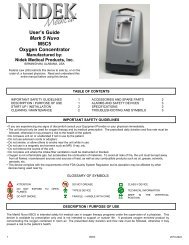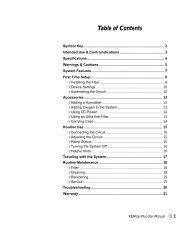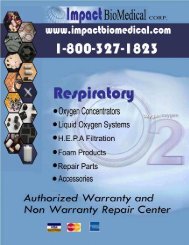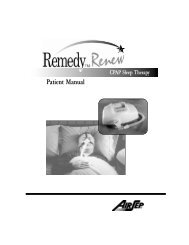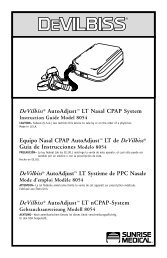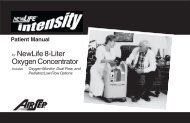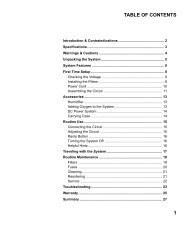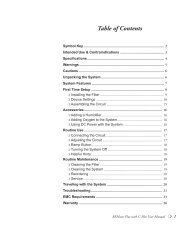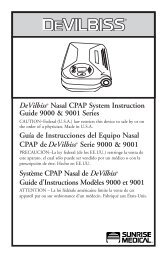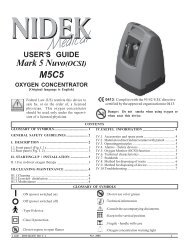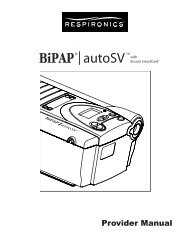Bipap Pro 2 User Manual - NBN Group
Bipap Pro 2 User Manual - NBN Group
Bipap Pro 2 User Manual - NBN Group
Create successful ePaper yourself
Turn your PDF publications into a flip-book with our unique Google optimized e-Paper software.
303. Once in the second FOSQ screen, use the Heat and Ramp buttons to changeyour answers to the questions. Use the Left and Right <strong>User</strong> buttons to navigatethe questions. The Left <strong>User</strong> button takes you to the previous question, whilethe Right <strong>User</strong> button takes you to the next question.4. Once you have reached the last question, press the Right <strong>User</strong> or Start/Stopbutton to save your FOSQ answers. The first FOSQ screen will appear on thedisplay.NOTE:If the Left <strong>User</strong> button is pressed on the first question, the answers arenot saved and the first FOSQ screen displays again. Additionally, if theSmartCard is removed while either FOSQ screen is displayed, theFOSQ answers are discarded and the next parameter screen is displayed.6.2.2.3 CHANGING THE FLEX SETTING (BIPAP PRO 2 ONLY)The Flex setting allows you to adjust the level of air pressure relief that you feelwhen you exhale during therapy.NOTE:The Flex feature is not prescribed for all users. If the screen shown inFigure 6–12 does not appear on your display, you cannot adjust thissetting.To change the Flex setting, complete the following steps:1. From the Session Counter View screen or the FOSQ screen (if applicable),press the Right <strong>User</strong> button. The Flex Setting screen appears, as shown inFigure 6–12.Figure 6–12 Flex Setting Screen<strong>User</strong> <strong>Manual</strong>