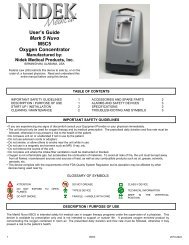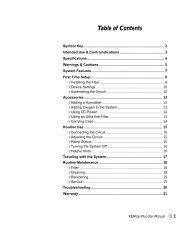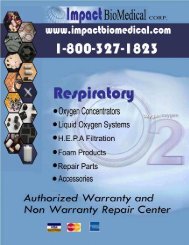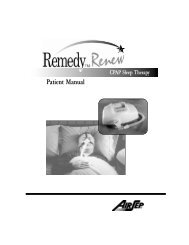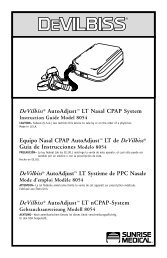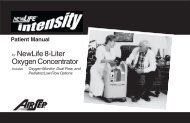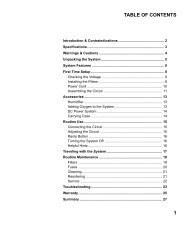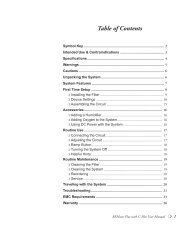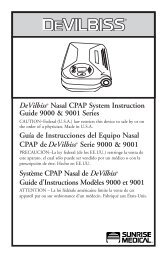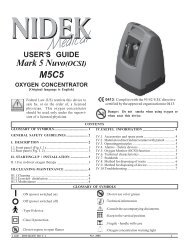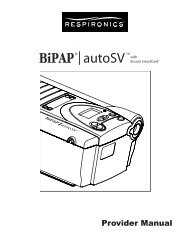Bipap Pro 2 User Manual - NBN Group
Bipap Pro 2 User Manual - NBN Group
Bipap Pro 2 User Manual - NBN Group
Create successful ePaper yourself
Turn your PDF publications into a flip-book with our unique Google optimized e-Paper software.
24c. The third screen to appear is the Blower Hours screen, which displays theblower hours time meter:Figure 6–3 Blower Hours ScreenNOTE:The control panel is inactive during these first three screens. Each ofthese screens appears for approximately 1-3 seconds.d. The next screen that appears is the Standby screen, shown in Figure 6–4.This indicates that the device is in the Standby state. The screen displaysthe number of therapy hours.Figure 6–4 Standby Screen2. Press the Start/Stop button to put the device into the Operate state. TheMonitoring screen, shown in Figure 6–5, appears.Figure 6–5 Monitoring ScreenBoth the Monitoring and the Standby screens display the PATIENT, FLEX,and LIGHT icons if these features are enabled. Additionally, the CARD icondisplays if a SmartCard is inserted (BiPAP <strong>Pro</strong> 2 only). The Monitoring screenalso displays the actual measured pressure.<strong>User</strong> <strong>Manual</strong>