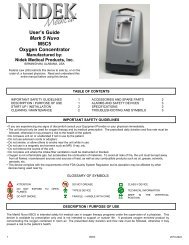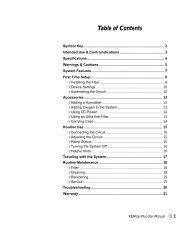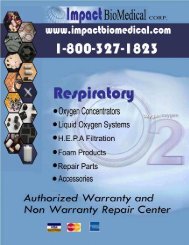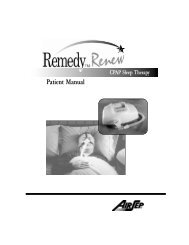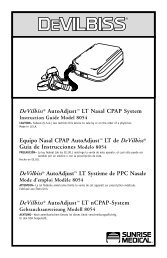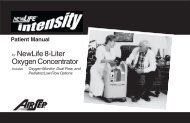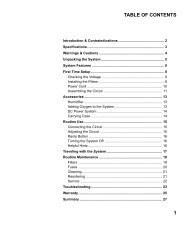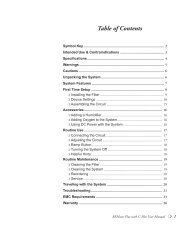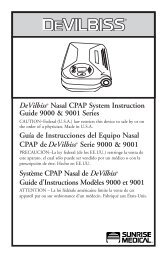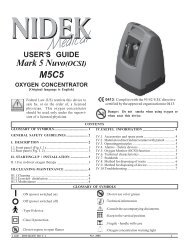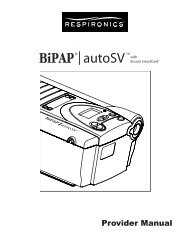Bipap Pro 2 User Manual - NBN Group
Bipap Pro 2 User Manual - NBN Group
Bipap Pro 2 User Manual - NBN Group
You also want an ePaper? Increase the reach of your titles
YUMPU automatically turns print PDFs into web optimized ePapers that Google loves.
pro 2– AND –<strong>User</strong> <strong>Manual</strong>
This BiPAP system is covered by one or more of the following patents: US PatentNos. 5,148,802; 5,313,937; 5,433,193; 5,632,269; 5,803,065; 6,029,664;6,305,374; 6,539,940; 5,239,995; Re 35,295; 5,492,113; 5,551,418; 5,904,141;5,970,975; and 6,426,689.© 2003 Respironics, Inc. All rights reserved.
CHAPTER 7: DEVICE ALERTS ................................................................................... 347.1 INTRODUCTION ........................................................................................ 347.1.1 OVERVIEW OF ALERT BEHAVIOR ....................................................... 347.1.1.1 ALERT SOUNDS BEHAVIOR..................................................... 347.1.1.2 DISPLAY BEHAVIOR ............................................................... 357.2 WHAT TO DO WHEN AN ALERT OCCURS ................................................... 357.3 ALERT SUMMARY TABLE ............................................................................ 36CHAPTER 8: TROUBLESHOOTING ............................................................................. 37CHAPTER 9: CLEANING AND MAINTENANCE............................................................ 419.1 CLEANING THE DEVICE ............................................................................. 419.2 CLEANING OR REPLACING THE INLET FILTERS ............................................. 41CHAPTER 10: ACCESSORIES .................................................................................... 4310.1 ADDING A HUMIDIFIER ........................................................................... 4310.2 ADDING OXYGEN TO THE DEVICE ............................................................ 43CHAPTER 11: SPECIFICATIONS ................................................................................. 44ENVIRONMENTAL ............................................................................................ 44PHYSICAL ....................................................................................................... 44ELECTRICAL .................................................................................................... 44PRESSURE ....................................................................................................... 45CONTROL ACCURACY ...................................................................................... 45DISPOSAL ....................................................................................................... 45APPENDIX A: EMC INFORMATION .......................................................................... 46GUIDANCE AND MANUFACTURER’S DECLARATION -ELECTROMAGNETIC EMISSIONS ................................................................. 46LIMITED WARRANTY .............................................................................................. 513<strong>User</strong> <strong>Manual</strong>
4CHAPTER 1: PACKAGE CONTENTSYour device should include the following items. If any of these items are missing,contact your home care provider.BiPAP <strong>Pro</strong> 2/BiPAP PlusDeviceEncore® <strong>Pro</strong>SmartCard (notavailable with theBiPAP Plus)Power CordFilter CapReusable GrayFoam FiltersUltrafine Filter<strong>User</strong> <strong>Manual</strong>Flexible Tubing6 ft. (1.83 m) X 22 mm i.d.External AC Power Supply<strong>User</strong> <strong>Manual</strong>
5CHAPTER 2: WARNINGS AND CAUTIONSWARNING:CAUTION:NOTE:CAUTION!Indicates the possibility of injury to the user or operator.Indicates the possibility of damage to the device.Places emphasis on an operating characteristic.US federal law restricts this device to sale by or on the order of aphysician.2.1 WARNINGS• The instructions in this manual are not intended to supersede establishedmedical protocols.• You should read and understand this entire manual before using thedevice.• This device is intended for adult use only.• This device is not intended for life support.• The device should be used only with masks and connectors recommendedby Respironics or with those recommended by the health care professionalor respiratory therapist. A mask should not be used unless the device isturned on and operating properly. The exhalation port(s) associated withthe mask should never be blocked.Explanation of the Warning: The device is intended to be used withspecial masks or connectors that have exhalation ports to allow continuousflow of air out of the mask. When the device is turned on andfunctioning properly, new air from the device flushes the exhaled air outthrough the mask exhalation port. However, when the device is notoperating, enough fresh air will not be provided through the mask, andexhaled air may be rebreathed. Rebreathing of exhaled air for longer thanseveral minutes can in some circumstances lead to suffocation.• Use only the breathing circuit provided by your home care provider.• When using a breathing circuit that contains a mask with an integratedexhalation port or a circuit with a separate exhalation device, do not tape,seal, or otherwise block the vent openings. Doing so could result insuffocation.• If oxygen is used with the device, the oxygen flow must be turned offwhen the device is not in use.Explanation of the Warning: When the device is not in operation andthe oxygen flow is left on, oxygen delivered into the tubing may accumulatewithin the device’s enclosure. Oxygen accumulated in the deviceenclosure will create a risk of fire.<strong>User</strong> <strong>Manual</strong>
6• Contact your doctor if symptoms of sleep apnea recur.• If you are using oxygen, the device must be equipped with the RespironicsPressure Valve (Part number 302418). Failure to use the Pressure Valvecould result in a fire hazard.• Oxygen supports combustion. Oxygen should not be used while smokingor in the presence of an open flame.• Do not use the device in the presence of a flammable anaesthetic mixturein combination with oxygen or air, or in the presence of nitrous oxide.• Do not use the device if the room temperature is above 95° F (35° C). Ifthe device is used at room temperatures above 95° F, the temperature ofthe airflow may exceed 105° F (41° C), which could cause irritation toyour airway.• Do not operate the device in direct sunlight or near a heating appliancebecause these conditions can increase the temperature of the air comingout of the device.• For proper use, the power supply must be placed feet down, in the uprightposition.• When the device is used with a humidifier, position the humidifier so thatthe water level in the humidifier is lower than you, and the humidifier ison the same level or lower than the device.• Do not attempt to wear your mask without the device turned on. Doingso could result in CO 2rebreathing.• If you notice any unexplained changes in the performance of the device, ifit is making unusual or harsh sounds, if it and/or the power supply hasbeen dropped or mishandled, if the enclosure is broken, or if water hasentered the unit, discontinue use and contact your home care provider.• Repairs and adjustments must be performed by Respironics - authorizedservice personnel only. Unauthorized service could cause injury, invalidatethe warranty, or result in costly damage.• Periodically inspect electrical cords, cables, and the power supply devicefor damage or signs of wear.• To avoid electrical shock, unplug the device before cleaning it.• Pins of connectors identified with the ESD warning symbol should not betouched. Connections should not be made to these connectors unless ESDprecautionary procedures are used. Precautionary procedures includemethods to prevent build-up of electrostatic discharge (e.g., air conditioning,humidification, conductive floor coverings, non-synthetic clothing),discharging one’s body to the frame of the equipment or system or toearth or a large metal object, and bonding oneself by means of a wriststrap to the equipment or system or to earth.<strong>User</strong> <strong>Manual</strong>
72.2 CAUTIONS• The device may only be operated at temperatures between 41° F (5° C)and 95° F (35° C).• A properly installed, undamaged reusable foam inlet filter is required forproper operation.• Do not immerse the device or allow any liquid to enter the enclosure orthe inlet filter.• Condensation may damage the device. Always allow the device to reachroom temperature before use.NOTE:Additional warnings, cautions, and notes are located throughout thismanual.2.3 INTENDED USEThe BiPAP <strong>Pro</strong> 2 and BiPAP Plus Bi-level systems deliver positive airway pressuretherapy for the treatment of adult Obstructive Sleep Apnea (OSA) only.2.4 CONTRAINDICATIONSStudies have shown that the following pre-existing conditions may contraindicatethe use of positive airway pressure therapy for some patients:• Bullous lung disease• Pneumothorax• Pathologically low blood pressure• Pneumocephalus has been reported in a patient using nasal ContinuousPositive Airway Pressure. Caution should be used when prescribing CPAPfor susceptible patients such as those with cerebral spinal fluid (CSF)leaks, abnormalities of the cribriform plate, prior history of head trauma,and/or pneumocephalus. (Chest 1989; 96:1425-1426)The use of positive airway pressure therapy may be temporarily contraindicated ifyou exhibit signs of a sinus or middle ear infection. This device is not for use withpatients whose upper airways are by-passed. Contact your health care professionalif you have any questions concerning your therapy.<strong>User</strong> <strong>Manual</strong>
8CHAPTER 3: INTRODUCTIONThis chapter contains the following information:• Definitions for common terms used throughout this manual• An overview of the device• An explanation of the symbols used on the device and throughout thismanual• Contact information3.1 DEFINITIONSThe following terms appear throughout this manual:ApneaAuto-OffAuto-OnBi-FlexEPAPHigh Priority AlertIPAPLow Priority AlertMedium Priority AlertOperate StateStandby StateA condition marked by the cessation of spontaneousbreathing.This feature, when enabled through the PatientDisconnect setting, causes the device to automaticallytransition from the Operate state to theStandby state whenever the mask is removed fromthe airway.The device automatically transitions from theStandby state to the Operate state when you beginbreathing (3 consecutive breaths) on the device.A therapy feature that establishes a level of pressurerelief taking place at the end of inhalation and at thestart of exhalation (BiPAP <strong>Pro</strong> 2 only).Expiratory Positive Airway PressureAlert signal indicating a condition that requiresimmediate attention.Inspiratory Positive Airway PressureAlert signal indicating an informational message.Alert signal indicating a condition that requiresoperator awareness.The state of the device when the unit and the airfloware both on.The state of the device when the unit is on, but theairflow is off.<strong>User</strong> <strong>Manual</strong>
9OSARampRise TimeObstructive Sleep ApneaA feature that may increase patient comfort whentherapy is started. The ramp feature reduces thepressure and then gradually increases (ramps) thepressure to the prescription setting, so you can fallasleep more comfortably.The time it takes for the device to change fromEPAP to IPAP. You can adjust this time for yourcomfort.3.2 OVERVIEWThis system offers several options in how therapy is delivered, so treatment can bepersonalized to meet your needs. The system delivers two different positivepressure levels: IPAP (Inspiratory Positive Airway Pressure) and EPAP (ExpiratoryPositive Airway Pressure). Your home care provider will make the correct pressuresettings.When prescribed by your physician, the ramp function allows you to lower thepressure when you are trying to fall asleep. The air pressure will gradually increaseuntil your prescription pressure is reached. You also have the option of not usingthe ramp feature at all.Several accessories are available to make your OSA treatment with the BiPAP <strong>Pro</strong> 2or BiPAP Plus system as convenient and comfortable as possible. Contact yourhome care provider to purchase any accessories not included with your system.The device, shown in Figure 3–1, supplies air pressure through a breathing ciruit.Figure 3–1 The BiPAP <strong>Pro</strong> 2/BiPAP Plus Device<strong>User</strong> <strong>Manual</strong>
10The circuit, shown in Figure 3–2, consists of:• Circuit tubing to deliver air from the device to your interface (e.g., mask)• A mask or other patient interface device to deliver the prescribed pressureto your nose or nose and mouth, depending on which interface has beenprescribed for you• An exhalation device to vent exhaled air from the circuitPatient Interface(Typical)Exhalation DeviceCircuitTubingExhalation PortMask'sConnectorFlexibleTubingConnectorCircuit with SeparateExhalation DeviceCircuit with Mask withIntegrated Exhalation PortFigure 3–2 Typical Breathing CircuitsNOTE:The exhalation port may be part of the mask or may be part of aseparate exhalation device, but is required to minimize the potential forCO 2rebreathing.The system senses your breathing effort and changes pressure levels when youinhale and exhale depending on the mode of operation.WARNING:The device can operate on AC or DC power. The DC poweroption is not intended as a battery backup.CAUTION:When DC power is obtained from a vehicle battery, the deviceshould not be used while the vehicle’s engine is running.<strong>User</strong> <strong>Manual</strong>
113.3 SYMBOLSThe symbols shown below are used on the device and throughout this manual.SymbolMeaningAttention, consult accompanying documentsDC PowerType BF Applied PartClass II (Double Insulated)European CE Declaration of ConformityNotified Body Approvalfor Standards ComplianceCanadian/US CertificationElectrostatic DischargeIPX1Drip <strong>Pro</strong>of EquipmentUL Recognized for Canada and the United StatesTUV Safety Standard ComplianceNo <strong>User</strong> Serviceable Parts3.4 HOW TO CONTACT RESPIRONICSTo have your unit serviced, contact your home care provider. If you need tocontact Respironics directly, call 1-800-345-6443 or use the following address:<strong>User</strong> <strong>Manual</strong>
12CHAPTER 4: CONTROLS AND DISPLAY FEATURES4.1 CONTROL PANELThe control panel contains the following control buttons, shown in Figure 4–1.DisplayScreenHEATHeatedHumidifierButtonRAMPRampButton<strong>User</strong>ButtonsStart/StopButtonFigure 4–1 Control PanelSTART/STOPHEATRAMPUSERThis button starts or stops the unit’s airflow. Press the button into turn the airflow on and put the device in the Operate state.When the button is turned off, the device is in the Standby state.When in Standby, any ramp in progress is terminated, the alertsare reset (except for the System Errors alert), and the humidifieris turned off. This button is also used to exit the parameterscreens.When the optional REMstar Heated Humidifier is prescribed,this button controls the humidifier’s heater plate setting. Followthe instructions provided with the humidifier. You can also usethis button to adjust the settings shown in the user menuscreens.When the airflow is turned on and the ramp function is enabled,this button lowers the airflow pressure, allowing you to fall asleepmore easily. You can also use this button to adjust the settingsshown in the user menu screens.The left and right user buttons allow you to navigate the displayscreens.<strong>User</strong> <strong>Manual</strong>
13NOTE:Additionally, if an alert occurs, pressing any of the buttons on thecontrol panel will clear the alert.4.2 DISPLAY SCREENThe display allows you to view the measured pressure and displays alert messages.Figure 4–2 shows the device display screen.Figure 4–2 Display ScreenThe information shown on the display screen is defined as follows:ALERTCARDcm H 2OEPAPERASEIndicates that the device requires user attention asindicated on the screen.Indicates that a SmartCard is inserted and detected(BiPAP <strong>Pro</strong> 2 only).Indicates that the alphanumeric digits are displayinga pressure value.Indicates that an EPAP pressure setting is beingdisplayed.Indicates that the user may clear the Therapy SessionCounter.FLEXIndicates that a Bi-Flex comfort setting is beingdisplayed or is active (BiPAP <strong>Pro</strong> 2 only).FOSQ Indicates that the FOSQ test is active (BiPAP <strong>Pro</strong> 2only).HEATIndicates that the humidifier is turned on and/or itssetting is displayed.<strong>User</strong> <strong>Manual</strong>
14HOURSIPAPLIGHTNIGHTSPATIENTRAMPRAMP STARTRISE TIMEIndicates that the Therapy Hour Meter is beingdisplayed.Indicates that an IPAP pressure setting is beingdisplayed.Indicates that the control panel LED backlightsetting is being displayed or is active.Indicates that the session counter is being displayed.Indicates that a Patient Disconnect alert is active.Indicates that the ramp function is in progress.Indicates that the ramp starting pressure is beingdisplayed.Indicates that a rise time setting is being displayed.4.3 BREATHING CIRCUIT CONNECTIONFigure 4–3 shows where the circuit tubing connects to the device.Patient InterfaceExhalation PortCircuitTubingBacteriaFilter(Optional)BreathingCircuitConnectionFigure 4–3 Typical Breathing Circuit Connection<strong>User</strong> <strong>Manual</strong>
154.4 REAR PANELFigure 4–4 shows the rear panel of the BiPAP <strong>Pro</strong> 2 and BiPAP Plus.SmartCardConnectorPower InletCommunicationsConnector PortPower InletFilter CapFilter CapBiPAP <strong>Pro</strong> 2BiPAP PlusFigure 4–4 Rear PanelsNOTE: The SmartCard Connector is located on the side of the BiPAP <strong>Pro</strong> 2unit. There is no SmartCard connector on the BiPAP Plus.The BiPAP <strong>Pro</strong> 2 rear panel contains the following:• A power inlet for connecting either the external AC power supply or aRespironics DC power adapter (when available).• The filter cap that is removed to inspect the inlet air filters.The BiPAP Plus rear panel contains the following:• A communications connector that accepts the Respironics CommunicationsCable for computer and external communications. (Use only with anIEC 60950 approved computer.)• A power inlet for connecting either the external AC power supply or a DCpower adapter.• The filter cap that is removed to inspect the inlet air filters.<strong>User</strong> <strong>Manual</strong>
16CHAPTER 5: SETUPThis chapter provides instructions on how to:• Install the air filters• Position the device• Connect the breathing circuit• Plug the device in using AC or DC power5.1 INSTALLING THE AIR FILTERSCAUTION:A properly installed, undamaged foam filter is required for properoperation.The device uses a gray foam filter that is washable and reusable, and an optionalwhite, ultra-fine filter that is disposable. Two reusable gray foam filters and onedisposable ultra-fine filter are supplied with the device.If your home care provider did not install the inlet air filters, you must install atleast the gray foam filter before using the device.1. Place the gray foam filter on top of the ultra-fine filter (if using the ultra-finefilter).2. Slide the filters into the air inlet at the rear of the device, and push them downinto the recess as shown in Figure 5-1.FilterCapReusable GrayFoam Filter(required)Disposable Ultra-fineFilter (optional)Figure 5–1 Installing the Filters<strong>User</strong> <strong>Manual</strong>
173. Attach the filter cap as shown in Figure 5–2. Position the cap so that the smallopening on the cap is facing down. Insert the caps bottom tabs into theopenings below the filter area. Snap the cap into place.Figure 5–2 Attaching the Filter CapNOTE:The filter cap should be installed with the air inlet opening at thebottom.See Chapter 9 to clean or replace the filters.5.2 WHERE TO PLACE THE DEVICEPlace the device on its base somewhere within easy reach of where you will use it.Make sure that the air inlet on the rear of the unit is not blocked. Place the unit ona hard, flat surface. If you block the air flow around the device, it may not workproperly.WARNING:If using an external humidifier, position the humidifier so thewater level is lower than you, and the humidifier is on the samelevel or lower than the device. See the humidifier instructions forcomplete setup information.<strong>User</strong> <strong>Manual</strong>
185.3 CONNECTING THE BREATHING CIRCUITTo connect your breathing circuit to the device, complete the following steps:1. Connect one end of the circuit tubing to the outlet of the bacteria filter (ifusing one) and connect the inlet of the bacteria filter to the large connector onthe device as shown in Figure 5–3.If you are not using a bacteria filter, connect the end of the circuit tubingdirectly to the outlet connector on the device.NOTE:Follow the recommendations of your home care provider for using theoptional bacteria filter.CircuitTubingBacteriaFilter(Optional)Figure 5–3 Connecting the Tubing to the Outlet2. Connect the tubing to the mask:A. If you are using a mask with a built-in exhalation port, connect themask’s connector to the circuit tubing, as shown in Figure 5–4.ExhalationPortMask'sConnectorFlexibleTubingConnectorFigure 5–4 Connecting a Mask with a Built-In Exhalation Port<strong>User</strong> <strong>Manual</strong>
19B. If you are using a mask with a separate exhalation device, connect theopen end of the circuit tubing to the exhalation device as shown inFigure 5–5. Position the exhalation device so that the vented air isblowing away from your face.ExhalationDeviceCircuitTubingFigure 5–5 Connecting an Exhalation DeviceConnect the mask’s connector to the exhalation device, as shown inFigure 5–6. See the mask instructions for complete setup information.Mask or OtherInterfaceMask ConnectorExhalation DeviceFigure 5–6 Connecting the MaskWARNING:The exhalation device is designed to exhaust CO 2from the patientcircuit. Do not block or seal the ports on the exhalation device.3. Attach the headgear to the mask. See the instructions that came with yourheadgear.<strong>User</strong> <strong>Manual</strong>
205.4 COMPLETE SETUPFigure 5–7 shows the completed breathing circuit setup for the device.Patient InterfaceExhalation PortCircuitTubingBacteriaFilter(Optional)BreathingCircuitConnectionFigure 5–7 Complete Breathing Circuit5.5 PLUGGING THE UNIT INYou can use AC or DC power to operate the device.WARNING:The DC power option is not intended as a battery backup whenusing AC power.WARNING:For proper use, the power supply must be placed feet down, in theupright position, as shown in Figure 5–8.<strong>User</strong> <strong>Manual</strong>
215.5.1 USING AC POWERComplete the following steps to operate the device using AC power:1. Plug the pronged end of the AC power supply’s cord into an electrical outlet.2. The external AC power supply features a cord retainer to provide strain relieffor the AC power cord. Wrap the cord around the AC power supply’s cordretainer, using the wire tie supplied with your power supply.WARNING:Never plug the AC power supply into an outlet that is controlledby a wall switch.WARNING:Route the wires to avoid tripping.3. Leaving a small amount of slack in the cord, connect the cord on the other sideof the power supply to the power inlet on the device, as shown in Figure 5–8.The power cord has a locking connector. To properly plug in the cord:a. Pull the locking mechanism back.b. Push the connector into place.c. Release the lock.Figure 5–8 Plugging in the AC Power Supply4. Ensure that all connections are secure.NOTE:If you need to disconnect the power cord from the device, slide thelocking connector back before removing the power cord.<strong>User</strong> <strong>Manual</strong>
225.5.2 USING DC POWERYou can operate the device on DC power by using the Respironics DC poweradapter accessory (when available). See the DC power adapter instructions formore information.CAUTION:Only use the Respironics DC power adapter available from yourhome care provider. Use of any other system may cause damage tothe device or the vehicle.CAUTION:When DC power is obtained from a vehicle battery, the deviceshould not be used while the vehicle’s engine is running. Damageto the device or the vehicle may occur.<strong>User</strong> <strong>Manual</strong>
23CHAPTER 6: OPERATING THE DEVICEThis chapter explains how to start the device and change the settings.6.1 STARTING THE DEVICE1. Plug in the device to an AC or DC power source to power up the unit. Aconfirmation alarm sounds, and the control panel buttons light up.NOTE:If the alarm does not sound or the buttons do not light up, the devicerequires servicing. Contact your home care provider.Several screens appear initially during this step:a. The first screen that appears is the Self Test screen, shown in Figure 6–1.This is the internal test performed by the device.Figure 6–1 Self Test Screenb. The next screen displays the software version, as shown in Figure 6–2:Figure 6–2 Software Version ScreenNOTE:Version 1.0 shown in Figure 6–2 is an example. Your device may have adifferent software version installed.<strong>User</strong> <strong>Manual</strong>
24c. The third screen to appear is the Blower Hours screen, which displays theblower hours time meter:Figure 6–3 Blower Hours ScreenNOTE:The control panel is inactive during these first three screens. Each ofthese screens appears for approximately 1-3 seconds.d. The next screen that appears is the Standby screen, shown in Figure 6–4.This indicates that the device is in the Standby state. The screen displaysthe number of therapy hours.Figure 6–4 Standby Screen2. Press the Start/Stop button to put the device into the Operate state. TheMonitoring screen, shown in Figure 6–5, appears.Figure 6–5 Monitoring ScreenBoth the Monitoring and the Standby screens display the PATIENT, FLEX,and LIGHT icons if these features are enabled. Additionally, the CARD icondisplays if a SmartCard is inserted (BiPAP <strong>Pro</strong> 2 only). The Monitoring screenalso displays the actual measured pressure.<strong>User</strong> <strong>Manual</strong>
253. Put on your mask assembly when the air starts to flow.4. Make sure that no air is leaking from your mask into your eyes. If it is, adjustthe mask and headgear until the air leak stops. See the instructions that camewith your mask for more information.NOTE:A small amount of mask leak is normal and acceptable. Correct largemask leaks or eye irritation from an air leak as soon as possible.5. If you are using the device while sleeping, try placing the tubing from thedevice over your headboard. This may reduce tension on the mask.6. Relax. Take normal, relaxed breaths through your nose.NOTE: If you are having trouble with your mask, see Chapter 8,Troubleshooting, for some suggestions.6.2 CHANGING THE DEVICE SETTINGSYou can view the measured pressure on the device display screen.Additionally, you can view and modify the following settings by pressing andholding the Ramp button while the device is in Standby:• Flex (BiPAP <strong>Pro</strong> 2 only)• Rise Time• Ramp start pressure• LED backlight• Answers to FOSQ test questions (BiPAP <strong>Pro</strong> 2 only)• Patient DisconnectYou can also view and modify the Humidifier heat setting by pressing and holdingthe Heat button until the Humidifier Setting screen appears.<strong>User</strong> <strong>Manual</strong>
266.2.1 CHANGING THE HUMIDIFIER SETTINGIf you are using the REMstar Heated Humidifier with your device, you can adjustthe humidifier heat setting by completing the following steps:1. From either the Standby or Monitoring screen, press and hold the Heat buttonfor approximately 4 seconds. The Humidifier Setting screen appears, as shownin Figure 6–6.Figure 6–6 Humidifier Setting Screen2. Press the Heat button to increase the humidifier setting, or press the Rampbutton to decrease the setting. You can adjust the setting from 1 to 5. Thechange takes effect immediately as you adjust the setting.3. Exit this screen by pressing the Left or Right <strong>User</strong> buttons or the Start/Stopbutton.For additional information on using a humidifier with the device, seeChapter 10.6.2.2 NAVIGATING THE USER DISPLAY SCREENSYou can navigate the rest of the user display screens by pressing the Left and Right<strong>User</strong> buttons.You can change the settings on any of the display screens by pressing the Heat andRamp buttons to increase or decrease the setting.You can exit any of the user display screens by pressing the Start/Stop button.<strong>User</strong> <strong>Manual</strong>
27Figure 6–7 shows how to navigate the user display screens.Session Counter View ScreenThis screen displays when you press andhold down the Ramp button fromthe Monitoring or Standby screen.Right <strong>User</strong>ButtonLeft <strong>User</strong>ButtonFOSQ Screen(s)Only displayed if SmartCardis inserted (BIPAP <strong>Pro</strong> 2 only).Right <strong>User</strong>ButtonLeft <strong>User</strong>ButtonFlex Setting ScreenOnly displayed if the Flex featureis prescribed for you (BIPAP <strong>Pro</strong> 2 only).Right <strong>User</strong>ButtonLeft <strong>User</strong>ButtonRise Time Setting ScreenOnly displayed if the rise time featureis prescribed for you.Ramp Start PressureSetting ScreenOnly displayed if the ramp featureis prescribed for you.Right <strong>User</strong>ButtonRight <strong>User</strong>ButtonLeft <strong>User</strong>ButtonLeft <strong>User</strong>ButtonPatient Disconnect AlertSetting ScreenRight <strong>User</strong>ButtonLeft <strong>User</strong>ButtonLED Backlight Setting ScreenFigure 6–7 Navigating the <strong>User</strong> Display Screens<strong>User</strong> <strong>Manual</strong>
286.2.2.1 VIEWING THE SESSION COUNTERFrom the Monitoring or Standby screen, you can press and hold the Ramp buttonfor several seconds to access the Session Counter View screen, shown inFigure 6–8.Figure 6–8 Session Counter View ScreenThis screen allows you to view the session counter, which tracks the number ofsessions in which the device has provided therapy.6.2.2.2 VIEWING THE FOSQ SCREENS (BIPAP PRO 2 ONLY)The FOSQ test is a “quality of life”questionnaire designed specifically forpeople with sleep disorders. The resultsallow health care professionals to see howtherapy has improved the quality of yourlife. By completing the questionnaireperiodically, you can provide valuableinformation about the effectiveness of yourtreatment. The BiPAP <strong>Pro</strong> 2 has the abilityto record your answers on the SmartCardfor later review by your health care professional.Contact your home careprovider for furtherinstructions.Figure 6–9 Installing theSmartCardIMPORTANT! If your health care professional or home care provider instructs youto complete the questionnaire, he or she will provide you with theinstructions and the questions, and you will enter your answersinto the device. Make sure the SmartCard is installed beforeanswering the questions.<strong>User</strong> <strong>Manual</strong>
29NOTE:These screens only display if you are using a BiPAP <strong>Pro</strong> 2 device with aSmartCard inserted.NOTE:Your home care provider may ask you to periodically remove theSmartCard and send it to him or her for evaluation.To view the FOSQ screens, complete the following steps:1. From the Session Counter View screen, press the Right <strong>User</strong> button. The firstFOSQ screen appears, shown in Figure 6–10.Figure 6–10 FOSQ Screen - Part 12. The screen in Figure 6–11 allows you to choose whether or not you want toanswer the FOSQ questionnaire. Choose one of the following options:– Press the Right <strong>User</strong> button to move to the next screen if you do notwant to answer the FOSQ questionnaire.- OR -– Press the Heat or Ramp buttons to access the second FOSQ screen,shown in Figure 6–11, if you want to answer the questionnaire.Figure 6–11 FOSQ Screen - Part 2<strong>User</strong> <strong>Manual</strong>
303. Once in the second FOSQ screen, use the Heat and Ramp buttons to changeyour answers to the questions. Use the Left and Right <strong>User</strong> buttons to navigatethe questions. The Left <strong>User</strong> button takes you to the previous question, whilethe Right <strong>User</strong> button takes you to the next question.4. Once you have reached the last question, press the Right <strong>User</strong> or Start/Stopbutton to save your FOSQ answers. The first FOSQ screen will appear on thedisplay.NOTE:If the Left <strong>User</strong> button is pressed on the first question, the answers arenot saved and the first FOSQ screen displays again. Additionally, if theSmartCard is removed while either FOSQ screen is displayed, theFOSQ answers are discarded and the next parameter screen is displayed.6.2.2.3 CHANGING THE FLEX SETTING (BIPAP PRO 2 ONLY)The Flex setting allows you to adjust the level of air pressure relief that you feelwhen you exhale during therapy.NOTE:The Flex feature is not prescribed for all users. If the screen shown inFigure 6–12 does not appear on your display, you cannot adjust thissetting.To change the Flex setting, complete the following steps:1. From the Session Counter View screen or the FOSQ screen (if applicable),press the Right <strong>User</strong> button. The Flex Setting screen appears, as shown inFigure 6–12.Figure 6–12 Flex Setting Screen<strong>User</strong> <strong>Manual</strong>
312. To increase or decrease the Flex setting, press the Heat or Ramp button untilthe correct setting appears. You can choose from 1 to 3.NOTE:It is recommended that you start with the minimum setting of 1, whichprovides the least relief. Levels 2 and 3 progressively increase thepressure relief.6.2.2.4 CHANGING THE RISE TIME SETTINGRise time is the time it takes for the device to change from EPAP to IPAP. You canadjust the rise time to find the setting that provides you with the most comfort.NOTE:The rise time feature is not prescribed for all users. If the screen shownin Figure 6–13 does not display, you cannot adjust this setting.To change the rise time setting, complete the following steps:1. From the Session Counter View screen or the FOSQ screen (if applicable),press the Right <strong>User</strong> button to access this screen, shown in Figure 6–13.Figure 6–13 Rise Time Setting Screen2. Increase or decrease the rise time setting from 0 to 3 by pressing the Heat orRamp button until you find the right setting. A setting of 0 is the fastest risetime, while 3 is the slowest.<strong>User</strong> <strong>Manual</strong>
326.2.2.5 CHANGING THE RAMP STARTING PRESSUREThe device is equipped with an optional ramp feature. This feature will reduce thepressure and then gradually increase (ramp) the pressure to the prescriptionpressure setting so you can fall asleep more comfortably.NOTE:The ramp feature is not prescribed for all users. If the screen shown inFigure 6–14 does not appear on your display, you cannot adjust thissetting.To change the ramp starting pressure setting, complete the following steps:1. From either the Flex or Rise Time Setting screens, press the Right <strong>User</strong> buttonto access the Ramp Start Setting screen appears, as shown in Figure 6–14.Figure 6–14 Ramp Start Setting Screen2. Press the Heat or Ramp button to increase or decrease the ramp startingpressure as needed. You can adjust the setting from 4.0 cm H 2O to your EPAPsetting. The setting increases or decreases in 0.5 cm H 2O increments.6.2.2.6 CHANGING THE PATIENT DISCONNECT SETTINGTo change the Patient Disconnect alert setting, complete the following steps:1. From the Ramp Start Setting screen, press the Right <strong>User</strong> button to access thePatient Disconnect Setting screen, shown in Figure 6–15.Figure 6–15 Patient Disconnect Setting Screen<strong>User</strong> <strong>Manual</strong>
332. You can turn the patient disconnect audible alert on or off by using the Heator Ramp buttons to select 0 to disable the alert or 1 to enable the alert.NOTE:Setting the Patient Disconnect parameter to 1 also enables the Auto-Off feature, which causes the unit to automatically change from theOperate state to the Standby state whenever the mask is removed fromthe airway.WARNING:If your physician indicates that the Patient Disconnect alert isnecessary for you, do not disable it.6.2.2.7 CHANGING THE LED BACKLIGHT SETTINGWhen airflow is turned on and the device is in the Operate state, you can turn thecontrol panel lighting behind the buttons on or off using the LED backlightsetting.NOTE:The lights are always on when the airflow is off and the unit is inStandby.To change the LED backlight setting, complete the following steps:1. From the Patient Disconnect Setting screen, press the Right <strong>User</strong> button toaccess the LED Backlight Setting screen, shown in Figure 6–16.Figure 6–16 LED Backlight Setting Screen2. Press the Heat or Ramp button to select a new setting. A setting of 1 meansthe light is on, while 0 means the light is off.<strong>User</strong> <strong>Manual</strong>
34CHAPTER 7: DEVICE ALERTSThis chapter describes the device alerts and what you should do if an alert occurs.7.1 INTRODUCTIONThe device provides three alert levels: high, medium, and low priority.High PriorityMedium PriorityThese alerts require immediate operator response.The alert signal consists of a high priority sound.The display has the message ALERT at the top ofthe screen.These alerts require prompt operator response. Thealert signal consists of a medium priority sound. Thedisplay has the message ALERT at the top of thescreen.Low PriorityThese alerts require operator awareness. The alertsignal consists of a low priority sound. The displayhas the message ALERT at the top of the screen.Some audible alerts are self-cancellable. This means that the alert sound stopswhen the cause of the alert is corrected.7.1.1 OVERVIEW OF ALERT BEHAVIORAlert conditions are signalled by the device in two ways: a sound and a displaymessage. Each signal type behaves differently depending on the type of alert.7.1.1.1 ALERT SOUNDS BEHAVIOR1. High Priority SoundsThere are two possible high priority sounds:• High Priority – The sound repeats a pattern of three beeps followed by apause and then two more beeps until a button is pressed. This pattern isindicated in Section 7.3 as • • • • •• Continuous – An audible alert sounds continuously. This pattern isindicated in Section 7.3 as<strong>User</strong> <strong>Manual</strong>
352. Medium Priority SoundThe medium priority sound repeats a pattern of two beeps with a shortinterval between each set of beeps until a button is pressed. This pattern isindicated in Section 7.3 as • • ••3. Low Priority SoundThe low priority sound repeats a pattern of two beeps with a longer intervalbetween each set of beeps until a button is pressed This pattern is indicated inSection 7.3 as • • ••7.1.1.2 DISPLAY BEHAVIORFor high, medium, and low priority alerts, the display shows ALERT and thename of the alert.7.2 WHAT TO DO WHEN AN ALERT OCCURSThe following example applies to most alert conditions. Follow these steps unlessotherwise directed by the alert table that follows.1. Listen to the alert sound.2. Look at the display for text.Figure 7–1 Sample Alert DisplayThe word ALERT appears at the top of the screen to indicate an alert.Additional codes and icons may also appear depending on the type of alert.3. Press any button to silence the alert.4. Look up the alert in the table in Section 7.3 and perform the action specified.<strong>User</strong> <strong>Manual</strong>
367.3 ALERT SUMMARY TABLEThe following table summarizes the high priority, medium priority, and lowpriority alerts.AlertSystemErrorCard Error(BiPAP <strong>Pro</strong> 2only)DisplayMessageALERT iconflashes andsystem errorcode ("Exx")displaysCARD iconflashes andcard errorcode ("Cxx")displaysAudibleIndicator• • • • •orDevice Action Possible Cause Patient ActionShuts down andblower cannotbe restarted.• • • •OperatesDevice failure.A problem existswith the SmartCard inserted inthe SmartCardconnectivity slot.The card may beinserted upsidedown orbackwards.Press any buttonto silencethe alarm.Remove powerfrom the device.Restore power. Ifthe alarmcontinues to occur,contact your homecare provider.Press anybutton to silencethe alarm. Confirmthat the card isproperly inserted.If the alarmcontinues tooccur, remove theSmartCard fromthe device andcontact your homecare provider.PatientDisconnectALERT andPATIENTicons flash• • • •OperatesPatient circuit isdisconnected orhas a large leak.Press anybutton to clearthe alarm.Reconnect thepatient circuit orcorrect the leak.If the alarmcontinues, contactyour home careprovider.PrescriptionComplete(BiPAP <strong>Pro</strong> 2only)ALERT, CARD,and cm H 2 Oicons flash• • • •OperatesPrescriptionSmartCardinserted intodevice.No actionneeded.Audible alertsounds whenprescription hasbeen successfullywritten to thedevice.<strong>User</strong> <strong>Manual</strong>
37CHAPTER 8: TROUBLESHOOTINGThis chapter describes problems that you may experience with your device or maskand provides possible solutions.<strong>Pro</strong>blem Why It Happened What To DoThe device doesnot operate whenyou press theStart/Stop button.The air out ofthe mask ismuch warmerthan usual.The mask feelsuncomfortableto wear.There’s no power at theoutlet or the deviceis unplugged.Otherwise, the problem isin the device.The inlet filters maybe dirty.The device may beoperating in directsunlight or near a heater.This could be due toimproper headgearadjustment or impropermask fitting.<strong>User</strong> <strong>Manual</strong>Check the outletpower and verifythat the deviceis plugged in. If theproblem continues,call your home careprovider.Clean or replace theinlet air filters asdescribed in Chapter9. Make sure the unit isaway from bedding orcurtains that couldblock the flow of airaround the device.Make sure the unit isaway from directsunlight and heatingequipment.If the problempersists, contact yourhome careprovider.Check the headgearadjustment asdescribed in theheadgear instructions.Refer to your maskinstructions to makesure the mask isproperly fitted. If theproblem continues,contact your home careprovider for arefitting or a differentsize mask.
38<strong>Pro</strong>blem Why It Happened What To DoThere issignificantair leakage aroundthe mask.This could be due toimproper headgearadjustment or impropermask fitting.Check the headgearadjustment as described inthe headgear instructions.Refer to your mask instructionsto make sure the maskis properly fitted. If theproblem continues, contactyour home care provider fora refitting or a different sizemask.Redness occurswhen the maskcushion comes incontact with theskin.This could be due toimproper mask fitting orimproper mask cleaning.Be sure to rinse the maskthoroughly after cleaningto remove residue. See themask cleaning instructionsfor detailed information. Ifthe problem continues,contact your home careprovider for a refittingor a different size mask.Redness occurswhen the maskcushion accessorycomes in contactwith the skin.Irritation or allergicreaction to the maskmaterial.Use a barrier between yourskin and the mask, such as3M’s Microfoam ®or Squibb’s Duoderm ® . Referto your mask instructions foradditional information.Sore or dry eyes.The mask may not bepositioned correctly, orthe mask is not properlyfitted.Check the headgearadjustment as describedin the headgear instructions.Refer to your mask instructionsto make sure the maskis properly fitted. If theproblem continues, contactyour home care providerfor a refitting or adifferent size mask.<strong>User</strong> <strong>Manual</strong>
39<strong>Pro</strong>blem Why It Happened What To DoThere areunexplainedchanges in theperformance ofthe device.A patientdisconnect alarmoccurs.The device or powersupply has been dropped ormishandled, or water hasbeen spilled onto or intothe device orthe power supply.The tubing has becomedisconnected from thesystem.Discontinue use.Contact your homecare provider orRespironics fordirections on how tohave your deviceserviced.Please have the serialnumber ready whenyou call.Press any buttonto silence the alarm.Reconnect the tubingand press the Start/Stopbutton to restart theairflow. If the airflow doesnot restart, the devicemay not be operatingcorrectly. Contact yourhome care provideror Respironics fordirections on havingthe unit serviced. Pleasehave your serial numberready when you call.The mask feelsuncomfortableto wear.This could be due toimproper headgearadjustment or impropermask fitting.<strong>User</strong> <strong>Manual</strong>Check the headgearadjustment asdescribed in theheadgear instructions.Refer to your maskinstructions to makesure the mask isproperly fitted. If theproblem continues,contact your home careprovider for arefitting or a differentsize mask.
40<strong>Pro</strong>blem Why It Happened What To DoRunny nose.The device’sdisplay is erratic.A SmartCarderror occurs (BiPAP<strong>Pro</strong> 2 only).Nasal reaction to theair flow.The device or power supplyhas been dropped ormishandled, or the device orpower supply is in anarea with high EMIemissions.The SmartCard is notinserted properly. It maybe inserted upside downor backwards.Call your health careprofessional.Unplug the device andthe power supply.Relocate the device toan area with lower EMIemissions.Remove the SmartCardand reinsert it so thatthe printed side of thecard is facing up andthe end with the arrowgoes into the devicefirst. If the errormessage appears again,contact your homecare provider orRespironics fordirections on havingyour deviceserviced. Please haveyour serial numberready when you call.<strong>User</strong> <strong>Manual</strong>
41CHAPTER 9: CLEANING AND MAINTENANCEThis chapter provides information on how to clean and maintain your system.9.1 CLEANING THE DEVICEBefore cleaning or performing any routine maintenance, always make sure thedevice is not operating and disconnect the device from the power source.NOTE:The following cleaning instructions are for the device only. To clean theaccessories, refer to each accessory’s instruction sheet.CAUTION:Do not immerse the device or allow any liquid to enter theenclosure, inlet filter, or any openings.Clean the front panel and exterior of the enclosure as needed using a clothdampened with water and a mild detergent. Allow the device to dry completelybefore plugging in the power cord.Gently wash the reusable circuit tubing in a solution of warm water and a milddetergent. Rinse thoroughly and allow to air dry.9.2 CLEANING OR REPLACING THE INLET FILTERSThe device has two removable filters at the air inlet. The gray foam filter iswashable and reusable. The optional white, ultra-fine filter is disposable. The grayfoam filter should be cleaned at least once every two weeks under normal usageand replaced with a new one every six months. The white ultra-fine filter isdisposable and should be replaced after 30 nights of use or sooner if it appearsdirty. Do not attempt to clean the ultra-fine filter. It will damage the filter.NOTE:Dirty inlet filters may cause high operating temperatures and mayaffect device performance. Regularly examine the inlet filters as neededfor integrity and cleanliness.1. Make sure the device is not operating, and disconnect the power cord from thewall outlet or DC source.2. As shown in Figure 9–1, remove the filter cap by gently pressing down on thetop panel and pulling the cap out, away from the device.<strong>User</strong> <strong>Manual</strong>
42Figure 9–1 Removing the Filter3. Remove the filters from the enclosure as shown in Figure 9–2. The top filter isthe reusable gray foam filter. The bottom filter is the optional disposable,white, ultra-fine filter.Reusable GrayFoam FilterDisposable Ultra-fineFilterFigure 9–2 Removing the Air Filters4. Check the filters to see if they are dirty or torn.5. If needed, wash the gray foam filter in warm water and a mild detergent. Rinsethe filter thoroughly to remove all detergent residue. Allow the filter tocompletely dry before reinstalling it. If the gray foam filter is torn, replace it.6. If the ultra-fine filter is dirty or torn, replace it.7. Reinstall the filters, with the ultra-fine filter on the bottom. Slide the filtersinto the air inlet at the rear of the device and push them down into the recess.8. Replace the filter cap.Contact your home care provider to order additional filters.NOTE:To clean the breathing circuit accessories, refer to each accessory’sinstruction sheet.<strong>User</strong> <strong>Manual</strong>
43CHAPTER 10: ACCESSORIESThere are several accessories you can use with the device.10.1 ADDING A HUMIDIFIERThe REMstar Heated Humidifier and REMstar Integrated Humidifier areavailable from your home care provider. The humidifiers may reduce nasal drynessand irritation by adding moisture (and heat, if applicable) to the airflow.CAUTION:For safe operation, the humidifier must always be positionedbelow the circuit connection at the mask and the air outlet on thedevice. The humidifier must be level for proper operation.Refer to the humidifier instructions for complete setup information.10.2 ADDING OXYGEN TO THE DEVICEOxygen may be added to the mask connection. Please note the warnings listedbelow when using oxygen with the device.WARNING:WARNING:WARNING:WARNING:If you are using oxygen, your device must be equipped with theRespironics Pressure Valve (Part number 302418). Failure to usethe Pressure Valve could result in a fire hazard.Oxygen accelerates fires. Keep the device and the O 2containersaway from heat, open flames, any oily substance, or other sourcesof ignition. Do not smoke in the area near the device or the O 2container.When using oxygen with your device, the oxygen supply mustcomply with the local regulations for medical oxygen.When using oxygen with this system, turn the device on beforeturning the oxygen on. Turn the oxygen off before turning thedevice off. This will prevent oxygen accumulation in the device.<strong>User</strong> <strong>Manual</strong>
44CHAPTER 11: SPECIFICATIONSENVIRONMENTALOperatingStorageTemperature 41° F to 95° F -4° F to 140° FRelative Humidity 15 to 95% 15 to 95%(non-condensing) (non-condensing)Atmospheric Pressure83 to 102kPa(5600 feet to sea level)PHYSICALDimensions:9.75” L x 6.625” W x 4.4” HWeight:Less than 7 lbs.ELECTRICALAC Voltage Source:DC Voltage Source:AC Current:DC Current:<strong>Pro</strong>tection against electric shock:Degree of protection against electric shock:<strong>User</strong> <strong>Manual</strong>100 to 240 V, 50/60 Hz12 V (when operatedwith the external DCpower supply)1.25 A maximum3.0 A maximumClass IIType BF Applied PartDegree of protection against harmful ingress of water:Device: Ordinary Equipment, IPX0AC Power Supply (Reorder number 1012832): Drip <strong>Pro</strong>of, IPX1DC Power Adapter (when available): Drip <strong>Pro</strong>of, IPX1Modes of Operation:Electromagnetic Compatibility:ContinuousThe device meets therequirements of EN 60601-1-2,second edition (2001).
45Fuses:There are no user-replaceablefuses.PRESSUREOutput: 4 to 25 cm H 2O (BiPAP <strong>Pro</strong> 2)4 to 20 cm H 2O (BiPAP Plus)CONTROL ACCURACYParameter Range AccuracyIPAPEPAP4 to 25 cm H 2O (BiPAP <strong>Pro</strong> 2)* ± 1.5 cm H 2O**4 to 20 cm H 2O (BiPAP Plus)4 to 25 cm H 2O (BiPAP <strong>Pro</strong> 2)* ± 1.5 cm H 2O**4 to 20 cm H 2O (BiPAP Plus)Ramp Duration 0 to 45 minutes ± 10% of thesettingRise Time 0 to 3*** ± 25%***** Limited to 20 cm H 2O when in Bi-Flex mode.** Dynamic pressure accuracy is measured at the patient end of the circuit with aWhisper Swivel II and varying flow conditions.*** The range of values correspond to tenths of seconds (0 to 3 corresponds to 0.1to 0.4 seconds).**** Measured at the patient end of circuit with a Whisper Swivel II exhalationdevice and no patient flow.DISPOSALWhen necessary, dispose of the device and accessories in accordance with localregulations.<strong>User</strong> <strong>Manual</strong>
46APPENDIX A: EMC INFORMATIONGUIDANCE AND MANUFACTURER’S DECLARATION - ELECTROMAGNETICEMISSIONSThis device is intended for use in the electromagnetic environment specifiedbelow. The user of this device should make sure it is used in such an environment.Emissions TestRF conductedemissionsCISPR 11RF radiatedemissionsCISPR 11Harmonic emissionsIEC 61000-3-2Voltage fluctuations/Flicker emissionsIEC 61000-3-3Compliance<strong>Group</strong> 1,Class B<strong>Group</strong> 1,Class BClass ACompliesElectromagnetic Environment- GuidanceThis device uses RF energyonly for its internal function.Therefore, its RF emissions arevery low and are not likely tocause any interference innearby electronic equipment.This device is suitable for usein all establishments, includingdomestic establishments andthose directly connected to thepublic low-voltage power supplynetwork.<strong>User</strong> <strong>Manual</strong>
47GUIDANCE AND MANUFACTURER’S DECLARATION -ELECTROMAGNETIC IMMUNITYThis device is intended for use in the electromagnetic environment specifiedbelow. The user of this device should make sure it is used in such an environment.Immunity TestIEC 60601Test LevelComplianceLevelElectromagneticEnvironment -GuidanceElectrostaticDischarge (ESD)IEC61000-4-2+6 kV contact+8 kV air+6 kV contact+8 kV airFloors should bewood, concrete orceramic tile. If floorsare covered withsynthetic material,the relative humidityshould be at least30%.Electrical fastTransient/burstIEC 61000-4-4+2 kV for powersupply lines+1 kV for inputoutputlines+2 kV for supplymains+1 kV for input/output linesMains power qualityshould be that of atypical home orhospital environment.SurgeIEC 61000-4-5+1 kV differentialmode+2 kV commonmode+1 kV differentialmode+2 kV forcommon modeMains power qualityshould be that of atypical home orhospital environment.Voltage dips,short interruptionsand voltagevariations onpower supplyinput linesIEC 61000-4-1195% dipin U T) for 0.5 cycle40% U T(60% dip inU T) for 5 cycles70% U T(30% dip inU T) for 25 cycles95% dipin U T) for 5 sec95%dip in U T) for 0.5cycle40% U T(60% dipin U T) for 5 cycles70% U T(30% dipin U T) for 25cycles95%dip in U T) for 5secMains power qualityshould be that of atypical home orhospital environment.If the user ofthe device requirescontinued operationduring power mainsinterruptions, it isrecommended thatthe device bepowered from anuninterruptiblepower supply or abattery.NOTE: U Tis the a.c. mains voltage prior to application of the test level.<strong>User</strong> <strong>Manual</strong>
48GUIDANCE AND MANUFACTURER’S DECLARATION -ELECTROMAGNETIC IMMUNITYThis device is intended for use in the electromagnetic environment specifiedbelow. The user of this device should make sure it is used in such an environment.ImmunityTestIEC 60601Test LevelComplianceLevelElectromagneticEnvironment -GuidancePowerfrequency (50/60 Hz)magnetic fieldIEC 61000-4-83 A/m3 A/mIf the pressure deviates morethan is indicated in the devicespecification, it may be necessaryto position the devicefurther from sources of powerfrequency magnetic fields. Thepower frequency magnetic fieldshould be measured in theintended installation location toensure that it is sufficiently low.<strong>User</strong> <strong>Manual</strong>
49GUIDANCE AND MANUFACTURER’S DECLARATION -ELECTROMAGNETIC IMMUNITYThis device is intended for use in the electromagnetic environment specifiedbelow. The user of this device should make sure it is used in such an environment.ImmunityTestConductedRFIEC 61000-4-6RadiatedRFIEC 61000-4-3IEC 60601Test Level3 Vrms150 kHz to80 MHz3 V/m80 MHz to2.5 GHzComplianceLevel3 Vrms3 V/mElectromagneticEnvironment -GuidancePortable and mobile RF communicationsequipment should be used nocloser to any part of the device,including cables, than the recommendedseparation distance calculatedfrom the equation applicable tothe frequency of the transmitter.Recommended separation distanced = 1.2 Pd = 1.2 P 80 MHz to 800 MHzd = 2.3 P 800 MHz to 2.5 GHzwhere P is the maximum output powerrating of the transmitter in watts (W)according to the transmitter manufacturerand d is the recommendedseparation distance in meters (m).Field strengths from fixed RF transmitters,as determined by an electromagneticsite survey, a should be less thanthe compliance level in each frequencyrange. bInterference may occur in the vicinityof equipment marked with thefollowing symbol:NOTE 1 At 80 MHz and 800 MHz, the higher frequency range applies.NOTE 2 These guidelines may not apply in all situations. Electromagnetic propagation isaffected by absorption and reflection from structures, objects, and people.aField strengths from fixed transmitters, such as base stations for radio (cellular/cordless)telephones and land mobile radios, amateur radio, AM and FM radio broadcast and TVbroadcast cannot be predicted theoretically with accuracy. To assess the electromagneticenvironment due to fixed RF transmitters, an electromagnetic site survey shouldbe considered. If the measured field strength in the location in which the device is usedexceeds the applicable RF compliance level above, the device should be observed toverify normal operation. If abnormal performance is observed, additional measures maybe necessary, such as re-orienting or relocating the device.bOver the frequency range 150 kHz to 80 MHz, the field strengths should be less than 3V/m.<strong>User</strong> <strong>Manual</strong>
50RECOMMENDED SEPARATION DISTANCES BETWEEN PORTABLE AND MOBILERF COMMUNICATIONS EQUIPMENT AND THIS DEVICEThis device is intended for use in an electromagnetic environment in whichradiated RF disturbances are controlled. The customer or the user of this devicecan help prevent electromagnetic interference by maintaining a minimum distancebetween portable and mobile RF communications equipment (transmitters) andthis device as recommended below, according to the maximum output power ofthe communications equipment.Rated MaximumPower Output ofTransmitterW0.01Separation Distance According toFrequency of Transmitter m150 kHz to 80 MHz 80 MHz to 800 MHz 800 MHz to 2.5 GHzd = 1.2 P d = 1.2 Pd = 2.3 P0.120.120.230.11101000.381.23.8120.381.23.8120.732.37.32.3For transmitters rated at a maximum output power not listed above, therecommended separation distance d in meters (m) can be estimated using theequation applicable to the frequency of the transmitter, where P is the maximumoutput power rating of the transmitter in watts (W) according to thetransmitter manufacturer.Note 1: At 80 MHz and 800 MHz, the separation distance for the higherfrequency range applies.Note 2: These guidelines may not apply in all situations. Electromagneticpropagation is affected by absorption and reflection from structures, objects,and people.<strong>User</strong> <strong>Manual</strong>
51LIMITED WARRANTYRespironics, Inc. warrants that the system shall be free from defects of workmanshipand materials and will perform in accordance with the product specificationsfor a period of two (2) years from the date of sale by Respironics, Inc. to the dealer.If the product fails to perform in accordance with the product specifications,Respironics, Inc. will repair or replace – at its option – the defective material orpart. Respironics, Inc. will pay customary freight charges from Respironics, Inc. tothe dealer location only. This warranty does not cover damage caused by accident,misuse, abuse, alteration, and other defects not related to material or workmanship.Respironics, Inc. disclaims all liability for economic loss, loss of profits, overhead,or consequential damages which may be claimed to arise from any sale or use ofthis product. Some states do not allow the exclusion or limitation of incidental orconsequential damages, so the above limitation or exclusion may not apply to you.This warranty is given in lieu of all other express warranties. In addition, anyimplied warranties – including any warranty of merchantability or fitness for theparticular purpose – are limited to two years. Some states do not allow limitationson how long an implied warranty lasts, so the above limitation may not apply toyou. This warranty gives you specific legal rights, and you may also have otherrights which vary from state to state.To exercise your rights under this warranty, contact your local authorizedRespironics, Inc. dealer or contact Respironics, Inc. at:1001 Murry Ridge LaneMurrysville, Pennsylvania 15668-85501-724-387-4000<strong>User</strong> <strong>Manual</strong>
52<strong>User</strong> <strong>Manual</strong>
1018989JH 1/22/04