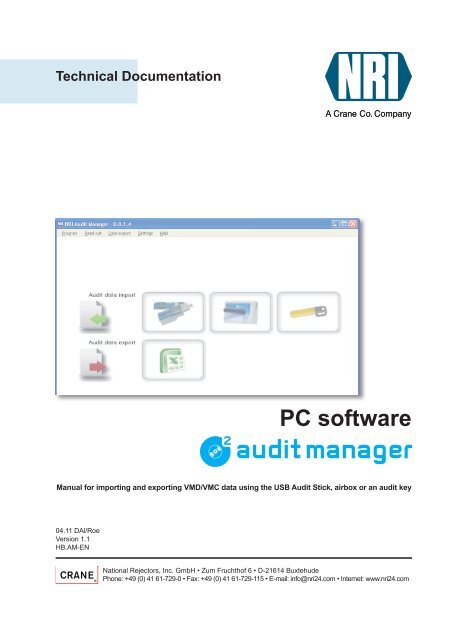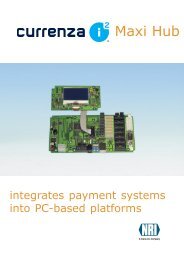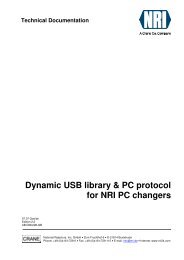You also want an ePaper? Increase the reach of your titles
YUMPU automatically turns print PDFs into web optimized ePapers that Google loves.
Table of contentsTable of contents1 About ... 7About this manual 7Text conventions 8Additional technical documentation 8About the Audit Manager 8Accessories for ... 9... reading out NRI coin changers with telemetry system 9... reading out NRI coin changers with 9-pole D-Sub plug 9... reading out MEI coin changers with 15-pole D-Sub plug 9... reading out DEX/UCS supported VMDs with jack plug 9... reading out VMDs with IrDA EVA-DTS interface 9... reading out a currenza clip/audimax 10System requirements 102 Safety instructions 113 Installation 12Installing Microsoft ® .NET Framework 12Installing VCP driver(for currenza clip Desktop Reader connection only) 13Installing Audit Manager 14Connecting audit data carrier 15Installing USB Audit Stick 16Installing currenza airbox 16Installing currenza clip Desktop Reader for audit key 19Starting Audit Manager 19Exiting Audit Manager 20National Rejectors, Inc. GmbH, Buxtehude3
Table of contents4 Overview & navigation 21Start screen 21Basic settings 22Import 26Display & erasure of archives files 27Export 275 Basic settings 28Selecting menu language 28Basic settings for USB Audit Stick 29Displaying USB Audit Stick data 29Specifying data communication protocol 30Specifying IrDA passcode 31Setting date and time 32Checking coin changer printer settings(for printer protocol only) 33Basic settings for currenza airbox 34Setting airbox SIM card PIN 34Specifying modem settings (not for airbox) 35Setting up c 2 monitoring via text messages/e‐mails 36Setting up coin changer/machine events triggering a c 2 message 36Setting phone number for text message reception/Audit Manager readout 37Setting up e-mail communication 38Saving/Loading c 2 monitoring configuration in/fromArchives directory 40Sending c 2 monitoring configuration to coin changers 41Loading c 2 monitoring configuration in HENRI for on-site upload 42Deactivating SIM card PIN of c 2 airport 43Basic settings for currenza clip/audimax Desktop Reader &audit key 44Setting COM port for currenza clip Desktop Reader 44Entering administration code 46Selecting archives directory for audit data import & export 47Composing statistical audit data table to be exported 48Specifying name and format for export files 504 National Rejectors, Inc. GmbH, Buxtehude
Table of contents6 Audit data retrieval from VMDs using ... 51Audit data retrieval from VMDs using USB Audit Stick 51Audit data retrieval from VMDs using currenza clip/audimax audit key 527 Audit data import using ... 53Audit data import using USB Audit Stick 53Audit data import using currenza airbox 55c 2 airport troubleshooting 57Audit data import using currenza clip/audimax audit key &Desktop Reader 588 Audit data management 60Displaying and printing audit data 60Checking signal strength of c 2 airport coin changers 62Exporting statistical audit data table 63Starting statistical audit data table 64Deleting audit data ... 64Deleting audit data from USB Audit Stick 64Deleting audit data from audit key 65Deleting audit data from Audit Manager archives 65Restoring audit files 669 Quick import & export using ... 67Quick import & export using USB Audit Stick 67Quick import & export using currenza airbox 68Quick import & export using currenza clip audit key 6910 currenza c 2 airport monitoring via text messages/e-mails 70Reading out text messages 70c 2 airport troubleshooting 72Displaying text messages 73Exporting text messages 74National Rejectors, Inc. GmbH, Buxtehude5
Table of contents11 Updates 75Audit Manager update 75Displaying installed Audit Manager software version 75<strong>Download</strong>ing Audit Manager update 75airbox firmware update 7612 Troubleshooting 77Opening/downloading Audit Manager manual PDF 77USB Audit Stick diagnosis using status LEDs 77Changing the battery 78Audit Manager status & error messages 78What to do in case of airbox driver installation problems? 8113 Index 856 National Rejectors, Inc. GmbH, Buxtehude
About ...• set up the c 2 airport monitoring (alarm function)• monitor a currenza c 2 airport by reading out its status and error messages(also in text message)• export text messagesThe Audit Manager application may be downloaded from the NRI website(www.nri24.com) as freeware.For software installation you will need a password which is put at yourdisposal by our sales staff upon request.Accessories for ...In addition to the software you will need one of the following readout devicesdepending on the payment system/VMC to be read out:... reading out NRI coin changers with telemetry system• currenza airbox including USB PC connecting cable (order no. 32304)We do not recommend any other modem and do not support itsconfiguration or maintenance.• Mobile phone card (SIM) for currenza airbox––ID-000 format––CSD (Circuit Switched Data) transmission (configuration & readout)or GPRS/3G (General Packet Radio Service/ 3 rd generation mobiletelecommunications) (only for c 2 monitoring via e-mail)––contract with favourable telephone charges depending on call frequency... reading out NRI coin changers with 9-pole D-Sub plugUSB Audit Stick standard (order no. 32743)... reading out MEI coin changers with 15-pole D-Sub plug• USB Audit Stick standard (order no. 32743)• Adapter cable 15-pole D-Sub on 9-pole D-Sub (order no. 27503)... reading out DEX/UCS supported VMDs with jack plug• USB Audit Stick battery (order no. 32742)• Adapter cable 1/4 inch jack plug on 9-pole D-Sub (order no. 27561)... reading out VMDs with IrDA EVA-DTS interfaceUSB Audit Stick battery (order no. 32742)National Rejectors, Inc. GmbH, Buxtehude9
About ...... reading out a currenza clip/audimax• using an audit key––yellow data key (order no. 30059)––currenza clip Desktop Reader (order no. 29619)to import the audit key dataVirtual COM port driver necessary (www.nri24.com → <strong>Download</strong> →Accessories)Please refer to the audimax manual to learn how to program a datakey as audit key.• using a USB Audit Stick––USB Audit Stick battery (order no. 32742)––Adapter cable 1/4 inch jack plug on 9-pole D-Sub (order no. 27561)––DEX connecting cable for clip/audimax system (order no. 32166)System requirementsThe Audit Manager software specifies the following minimum hardwareand software requirements:• Operating system Windows ® XP and higher• Microsoft ® .NET Framework v.2.0• USB port10 National Rejectors, Inc. GmbH, Buxtehude
Safety instructions2 Safety instructionsThe connectors of the USB Audit Stick may be damaged by electrostaticdischarge. Protect them by means of the cap and the slider, do not contactthem, and please observe the handling instructions for components exposedto the risk of electrostatic discharge.Please decide in favour of one readout system before reading outaudit data from NRI changers for the first time: MDE (mobile data retrievalunit) or printer, since the changer is automatically programmedso that it will accept MDEs for reading out audit data only, once theaudit data has been read out from an NRI changer using an MDE.That means for the use of the USB Audit Stick and Audit Manager that youmust decide in favour of a particular data communication protocol, sincethe USB Audit Stick does not only work as an MDE, but can also simulatethe conventional printer function along with Audit Manager and if a certainprotocol is selected.If the readout devices are no longer required or batteries are low, pleasedispose of them correctly.Before installing the program or using the USB Audit Stick for the first time,please read these operating instructions carefully at least once.We reserve the right to make technical software modifications that are notincluded in this manual.National Rejectors, Inc. GmbH, Buxtehude11
Installation3 InstallationThis chapter describes how to• install the Audit Manager and the Microsoft ® .NET Framework• install a VCP driver(for currenza clip Desktop Reader connection only)• connect the––USB Audit Stick––currenza airbox––currenza clip Desktop Reader for audit key applications• start & exit the Audit ManagerInstalling Microsoft ® .NET FrameworkIf you do not have the Microsoft ® .NET Framework v.2.0 required to managethe execution of the Audit Manager program installed on your PC, it isadvisable to install it before installing the Audit Manager PC software (diskspace requirements: 280 MB (x86), 610 MB (x64)):To check whether the correct version of the .NET Framework is installed,open the Windows Control panel and select Software.1 Open the <strong>Download</strong> Center and search for "dotnetfx.exe" on the Microsoft® website (www.microsoft.com).2 <strong>Download</strong> the dotnetfx.exe software framework.3 Follow the installation instructions on the screen.The software framework is stored on the hard disk of your PC. Nowthe Audit Manager software can be executed.12National Rejectors, Inc. GmbH, Buxtehude
InstallationInstalling VCP driver(for currenza clip Desktop Reader connection only)1 Open the NRI website (www.nri24.com).2 Call up the DOWNLOAD page for Accessories.3 Select Hyperlink for the Driver for NRI devices with USB interface(CP210x module) in the category Software.Now you are on Silabs download page.4 <strong>Download</strong> the VCP Driver Kit and save the driver in a desktop folder.The downloaded file is a self extracting archive.5 After double clicking the driver’s .exe file Windows starts the installationwizard automatically.6 To ensure proper installation, follow the installation wizard.7 Restart your PC.You may remove the archive and the files extracted manually afterdriver installation and successful driver load for the Desktop Reader.Doing this the Desktop Reader should not be connected.National Rejectors, Inc. GmbH, Buxtehude13
InstallationInstalling Audit ManagerFor the Audit Manager installation you need administrator rights.To install the NRI Audit Manager software on the hard disk of your PC, youfirst of all have to download the freeware from the NRI website:1 Open the NRI website (www.nri24.com).2 Call up the DOWNLOAD page for Accessories.3 Select the Audit Manager software in the category Software and downloadit onto the hard disk of your PC by clicking SAVe.4 Open Windows Explorer and use a double-click to start the installationfile "setupNRIAuditManager.x.x.x.x_pw.exe" in the directory youdownloaded it beforehand.14National Rejectors, Inc. GmbH, Buxtehude
Installation5 Select your language.6 Enter the passwordyou receivedfrom oursales staff.7 To ensure proper installation, follow the instructions on the screen.The program is stored on the hard disk of your PC, and the Audit Managericon is saved on the PC desktop as well as in the Start menu, sothat you can start the program easily.Connecting audit data carrierThe Audit Manager software is able to import audit data from the USBAudit Stick, currenza airbox or an audit key belonging to a currenza clipor audimax system. Please read in the following sections how to connectthe devices to the PC.National Rejectors, Inc. GmbH, Buxtehude15
InstallationInstalling USB Audit Stick1 Make sure, that the grey slider protects the 9‐pole D‐Subplug, then remove grey cap from USB Audit Stick.If the 9-pole D-Sub plug is not covered, so that itcan be contacted when connecting the stick tothe PC, there is a risk ofelectro static discharge.2 Plug USB Audit Stick intoa USB port on your PC.The Audit Stick‘s green LEDlights up. It is ready for dataexchange.3 Specify data communicationprotocol etc. (cp. “Basic settings for USBAudit Stick”, p. 29).Installing currenza airbox1 Remove the airbox from its packaging, screw on the antenna and connectthe USB cable to it.2 Insert the SIM card into the "SIM card" interface[1/1] of the airbox (with the chip to the bottomand missing corner to the left).The card must click in.3 Use the enclosed USB cable to connectthe airbox ("USB interface" [1/2]) tothe PC (any USB port).If the PC is running all three airbox LEDs [1/3]) are on.4 If necessary, wait until the yellow and red LEDs on the airbox go out andonly the green one is on.Windows starts the installation wizard for the airbox driver:Windows 7 installed the driver automatically.2Fig. 1: Airbox interfaces1316National Rejectors, Inc. GmbH, Buxtehude
Installation5 Select No, not this time and then next.6 Select InSTALL the SOFTWARe AUTOMATICALLy and then next,as the airbox driver has already been installed along with the AuditManager software.National Rejectors, Inc. GmbH, Buxtehude17
Installation7 Select Continue anyway.If the Continue Anyway button is missing, please refer to section “Whatto do in case of airbox driver installation problems?”, p. 81.8 Select Finish to complete installation.The currenza airbox is ready to operate.18National Rejectors, Inc. GmbH, Buxtehude
InstallationInstalling currenza clip Desktop Reader for audit keyConnect the currenza clip Desktop Reader to a USB port of your PC usingits USB cable.The green status LED is on and the Reader is ready for data exchange.For this USB connection you need a VCP driver. If youhave not installed the driver yet (cp. “Installing VCP driver(for currenza clip Desktop Reader connection only)”, p. 13), please use the driverinstallation assistent for new hardware popping up.Starting Audit ManagerThe easiest way to open the program is• by double-clicking on the Audit Manager icon on the desktop or yourPC or• via the Windows START menu, (All) Programs and NRI AuditManager.You will go to the start screen of the software.National Rejectors, Inc. GmbH, Buxtehude19
InstallationExiting Audit ManagerIf you have imported and exported all audit data, and you now want toclose the Audit Manager, simply select item Program in the mainmenu and then EXit or click .20National Rejectors, Inc. GmbH, Buxtehude
Overview & navigation4 Overview & navigationThis chapter gives a short overview of the navigation through the AuditManager menus and screens.Start screen12345Fig. 2: Start screen options1 Shortcut "Audit data import from USB Audit Stick"2 Shortcut "Audit data import via airbox GSM modem"3 Shortcut "Audit data import from audit key"4 Shortcut "Audit data .xls export"5 Modem status iconThese shortcuts are intended for quick audit data import & exportafter having configured the basic settings for import & export.National Rejectors, Inc. GmbH, Buxtehude21
Overview & navigation1234A B GCEHIJDK L M N O PFA Load alarm configuration saved as .aps in Audit Manager archiveB Save alarm configuration as .aps in Audit Manager archiveC Select event which is to trigger a text message/e-mailD Select time specification for text messaging & e-mailingE Enter up to 2 mobile no. which is/are supposed to receive the c 2 textmessagesF Enter mobile network & e-mail settings (provider details)G Load alarm configuration to HENRI service tool for c 2 on-site configurationH Send alarm configuration to c 2 selected with KI Load c 2 status table (K–P) saved as .xml in Audit Manager archiveJ Save c 2 status table (K–P) as .xml in Audit Manager archiveK Check boxes of phone no. of c 2 to be monitoredL Enter phone no. of c 2 to be monitoredM Display of received machine ID the c 2 is installed inN Check box, if there are any problems when calling a c 2 in anothercountry (e.g. from Germany/Italy to England)O Display of received c 2 statusP Enter individual comment on c 21324Fig. 4: Basic settings for currenza airbox or other modem/airbox firmware update1 Set up c 2 monitoring via text messages and/or e-mails2 Enter airbox SIM card PIN or specify parameters of another modem3 Deactivate/reactivate SIM card PIN of currenza c 2 airport for sending text4 Update airbox firmwareNational Rejectors, Inc. GmbH, Buxtehude23
Overview & navigation11Fig. 5: Basic settings for currenza clip Desktop Reader & audit key1212Fig. 6: Basic settings for audit data export1 Specify name & format of audit data export file2 Specify EVA-DTS data fields for audit data export table24 National Rejectors, Inc. GmbH, Buxtehude
Overview & navigationFig. 7: Language setting11Fig. 8: Selecting/creating an Audit Manager Archives folderNational Rejectors, Inc. GmbH, Buxtehude25
Overview & navigationImportFig. 9: Importing audit data from USB Audit Stick as .sta/.pri & .eva files(= shortcut on start screen)121Fig. 10: Importing data using currenza airbox1 Importing audit data via airbox GSM modem as .sta & .eva files(= shortcut on start screen)2 Importing c 2 text messages via airbox GSM modem1211 Importing audit data from currenza clip/audimax audit key as .sta & .eva files(= shortcut on start screen)2 Deleting audit key dataFig. 11: Managing audit key data26 National Rejectors, Inc. GmbH, Buxtehude
Overview & navigationDisplay & erasure of archives files12345678Fig. 12: Loading & deleting Audit Manager archives files1 Display & print .sta files (audit data) from Audit Manager "Archives" folder2 Display & print .pri files (audit data) from Audit Manager "Printer" folder (in receiptlayout)3 Display & print .eva (audit data) files from Audit Manager "Originals" folder4 Display & print .cse (c 2 security event) files from Audit Manager "Archives" folder5 Display & print .sms files (text messages) from Audit Manager "SMS" folder6 Delete all .sta files saved in the Audit Manager "Archives" folder7 Delete all .pri files saved in the Audit Manager "Printer" folder8 Delete all .eva files saved in the Audit Manager "Originals" folderExport1234Fig. 13: Exporting audt data1 Export .sta files as .xls or .txt file according to EVA-DTS data field selelction2 Open .xls file or .txt file exported last in Microsoft ® Excel or Editor3 Export currenza clip/audimax .log file as .xls file to Archives folder4 Export text messages (.sms) als .xls file to Archives folderNational Rejectors, Inc. GmbH, Buxtehude27
Basic settings5 Basic settingsThis section describes settings which only need to be made once and arethen saved as presettings for audit data import and export:• Selecting menu language• Basic settings for USB Audit Stick• Basic settings for currenza airbox• Basic settings for currenza clip/audimax Desktop Reader & audit key• Selecting archives directory for audit data import & export• Composing statistical audit data table to be exported• Specifying name and format for export filesSelecting menu languageThe Audit Manager software is available in• English• German• Spanish• French• Italian.To select the required language, you simply need to select the menu itemSettings and Language/Einstellungen and Sprache/Configuración and Idioma/Paramétrage and Langue/Configurazione DATI and Linguaand then your preferred language.The software texts will be displayed in the selected language.28 National Rejectors, Inc. GmbH, Buxtehude
Basic settingsBasic settings for USB Audit StickBefore using the USB Audit Stick for the first time to read out audit datayou have to configure some basic settings, e.g., loading the approriate datacommunication protocol for your VMD.Displaying USB Audit Stick dataTo display all device data currently programmed in the USB Audit Stick:1 In the main menu, select item Settings, USB Audit Stick andthen Settings.An info box opens with all important USB Audit Stick data:12345671 Data communication protocol for VMD readout2 Audit records stored in the stick3 Total of memory bytes used4 Memory bytes used for storing audit data5 0 = Audit data will not be deleted,1 = Audit data will be deleted before reading out the next VMD6 USB Audit Stick ID7 USB Audit Stick firmware versionNational Rejectors, Inc. GmbH, Buxtehude29
Basic settingsSpecifying data communication protocolTo select the communication protocol for USB Audit Stick readout:1 In the main menu select item Settings, USB Audit Stick andthen PROTOCOL of readout.2 From the dialog box select required protocol.The old NRI G‐26 coin changer can only be read out using the printerprotocol, it does not support EVA-DTS.Select more than 1 protocol if you would like to read out VMDs withdifferent protocols, e.g. an old G-26 with printer protocol and anotherVMD. However, using two USB Audit Sticks programmed with a particularprotocol each is much more fail-safe.Once the audit data of an NRI changer has been read out usingan EVA-DTS protocol, the changer is automatically configuredso that it can no longer be read out using the printer protocolor a printer, but only using an EVA-DTS protocol or anotherMDE (mobile data retrieval unit) in future.So if you would like to read out audit data for printer receipts,you must select the printer protocol.3 Click button Send protocol TO USB Audit Stick.4 Confirm info box with OK.30 National Rejectors, Inc. GmbH, Buxtehude
Basic settingsSpecifying IrDA passcodeIf you have selected the IrDA protocol and the machine to be read out callsfor a passcode to prevent the audit data from being read out by unauthorisedpersons:1 In the main menu select item Settings, USB Audit Stick andthen Irda Passcode.2 Enter passcode (4-digit ASCII or 10-digit decimal).Only some machines enable you to change the 4-digit passcode. Forthis enter the current as well as the new passcode.3 Click button Send passcode on USB Audit Stick.4 Confirm info box with OK.If the passcode saved in the Stick corresponds to the machine IrDApasscode, you may now read out data using the IrDA interface.National Rejectors, Inc. GmbH, Buxtehude31
Basic settingsSetting date and timeUSB Audit Sticks with the ordering code 27174 have not been fittedwith a clock module.The USB Audit Stick is equipped with a clock module which guarantees thatevery readout is given an explicit date and time, even if the VMD to be readout does not provide any system time. The Audit Manager automaticallyadapts date and time of the USB Audit Stick to the system time of your PCwhen reading the USB Audit Stick:The Audit Manager displaysan error message if the clockmodule battery is low or empty.In this case contact your servicetechnician to change thebattery. Then use the AuditManager to set the Audit Stick clock (see below). As from now thetime is set whenever the Audit Manager reads the Audit Stick data.To set the USB Audit Stick time manually:1 In the main menu select item Settings, USB Audit Stick and thenClock.The upper field in the dialog box shows the system time of your PC,the lower field shows the time programmed in the USB Audit Stick.2 If necessary, correct PC system time in the control panel.The new time is adapted by the Audit Manager.3 If necessary, click button Send system time to USB AuditStick.32 National Rejectors, Inc. GmbH, Buxtehude
Basic settingsChecking coin changer printer settings (for printer protocol only)Please check the printer settings configured in the coin changer, so thatthe USB Audit Stick is able to set up communication with the changer:Changer Menu/Function Settingcurrenza c 2 Main menu > E = Settings >Audit module > Configurateprinter interface > Start button(Start button) "not exists"on printerE-66/A-66PRO 04 13PRO 04 03 (only with firmwareup to version 92 00 330-006)G-46 PRO 04 03G-26 PRO 16Note for E-66/A-66, G-46 and G-26 settings:The fourth printer setting from the right is provided for display purposesonly and cannot be altered.If this place is programmed to "1", the audit data of this changer has beenread out using an MDE (mobile data retrieval unit) and not using a printeryet. This changer can only be read out using an MDE also in future.That means for the use of the USB Audit Stick that audit data must beread out using the EVA-DTS and not the printer protocol (cp. “Specifyingdata communication protocol”, p. 30).National Rejectors, Inc. GmbH, Buxtehude33
Basic settingsBasic settings for currenza airboxBefore using the airbox modem for the first time you have to set the SIMcard PIN of the airbox. In order to be able to monitore a currenza c 2 airportvia text messages some more basic settings are required.Setting airbox SIM card PINTo enter the personal identification number of the airbox SIM card:1 In the main menu select item Settings, airport and then Settings.2 Under Sim pin enter the 4-digit PIN of the airbox SIM card.3 Confirm your entry with OK.The Audit Manager is now able to dial using the airbox.34 National Rejectors, Inc. GmbH, Buxtehude
Basic settingsSpecifying modem settings (not for airbox)If you do not use the currenza airbox but another modem, the followingparameters must be set to provide communication between PC and coinchanger:• PC COM port used for modem• Transmission baud• Parity bit as error detecting code for data transfer• Number of data bits• Number of stop bitsThe Audit Manager wants the modem to connect automatically to thephone network.In order to avoid installation or operation problems due to incorrectmodem settings, that NRI cannot support, we recommendthe currenza airbox guaranteeing proper operation.To set the modem parameters mentioned above:1 In the main menu select item Settings, airport and then Settings.2 Select No Airbox available.3 Select the required parameter setting from the pull-down menus.4 Confirm your entry with OK.With the correct settings and the modem connected to the PC, you maynow read out the required c 2 airport data.National Rejectors, Inc. GmbH, Buxtehude35
Basic settingsSetting up c 2 monitoring via text messages/e‐mailsIf a currenza c 2 airport is supposed to send the status and error messagesas text messages and/or e-mails, there are some basic settings as well asoptional settings to be made in the Audit Manager:The most important text message settings can also be made in thecoin changer itself (cp. separate c 2 airpot short reference guide).The settings are different depending on whether the c 2 airport is supposedto send text messages or e-mails.Setting up coin changer/machine events triggering a c 2 message1 In the main menu select item Settings, airport and then c 2 messagesetup.ABA Select event which is to trigger a textmessage/e-mailB Select time specification for text messaging& e-mailingFig. 14: Selecting c 2 /machine event time specification2 Select c 2 event(s) which is/are to trigger a text message [Fig. 14/A]:36 National Rejectors, Inc. GmbH, Buxtehude
Basic settings• no communication for longer than x minutes• coin acceptance inhibited in machine for longer than x minutes• no coin inserted/validated for longer than x hours• machine door open (or other event depending on the c 2 auxiliaryinput line connection)• failure in coin validator module• jam in payout module• minimum change amount x• no change, insert exact money• transaction volume x reached/exceeded• power supply interrupted for longer than x minutes (only batteryversion)• error has been fixed3 If necessary, specify time period for text messaging [Fig. 14/B].4 Please continue with the next section.Setting phone number for text message reception/Audit Manager readoutYou may set up to two international mobile numbers which are supposedto receive the c 2 text messages, e.g., the airbox phone number, in case themessages are to be checked in the back office using the Audit Manager.phone number format:International call prefix | Country calling code | Phone number (dropping the prexfix 0)Example [EN]: + | 44 | 0xxxxxxxx1 Open the c 2 message setup box (cp. “Setting up coin changer/machine events triggeringa c2 message”, p. 36).CC Enter up to 2 mobile no. which are supposedto receive the c 2 text messagesFig. 15: Setting phone no. for text message reception2 Enter up to 2 mobile no. which are supposed to receive the c 2 textmessages or the airbox phone number [Fig. 15/C].National Rejectors, Inc. GmbH, Buxtehude37
Basic settingsSetting up e-mail communication1 Open the c 2 message setup box (cp. “Setting up coin changer/machine events triggeringa c2 message”, p. 36).DED Enter mobile network settings(provider details)E Enter e-mail settings (provider details)Fig. 16: Setting up e-mail communication2 Contact your phone card provider and ask for the mobile network ande-mail settings suitable for your mobile phone contract/tariff [Fig. 16/D]:• APNAccess Point Name. Name/address typically allowing a user’scomputer to access the internet using the mobile phone network.Each mobile network operator has its own APN profile (settings).Please use correct spelling!• User & Password for APNNot always necessaryThe following table lists some APN examples of important network providers:Country Network APN User PasswordEngland VODAFONE internet web web(Contract)VODAFONE pp.vodafone.co.uk web web(Prepaid)France ORANGE orange orange orange(Mobicard)SFRwebsfrBOUYGUESTELECOMeBouygTel.com38 National Rejectors, Inc. GmbH, Buxtehude
Basic settingsCountry Network APN User PasswordFranceORANGE(Mobicard)SFRBOUYGUESTELECOMorange orange orangewebsfreBouygTel.comGermany T-MOBILE internet.t-mobile t-mobile tmVODAFONE web.vodafone.de(Contract)VODAFONE(Prepaid)O 2(Contract)O 2(Prepaid)event.vodafone.de(Websession)internetpinternet.interkom.deE-PLUS internet.eplus.de eplus internetItaly TIM ibox.tim.itVODAFONE web.omnitel.itWIND internet.windTRE tre.it guest guestSpain TELEFONICA movistar.es movistar movistar(MOVISTAR)VODAFONE ac.vodafone.es vodafone vodafoneORANGE internetYOIGO internetMASMOVIL internetmasUSA AT&TISP.CINGULAR ISPDA@CINGULARGPRS.COM CINGULARI(with acceleration)AT&TISP.CINGULAR ISP@CINGULARGPRS.COM CINGULARI(NO acceleration)AT&T (iPhone) phone guest guestAT&TWAP.CINGULAR WAP@CINGULARGPRS.COM CINGULARI(non-contract)Edge Wireless ISP guest guestT-Mobile(Internet)internet2.voicestream.comguestguestT-Mobile(VPN)T-Mobile(non-contract)internet3.voicestream. guestguestcomwap.voicestream.com guest guestThis table only lists untested examples and is subject to change.We assume no liability for being complete, correct and/or upto-date.Please contact your phone card provider at any rate forcorrect data.National Rejectors, Inc. GmbH, Buxtehude39
Basic settings3 Set up your e-mail client. For these data please also contact your phonecard provider [Fig. 16/E]:• E-mail server examples:mail.gmx.net,smtp.web.de• Server port• User & Password for e-mail account• Sender & Recipient e-mail addressSaving/Loading c 2 monitoring configuration in/from Archives directoryFor future applications you may save the left-hand side of the monitoringconfiguration (all settings except for the transfer settings) as .aps in theAudit Manager Archives folder.1 Open the c 2 message setup box (cp. “Setting up coin changer/machine events triggeringa c2 message”, p. 36).FGF Load monitoring configuration saved as.aps in Audit Manager archivesG Save monitoring configuration as .aps inAudit Manager archivesFig. 17: Saving/loading c 2 monitoring configuration in Archives directory2 To save the configuration as .aps file in the Archives directory click theSAVe config button [Fig. 17/G]. To load a saved .aps file from theArchives directory click the Load config button [Fig. 17/F].40 National Rejectors, Inc. GmbH, Buxtehude
Basic settingsSending c 2 monitoring configuration to coin changersTo be able to send the configuration to the coin changers the currenzaairbox needs a mobile phone card (SIM) supporting CSD (CircuitSwitched Data) transmission.1 Open the c 2 message setup box (cp. “Setting up coin changer/machine events triggeringa c2 message”, p. 36).HIJKL M N O P QH Load alarm configuration to HENRI servicetool for c 2 on-site configurationI Send alarm configuration to c 2 selectedwith LJ Load c 2 status table (L–Q) saved as .xmlin Audit Manager ArchivesK Save c 2 status table (L–Q) as .xml in AuditManager ArchivesL Check boxes of phone no. of c 2 to bemonitoredM Enter phone no. of c 2 to be monitoredN Display of received machine ID the c 2 isinstalled inO Check box, if there are any problemswhen calling a c 2 in another country (e.g.from Germany/Italy to England)P Display of received c 2 statusQ Enter individual comment on c 2Fig. 18: Sending c 2 monitoring configuration to coin changer(s)2 Enter international Phone no. of c 2 coin changers to be monitored (+..0..)and optional Comments line by line [Fig. 18/M + Q].3 Check boxes of phone no. of c 2 coin changers to be monitored [Fig.18/L].If you want to call a c 2 airport in another country, e.g., from Germany/Italy to England, there might be a problem with the interworking withother mobile phone networks. If so, check the box in the "V110" column[Fig. 18/O] and try again.V.110 is an ITU protocol recommendation for bitrate adaption betweentransmitter and receiver (ITU = International TelecommunicationUnion).National Rejectors, Inc. GmbH, Buxtehude41
Basic settings4 Select Send to selected button [Fig. 18/I].For the Audit Manager, it may take a time to call the coin changersselected and send the monitoring configuration.From now on the c 2 coin changers selected will send a status text message[Fig. 18/P] and/or an e-mail to the specified phone number in theevent of a coin changer error/status selected.If you want to use the status table again, you may SAVe the TABLeas .xml file in the Audit Manager folder and open the saved table withthe Load TABLe button later on.Loading c 2 monitoring configuration in HENRI for on-site uploadTo be able to send the configuration to the HENRI service tool thecurrenza airbox needs a mobile phone card (SIM) supporting CSD(Circuit Switched Data) transmission.If for any reason you cannot transfer the configuration using the airbox,it is possible to upload the configuration to the HENRI service module forlater on-site configuration at the machine:1 Connect the HENRI service tool to a USB PC port using the USB cable.2 If necessary, open the c 2 message setup box (cp. “Setting up coin changer/machineevents triggering a c2 message”, p. 36).3 Click the Transfer button in the Transfer via HENRI field [Fig. 18/H].Upon completion, a dialog box will appear confirming completed datatransfer.4 Close box with OK.The c 2 airport coin changers can now be configured on site using theHENRI service tool (cp. separate c 2 airport short reference guide).42 National Rejectors, Inc. GmbH, Buxtehude
Basic settingsDeactivating SIM card PIN of c 2 airportIn order that the c 2 airport is able to send text messages without the needfor cumbersome activation of the SIM card after every switch-off, you shoulddeactivate the personal identification number of the c 2 airport SIM cardsusing the airbox and Audit Manager:1 Disconnect airbox from PC.2 If necessary, remove SIM card from airbox and insert c 2 airport SIMcard (cp. “Installing currenza airbox”, p. 16).3 Connect airbox to PC(cp. “Installing currenza airbox”, p. 16).4 If necessary, wait until the yellow and red LEDs on the airbox go out andonly the green one is on5 In the main menu select item Settings, airport and then Deac-TIVATe Sim pIN.6 Enter 4-digit PIN of the SIM card inserted.7 Select Check button.The Audit Manager displays whether the PIN is deactivated or activated.8 Select Deactivate button.The SIM card PIN is deactivated.9 Repeat steps 1–8 for all c 2 airports to be monitored.10 Disconnect airbox from PC.11 Remove c 2 airport SIM card from airbox and reinsert airbox SIM card(cp. “Installing currenza airbox”, p. 16).12 Reconnect airbox to PC (cp. “Installing currenza airbox”, p. 16).National Rejectors, Inc. GmbH, Buxtehude43
Basic settingsBasic settings for currenza clip/audimax Desktop Reader &audit keyBefore using the audit key and Desktop Reader for the first time to importaudit data you have to set the COM port for PC communication and theadministration code.Please use the ClipManager PC configuration software and onlinehelp or the currenza audimax manual to program a currenza data keyas audit key.Setting COM port for currenza clip Desktop ReaderTo check the COM port the Desktop Reader is connected to, please openthe System properties dialogue box:1 Select START and then Control PAnel to open the Windowscontrol panel.2 Select system.44 National Rejectors, Inc. GmbH, Buxtehude
Basic settings3 Select HARDWARe tab and then the Device manager button.The dialogue box Device manager opens.4 Open the Ports tree.If the Desktop Reader is correctly installed, you will find the entry SiliconLabs CP210x USB to UART Bridge (COMxyz). xyz (here: 3) is theCOM port number to be set in the Audit Manager.5 In the Audit Manager main menu select item Settings and thenClip.6 Behind Reader serial port select the COM port number checked in thedevice manager from the pull-down menu.7 Confirm setting with SAVE.Now the Audit Manager has found the Desktop Reader connected.National Rejectors, Inc. GmbH, Buxtehude45
Basic settingsEntering administration code1 In the main menu select item Settings and then Clip.2 Behind Clip administration code enter the max. 9-digit administrationcode of the clip/audimax system to be read out.3 Behind Repeat enter the same administration code again.4 Confirm setting with SAVE.46 National Rejectors, Inc. GmbH, Buxtehude
Basic settingsSelecting archives directory for audit data import & exportIf you do not want the Audit Manager to save the audit data files importedand exported in a My Documents folder automatically created, you cancreate an individual directory:1 In the main menu select item SeTTIngs and then Change archivesdireCTORy.2 In the dialog box Search folder, either• cut and paste an already existing NRI Audit Manager folder usingthe right mouse button or• select the desired directory and use the Make/CreATe newfolder button to create and name a new folder for the audit dataarchives.3 Close dialog box with OK.The imported and exported audit files will now be saved in this directory.National Rejectors, Inc. GmbH, Buxtehude47
Basic settingsComposing statistical audit data table to be exportedThe Audit Manager enables you to select those EVA-DTS data you wantto process and archive in the statistical table, so that you do not have toexport all of the EVA-DTS audit data. Each data field selected will form aseparate table column:1 In the main menu select item Settings, DATA export and thenSet DATA fields.The left-hand box lists the EVA-DTS data format with all data fields. Theright-hand box is to be equipped with individually selected data fields whichare supposed to be part of the table.2 Arrange the right-hand box according to your requirements:• Mark those data fields in the left-hand list you want to have in thetable and use the upper arrow button to transfer them in the righthandlist.• Mark those data fields in the right-hand list you do not want tohave in the table and use lower arrow button to delete them.48 National Rejectors, Inc. GmbH, Buxtehude
Basic settings• Click New EVA-DTS field to name and add a new data field foran individual table column.• Click Add all from audit file to load all data fields from animported .sta file saved in the Audit Manager Archives folder.• Double-click a data field in the right-hand box to change its nameand ID.• Click SAVe list as to save the right-hand list as .def file in theAudit Manager folder.• Click Load list from file to load all data fields from an alreadysaved .def file in the Audit Manager folder.3 Select the OK button if you want to save the data field arrangement.The statistical table will have the new layout defined.Fig. 19: Examples for exported audit files as .xls or .txtNational Rejectors, Inc. GmbH, Buxtehude49
Basic settingsSpecifying name and format for export filesThe Audit Manager can export the audit data and text messages of anc 2 airport as .xls or .txt file. By default the audit data file name is EVA-DTSimport.xls/.txt. The file name of an exported .sms file is sms.xls/.txt andcan only be changed after the export.To select the file format and name the file:1 In the main menu select item Settings, DATA export and thenSettinges.2 If necessary, overwrite EVA-DTS import with an individual file name forexported audit data.3 In the Export file format field, select Text for the .txt or Excel forthe .xls format.Select a list separator (tabulator or semicolon) when you want theAudit Manager to export a .txt file.Select Swap rows and columns when you want the Audit Manager toput the EVA-DTS data fields of an .xls file in lines one below the otherand not side by side in colums.4 Select Show file after export if you want the Audit Manager tostart the export file in Microsoft ® Excel or an editor automatically afterthe audit data has been exported.50 National Rejectors, Inc. GmbH, Buxtehude
Audit data retrieval from VMDs6 Audit data retrieval from VMDs using ...The Audit Manager software is able to import audit data from the USB AuditStick or an audit key belonging to a currenza clip or audimax system.Please read in the following two sections how to use the USB Audit Stickand audit key to read out the audit data from a vending machine device(VMD).Audit data retrieval from VMDs using USB Audit StickAfter having stored the required communication protocol in the USB AuditStick and having checked the system time you can now use the stick toread out audit data from a VMD.Depending on the readout interface you will need either an Audit Stick"Standard" or "Battery" and additional adapter cables (cp. “Accessories for ...”, p. 9).Infrared and also DEX connection must be started using the whitebutton on the bottom side of the "Battery" stick.1 Push the grey Audit Stick sliderforward, so that you can accessthe 9-pole D‐Sub plug.2 – Connect the Audit Stick to the VMD (e.g. NRIcoin changer) using its serial printer cable (9-poleD-Sub socket) or another serial cable with an9-pole adapter (and for DEX connection pressthe button) (cp. “Accessories for ...”, p. 9).Or:––Hold the the Audit Stick "Battery" in the direction of the infraredinterface or adapter of the VMD (not more than 1m distance) andpress and hold the white button on the bottom side of the Stick untilan LED on the USB Audit Stick is on.First→ the green LED flashes briefly = Stick is ready for data transfer, then→ the yellow LED is on = Stick has found VMD and attempts toread out audit data, finally→ the green LED is on = Stick has stored all data successfully.3 Disconnect USB Audit Stick from VMD.If the Audit Stick‘s red LED lights up, please refer to Chap. “12 Troubleshooting”,p. 77.National Rejectors, Inc. GmbH, Buxtehude51
Audit data retrieval from VMDsAudit data retrieval from VMDs using currenza clip/audimaxaudit keyPlease use the ClipManager PC configuration software and onlinehelp or the currenza audimax manual to program a currenza data keyas audit key.1 Insert key laterally into the holder of the antenna.Fig. 20: Audit key in antenna holderThe blue LEDs (connected in parallel) are on. The key has been foundand audit data is being read out.2 Wait until the LEDs start flashing (1s on, 4s off).Data transfer to the key is completed. Now VMC and audit data isonly saved in the audit key and has been deleted in the currenza clip/audimax.If the LEDs flash evenly (1s on, 1s off), data transmission has not beensuccessful. If so: Repeat procedure or check data key configuration.The key has possibly the wrong administrator code (cp. ClipManageronline help or clip/audimax manual).3 Remove key from the antenna holder.52 National Rejectors, Inc. GmbH, Buxtehude
Audit data import7 Audit data import using ...After having made all basic settings for the audit data import and relevantreadout device you may now import the audit data to the PC.Audit data import using USB Audit StickTo import the audit data from the USB Audit Stick:1 Connect USB Audit Stick (cp. “Installing USB Audit Stick”, p. 16).The Audit Stick‘s green LED lights up. It is ready for data transfer.2 Open the Audit Manager (cp. “Starting Audit Manager”, p. 19).3 In the main menu select item Readout and then USB Audit Stick.The audit data will be transferred to the PC.The Audit Manager reports all imported data and saves each new recordtransferred as statistic file [Fig. 21/8] and/or as printer file [Fig. 21/10] in theAudit Manager Archives directory.4 We recommend to delete the Audit Stick data after having transferredthem to the PC by confirming the query with YES.National Rejectors, Inc. GmbH, Buxtehude53
Audit data import1234567891011121 USB Audit Stick IDFig. 21: Data import report2 How many data records were on the Stick?3 First data record archived4 Second data record archived, etc.5 Status & error messages6 Import status7 How many data records have been read out?8 How many .sta files have been saved in the Archives folder?9 How many back-up .eva files have been saved in the Originals folder? (Used torestore .sta files)10 How many .pri files have been saved in the Printer folder (only if printer protocolselected)?11 How many data records have already been in the Archives folder before data transfer?12 Special status & error messages sent by a c 2 airport security and saved as .cse file inthe Archives folderIf "0 EVA-DTS/statistic data records" have been stored, the sameaudit data were probably transferred twice, or there are no audit datastored in the USB Audit Stick.1098812Number of VMD readoutDate of VMD readoutMachine numberFig. 22: Audit data files saved in the Archives folder54 National Rejectors, Inc. GmbH, Buxtehude
Audit data importAudit data import using currenza airboxIf the airbox is connected to the PC and the SIM PIN has been enteredcp. Chap. “3 Installation”, p. 12 and Chap. “5 Basic settings”, p. 28, you may read outall EVA-DTS data:• status & error messages from currenza c 2 airport coin changers• audit data from currenza c 2 airport coin changers• data from machines connected to a currenza c 2 airport using DEX cable(e.g. currenza clip/audimax system)1 In the main menu select item Readout, Airport and thenReadout.If you have already entered and selected some changers in the TextMessage Setup box, these will be displayed automatically (cp. “Settingup c2 monitoring via text messages/e‐mails”, p. 36).2 Enter the phone number of all c 2 airport coin changers you want to readout in the column Phone number (line by line).3 Tick all phone numbers of coin changers you want to read out in thecolumn Readout.If you would only like to monitor a c 2 airport and retrieve its status & errormessages, but real audit is done on site at the machine:4 Check the box in the column Service download (readout and resetcounters will remain unaffected).If you would like to readout the machines connected to a c 2 airport usinga DEX cable, but not the c 2 airport itself:5 Check the box in the column Dex download.To complete the table you may also Load an .xml c 2 Table you havealready saved in the NRI Audit Manager directory when reading outa c 2 airport the last time.National Rejectors, Inc. GmbH, Buxtehude55
Audit data import6 To save table configuration for future readouts click the SAVe TABLebutton and save the table as .xml file under an unambiguous name inthe NRI Audit Manager directory.7 Click Read out.A status bar is displaying the readout process.8 Wait until the status bar disappears.All EVA-DTS data is transferred to the Archives directory (Fig. 23). TheAudit Manager displays on the one hand Machine ID and date and timeof the readout (under Last readout) and on the other hand the changer/machine Status.Usually the Status is OK. If not, the Status is highlighted in red and the c 2error message is displayed. Please try to remedy the malfunction by meansof the table in section "c 2 airport troubleshooting" in this chapter.When exiting the screen you are asked if you would like to save possiblechanges made to the table. The data would be saved as .xmlfile in the NRI Audit Manager directory and could be opened againas table by selecting Load Table (cp. step 6).If you want to call a c 2 airport in another country, e.g., fromGermany/Italy to England, there might be a problem with theinterworking with other mobile phone networks.If so, check the box in the "V110" column and try again.V.110 is an ITU protocol recommendation for bitrate adaption betweentransmitter and receiver (ITU = International Telecommunication Union).Number of VMD readoutDate of VMD readoutMachine numberFig. 23: Audit data files saved as .sta files in the Archives folder.56 National Rejectors, Inc. GmbH, Buxtehude
Audit data importEach new data record will be compared with the records already savedin the Archives folder. Identical records are only saved once. TheAudit Manager then reports Audit record is already in the Archives.c 2 airport troubleshootingMessage Possible causes Remedy, hintsTube cassetteremovedCoin cassette• removed• not engaged correctly• Reinstall coin cassette• Reinsert cassette straight in and down,until it clicks in positionSorting open • Sorting area open• Sorter cover not engaged correctly• Close sorter cover using the bluelatch on the right-hand side of the coinvalidator• Latch sorter cover correctlyCoin jam in measurementmoduleCoin jam in sortingmoduleSizing opticsfailureCoins or foreign objects got stuck in thecoin validatorCoins or foreign objects got stuck in thelower sorting area of the coin validatorInserted coin not recognised, since lightsensors are• effected by external light• defectiveOpen flight-deck at the insert funnel andremove coins or foreign objectsOpen sorter cover using the blue latchon the right-hand sid of the coin validator,remove coins or foreign objects andlatch sorter cover again• Mount coin validator cover• Exchange light sensors (service case)Tube jam Coins got stuck in the coin cassette Remove coin cassette using the bluelatch at the top of the cassette, eliminatejam and latch cassette againNo communicationwith vending• Check connecting cable/connectionbetween coin changer and VMCmachineNo communicationwith billrecyclerInhibited byvending machine(longer than60 seconds)Vending machine empty/defective• Check bill recycler• Check connecting cable/connectionbetween coin changer and recycler• Set up communication in coin changer(Settings → Peripheral → Billrecycler → active)Check vending machineNational Rejectors, Inc. GmbH, Buxtehude57
Audit data importAudit data import using currenza clip/audimax audit key &Desktop ReaderAfter having set the Desktop Reader COM port and administration codeof the clip/audimax system (cp. “Basic settings”, p. 28) you may now import theEVA-DTS data from the audit key:1 Connect Desktop Reader to the PC (cp. “Installing currenza clip Desktop Reader foraudit key”, p. 19).2 Open the Audit Manager (cp. “Starting Audit Manager”, p. 19).3 In the main menu select item Readout, Clip and then Readout.4 Place the audit key with the audit data to be imported onto the lowerthird of the Desktop Reader and confirm with OK.The audit data will be transferred to the PC.If the audit key is not placed correctly,the Audit Manager displays an error message.Close message with OK, slightlymove the audit key on the Reader andtry again.The Audit Manager reports all imported data and saves each new recordtransferred as statistics file [Fig. 24/2]/[Fig. 25/2] in the Audit Manager Archivesdirectory.5 We recommend to delete the audit key data after having transferredthem to the PC by confirming the query with YES if thedata import report does not show any errors.58 National Rejectors, Inc. GmbH, Buxtehude
Audit data import123Fig. 24: Data import report1 How many data records were on the audit key?2 First data record archived as .sta file in the Archives folder and as back-up .eva file inthe Originals folder3 Second data record archived as .sta file in the Archives folder and as .eva file in theOriginals folder, etc.2, 3 etc.2, 3 etc.Number of VMD readoutDate of VMD readoutMachine numberFig. 25: Audit data files saved in the Archives folderEach new data record will be compared with the records already savedin the Archives folder. Identical records are only saved once. TheAudit Manager then reports Audit record is already in the Archives.6 To import further data from other audit keys place the relevant auditkey and click the Read out button.National Rejectors, Inc. GmbH, Buxtehude59
Audit data management8 Audit data managementOnce imported the audit data, you may• display,• print,• export,• delete and restore them.Displaying and printing audit dataSelecting the Program a Archives menu item and then Load ... you candisplay any eva., .sta, .pri and .cse file saved in the Audit Manager Archivesand Printer directory, e.g. for printing or checking a particular file:• Load statistic data from archives:Display of .sta-files saved in the Audit Manager Archives directory• Load printer data from archives:Display of .pri-files saved in the Audit Manager Printer directoryThese are files read out using the printer and not the EVA-DTS protocol.• Load EVA-DTS data from archives:Display of .eva files saved in the Audit Manager Originals directory• c 2 security events:Display of .cse files saved in the Audit Manager Archives directoryTo display a file:1 In the main menu select item Program, Archives and then LOAD ...(e.g. statistic data from archives)/C2 security events.60 National Rejectors, Inc. GmbH, Buxtehude
Audit data managementNumber of VMD readoutDate of VMD readoutMachine number2 If necessary, sort the files in the left-hand column by name or bydate.3 Select required file characterised by machine number, date and numberof VMD readout by double-clicking the file.The (e.g. statistic) audit data is displayed in the right-hand field.4 Select the Print button if you want to print this data.The data will be printed as displayed: EVA-DTS data in commoneditor layout and printer data as clearly laid out receipt.National Rejectors, Inc. GmbH, Buxtehude61
Audit data managementChecking signal strength of c 2 airport coin changersOnly for coin changers with an audit module firmware9200388_02_01.aud and higher.If you have problems with the reception and positioning the antenna of ac 2 airport, the Audit Manager can help you check the signal strength withthe machine door closed. Just check EVA-DTS field AM1:1 Do a Service <strong>Download</strong> (cp. “Audit data import using currenza airbox”, p. 55).2 Display relevant .sta file (cp. “Displaying and printing audit data”, p. 60).3 Check EVA-DTS field AM1:Audit module firmware versionSignal strength in %Digits 1 and 2 = Lowest signal value (here: 30%)Digits 3 and 4 = Current signal value (here: 40%)Digits 5 and 6 = Highest signal value (here: 60%)4 If the current signal value is lower than 30% the signal strength is insufficient,and the antenna has to be repositioned.62 National Rejectors, Inc. GmbH, Buxtehude
Audit data managementExporting statistical audit data tableIf you have determined the table layout and export format (cp. “Basic settings”,p. 28), you can now export all audit statistics .sta-files as a .xls or .txt.-file:1 In the main menu, select menu item DATA export and then ConstructDATA table ...The Audit Manager converts all .sta files (here: 3) and saves the .xls or.txt file in the Audit Manager Archives directory (along with a back-up file).2 We recommend to delete the .sta-files from the Audit Manager Archivesdirectory after having exported them by confirming the query with YES.If activated, the exported file will be started automatically in Microsoft ®Excel, Microsoft ® Office Excel Viewer or an Editor (cp. “Specifying name andformat for export files”, p. 50).Fig. 26: Exported .xls file in the ArchivesWhen exporting further EVA-DTS statistics as .xls file the AuditManager will generate a new file and add a .001/.002.. to the filenameextension.Each further txt export will be added to the existing .txt file as a newline, when exporting the statistics file, unless you changed the exportfile name.National Rejectors, Inc. GmbH, Buxtehude63
Audit data managementStarting statistical audit data tableIf the autorun fuction is deactivated, you may start the exported file in theAudit Manager:Deleting audit data ...If you do not have deleted those audit data already processed, you cando so now.Deleting audit data from USB Audit Stick1 In the main menu, select item Settings, USB Audit Stick andthen Delete USB Audit Stick DATA.2 Confirm query with Yes and info box with OK, if you want the USBAudit Stick to delete all its audit data before reading out new data froma VMD.3 If necessary, check deleting byte in the USB Audit Stick (cp. “Displaying USBAudit Stick data”, p. 29).64 National Rejectors, Inc. GmbH, Buxtehude
Audit data managementDeleting audit data from audit key1 In the main menu, select item Readout, clip and then Delete clipdata.2 Confirm query with Yes, if you want to delete all audit data on the key.3 Place the audit key with the audit data to be deleted onto the lowerthird of the Desktop Reader and confirm with OK.All audit data will be deleted.If the audit key is not placed correctly, the Audit Manager displays anerror message. Close message with OK, slightly move the audit keyon the Reader and try again.Deleting audit data from Audit Manager archivesSelecting the Archives menu item you can delete any audit file saved inthe Audit Manager Archives directory:• Delete statistic data from archives:Deletes all .sta files saved in the Audit Manager Archives directory• Delete printer data from archives:Deletes all .pri files saved in the Audit Manager Printer directoryThese are files transferred using the printer and not the EVA-DTSprotocol.• Delete EVA-DTS data originals from archives:Deletes all .eva back-up files saved in the Audit Manager OriginalsdirectoryImportant!Assumed that you have deleted a file you still need, these files couldbe used to restore .sta files.National Rejectors, Inc. GmbH, Buxtehude65
Audit data managementTo delete a file from the Archives:1 In the main menu select item Program, Archives and then Delete... (e.g. statistic data from the archives).2 Confirm query with Yes, if you want to delete all .sta/.pri/.eva files(here: .sta files) from the Audit Manager Archives.3 Close info box with OK.The audit files have been deleted.Restoring audit filesIf you have unintentionally deleted an imported statistic file from the Archives:1 Just copy the back-up .eva file in the Originals folder and paste it inthe Archives folder.2 Re-name the .eva file as .sta file.66 National Rejectors, Inc. GmbH, Buxtehude
Quick import & export9 Quick import & export using ...On the start screen the Audit Manager provides shortcuts to import andExcel export the audit data.Requirements: All basic settings have been made (cp. “Basic settings”, p. 28)For import and export details please refer to Chap. “7 Audit data import using ...”,p. 53 and section “Exporting statistical audit data table”, p. 63.Quick import & export using USB Audit StickFig. 27: Exported .xls file in the ArchivesNational Rejectors, Inc. GmbH, Buxtehude67
Quick import & exportQuick import & export using currenza airboxFig. 28: Exported .xls file in the Archives68 National Rejectors, Inc. GmbH, Buxtehude
Quick import & exportQuick import & export using currenza clip audit keyFig. 29: Exported .xls file in the ArchivesNational Rejectors, Inc. GmbH, Buxtehude69
currenza c 2 airport monitoring via text messages/e-mails10 currenza c 2 airport monitoring via textmessages/e-mailsAfter having set up the text message monitoring for currenza c 2 airport coinchangers you either receive c 2 text messages on your mobile phone, c 2e-mails in your in-box or you may check the c 2 messages on the PC usingthe Audit Manager (requirement: airbox phone number set in the alarmconfiguration (cp. “Setting up c2 monitoring via text messages/e‐mails”, p. 36)).Beyond that you may display the c 2 messages checked in the Audit Managerand export the text messages as .xls or .txt.Reading out text messages1 In the main menu select item Readout, Airport and then CheckSMS.After a while all text messages received will be displayed:The New column indicates the text messages read out for the firsttime.70 National Rejectors, Inc. GmbH, Buxtehude
currenza c 2 airport monitoring via text messages/e-mails2 Check the Select box in the lines of the text messages you want toarchive as .sms file for later export or the Select all box.3 Click the Archive selected button to save the text messagesselected in the Audit Manager SMS directory.The text messages will be saved, ordered by year of reception. TheAudit Manager starts an individual .sms file for each c 2 airport (machinenumber)(Fig. 30). These .sms files may be displayed (cp. “Displaying text messages”,p. 73) or exported as .xls (cp. “Exporting text messages”, p. 74) later on.4 Confirm query with Yes if you want to delete the text messages archivedfrom the airbox SIM card. Or5 Check the Select box in the lines of the text messages you do no longerwant to save on the airbox SIM card and6 Click the Delete selected button to delete these text messagesfrom the airbox SIM card.7 Wait for the status bar to disappear.The text messages are no longer available.Year of receptionFig. 30: c 2 text messages saved Machine as .sms no. saved files in the c 2 airport SMS folder.The table in the next section lists all status/error text messages and offerssolutions.National Rejectors, Inc. GmbH, Buxtehude71
currenza c 2 airport monitoring via text messages/e-mailsc 2 airport troubleshootingThe text messages sent by a c 2 airport coin changer point to a problemto be solved on site by a service technician in order to minimise machinedown time.Each text message starts with the 10-digit machine number saved in thecoin changer followed by a 3-digit EVA-DTS error code:EVA-DTSError CodeText Message MeaningEAAEADEAFEARECAEGSOABOBCEA_LOBKEAWLong time no coinacceptanceFailure in the validatormodulePayout jam inchangerNo communication/Inhibited by VMCPower supply interruptedDoor openInspecting andserviceVend value reachedLow change warningExact change"..." no longerexistsNo coin inserted/validated for a long time (cp. c 2event which is to trigger a text message, section“Setting up c 2 monitoring via text messages/e‐mails”,p. 36)Coin validator signals any errorCoin changer has problems to payout coins• No communication• Coin acceptance inhibited in machine(cp. c 2 event which is to trigger a text message,section “Setting up c 2 monitoring via text messages/e‐mails”, p. 36)Only for battery application: Power supply interruptedfor a configured period (cp. c 2 event whichis to trigger a text message, section “Setting up c2monitoring via text messages/e‐mails”, p. 36)Machine door has been opened (meaning canchange in case something else than the door isconnected to the c 2 line)Inspecting and service work doneConfigured transaction volume reached/exceeded(cp. c 2 event which is to trigger a textmessage, section “Setting up c2 monitoring via textmessages/e‐mails”, p. 36)Tube change equals or goes below configuredchange amount (cp. c 2 event which is to triggera text message, section “Setting up c2 monitoring viatext messages/e‐mails”, p. 36)No change available, customer has to insertexact money"..." error has been fixed, coin changer gives theall-clear, e.g.: "No communication, Inhibited byVMC" no longer exists72 National Rejectors, Inc. GmbH, Buxtehude
currenza c 2 airport monitoring via text messages/e-mailsDisplaying text messagesSelecting the Program a Archives menu item you cannot only display anyaudit data file saved in the Audit Manager Archives and Printer directory,but also all text messages saved as .sms file in the Audit Manager SMSdirectory:To display the text messages checked/read out with the Audit Manager:1 In the main menu select item Program, Archives and then SMS.File name: Response of the airbox to the +CMGL AT (Attention) command reading all text messagesMachine no. stored in the Audit Manager SMS directory:File path• SMS list• Status of text message ("RECeived unread", "received read", "STOred unsent","STOred sent", etc)• Originator phone number• (Text associated to the originator phone number in phone book)• Date and time at which the text message arrived at the SMS service centre• Contents of text message, here: c 2 status/error message2 If necessary, sort the files in the left-hand column by name or bydate.3 Select required sms file characterised by the machine number by doubleclickingthe file.The text message files sent from the machine/changer selected in theyear selected will be listed in the right-hand field.4 Select the Print button if you want to print this data.The data will be printed as displayed.National Rejectors, Inc. GmbH, Buxtehude73
currenza c 2 airport monitoring via text messages/e-mailsExporting text messagesIf you have determined the export format (cp. “Specifying name and format for export files”,p. 50), you can now export all c 2 text message .sms files as a .xls or .txt.-file:1 In the main menu, select menu item DATA export and then Export SMS.The Audit Manager converts all .sms files and saves the .xls or .txt file in theAudit Manager Archives directory.If activated, the exported file will be started automatically in Microsoft ®Excel, Microsoft ® Office Excel Viewer or an Editor (cp. “Specifying name andformat for export files”, p. 50).Fig. 31: Exported sms.xls file in the ArchivesWhen exporting further text messages the .xls or .txt file will be replaced.74 National Rejectors, Inc. GmbH, Buxtehude
Updates11 UpdatesThis chapter describes how to• update the Audit Manager software• update the firmware of the currenza airboxAudit Manager updateDisplaying installed Audit Manager software versionTo display the currently installed version of the Audit Manager software:1 In the main menu, select item Help and then About ....An info box opens with the software version and information about themanufacturer:2 Close info box with .<strong>Download</strong>ing Audit Manager updateThe latest version of the Audit Manager software is made available to youon the NRI website.To download and install the current Audit Manager version please refer tosection “Installing Audit Manager”, p. 14.National Rejectors, Inc. GmbH, Buxtehude75
Updatesairbox firmware updateThe Audit Manager 0.0.2.3 version along with an airbox 00.21 firmwareversion or higher (from the beginning of 2011) allow the airbox firmware tobe updated. This is only a precaution option.If for some reason the airbox firmware has to be updated, the firmware .binfile required is available on request.To update the airbox firmware:1 In the main menu select item Settings, airport and then Updateairbox firmware.The current firmware installed in the airbox is displayed in the airbox field.2 In the Firmware field, select .bin file.The file path is displayed.3 Press update button and start firmware update.The update process is displayed below the button. After the update hasbeen completed, the airbox must be disconnected and connected again.4 Confirm request with OK.5 Disconnect and connect airbox again.76 National Rejectors, Inc. GmbH, Buxtehude
Troubleshooting12 TroubleshootingThis chapter describes how to• open/download Audit Manager manual• remedy the cause of a USB Audit Stick error• remedy the cause of an Audit Manager error• solve problems during airbox driver installationOpening/downloading Audit Manager manual PDFThe PDF of this manual can be started using the Audit Manager’s Helpmenu provided that you have internet connection:USB Audit Stick diagnosis using status LEDsProblem Possible causes Remedy, hintsRed LEDlights up, whenconnecting stickto VMD or PC• Communication error• Hardware error• Try again(if necessary, several times)• Contact service technicianRed LEDlights up after adata transfer attemptYellow LEDlights upRed, yellow, greenLEDs light up• Communication error• Wrong printer setting in changer• Wrong communication protocol inStick• Hardware errorStick found VMD, attempts to readout dataStick memory full• Try again(if necessary, several times)• Correct setting (cp. “Basic settings”,p. 28)• Select correct protocol (cp. “Basicsettings”, p. 28)• Contact service technicianNo fault, if green LED lights up afterwardsTransfer audit data to PC and deletedata on Stick (cp. “Audit data importusing ...”, p. 53)/(cp. «Audit data management»,p. 60)LEDs almost off Battery low Change battery (cp. “Changing the battery”,p. 78)National Rejectors, Inc. GmbH, Buxtehude77
TroubleshootingChanging the batteryTools: PZ 1 screwdriverBattery: Lithium PP3 (9V)If the battery is getting low and the LEDs of the USB Audit Stick are almostoff, the battery must be changed:1 Remove the screw on the bottom of the Audit Stick.2 Open the bottom cover.3 Remove the old battery carefully.4 Fit the new battery.5 Reassemble the bottom cover.If the battery is flat, please dispose of it correctly.Audit Manager status & error messagesMessage Possible causes Remedy, hintsCannot accessNRI AirboxCannot openModem does notrespondNo Sim cardavailableWrong pinModem failedto connect tonetworkNo connection between airbox and PC• Wrong COM port selected for modem• COM port selected in the Audit Manageris used by another programModem does not reply to PC commandsNo SIM card inserted into airboxSIM card inserted into airbox does notaccept PIN stored in Audit ManagerWith the SIM card inserted into the modemyou cannot connect to the cellularnetwork• No cellular network for the provider• airbox cannot pick up any signal• Wait until the yellow and red LED goout. The green LED must be on• Check USB connection between airboxand PC. The green LED on the airboxmust be onCheck COM port setting in Settings→ Airport → Settings (cp. “Basicsettings”, p. 28)• If you use the airbox:Disconnect airbox and reconnect• If you use an alternative modem:Select correct COM port in Settings→ Airport → Settings (cp. “Basicsettings”, p. 28)Insert valid SIM card (cp. “Installation”,p. 12)Change PIN in Settings → Airport→ Settings (cp. “Basic settings”, p. 28)• Wait a second and try again• Ensure that the antenna is connectedcorrectly78 National Rejectors, Inc. GmbH, Buxtehude
TroubleshootingMessage Possible causes Remedy, hintsNo reply initcommandNo reply dialcommandairbox/modem has not replied to initialisationcommandairbox/modem has not replied to dialcommand calling the c²• If you use the airbox:Disconnect airbox and reconnect• If you use an alternative modem:It probably cannot understand the commands.Replace it with airboxDisconnect airbox and reconnectNo carrier c² airport does not reply Turn on the coin changer. It must reportthat it is dialed inBusyc² airport is being called by someoneelseWait a second and try againConnectionfailedLogin failedLogout/DisconnectfailedNo bytes receivedNo USB AuditStick foundError duringreadout!Error duringwriting!Error! No datacould be readout of USBAudit Stick!No audit datafound!c² airport did not respond within timeoutperiod due to changer error or badreceptionLogin data not accepted due to transmissionerrorNo valid c 2 airport respond to logoutError during data transmission. Noc² airport data received• No USB Audit Stick connected• USB Audit Stick defective• USB Audit Stick memory could not beread out• USB Audit Stick defective• Data could not be written in USB AuditStick memory• USB Audit Stick defective• No audit data stored in the USB AuditStick• Data transfer error• USB Audit Stick defective• Data transfer error• USB Audit Stick defective• Try again• Check/improve reception quality of thec 2 airport (cp. “Checking signal strength of c 2airport coin changers”, p. 62) (cp. currenzac 2 airport short reference guide)• Correct c 2 airport errorTry againIgnore message as connection has beeninterrupted anywayYou cannot carry out a DEX download ifyou call a c 2 airport not supporting DEX• Connect USB Audit Stick, wait untilgreen LED lights up• Check USB Audit Stick• Unplug USB Audit Stick and connect itagain, wait until green LED lights up• Check USB Audit Stick• Unplug USB Audit Stick and connect itagain, wait until green LED lights up• Check USB Audit Stick• Read out VMD first to be able totransfer audit data to PC (cp. “Audit dataretrieval from VMDs using ...”, p. 51)• Unplug USB Audit Stick and connect itagain, wait until green LED lights up• Check USB Audit Stick• Unplug USB Audit Stick and connect itagain, wait until green LED lights up• Check USB Audit StickNational Rejectors, Inc. GmbH, Buxtehude79
TroubleshootingMessage Possible causes Remedy, hintsFile could notbe created!No data in thearchives!No printerconnected!No data isloaded from thearchives!No recordsfound in theprinter folder!No statistic datasets found in thearchives!No printer datasets found in thearchives!No EVA-DTSdata sets foundin the archives!Error: Filescould not bedeleted!Files could notbe deleted!No data fieldsfound!No application isassociated withthe specified filefor this operation.• Write access denied• Audit Manager error• No audit data imported to PC• Audit data has already been exportedor printed and then deletedNo printer connected to your PCAudit file to be displayed/printed hasnot been selected• No audit data imported to PC• Audit data has already been printed/exported and then deleted• No audit data imported to PC• Audit data has already been exportedor printed and then deleted• No audit data imported to PC usingprinter protocol• Audit data has already been printed/exported and then deleted• No audit data imported to PC using aEVA-DTS protocol• Audit data has already been exportedand then deletedFile is write-protected• File(s) is/are write-protected• Audit Manager error• No EVA-DTS data fields selected• Data processing errorExported .xls file cannot be opened asno appropriate application is installed• Cancel write protection in WindowsExplorer, try again• Exit Audit Manager and open it again• Update Audit Manager software (cp.“Installation”, p. 12)• Import audit data (cp. “Audit data importusing ...”, p. 53)• Restore .sta file (cp. “Audit data management”,p. 60)Connect and setup printer and try againLoad file and try again (cp. „Audit datamanagement“, p. 60)• Import audit data (cp. “Audit data importusing ...”, p. 53)• Restore .sta file (cp. “Audit data management”,p. 60)• Import audit data (cp. “Audit data importusing ...”, p. 53)• Restore .sta file (cp. “Audit data management”,p. 60)• Import audit data (cp. “Audit data importusing ...”, p. 53)• Restore .sta file (cp. “Audit data management”,p. 60)• Import audit data (cp. “Audit data importusing ...”, p. 53)• Restore .sta file (cp. “Audit data management”,p. 60)Cancel write protection in WindowsExplorer• Cancel write protection in WindowsExplorer• Exit Audit Manager and open it again• Update Audit Manager software (cp.“Installation”, p. 12)• Select EVA-DTS data fields for statisticaltable (cp. “Basic settings”, p. 28)• Try againInstall Microsoft Office Excel or an Excelviewer and try to open the file again80 National Rejectors, Inc. GmbH, Buxtehude
TroubleshootingWhat to do in case of airbox driver installation problems?If you cannot complete the installation of the airbox driver, you have tochange settings concerning the handling of unsigned driver software inthe control panel:1 Select START and then Control PAnel to open the Windowscontrol panel.2 Select system.The dialogue box System properties opens.National Rejectors, Inc. GmbH, Buxtehude81
Troubleshooting3 Select tab HARDWARe and then the driver signing button.The dialogue box Driver signing options opens.4 Select Warn – prompt me each time TO choose anaction and confirm setting with OK.The box closes.82 National Rejectors, Inc. GmbH, Buxtehude
TroubleshootingIn order that the driver can be installed the next time the airbox is connected,the airbox must now be uninstalled:5 Select device manager.The dialogue box Device Manager opens.National Rejectors, Inc. GmbH, Buxtehude83
Troubleshooting6 Right click on Airbox VCOM and select uninSTAL.7 Confirm uninstalling with Ok.8 Disconnect airbox and repeat airbox installation (cp. “Installing currenza airbox”,p. 16).84 National Rejectors, Inc. GmbH, Buxtehude
Index13 IndexSymbole.NET Framework 10, 12AAboutAudit Manager 8, 75This manual 7Accessories 9Adapter cable, accessory 9, 10Additional documentation 8Administration code, audit key 46airboxAudit data import 55Basic settings 23, 34Driver installation 16Troubleshooting 81Firmware update 76Installation 16Firmware 76Order number 9Setting SIM card PIN 34Alarm functionBasic settings 36Check test messages 70Save in HENRI service tool 42Archives directory 25, 53, 56, 58, 63, 71, 74Delete audit data 65Display files 60, 73New 47Restore audit files 66Attention 8, 11Audit 51, 52Data exportBasic settings 24Survey 27Data importSurvey 26Display data 60KeyAudit data import 58Basic settings 44Delete data 65Order number 10Reading out clip/audimax 52StickAudit data import 53Basic settings 22, 29Change battery 78Connect to PC 16Delete data 64Order number 9Reading out VMD 51BBasic settings 28Airbox 23, 34Audit data export 24c2 monitoring 36Common modem 35Currenza clip Desktop Reader/audit key 44Language 25USB Audit Stick 22, 29Battery changing, USB Audit Stick 78Clock module 32Baudrate, common modem 35Bytes used, USB Audit Stick 29National Rejectors, Inc. GmbH, Buxtehude85
IndexCc2Checking text messages 70Displaying text messages 73Necessary printer settings 33On-site monitoring configuration 42Text message files, Explorer 71Cable, accessory 9, 10Caution 8, 11ChangingArchives directory 47Battery, USB Audit Stick 78Chapter summary 8CheckingAudit data 60c2 text messages 70, 73Troubleshooting 72Clock module, USB Audit StickChanging battery 32Setting time 32Closing Audit Manager 20Coin changer, necessary printer settings 33Comment 8COM portcurrenza clip Desktop Reader 44Modem 35ConnectionUSB Audit Stick -> PC 16USB Audit Stick -> VMD 51Construct data table 63, 74Conventions, manual 8Converting audit data 63, 74currenza c2Checking text messages 70Displaying text messages 73Necessary printer settings 33Text message files, Explorer 71currenza clipAudit keyAudit data import 58Basic settings 44Delete data 65Order number 10Reading out clip/audimax 52Desktop ReaderAdministration code 46Basic settings 44COM Port 44Installation 19Order number 10DData bits, common modem 35Data communication 51Protocol 29Select 30Data export 63, 74Archives folder 47Basic settings 24, 48EVA-DTS data selection 48File format 50File name 50Survey 27Using shortcuts 67Data fields, EVA-DTS 48Data import 53airbox 55Archives folder 47Audit key 58Survey 26USB Audit Stick 53Using shortcuts 67Data, USB Audit Stick 29Date & time, USB Audit Stick 32DDCMP protocol, USB Audit Stick 30DeletingAudit data 64, 65Byte, USB Audit Stick 2986 National Rejectors, Inc. GmbH, Buxtehude
IndexDesktop Reader, currenza clipAdministration code 46Basic settings 44COM Port 44Installation 19Order number 10Device data, USB Audit Stick 29DEX download, airbox import 55DEX/UCS protocol, USB Audit Stick 30Diagnostics, USB Audit Stick 29Dialog language 28Discharge, electrostatic 11DisplayingAudit data 60c2 text messages 73Display texts 8Disposal 11Documentation, additional 8Driverairbox 16Troubleshooting 81Desktop Reader (Virtual COM Port) 13EE-66/A-66, necessary printer settings 33EAA 72EAD 72EAF 72EA_L 72EAR 72EAW 72ECA 72ECZ 72EGS 72Electrostatic discharge 11E-Mail/SMS monitoringBasic settings 36Check test messages 70Display text messages 73Troubleshooting 72Erasing audit data 64, 65ErrorCodes, EVA-DTS 72Correction 77, 78Messages 78, 81EVA-DTSData fields 48Error codes 72Eva-files 53, 56, 58Delete 65Display 60Excel format, data export file 50, 63, 74Exiting Audit Manager 20Export 63, 74Using shortcuts 67FFileFormat, data export 50Name, data export 50Filtering audit data 48Firmwareupdate, airbox 76Versionairbox 76USB Audit Stick 29Format, data export file 50GG-26, necessary printer settings 33G-46, necessary printer settings 33General informationAudit Manager 8Manual 7Guide (chapter) 8HHazard 8Help 75HENRI, loading c2 monitoring configuration 42National Rejectors, Inc. GmbH, Buxtehude87
IndexIID, USB Audit Stick 29Import 53airbox 55Audit key 58USB Audit Stick 53Using shortcuts 67Info, USB Audit Stick 29Installation password 15InstallingAirbox 16Airbox driver 16Troubleshooting 81Audit Manager 14currenza clip Desktop Reader 19Microsoft® .NET Framework 12USB Audit Stick-> PC 16-> VMD 51Virtual COM Port driver 13IrDAPasscode, USB Audit Stick 31Protocol, USB Audit Stick 30KKeys in the text 8LLanguage setting 25, 28Last readout, airbox import 56LEDs, USB Audit Stick 51, 53, 77LoadConfig. (alarm set-up) 36Tableairbox import 55, 56Alarm set-up 36LoadingAudit data 60c2 monitoring configuration into HENRI 42c2 text messages 73MMachine ID, airbox import 56ManualAdditional 8Conventions 8Markings in the text 8Memory used, USB Audit Stick 29MenuItems in the text 8Language 28Setting 25Texts 8Microsoft® .NET Framework 10, 12ModemBasic settings 23, 35Order number 9Monitoring via text messages/e-mailsBasic settings 36Read out c2 airport 70Save in HENRI service tool 42Troubleshooting 72NNotes 8OOAB 72OBC 72OBK 72Opening Audit Manager 19Operating instructions, additional 8Order numbers 988 National Rejectors, Inc. GmbH, Buxtehude
IndexPParity bit, common modem 35Passcode IrDA, USB Audit Stick 31Password for installation 15Phone number, airbox import 55Pictograms in the text 8PIN, SIM cardairbox, set 34c2 airport, deactivate 43Pri-files 53Delete 65Display 60PrinterFiles 53Delete 65Display 60Protocol, USB Audit Stick 30Necessary coin changer settings 33Settings, coin changer 33PrintingAudit data 61c2 text messages 73Printing audit data 73Protocol, USB Audit Stick 29Select 30QQuit Audit Manager 20RReadoutairbox 55c2 text messages 70Audit key 52Display audit data 60USB Audit Stick 51, 53Reception test, signal strength 62Resetting audit data 64, 65Restoring audit files 66SSafety instructions 8, 11Savec2 monitoring configuration in HENRI 42Config. (alarm set-up) 36Table (alarm set-up) 36ScreensAuditData export 27Data import 26Manager Archives folder 25Basic settingsAirbox 23Audit data export 24USB Audit Stick 22Display & erasure of archives files 27Language setting 25Start 21Selecting audit data 48Send to selected (alarm set-up) 36Set data fields 48ShowingAudit data 60c2 text messages 73Signal strength test 62SIM card PINairbox, set 34c2 airport, deactivate 43SMS/e-mail monitoringBasic settings 36Check test messages 70Display text messages 73Troubleshooting 72sms filesArchived in Explorer 71Display 73Software versionAudit Manager 75Update 75USB Audit Stick 29National Rejectors, Inc. GmbH, Buxtehude89
IndexSta-files 53, 56, 58Delete 65Display 60Restore 66Starting Audit Manager 19Start screen 21Statistics files 53, 56, 58Delete 65Display 60Restore 66Statusairbox import 56LEDs, USB Audit Stick 51, 53, 77Stop bits, common modem 35Summary, chapter 8Symbols in the text 8SystemRequirements 10Time, USB Audit Stick 32TTable, audit data conversion 63, 74TextConventions 8Format, data export file 50, 63, 74Message monitoringArchived SMS directory 71Basic settings 36Check text messages 70Display text messages 73Troubleshooting 72Time & date, USB Audit Stick 32Transfer 42Transmission baud, common modem 35Troubleshootingairbox driver installation 81Audit Manager 78c2 airport statusairbox readout 57Text messages 72USB Audit Stick 77txt format, data export 50, 63, 74UUpdateairbox firmware 76Audit Manager 75USB Audit StickAudit data import 53Basic settings 22, 29Change battery 78Connect to PC 16Delete data 64Order number 9, 10Reading out VMD 51VV110, airbox import 56VCP driver 13VersionAudit Manager 75Update 75USB Audit Stick 29Virtual COM Port driver 13Xxls format, data export 50, 63, 74YYellow audit key, order number 1090 National Rejectors, Inc. GmbH, Buxtehude