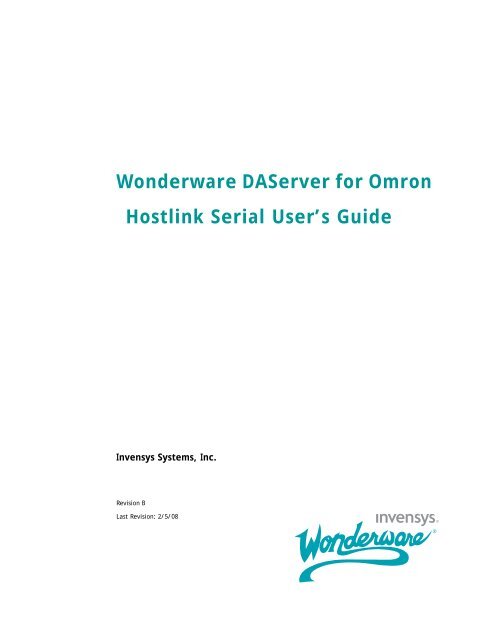Omron C Series HostLink Serial.pdf - Logic, Inc.
Omron C Series HostLink Serial.pdf - Logic, Inc.
Omron C Series HostLink Serial.pdf - Logic, Inc.
You also want an ePaper? Increase the reach of your titles
YUMPU automatically turns print PDFs into web optimized ePapers that Google loves.
3ContentsWelcome........................................... 7Documentation Conventions...............................................7Technical Support................................................................8Chapter 1 Getting Started .................................... 9Before You Begin ...............................................................10Supported Client Protocols ............................................10Supported Device Protocols ...........................................11Supported Devices ..........................................................11Supported Topologies......................................................11Windows Firewall Considerations.................................11Checklist for Setting up a DAServer................................13Finding Your DAServer in the SMC.................................14Chapter 2 Managing Channels .............................. 15Adding a Channel..............................................................16Renaming a Channel.........................................................16Setting the Communications Parameters........................17Setting the ID .................................................................17Setting the Baud Rate....................................................17Setting the Data Bits .....................................................18Setting the Parity ...........................................................18Setting the Stop Bits ......................................................19Setting Flow Control ......................................................19Wonderware DAServer for <strong>Omron</strong> Hostlink <strong>Serial</strong> User’s Guide
4 ContentsSetting Report Communication Errors .........................20Setting the Write/Read Duty Cycle ..................................21Setting the RTS Line Control ...........................................21Deleting a Channel ...........................................................22Chapter 3 Managing Devices ................................23Adding a Device.................................................................23Renaming a Device............................................................24Setting the General Parameters.......................................24Assigning a PLC Model to the Device ...........................24Setting the ID Parameter ..............................................25Setting the Protocol Parameters ......................................26Setting the Communication Timeouts ..........................26Setting the Inter-Character Delay ................................26Deleting a Device...............................................................27Chapter 4 Managing Device Groups ........................29Adding a Device Group .....................................................29Renaming a Device Group ................................................30Setting Device Group Data ...............................................31Deleting a Device Group ...................................................32Chapter 5 Managing Device Items ..........................33Creating Aliases for Item References...............................34Renaming a Device Item...................................................35Deleting a Device Item......................................................35Setting the Item Reference ...............................................36Exporting and Importing CSV Files.................................36Clearing All Device Item Names ......................................37Chapter 6 Managing Your DAServer ........................39Configuring the DAServer as Service ..............................40Configuring the DAServer as Not a Service ....................40Archiving Configuration Sets ...........................................40Activating/Deactivating the DAServer ............................42In-Proc/Out-of-Proc ...........................................................43Hot Configuration .............................................................43Demo Mode ........................................................................44Wonderware DAServer for <strong>Omron</strong> Hostlink <strong>Serial</strong> User’s Guide
Contents 5Chapter 7 Accessing the Data in Your DAServer........ 45Accessing Data Using OPC...............................................46Accessing Data Using DDE/SuiteLink.............................46Chapter 8 Item Reference Descriptions.................. 47Standard System Items.....................................................47Global System Item ........................................................48Device-Group-Specific System Items ............................49Device-Specific System Items ...........................................53Supported Data Types.......................................................56Format and Syntax............................................................57Unsigned/Signed Format ...............................................57BCD Format....................................................................58Long Format (Signed/BCD) ...........................................58Floating Point Format (IEEE) .......................................58ASCII Strings Format ....................................................59Alternate ASCII String Format.....................................60Bit Access........................................................................61Array Access ...................................................................61Address Descriptions.........................................................62C20H Address Descriptions ...........................................62C200H Address Descriptions .........................................65CQM1 Address Descriptions..........................................67C500 Address Descriptions ............................................70C1000 Address Descriptions ..........................................72C2000 Address Descriptions ..........................................75CPM2 Address Descriptions ..........................................78Chapter 9 Troubleshooting ................................. 83Troubleshooting with Windows Tools ...............................83Troubleshooting with the DAServer Manager.................84Finding Version Information ............................................84Using the Wonderware Log Viewer ..................................84Basic Log Flags...............................................................85DAServer Log Flags .......................................................86DAServer-Device Interface Log Flags ...........................87Error Message Descriptions..............................................88Index .............................................. 91Wonderware DAServer for <strong>Omron</strong> Hostlink <strong>Serial</strong> User’s Guide
6 ContentsWonderware DAServer for <strong>Omron</strong> Hostlink <strong>Serial</strong> User’s Guide
7WelcomeThe Wonderware DAServer for <strong>Omron</strong> Hostlink is aMicrosoft Windows application that allows client applicationsaccess to SYSMAC C-<strong>Series</strong> Programmable <strong>Logic</strong> Controllers(PLCs).Documentation ConventionsThis documentation uses the following conventions:ConventionInitial CapitalsBoldMonospaceUsed forPaths and filenames.Menus, commands, dialog boxnames, and dialog box options.Code samples and display text.Wonderware DAServer for <strong>Omron</strong> Hostlink <strong>Serial</strong> User’s Guide
8 WelcomeTechnical SupportWonderware Technical Support offers a variety of supportoptions to answer any questions on Wonderware productsand their implementation.Before you contact Technical Support, refer to the relevantsection(s) in this documentation for a possible solution to anyproblem you have. If you need to contact technical support forhelp, have the following information ready:• The type and version of the operating system you areusing. For example, Microsoft Windows XP, SP1.• Details of how to recreate the problem.• The exact wording of the error messages you saw.• Any relevant output listing from the Log Viewer or anyother diagnostic applications.• Details of what you did to try to solve the problem(s) andyour results.If known, the Wonderware Technical Support case numberassigned to your problem, if this is an ongoing problem.Wonderware DAServer for <strong>Omron</strong> Hostlink <strong>Serial</strong> User’s Guide
9Chapter 1Getting StartedThe DAServer is one component of a software system thatconnects your software application with information on thefactory floor.This DAServer documentation covers only the informationyou need to configure and run the DAServer component. Seethe documentation that comes with the related componentsfor details on their operation. You can find installationinstructions in a help file on the distribution CD.You use the DAServer Manager to configure, activate, andtroubleshoot the DAServer. The DAServer Manager islocated in the System Management Console (SMC). For moreinformation, see Finding Your DAServer in the SMC onpage 14.This documentation describes some of the features of theDAServer Manager. See the DAServer Manager User’s Guideto find more information on:• Global parameters• Configuration sets• Time zone features• Icon definitions• Activation/deactivation• Configuring as a service• Importing/exporting device items• Standard diagnosticsWonderware DAServer for <strong>Omron</strong> Hostlink <strong>Serial</strong> User’s Guide
10 Chapter 1 Getting StartedYou can troubleshoot problems with the DAServer using theArchestrA Log Viewer, a snap-in to the SMC. See the LogViewer help file to find information on:• Viewing error messages.• Determining which messages are shown.• Bookmarking error messages.You may also be able to troubleshoot problems using yourclient application, such as the Wonderware InTouch HMIsoftware. The client application can use system device itemsto determine the status of nodes and the values of someparameters. For more information on system items, seeStandard System Items on page 47.Before You BeginBefore configuring the DAServer, verify the following items:• A PC is set up with the necessary network cards, andconnected to the necessary networks.• The Windows administration account is created oridentified.• The DAServer and any other Wonderware software suchas the DAServer Manager is installed with the properlicenses. For more information, see the License Utilitydocumentation on the distribution CD.• The client software is installed.• The device(s) is/are connected (networked) and, ifnecessary, programmed.Before configuring the DAServer, you should know:• The device network configuration and addresses.• Which data items are needed for the client application.• The device name/topic name/group name.• The desired update intervals.Supported Client ProtocolsClient applications connect to the DAServer using OPC andDDE/SuiteLink. For more information, see the Protocolsguide that is included with the distribution CD.Wonderware DAServer for <strong>Omron</strong> Hostlink <strong>Serial</strong> User’s Guide
Before You Begin 11Supported Device ProtocolsSupported DevicesThe DAServer can connect to <strong>Omron</strong> PLCs using theHostlink protocol.You can use the following <strong>Omron</strong> devices with this DAServer.C20H C500 C2000C200H C1000 CPM2CQM1Supported TopologiesThis DAServer communicates with devices through a<strong>HostLink</strong> connection. <strong>HostLink</strong> is a serial communicationsprotocol, each device is directly connected to the computerrunning the DAServer.SYSMAC C-<strong>Series</strong> PLC<strong>HostLink</strong>PCSYSMAC C-<strong>Series</strong> PLC<strong>HostLink</strong>SYSMAC C-<strong>Series</strong> PLC<strong>HostLink</strong>Windows Firewall ConsiderationsIf the DAServer runs on a computer with a firewall enabled,a list of application names or port numbers must be put inthe firewall exception list so the DAServer can functioncorrectly.Wonderware DAServer for <strong>Omron</strong> Hostlink <strong>Serial</strong> User’s Guide
12 Chapter 1 Getting StartedBy default, the DAServer installation program makes therequired entries in the firewall exception list. If you do notwant the installation program to make entries in the firewallexception list, you must add the entries manually. Forinformation on how make entries in the firewall exceptionlist, see your firewall or Windows security documentation.You must ensure the following applications are in the firewallexception list. The applications can be added automaticallyduring installation, or you can add them manually on thecomputer running the DAServer:• DASOMHL.exe• aaLogger.exe• DASAgent.exe• dllhost.exe• mmc.exe• OPCEnum.exe• Slssvc.exeYou must ensure the following port numbers are in thefirewall exception list. The port numbers can be addedautomatically during installation, or you can add themmanually on the computer running the DAServer:• 5413 - TCP port for slssvc.exe• 445 - TCP port for file and printer sharing• 135 - TCP port for DCOMPut the following applications in the firewall exception list onthe computer where the DAServer Manager is installed:• aaLogger.exe• dllhost.exe• mmc.exePut the following port numbers in the firewall exception liston the computer where the DAServer Manager is installed:• 445 - TCP port for file and printer sharing• 135 - TCP port for DCOMUn-installing the DAServer does not remove the firewallexception list entries. You must delete the firewall exceptionlist entries manually. For more information on how to do this,see your firewall or Windows security documentation.Wonderware DAServer for <strong>Omron</strong> Hostlink <strong>Serial</strong> User’s Guide
Checklist for Setting up a DAServer 13Checklist for Setting up a DAServerIf you are setting up a DAServer for the first time, performthe following tasks in the order listed:1 Review the items described in Before You Begin onpage 10.2 Locate the DAServer in the System Management Console(SMC). See Finding Your DAServer in the SMC onpage 14.3 Configure the global parameters. See the DAServerManager User’s Guide.4 Add a channel. See Adding a Channel on page 16.5 Set the channel parameters. See Setting theCommunications Parameters on page 17.6 Add a device. See Adding a Device on page 23.7 Set the device communication parameters. See Settingthe General Parameters on page 24.8 Add one or more device groups. See Adding a DeviceGroup on page 29.9 Add device items. See Managing Device Items onpage 33.10 Activate the DAServer. See Activating/Deactivating theDAServer on page 42.11 Access data from the client, including specifying deviceitem references. See Accessing the Data in YourDAServer on page 45 and Setting the Item Reference onpage 36.12 Troubleshoot any problems. See Troubleshooting onpage 83.Wonderware DAServer for <strong>Omron</strong> Hostlink <strong>Serial</strong> User’s Guide
14 Chapter 1 Getting StartedFinding Your DAServer in the SMCEach DAServer is identified by a unique name. The name forthe Wonderware DAServer for <strong>Omron</strong> Hostlink isArchestrA.DASOMHL.1. On the computer where theDAServer is installed, it can be found in the local node of thedefault group of the DAServer Manager.You do not need to install the DAServer Manager on the samecomputer as the DAServer. When you access the DAServerremotely, you will not find the DAServer node under the localnode. You must locate and identify the DAServer on acomputer in one of the node groups.To find the DAServer1 On the Start menu, click Programs. Navigate to theWonderware folder that contains the SystemManagement Console and then click System ManagementConsole.2 In the System Management Console, expand DAServerManager.3 Locate the group with the node ArchestrA.DASOMHL.1Wonderware DAServer for <strong>Omron</strong> Hostlink <strong>Serial</strong> User’s Guide
15Chapter 2Managing ChannelsChannels are the communications link between theDAServer and devices. You must create a channel nodebefore you can add device nodes. You can create up to 100channels.Before you add a channel, you need to organize and definethe topology of the devices being connected.When you add a channel, the DAServer gives the channel adefault name. You may change this name to a name thatrepresents how the network is organized. Channel namescannot have spaces.A channel has three sets of parameters: Communications,write/read duty cycle, and RTS line control.There are seven communications parameters. You use six ofthe communications parameters to specify how the DAServertransmits over the serial line. You use the seventh parameterto turn on and off reporting errors.You use the write/read duty cycle to specify the priority ofwrite operations over read operations.You use the Request to Send (RTS) line control to specifytiming details of the RTS line.Wonderware DAServer for <strong>Omron</strong> Hostlink <strong>Serial</strong> User’s Guide
16 Chapter 2 Managing ChannelsAdding a ChannelThe first step in specifying the network between theDAServer and a device is to add a channel. After you add achannel to the hierarchy, you can add device nodes.To add a channel1 In the DAServer Manager, navigate to the Configurationnode.abExpand DAServer Manager, expand the node group,and then expand Local or the remote computer name.Expand the DAServer.2 Right- click Configuration and click Add Channel Object.The console tree shows a new node with a default channelname selected.3 Type a new name and then press Enter.Renaming a ChannelChanging the channel name prevents clients from registeringdata using the old name. Data for existing queries is set tobad quality. Try not to make changes to parameters like thechannel name after you develop a large client application.To change an existing channel name1 In the DAServer Manager, navigate to the channel.abExpand DAServer Manager, expand the node group,and then expand Local or the remote computer name.Expand the DAServer and then expand Configuration.2 Right-click the channel and click Rename.3 Type the new name and press Enter.Wonderware DAServer for <strong>Omron</strong> Hostlink <strong>Serial</strong> User’s Guide
Setting the Communications Parameters 17Setting the Communications ParametersThe channel communication parameters are:• ID• baud rate• data bits• parity• stop bits• flow control• report communication errorsSetting the IDThe ID parameter specifies the port on your computer thatthe DAServer is to use to communicate with a device. Thedefault value is COM1.To set the ID1 In the DAServer Manager, navigate to the channel.abExpand DAServer Manager, expand the node group,and then expand Local or the remote computer name.Expand the DAServer and then expand Configuration.2 Select the channel. The right pane shows the channelparameters.3 Select a COM port from the ID list.4 Click the Save icon.Setting the Baud RateThe baud rate is the speed that characters are transmittedbetween the DAServer and the device.The DAServersupports baud rates of 300, 600, 1200, 2400, 4800, 9600,14400, 19200, 28800, 38400, 56000, 57600, 115200, 128000,and 256000. The default value is 9600.Wonderware DAServer for <strong>Omron</strong> Hostlink <strong>Serial</strong> User’s Guide
18 Chapter 2 Managing ChannelsTo set the baud rate1 In the DAServer Manager, navigate to the channel.abExpand DAServer Manager, expand the node group,and then expand Local or the remote computer name.Expand the DAServer and then expand Configuration.2 Select the channel. The right pane shows the channelparameters.3 Select a baud rate from the Baud Rate list.4 Click the Save icon.Setting the Data BitsThe DAServer supports data bit values of 5, 6, 7 or 8. Thedefault is 7 data bits.To set the data bits1 In the DAServer Manager, navigate to the channel.abExpand DAServer Manager, expand the node group,and then expand Local or the remote computer name.Expand the DAServer and then expand Configuration.2 Select the channel. The right pane shows the channelparameters.3 Select a data bit value from the Data Bits list.4 Click the Save icon.Setting the ParityThe DAServer supports parity values of none, even, or odd.The default parity is even.To set the parity1 In the DAServer Manager, navigate to the channel.abExpand DAServer Manager, expand the node group,and then expand Local or the remote computer name.Expand the DAServer and then expand Configuration.2 Select the channel. The right pane shows the channelparameters.3 Select a parity value from the Parity list.4 Click the Save icon.Wonderware DAServer for <strong>Omron</strong> Hostlink <strong>Serial</strong> User’s Guide
Setting the Communications Parameters 19Setting the Stop BitsThe DAServer supports stop bit values of 1 or 2. The defaultis 2 stop bits.To set the stop bits1 In the DAServer Manager, navigate to the channel.abExpand DAServer Manager, expand the node group,and then expand Local or the remote computer name.Expand the DAServer and then expand Configuration.2 Select the channel. The right pane shows the channelparameters.3 Select a Stop Bit value.4 Click the Save icon.Setting Flow ControlThe flow control setting determines how the Request to Send(RTS) and Data Terminal Ready (DTR) control lines are used.The flow control options are:• None - no control lines are toggled or asserted.• DTR - the DTR line is asserted continuously after thecommunications port is opened.• RTS - specifies that the RTS line will be high if bytes areavailable for transmission. After all buffered bytes aresent, the RTS line will be low. Use this setting withRS232/RS485 converter hardware.• RTS, DTR - combination of DTR and RTS as describedabove.• RTS Always - the RTS line is asserted continuously afterthe communications port is opened.• RTS Manual - the RTS line is asserted based upon thetiming parameters entered for manual RTS parameter.When an RS232/RS485 converter is placed between theDAServer and device, the type of flow control requireddepends upon the converter. See the converterdocumentation to determine the flow control requirements.If you use a converter manufacturer's communication cable,you may need to select a flow control setting of RTS, or RTSAlways.Wonderware DAServer for <strong>Omron</strong> Hostlink <strong>Serial</strong> User’s Guide
20 Chapter 2 Managing ChannelsWith the RTS manual selection, you can control the operationof the RTS line for use with external devices that requireadditional timing adjustments to properly initiatecommunications. The RTS manual selection enables thesetting of three timing parameters. The three parameters aredescribed in Setting the RTS Line Control on page 21.The default flow control setting is None.To set the flow control1 In the DAServer Manager, navigate to the channel.abExpand DAServer Manager, expand the node group,and then expand Local or the remote computer name.Expand the DAServer and then expand Configuration.2 Select the channel. The right pane shows the channelparameters.3 Select a flow option from the Flow Control list.4 Click the Save icon.Setting Report Communication ErrorsYou can turn the reporting of low level communicationserrors on or off. If error reporting is enabled, low-level errorslike parity, framing, and overrun are posted to the Logger. Iferror reporting is disabled, these errors are not posted.The default is to report communication errors.To set report communication errors1 In the DAServer Manager, navigate to the channel.abExpand DAServer Manager, expand the node group,and then expand Local or the remote computer name.Expand the DAServer and then expand Configuration.2 Select the channel. The right pane shows the channelparameters.3 Select the Report Comm. Errors check box.4 Click the Save icon.Wonderware DAServer for <strong>Omron</strong> Hostlink <strong>Serial</strong> User’s Guide
22 Chapter 2 Managing ChannelsThe RTS line control parameters are only available when theflow control setting is RTS manual.To set the RTS line control1 In the DAServer Manager, navigate to the channel.abExpand DAServer Manager, expand the node group,and then expand Local, or the remote computer name.Expand the DAServer and then expand Configuration.2 Select the channel. The right pane shows the channelparameters.3 In the RTS Line Control area, enter a number for each ofthe parameters.4 Click the Save icon.Deleting a ChannelIf your computer hardware or the network connectionbetween the computer and devices changes, you need todelete a channel.When you delete a channel, all nodes below the channel arealso deleted. If a client application requests new data from adeleted channel or from a node on a deleted channel, therequest is rejected. Data for existing queries is set to badquality.To delete a channel1 In the DAServer Manager, navigate to the channel.abExpand DAServer Manager, expand the node group,and then expand Local or the remote computer name.Expand the DAServer and then expand Configuration.2 Right-click the channel and click Delete.3 Read the warning and then click Yes. The channel nodeand all nodes (devices) below it in the hierarchy aredeleted.Wonderware DAServer for <strong>Omron</strong> Hostlink <strong>Serial</strong> User’s Guide
23Chapter 3Managing DevicesA device communicates with a DAServer and may connect toother devices or I/O points. You set the communicationparameters the DAServer uses to communicate with a device.You can create up to 32 devices.Adding a DeviceYou must add a device to the hierarchy before creating deviceitems. A device name cannot contain spaces.To add a device1 In the DAServer Manager, navigate to the channel node.abExpand DAServer Manager, expand the node group,and then expand Local or the remote computer name.Expand the DAServer and then expand Configuration.2 Right-click the channel node and click Add Device Object.The console tree shows a new node with a default devicename selected.3 Type a name and press Enter.Wonderware DAServer for <strong>Omron</strong> Hostlink <strong>Serial</strong> User’s Guide
24 Chapter 3 Managing DevicesRenaming a DeviceYou can change the device name while the DAServer isactive. After the device name is changed, client applicationsusing the old name cannot register data with the DAServer.Data for existing queries is set to bad quality. Try not to makechanges to the device name after you develop a large clientapplication.The device name cannot contain spaces.To change an existing device name1 In the DAServer Manager, navigate to the device.abExpand DAServer Manager, expand the node group,and then expand Local or the remote computer name.Expand the DAServer, expand Configuration, and thenexpand the channel.2 Right-click the device whose name you want to changeand then click Rename.3 Type a name and press Enter.Setting the General ParametersYou can set the general parameters by selecting theController model, setting the ID Parameter, and enablingdata collection.Assigning a PLC Model to the DeviceYou can only change the model selection if there are currentlyno client applications connected to the device.To assign a PLC model to a device1 In the DAServer Manager, navigate to the device.abExpand DAServer Manager, expand the node group,and then expand Local or the remote computer name.Expand the DAServer, expand Configuration, and thenexpand the channel.2 Select the device.3 In the right pane, click the Parameters tab. This is shownwith the device name followed by the word “Parameters.”Wonderware DAServer for <strong>Omron</strong> Hostlink <strong>Serial</strong> User’s Guide
Setting the General Parameters 254 In the Model list, select the model.5 Click the Save icon.Setting the ID ParameterThe ID is the station number of the device. The ID can rangefrom 0 to 31.You can specify the format of the ID to be decimal, octal, orhex, depending upon the needs of the device or your clientapplication.To set the ID parameter1 In the DAServer Manager, navigate to the device.abExpand DAServer Manager, expand the node group,and then expand Local or the remote computer name.Expand the DAServer, expand Configuration, andthen expand the channel.2 Select the device.3 Click the Parameters tab. The tab name includes thedevice name followed by the word “Parameters.”4 In the ID box, type or select a value.5 Select the value format from the list to the right of thevalue list.6 Click the Save icon.Wonderware DAServer for <strong>Omron</strong> Hostlink <strong>Serial</strong> User’s Guide
26 Chapter 3 Managing DevicesSetting the Protocol ParametersThe device protocol parameters consist of the reply timeout,fail after, and delay parameters.Setting the Communication TimeoutsYou can set two communication timeouts: reply timeout andfail after.• The reply timeout is the time the DAServer waits on aresponse from the device before giving up and going on tothe next request. Longer timeouts only affectperformance if a device is not responding. The defaultsetting is 1000 milliseconds. The valid range is 100 to30000 milliseconds.• The fail after parameter determines how many times theDAServer sends a communications request before therequest fails and the device is in error. The valid range is1 to 10 retries. The default is 3 retries.To set the communication time out values1 In the DAServer Manager, navigate to the device.abExpand DAServer Manager, expand the node group,and then expand Local or the remote computer name.Expand the DAServer, expand Configuration, and thenexpand the channel.2 Select the device.3 Click the Parameters tab. The tab appears with the devicename followed by the word “Parameters.”4 In the Protocol area, type or select values for the Replytimeout and Fail after boxes.5 Click the Save icon.Setting the Inter-Character DelayYou can control the delay between each character theDAServer sends to a device. Normally this value should beleft at the default condition of zero(0). The delay introducedby this value reduces your communications speed.To set the delay value1 In the DAServer Manager, navigate to the device.aExpand DAServer Manager, expand the node group,and then expand Local (or the remote computername).Wonderware DAServer for <strong>Omron</strong> Hostlink <strong>Serial</strong> User’s Guide
Deleting a Device 27bExpand the DAServer, expand Configuration, andthen expand the channel.2 Select the device.3 In the right pane, click the Parameters tab. The tabappears with the device name followed by the word“Parameters.4 In the Protocol area, type or select a value for the Delaybox.5 Click the Save icon.Deleting a DeviceDeleting a device removes the node and all device group anddevice item information. Deleting a device is not reversible. Ifyou make a mistake, you must re-enter the deviceinformation.New requests for data that use the deleted device name arerejected. Data for existing queries is set to bad quality.To delete a device1 In the DAServer Manager, navigate to the device.abExpand DAServer Manager, expand the node group,and then expand Local or the remote computer name.Expand the DAServer, expand Configuration, andthen expand the channel.2 Right-click the device and then click Delete.3 Read the warning and then click Yes.Wonderware DAServer for <strong>Omron</strong> Hostlink <strong>Serial</strong> User’s Guide
28 Chapter 3 Managing DevicesWonderware DAServer for <strong>Omron</strong> Hostlink <strong>Serial</strong> User’s Guide
29Chapter 4Managing Device GroupsDevice groups are labels used by client applications whenaccessing the DAServer. The device group update intervaldetermines how often the DAServer polls the device andsends data to the client application. If you configure multipledevice groups with different update intervals, the clientapplication can receive data at various intervals.Small update intervals mean fast turnaround for datachanges and a high overhead because a large amount of datais moving. Large update intervals mean slow turn around fordata changes and a low overhead because not as much data isbeing passed to the client application.For DDE/SuiteLink clients, the device group is the same asthe DDE/SuiteLink topic. DDE/SuiteLink clients require thatat least one device group be created for each device.For OPC clients, the device group equals the OPC accesspath. The DAServer has a default device group for eachdevice, and this device group cannot be deleted. If you areusing OPC client applications, creating a device group isoptional.Adding a Device GroupDevice groups allow you to specify an update interval for aset of device items. The device group does not contain anydevice items. The linkage is made when the client makes arequest.Wonderware DAServer for <strong>Omron</strong> Hostlink <strong>Serial</strong> User’s Guide
30 Chapter 4 Managing Device GroupsTo add a device group1 In the DAServer Manager, navigate to the device.a Expand DAServer Manager, expand the node group,and then expand Local or the remote computer name.bExpand the DAServer, expand Configuration, and thenexpand the channel.2 Select the device.3 In the right pane, click the Device Groups tab.4 Right-click the column field, and click Add. A Name fieldappears with a default name.5 Type a name and press Enter. The Update Interval fielddefaults to 1000. The unit is in milliseconds (ms). Adevice group is added.6 Click the Save icon.Renaming a Device GroupChanging the name of an existing device group requires thatany client queries using the device group must be changed.Requests for data accepted by the DAServer before thechange are not affected.To change a device group name1 In the DAServer Manager, navigate to the device.a Expand DAServer Manager, expand the node group,and then expand Local or the remote computer name.bExpand the DAServer, expand Configuration, and thenexpand the channel.2 Select the device.3 Click the Device Groups tab.4 Move the pointer over the name or the box containing thename to be changed.Wonderware DAServer for <strong>Omron</strong> Hostlink <strong>Serial</strong> User’s Guide
Setting Device Group Data 315 Right-click the name and then click Rename. The name isselected.6 Type a name and press Enter.7 Click the Save icon.Setting Device Group DataThe device group data consists of one item, the updateinterval. The update interval specifies the time period inmilliseconds between DAServer reads of the device memory.You can specify a number between 0 and 2147483646 (596.52hours).To set the update interval1 In the DAServer Manager, navigate to the device.abExpand DAServer Manager, expand the node group,and then expand Local or the remote computer name.Expand the DAServer, expand Configuration, andthen expand the channel.2 Select the device.3 In the right pane, click the Device Groups tab.4 Right-click the interval and click Modify Update Interval.The current update interval is selected.5 Type an interval and press Enter.6 Click the Save icon.Wonderware DAServer for <strong>Omron</strong> Hostlink <strong>Serial</strong> User’s Guide
32 Chapter 4 Managing Device GroupsDeleting a Device GroupWhen you delete a device group, the quality of items beingaccessed using the device group changes to BAD. TheDAServer rejects new requests for data using the devicegroup.To delete a device group1 In the DAServer Manager, navigate to the device.a Expand DAServer Manager, expand the node group,and then expand Local or the remote computer name.bExpand the DAServer, expand Configuration, and thenexpand the channel.2 Select the device.3 In the right pane, click the Device Groups tab.4 Right-click the group to be deleted and click Delete.5 Read the warning and then click Yes.6 Click the Save icon.Wonderware DAServer for <strong>Omron</strong> Hostlink <strong>Serial</strong> User’s Guide
33Chapter 5Managing Device ItemsDefining device items provides a more user-friendly way toname data in the device. Defining device items is optional.Use device items to access data in the DAServer and devicesconnected to the DAServer. Device items consist of twopieces: a name and an item reference. You can specify eitherfrom your client.The device item name is an alternative name for the itemreference. It is an “alias” or a label for the data in the device.You can use this label instead of the item reference when youcreate the client application.The item reference identifies data in the device. The itemreference is a PLC memory reference. Each device’s memoryreference can have a different format. For more information,see Item Reference Descriptions on page 47.The actual item reference can be entered as the device itemname. In this case, the item reference value can be leftempty.To provide diagnostic and operational information, theDAServer has several system items that do not access data ina device. They are grouped by function:• Global system items• Device-group-specific system items• Device-specific system itemsFor more information, see Standard System Items onpage 47.Device item names defined in the DAServer show up as OPCbrowsable items.Wonderware DAServer for <strong>Omron</strong> Hostlink <strong>Serial</strong> User’s Guide
34 Chapter 5 Managing Device ItemsYou can add device items while the DAServer is active, andthese new items are immediately available to clientapplications.You can make changes to items while the DAServer is active.Changes take effect immediately. OPC clients that arealready connected to the item are not affected until theyrelease and re-acquire the item.For detailed formats for specifying item references, see ItemReference Descriptions on page 47.For information on how to subscribe to data items, seeAccessing the Data in Your DAServer on page 45.Creating Aliases for Item ReferencesThe device item name is an alias for the item reference.Device item names can be 256 characters long. Long namesmay be more explanatory, but your client application mayhave limited screen space.To set a device item name1 In the DAServer Manager, navigate to the device.a Expand DAServer Manager, expand the node group,and then expand Local or the remote computer name.bExpand the DAServer, expand Configuration, and thenexpand the channel.2 Select the device.3 In the right pane, click the Device Items tab.4 Right-click the column and click Add. A Name field isselected with a default name.5 Type the name and press Enter.6 Click the Save icon.Wonderware DAServer for <strong>Omron</strong> Hostlink <strong>Serial</strong> User’s Guide
Renaming a Device Item 35Renaming a Device ItemChanging a device item name affects new client requests fordata. Requests for data already accepted by the DAServerare not affected.To change a device item name1 In the DAServer Manager, navigate to the device.abExpand DAServer Manager, expand the node group,and then expand Local or the remote computer name.Expand the DAServer, expand Configuration, andthen expand the channel.2 Select the device.3 In the right pane, click the Device Items tab.4 Right-click the device item name, and click Rename.5 Type the new name and press Enter.6 Click the Save icon.Deleting a Device ItemDeleting a device item name affects new client requests fordata. Requests for data already accepted by the DAServerare not affected.To delete a device item name1 In the DAServer Manager, navigate to the device.abExpand DAServer Manager, expand the node group,and then expand Local or the remote computer name.Expand the DAServer, expand Configuration, andthen expand the channel.2 Select the device.3 In the right pane, click the Device Items tab.4 Right-click the item to be deleted and click Delete.5 Read the warning and click Yes.6 Click the Save icon.Wonderware DAServer for <strong>Omron</strong> Hostlink <strong>Serial</strong> User’s Guide
36 Chapter 5 Managing Device ItemsSetting the Item ReferenceYou must know which memory locations you need and thememory location attributes before entering item references inthe DAServer.For more information, see Format and Syntax on page 57.For tables that list the options for each device type, see ItemReference Descriptions on page 47. In this case device typedoes not refer to the model of PLC.To set an item reference1 In the DAServer Manager, navigate to the device.a Expand DAServer Manager, expand the node group,and then expand Local or the remote computer name.bExpand the DAServer, expand Configuration, and thenexpand the channel.2 Select the device.3 Click the Device Items tab.4 Right-click the Item Reference field to be set and clickRename.5 Type the item reference and press Enter.6 Click the Save icon.Exporting and Importing CSV FilesTo help you manage item references (tags) and device itemnames outside of the DAServer Manager, the DAServersupports importing and exporting device item data in acomma separated value (CSV) file. The CSV functions areonly available when a device items tab is selected.To export a device item list1 In the DAServer Manager, navigate to the device.a Expand DAServer Manager, expand the node group,and then expand Local or the remote computer name.bExpand the DAServer, expand Configuration, and thenexpand the channel.2 Select the device.3 In the right pane, click the Device Items tab.Wonderware DAServer for <strong>Omron</strong> Hostlink <strong>Serial</strong> User’s Guide
Clearing All Device Item Names 374 Right-click the columns field and click Export.5 In the Save As dialog box, type a file name, select adirectory, and click Save.To import a device item list1 In the DAServer Manager, navigate to the device.abExpand DAServer Manager, expand the node group,and then expand Local or the remote computer name.Expand the DAServer, expand Configuration, andthen expand the channel.2 Select the device.3 In the right pane, click the Device Items tab.4 Right-click the columns field and click Import.5 In the Open dialog box, find the file containing the itemsto be imported, and press Open. Items contained in thefile are now listed on the Device Items tab.Clearing All Device Item NamesYou can delete all device items for a device.To clear all device item names1 In the DAServer Manager, navigate to the device.abExpand DAServer Manager, expand the node group,and then expand Local or the remote computer name.Expand the DAServer, expand Configuration, andthen expand the channel.2 Select the device.3 In the right pane, click the Device Items tab.4 Right-click the columns field and click Clear All.5 Read the warning and click Yes.6 Click the Save icon.Wonderware DAServer for <strong>Omron</strong> Hostlink <strong>Serial</strong> User’s Guide
38 Chapter 5 Managing Device ItemsWonderware DAServer for <strong>Omron</strong> Hostlink <strong>Serial</strong> User’s Guide
39Chapter 6Managing Your DAServerAfter you configure the DAServer, there are two steps to takebefore you can access data with your client application.The first step is to determine what kind of client applicationsare to be used with this DAServer. If any of your clientapplications use DDE/SuiteLink, you must configure theDAServer as a service. If only OPC client applications will beused, you can configure the DAServer as a service or as not aservice.The last step is to activate the DAServer. Some clientapplications can programatically activate the DAServer. Ifyou configure the DAServer as an automatic service, theDAServer is started and activated when the computer onwhich the DAServer is installed starts up. If you configurethe DAServer as a manual service, the DAServer is notstarted when the computer starts up. Instead, it is startedupon the first connection from an OPC client or whenactivated from the DAServer Manager.After a DAServer is running as an auto or manual service, itstays running until explicitly stopped in the DAServerManager or the computer shuts down.Wonderware DAServer for <strong>Omron</strong> Hostlink <strong>Serial</strong> User’s Guide
40 Chapter 6 Managing Your DAServerConfiguring the DAServer as ServiceTo support DDE/SuiteLink clients, the DAServer must beconfigured as a service.To configure the DAServer as a service1 In the DAServer Manager, navigate to the DAServer.• Expand DAServer Manager, expand the node group,and then expand Local or the remote computer name.2 Right-click ArchestrA.DASOMHL.1 and then click ConfigureAs Service.3 Click either Auto Service or Manual Service.4 Read the warning message and click Yes.Configuring the DAServer as Not a ServiceThe DAServer can only be set to run as not a service whenthe DAServer is in the deactivated state.To configure the DAServer as not a service1 In the DAServer Manager, navigate to the DAServer.• Expand DAServer Manager, expand the node group,and then expand Local or the remote computer name.2 Right-click ArchestrA.DASOMHL.1 and then click ConfigureAs Service.3 Click Not a Service.4 Read the warning message and click Yes.Archiving Configuration SetsA configuration set includes the DAServer’s globalparameters; each channel and its parameters; and eachdevice and its parameters, device groups, and device items. Itlets you manage the settings of different DAServerconfigurations.The DAServer contains a default configuration set namedDASOMHL. You cannot delete the default configuration set.You can create multiple configuration sets and switchbetween them. Archiving, clearing, and switchingconfiguration sets can only be done when the DAServer isdeactivated.Wonderware DAServer for <strong>Omron</strong> Hostlink <strong>Serial</strong> User’s Guide
Archiving Configuration Sets 41Before you create a configuration set, verify that you havesaved any changes you made to the global parameters. If youchange a parameter and then immediately create aconfiguration set, the original parameter value is saved aspart of the configuration set, not the changed value.To save a global parameter, click the Save icon.To archive a configuration set1 In the DAServer Manager, navigate to the configurationnode.abExpand DAServer Manager, expand the node group,and then expand Local or the remote computer name.Expand the DAServer.2 Click Configuration.3 Right-click and click Archive Configuration Set.4 In the dialog box, type the configuration set name, andclick Archive. All the current configuration values aresaved to the set.After you archive at least one configuration set, you canselect it for use.To select a configuration set1 In the DAServer Manager, navigate to the configurationnode.abExpand DAServer Manager, expand the node group,and then expand Local or the remote computer name.Expand the DAServer.2 Click Configuration.3 Right-click, point to Use Another Configuration Set, thenclick the desired name.To change the parameter values saved in a configuration set,make sure the desired configuration set is shown, then followthis procedure.To change the parameter values in a configuration set1 In the DAServer Manager, navigate to the configurationnode.abExpand DAServer Manager, expand the node group,and then expand Local or the remote computer name.Expand the DAServer.Wonderware DAServer for <strong>Omron</strong> Hostlink <strong>Serial</strong> User’s Guide
42 Chapter 6 Managing Your DAServer2 Click Configuration.3 Change the parameters that you want to change.4 Click the Save icon.Clearing a configuration set returns the parameters to theirdefault values.To clear a configuration set1 In the DAServer Manager, navigate to the configurationnode.abExpand DAServer Manager, expand the node group,and then expand Local or the remote computer name.Expand the DAServer.2 Click Configuration.3 Right-click, move the mouse over Clear Configuration Set,then left click.4 Read the warning message, then click Yes. Theparameters are set to the default values.To delete a configuration set1 In the DAServer Manager, navigate to the configurationnode.abExpand DAServer Manager, expand the node group,and then expand Local or the remote computer name.Expand the DAServer.2 Click Configuration.3 Right-click Configuration, point to Delete Configuration Setand select the configuration set to delete.4 Read the warning message, then click Yes.Activating/Deactivating the DAServerWhen you activate the DAServer, it starts communicatingand accepting requests from client applications. If aDAServer is configured as an automatic service, theDAServer is started and activated when the computer startsup. Also, a DAServer can be activated by the an OPC clientconnection request.Wonderware DAServer for <strong>Omron</strong> Hostlink <strong>Serial</strong> User’s Guide
In-Proc/Out-of-Proc 43To activate the DAServer1 In the DAServer Manager, navigate to the DAServer.• Expand DAServer Manager, expand the node group,and then expand Local or the remote computer name.2 Right-click ArchestrA.DASOMHL.1 and then click ActivateServer.Deactivating your DAServer stops it from communicatingwith client applications.A DAServer with active OPC clients does not stop until thelast OPC client shuts down.To deactivate the DAServer1 In the DAServer Manager, navigate to the DAServer.• Expand DAServer Manager, expand the node group,and then expand Local or the remote computer name.2 Right-click ArchestrA.DASOMHL.1 and then clickDeactivate Server.3 Read the warning message and click Yes.In-Proc/Out-of-ProcHot ConfigurationThe DAServer can run as a stand-alone process (out-of-proc)or as part of the client process (in-proc).When the DAServer is running out-of-proc, it supportsrequests from both DDE/SuiteLink and OPC clientapplications. When the DAServer is running in-proc, it onlysupports OPC client applications.If the DAServer is running as a service, the icon on theDAServer node in the SMC is yellow. If the DAServer isrunning as not a service, the icon is white. For moreinformation, see the DAServer Manager User’s Guide.The DAServer allows certain configuration parameters to bechanged while the DAServer is active. See the sections aboutthe specific parameters for limitations or constraints.Wonderware DAServer for <strong>Omron</strong> Hostlink <strong>Serial</strong> User’s Guide
44 Chapter 6 Managing Your DAServerDemo ModeYou can install the DAServer without a license. TheDAServer runs without a license in Demo mode for 120minutes. While in demo mode the DAServer checks for alicense every 30 seconds. When the 120 minutes expires:• the DAServer stops updating items.• all non-system items have a Bad quality status.• new items are rejected.After the 120 minutes the DAServer checks for a licenseevery thirty seconds. If a license is not found, the DAServerlogs a warning.You can use the $SYS$Licensed system item to check thestatus of your license. This item returns true if the properlicense is found or the DAServer is in demo mode (the 120minutes), otherwise, it returns false.After the DAServer finds a valid license, it logs a message,stops looking for a license, and begins running normally. Formore information, see the License Utility User Guide.Wonderware DAServer for <strong>Omron</strong> Hostlink <strong>Serial</strong> User’s Guide
45Chapter 7Accessing the Data in YourDAServerClient applications read and write to data items that areinternal to the DAServer, as well as to the items located inthe devices. Client application communication with theDAServer is done using either the OPC, or DDE/SuiteLinkprotocols. The client application may or may not be on thesame computer as the DAServer.You do not need to create device items in the DAServer foryour OPC client application.For information on how to specify item references, seeFormat and Syntax on page 57. For information on specificaddress formats, see Address Descriptions on page 62.Wonderware DAServer for <strong>Omron</strong> Hostlink <strong>Serial</strong> User’s Guide
46 Chapter 7 Accessing the Data in Your DAServerAccessing Data Using OPCTo connect to the DAServer with an OPC client application,be aware of the following six parameters:• node name: The computer name identifying the nodewhere the DAServer is located. Only required for remoteaccess.• program name: ArchestrA.DASOMHL.1• group name: An OPC group defined and created by theclient. The DAServer device group is used as the OPCaccess path.• device group: A device group as defined on theDAServer. If omitted, the default device group isassumed.• link name: The hierarchy of nodes names, from thechannel node to the device node, separated by delimiters.• item name: The specific data element. This can be thedevice item name or the item reference.The combination of the link name and item name form theOPC data path for any OPC client to access DAServer data.If the item specified is not valid for the device location, theDAServer does not accept the item. The DAServer returnsbad quality and generates an error message in the logger.Accessing Data Using DDE/SuiteLinkThe DDE/SuiteLink address has four fields:• node name: The computer name identifying the nodewhere the DAServer is located. Only required for remoteaccess.• application name: DASOMHL• topic name: A device group defined for the device.• item name: The specific data element. This can be thedevice item name or the item reference.The DDE/SuiteLink topic is the equivalent to the devicegroup.Wonderware DAServer for <strong>Omron</strong> Hostlink <strong>Serial</strong> User’s Guide
47Chapter 8Item Reference DescriptionsYou use item references to access system items and read andwrite data from devices.Standard System ItemsSystem items provide you easy access to DAServer statusand diagnostics information. Client applications can readdata from them just like ordinary items. However, in mostcases the system item values are not directly acquiredthrough the communications layer. System item values areusually generated through internal calculations,measurements, and tracking by the DAS Engine.System items, like ordinary items, are defined by thefollowing properties:• Group: The client group/OPC group is an arbitrarycollection of items, not correlated.• Hierarchical location: The device attached to the item,indicated by link name/OPC path. The path contains thehierarchical node section of the fully qualified OPC itemID.• Device group: A collection of items on the same physicallocation with the same protocol update rate. The devicegroup is ndicated by OPC access path/topic.Wonderware DAServer for <strong>Omron</strong> Hostlink <strong>Serial</strong> User’s Guide
48 Chapter 8 Item Reference DescriptionsFor DDE/SuiteLink clients, $SYS$Status always comes fromthe leaf level of a DAServer hierarchy branch, which is thedestination PLC node. For OPC clients, $SYS$Status can beaccessed at all hierarchy levels. $SYS$Status at the root levelof the whole hierarchy tree is always good, as it representsthe quality status of the local computer itself. For practicalapplication, OPC clients should reference $SYS$Status atany hierarchy levels other than the root.All system items follow the same naming convention:• All system items start with $SYS$.• The DAS Engine scans and parses the name for systemitems.• Parsing of the name is case-insensitive.All system items can be accessed through subscriptions to adevice group. However, while some system items return datafor that device group, others are server-wide.Global System ItemThe following system item refers to specific informationregarding a global condition of the DAServer.System ItemNameType/AccessRights Description Values$SYS$Licensed Boolean/Read Binary status indication of theexistence of a valid license forthe DAServer.If FALSE, this item causes theDAServer to stop updatingexisting tags, to refuseactivation of new tags, and toreject write requests in additionto setting quality for all itemsto BAD. If TRUE, the DAServerfunctions as configured.All instances have the samevalue.RANGE: 0, 10: No validlicense exists.1: Valid licenseexists.Wonderware DAServer for <strong>Omron</strong> Hostlink <strong>Serial</strong> User’s Guide
Standard System Items 49Device-Group-Specific System ItemsThe following system items refer to specific informationregarding device groups that are configured in the DAServer.System Item Name(Type)Type/AccessRights Description Values$SYS$UpdateIntervalDWord/ReadWriteAccesses thecurrently set updateinterval. It is thecurrent updateinterval of the devicegroup in milliseconds.A client can poke newvalues into this item.The value of zeroindicates thatnon-system items onthat topic are notupdated. Data forthese items are notacquired from thedevice.RANGE:1…21474836470: Topicinactive, noitems areupdated. Dataacquisition isstopped.>0: Expectedupdatedinterval for theset of all itemsin the devicegroup.$SYS$MaxInterval DWord/Read Not supported by thisDAServer.Always returnszero.Wonderware DAServer for <strong>Omron</strong> Hostlink <strong>Serial</strong> User’s Guide
50 Chapter 8 Item Reference DescriptionsSystem Item Name(Type)Type/AccessRights Description Values$SYS$WriteCompleteInteger/ReadWriteAccesses the state ofpending writeactivities on thecorresponding devicegroup. On devicegroup creation(adding items to anOPC group), thevalue of this systemitem is initially 1,indicating all writeactivities arecomplete – no pokesare pending.RANGE: -1, 0, 1-1: Writescompleted witherrors.0: Writes arepending.1: Writecomplete. Nowrites arepending –initial state.If values are pokedinto any items of thedevice group, thevalue of this itemchanges to 0,indicating writeactivity is currentlyin progress.If the server hascompleted all writeactivities, the value ofthis item changes to 1if all pokes weresuccessful or to -1 ifat least one poke hasfailed.If the value of thisitem is not zero, youcan poke 1 or -1 to it.Poke a 1 to clearerrors, or a -1 to testa client reaction onwrite errors.If the value of thisitem is zero, it cannotbe poked.Wonderware DAServer for <strong>Omron</strong> Hostlink <strong>Serial</strong> User’s Guide
Standard System Items 51System Item Name(Type)Type/AccessRights Description Values$SYS$ReadCompleteInteger/ReadWriteAccesses the state ofinitial reads on allitems in thecorresponding devicegroup. The value is 1if all active items in adevice group havebeen read at least onetime.RANGE: -1, 0, 1-1: All valueswere read butsome have anon-goodquality.0: Not all valueswere read.If at least one item inthe device group isactivated, this itemchanges to 0. Itchanges to 1 if allitems have been readsuccessfully, or to -1if at least one itemhas a non-goodquality.1: Readcomplete. Allvalues wereread.Poking a 0 to thisitem resets theinternal read statesof all items in thisdevice group. Thisresets this item to 0.If all items are readagain after this poke,this item changesback to 1 or -1.$SYS$ItemCount DWord/Read Accesses the numberof items in thecorresponding devicegroup. This item isread-only.$SYS$ActiveItemCount DWord/Read Accesses the numberof active items in thecorresponding devicegroup. This item isread-only.RANGE:0…2147483647>=0: Number ofitems.RANGE:0…2147483647>=0: Number ofactive items.Wonderware DAServer for <strong>Omron</strong> Hostlink <strong>Serial</strong> User’s Guide
52 Chapter 8 Item Reference DescriptionsSystem Item Name(Type)Type/AccessRights Description Values$SYS$ErrorCount DWord/Read Accesses the numberof all active andinactive items thathave non-good OPCquality errors in thecorresponding topic.If thecommunicationsstatus of a devicegroup is bad, allitems have errors.This item isread-only.RANGE:0…2147483647>=0: Number ofall active andinactive itemswith errors.$SYS$PollNowBoolean/ReadWriteNot supported by thisDAServer.Wonderware DAServer for <strong>Omron</strong> Hostlink <strong>Serial</strong> User’s Guide
Device-Specific System Items 53Device-Specific System ItemsThe following system items refer to specific informationregarding the device(s) the DAServer is connected to.System Item Name(Type)Type/AccessRights Description Values$SYS$Status Boolean/Read Binary status indicationof the connection stateto the device (hierarchylevel) the item isattached to. The devicegroup (OPC accesspath/topic) does notaffect the value.The status can be goodeven if individual itemshave errors.For DDE/SuiteLinkclients, $SYS$Statusalways comes from theleaf level of a DAServerhierarchy branch, whichis the destination PLCnode. For OPC clients,$SYS$Status can beaccessed at all hierarchylevels. $SYS$Status atthe root level of thewhole hierarchy tree isalways good, as itrepresents the qualitystatus of the localcomputer itself. Forpractical application,OPC clients shouldreference $SYS$Statusat any hierarchy levelsother than the root.RANGE: 0, 10: Errorcommunicatingwith the device.1: DAServerconnection to thedevice is intact.Wonderware DAServer for <strong>Omron</strong> Hostlink <strong>Serial</strong> User’s Guide
54 Chapter 8 Item Reference DescriptionsSystem Item Name(Type)Type/AccessRights Description Values$SYS$ErrorCode Longint/Read Detailed error code ofthe communicationsstate to the device.The device group (OPCaccess path/topic) doesnot affect the value.$SYS$ErrorText String/Read Detailed error string ofthe communicationsstate of the device.The device group (OPCaccess path/topic) doesnot affect the value.>= 0: Goodstatus. 0 is thedefault state –connected.>0: Some devicestate like:connecting,initializing, andso on.
Device-Specific System Items 55System Item Name(Type)Type/AccessRights Description Values$SYS$StoreSettingsInteger/ReadWriteMakes the temporaryupdate interval changesvia the$SYS$UpdateIntervalitem permanent. If theclient pokes a value of 1into this system item,the currently set updateinterval is written to theserver’s configurationfile.The value of this systemitem clears to 0 afterbeing set, if theconfiguration file writeis successful. If the writefails, then the value isset to -1.If the update intervalchanges via the$SYS$UpdateIntervalitem and this item is notpoked to 1, theDAServer uses theoriginal update intervalfor that topic the nexttime it is started.RANGE: -1, 0, 1-1: Erroroccurred whilesaving theconfigurationfile.0: Read valuealways if statusis OK.1: Persistsettings. Clearedimmediately.Reading the item alwaysprovides 0. Read/Writevalues are persistedonly if you set thissystem item. The valuesother than this persistonly for the life of theDAServer.Wonderware DAServer for <strong>Omron</strong> Hostlink <strong>Serial</strong> User’s Guide
56 Chapter 8 Item Reference DescriptionsSupported Data TypesThe data type is specified as a suffix in the item syntax. TheDAServer supports the following data types.Data Types DescriptionBooleanWordShortSingle bitUnsigned 16 bit value. Bit 0 is the low bit.Bit 15 is the high bit.Signed 16 bit value. Bit 0 is the low bit. Bit14 is the high bit. Bit 15 is the sign bit.BCD Two byte packed BCD. Value range is 0 -9999. Behavior is undefined for valuesbeyond this range.LBCD Four byte packed BCD. Value range is 0 -99999999. Behavior is undefined forvalues beyond this range.LongDWordFloatSigned 32 bit valueUnsigned 32 bit value32 bit floating point value. A Floatingpoint number is two consecutive registerswith the second register the high word andthe first register the low word.Wonderware DAServer for <strong>Omron</strong> Hostlink <strong>Serial</strong> User’s Guide
Format and Syntax 57Format and SyntaxItem references have four attributes:• Device Type defines what the memory location can beused for. Device types include inputs, outputs, link relays,latch relays, and others. For device type limitations, seeyour PLC documentation. In this case, device type doesnot refer to the model of PLC.• Range defines the valid addresses. Addresses areusually specified as one or more letters indicating thedevice type and a number. The number is specified as ahex or decimal value from 0 to an upper limit.Hexadecimal numbers must always start with a validdecimal digit. For example, the offset C3 is written as0C3.• Data Type defines which data type the client requestcan specify when accessing the memory location.Examples are Short and Word. For a complete list of validdata types, see Supported Data Types on page 56. Thedata type is often optional because most memorylocations have a default data type.• Access defines what the client can do. Some memorylocations are read only or write only, others areread/write.You can use optional item name suffixes to change thedefault server data format. The suffixes are listed in theSupported Suffixes columns of the Address Descriptions onpage 62.Note Item name suffixes are case insensitive.Unsigned/Signed FormatThe server can interpret data in 16-bit signed format (-32768to 32767).For example, channel DM100 in a C200H PLC contains 8000hex. Unsigned quantities are read from this channel by oneof two methods,• Enter the item name.• Append the letter U to the item name.Therefore, item name DM100 or DM100U appears inInTouch or Excel as 32768.Wonderware DAServer for <strong>Omron</strong> Hostlink <strong>Serial</strong> User’s Guide
58 Chapter 8 Item Reference DescriptionsSigned quantities can be read from this same channel byappending the letter S to the item name. Therefore, itemname DM100S appears in InTouch or Excel as -32768.For tables showing allowable usage for each memory address,see Address Descriptions on page 62.BCD FormatThe OMRON PLC family supports BCD (Binary CodedDecimal) data representation and manipulation within theirinstruction sets.To read or write data using BCD format, append the letter Bto the item name. The @BCD suffix can also be used.For example, the item name DM100B or DM100@BCDreads and writes a channel in BCD format.Long Format (Signed/BCD)Two consecutive 16-bit words in a PLC can be interpreted asa 32-bit long integer. It can be formatted as either signed(-2,147,483,648 to 2,147,483,648) or BCD (0 to 99,999,999).To read or write an item in signed long format, append theletter L to the item name. You can also use the @long suffix.To read or write an item in BCD long format, append theletter M to the item name. You can also use the @LBCDsuffix.For example, if DM100 contains 0234 hex and DM101contains 1356 hex, DM100L or DM100@long returns324,403,764 and DM100M or DM100@LBCD returns13,560,234.Floating Point Format (IEEE)Two consecutive 16-bit words in a PLC can be interpreted asa single precision floating point number. It is formatted aseither IEEE (-3.402823×10 38 to + 3.402823×10 38 ).To read or write an item in IEEE floating point format,append the letter F to the item name.Note IEEE format is NOT supported in the C-<strong>Series</strong> PLC family.Wonderware DAServer for <strong>Omron</strong> Hostlink <strong>Serial</strong> User’s Guide
Format and Syntax 59ASCII Strings FormatMultiple consecutive 16-bit words (block size of 1 to 29) in aPLC can be interpreted as a string of ASCII characters. TheASCII string is stored/retrieved from the lowest-numberedaddress to the highest, and from the high-order byte to thelow-order byte with each address.To define a range of words, use a dash ( - ) between the twoaddress locations. For example, DM10-DM12 indicateslocations from DM10 to DM12.ASCII string characters can be specified to come from thelow-order byte, high-order byte, or both bytes of the words.• Low-order Byte: Only the low-order byte (LSB - leastsignificant 8-bits) of each word is used for read/write.To use this format, append the letter E to the item name.• High-order Byte: Only the high-order byte (MSB - mostsignificant 8-bits) of each word is used for read/write.To use this format, append the letter D to the item name.• Both Bytes: Both bytes of each word are used forread/write.To use this format, append the letter C to the item name.Note All bytes in the specified memory range are used.If the string is shorter than the range of memory specified, itis padded with \0. If the string is longer than the range ofmemory specified, the string will be truncated.For example, assume the following memory contents(numeric values shown in hex):Item Reference MSB LSB ASCII EquivalentDM10 41 42 ABDM11 43 44 CDDM12 45 46 EFRead:• DM10 - DM12C returns ABCDEF• DM10 - DM12D returns ACE• DM10 - DM12E returns BDFWonderware DAServer for <strong>Omron</strong> Hostlink <strong>Serial</strong> User’s Guide
60 Chapter 8 Item Reference DescriptionsWrite:• DM10 - DM12C after written with "Test"Item Reference MSB LSB ASCII EquivalentDM10 54 65 TeDM11 73 74 stDM12 0 0 “ “• DM10 - DM12E after written with “ABCDE”Item Reference MSB LSB ASCII EquivalentDM10 0 41 ADM11 0 42 BDM12 0 43 CAlternate ASCII String FormatYou can use the following ASCII String Format only withData Memory (DM), Expansion Data Memory (EM), and CoreIO Channel (CIO) device types.When you use data memory for string data, each registercontains two bytes (two characters) of ASCII data. The orderof the ASCII data within a given register can be selectedwhen the string is defined.The length of the string can be from 2 to 58 characters. Thelength is entered in place of a bit number and must be aneven number.The range of registers spanned by the string cannot exceedthe range of the device type. The byte order is specified byappending either an H or an L to the address.For example:• You address a string starting at DM100 with a length of20 bytes and HiLo byte as DM100.20H.• You address a string starting at DM110 with a length of24 bytes and LoHi byte as DM110.24L.Wonderware DAServer for <strong>Omron</strong> Hostlink <strong>Serial</strong> User’s Guide
Format and Syntax 61Bit AccessIndividual bits of register device types can be accessed asBooleans. To reference a particular bit, append a bit number.bb (.bit) or :bb (:bit) to the address of the register.The bit number is always in decimal notation.• 0 - 15 for Short, Word, BCD• 0 - 31 for Long, DWord, and LBCDFor example:• D1.0 or D1:0 is the least significant bit of D1.• D1.15 or D1:15 is the most significant bit of D1.Array AccessYou can use arrays with all data types except Boolean. Thenumber of array elements cannot exceed the request size thathas been assigned to the device.For example DMxxxx [elements].For DDE/SuiteLink client, array data is returned as a stringin HexASCII format.Wonderware DAServer for <strong>Omron</strong> Hostlink <strong>Serial</strong> User’s Guide
62 Chapter 8 Item Reference DescriptionsAddress DescriptionsThe address descriptions consist of the device type, its itemname and the allowable range of values, the default datatype, allowable suffix values,and allowable access methods.C20H Address DescriptionsModel C20H supports the following types of devices.Device TypeItemNameRangeDataTypeSupportedSuffixesAccessAuxiliary Relay ARn n=00 to 27 Word @word,@short,@BCD,u,s,b,d,e,cRead/Writen=00 to 26 @long,@dword,@LBCD,@float,l,f,mn=xx:pp orn=xx.ppxx= 00 to 27,pp=00 to 15BooleanInternal Relay IRn n=000 to 255 Word @word,@short,@BCD,u,s,bRead/Writen=000 to 254 @long,@dword,@LBCD,@float,l,f,mn=xxx:pp orn=xxx.ppxxx= 000 to 255,pp=00 to 15BooleanWonderware DAServer for <strong>Omron</strong> Hostlink <strong>Serial</strong> User’s Guide
Address Descriptions 63Device TypeItemNameRangeDataTypeSupportedSuffixesAccessAlias forInternal RelayCHn n=000 to 255 Word @word,@short,@BCD,u,s,bn=000 to 254 @long,@dword,@LBCD,@float,l,f,mRead/Writen=xxx:pp orn=xxx.ppxxx= 000 to 255,pp=00 to 15BooleanData Memory DMn n=0000 to 0999 Word @word,@short,@BCD,u,s,b,d,e,cRead/Writen=000 to 0998 @long,@dword,@LBCD,@float,l,f,mn=xxx:pp orn=xxx.ppxxxx= 000 to0999,pp=00 to 15BooleanData Memory DMn n=1000 to 1999 Word @word,@short,@BCD,u,s,b,d,e,cRead Onlyn=1000 to 1998 @long,@dword,@LBCD,@float,l,f,mn=xxx:pp orn=xxx.ppxxxx= 1000 to1999,pp=00 to 15BooleanWonderware DAServer for <strong>Omron</strong> Hostlink <strong>Serial</strong> User’s Guide
64 Chapter 8 Item Reference DescriptionsDevice TypeItemNameRangeDataTypeSupportedSuffixesAccessHolding Relay HRn n=00 to 99 Word @word,@short,@BCD,u,s,b,d,e,cRead/Writen=00 to 98 @long,@dword,@LBCD,@float,l,f,mn=xx:pp orn=xx.ppxx= 00 to 99,pp=00 to 15BooleanLink Relay LRn n=00 to 63 Word @word,@short,@BCD,u,s,b,d,e,cRead/Writen=00 to 62 @long,@dword,@LBCD,@float,l,f,mn=xx:pp orn=xx.ppxx= 00 to 63,pp=00 to 15BooleanTimer/CounterPVn n=000 to 511 Word @word,@short,@BCD,u,s,bRead/WriteTimer/Counter statusTCn n=000 to 511 Boolean Read OnlyWonderware DAServer for <strong>Omron</strong> Hostlink <strong>Serial</strong> User’s Guide
Address Descriptions 65C200H Address DescriptionsModel C200H supports the following types of devices.Device TypeItemNameRangeDataTypeSupportedSuffixesAccessAuxiliary Relay ARn n=000 to 27 Word @word,@short,@BCD,u,s,b,d,e,cRead/Writen=00 to 26 @long,@dword,@LBCD,@float,l, f, mn=xx:pp orn=xx.ppxx= 00 to 27,pp=00 to 15BooleanData Memory DMn n=0000 to 9999 Word @word,@short,@BCD,u,s,b,d,e,cRead/Writen=0000 to 9998 @long,@dword,@LBCD,@float,l, f, mn=xxxx:pp orn=xxxx.ppxxxx=0000 to9999,pp=00 to 15BooleanWonderware DAServer for <strong>Omron</strong> Hostlink <strong>Serial</strong> User’s Guide
66 Chapter 8 Item Reference DescriptionsDevice TypeItemNameRangeDataTypeSupportedSuffixesAccessHolding Relay HRn n=000 to 999 Word @word,@short,@BCD,u,s,b,d,e,cRead/Writen=000 to 998 @long,@dword,@LBCD,@float,l, f, mn=xx:pp orn=xx.ppxx= 00 to 999,pp=00 to 15BooleanInternal Relay IRn n=000 to 511 Word @word,@short,@BCD,u,s,bRead/Writen=000 to 510 @long,@dword,@LBCD,@float,l, f, mn=xxx:pp orn=xxx.ppxxx= 000 to 511,pp=00 to 15BooleanAlias forInternal RelayCHn n=000 to 511 Word @word,@short,@BCD,u,s,bn=000 to 510 @long,@dword,@LBCD,@float,l, f, mRead/Writen=xxx:pp orn=xxx.ppxxx= 000 to 511,pp=00 to 15BooleanWonderware DAServer for <strong>Omron</strong> Hostlink <strong>Serial</strong> User’s Guide
Address Descriptions 67Device TypeItemNameRangeDataTypeSupportedSuffixesAccessLink Relay LRn n=000 to 63 Word @word,@short,@BCD,u,s,b,d,e,cRead/Writen=000 to 62 @long,@dword,@LBCD,@float,l, f, mn=xx:pp orn=xx.ppxx= 00 to 63,pp=00 to 15BooleanTimer/Counter PVn n=000 to 511 Word @word,@short,@BCD,u,s,bRead/WriteTimer/CounterstatusTCn n= 000 to 511 Boolean Read/WriteCQM1 Address DescriptionsModel CQM1 supports the following types of devices.Device TypeItemName Range Data TypeSupportedSuffixes AccessAuxiliary Relay ARn n=00 to 27 Word @word,@short,@BCDu,s,b,d,e,cRead/Writen=00 to 26 @long,@dword,@LCBD,@float,l,f,mn=xx:pp orn=xx.ppxx= 00 to 27,pp=00 to 15BooleanWonderware DAServer for <strong>Omron</strong> Hostlink <strong>Serial</strong> User’s Guide
68 Chapter 8 Item Reference DescriptionsDevice TypeItemName Range Data TypeSupportedSuffixes AccessData Memory DMn n=0000 to 6655 Word @word,@short,@BCDu,s,b,d,e,cRead/Writen=0000 to 6654 @long,@dword,@LCBD,@float,l,f,mn=xxxx:pp orn=xxxx.ppxxxx=0000 to6655,pp=00 to 15BooleanHolding Relay HRn n=00 to 99 Word @word,@short,@BCDu,s,b,d,e,cRead/Writen=00 to 98 @long,@dword,@LCBD,@float,l,f,mn=xx:pp orn=xx.ppxx= 00 to 99,pp=00 to 15BooleanInternal Relay IRn n=000 to 255 Word @word,@short,@BCDu,s,bRead/Writen=000 to 254 @long,@dword,@LCBD,@float,l,f,mn=xxx:pp orn=xxx.ppxxx= 000 to 255,pp=00 to 15BooleanWonderware DAServer for <strong>Omron</strong> Hostlink <strong>Serial</strong> User’s Guide
Address Descriptions 69Device TypeItemName Range Data TypeSupportedSuffixes AccessAlias forInternal RelayCHn n=000 to 255 Word @word,@short,@BCDu,s,bn=000 to 254 @long,@dword,@LCBD,@float,l,f,mRead/Writen=xxx:pp orn=xxx.ppxxx= 000 to 255,pp=00 to 15BooleanLink Relays LRn n=00 to 63 Word @word,@short,@BCDu,s,b,d,e,cRead/Writen=00 to 62 @long,@dword,@LCBD,@float,l,f,mn=xx:pp orn=xx.ppxx= 00 to 63,pp=00 to 15BooleanTimer/CounterPVn n=000 to 511 Word @word,@short,@BCDu,s,bRead/WriteTimer/Counter statusTCn n=000 to 511 Boolean Read OnlyWonderware DAServer for <strong>Omron</strong> Hostlink <strong>Serial</strong> User’s Guide
70 Chapter 8 Item Reference DescriptionsC500 Address DescriptionsModel C500 supports the following types of devices.Device TypeItemNameRangeDataTypeSupportedSuffixesAccessData Memory DMn n=000 to 511 Word @word,@short,@BCD,u,s,b,d,e,cRead/Writen=000 to 510 @long,@dword,@LBCD,@floatf,l,mn= xxx:pp orn=xxx.pp,xxx= 000 to 511pp=00 to15n=xxx.yyyHxxx=000 to 511,yyy=002 to 512(String lengthmust be an evennumber.)n=xxx.yyyLxxx=000 to 511,yyy=002 to 512(String lengthmust be an evennumber.)BooleanString(withHiLobyteorder)String(withLoHibyteorder)Holding Relay HRn n=00 to 31 Word @word,@short,@BCD,u,s,b,d,e,cRead/Writen=00 to 30 @long,@dword,@LBCD,@floatf,l,mn= xx:pp orn=xx.pp,xx=00 to 31pp=00 to15BooleanWonderware DAServer for <strong>Omron</strong> Hostlink <strong>Serial</strong> User’s Guide
Address Descriptions 71Device TypeItemNameRangeDataTypeSupportedSuffixesAccessInternal RelayIRn orCHnn=00 to 63 Word @word,@short,@BCD,u,s,bRead/Writen=00 to 62 @long,@dword,@LBCD,@floatf,l,mn= xx:pp orn=xx.pp,xx=00 to 63pp=00 to15BooleanLink Relays LRn n=00 to 31 Word @word,@short,@BCD,u,s,b,d,e,cRead/Writen=00 to 30 @long,@dword,@LBCD,@floatf,l,mn= xx:pp orn=xx.pp,xx=00 to 31pp=00 to 15BooleanTimer/Counter PVn n=000 to 127 Word @word,@short,@BCD,u,s,bRead/WriteTimer/CounterStatusTCn n=000 to 127 Boolean Read OnlyWonderware DAServer for <strong>Omron</strong> Hostlink <strong>Serial</strong> User’s Guide
72 Chapter 8 Item Reference DescriptionsC1000 Address DescriptionsModel C1000 supports the following types of devices.Device TypeItemNameRangeDataTypeSupportedSuffixesAccessAuxiliaryRelayARn n=00 to 27 Word @word,@short,@BCD,u,s,b,d,e,cn=00 to 26 @long,@dword,@LBCD,@floatf,l,mRead/Writen= xx:pp orn=xx.pp,xx=00 to 27pp=00 to15BooleanWonderware DAServer for <strong>Omron</strong> Hostlink <strong>Serial</strong> User’s Guide
Address Descriptions 73Device TypeItemNameRangeDataTypeSupportedSuffixesAccessData Memory DMn n=0000 to4095Word@word,@short,@BCD,u,s,b,d,e,cRead/Writen=0000 to4094@long,@dword,@LBCD,@floatf,l,mn= xxxx:pp orn=xxxx.pp,xxxx= 0000 to4095,pp=00 to15Booleann=xxxx.yyyHxxxx=0000 to4095,yyy=002 to512 (Stringlength mustbe an evennumber)String(withHiLobyteorder)Read/Writen=xxxx.yyyLxxxx=0000 to4095,yyy=002 to512 (Stringlength mustbe an evennumber)String(withLoHibyteorder)Read/WriteWonderware DAServer for <strong>Omron</strong> Hostlink <strong>Serial</strong> User’s Guide
74 Chapter 8 Item Reference DescriptionsDevice TypeItemNameRangeDataTypeSupportedSuffixesAccessHolding Relay HRn n=00 to 99 Word @word,@short,@BCD,u,s,b,d,e,cRead/Writen=00 to 98 @long,@dword,@LBCD,@floatf,l,mn= xx:pp orn=xx.pp,xx=00 to 99pp=00 to15BooleanInternal Relay IRn n=000 to 255 Word @word,@short,@BCD,u,s,bRead/Writen=000 to 254 @long,@dword,@LBCD,@floatf,l,mn= xxx:pp orn=xxx.pp,xxx= 000 to255pp=00 to15BooleanAlias forInternal RelayCHn n=000 to 255 Word @word,@short,@BCD,u,s,bn=000 to 254 @long,@dword,@LBCD,@floatf,l,mRead/Writen= xxx:pp orn=xxx.pp,xxx= 000 to255,pp=00 to15BooleanWonderware DAServer for <strong>Omron</strong> Hostlink <strong>Serial</strong> User’s Guide
Address Descriptions 75Device TypeItemNameRangeDataTypeSupportedSuffixesAccessLink Relays LRn n=00 to 63 Word @word,@short,@BCD,u,s,b,d,e,cRead/Writen=00 to 62 @long,@dword,@LBCD,@floatf,l,mn= xx:pp orn=xx.pp,xx=00 to 63pp=00 to15BooleanTimer/Counter PVn n=000 to 511 Word @word,@short,@BCD,u,s,bRead/WriteTimer/CounterStatusTCn n=000 to 511 Boolean Read OnlyC2000 Address DescriptionsModel C2000 supports the following types of devices.Device TypeItemNameRangeDataTypeSupportedSuffixesAccessAuxiliary Relay ARn n=00 to 27 Word @word,@short,@BCD,u,s,b,d,e,cRead/Writen=00 to 26 @long,@dword,@LBCD,@floatf,l,mn= xx:pp orn=xx.pp,x=00 to 27,pp=00 to15BooleanWonderware DAServer for <strong>Omron</strong> Hostlink <strong>Serial</strong> User’s Guide
76 Chapter 8 Item Reference DescriptionsDevice TypeItemNameRangeDataTypeSupportedSuffixesAccessData Memory DMn n=0000 to 6655 Word @word,@short,@BCD,u,s,b,d,e,cRead/Writen=0000 to 6654 @long,@dword,@LBCD,@floatf,l,mn= xxxx:pp orn=xxxx.pp,xxxx=0000 to6655pp=00 to15n=xxxx.yyyHxxxx=0000 to6655yyy=002 to 512(String lengthmust be an evennumber.)n=xxxx.yyyLxxxx=0000 to6655yyy=002 to 512(String lengthmust be an evennumber.)BooleanString(withHiLobyteorder)String(withLoHibyteorder)Read/WriteRead/WriteHolding Relay HRn n=00 to 99 Word @word,@short,@BCD,u,s,b,d,e,cRead/Writen=00 to 98 @long,@dword,@LBCD,@float,f,l,mn= xx:pp orn=xx.pp,xx=00 to 99,pp=00 to15BooleanWonderware DAServer for <strong>Omron</strong> Hostlink <strong>Serial</strong> User’s Guide
Address Descriptions 77Device TypeItemNameRangeDataTypeSupportedSuffixesAccessInternal Relay IRn n=000 to 255 Word @word,@short,@BCD,u,s,bRead/Writen=000 to 254 @long,@dword,@LBCD,@float,f,l,mn= xxx:pp orn=xxx.pp,xxx= 000 to 255pp=00 to15BooleanAlias forInternal RelayCHn n=0 to 255 Word @word,@short,@BCD,u,s,bn=000 to 254 @long,@dword,@LBCD,@float,f,l,mRead/Writen=xxx:pp orn=xxx.pp,xxx= 000 to 255pp=00 to15BooleanLink Relays LRn n=00 to 63 Word @word,@short,@BCD,u,s,b,d,e,cRead/Writen=00 to 62 @long,@dword,@LBCD,@float,f,l,mn= xx:pp orn=xx.pp,xx=00 to 63pp=00 to15BooleanWonderware DAServer for <strong>Omron</strong> Hostlink <strong>Serial</strong> User’s Guide
78 Chapter 8 Item Reference DescriptionsDevice TypeItemNameRangeDataTypeSupportedSuffixesAccessTimer/Counter PVn n=000 to 511 Word @word,@short,@BCD,u,s,bRead/WriteTimer/CounterStatusTCn n=000 to 511 Boolean Read OnlyCPM2 Address DescriptionsModel CPM2 supports the following types of devices.Device TypeItemNameRangeDataTypeSupportedSuffixesAccessAuxiliary Relay ARn n=00 to 23 Word @word,@short,@BCD,u,s,b,d,e,cRead/Writen=00 to 22 @long,@dword,@LBCD,@floatf,l,mn= xx:pp orn=xx.pp,x=00 to 23,pp=00 to 15BooleanWonderware DAServer for <strong>Omron</strong> Hostlink <strong>Serial</strong> User’s Guide
Address Descriptions 79Device TypeItemNameRangeDataTypeSupportedSuffixesAccessData Memory DMn n=0000 to 2047 Word @word,@short,@BCD,u,s,b,d,e,cRead/Writen=0000 to 2046 @long,@dword,@LBCD,@floatf,l,mn= xxxx:pp orn=xxxx.pp,xxxx=0000 to2047pp=00 to15n=xxxx.yyyHxxxx=0000 to2047yyy=002 to 512(String lengthmust be an evennumber.)n=xxxx.yyyLxxxx=0000 to2047yyy=002 to 512(String lengthmust be an evennumber.)BooleanString(withHiLobyteorder)String(withLoHibyteorder)Read/WriteRead/WriteHolding Relay HRn n=00 to 19 Word @word,@short,@BCD,u,s,b,d,e,cRead/Writen=00 to 18 @long,@dword,@LBCD,@float,f,l,mn= xx:pp orn=xx.pp,xx=00 to 19,pp=00 to15BooleanWonderware DAServer for <strong>Omron</strong> Hostlink <strong>Serial</strong> User’s Guide
80 Chapter 8 Item Reference DescriptionsDevice TypeItemNameRangeDataTypeSupportedSuffixesAccessInternal Relay IRn n=00 to 49 Word @word,@short,@BCD,u,s,bRead/Writen=00 to 48 @long,@dword,@LBCD,@float,f,l,mn= xxx:pp orn=xxx.pp,xxx= 00 to 49pp=00 to15BooleanAlias forInternal RelayCHn n=00 to 49 Word @word,@short,@BCD,u,s,bn=00 to 48 @long,@dword,@LBCD,@float,f,l,mRead/Writen=xxx:pp orn=xxx.pp,xxx= 00 to 49pp=00 to15BooleanLink Relays LRn n=00 to 15 Word @word,@short,@BCD,u,s,b,d,e,cRead/Writen=00 to 14 @long,@dword,@LBCD,@float,f,l,mn= xx:pp orn=xx.pp,xx=00 to 15pp=00 to15BooleanWonderware DAServer for <strong>Omron</strong> Hostlink <strong>Serial</strong> User’s Guide
Address Descriptions 81Device TypeItemNameRangeDataTypeSupportedSuffixesAccessTimer/Counter PVn n=000 to 255 Word @word,@short,@BCD,u,s,bRead/WriteTimer/CounterStatusTCn n=000 to 255 Boolean Read OnlyWonderware DAServer for <strong>Omron</strong> Hostlink <strong>Serial</strong> User’s Guide
82 Chapter 8 Item Reference DescriptionsWonderware DAServer for <strong>Omron</strong> Hostlink <strong>Serial</strong> User’s Guide
83Chapter 9TroubleshootingYou can troubleshoot problems with the DAServer using the:• Windows Task Manager• Windows Performance and Alerts (PerfMon) applicationalso called Performance Monitor• DAServer Manager• ArchestrA Log Flag Editor• ArchestrA Log ViewerYour client application may let you view error messages,monitor the status of requests, and allow you to request dataon the status of the DAServer and connected devices. Formore information, see your client application documentation.Troubleshooting with Windows ToolsWindows has two tools that may be useful in troubleshootingperformance problems.You can find quick verification that the DAServer process isrunning by looking at the Windows Task Manager. It alsoprovides information on the user, CPU, and memory usage ofthe processes.If you need more information, or need to gather data whilenot logged in, you can use the Performance and Alertsapplication. For more information, see the MicrosoftManagement Console (MMC) help files on the Performanceapplication. The Performance application is one of theadministrative tools found in the Windows Control Panel.Wonderware DAServer for <strong>Omron</strong> Hostlink <strong>Serial</strong> User’s Guide
84 Chapter 9 TroubleshootingTroubleshooting with the DAServer ManagerThe DAServer Manager has information that may be usefulin troubleshooting problems. When the DAServer is active, adiagnostic node is present below the configuration node in theconsole tree of the System Management Console.Each diagnostic leaf contains information about DAServeractivity. For more information, see the DAServer ManagerUser Guide or Help files.Finding Version InformationIf you contact Technical Support, you may need to supplyversion information.To determine the DAServer Manager version In the DAServer Manager, right-click DAServer Manager,and then click About DAServer Manager. An About boxappears showing the version and build date of theDAServer Manager.To determine version information for DAServer components In the DAServer Manager, select the DAServer name inthe console tree. The version information for eachDAServer component is shown in the details pane.Using the Wonderware Log ViewerError messages are created by the DAServer and logged bythe Logger. You can view these messages with the LogViewer. The Log Viewer help files explain how to viewmessages and how to filter which messages are shown.Log Flags are categories of messages. The Log Flag EditorUser Guide contains an explanation of the categories. Usingthe Log Flag Editor, you can specify which log flags theDAServer creates.Note Generating large numbers of diagnostic messages canimpact DAServer performance. You should not run in productionwith any more flags than those set when the DAServer is installed.To troubleshoot you can turn on more flags, but there is aperformance impact. For more information, see the Log FlagEditor User Guide.Wonderware DAServer for <strong>Omron</strong> Hostlink <strong>Serial</strong> User’s Guide
Using the Wonderware Log Viewer 85To open the Log Flag Editor1 In the System Management Console, expand Log Viewerand then expand the log viewer group.2 Select Local.3 On the Action menu, click Log Flags.In general, look at error and warning messages to determineif a problem exists. To determine whether the DAServer iscommunicating with a device, you can enable the DASSendand DASReceive log flags. From these you can determinewhether or not the device is responding.Basic Log FlagsThe basic log flags for all ArchestrA components are:• Error: A fatal error, the program cannot continue. Bydefault set on by logger.• Warning: The error is recoverable. A client called with abad parameter, or the result of some operation wasincorrect, but the program can continue. By default set onby logger.• Start-Stop: Each main component logs a message to thiscategory as it starts and stops.• Info: General diagnostic messages.• Ctor-Dtor: C++ classes of interest log messages to thiscategory as they are constructed and destructed.• Entry-Exit: Functions of interest log messages to thiscategory as they are called and return.• Thread Start-Stop: All threads should log messages tothis category as they start and stop.Wonderware DAServer for <strong>Omron</strong> Hostlink <strong>Serial</strong> User’s Guide
86 Chapter 9 TroubleshootingDAServer Log FlagsMessages created for these log flags are for DAServercommon components and contain information about internalDAServer activities.• DACmnProtFail: Some failure occurred in the commoncomponents while sending a message, updating an item,or otherwise moving data. Typically, this represents someunexpected behavior in the server-specific DLL.• DACmnProtWarn: Some problem occurred that interferedwith sending messages, updating items, or otherwisemoving data. Common examples are slow poll, valuelimiting during type conversion, and transaction timeoutmessages.• DACmnTrace: Normal processing of client programrequests and data movement to and from theserver-specific DLL are traced on this log flag. Use this inconjunction with DACmnVerbose to get the mostinformation.• DACmnVerbose: Many log flags used by the DAS commoncomponents are modified occasionally by DACmnVerbose.When DACmnVerbose is set, the logging of messages onother log flags includes more information.• DACmnSend: Operations within the DAS Engine DLLthat revolve around sending messages to theserver-specific DLL.• DACmnReceive: Events surrounding messages that arereturned to the DAS Engine by the server-specific DLL,including the blocking and unblocking of hierarchies.Wonderware DAServer for <strong>Omron</strong> Hostlink <strong>Serial</strong> User’s Guide
Using the Wonderware Log Viewer 87DAServer-Device Interface Log FlagsMessages created for the following log flags are specific to anindividual DAServer and contain information aboutcommunications between the DAServer and device.• DASProtFail: An error in the protocol occurred, forexample, device disconnected. The program can continue,and, in fact, this category is expected during normaloperation of the program. Must be set on by the genericDAS code when the DAServer starts.• DASProtWarn: Something unexpected occurred in theprotocol, for example, a requested item with an otherwisevalid item name is not supported by this device. Must beset on by the generic DAS code when the DAServerstarts.• DASTrace: General diagnostic messages of aprotocol-specific nature. For example, you can provide thenumber of items in a message for a specific protocol, thenoptimize based on the number.• DASVerbose: Modifies all other DAS logging flags. Whenon, provides detailed messages.• DASSend: Protocol messages sent to the device arelogged to this category.• DASReceive: Protocol messages received from the deviceare logged to this category.• DASStateCat1, DASStateCat2, DASStateCat3,DASStateCat4: These are general categories for use bythe server developer. As DeviceEngine-generated statemachines are created by the DAServer, they can be told tolog state machine messages to one of the following:DASStateCat1, DASStateCat2, DASStateCat3, orDASStateCat4. These messages indicate when a state ismade the active state, when a state handler is run, whena state handler completes, and when a timeout occurs fora state machine.• DASStateMachine: By default, DeviceEngine-generatedstate machines created by the DAServer log to thiscategory unless specifically told to log to one of theDASStateCatN categories. In addition, general statemachine messages are logged to this category. Thesemessages indicate when a state machine is created anddeleted.Wonderware DAServer for <strong>Omron</strong> Hostlink <strong>Serial</strong> User’s Guide
88 Chapter 9 TroubleshootingError Message DescriptionsThese messages are specific to the Wonderware DAServer for<strong>Omron</strong> Hostlink. When you enable the specified log flag,these messages are generated and logged.Message Log Flag Possible Cause SolutionMissing address Warning A tag address has nolength.Re-enter the address inthe client application.Device address''contains a syntaxerror.WarningA tag address containsone or more invalidcharacters.Re-enter the address inthe client application.Address'' is outof range for thespecified device orregister.WarningA tag address referencesa location that is beyondthe range of supportedlocations for the device.Verify that the addressis correct and if theaddress is incorrect,re-enter it in the clientapplication.Device address'' is notsupported bymodel '.'WarningA tag address referencesa location that is validfor the communicationsprotocol but notsupported by the targetdevice.Verify that the addressis correct and if theaddress is incorrect,re-enter it in the clientapplication. Verify thatthe selected model namefor the device is correct.Data Type'' is notvalid for deviceaddress''WarningA tag address has beenassigned an invalid datatype.Modify the requesteddata type in the clientapplication.Device address'' isread-only.WarningA tag address has arequested access modethat is not compatiblewith what the devicesupports for thataddress.Change the access modein the client application.COMn does notexist.ErrorThe specified COM portis not present on thetarget computer.Verify that the properCOM port has beenselected.Error openingCOMn.ErrorThe specified COM portcould not be opened dueto an internal hardwareor software problem onthe target computer.Verify that the COMport is functional andmay be accessed byother Windowsapplications.Wonderware DAServer for <strong>Omron</strong> Hostlink <strong>Serial</strong> User’s Guide
Error Message Descriptions 89Message Log Flag Possible Cause SolutionCOMn is in use byanotherapplication.ErrorThe serial port assignedto a device is being usedby another application.Verify that you assignedthe correct port to thechannel.Unable to setcomm parameterson COMnErrorThe serial parametersfor the specified COMport are not valid.Verify the serialparameters and makeany necessary changes.Communicationserror on COMn[]Error1. The serial connectionbetween the device andthe host PC is bad.1. Verify the cablingbetween the PC and thePLC device.2. The communicationsparameters for theserial connection areincorrect.2. Verify that thespecifiedcommunicationsparameters match thoseof the device.Device '' is notresponding.Error1. The serial connectionbetween the device andthe host PC is broken.1. Verify the cablingbetween the PC and thePLC device.2. The communicationsparameters for theserial connection areincorrect.3. The named devicemay have been assignedan incorrect network ID.2. Verify that thespecifiedcommunicationsparameters match thoseof the device.3. Verify that thenetwork ID assigned tothe named devicematches that of theactual device.Unable to write to'' ondevice '.'Error1. The serial connectionbetween the device andthe host PC is broken.2. The communicationsparameters for theserial connection areincorrect.3. The named devicemay have been assignedan incorrect network ID.1. Verify the cablingbetween the PC and thePLC device.2. Verify that thespecifiedcommunicationsparameters match thoseof the device.3. Verify that thenetwork ID assigned tothe named devicematches that of theactual device.Wonderware DAServer for <strong>Omron</strong> Hostlink <strong>Serial</strong> User’s Guide
90 Chapter 9 TroubleshootingMessage Log Flag Possible Cause SolutionBad address inblock [ to ] ondevice '.'ErrorAn attempt was made toreference a nonexistentlocation in the specifieddevice.Eliminate addressesthat reference invalidlocations.Wonderware DAServer for <strong>Omron</strong> Hostlink <strong>Serial</strong> User’s Guide
91IndexSymbols$SYS$Status 48Aactivate 42address descriptions 62C1000 72C2000 75C200H 65C20H 62C500 70CPM2 78CQM1 67array support 61Bbaud rates 17BCD support 58bit access 61CC1000 address descriptions 72C2000 address descriptions 75C200H address descriptions 65C20H address descriptions 62C500 address descriptions 70channeladding 16deleting 22renaming 16setting parameters 17communication timeouts 26fail after 26reply timeout 26configuration setsarchiving 41changing parameters 41clearing 42deleting 42selecting 41configureas a service 40not a service 40CPM2 address descriptions 78CQM1 address descriptions 67DDAServer Manager 9, 14troubleshooting 84DASReceive 87DASSend 87data bits 18data typesdefinition 57supported 56DDE/SuiteLinkWonderware DAServer for <strong>Omron</strong> Hostlink <strong>Serial</strong> User’s Guide
92 Index$SYS$STATUS 48accessing data using 46configure as a service 40device groups 29topic 46deactivate 43demo mode 44device groups 29, 47adding 29deleting 32renaming 30setting data 31update interval 31device items 33clearing all 37definition 33deleting 35renaming 35setting the name 34devicesadding 23deleting 27renaming 24setting options 26setting parameters 24setting the model 24duty cycle 21Eerror descriptions 88error log flag 85export 36Ffail after 26firewall 11floating point format support 58flow control 19IIDchannel parameter 17importing 37in-proc 43item reference 33access 57data type 57device type 57format and syntax 57memory access 58range 57setting 36supported data types 56LLog Flag Editor 84log flags 84DASReceive 87DASSend 87error 85warning 85Log Viewer 10long format support 58OOPC$SYS$STATUS 48accessing data using 46browsable items 33device groups 29supported protocols 10out-of-proc 43Pparity values 18Rreply timeout 26Sserviceconfiguring as 40configuring not as a 40stop bits 19string support 59SuiteLinkaddress fields 46supported protocols 10system items 10, 33, 47Ttime out 26troubleshooting 10, 83, 84Log Flag Editor 84Log Viewer 84version information 84Wonderware DAServer for <strong>Omron</strong> Hostlink <strong>Serial</strong> User’s Guide
Index 93Uupdate interval 29, 31Wwarning log flag 85Vversion information 84Wonderware DAServer for <strong>Omron</strong> Hostlink <strong>Serial</strong> User’s Guide
94 IndexWonderware DAServer for <strong>Omron</strong> Hostlink <strong>Serial</strong> User’s Guide