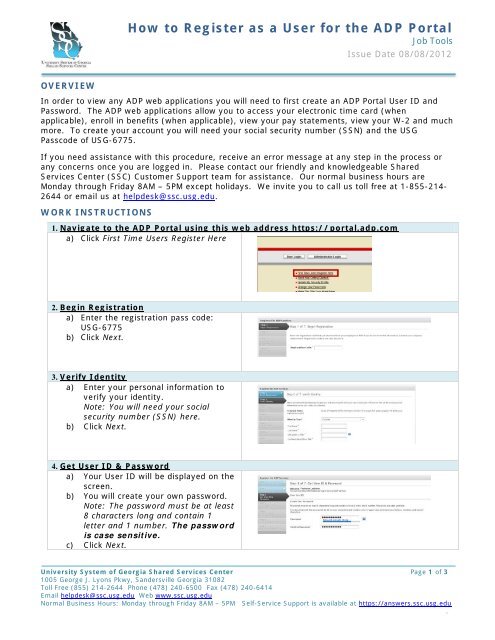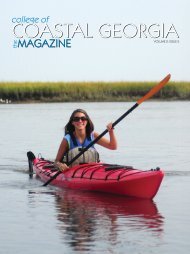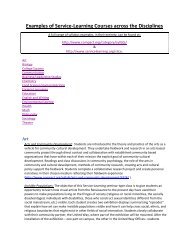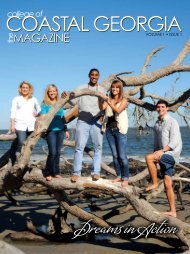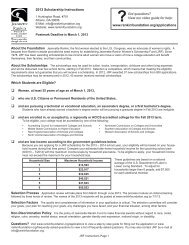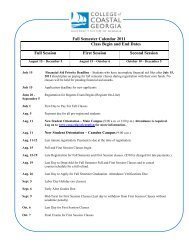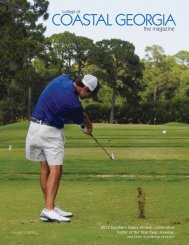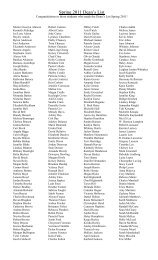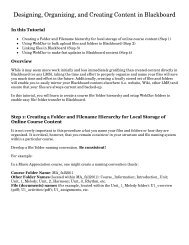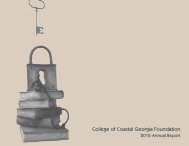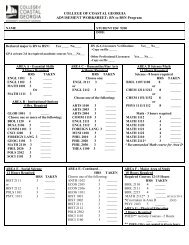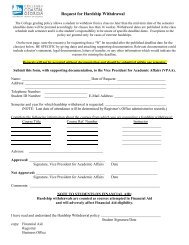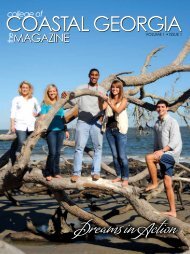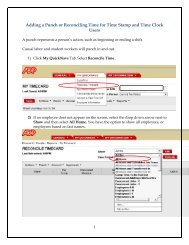How to Register as a User for the ADP Portal
How to Register as a User for the ADP Portal
How to Register as a User for the ADP Portal
- No tags were found...
You also want an ePaper? Increase the reach of your titles
YUMPU automatically turns print PDFs into web optimized ePapers that Google loves.
<strong>How</strong> <strong>to</strong> <strong>Register</strong> <strong>as</strong> a <strong>User</strong> <strong>for</strong> <strong>the</strong> <strong>ADP</strong> <strong>Portal</strong>Job ToolsIssue Date 08/08/20125. Select Security Questions and Answersa) To protect your account, select threesecurity questions and answers.Note: Your answers must be at le<strong>as</strong>t2 alphanumeric characters and arenot c<strong>as</strong>e sensitive.b) Click Next.6. Enter your contact in<strong>for</strong>mationa) Enter your contact in<strong>for</strong>mation. Thisis how <strong>ADP</strong> sends your activationcode <strong>to</strong> you.Note: The contact in<strong>for</strong>mation is alsoused <strong>to</strong> send temporary p<strong>as</strong>swords ifyou need <strong>to</strong> reset your p<strong>as</strong>sword.b) Click Next.7. Enter Activation Codea) Enter <strong>the</strong> activation code youreceived from <strong>ADP</strong>.Note: When receiving <strong>the</strong> activationcode, <strong>the</strong>re can be a delay due <strong>to</strong>Internet traffic, your service provider,firewalls, etc.b) Click Next.8. Review and Submita) Review your in<strong>for</strong>mation.Note: To make any changes ClickPrevious.b) If all <strong>the</strong> in<strong>for</strong>mation is correct ClickSubmit.9. Registration CompleteUniversity System of Georgia Shared Services Center Page 2 of 31005 George J. Lyons Pkwy, Sandersville Georgia 31082Toll Free (855) 214-2644 Phone (478) 240-6500 Fax (478) 240-6414Email helpdesk@ssc.usg.edu Web www.ssc.usg.eduNormal Business Hours: Monday through Friday 8AM – 5PM Self-Service Support is available at https://answers.ssc.usg.edu.
<strong>How</strong> <strong>to</strong> <strong>Register</strong> <strong>as</strong> a <strong>User</strong> <strong>for</strong> <strong>the</strong> <strong>ADP</strong> <strong>Portal</strong>Job ToolsIssue Date 08/08/2012a) On <strong>the</strong> confirmation page, click LogIn.University System of Georgia Shared Services Center Page 3 of 31005 George J. Lyons Pkwy, Sandersville Georgia 31082Toll Free (855) 214-2644 Phone (478) 240-6500 Fax (478) 240-6414Email helpdesk@ssc.usg.edu Web www.ssc.usg.eduNormal Business Hours: Monday through Friday 8AM – 5PM Self-Service Support is available at https://answers.ssc.usg.edu.
<strong>How</strong> <strong>to</strong> Add or Re-Add eTIME <strong>for</strong> <strong>the</strong> <strong>ADP</strong> <strong>Portal</strong>Job ToolsIssue Date 08/08/2012OVERVIEWNew EmployeeIf you are a brand new employee, never worked <strong>for</strong> any institution (<strong>ADP</strong> supported) be<strong>for</strong>e, onceyou have registered <strong>for</strong> <strong>the</strong> <strong>ADP</strong> <strong>Portal</strong> you will need <strong>to</strong> follow <strong>the</strong>se steps in order <strong>to</strong> view yourelectronic time card or “timestamp”. You will need <strong>to</strong> wait until at le<strong>as</strong>t day 2 <strong>to</strong> follow <strong>the</strong>se steps.The system will not allow you <strong>to</strong> add eTIME until you have been an active employee <strong>for</strong> at le<strong>as</strong>t oneday. If you attempt <strong>to</strong> access eTIME without following this process you will receive an error stating“Your account h<strong>as</strong> not been properly configured”. You will need your <strong>ADP</strong> Employee ID, this will beprovided <strong>to</strong> you by your institution.Returning EmployeeIf you are an employee that h<strong>as</strong> worked <strong>for</strong> an (<strong>ADP</strong> supported) institution you will use your existing<strong>ADP</strong> <strong>User</strong> ID and p<strong>as</strong>sword. On day 2 you will need <strong>to</strong> follow <strong>the</strong>se steps in order <strong>to</strong> delete and <strong>the</strong>nadd eTIME. The system will not allow you <strong>to</strong> add eTIME until you have been an active employee <strong>for</strong>at le<strong>as</strong>t one day. The system will not allow you <strong>to</strong> add eTIME until you have been an activeemployee <strong>for</strong> at le<strong>as</strong>t one day. If you attempt <strong>to</strong> access eTIME without following this process youwill receive an error stating “Your account h<strong>as</strong> not been properly configured”. You will need your<strong>ADP</strong> Employee ID, this will be provided <strong>to</strong> you by your institution.Assistance NeededIf you need <strong>as</strong>sistance with this procedure, receive an error message at any step in <strong>the</strong> process orany concerns once you are logged in. Ple<strong>as</strong>e contact our friendly and knowledgeable SharedServices Center (SSC) Cus<strong>to</strong>mer Support team <strong>for</strong> <strong>as</strong>sistance. Our normal business hours areMonday through Friday 8AM – 5PM except holidays. We invite you <strong>to</strong> call us <strong>to</strong>ll free at 1-855-214-2644 or email us at helpdesk@ssc.usg.edu.WORK INSTRUCTIONS1. Navigate <strong>to</strong>: https://netsecure.adp.com/public/isi/index.htmla) Enter your <strong>ADP</strong> <strong>User</strong> ID and P<strong>as</strong>sword2. Welcomea) Click MyselfUniversity System of Georgia Shared Services Center Page 1 of 21005 George J. Lyons Pkwy, Sandersville Georgia 31082Toll Free (855) 214-2644 Phone (478) 240-6500 Fax (478) 240-6414Email helpdesk@ssc.usg.edu Web www.ssc.usg.eduNormal Business Hours: Monday through Friday 8AM – 5PM Self-Service Support is available at https://answers.ssc.usg.edu.
<strong>How</strong> <strong>to</strong> Add or Re-Add eTIME <strong>for</strong> <strong>the</strong> <strong>ADP</strong> <strong>Portal</strong>Job ToolsIssue Date 08/08/20123. Personal In<strong>for</strong>mationa) Click Manage Services4. Manage My Servicesa) Click Add or Deletea. Click Add if you are a newemployeeb. Click Delete, <strong>the</strong>n Click Add ifyou are a returning employee5. Verify your Identitya) Enter your <strong>ADP</strong> Employee IDb) Click Submit6. Manage My Servicesa) When added successfully <strong>the</strong>following message will be displayedEnterprise eTIME h<strong>as</strong> been addedsuccessfully.7. Navigate <strong>to</strong> <strong>the</strong> <strong>ADP</strong> <strong>Portal</strong> at https://portal.adp.coma) Enter your <strong>ADP</strong> <strong>User</strong> ID and P<strong>as</strong>swordUniversity System of Georgia Shared Services Center Page 2 of 21005 George J. Lyons Pkwy, Sandersville Georgia 31082Toll Free (855) 214-2644 Phone (478) 240-6500 Fax (478) 240-6414Email helpdesk@ssc.usg.edu Web www.ssc.usg.eduNormal Business Hours: Monday through Friday 8AM – 5PM Self-Service Support is available at https://answers.ssc.usg.edu.