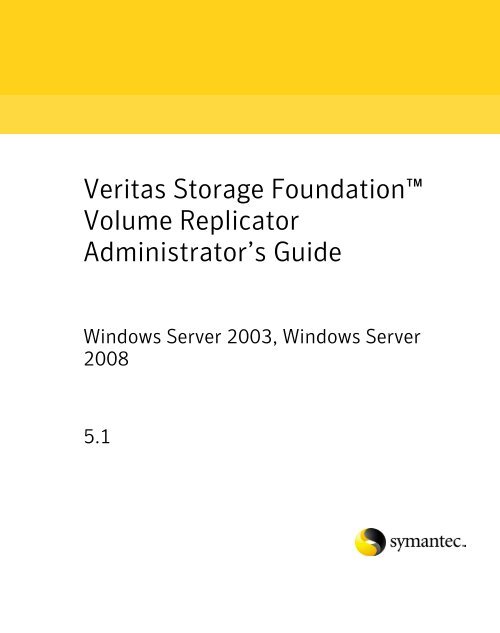Veritas Storage Foundation Volume Replicator Administrator's Guide
Veritas Storage Foundation Volume Replicator Administrator's Guide Veritas Storage Foundation Volume Replicator Administrator's Guide
Veritas Storage FoundationVolume ReplicatorAdministrator’s GuideWindows Server 2003, Windows Server20085.1
- Page 2 and 3: Veritas Storage Foundation Volume R
- Page 5 and 6: ContentsChapter 1Understanding Veri
- Page 7 and 8: Contents7Chapter 3Chapter 4Chapter
- Page 9 and 10: Contents9Chapter 7Administering VVR
- Page 11 and 12: Contents11RVGPrimary agent ........
- Page 13 and 14: Contents13Displaying a specific RLI
- Page 15 and 16: Contents15Permission denied errors
- Page 17 and 18: Chapter 1Understanding VeritasVolum
- Page 19 and 20: Understanding Veritas Volume Replic
- Page 21 and 22: Understanding Veritas Volume Replic
- Page 23 and 24: Understanding Veritas Volume Replic
- Page 25 and 26: Understanding Veritas Volume Replic
- Page 27 and 28: Understanding Veritas Volume Replic
- Page 29 and 30: Understanding Veritas Volume Replic
- Page 31 and 32: Understanding Veritas Volume Replic
- Page 33 and 34: Understanding Veritas Volume Replic
- Page 35 and 36: Understanding Veritas Volume Replic
- Page 37 and 38: Understanding Veritas Volume Replic
- Page 39 and 40: Understanding Veritas Volume Replic
- Page 41 and 42: Chapter 2Replication conceptsThis c
- Page 43 and 44: Replication conceptsUsing VVR as a
- Page 45 and 46: Replication conceptsUnderstanding h
- Page 47 and 48: Replication conceptsUnderstanding r
- Page 49 and 50: Replication conceptsUnderstanding r
- Page 51 and 52: Replication conceptsMeasures to pro
<strong>Veritas</strong> <strong>Storage</strong> <strong>Foundation</strong><strong>Volume</strong> <strong>Replicator</strong>Administrator’s <strong>Guide</strong>Windows Server 2003, Windows Server20085.1
<strong>Veritas</strong> <strong>Storage</strong> <strong>Foundation</strong> <strong>Volume</strong> <strong>Replicator</strong>Administrator’s <strong>Guide</strong>Copyright © 2008 Symantec Corporation. All rights reserved.<strong>Storage</strong> <strong>Foundation</strong> 5.1 for Windows HASymantec, the Symantec logo, <strong>Veritas</strong>, and <strong>Veritas</strong> <strong>Storage</strong> <strong>Foundation</strong> are trademarks orregistered trademarks of Symantec Corporation or its affiliates in the U.S. and othercountries. Other names may be trademarks of their respective owners.The product described in this document is distributed under licenses restricting its use,copying, distribution, and decompilation/reverse engineering. No part of this documentmay be reproduced in any form by any means without prior written authorization ofSymantec Corporation and its licensors, if any.THIS DOCUMENTATION IS PROVIDED “AS IS” AND ALL EXPRESS OR IMPLIEDCONDITIONS, REPRESENTATIONS AND WARRANTIES, INCLUDING ANY IMPLIEDWARRANTY OF MERCHANTABILITY, FITNESS FOR A PARTICULAR PURPOSE ORNON-INFRINGEMENT, ARE DISCLAIMED, EXCEPT TO THE EXTENT THAT SUCHDISCLAIMERS ARE HELD TO BE LEGALLY INVALID, SYMANTEC CORPORATION SHALLNOT BE LIABLE FOR INCIDENTAL OR CONSEQUENTIAL DAMAGES IN CONNECTIONWITH THE FURNISHING PERFORMANCE, OR USE OF THIS DOCUMENTATION. THEINFORMATION CONTAINED IN THIS DOCUMENTATION IS SUBJECT TO CHANGEWITHOUT NOTICE.The Licensed Software and Documentation are deemed to be “commercial computersoftware” and “commercial computer software documentation” as defined in FARSections 12.212 and DFARS Section 227.7202.Symantec Corporation20330 Stevens Creek Blvd.Cupertino, CA 95014www.symantec.com
Third-party legal noticesLicensing and registrationTechnical supportThird-party software may be recommended, distributed, embedded, or bundledwith this Symantec product. Such third-party software is licensed separately byits copyright holder. All third-party copyrights associated with this product arelisted in the accompanying release notes.Windows is a registered trademark of Microsoft Corporation.<strong>Storage</strong> <strong>Foundation</strong> for Windows and <strong>Storage</strong> <strong>Foundation</strong> HA for Windows arelicensed products. See the <strong>Storage</strong> <strong>Foundation</strong> and High Availability Solutions forWindows, Installation and Upgrade <strong>Guide</strong> for license installation instructions.For technical assistance, visit`http://www.symantec.com/business/support/index.jsp and select phone oremail support. Use the Knowledge Base search feature to access resources suchas TechNotes, product alerts, software downloads, hardware compatibility lists,and our customer email notification service.
ContentsChapter 1Understanding <strong>Veritas</strong> <strong>Volume</strong> <strong>Replicator</strong>About <strong>Veritas</strong> <strong>Volume</strong> <strong>Replicator</strong> ......................................................................17Feature highlights of VVR ..........................................................................18Basic VVR terms ...................................................................................................19Primary and secondary host ......................................................................19Write-order fidelity .....................................................................................19Consistent data versus up-to-date data ....................................................20Heartbeat protocol .......................................................................................21Building blocks of VVR (<strong>Volume</strong> replicator objects) ......................................22Replicated <strong>Volume</strong> Group ...........................................................................22<strong>Replicator</strong> Log volume ................................................................................22Replication Link—RLINK .............................................................................23Replicated Data Set ......................................................................................24Data Change Map .........................................................................................25Understanding replication in the VVR environment .....................................27VVR at the primary ......................................................................................27VVR at the secondary ..................................................................................28How replication happens in the VVR environment ................................29Modes of replication ............................................................................................29Synchronous mode of replication .............................................................30Understanding data flow in VVR synchronous mode ............................30Asynchronous mode of replication ...........................................................33Understanding data flow in VVR asynchronous mode ..........................34Synchronous override mode ......................................................................35Understanding data flow in an RDS that ContainsMultiple secondary hosts ............................................................................36Managing data during failure and recovery ....................................................38Preventing data loss ....................................................................................38Maintaining data consistency ....................................................................39Detecting host and connection failures ....................................................39Securing VVR ................................................................................................40
6 ContentsChapter 2Replication conceptsUsing VVR as a disaster recovery tool ............................................................. 41Migrating the primary role ........................................................................ 42Taking over the primary role ..................................................................... 42Performing takeover with fast-failback ................................................... 42Understanding how VVR logs writes to the <strong>Replicator</strong> Log ......................... 43Sizing the <strong>Replicator</strong> Log ........................................................................... 45Determining the size of the <strong>Replicator</strong> Log ..................................... 46Understanding replication settings for a secondary ..................................... 47Mode of replication—synchronous attribute ........................................... 48Using the available bandwidth effectively .............................................. 49Choosing the network protocol ................................................................. 49Measures to protect log overflow and replication latency ............................ 51<strong>Replicator</strong> Log overflow protection—srlprot attribute .......................... 51Primary and secondary connected .................................................... 52Primary and secondary disconnected .............................................. 53Changing between the states of <strong>Replicator</strong> Log protection .......... 53Latency protection—latencyprot attribute .............................................. 56Understanding latency protection .................................................... 56Primary and secondary connected .................................................... 57Primary and secondary disconnected .............................................. 57Pausing replication .............................................................................................. 59Applications of the pause feature ............................................................. 60Understanding checkpoints ............................................................................... 61Synchronizing the secondary ............................................................................ 63Using automatic synchronization ............................................................. 63Performing intelligent synchronization .......................................... 63Using incremental synchronization after log overflow ........................ 64Using backup and checkpoint .................................................................... 64Understanding VVR support for Flashsnap .................................................... 66About the snapshot operation ................................................................... 68About the snapback operation ................................................................... 69About Synchronized Snapshots ........................................................................ 71How VVR creates synchronized snapshots ............................................. 71Understanding Bunker replication ................................................................... 73Bunker node workflow during normal operations ................................. 74Using the Bunker node for disaster recovery .......................................... 75Understanding VVR Support for TCP Multi-Connection ............................. 78Advantages of TCP Multi-Connection ..................................................... 78
Contents7Chapter 3Chapter 4Chapter 5VVR installation and security requirementsPrerequisites for installing VVR ........................................................................79Initial installation ................................................................................................80Licensing information .................................................................................80Before installing VVR ..................................................................................80Installing VVR ..............................................................................................80Verifying the VVR installation ..................................................................81Verifying the VVR agents installation ..............................................81User access rights ................................................................................................81Security considerations for VVR .......................................................................82Validating the user access rights ...............................................................82Checklist that will help your VVR operations pass thesecurity checks .............................................................................82Prerequisites for configuring VxSAS ................................................83Configuring the VxSAS Service .........................................................83About specifying network ports for replication ......................................89Port numbers used by VVR ................................................................89Ports for replicating over firewall .....................................................89Enabling NAT support for VVR .................................................................90Setting up replicationBest practices for setting up replication ..........................................................94Setting up replication using the setup replicated data set wizard ...............96Prerequisites for setting up the RDS ........................................................96Setting up the Bunker RVG for replication ....................................................111Prerequisites ...............................................................................................111Best practices for creating the Bunker RVG ..........................................111Adding the Bunker RVG to the RDS ........................................................111Using the VEA Console for VVR OperationsAbout the VEA console ......................................................................................116Features of VEA console ...................................................................................116Launching the VEA console ..............................................................................117Managing connections ......................................................................................119Connecting to a host ..................................................................................119Disconnecting from a host .......................................................................121Reconnecting hosts at startup .................................................................121Using history to view recent connections ..............................................122Managing favorites ....................................................................................122To access favorites .............................................................................122Adding a host to the favorites ..................................................................122Removing a host from the favorites .......................................................122
8 ContentsSwitching connections ..............................................................................123Layout of the VEA console ...............................................................................123Performing tasks related to views ...........................................................124Selecting objects ........................................................................................124Left pane or navigation view (tree view) ................................................125Right pane or details view (tabular view) ...............................................125Status pane .................................................................................................127Console view .......................................................................................127Tasks view ...........................................................................................127URL bar ........................................................................................................127Perspectives ................................................................................................128Menu bar and tool bar ...............................................................................128Accessing the VVR options ..............................................................................129Menu bar options .......................................................................................129Tool bar options .........................................................................................131Exiting the VEA client .......................................................................................132Chapter 6Monitoring replicationInterpreting the information in the VVR views ............................................133Viewing all the RDSs on the host ............................................................134Viewing RDS information .........................................................................135RVG states ...........................................................................................136Replication status ..............................................................................140Viewing information about the primary RVG .......................................143Viewing information about the secondary RVG ...................................146Viewing information about the primary data volume .........................150<strong>Replicator</strong> Log volume view .....................................................................151Viewing information about the secondary data volume .....................153Monitoring replication ......................................................................................154Displaying the monitor view ....................................................................154Specifying preferences for the monitor view ........................................155Interpreting the information in the monitor view ...............................157Configuration information ...............................................................157Log usage information ......................................................................159Obtaining replication status information ......................................159Obtaining statistical information ...................................................160Interpreting error information ........................................................160Checking replication performance usingvxrlink stats ...............................................................................................162Identifying the most up-to-date secondary ...........................................164Analyzing VVR performance ...........................................................................165Monitoring alerts to interpret error conditions ...........................................168Handling VVR events ........................................................................................168
Contents9Chapter 7Administering VVRModifying the configuration ............................................................................172Adding volumes ..........................................................................................172Prerequisite .........................................................................................172Adding a secondary host ...........................................................................178Administering the RVG .....................................................................................190Enabling or disabling data access to the RVG data volumes ...............190Expanding the data volumes ....................................................................192Expanding the <strong>Replicator</strong> Log ..................................................................193Shrinking the data volumes .....................................................................194Adding or removing the DCM logs from the data volumes .................195Resynchronizing the secondary hosts ....................................................196Associating or dissociating the <strong>Replicator</strong> Log volume .......................197Dissociating the <strong>Replicator</strong> Log volume .........................................197Associating the <strong>Replicator</strong> Log ........................................................197Administering replication ................................................................................199Disabling the SwiftSync feature ..............................................................199Starting replication ...................................................................................200Stopping replication ..................................................................................201Changing replication settings ..................................................................202Managing checkpoints ..............................................................................206Pausing replication ....................................................................................207Pausing secondary from the primary .............................................208Resuming the secondary host from primary .................................208Pausing the secondary host from the secondary ..........................209Converting the primary to a secondary ..................................................210Migrating the primary role .......................................................................210Creating snapshots for the data volumes ...............................................212Reattaching the snapshots back to the original volumes ............212Creating synchronized snapshots using the VSS Snapshot Wizard ..214Creating synchronized snapshot sets .............................................215Creating schedules for synchronized snapshots ..........................219Displaying the status of the scheduled synchronized snapshot 224Reattaching synchronized snapshots .............................................224Deleting a synchronized snapshot schedule ..................................225Recovering the RVG ...................................................................................226Restoring the secondary ...........................................................................226Administering Bunker replication ..................................................................228Stopping replication ..................................................................................228Pausing secondary .....................................................................................228Changing replication settings ..................................................................228Associate <strong>Replicator</strong> Log ...........................................................................229Dissociating the <strong>Replicator</strong> Log volume .........................................229
10 ContentsAssociating the <strong>Replicator</strong> Log ........................................................229Activate Bunker .........................................................................................230Deleting the Bunker secondary ...............................................................231Performing disaster recovery operation ........................................................232Updating the secondary from the Bunker .............................................233Taking over the primary role ...................................................................234Performing takeover with fast-failback .........................................235Performing takeover without using fast-failback ........................236Notes on take over operation ...........................................................236Performing takeover in a multiple Bunker setup .................................237Deleting VVR objects .........................................................................................238Removing data volumes ............................................................................238Deleting the replicated data set ...............................................................239Deleting the primary RVG ........................................................................239Deleting the secondary RVG ....................................................................240Accessing data on secondary host ..................................................................241Creating a mirror break-off ......................................................................241Creating snapshots ....................................................................................242Performing automated system recovery (ASR) ............................................243Automated system recovery (ASR) overview ........................................243VVR support for ASR ................................................................................244ASR recovery process ................................................................................244MSCS cluster recovery ..............................................................................246Alternative methods to synchronize the secondary faster .........................247Method 1: Moving the secondary RVG disk group on to aspare server within the same LAN as the primary .......................248Method 2: Using snapshots for synchronizing thesecondary data volumes ...................................................................249Method 3: Using mirrored plexes ............................................................251Chapter 8Configuring VVR in a VCS environmentComponents of a VCS cluster ...........................................................................256Resources ....................................................................................................256Attributes ....................................................................................................256Service groups ............................................................................................257Illustrating a highly available VVR setup ......................................................258List of agents for VVR ...............................................................................259Installation information ...........................................................................259How the agents work .........................................................................................260VvrRvg agent ..............................................................................................260Agent specific information ...............................................................261Sample replicated Service group definition ..................................262Dependency graph .............................................................................263
Contents11RVGPrimary agent .....................................................................................266Typical multiple secondary setup ...................................................266How the agent works in a multiple secondary setup ....................267How the agent works in a Bunker set up ........................................268Agent specific information ...............................................................269Sample RVGPrimary resource definition .......................................274Configuring the agents .....................................................................................275Taking the application group offline on secondary .............................277Setting up replication using a virtual IP address ..................................278Changing the primary and secondary IP ................................................278Creating RLINKs between each pair of secondary hosts .....................278Creating the replication Service Group ..................................................280Working with existing replication service groups .......................................284Adding a new RVG resource to an existing replicationService group ......................................................................................284Modifying an existing resource in the replication Service group ......286Chapter 9Using the command line interfaceConventions for command line syntax ...........................................................293Administering the RDS using the vxrds command ......................................294Activating the Bunker RVG ......................................................................298Creating and adding a secondary RVG ...................................................298Adding an existing volume to the RDS ...................................................300Adding a Bunker node ...............................................................................300Changing the host name or IP ..................................................................302Creating the primary RVG ........................................................................303Deactivating the Bunker RVG ..................................................................304Deleting the Bunker node .........................................................................304Deleting the secondary .............................................................................305Deleting the primary .................................................................................306Dissociating data volumes ........................................................................306Resynchronizing a failed primary with the new primary ...................307Converting a primary to a secondary .....................................................308Migrating the primary to a secondary ....................................................308Pausing replication ....................................................................................310Displaying the RDS ....................................................................................310Growing the data volumes ........................................................................311Growing the <strong>Replicator</strong> Log volume .......................................................312Resuming replication after pausing ........................................................313Resynchronizing the secondary ..............................................................313Setting replication attributes ...................................................................314Starting replication ...................................................................................318Stopping replication ..................................................................................319
12 ContentsTaking over the primary role ...................................................................320Performing RLINK Operations using the vxrlink command ......................321Associating a secondary ...........................................................................324Attaching a secondary ..............................................................................324Displaying the list of secondary checkpoints ........................................325Deleting the secondary checkpoint .........................................................325Detaching an RLINK ..................................................................................325Dissociating an RLINK ..............................................................................326Creating new RLINK ..................................................................................326Pausing the RLINK .....................................................................................329Recovering the RLINK ...............................................................................330Restoring the RLINK .................................................................................330Resuming the RLINK .................................................................................331Removing the RLINK .................................................................................331Setting the RLINK attributes ...................................................................332Displaying the network statistics for the RLINK ..................................333Displaying the RLINK status ....................................................................336Identifying the most up-to-date secondary ...........................................338Verifying the RLINK ..................................................................................339Administering the RVGs using the vxrvg command ...................................341Adding DCM log .........................................................................................345Associating the <strong>Replicator</strong> Log volume to an RVG ...............................345Associating data volume with the RVG ..................................................346Ending checkpoint .....................................................................................346Starting the checkpoint ............................................................................346Deleting the RVG checkpoint ...................................................................347Displaying RVG checkpoints ....................................................................348Dissociating volumes from RVG ..............................................................348Dismounting data volumes ......................................................................348Creating new RVG ......................................................................................349Converting a secondary RVG to primary RVG ......................................350Converting a primary RVG to secondary RVG ......................................351Recovering the RVG ..................................................................................352Removing an RVG ......................................................................................352Resynchronizing the RVG ........................................................................353Setting RVG attributes ..............................................................................354Creating snapshots for data volumes in an RVG ..................................354Reattaching the snapshot volumes back to thedata volumes in an RVG ....................................................................355Enabling data access (Starting the RVG) ...............................................356Generating application statistics ............................................................357Disabling data access (Stopping the RVG) .............................................358Displaying information using the vxprint command ..................................359
Contents13Displaying a specific RLINK .....................................................................360Interpreting RLINK flag settings .....................................................360Displaying an individual RVG ..................................................................362Interpreting RVG flag settings ........................................................363Displaying an individual data volume or <strong>Replicator</strong> Log .....................363Creating snapshots using the vxsnap command ..........................................364Preparing volumes for snapshots ............................................................366Creating Synchronized Snapshots ..........................................................367Reattaching the Snapshots .......................................................................368Displaying memory statistics using the vxmemstat command .................370Administering replicated volumes using the vxvol command ...................372Associating a data volume with an RVG ................................................373Associating a volume to an RVG as a <strong>Replicator</strong> Log ...........................373Dissociating a volume from an RVG .......................................................374Displaying and changing replication ports using the vrport command ...376Displaying or setting ports for replicating data ....................................377Displaying or setting ports for heartbeats .............................................377Displaying or setting ports for vradmind ..............................................378Displaying or setting ports for vxrsync ..................................................379Administering the RVG using the vxedit .......................................................380Deleting the VVR objects ..........................................................................381Setting the attributes ................................................................................382Administering the RVG using the vxassist command .................................384Adding a DCM log .......................................................................................384Growing the volumes .................................................................................385Removing a DCM log .................................................................................386Tuning VVR .......................................................................................................388Displaying the tunable values .................................................................390Setting the tunable values ........................................................................391Examples: Using the command line ................................................................392Example 1: Setting up replication using thecommand line interface ....................................................................393Example 2: Setting up Bunker replication .............................................394Example 3: Using Bunker node for disaster recovery ..........................396Updating the secondary from the Bunker ......................................396Transferring the primary role .........................................................397Restoring the original primary in a Bunker setup ........................398Migrating the primary role back to the original primary ............398Restoring the Bunker setup after failback to original primary ..399Example 4: Using synchronized snasphots to restore data ...............400Sample setup .......................................................................................400Preparing the <strong>Volume</strong>s ......................................................................402Creating snapshot <strong>Volume</strong>s .............................................................402
14 ContentsUsing the snapshots to recover the corrupted volumes ..............403Restoring the original primary ........................................................404Migrating the primary role back to the original primary ............404Chapter 10Chapter 11Advanced settings in VVRTuning the VVR memory parameters ............................................................405Understanding the concept of a buffer space .......................................405Shared memory between VVR and SFW ........................................406Minimum memory required by SFW and VVR ..............................406Size of the memory available on the secondary ............................407Readback buffer space on the primary ...........................................407Modifying the tunable values ..................................................................407Understanding IBC messaging ........................................................................408Features of the IBC messaging .................................................................408Application of IBC messaging ..................................................................409IBC messaging commands ........................................................................410Registering an application ...............................................................413Unregistering the application ..........................................................413Sending a message .............................................................................414Receiving a message ..........................................................................414Unfreezing the secondary RVG .......................................................415Displaying registered application names .......................................415Registering and sending messages .................................................416Registering and receiving messages ...............................................416Example: Using IBC messaging facility to take snapshots ..................417Troubleshooting VVRRecommendations and checks ........................................................................419Encrypted files on replicated volumes ...................................................420Selecting the mode of replication ...........................................................420VVR issues when NAV scans are performed .........................................421Issues with changing the system time ...................................................421Monitor view does not display the RDS information ...........................421Preventing the connect problems ...........................................................422Configuration checks for RLINKS ...........................................................423Network, process, and operating system checks ..................................423Configuration checks for volume mappings .........................................424Troubleshooting the VVR performance .................................................424Other information and checks .................................................................426Recovering from problems in a firewall or NAT setup ................................428Errors when replicating across a firewall ..............................................428Recovering from problems during replication .............................................429
Contents15Permission denied errors when performing VVR Operations ............430Error when configuring the VxSAS Service ...........................................431Deleting the volume and disk group after uninstalling VVR ..............432VEA Service is not started ........................................................................432Connecting to cluster having multiple IP addresses ............................433Error when disabling data access to the RVG, creating secondary RVG,adding volumes ..................................................................................433Error when resizing volumes ...................................................................435Replica link already exists ........................................................................435Unable to perform delete RDS, add volume, delete volume ................437Removing the <strong>Replicator</strong> Log volume mirror ........................................437Pausing when writes are in progress ......................................................437Unable to see volume name for associating <strong>Replicator</strong> Log ................438Unable to see the volume names for adding volumes to RDS .............438Adding logs to dissociated volumes ........................................................439Using two commands in succession ........................................................439Renaming dynamic disk group while importing ...................................440Problems when performing the snapshot operation ...........................441Operation timeout errors ..........................................................................441The vxrvg stop command displays operation timeout error ......441Pausing secondary from primary displaysoperation timeout error ............................................................442Problems when configuring VVR in a VCS environment ............................443Application Service group does not fail over correctly ........................443Resources fail to come online ..................................................................443Problems when setting performance counters .............................................444VVR objects are not displayed .................................................................444Appendix AUsing the vxrsync utilityWhen to use vxrsync .........................................................................................445Understanding how the utility works .............................................................446Layout of the configuration file ...............................................................447Using the vxrsync utility ..........................................................................448vxrclient ..............................................................................................448vxrserver .............................................................................................452Example: Using vxrsync for difference-based synchronization ................454Glossary 455Index 459
16 Contents
Chapter 1Understanding <strong>Veritas</strong><strong>Volume</strong> <strong>Replicator</strong>Data is defined as the single most important asset in the global IT environment.In today’s business enterprises, the demand for current data is a key concern.Data integrity, security, availability, manageability, and configurability arerequirements for the process of maintaining your data.A major trend affecting businesses today is reliance upon data that isgeographically distributed. When a disaster occurs, quick recovery andavailability of data becomes the most important need. One of the ways ofachieving this is by using a replication service such as VVR to replicate the datato a remote site. In case of a disaster, the remote site can be used to bring up theapplication and the user data without much delay.The term replication refers to the usage of a tool or service, or a combination oftools or services to automate the process of regularly placing an up-to-date copyof data, from a designated source or Primary location to one or more remotelocations. The data state on the Primary is changing relatively frequently toreflect user updates. Redundancy at multiple sites, where updates to thePrimary site are immediately reflected at remote sites, can be used to managedisaster recovery by using a replication service.The <strong>Veritas</strong> <strong>Volume</strong> <strong>Replicator</strong> (VVR) is a data replication service that helps youto maintain a consistent copy of the application data at a remote site. It is builtto contribute to an effective disaster recovery plan. If the Primary data center isdestroyed, the application data is immediately available at the remote site, andthe application can be restarted at the remote site.
2 Understanding <strong>Veritas</strong> <strong>Volume</strong> <strong>Replicator</strong>About <strong>Veritas</strong> <strong>Volume</strong> <strong>Replicator</strong>About <strong>Veritas</strong> <strong>Volume</strong> <strong>Replicator</strong>Feature highlights of VVRVVR is an extension of the logical volume management capability of <strong>Storage</strong><strong>Foundation</strong> for Windows (SFW). It works as an integrated component of SFWand can use the existing SFW configurations. Any application, even withexisting data, can be configured to use VVR transparently, in a SFWconfiguration. VVR benefits from the robustness, ease of use, and highperformance of SFW, and at the same time, adds replication capability to SFW.VVR replicates data from initially synchronized volumes at a source location, toone or more remote locations across any distance. It provides a consistent andup-to-date copy of application data at the remote locations.The features of <strong>Veritas</strong> <strong>Volume</strong> <strong>Replicator</strong> (VVR) include:■■■■■■■■■■■■Supports replication of data over any IP network, LAN, or WAN.Runs on all storage hardware supported by <strong>Storage</strong> <strong>Foundation</strong> forWindows.Supports replication over Firewall.Provides volume level replication of application or file system data,including support of commercial database management systems. It alsosupports replication of raw or file system mounted volumes.Performs replication of volume groups in asynchronous or synchronousmodes, ensuring complete data integrity and consistency in either mode.Maintains write-order fidelity so that the updates on the Secondary host areperformed in the same order as that on the Primary host.Performs intelligent synchronization for the initial synchronization ofNTFS volumes using the SwiftSync feature.Provides an In-band Control (IBC) messaging facility that allows thesequencing of events between the local and remote sites.Enables efficient usage of the available bandwidth by controlling themaximum network bandwidth to be used by VVR for replication.Supports both the TCP transport protocol and the UDP transport protocol toexchange data messages.Enables taking over the Primary role with fast-failback if the Primarybecomes unavailable due to a disaster or some other reason.Supports Bunker replication, which enables zero Recovery Point Objective(RPO) or best RPO for a required Recovery Time Objective (RTO).
Understanding <strong>Veritas</strong> <strong>Volume</strong> <strong>Replicator</strong>Basic VVR terms3Basic VVR termsFollowing is a list of some of the common VVR terms described in this section:■■■■Primary and secondary hostWrite-order fidelityConsistent data versus up-to-date dataHeartbeat protocolNote: The terms node and host have been used interchangeably throughout thisdocument and mean the same.Primary and secondary hostWrite-order fidelityData is replicated from a source host to a remote target host. The source isreferred to as the Primary and the target host is referred to as the Secondary.Any single host in the configuration can simultaneously perform the role of thePrimary or Secondary, always replicating an exclusive set of volumes. Thisenables you to have very flexible replication configurations.To use the Secondary in a disaster recovery scenario, write-order fidelity mustbe maintained. The term write-order fidelity means that VVR tracks writes onthe Primary in the order in which they are received and applies them on theSecondary in the same order. It is important to maintain write-order fidelity toensure that the data on the Secondary is consistent with the data on thePrimary. While the data at the Secondary can be behind in time, it must be aconsistent image of the Primary at a known point in the past.Without write-order fidelity, there is no guarantee that a Secondary will haveconsistent, recoverable data. VVR maintains write-order fidelity across all thedata volumes covered under replication, regardless of the Modes of replicationused. For example, in a database environment, the log and data are typically ondifferent volumes. On the Primary, VVR tracks the order of writes made to thelog and data volumes and maintains this order when applying the writes on theSecondary. If the write-order fidelity is not maintained, the database applicationmay not recover successfully when failed over to the Secondary.
4 Understanding <strong>Veritas</strong> <strong>Volume</strong> <strong>Replicator</strong>Basic VVR termsConsistent data versus up-to-date dataData is considered to be consistent if the system or application using it can besuccessfully restarted using this data. For example, if the data belongs to a filesystem, the data is consistent if the chkdsk command can be run successfullyon it. If the data contains a database, the data is consistent if the databaserecovery program can be run on it and the database can be restarted.The data on the Secondary is consistent if it correctly reflects the data on thePrimary at some time in the past. VVR tries to maintain the data at theSecondary in a consistent state at all times.Data is considered consistent only if it contains all the updates up to somepoint-in-time and none of the updates that come after that point. For example,in the case of a file system, the most recently created files may be missing whenit is abruptly stopped, or, if it is a database, one or more of the most recentlycommitted transactions may be missing.Data that is up-to-date contains all the latest changes. For example, if you arereplicating a database, all the committed transactions will be available on theSecondary host.You can choose whether you want the data on the Secondary to always beup-to-date by using either the asynchronous or synchronous mode ofreplication.See “Modes of replication” on page 13.The Synchronous mode of replication ensures that the data on the Secondary isalways up-to-date. However, in the asynchronous mode VVR cannot guaranteethat the data will always be up-to-date. Another mode of replication that VVRsupports is synchronous override. In this mode VVR will replicatesynchronously as long as the required network bandwidth is continuouslyavailable, but if the network becomes unavailable, then VVR will replicateasynchronously. Note that VVR maintains write-order fidelity irrespective ofthe mode of replication used.
Understanding <strong>Veritas</strong> <strong>Volume</strong> <strong>Replicator</strong>Building blocks of VVR (volume replicator objects)5Heartbeat protocolTo ensure that the Secondary host can always detect communication lossregardless of update activity, the Primary host periodically sends a heartbeatmessage to the Secondary. If the Secondary misses a fixed number of heartbeatmessages, it detects a communication loss and tries to reconnect. Thereconnecting process triggers the heartbeat protocol. Likewise, if the Primary isunable to send a heartbeat message or if its heartbeat messages gounacknowledged, the Primary also detects a communication loss and enters itsrecovery procedure. Heartbeat messages use the UDP protocol forcommunication.On successful completion of the heartbeat protocol, update activity resumesautomatically unless some interim administrative command or error preventsit.Building blocks of VVR (volume replicator objects)This section describes the replication objects that are required by VVR to set upreplication:■■■■■Replicated <strong>Volume</strong> Group<strong>Replicator</strong> Log volumeReplication Link—RLINKReplicated Data SetData Change MapReplicated <strong>Volume</strong> GroupThe <strong>Veritas</strong> <strong>Volume</strong> <strong>Replicator</strong> replicates data that may be present on one ormore <strong>Storage</strong> <strong>Foundation</strong> for Windows (SFW) volumes. This set of volumes on ahost managed by VVR is called a Replicated <strong>Volume</strong> Group (RVG).An RVG is always associated with a SFW disk group. The disk group can consistof volumes. All related volumes must always be a part of the sameRVG.Unrelated volumes must not be grouped together in an RVG. MultipleRVGs can be configured inside one disk group.The RVG is the unit of replication. Set of volumes on a host that need to bereplicated are grouped under an RVG and are referred to as the Primary RVG.The destination host to which the volume data needs to be replicated, also has asimilar setup as the Primary RVG to maintain consistency. This volume groupon the destination host is referred to as the Secondary RVG.
6 Understanding <strong>Veritas</strong> <strong>Volume</strong> <strong>Replicator</strong>Building blocks of VVR (volume replicator objects)The updates to the volumes in an RVG on the Primary host are also sent to itsSecondary hosts. Access to the data volumes on the Secondary hosts is notallowed when replication is active.<strong>Volume</strong>s that are associated with an RVG and contain application data are calleddata volumes. Data volumes are replicated <strong>Storage</strong> <strong>Foundation</strong> for Windowsvolumes and are distinct from <strong>Replicator</strong> Log volume. The data volumes in anRVG may be under the control of an application such as a Database ManagementSystem that expects write-order fidelity to be maintained for the updates to thevolumes during replication to ensure that each remote volume is alwaysconsistent, both internally and with all other volumes of the RVG.Each RVG can have a maximum of 1023 data volumes.
Understanding <strong>Veritas</strong> <strong>Volume</strong> <strong>Replicator</strong>Building blocks of VVR (volume replicator objects)7<strong>Replicator</strong> Log volumeVVR uses one of the SFW volumes as a circular log to store updates, and is calledthe <strong>Replicator</strong> Log. All updates to the data volumes in the Primary RVG arelogged in the <strong>Replicator</strong> Log volume on the Primary host, before they are sent tothe Secondary. Each update to the Primary RVG generates two update writerequests; one to the <strong>Replicator</strong> Log volume and one to a data volume. Each RVGhas one <strong>Replicator</strong> Log volume. Because the <strong>Replicator</strong> Log plays such animportant role in maintaining the consistency of the data between the hosts it isvery important to plan the size and layout of the <strong>Replicator</strong> Log appropriately.The maximum size of the <strong>Replicator</strong> Log can be derived from various criteria,however, the size of the <strong>Replicator</strong> Log volume should not be less than 110 MB.Note: The terms <strong>Replicator</strong> Log and <strong>Storage</strong> <strong>Replicator</strong> Log (SRL) mean thesame. These terms have, therefore, been used interchangeably throughout thedocument.For information on sizing the <strong>Replicator</strong> Log, see “Sizing the <strong>Replicator</strong> Log” onpage 30.The Secondary <strong>Replicator</strong> Log performs a different function from that of thePrimary. Under normal operations, the Secondary <strong>Replicator</strong> Log volume is notused. It is used to maintain data consistency while VVR is recovering from atemporary failure in communication between the Primary and Secondary, orfrom a Primary or Secondary host failure.For more information, see “Managing data during failure and recovery” onpage 22.
8 Understanding <strong>Veritas</strong> <strong>Volume</strong> <strong>Replicator</strong>Building blocks of VVR (volume replicator objects)Replication Link—RLINKAn RLINK is associated with an RVG and establishes the link between thePrimary and a Secondary RVG. The RLINK associated to the Primary RVGcontrols the replication settings such as mode of replication, packet size usedfor replication, latency or <strong>Replicator</strong> Log protection and protocol. Each RLINKassociated with a Primary RVG represents one Secondary. Each RLINKassociated with a Secondary RVG represents a Primary.Replicated Data SetNote: When using the Graphical User Interface (GUI), these RLINKs aretransparent to the user as the Secondary host name is used to indicate a pair ofRLINKs between the Primary and the Secondary.The attributes of an RLINK specify the replication parameters for thecorresponding Secondary.A Primary RVG can have up to 32 associated RLINKs. Although a SecondaryRVG can also have 32 associated RLINKs, it can have only one active RLINK; thisactive RLINK represents the Primary that is currently replicating to thisSecondary RVG.VVR reads data from the <strong>Replicator</strong> Log volume and sends it to the Secondary.Each Secondary receives data from the Primary at its own rate. For eachSecondary, a write on the <strong>Replicator</strong> Log volume is marked as done when all theSecondary RVGs have successfully received the writes. If a Secondary does notkeep up with the write rate, the <strong>Replicator</strong> Log <strong>Volume</strong> can overflow for thecorresponding RLINK.For more information on preventing <strong>Replicator</strong> Log overflow, see “<strong>Replicator</strong>Log overflow protection—srlprot attribute” on page 35.Data is replicated from a Primary host, where the application is running, to oneor more Secondary hosts. An RVG on the Primary host, and the correspondingRVGs on the Secondary hosts, make up a Replicated Data Set (RDS).Most VVR commands operate on an RDS, that is, the Primary RVG and all theSecondaries in the RDS. You can perform VVR operations from any host in anRDS, unless otherwise noted. VVR performs the appropriate task on therequired hosts in the RDS.
Understanding <strong>Veritas</strong> <strong>Volume</strong> <strong>Replicator</strong>Building blocks of VVR (volume replicator objects)9Data Change MapData Change Map (DCM) is a bitmap representing the data difference betweenPrimary and Secondary volumes. VVR uses DCM for the following tasks:■■■Performing automatic initial synchronization for the data volumesEnabling <strong>Replicator</strong> Log overflow protection when the log protection modeis set to DCM or AutoDCMResynchronizing the Primary data volumes using the snapshot■ Performing fast-failbackEach data volume in the RVG must have a valid DCM log associated with itbefore the DCM can be used. VVR calculates the DCM size based on the size ofthe volume. The default size of the DCM ranges from 1KB to 256KB dependingon the size of the volume. However, you can specify the size of the DCM to amaximum of 2 MB. If you need to resize the data volumes, then Symantecrecommends that you also recreate the DCM proportionate to the new size of thedata volume.When DCM becomes active, the administrator initiates a resynchronizationoperation and causes VVR to incrementally synchronize the Secondary with thePrimary by looking up the bitmap. Each bit in it represents a region whosecontents are different between the Primary and the Secondary. Typically, aregion consists of multiples of volume blocks, where each block size is 512 bytes.Note that the Secondary is inconsistent during the period the DCMresynchronization is in progress because the write-order fidelity is notpreserved. After the resynchronization is complete, the Secondary RVG isconsistent and replication resumes with write-order fidelity preserved.
10 Understanding <strong>Veritas</strong> <strong>Volume</strong> <strong>Replicator</strong>Building blocks of VVR (volume replicator objects)Figure 1-1DCM layout
Understanding <strong>Veritas</strong> <strong>Volume</strong> <strong>Replicator</strong>Understanding replication in the VVR environment11Understanding replication in the VVR environmentThis section describes the VVR replication process and explains the VVR setupat the Primary and Secondary host.Figure 1-2VVR replication processVVR at the primaryVVR is configured such that the volumes to be replicated for a specificapplication are placed in an RVG. Writes to the data volumes are persistentlyqueued in the <strong>Replicator</strong> Log <strong>Volume</strong>. VVR uses the <strong>Replicator</strong> Log volume totrack all the writes in the order in which they were received and VVR transmitsthe writes to the Secondary using the Replication Link (RLINK). You can chooseto use either the UDP protocol or TCP protocol for network communicationbetween the Primary and Secondary.The <strong>Replicator</strong> Log volume is a SFW volume configured as part of an RVG. Onthe Primary, each write to an RVG generates two writes; first to the <strong>Replicator</strong>Log volume and then to the data volume. Only the write to the <strong>Replicator</strong> Logvolume affects the application. The write to the data volume is written in thebackground and does not affect application performance.
12 Understanding <strong>Veritas</strong> <strong>Volume</strong> <strong>Replicator</strong>Understanding replication in the VVR environmentVVR at the secondaryIf the Primary crashes at any point before the write to the data volume iscompleted, data is fully recoverable from the <strong>Replicator</strong> Log volume. This is verysimilar to a database writing to a redo log and later writing to the data files.VVR supports several methods to initialize the application data between thePrimary location and the remote location such as:■■■Automatic synchronization using DCMCheckpoints that can be used with block level backupsDisk group split and join operation, which can be used to move the disksphysically to the Secondary siteVVR sends data to the Secondary RVG as a message, based on the applicationwrite size. Each write (update) is divided into one or multiple packets based onthe predefined packet size specified for a Secondary. These packets are laterassembled at the Secondary. When the Secondary receives the message, theSecondary immediately sends an initial acknowledgement of receipt. This isknown as the network acknowledgement.The network acknowledgement allows the Primary to immediately continueprocessing, as required. The data is not yet written to disk on the SecondaryRVG, but it is still safe because it is stored in the Primary <strong>Replicator</strong> Log volume.After the Secondary writes to the local disk, it sends the secondacknowledgement, the data acknowledgement. When the Primary receives thedata acknowledgement this write is discarded from the <strong>Replicator</strong> Log volume.The reason for the two-phase acknowledgement is performance. In synchronousmode, the Primary waits for the network acknowledgement from the Secondarybefore it completes the write for the application. If VVR were to wait for thewrite to complete on the Primary and the Secondary, it would increase latencyconsiderably. By using the two-phase acknowledgment, VVR maintainsapplication performance. Because data is persistently queued in the Primary<strong>Replicator</strong> Log volume, safety of the data for the Secondary is maintained.At the Secondary host, VVR holds the packets until all the previous packets havebeen received. It then writes to the disks in the correct sequence to maintainconsistency at the Secondary. Holding the packets in memory enables VVR toreassemble out-of-order network traffic before writing, and discover and handlemissing packets. To maintain consistency at the Secondary RVG, VVR neverwrites an I/O out of order with the Primary RVG. Incoming data from thePrimary RVG is serialized and checksummed to support accurate replay to theSecondary volumes.
Understanding <strong>Veritas</strong> <strong>Volume</strong> <strong>Replicator</strong>Modes of replication13The Secondary <strong>Replicator</strong> Log volume is only used in very specific conditions:■■■During recovery, after a Primary or Secondary crashTo store state of actual underlying volume plexesDuring IBC messaging to a SecondaryHow replication happens in the VVR environmentThe replication process allows data to be replicated across the room or acrossthe world automatically. In general, replication can be used for disasterrecovery, providing high availability for the application and data, and loadbalancing. VVR is a replication service that provides disaster recovery facility.When replicating, VVR sends updates from the Primary host on which theapplication is running, to the remote host that is the Secondary. VVRReplication is a unidirectional process, whereby the updates on the Primary hostare sent to the Secondary host. A VVR setup can have one or more Secondaryhosts.Warning: You must ensure that no file systems are mounted on the Secondarywhen replication is active, as this could result in data loss.If the data at the Primary gets destroyed, one of Secondary hosts can be madethe Primary to make the data write-accessible. You can then restart theapplications on that Secondary.Modes of replicationThe <strong>Veritas</strong> <strong>Volume</strong> <strong>Replicator</strong> replicates data in one of the following modes:■■SynchronousAsynchronous■ Synchronous overrideEach of the modes follows a different method to replicate the data, and behavesdifferently under different network conditions. You can choose the mode ofreplication depending on your specific requirements. The choice of modes isalso determined by the following parameters:■■■■Available bandwidthNetwork round-trip timeNumber of participating hostsAmount of data to be replicated
14 Understanding <strong>Veritas</strong> <strong>Volume</strong> <strong>Replicator</strong>Modes of replication■ Geographical distanceIrrespective of the mode that you choose for replication, VVR maintainscomplete data integrity. You must, however, ensure that average bandwidth ofyour network must be adequate for the update rate of the application.Synchronous mode of replicationThe synchronous mode of replication ensures that an update has beenacknowledged by the Secondary host, before completing the update at thePrimary. In the case of a problem such as a network failure, it ensures that theupdate fails at the Primary itself.The synchronous mode of replication is most effective in the applicationenvironments:■■That have lower update rates but require all the hosts to always reflect thesame dataWhere lag in updates between the Primary and Secondary host is notacceptableAdvantage of synchronous mode of replicationIn the event of a disaster at the Primary host, data can be recovered from thesurviving Secondary host without any loss, because the Primary and theSecondary host contain the same data.Disadvantages of synchronous mode of replicationThe response time experienced by the writing application is affected because theapplication has to wait for an acknowledgment from the Secondary before it cancomplete an update.The following suggestions help to work around the disadvantages to someextent:■■Add network bandwidth to reduce the degradation in update response timeexperienced by the application.Reduce the network round-trip time between each Primary and Secondarypair by using faster network technologies.
Understanding <strong>Veritas</strong> <strong>Volume</strong> <strong>Replicator</strong>Modes of replication15Understanding data flow in VVR synchronous modeThis section explains how VVR processes an incoming write when replicating insynchronous mode.Figure 1-3VVR processing incoming writes in a synchronous mode.PrimarySecondaryApplication1IncomingWrite5WriteComplete3Send to SecondaryVVR4Network AcknowledgementVVR6Data Acknowledgement2Write to<strong>Replicator</strong> Log3Write toData <strong>Volume</strong>5Write toData <strong>Volume</strong><strong>Replicator</strong>LogPrimaryData <strong>Volume</strong>s5<strong>Replicator</strong>LogIndicates operation being performed simultaneously.SecondaryData <strong>Volume</strong>sIn synchronous mode of replication, VVR processes an incoming write asfollows:Task IDDescription1 VVR receives a write on the Primary.2 Writes it to the Primary <strong>Replicator</strong> Log.3 Sends the write to the Secondary hosts and waits for the networkacknowledgements from the synchronous Secondary hosts. At the same time,VVR writes to the data volumes on the Primary.4 On the Secondary, VVR receives the write, processes it, and sends a networkacknowledgement to the Primary.
16 Understanding <strong>Veritas</strong> <strong>Volume</strong> <strong>Replicator</strong>Modes of replication5 Sends writes to the data volumes on the Secondary; when the Primary receivesa network acknowledgement from all the Secondary hosts, VVR acknowledgesto the application that the write is complete.The Secondary RVG sends the network acknowledgement as soon as the writeis received. This eliminates the time required to write to the Secondary datavolumes from the application latency. On the Primary, VVR does not wait fordata to be written to the Secondary data volumes. This improves applicationperformance. However, VVR tracks all such acknowledged writes that have notbeen written to the data volumes. VVR can replay these tracked writes if theSecondary crashes before writing to the data volumes on the Secondary or ifthe Primary crashes before it receives the data acknowledgement.6 When the write is written to the data volumes on the Secondary, VVR on theSecondary sends a data acknowledgement to the Primary.When an RDS containing multiple Secondary RVGs is replicating insynchronous mode, the application latency is determined by the slowestsynchronous Secondary. Overall performance in synchronous mode isdetermined by the time to write to the <strong>Replicator</strong> Log <strong>Volume</strong>, plus theround-trip time required to send data to the Secondary RVG and receive theacknowledgement.
Understanding <strong>Veritas</strong> <strong>Volume</strong> <strong>Replicator</strong>Modes of replication17Asynchronous mode of replicationIn the asynchronous mode of replication, the application updates areimmediately reflected at the Primary, but are sent to the Secondary later. Theupdates are stored in the <strong>Replicator</strong> Log until they are sent to the Secondary. Ifthe writing application experiences a temporary increase in update rate, thisdelay may increase.If a disaster strikes during a period of peak update activity, it is possible that themost recent updates at the Primary host are not reflected in the data at theSecondary host. This is because of the lag between the Primary and Secondarydata states, which is called latency. To prevent this, you can configure thelatency such that in the event of a disaster the data lag will be within acceptablelimits. Asynchronous replication ensures that the lag never exceeds thisconfigured maximum.Advantages of Asynchronous mode of replicationFollowing are some advantages of the asynchronous mode of replication:■■■■The writing application does not suffer from the response time degradation,as there is no network round-trip overhead for each update.The rate at which the <strong>Replicator</strong> Log is being drained depends on themaximum available bandwidth or the maximum specified bandwidth.During periods when the update rate is less than the available networkbandwidth, the <strong>Replicator</strong> Log drains faster than it grows. This allows theSecondary data state to catch up with that on the Primary.Assures that all completed updates to the Primary volumes are made on theSecondary data volumes, even though it may be with some delay. This is trueeven in case of failures in communication or system crashes on any of theparticipating hosts.Asynchronous replication can easily handle the temporary network or theSecondary host failure because of its ability to queue updates persistently,and hold them at the Primary for later transmission.Disadvantages of Asynchronous mode of replicationFollowing are some disadvantages of the asynchronous mode of replication:■■The improvement in response time is at the cost of the data at theSecondary host lagging behind the data on the Primary host, during peakupdate times.The volumes at a Secondary host may not have the latest updates when thePrimary role is taken over by a Secondary.
18 Understanding <strong>Veritas</strong> <strong>Volume</strong> <strong>Replicator</strong>Understanding data flow in VVR asynchronous modeUnderstanding data flow in VVR asynchronousmodeThis section explains how VVR processes an incoming write when replicating inasynchronous mode.Figure 1-4VVR processing writes in the asynchronous modePrimarySecondaryApplication1IncomingWrite3WriteComplete4Send to SecondaryVVR5Network AcknowledgementVVR7Data Acknowledgement2Write to<strong>Replicator</strong> Log4Write toData <strong>Volume</strong>6Write toData <strong>Volume</strong><strong>Replicator</strong>LogPrimaryData <strong>Volume</strong>s<strong>Replicator</strong>LogSecondaryData <strong>Volume</strong>s4Indicates operation being performed simultaneously.In asynchronous mode of replication, VVR processes an incoming write asfollows:Task IDDescription1 VVR receives a write on the Primary.2 Writes it to the Primary <strong>Replicator</strong> Log.3 On the Primary, acknowledges to the application that the write is complete.4 Sends the writes to the asynchronous Secondary hosts, in the order in whichthey were received on the Primary, and at the same time, writes to the Primarydata volumes.
Understanding <strong>Veritas</strong> <strong>Volume</strong> <strong>Replicator</strong>Understanding data flow in VVR asynchronous mode195 When the Primary receives the network acknowledgement, it knows that thewrite has been received in the Secondary VVR memory buffer.6 VVR sends the writes to the data volumes on the Secondary and then sends adata acknowledgement to the Primary.7 When the Primary receives the data acknowledgement, VVR marks the writeas complete in the <strong>Replicator</strong> Log.Synchronous override modeThe synchronous override mode of replication is a mode where replication issynchronous, as long as the network is available. If the network becomesunavailable, then replication is continued in the asynchronous mode. Thepending updates are sent to the Secondary when the network becomes available.When the data becomes completely synchronized then the replication modereverts back to being synchronous. Depending on specific needs where youwould like to have synchronous replication, you can use the synchronousoverride mode of replication for maximum continuity.
20 Understanding <strong>Veritas</strong> <strong>Volume</strong> <strong>Replicator</strong>Understanding data flow in an RDS that contains multiple secondary hostsUnderstanding data flow in an RDS that containsmultiple secondary hostsAn RDS can have multiple Secondary hosts. This section explains how VVRprocesses an incoming write for a Replicated Data Set containing multipleSecondary hosts, some replicating in asynchronous mode and some insynchronous mode.Figure 1-5VVR processing writes for multiple secondary hosts in an RDS.Write completeto applicationIncoming writefrom applicationWait for all completionnotificationsWrite to Primary<strong>Replicator</strong> LogPrimary replicating to Secondaryin asynchronous modeIndicates completionof write forasynchronous modePrimary replication to Secondaryin synchronous modeIndicates completionof write forsynchronous modeWrite to PrimaryData <strong>Volume</strong>Send writeto SecondarySend writeto SecondaryWait for networkacknowledgementWait for networkacknowledgementWait for dataacknowledgementWait for dataacknowledgementIn asynchronous and synchronous mode of replication, VVR processes anincoming write as follows, in the presented order:■■■■Receives a write from the application.Writes it to the <strong>Replicator</strong> Log.VVR first sends the update to all the Secondary hosts replicating insynchronous mode. It then writes to the data volumes under the PrimaryRVG, and then sends it to the Secondary hosts replicating in asynchronousmode.On the Secondary, VVR receives the write, processes it, and sends a networkacknowledgement to the Primary.
Understanding <strong>Veritas</strong> <strong>Volume</strong> <strong>Replicator</strong>Understanding data flow in an RDS that contains multiple secondary hosts21■■■When the Primary receives a network acknowledgement from theSecondary hosts replicating in synchronous mode, VVR acknowledges to theapplication that the write is complete. The Secondary RVG sends thenetwork acknowledgement as soon as the write is received. This eliminatesthe time required to write to the Secondary data volumes from theapplication latency. On the Primary, VVR waits only for the networkacknowledgement from all the synchronous Secondary hosts and not for thedata to be written to the Secondary data volumes. This improves applicationperformance. However, VVR tracks all such acknowledged writes that havenot been written to the data volumes. VVR can replay these tracked writes ifthe Secondary crashes before writing to the data volumes on the Secondaryor if the Primary crashes before receiving the data acknowledgement.When the write is written to the data volumes on the Secondary, VVR sendsa data acknowledgement from the Secondary to the Primary in bothsynchronous and asynchronous mode.When the Primary receives the data acknowledgement from all theSecondary hosts, VVR marks the write as complete in the <strong>Replicator</strong> Log.
22 Understanding <strong>Veritas</strong> <strong>Volume</strong> <strong>Replicator</strong>Managing data during failure and recoveryManaging data during failure and recoveryPreventing data lossThis section gives an overview of the methods of preventing data loss andmaintaining data consistency even during a failure and subsequent recoveryprocess.Following are some concerns that need to be considered during a failure and thesubsequent recovery:■■■■Preventing data lossMaintaining data consistencyDetecting host and connection failuresSecuring VVRThis section describes the techniques that VVR uses to prevent data loss.Preventing data loss during normal operationsDuring normal operation, VVR prevents data loss by logging all the updates tothe Primary <strong>Replicator</strong> Log volume and ensuring that this operation iscompleted before writing to the Primary and Secondary data volumes. ThePrimary <strong>Replicator</strong> Log volume can be used to obtain the correct contents of allthe data volumes, except in the case of failure of the Primary <strong>Replicator</strong> Logvolume or the data volume itself.Preventing data loss during a primary host failureIn the case of a Primary host failure, the Primary data volumes may slightly lagbehind the Primary <strong>Replicator</strong> Log volume. During recovery, the first Primary<strong>Replicator</strong> Log volume entry that has not yet been written to the data volumes isidentified, and the Primary <strong>Replicator</strong> Log volume is replayed from that point.During the recovery period, the RVG is not available for Input/Outputoperations. The recovery time is short because there are only a few blocks thathave not been written to the data volumes.VVR also supports fast-failback to the original Primary, once the originalPrimary becomes available. This is achieved by using the DCM logs.For more information on fast-failback, see “Performing takeover withfast-failback” on page 26.
Understanding <strong>Veritas</strong> <strong>Volume</strong> <strong>Replicator</strong>Managing data during failure and recovery23Maintaining data consistencyData consistency is maintained by co-ordinating operations in such a way thatthey maintain the write-order on each Secondary as on the Primary. ThePrimary <strong>Replicator</strong> Log volume is time-ordered and contains the data for eachindividual write. The disk modifications also occur in the same order on theSecondary as on the Primary.If the Primary recovers after a crash, VVR locates the last entry in the Primary<strong>Replicator</strong> Log volume that had not been acknowledged by the Secondary assuccessful, before the crash. Updates to this Secondary will continue from thatpoint onwards.When the Primary or Secondary crashes, the VVR recovery process ensures thatall the pending updates on the Primary are sent to the Secondary in such a waythat there is no data loss, and the data is consistent at the end of the recovery.Secondary <strong>Replicator</strong> Log is used for this purpose.VVR is designed to maintain consistency between the Primary RVG and theSecondary RVG even in the event of network failures and the temporary loss ofthe Primary or Secondary host, or both. When the problem is corrected, and thePrimary and Secondary are again both active and able to communicate, thePrimary and Secondary automatically resynchronize themselves and continuereplication. A Secondary may become temporarily inconsistent during thisresynchronization phase. However, because synchronization is achieved in aprotected manner, a subsequent network or host failure during this phasecannot cause inconsistency on the Secondary, even if the Primary host ispermanently lost.Detecting host and connection failuresThe Primary and Secondary hosts exchange messages periodically even whenthere is no replication activity using the Heartbeat protocol. This helps to detecthost or connection failure between the Primary and Secondary.For more information about the effects of communication failure, see “Primaryand secondary disconnected” on page 37.Securing VVR<strong>Veritas</strong> <strong>Volume</strong> <strong>Replicator</strong> is capable of replicating over a firewall and alsosupports Network Address Translation (NAT).VVR operations can be performed directly from the VEA or using the CLI. Youcan perform the operations on the various VVR objects which include RVG, RDS,replicated volumes and the RLINKs (secondaries). Some VVR operations involvemore than one host as a part of their operations. Before executing such anoperation, VVR first validates whether the originator host is allowed to execute
24 Understanding <strong>Veritas</strong> <strong>Volume</strong> <strong>Replicator</strong>Managing data during failure and recoverythe specified operation on the target hosts. If not, the specified operation fails.This validation process is referred to as the security check and is managed bythe <strong>Veritas</strong> <strong>Volume</strong> <strong>Replicator</strong> Security Service (VxSAS) wizard.These measures provide a higher level of security to your application and data.For more information, see “Security considerations for VVR” on page 5.
Chapter 2Replication conceptsThis chapter explains the important concepts of VVR, the most important onebeing able to transfer the Primary role and failing back. Symantec recommendsthat you read this chapter before setting up replication. The term RLINK hasbeen used to explain important VVR concepts.For more information on RLINKs, see “Replication Link—RLINK” on page 8.Using VVR as a disaster recovery toolOne of the key advantages of VVR is its capability to provide a disaster recoverysolution. In the case of a Primary host failure or a disaster at the Primary site, itmay become necessary to transfer the role of the Primary to the Secondary. Attimes it may be necessary to bring down the Primary host for maintenancepurposes. This can be achieved by transferring the Primary role to anySecondary having up-to-date data.For detailed information about configuring DR solutions, see the followingdocuments:■■■<strong>Veritas</strong> <strong>Storage</strong> <strong>Foundation</strong> and High Availability Solutions HA and DisasterRecovery Solutions <strong>Guide</strong> for Microsoft Exchange 2003<strong>Veritas</strong> <strong>Storage</strong> <strong>Foundation</strong> and High Availability Solutions HA andDisaster Recovery Solutions <strong>Guide</strong> for Microsoft Exchange 2007<strong>Veritas</strong> <strong>Storage</strong> <strong>Foundation</strong> and High Availability Solutions HA and DisasterRecovery Solutions <strong>Guide</strong> for Microsoft SQL■ <strong>Veritas</strong> <strong>Storage</strong> <strong>Foundation</strong> and High Availability Solutions, Solutions <strong>Guide</strong>VVR enables you to transfer the Primary role from a healthy or failed Primaryusing the Graphical User Interface (GUI) or the command line options. It alsoenables you to fail back to the original Primary using a simple set of operations.
26 Replication conceptsUsing VVR as a disaster recovery toolVVR offers the following methods to transfer the Primary role:■ Migrating the primary role■ Taking over the primary role■ Performing takeover with fast-failbackMigrating the primary roleTaking over the primary roleMigrating the primary role involves interchanging the role of a healthy Primarywith that of a Secondary, when the application involved in replication isinactive. You can also plan to change the role of the Primary if you need toperform some maintenance activities or some other configuration changes tothe Primary. To migrate successfully, the data between the Primary and theSecondary must be up-to-date.VVR provides options from the GUI as well as the command line to migrate ahealthy Primary. The migrate operation involves migrating the Primary role ofan RVG to a Secondary, thus converting the Secondary RVG to a Primary RVG.When the original Primary fails or is destroyed because of a disaster, thetakeover procedure enables you to convert a consistent Secondary to a Primary.To determine whether takeover of the Primary by a Secondary will besuccessful, you must first consider whether the data is consistent and howup-to-date it is.VVR provides the Takeover operation to transfer the Primary role both from thegraphical user interface as well as the command line. The Takeover operationcan be performed only on the Secondary host, when the Primary becomesunavailable, or the Secondary cannot communicate with the Primary. Uponsuccessful completion of the takeover, the Secondary becomes the Primary.Performing takeover with fast-failbackIn the case of a Primary failure or if the Primary needs to be brought down forsome maintenance tasks, the role of the Primary needs to be taken over by theSecondary. When the old (original) Primary comes up you can failback from thenew Primary to the original Primary. The fast-failback feature enables you to dothis quickly and efficiently as it performs incremental synchronization, for onlythe changed data. This feature uses the DCMs of the data volumes of the newPrimary, to keep track of the changed content and the new content. This processof logging on the DCM is called failback logging.
Replication conceptsUsing VVR as a disaster recovery tool27You can perform the Takeover operation with fast-failback by selecting thefailback logging option on one of the Secondaries. After the Takeover operationis complete the applications are started on the new Primary. All the subsequentwrites from the applications running on the new Primary are then tracked onthe DCM of the new Primary. When the original Primary recovers, it discoversthat one of its Secondaries has taken over as the new Primary and it startsacting as a Secondary. The synchronization to the original Primary can bestarted manually or automatically depending on the options specified duringtakeover. The RVG volumes on the original Primary will now disallow accesspermissions to the applications and need to be synchronized with the newPrimary by playing back the DCM. You will need to perform theresynchronization operation to start the DCM replay. At the start of the DCMreplay, the original Primary becomes a Secondary and starts receiving themissing updates.You can then continue to use the current setup after takeover, as is, or, you cancomplete the failback process by using the Migrate operation to change thePrimary role back to the original Primary. If you want to migrate the role ofPrimary back to the original Primary then you will not need to perform theoperation to add the other Secondaries back to the original Primary. The RLINKsfrom the other Secondaries to the original Primary are still retained, and oncethe Primary role is migrated back to the original Primary (current Secondary)these Secondaries will automatically become Secondary hosts to the originalPrimary.
28 Replication conceptsUnderstanding how VVR logs writes to the <strong>Replicator</strong> LogUnderstanding how VVR logs writes to the<strong>Replicator</strong> LogVVR receives writes from the application and queues them in the Primary<strong>Replicator</strong> Log for transmission to the Secondary hosts. If a Primary RVG isconnected to multiple Secondary RVGs, the <strong>Replicator</strong> Log on the Primary isused to manage the writes for these Secondary hosts. The <strong>Replicator</strong> Log headercontains a specific set of pointers for each Secondary which indicates the writesthat have not been sent to the corresponding Secondary.This section explains the working of the <strong>Replicator</strong> Log as a circular buffer.Figure 2-1Illustrates the working of the <strong>Replicator</strong> Log as a circular buffer<strong>Replicator</strong> LogWrite m+1Write m+2Write n-2Write n-1Write nEnd of Log(Next write is logged here)Free SpaceWrite 1Write 2Write 3Start of Log(Next write to be sentto the secondary)Write mThe Figure 2-1 on page 28 shows how writes are logged in the <strong>Replicator</strong> Log.The first write that comes in is Write 1, which also represents the Start of Logfor the Secondary. VVR logs Write 2, Write 3, Write m one after the other until itreaches the end of the <strong>Replicator</strong> Log. Because the <strong>Replicator</strong> Log is a circularlog the next write, Write m+1 wraps around and logging continues. When thePrimary receives the data acknowledgement from this Secondary host for Write
Replication conceptsUnderstanding how VVR logs writes to the <strong>Replicator</strong> Log291, VVR marks the Write 1 as complete in the <strong>Replicator</strong> Log. VVR then processesWrite 2, Write 3, and so on.In Figure 2-2 on page 29, Secondary1 is 200 writes or updates behind, whereasSecondary2 is 150 writes behind. If the End of Log pointer reaches the Start ofLog pointer of the Secondary, the <strong>Replicator</strong> Log overflows for this Secondary.Figure 2-2The working of the <strong>Replicator</strong> Log when the secondary is behind<strong>Replicator</strong> LogSecondary1 is 200 updates behindSecondary2 is150 updates behindWrite 200End of Log(Next write is logged here)Free SpaceWrite 1Start of Log for Secondary1(Next write to be sentto Secondary1)Write 51Start of Log for Secondary2(Next write to be sentto Secondary2)The Secondary hosts for which the replication is configured in synchronousmode are usually up-to-date. Typically, the Start of Log and End of Log pointersof synchronous RLINKs (secondaries) are separated by the number ofsimultaneous I/O operations the application performs. For asynchronousRLINKs, the difference between the Start of Log pointer and End of Log pointersreflect how many outstanding writes have yet to be processed, that is, howbehind is the RLINK. Different RLINKs usually have Start of Log pointersindicating different places in the <strong>Replicator</strong> Log; this reflects the difference inthe rate at which data is sent to the Secondary. After the Primary receives thedata acknowledgement from all the Secondary hosts, VVR marks the write ascomplete in the <strong>Replicator</strong> Log volume.
30 Replication conceptsUnderstanding how VVR logs writes to the <strong>Replicator</strong> LogSizing the <strong>Replicator</strong> LogThe size of the <strong>Replicator</strong> Log is critical to the performance of replication. In theasynchronous mode of replication, due to network latency, the writes may bepending on the Primary <strong>Replicator</strong> Log. In this, case the Primary <strong>Replicator</strong> Logmay overflow if the number of pending writes exceed the number of updates itcan store.When the <strong>Replicator</strong> Log overflows for a particular Secondary, the RLINKcorresponding to that Secondary is marked STALE and becomes out of date untila complete resynchronization with the Primary is performed. Becauseresynchronization is a time-consuming process and during this time the data onthe Secondary cannot be used, it is important to avoid <strong>Replicator</strong> Log overflows.Thus, the <strong>Replicator</strong> Log size needs to be large enough to satisfy the followingconstraints:■■■■It must not overflow for asynchronous RLINKs during periods of peak usagewhen replication over the RLINK may fall far behind the application.It must not overflow while a Secondary RVG is being synchronized.It must not overflow while a Secondary RVG is being restored.It must not overflow during extended outages (network or Secondary node).Determining the size of the <strong>Replicator</strong> LogTo determine the size of the <strong>Replicator</strong> Log, you must evaluate each of thefollowing constraints individually. Then, choose a value at least equal to themaximum so that all constraints are satisfied.The following information is needed to perform the analysis to determine thesize of the <strong>Replicator</strong> Log:■■■The maximum expected downtime for Secondary nodes.The maximum expected downtime for the network connection.The method for synchronizing Secondary data volumes with data fromPrimary data volumes.If the application is shut down to perform the synchronization, the<strong>Replicator</strong> Log is not used and the method is not important. Otherwise, thisinformation could include, the time required to copy the data over anetwork, or the time required to copy it to a tape or disk, to send the copy tothe Secondary site, and to load the data onto the Secondary data volumes.Note: If you are using the Synchronize Automatically option from VEA, tosynchronize the Secondary, the previous paragraph is not a concern.
Replication conceptsUnderstanding replication settings for a secondary31In the case of Secondary data volume failure if you are going to performSecondary backup to avoid complete synchronization, the information neededincludes:■■■The frequency of Secondary backups.The maximum expected delay to detect and repair a failed Secondary datavolume.The expected time to reload backups onto the repaired Secondary datavolume.Note: If the size of the <strong>Replicator</strong> Log specified that you specified is not enoughto meet new business requirements, then you can resize the <strong>Replicator</strong> Log.For more information, see “Expanding the <strong>Replicator</strong> Log” on page 164.Understanding replication settings for a secondaryThe VVR replication settings determine the replication behavior between thePrimary RVG and the corresponding Secondary RVG. VVR behaves differentlybased on the option that has been specified for:■■Mode of replication<strong>Replicator</strong> Log overflow protection■ Latency protectionTo use these replication settings effectively in your environment, it is importantto understand how each setting affects replication when the Primary andSecondary are connected and disconnected. A Secondary is said to bedisconnected from the Primary if there is communication loss between Primaryand Secondary RVG because of a network outage or administrative action.VVR enables you to set the replication mode, latency protection, and <strong>Replicator</strong>Log protection using both the GUI and the CLI. The following sections explainthe concepts associated with these settings, with the help of the command lineattributes synchronous, latencyprot, and srlprot respectively. Theseattributes are of the form attribute=value. Each attribute setting couldaffect replication and must be set up with care. These settings can also bechanged from the GUI using the Change Replication Settings dialog box.
32 Replication conceptsUnderstanding replication settings for a secondaryMode of replication—synchronous attributeVVR replicates in two modes: synchronous and asynchronous. The decision touse synchronous or asynchronous mode must be made with an understanding ofthe effects of this choice on the replication process and the applicationperformance. You can set up VVR to replicate to a Secondary in synchronousoverride or asynchronous mode by setting the synchronous attribute of theSecondary to override, or off respectively.Note: When setting the mode of replication from the GUI, the synchronousoverride is the default mode of replication.Table 2-1 on page 32 summarizes how the state of the RLINK affects the mode ofreplication..Table 2-1Effect of RLINK state on modes of replicationValue of synchronousAttributeMode of replicationWhen RLINK (Secondary)is ConnectedWhen RLINK (Secondary)is Disconnectedsynchronous=off Asynchronous Asynchronoussynchronous=override Synchronous Asynchronoussynchronous=fail Synchronous I/O error to applicationsynchronous=offSpecifying the attribute value as off sets the replication mode to asynchronous.synchronous=overrideSpecifying the attribute value as override sets the replication mode tosynchronous override. During normal operation, VVR replicates in synchronousmode, but if the RLINK is disconnected, VVR switches temporarily toasynchronous mode and continues to receive writes from the application andlogs them in the <strong>Replicator</strong> Log. After the connection is restored and the RLINKis up-to-date, the RLINK automatically switches back to synchronous mode.Most system administrators set synchronous=override.synchronous=failSpecifying the attribute value as fail sets the replication mode tosynchronous. During normal operation, VVR replicates in synchronous mode,but if the RLINK is disconnected, VVR fails incoming writes to the Primary.
Replication conceptsUnderstanding replication settings for a secondary33Using the available bandwidth effectivelyVVR uses the network to replicate data from the Primary to the Secondary. TheBandwidth Throttling feature enables you to control the maximum networkbandwidth to be used by VVR for replication. Bandwidth Throttling controls therate at which data is sent from the Primary to the Secondary; it does not limitthe rate at which the network acknowledgements are sent from the Secondary tothe Primary.By default, VVR uses the entire available network. However, you might want tocontrol the bandwidth used by VVR depending on factors such as, whether theavailable network connection is to be used by other applications or exclusivelyfor VVR, the network costs, and network usage over time. For example, if thenetwork is used for purposes other than replication, you might have to controlthe network bandwidth used by VVR. VVR enables you to change the networkbandwidth used for replication to the Secondary, even when replication is inprogress.If you want VVR to use the entire available network bandwidth then do not setany value for the bandwidth parameter either using the GUI or command line.Bandwidth of the available network connectionThe type of connection determines the maximum bandwidth available betweenthe two locations. However, the important factor to consider is whether theavailable connection is to be used by any other applications or is exclusivelyreserved for replicating to a single Secondary. If other applications are using thesame line, it is important to be aware of the bandwidth requirements of theseapplications and subtract them from the total network bandwidth. If anyapplications sharing the line have variations in their usage pattern, it is alsonecessary to consider whether their times of peak usage are likely to coincidewith peak network usage by VVR. Additionally, overhead added by VVR and thevarious underlying network protocols reduces effective bandwidth by a smallamount, typically 3% to 5%.Choosing the network protocolVVR exchanges two types of messages between the Primary and the Secondary:heartbeat messages and data messages. The heartbeat messages are transmittedusing the UDP transport protocol. VVR can use the TCP transport protocol orthe UDP transport protocol to exchange data messages. If the setup includes aBunker node and the storage is shared between the Primary and the Bunkernode, then the storage is visible on the Primary. In this case, you can import theBunker disk group on the Primary and then use the STORAGE protocol fortransmitting information to the Bunker Secondary.
34 Replication conceptsUnderstanding replication settings for a secondaryThe choice of protocol to use for the data messages is based on the networkcharacteristics. VVR uses the UDP transport protocol by default and in mostnetworks, VVR with UDP may perform better. However, you must experimentwith TCP and UDP protocols to determine the one that performs better in yournetwork environment.Note: You must specify the same protocol for the Primary and Secondary;otherwise, the nodes cannot communicate and the RLINKs do not connect. Thisalso applies to all nodes in a cluster environment.
Replication conceptsMeasures to protect log overflow and replication latency35Measures to protect log overflow and replicationlatencyThis section describes some key parameters that you can set to protectreplication from being stopped. Setting the srlprot attribute appropriatelyprevents the <strong>Replicator</strong> Log from overflowing. Similarly, you can set thelatencyprot attribute to make sure that the Secondary is not lagging too farbehind the Primary.See the following sections for detailed information about these parameters:■ <strong>Replicator</strong> Log overflow protection—srlprot attribute■ Latency protection—latencyprot attribute<strong>Replicator</strong> Log overflow protection—srlprot attribute<strong>Veritas</strong> <strong>Volume</strong> <strong>Replicator</strong> provides the following modes of overflow protection:Override, Fail, DCM and AutoDCM. You can also turn off the <strong>Replicator</strong> Logoverflow protection feature by setting the attribute to Off.If the network is down or the Secondary is unavailable, the number of writes inthe <strong>Replicator</strong> Log waiting to be sent to the Secondary could increase until the<strong>Replicator</strong> Log fills up. When the <strong>Replicator</strong> Log cannot accommodate a newwrite without overwriting an existing one, the condition is called <strong>Replicator</strong> Logoverflow. At this point, the new writes are held up, DCM is activated, or the<strong>Replicator</strong> Log overflows depending on the srlprot setting.For more information on the effects of the RLINK states on each of the<strong>Replicator</strong> Log protection values, see Table 2-2‚ ”Effect of RLINK state on the<strong>Replicator</strong> Log Protection.”Following are the circumstances that could cause the <strong>Replicator</strong> Log to overflowwhen replicating in the asynchronous mode:■■■■A temporary burst of writes, or a temporary congestion in the network,causing the current update rate to exceed the currently available bandwidthbetween the Primary and the Secondary.A temporary failure of the Secondary node or the network connectionbetween the Secondary and the Primary.An administrator pauses the RLINK from the VEA GUI or by executing avxrlink pause command.Inability of the network bandwidth to keep up with the update rate at thePrimary on a sustained basis. This is not a temporary condition and can becorrected only by increasing the network bandwidth or reducing theapplication update rate, if possible.
36 Replication conceptsMeasures to protect log overflow and replication latencyIf the <strong>Replicator</strong> Log overflows, the Secondary becomes out-of-date and must becompletely synchronized to bring it up-to-date with the Primary. The <strong>Replicator</strong>Log protection feature of VVR enables you to either prevent the <strong>Replicator</strong> Logfrom overflowing or tracks the writes using Data Change Map (DCM) in the caseof <strong>Replicator</strong> Log overflow. You must weigh the trade-off between allowing theoverflow or affecting the application. You can prevent <strong>Replicator</strong> Log overflowby using the srlprot setting.VVR provides the following modes of <strong>Replicator</strong> Log overflow protection:autodcm, dcm, override, and fail. These modes are activated only when the<strong>Replicator</strong> Log is about to overflow. You can set up <strong>Replicator</strong> Log protection bysetting the srlprot attribute of the corresponding RLINKs to autodcm, dcm,override, or fail. You can turn off the <strong>Replicator</strong> Log protection by settingthe srlprot attribute to off.Table 2-2 on page 36 summarizes how the state of the RLINK affects <strong>Replicator</strong>Log protection when the <strong>Replicator</strong> Log is about to overflow.Table 2-2Effect of RLINK state on the <strong>Replicator</strong> Log ProtectionValue of thesrlprot AttributeWhen RLINK is ConnectedWhen RLINK is Disconnectedautodcm Convert to DCM logging Convert to DCM loggingdcm Protect* Convert to DCM loggingoverride Protect* Overflowfail Protect* I/O error to applicationWhen srlprot=off the <strong>Replicator</strong> Log will overflow irrespective of whether theRLINK is connected or disconnected.* Protects by stalling application writes until <strong>Replicator</strong> Log drains 5% to become 95% fullor drains 20 mega bytes, whichever is smaller.If the <strong>Replicator</strong> Log overflow protection is enabled and if a write is about tocause the log to overflow, then the <strong>Replicator</strong> Log protection is turned on.Primary and secondary connectedThis section explains how VVR works when the <strong>Replicator</strong> Log is about tooverflow while the Primary and Secondary are connected, for different settingsof the srlprot attribute.■srlprot=override, fail, or dcmNew writes are throttled in the operating system of the Primary host until apredetermined amount of space, that is, 5% or 20 MB (whichever is lesser)becomes available in the <strong>Replicator</strong> Log.
Replication conceptsMeasures to protect log overflow and replication latency37■■srlprot=autodcmVVR activates the DCM, instead of throttling writes. Each data volume inthe RVG must have a DCM. If every data volume has a DCM attached to itthen by default, the <strong>Replicator</strong> Log protection is set to the AutoDCM mode.srlprot=offDisables <strong>Replicator</strong> Log protection and allows the <strong>Replicator</strong> Log tooverflow.Primary and secondary disconnectedThis section explains in detail how VVR works when the <strong>Replicator</strong> Log is aboutto overflow while the Primary and Secondary are disconnected, for differentsettings of the srlprot attribute.■■■■srlprot=overrideWrites by the application to the Primary are allowed to complete even if itoverflows the <strong>Replicator</strong> Log.srlprot=offDisables <strong>Replicator</strong> Log protection and lets the <strong>Replicator</strong> Log overflow.srlprot=failWrites by the application to the Primary are failed to make sure that the<strong>Replicator</strong> Log does not overflow.srlprot=dcm, autodcmDCM protection is activated and writes are written to the DCM. Each datavolume in the RVG must have a DCM.Changing between the states of <strong>Replicator</strong> Log protectionTo enable <strong>Replicator</strong> Log protection you can set the srlprot attribute to anyone of the modes; fail, override, DCM, AutoDCM. VVR does allow you totransition between the srlprot values but there are some situations when thetransitions between the states will succeed. When the DCM logging is enabled aspart of <strong>Replicator</strong> Log protection mechanism, changing to the Fail orOverride mode is disallowed.
38 Replication conceptsMeasures to protect log overflow and replication latencyTable 2-3 on page 38 highlights the valid state transitions when the Secondary(RLINK) is connected.Table 2-3Valid state transitions with Secondary RLINK connected.Changing <strong>Replicator</strong> Log Protection(srlprot)Outcome ofthe originalstateResult after statetransitionFromToFail AutoDCM The writes arecorrectly beingthrottled, untilthe <strong>Replicator</strong>Log is freed ofsome space.Override AutoDCM The writes arecorrectly beingthrottled, untilthe <strong>Replicator</strong>Log is freed ofsome space.DCM AutoDCM The writes arecorrectly beingthrottled, untilthe <strong>Replicator</strong>Log is freed ofsome space.The changing of themode from Fail toAutoDCM cannotguarantee that theDCM logging will beenabled.The changing of themode fromoverride toAutoDCM cannotguarantee that theDCM logging will beenabled.The changing of themode from DCM toAutoDCM cannotguarantee that theDCM logging will beenabled.AutoDCM DCM The DCMlogging isenabled.Since the DCMlogging is alreadyenabled, the RLINK(Secondary) will notbe disconnected.
Replication conceptsMeasures to protect log overflow and replication latency39Table 2-4 on page 39 highlights the valid state transitions when the RLINK(Secondary) is disconnected.Table 2-4Replication State Transitions when Secondary RLINK isdisconnectedChanging <strong>Replicator</strong> Log Protection(srlprot)Outcome ofthe originalstateResult after statetransitionFromToFail AutoDCM Results in anerror to theapplication forthe currentwrite.Override AutoDCM The <strong>Replicator</strong>Log Overflows.DCM AutoDCM The DCMlogging isenabled.AutoDCM DCM The DCMlogging isenabled.The DCM logging will beenabled on the nextInput/Output operationby the application.The DCM logging will notbe used since the<strong>Replicator</strong> Log hasalready overflowed andreplication is stopped.The replication must bestarted to the Secondaryusing the AutomaticSynchronizationoperation.Since the DCM logging isalready enabled, it will becontinued. Secondary willneed to be madeup-to-date by using theresynchronizationoperation.Since the DCM logging isalready enabled, it will becontinued. Secondary willneed to be madeup-to-date by using theresynchronizationoperation.
40 Replication conceptsMeasures to protect log overflow and replication latencyLatency protection—latencyprot attributeVVR provides the following modes of latency protection: Override and Fail.You can also turn off the latency protection feature by setting thelatencyprot attribute to off. This section describes how you can use thelatency protection feature to prevent the Secondary from falling far too behind.Understanding latency protectionWhen replicating in asynchronous mode, it is normal for the <strong>Replicator</strong> Log tohave writes waiting to be sent to the Secondary. If your network has been sizedbased on the average update rate of the application on the Primary node, thenumber of writes waiting in the Primary <strong>Replicator</strong> Log is likely to be within anacceptable range.The number of writes in the <strong>Replicator</strong> Log would grow under the followingcircumstances:■■■A temporary burst of writes or a temporary congestion in the network,which causes the current update rate to exceed the currently availablebandwidth between the Primary and the Secondary.A temporary failure of the Secondary node or the network connectionbetween the Secondary and the Primary.Performing the pause operation.■ Inability of the network bandwidth to keep up with the update rate at thePrimary, on a sustained basis. This is not a temporary condition and can becorrected only by increasing the network bandwidth or reducing theapplication update rate, if possible.If the Primary <strong>Replicator</strong> Log has a large number of writes waiting to betransferred to the Secondary, the Secondary data is considerably behind thePrimary. If a disaster strikes the Primary and the Secondary takes over, theSecondary would not contain all the data in the Primary <strong>Replicator</strong> Log. In thiscase, the data on the Secondary would be consistent but out of date when theSecondary takes over. In such a scenario, to prevent the Secondary from beingtoo far behind the Primary, you can limit the number of writes waiting in thePrimary <strong>Replicator</strong> Log for transmission to the Secondary, by setting up latencyprotection.Latency protection has two components, its mode, and thelatency_high_mark and latency_low_mark values which specify when theprotection is active or inactive. The latency_high_mark specifies themaximum number of pending updates by which the Secondary can be behindthe Primary. If the number of such updates in the <strong>Replicator</strong> Log reaches thespecified latency_high_mark value, then, further writes to the Primary willbe stalled or failed, depending on the mode of latency protection. In this
Replication conceptsMeasures to protect log overflow and replication latency41situation the writes will continue to be stalled or failed until the number ofpending updates in the <strong>Replicator</strong> Log falls to the specified latency_low_markvalue. Hence, the latency_low_mark value must be a number lower than thelatency_high_mark value.You can enable latency protection by setting the latencyprot attribute toeither override or fail. Setting the attribute to latencyprot=off, which isthe default, disables latency protection. The following sections explain how VVRcontrols replication depending on the setting of the latencyprot attribute ofthe RLINK when the Primary and Secondary either connected or disconnected.Table 2-5 on page 41 summarizes how the state of the RLINK affects the latencyprotection.Table 2-5The state of RLINK and latency protectionValue of latencyprotAttributeWhen RLINK isConnectedWhen RLINK isDisconnectedoverride Protect Drop protectionoff No protection No protectionfail Protect I/O error to applicationPrimary and secondary connected◆ llatencyprot=lfail .Under normal operation, if the number of waiting writes increase and reach thelatency_high_mark, the consecutive writes are stalled in the operatingsystem of the Primary until the <strong>Replicator</strong> Log drains sufficiently to bring thenumber of waiting writes below the latency_low_mark.Primary and secondary disconnectedPrimary and Secondary are said to be disconnected when they are in the PAUSEDstate or are disconnected because of a network outage, or an outage of theSecondary node.■ latencyprot=overrideVVR allows the number of writes in the <strong>Replicator</strong> Log to exceed thelatency_high_mark. In this case, VVR causes latency protection to beoverridden and allows incoming writes from the application whose data is beingreplicated. VVR does not stall incoming writes because the <strong>Replicator</strong> Log iscurrently not draining, and incoming writes may be stalled indefinitely. Stallingof incoming writes is undesirable for the writing application. Most systemadministrators set latencyprot=override.
42 Replication conceptsPausing replication■ latencyprot=failIf the number of writes in the <strong>Replicator</strong> Log reaches the latency_high_markwhile the Primary and the Secondary are disconnected, VVR causes new writesat the Primary to fail. This prevents the Secondary from falling further behindthan specified by the latency_high_mark.Pausing replicationPausing the replication is a feature provided by VVR, that allows you totemporarily stop sending the updates to the Secondary hosts.Pausing replication from the primary hostIt is a good practice to backup the Secondary data volumes at frequent intervals.During this period you can pause updates to any Secondary from the Primaryhost. During a pause, the Primary continues to keep a history of volume updatesbut does not send the updates to the Secondary. The network session betweenthe Primary and paused Secondary (on behalf of the Secondary) is broken.Sometimes, pausing replication from the Primary host may be required in orderto perform some maintenance tasks on the Secondary or to make configurationchanges such as changes to the network connecting the two hosts. This can bedone effectively by pausing the Secondary from the Primary.You can use the resume feature to reestablish the network session between thePrimary and Secondary host and allow updates to continue from the point of thepause. If there are any updates to the volume during the pause, a synchronousSecondary is forced to become asynchronous, until it catches up.Pausing replication from the secondary hostYou can also pause updates to the Secondary from the Secondary host. Unlikethe pause that is initiated from the Primary, the network session between thePrimary and Secondary is maintained. Maintaining the connection allows theSecondary to notify the Primary when it wants updates to the RVG to continue.Note: If the Secondary host has lost contact with the Primary host, then youcannot take backups of the Secondary RVG volumes using checkpoints.
Replication conceptsUnderstanding checkpoints43Applications of the pause featureYou can use the pause feature to perform some of the following tasks:■■■■To perform network maintenance tasks such as changing IP addresses onthe Primary and Secondary host.To stop using the network for some time in order to allow some otherapplication to use it.To backup the Secondary data which can be restored later, if required.To change the mode of replication for a Secondary from the synchronousoverride mode to asynchronous mode when the network is slow, to avoid thewrites from being stalled.Understanding checkpointsVVR checkpoints are user-defined markers in the Primary <strong>Replicator</strong> Log. Thereare two types of checkpoints; RVG checkpoint and RLINK (Secondary)checkpoint. The RVG checkpoint has a start (checkstart) and an end (checkend)and can be used for initial synchronization. The RLINK (Secondary) checkpointis used to restore Secondary volumes in case of failure.Checkpoints are used to perform the following tasks:■Synchronizing the Secondary while the Primary application is active■ Restoring the Secondary data volumesThe Secondary data volumes must be synchronized with the Primary datavolumes before replication can start, that is, after adding a Secondary to theRDS, after a Secondary data volume error, or after <strong>Replicator</strong> Log overflow. VVRenables you to synchronize the Secondary data volumes while the application isactive on the Primary. If you use the automatic synchronization feature of VVRto synchronize the Secondary data volumes over the network, VVR ensures thatthe Secondary data volumes are consistent and up-to-date when thesynchronization process completes.If you use the backup and checkpoint method for synchronizing the Secondaryand if the Primary application is active during the backup process, then, afterrestoring the backup on the Secondary, the Secondary data volumes will beinconsistent and not up-to-date.To make the Secondary consistent and up-to-date, VVR must transfer all theblocks that changed during the backup process, in the order that they changed.In a VVR environment, all writes to the Primary data volumes are logged to the<strong>Replicator</strong> Log; therefore, VVR can transfer the writes that occurred during thebackup to the Secondary. To do this, VVR must know the start and end of the
44 Replication conceptsUnderstanding checkpointsbackup process. RVG checkpoints are used to indicate this start position(checkstart) and end position (checkend) in the <strong>Replicator</strong> Log.Because the checkpoint information is stored in the <strong>Replicator</strong> Log, checkpointsbecome invalid when the <strong>Replicator</strong> Log wraps around. The same checkpointand tape backups can be used to synchronize the data volumes on multipleSecondary hosts if the checkpoint remains valid.Note: If a checkpoint becomes invalid, performing the synchronize operationusing that checkpoint will fail.Figure 2-3Illustrates how VVR handles checkpointsSRLData <strong>Volume</strong>21Write 1Write 2Write 3Write 4465Write 3Write 1397Write 4Write 281Checkstart6Write 4 logged to SRL2345Backup starts at first block ofdata volumeBlock currently being backed upWrite 3 logged to SRLWrite 3 written to data volume but blockalready backed up with previous data789Write 4 written to data volumeis included in backupBackup ends at last block ofdata volumeCheckendAs shown in Figure 2-3 on page 44, a backup utility may copy previous contentsof the blocks corresponding to Write 3 (event 5) but copy updated contents ofblocks corresponding to Write 4 (event 7). However, as shown in Figure 2-3 onpage 44, VVR logs all the writes to the <strong>Replicator</strong> Log (events 4 and 6). Note thata checkstart was performed (event 1) before the backup was started (event 2)
Replication conceptsSynchronizing the secondary45and a checkend was performed (event 9) after the backup was completed (event8). On starting replication with this checkpoint after the backup is restored onSecondary, VVR can transfer all the writes between checkstart and checkendand make the Secondary data volumes up-to-date and consistent.Synchronizing the secondaryThe Secondary must be synchronized with the Primary in order to haveconsistent data at all times. Before a Primary can replicate data to a Secondary,or after <strong>Replicator</strong> Log volume overflows, you must make a block-for-block copyof the data on the Primary to the Secondary, to synchronize the data in theRVGs.VVR provides the following features to synchronize the data on the Secondary:■■Automatic synchronizationBlock-level backup and Primary checkpoint■ DCM to incrementally synchronize the SecondaryChoose an appropriate method, depending on your environment, bandwidthavailable on your network, the rate at which the application updates, and thesize of the data to be replicated.Using automatic synchronizationYou can use Automatic Synchronization to transfer the data on the Primary tothe Secondary over the network. You can synchronize the Secondary usingautomatic synchronization either when the application is active or inactive.VVR uses the Data Change Map (DCM) and the network to synchronize the data.This method requires sufficient network bandwidth for VVR to transfer thedata. The Secondary remains inconsistent until the synchronization iscomplete.The Automatic Synchronization procedure transfers data in the Primary datavolumes to the Secondary by reading the Primary data volumes from start tofinish and sending the data to the Secondary. If there are multiple updates to thesame block, only the last will be sent, reducing the load on the network. To useAutomatic Synchronization successfully, the network must be sizedappropriately. Note that the synchronization will complete only if the Primaryreceives writes at a lesser rate than they can be sent to the Secondary. If thePrimary receives writes at a faster rate than they can be sent to the Secondary,the synchronization might never complete, especially if the writes are dispersedwidely in the volume. Depending on the number of volumes and the amount ofdata that exists, the automatic synchronization can take a long time tocomplete.
46 Replication conceptsSynchronizing the secondaryPerforming intelligent synchronizationAlthough large volume sizes may be one of the important criteria in determiningthe time taken for automatic synchronization to complete, in many cases onlyabout 50 percent of the volumes are actually used.This results in the synchronization process sending unused blocks to theSecondary, therefore taking a longer time to complete and causing an overheadon the network bandwidth.The SwiftSync feature enables VVR to perform intelligent synchronization byreplicating only those blocks that are used by the application. In some casesthese blocks may just have the file system on them. Because only the blocks thatare being used are transferred, the synchronization is much faster and allowsfor more efficient usage of the available network bandwidth.Note: The SwiftSync feature can be used only for volumes with the NTFS filesystems and not for raw volumes or volumes with FAT file systems.By default, VVR performs intelligent synchronization for volumes with NTFSfile systems, however if required you can choose to disable this feature.See “Disabling the SwiftSync feature” on page 169.Note: Automatic Synchronization does not maintain the order of writes;therefore, the Secondary is inconsistent until the process is complete. TheSecondary becomes consistent after the automatic synchronization completes.Using incremental synchronization after log overflowYou can incrementally synchronize the Secondary using the <strong>Replicator</strong> Logoverflow protection feature. To enable <strong>Replicator</strong> Log overflow protection for aSecondary, you can set the log overflow protection for the correspondingSecondary to DCM or AutoDCM. Each data volume in the RVG must have a DCMlog associated with it.If the <strong>Replicator</strong> Log volume overflows and log overflow protection is set to DCMor AutoDCM, the Secondary need not be synchronized completely before itstarts replicating again, because the Secondary can be synchronizedincrementally. In this case the DCM log is used and only the updates that weremarked on the DCM after the <strong>Replicator</strong> Log volume overflowed are copied tothe Secondary. The Secondary is inconsistent during the period when it is beingupdated from the DCM log.
Replication conceptsUnderstanding VVR support for Flashsnap47Using backup and checkpointCheckpoint is a feature of VVR that allows you to synchronize the Secondaryusing a block-level backup and restore method without interrupting thePrimary. The block-level backup can be used to recover the Secondary data incase of data volume failure.For more information on checkpoints, see “Understanding checkpoints” onpage 43.This method is useful for low bandwidth networks or very large data sets. Whenusing checkpoints, you take backup of the data on the Primary and physicallyship the backup media to the Secondary location, and restore the backup on theSecondary. When you start the backup, mark the starting point, by using thecheckstart operation on the Primary. When you end the backup, mark theending point by using the checkend operation on the Primary. While the backupand restore are going on, updates are written to the <strong>Replicator</strong> Log volume.To bring the Secondary data up-to-date, restore the block-level backup. Afterthe restore is complete, start replication to the Secondary with checkpoint usingthe same checkpoint name that you had specified for the checkstart operationon the Primary.The advantage of this method is that data on the Secondary is inconsistent for ashorter period although there is a risk that the <strong>Replicator</strong> Log volume mayoverflow. Note that the Secondary can be brought up-to-date only if the updatesare still present in the <strong>Replicator</strong> Log <strong>Volume</strong>. Using checkpoints is a multi-stepprocess and therefore needs to be done very carefully.Understanding VVR support for FlashsnapThe Flashsnap feature available with <strong>Storage</strong> <strong>Foundation</strong> for Windows enablesyou to perform off-host operations on volumes by creating independent mirrorsof volumes on the server.Flashsnap comprises a multi-step process that can include the followingoperations:PrepareSnapshotCreates snapshot mirrors of the volumes.The Prepare command replaces the Snap Start command in the GUI.Both prepare and snapstart keywords are available in the CLI,however prepare is the recommended keyword.Create snapshot volumes by breaking off the mirrors.
48 Replication conceptsUnderstanding VVR support for FlashsnapDisk group splitDisk group joinSnapbackForms a new disk group using these snapshot volumes which can beused for off-host processing.For detailed steps on creating the snapshots for off-host processing,refer to the steps described in the section “Off-Host FlashSnapProcedure (Two Servers)” in the <strong>Veritas</strong> <strong>Storage</strong> <strong>Foundation</strong>Administrator’s <strong>Guide</strong>. Note however that for creating a snapshot youmust use the vxrvg snapshot without the -f option to create diskgroup split friendly snapshots.For more information, see “Conditions for creating disk group splitfriendly snapshots” on page 51.Joins the new disk group back to the original disk group once theoff-host processing is done.Reattaches the snapshot volumes back to the original volume.Note: A valid license for <strong>Storage</strong> <strong>Foundation</strong> FlashSnap feature must be presenton all the systems on which you want to use the snapshot operations. For moreinformation on the Flashsnap feature refer to the <strong>Veritas</strong> <strong>Storage</strong> <strong>Foundation</strong>Administrator’s <strong>Guide</strong>.The need for VVR to support FlashSnap arises from the fact that if the snapshotvolume is created on a disk that is a part of an RVG, then, splitting the diskgroup with this snapshot volume will not be allowed as it will break the VVRconfiguration.Now as a part of the Flashsnap support, VVR supports RVG-wide snapshot andsnapback operations. This can be performed on the Primary as well as theSecondary RVGs in an RDS. VVR ensures that only disk group split friendlysnapshots are created.Figure 2-4 on page 49 illustrates the use of the snapshot and snapbackoperations in VVR.
Replication conceptsUnderstanding VVR support for Flashsnap49Figure 2-4Describes the working of the snapshot and snapback operationsSTARTPrepare the volumesOriginal<strong>Volume</strong>VVR SnapshotOriginal<strong>Volume</strong>Resynchronizingsnapshot mirrorduring snapbackSnapshotmirrorVVR SnapbackSnapshotvolumeBackup to disk, tape orother medium, for useto create replicadatabase or file systemIndependent<strong>Volume</strong>SnapclearThe data in the original volume may change, however, the snapshot can still beused as a stable and independent copy for various purposes. The snapshots canbe used as backup copies to restore data that may have been lost due to diskfailure, software or human errors. You can perform system backup, upgrade,and other maintenance tasks on point-in-time copies, while providingcontinuous availability of your critical data. A volume snapshot is also used toexecute offline backups without impacting the application performance. Theycan also be used for restoring data both on the Primary and Secondary, if theoriginal data gets corrupted due to logical or media errors. The snapshotvolumes can be replicated and can also be included as a part of the RVG.Note: While the snapshot volume is a part of the RVG it cannot be used forrecovery as a consistent point-in-time copy of the data.
50 Replication conceptsUnderstanding VVR support for FlashsnapAnother important advantage of the VVR snapshot operation is that it supportsan RVG friendly disk group split operation. It ensures that the resultantsnapshot volume will lie on disks that are not under an RVG, that is, the disksthat do not contain any plex of a replicated volume. Thus, a disk group splitoperation on the snapshot volume(s) will keep the existing VVR configurationintact and will not fail because the VVR configuration was disturbed.Note: If the snapshot volumes lie on disks within an RVG the VVR snapshotoperation will fail, provided the force option is not used.For example, consider the following scenario:A disk group dg1 has two disks disk1 and disk2. An RVG with two datavolumes and a <strong>Replicator</strong> Log is created in this disk group. Both the datavolumes reside on disk1 while the <strong>Replicator</strong> Log is on disk2. The two datavolumes are prepared and the prepared plexes lie on disk2. In this scenario theVVR snapshots will fail (provided force option has not been used) because thedisk2 on which the snapshot volumes will need to be created is a part of anRVG, as it contains the <strong>Replicator</strong> Log of the RVG.About the snapshot operationThe snapshot feature in VVR allows you to create the snapshots of all the datavolumes in the RVG at a single point-in-time by breaking off the mirrors fromthe data volumes. These snapshots are a copy of the data at a singlepoint-in-time. Therefore, if the snapshot for one of the volumes fails, the entiresnapshot operation will fail.You can create the snapshots with appropriate prefixes so that they can beidentified easily. This is especially useful if you want to reattach the snapshotvolume back to its original volume using the snapback operation. If the volumeshave multiple snapshots, you can choose the snapshots that need to bereattached with the help of their prefixes.Before creating snapshots, ensure that every data volume in the RVG has asnapshot mirror associated with it. This can be done using the prepareoperation. This operation creates and attaches a snapshot mirror (preparedplex) to the original volume and automatically synchronizes the mirror with theoriginal volume. Only after the resynchronization is complete are the preparedplexes ready for snapshot operations.Note: Trying to create snapshots using the prepared plexes, while theresynchronization of these plexes is still in progress, will fail.
Replication conceptsUnderstanding VVR support for Flashsnap51For information on using the VVR snapshot operation from the graphical userinterface, see “Creating snapshots for the data volumes” on page 181.For information on using the VVR snapshot operation from the command line,see “Using the command line interface” on page 257.Conditions for creating disk group split friendly snapshotsFor successful VVR snapshot operation on an RVG, it is required that each datavolume in this RVG is prepared and the prepared plex satisfies the condition fordisk group split friendly snapshots. For creating disk group split friendlysnapshots, the prepared plex must lie on a disk that does not contain any type ofplex belonging to data volume or the <strong>Replicator</strong> Log of any RVG with theexception of the prepared plexes of the data volumes of this RVG (RVG on whichthe snapshot operation is being carried out).If the prepared plex has been appropriately created for each data volume in theRVG, the VVR snapshot operation will snapshot each data volume using theseplexes. If the operation cannot find such a plex, it will fail with a summaryreport, which details the name of the data volume and the prepared plex whichcould not satisfy the above condition and the disks on which the plexes lie.Forcing the snapshot operationIf each data volume in the RVG has a prepared plex associated with it then youcan force the snapshot operation for that RVG, even if snapshot ready plexes donot satisfy the requirements for RVG friendly disk group split operation. Thesnapshot operation will complete successfully irrespective of whether theconditions mentioned above are satisfied. Even if the snapshots are successfullycreated, performing a subsequent disk group split operation may not succeedwhen the force option is used.About the snapback operationVVR snapback operation reattaches the plexes of the snapshot volumes back tothe original data volumes in the RVG. Even if the snapback operation fails forone or more volumes, it will still continue to snapback the remaining volumes.This is unlike the snapshot operation. After the operation completessuccessfully for some of the volumes, appropriate error messages with names ofthe volumes for which the snapback operation failed along with the reasons forthe failure, will be displayed.The default action of the snapback operation is to resynchronize the snapshotplex with the contents of the original volume. However, if the data on theoriginal volume becomes unavailable due to corruption or some software error,you will need to recover the lost data. This can be done by performing the
52 Replication conceptsAbout Synchronized Snapshotssnapback operation with the option of resynchronizing the original volume withthe contents from the snapshot plex.For information on using the VVR snapback operation from the graphical userinterface, see “Reattaching the snapshots back to the original volumes” onpage 182.For information on using the VVR snapback operation from the command line,see “Using the command line interface” on page 257.Creating snapshots works on any type of file system and should be used when apoint-in-time copy of volume is required. Otherwise, you can also create the datavolumes with mirrors and break-off the mirrors to create a separate volumewhich is a point-in-time copy of the data. For more information on creatingmirrored volumes, see the <strong>Veritas</strong> <strong>Storage</strong> <strong>Foundation</strong> Administrator’s <strong>Guide</strong>.About Synchronized Snapshots<strong>Storage</strong> <strong>Foundation</strong> for Windows (SFW) FlashSnap feature integrates with theMicrosoft <strong>Volume</strong> Shadow Copy Service (VSS) to provide support for takingsnapshots of Microsoft Exchange storage groups and SQL 2005 databases. Thisfeature creates snapshots of all volumes associated with an Exchange storagegroup without taking the storage group’s databases offline or disrupting theemail flow. Similarly, it takes snapshots of all SQL database volumes, withouttaking the database offline. VVR leverages the SFW capability to takecomponent snapshots and integrate it with the IBC messaging to createsynchronized snapshots of the Exchange storage group and SQL databasecomponent on the Primary and Secondary. The synchronized snapshot on theSecondary can then be used to recover the data up to a certain consistentpoint-in-time quickly, in the case of a disaster at the Primary.How VVR creates synchronized snapshotsThe VSS snapshot utility creates snapshots (snapshot set) of all or specifiedvolumes in the Exchange storage group or SQL database component. You cantake the snapshots even when the application is accessing these volumes. ForVVR to be able to associate the volumes in a storage group or a database with anRVG, ensure that:■A separate RVG is created for each Exchange storage group or SQL database.■ All the volumes in a storage group or the database are grouped under thesame RVG.Before taking a snapshot, the volumes in the required storage group on thePrimary and the Secondary hosts must be prepared for the operation. The VSSsnapshot operation uses the VSS service to quiesce the application and take a
Replication conceptsUnderstanding Bunker replication53snapshot, after which it resumes the application. Before resuming theapplication, it sends an IBC message to the Secondary. The Secondary host isprogrammed to check for IBC messages at preset intervals, so that it can receivethe IBC when it arrives.IBC messages are typically used to ensure application-level consistency withinan RVG. When the IBC arrives on the Secondary, it reads the message andfreezes the replication so that the volumes do not change. The Secondary thencompletes the snapshot operation based on the information it has receivedthrough the IBC message.The synchronous snapshots are initiated on the Primary and then on thesecondary at the same point of data consistency. An XML file containing theinformation about the volume metadata is maintained on the Primary and isused while reattaching the snapshots.You can either use vxsnap, the command line option, or the VSS SnapshotWizard to create the required synchronous snapshots.For more information using the vxsnap command, see “Creating SynchronizedSnapshots” on page 331.For information on using the VSS Wizard, see “Creating synchronizedsnapshots using the VSS Snapshot Wizard” on page 183.VVR also provides a VSS Snapshot Scheduler Wizard that enables you to set up aschedule for automating the snapback refresh process for synchronizedsnapshots. At the time scheduled for the snapshot, the snapshot volumes areautomatically reattached, resynchronized, and then split again. The schedule ismaintained by a scheduler service, VxSchedService.exe, that runs in thebackground.For more information on using the snapshot scheduler wizard, see “Creatingschedules for synchronized snapshots” on page 187.Understanding Bunker replication<strong>Veritas</strong> <strong>Volume</strong> <strong>Replicator</strong> (VVR) supports different modes of replication;synchronous and asynchronous. You can use these modes of replication toobtain a complete Disaster Recovery (DR) solution by maintaining additionalsynchronous secondaries at a location closer to the Primary.The Synchronous mode of replication enables you to replicate data to anadditional Secondary DR site, located closer to the Primary. That is, in the caseof a disaster at the Primary site, it should be possible to start business from theSecondary site without any loss of data, using the synchronous additionalSecondary. However, if the additional Secondary is at least 300 miles away fromthe Primary site, there may be some network write latency, which degrades theinput/output performance of the application. In this case the Recovery Time
54 Replication conceptsUnderstanding Bunker replicationObjective (RTO) depends on the amount of time you need to recover. Forexample, if the data needs two hours to recover, the RTO is two hours. Inaddition, you also have the overhead of maintaining an additional Secondarysite. The asynchronous mode of replication does not incur network writelatency. However, during normal operations, the data on the additionalSecondary site may not be up-to-date. If a disaster occurs, it is possible thatsome of the data may not be available at the disaster recovery site and thus zeroRPO is not achieved. Besides, maintaining an additional Secondary can result inadditional cost overheads.About Bunker replicationAny update is first written to the <strong>Replicator</strong> Log before it is written to the datavolumes. Bunker replication maintains a copy of the Primary <strong>Replicator</strong> Log on anode at a site close to the Primary, known as the Bunker node. This copy of the<strong>Replicator</strong> Log can then be used to bring the Secondary up-to-date if there is adisaster at the Primary site.Advantages of Bunker replicationThe Bunker node requires additional storage only for the Bunker <strong>Replicator</strong> Logas it does not contain any data volumes in the RVG. The replication to theBunker node, by default, is performed using synchronous override mode inorder to provide zero RPO.Bunker replication combines the advantages of synchronous and asynchronousreplication, to achieve zero RPO and limited or required RTO, without theoverhead of maintaining two complete copies of your data on additionalSecondary sites. The Bunker feature also allows the flexibility to choose betweenRPO or RTO depending on your specific requirements. Ideally, the Bunker<strong>Replicator</strong> Log should be at a site sufficiently far away to not be within the samedisaster zone as the Primary site, yet close enough to not impede thesynchronous update of the Bunker <strong>Replicator</strong> Log.How Bunker replication differs from normal replicationBunker replication can be performed using an IP network or using directconnectivity to the storage through Fibre Channel (FC) or iSCSI. Thus, whenconnecting to the storage directly from the Primary, you do not need tomaintain a physical host at the Bunker site during normal replication.When replication is performed over IP, the Primary node sends updates to theBunker node that is located at a site away from the Primary site. The Bunkernode logs the updates to the Bunker <strong>Replicator</strong> Log. If replication is set directlyto the storage located at the Bunker site, then the disk group containing the
Replication conceptsUnderstanding Bunker replication55Bunker <strong>Replicator</strong> Log is imported on the Primary node and the updates to thePrimary <strong>Replicator</strong> Log and the Bunker <strong>Replicator</strong> Log are performed almost inparallel. This helps to reduce the latency to a minimum and in turn improvesperformance.While disaster recovery is the primary advantage of using Bunker replication,the Bunker replication can also be used as an intermediary location for storingupdates if the replication to the Secondary gets disrupted due to non-availabilityof network bandwidth.Bunker node workflow during normal operationsUnder normal operating conditions, application writes are logged to the Primary<strong>Replicator</strong> Log and synchronously replicated to the Bunker node and any othersynchronous Secondary sites. By default, the replication to the Bunker node is inthe synchronous override mode. Thus, in the case of proper network availabilitythe replication happens in synchronous mode. However, if the network becomesunavailable, replication to the Bunker Secondary happens asynchronously.During normal replication, the Bunker node functions as a Secondary. However,if a disaster occurs at the Primary, the Bunker node must be converted to aPrimary and the data in its <strong>Replicator</strong> Log can be used to bring the Secondaryup-to-date.A write is completed to the application as soon as it is logged to the Primary<strong>Replicator</strong> Log, the Bunker <strong>Replicator</strong> Log, and the other synchronousSecondary <strong>Replicator</strong> Logs. VVR asynchronously writes the data to the Primarydata volume and sends it to the asynchronous Secondary site. When theSecondary acknowledges the writes, the <strong>Replicator</strong> Log header is updated toindicate the status of the Secondary.In a typical asynchronous replication setup, the network bandwidth isprovisioned for average application write rate. Therefore, in the case of highwrite rates, the Bunker <strong>Replicator</strong> Log may contain some writes that areconsidered complete by the application but are still to be applied to theasynchronous Secondary. The network bandwidth for synchronous replicationmust therefore be provisioned for peak application write rate. The <strong>Replicator</strong>Log protection (srlprot) for the RLINK between the Primary and Bunker is setto off, by default. If for some reason the Primary replicator overflows for thisRLINK, then the RLINK is detached.The Figure 2-5 on page 56 illustrates the VVR Bunker setup during normaloperations.
56 Replication conceptsUnderstanding Bunker replicationFigure 2-5The Bunker setupUsing the Bunker node for disaster recoveryIf the Primary site fails, the Secondary needs to take over the role of thePrimary. However, the asynchronous Secondary may be behind the Primary.That is, there may be some writes that are completed to the application but havenot yet reached the Secondary data volumes; these writes are stored in the<strong>Replicator</strong> Log on the Bunker node.To recover from a disaster on the Primary, you can use the <strong>Replicator</strong> Log on theBunker node to update the Secondary. If the Bunker storage was directlyconnected to the Primary when it crashed, then you must import the disk groupon the Bunker secondary. Activate the Bunker and start replication from Bunkernode to Secondary.After all of the pending writes are transferred to the Secondary, the Secondaryis as up-to-date as the Primary. The Secondary can take over the role of Primary,with no data loss.The Figure 2-5 on page 56 illustrates the VVR Bunker setup during disasterrecovery operations.
Replication conceptsUnderstanding Bunker replication57Figure 2-6The Bunker setup after a failure at the primary siteBunker replication enables you to balance the Recovery Point Objective (RPO)with the Recovery Time Objective (RTO) depending on your specific needs. Inthe case of a disaster, completely replaying the Bunker <strong>Replicator</strong> Log to theSecondary provides zero RPO. However, if your required RTO is less than thetime required to complete replay of data from the Bunker <strong>Replicator</strong> Log to theSecondary, then you can choose to stop the replay after some time to recover asmuch data as possible within the required RTO. If the Secondary is far behindthe Primary at the time of the disaster, then the time required to recover thecomplete data (RTO) could be large.Using Bunker replication, you can stop the replay after a period of time torecover as much data as possible within a target RTO. For example, if yourSecondary is 2 hours behind the Primary, you can replay the full Bunker<strong>Replicator</strong> Log to achieve zero RPO but your RTO could then be about 2 hours. Ifyou require an RTO of 1 hour, you could begin Bunker replay and then stop thereplay after 1 hour. You can also perform a normal Secondary take over, withoutreplaying the Bunker at all, if you need the application to be immediatelyavailable (RTO is zero). In this case, the writes to the Bunker <strong>Replicator</strong> Log, thathave not yet been transferred to the Secondary, are lost.Note: The Bunker can act as a Secondary, to receive updates from the Primary,or it can act as a Primary, to send updates to the Secondary during replay.However, it cannot perform both roles at the same time and therefore does notserve as a relay between a Primary and another Secondary.
58 Replication conceptsUnderstanding VVR Support for TCP Multi-ConnectionAfter the Secondary has been updated (either the Bunker replay has completedor the target RTO is reached and the Bunker replay has been stopped), theSecondary can take over the Primary role. If you plan to continue using the newPrimary then the Bunker for the original Primary cannot be used as a Bunker forthe new Primary. You must configure another suitable host near the newPrimary as a Bunker for the new Primary.Understanding VVR Support for TCPMulti-ConnectionIn order to achieve better network throughput, Multiple TCP Connections havebeen introduced with this release of <strong>Veritas</strong> <strong>Volume</strong> <strong>Replicator</strong> (VVR). It is awell-known fact that TCP does not perform well in Long Fat Networks (LFNs)which has high latency and high bandwidth. Due to TCP's flow control nature,factors like window size limit, slow recovery from losses, Round Trip Time (RTT)estimation, and slow start does not allow single TCP connection to saturate thenetwork completely. As a result, optimum network throughput is not achievedwhen VVR replicates in the TCP mode.Advantages of TCP Multi-ConnectionAs the round trip time (RTT) between network grows, the amount of data thatcan flow across a TCP stream goes down. TCP gets hung up waiting for theAcknowledgement (ACK) packets and the transfer rate goes down. One way tohandle this is to make use of parallel connections that yield faster throughputfor each RLINK. This way rather than waiting for the acknowledgments from asingle stream you can have multiple ACKs going across.Replicating through multiple TCP connection for each RLINK enables themaximum utilization of high latency and high bandwidth networks. Single TCPconnection usually fails to utilize the entire bandwidth. To enable optimum useof bandwidth available for each RLINK, VVR establishes multiple TCPconnections to the secondary. Multiple connections improve the overallreplicating performance of VVR.
Chapter 3VVR installation andsecurity requirementsThis chapter describes the requirements for installing <strong>Veritas</strong> <strong>Volume</strong><strong>Replicator</strong> (VVR) along with the security settings. To use VVR, you must install<strong>Storage</strong> <strong>Foundation</strong> for Windows (SFW) or <strong>Storage</strong> <strong>Foundation</strong> for WindowsHigh Availability (SFW HA) with the VVR option.The detailed steps for installing are described in the <strong>Veritas</strong> <strong>Storage</strong> <strong>Foundation</strong>and High Availability Solutions Installation and Upgrade <strong>Guide</strong>.Prerequisites for installing VVRBefore proceeding with the installation verify that your system meets thefollowing requirements:■■■■At least 450 MB disk space for the <strong>Storage</strong> <strong>Foundation</strong> for Windows and<strong>Veritas</strong> <strong>Volume</strong> <strong>Replicator</strong> together. The installer checks for disk spacebefore installing.At least 256 MB of RAMA minimum resolution of 800x600 pixels.However, if you plan to use large fonts, (such as those enabled byControl Panel > Accessibility Options > Display > Use High Contrastoption), a 1024 x 768 pixels or higher screen resolution is recommended toproperly display the text.At least one static IP address available for replication.Note: For better performance, Symantec recommends that you have a systemwith a processor speed of 550 MHz or faster.
4 VVR installation and security requirementsInitial installationInitial installationThis section provides you with some information on licensing and installationverification. The section also provides a reference to the document where youcan find the detailed installation instructions.Note: Refer to the <strong>Storage</strong> <strong>Foundation</strong> and High Availability Solutions ReleaseNotes for supported software requirements.Licensing informationBefore installing VVRA license key is required to install SFW or SFW HA for Windows. Additionaloptions, such as the <strong>Veritas</strong> <strong>Volume</strong> <strong>Replicator</strong> option, may be included in theproduct license key or, if purchased separately, may be enabled by an additionallicense key.Verify the following before you proceed with the installation:■■■Read the Release Notes before proceeding with the installation. Thisdocument contains important information about:■ Software versions■ Platforms■ CompatibilityEnsure that all other applications are closed before running the <strong>Veritas</strong><strong>Storage</strong> <strong>Foundation</strong> for Windows Setup.exe program.Ensure that all prerequisites mentioned earlier are met.Note: The earlier versions of <strong>Storage</strong> <strong>Foundation</strong> for Windows (SFW) werereferred to as <strong>Veritas</strong> <strong>Volume</strong> Manager. From the 4.0 release onwards, theproduct is referred to as <strong>Veritas</strong> <strong>Storage</strong> <strong>Foundation</strong> for Windows.Installing VVRSymantec now provides you with a common installer, which allows you to installthe SFW product with the required options using a common wizard.For further details on installing SFW, refer to the <strong>Veritas</strong> <strong>Storage</strong> <strong>Foundation</strong>and High Availability Solutions Installation and Upgrade <strong>Guide</strong>.
VVR installation and security requirementsUser access rights5Verifying the VVR installationUser access rightsFollowing are some basic tips to ensure that VVR has been installed correctlywhen the VVR option was selected during installation:■ Select Start > All Programs > Symantec > <strong>Veritas</strong> <strong>Storage</strong> <strong>Foundation</strong> ><strong>Veritas</strong> Enterprise Administrator to launch VEA.■■If VEA has not connected to the local node automatically, you can connect tothe local node using the Connect option. If that is the node on which VVR isinstalled, then, verify that the left pane of the VEA displays the ReplicationNetwork node.If the local node is a client then connect to the host where VVR servercomponents are installed. The left pane of the VEA will display theReplication Network node.Verifying the VVR agents installationIf you have installed SFW HA, then you can verify whether the VCS Agent forVVR is installed by checking that the shortcut for the agent is available. To dothis, select:Start > All Programs > Symantec > <strong>Veritas</strong> Cluster Server > Configuration Tools> <strong>Volume</strong> <strong>Replicator</strong> Agent Configuration Wizard<strong>Veritas</strong> <strong>Volume</strong> <strong>Replicator</strong> uses the standard Microsoft Windows access rightsauthentication. These govern the users’ access rights to the <strong>Volume</strong> <strong>Replicator</strong>server and services. To install, uninstall, or to make configuration changes toVVR you will require administrative access rights. You can then specifypermissions for the other users and group according to your requirement byclicking on the appropriate option. For more information, refer to the MicrosoftWindows documentation.Security considerations for VVRVVR operations can be performed directly from the VEA or using the CLI. Tounderstand the concept of the local (originator) host and remote (target) hostbetter, you will need to understand how the configuration-specific operationsare performed. Using VEA, any operation on a VVR host to which the VEA is notdirectly connected, is performed as a remote operation.You can perform the operations on the various VVR objects which include RVG,RDS, replicated volumes and the RLINKs (secondaries). Some VVR operations
6 VVR installation and security requirementsSecurity considerations for VVRinvolve more than one host as a part of their operations. Before executing suchan operation, VVR first validates whether the originator host is allowed toexecute the specified operation on the target hosts. If not, the specifiedoperation fails. This validation process is referred to as the security check. Localoperations for hosts connected to VEA will require local administrativeprivileges.Validating the user access rightsOnly authenticated administrators can issue remote VVR operations throughCLI and VEA. VVR performs remote authentication to validate whether theoriginator VVR host is allowed to perform the operations on a target host. Forany VVR operation, the user account is validated using the VVR Security Service(VxSAS) logon account and it should satisfy the following condition:■ The VxSAS logon account should have local administrative privileges on allthe hosts which are part of the RDS.If the account cannot be authenticated or the account does not have theadministrative privileges on the remote or target hosts, then, it denies therequested operation and fails with Permission Denied errors.Note: In all such validations, the account name or passwords are neverexchanged over the wire. VVR uses SSPI interface for the authenticationprocedure.Checklist that will help your VVR operations pass thesecurity checksFollowing are some points that will help your VVR operations to pass thesecurity checks successfully:■■■Make sure that on each host VxSAS service is configured with an accounthaving administrative privileges.Make sure that the same account as mentioned in the earlier bullet (samename and password) with administrative privileges is present on all thehosts participating in replication.Make sure that the VxSAS service is started on all the hosts that areparticipating in replication.
VVR installation and security requirementsSecurity considerations for VVR7■Make sure that all the hosts participating in replication are reachable fromevery other host. You can verify this by running the ping command.Note: To enable the VVR configuration operations to complete successfully,Symantec strongly recommends that you configure the VxSAS service with thesame account (same name and password) with administrative privileges, on allhosts that are part of the same RDS. Additionally, the VxSAS service must bestarted on all those hosts. The VxSAS wizard that is described in the followingsection eases the task of configuring the VxSAS service.Prerequisites for configuring VxSASMake sure the following prerequisites are met before proceeding withconfiguring VxSAS:■■■Make sure you are logged on with administrative privileges on the server, forthe wizard to be launched.The account you specify must have administrative and log on as serviceprivileges on all the specified hosts.Avoid specifying blank passwords. On a Windows Server setup, accountswith blank passwords are not supported for the log on as service privileges.Configuring the VxSAS ServiceVVR provides you with a VxSAS Wizard that enables you to configure theVxSAS service across multiple hosts at the same time. Many of the VVRcommands require the VxSAS service logon account to be the same acrossdifferent hosts, for the commands to run successfully. This wizard will enableyou to configure the same username and password for the VxSAS service onmultiple hosts, with ease. This wizard can also configure the VxSAS servicelogon account for all the hosts in a <strong>Veritas</strong> Cluster Server (VCS) or MicrosoftCluster as a group. This means that if a single node in a cluster is selected thenall the nodes that are part of that cluster gets selected automatically.To configure the VxSAS service1 To launch the VVR Security Service Configuration Wizard manually, selectStart > All Programs > Symantec > <strong>Veritas</strong> <strong>Storage</strong> <strong>Foundation</strong>>Configuration Wizards > VVR Security Service Configuration Wizard or runvxsascfg.exe from the command prompt.2 The Welcome page appears.
8 VVR installation and security requirementsSecurity considerations for VVRThis page displays important information that is useful as you configurethe VxSAS service. Read the information provided on the Welcome pageand click Next.3 Complete the Account Information wizard page as follows:Account name(domain\account)PasswordEnter the administrative account name in the Account namefield.Specify a password in the Password field.If you have already configured the VxSAS service for one host that isintended to be a part of the RDS, then make sure you specify the sameusername and password when configuring the VxSAS service on the otherhosts.After providing the required information click Next.4 Select the required domain to which the hosts that you want to configurebelong, from the Domain Selection wizard page.Selecting DomainsThe Available Domains pane lists all the domains that arepresent in the Windows network neighborhood.Select the required domain by moving the appropriatename from the Available Domains pane to the SelectedDomains pane, either by double-clicking it or using thearrow button.
VVR installation and security requirementsSecurity considerations for VVR9Adding a DomainIf the domain name that you require is not displayed, thenadd it by using the Add Domain option. This displays adialog that allows you to specify the domain name. ClickAdd to add the name to the Selected Domains list.After specifying the domain click Next.5 Select the required hosts from the Host Selection page.Selecting HostsAdding a HostThe Available Hosts pane lists the hosts that are present inthe specified domain.Select the required host by moving the appropriate namefrom the Available Hosts list to the Selected Hosts list,either by double-clicking it or using the arrow button. Usethe Shift key with the up or down arrow keys to selectmultiple hosts.If the host name you require is not displayed, then add itusing Add Host option. In the Add Host dialog specify therequired host name or IP in the Host Name field. Click Addto add the name to the Selected Hosts list.
10 VVR installation and security requirementsSecurity considerations for VVRPoints to note when configuring VxSASIf you have a VCS cluster setup, then, the hosts will be displayed as a part of the VCScluster setup on the Host Selection page:■ If the local host on which you have invoked the VxSAS wizard, belongs to the VCScluster.■ If the local host on which you have invoked the VxSAS wizard and the secure remotecluster, are part of the same domain.For any other VCS cluster, if it is configured as a non-secure cluster, then that cluster willnot show up in the host selection page and the hosts under the cluster will be shown asindependent hosts.If you have an Microsoft Cluster setup, then, the host display may not indicate that it is apart of a cluster if:■ The host on which you are invoking VxSAS is not a part of the same domain as theMicrosoft Cluster nodes.■ You have not logged in as domain administrator on the host from which the VxSASservice configuration wizard is invoked.■ The host on which the VxSAS service configuration wizard is invoked is not part ofthe same subnet on which the cluster nodes are present.After you have selected a host name, the Configure button is enabled. Clickthe Configure button to proceed with configuring the VxSAS service.6 After the configuration completes, the Configuration Results page isdisplayed. If the operation is successful then the Status column displays theappropriate message to indicate that the operation was successful.
VVR installation and security requirementsSecurity considerations for VVR11If the operation was not successful then the following page appears:■■■This page displays the status as failed and the corresponding details onwhy the account update failed. It also displays the possible reasons forfailure and recommendations on getting over the failure.Click Back to change any information you had provided earlier.When configuring the VxSAS service for VVR in a firewall setup, theVxSAS wizard may not be able to configure the machines that areacross the firewall, although the Host Selection dialog may list thesenodes. In this case, configure the VxSAS service locally on themachines that are across the firewall.Click Finish to exit the wizard.About specifying network ports for replicationVVR uses the UDP or TCP transport protocols for replicating data between thePrimary and Secondary. This section lists the default ports that VVR uses forreplicating.Port numbers used by VVRVVR uses the following ports by default. You must therefore keep the followingports open:■■■■Port 4145 (TCP/UDP) is the VVR connection server portPort 8199 (TCP) is the configuration server portPort 8989 (TCP) is the default port used by vxrserverPort 2148 (TCP/UDP) is the VEA server port
12 VVR installation and security requirementsSecurity considerations for VVRPorts for replicating over firewallVVR can be configured to replicate across a firewall by specifying the data portsthat need to be used. This provides additional security for VVR. The vrportdata command with the port high and port low parameters enables you toconfigure the data ports to be used for replication. Use these parameters tospecify a range of ports to be used for replication.For more information on setting the port ranges, see“Displaying and changingreplication ports using the vrport command” on page 339.The default packet size used for replication is 1k or 1400 bytes. Some firewallsmay start dropping the packets even before delivering them, if they suspect aDenial of Service (DoS) attack. This is because some firewalls do not supportpacket sizes greater than 1400 bytes. If you are replicating across such afirewall, then use the default packet size to make sure all the VVR operationsfunction as required or you can choose to set it to a packet size of 1300 bytes.The minimum packet size that VVR supports is 1100 bytes.Enabling NAT support for VVRNetwork Address Translation (NAT) involves translating the Internet Protocoladdress (IP address) used within one network to an IP address known withinanother network.To enable VVR in a NAT setup use the host name for configuring VVR by addingthe host name and its NAT address to the hosts file, only if the host uses aNAT. If the Primary uses NAT you will need to make the corresponding entry forthe Primary host name and its NAT address on the Secondary, but you will notrequire to do this on the Primary, if the Secondary IP is visible from the primary.However, if the Secondary also uses NAT then you must make an entry for theSecondary host name and its NAT address, on the Primary.For example, if both the Primary and Secondary are under a NAT setup, then,you will need to perform the following tasks in the given order, to ensure thatreplication happens correctly.■■On the Primary:Add an entry for the Secondary host name and its NAT IP address in thehosts file present at the following location:\system32\drivers\etc\hostsOn the Secondary:Add an entry for the Primary host name and its NAT IP address in thehosts file present in the following location:\system32\drivers\etc\hosts
VVR installation and security requirementsSecurity considerations for VVR13■While creating the RDS, use the host names instead of IP addresses. Thiswill automatically map to the NAT IP address using the entries in the hostsfile. The replication will now be enabled across NAT.To configure VVR to work in a NAT setupFor the hosts within the VVR configuration, if even one of the hosts in the RDSis under a NAT, then it would be best to set up NAT support for all the hosts.Refer to“Tuning VVR” on page 350 for details.
14 VVR installation and security requirementsSecurity considerations for VVR
Chapter4Setting up replicationThis chapter guides you through the process for setting up an RDS, which is themost important step to get replication started. Data is replicated from a Primarynode, where the application is running, to one or more Secondary nodes. AnRVG on the Primary node, and the corresponding RVG on the Secondary nodes,make up an RDS. The <strong>Replicator</strong> Log is used by VVR to keep track of pendingwrites.You must first set up a Replicated Data Set and start replication before you canperform any other VVR operations. After setting up an RDS you may want toperform other tasks such as monitoring the replication and changingconfiguration settings.For details refer “Monitoring replication” on page 111 and “Administering VVR”on page 145, respectively.Most of the tasks that have been discussed in this chapter and in the followingchapters can be performed using the VEA or from the command line interface.For information on using the command line interface, see “Using the commandline interface” on page 257.Note: Within this document, any reference to a Secondary node implies all theSecondary nodes. Thus, for operations that need to be performed on theSecondary, it is implied for all the secondary hosts, unless otherwise specified.Best practices for setting up replicationFollowing are some best practices that you can use when setting up replication:■Create the Primary data volumes with drive letters. Plan the size and layoutof the data volumes based on the requirement of your application. You mustconfigure the Primary and Secondary data volumes with the same name.
90 Setting up replicationBest practices for setting up replication■■■If you are creating the <strong>Replicator</strong> Log volume manually, then make sure thatyou do not assign a drive letter to the <strong>Replicator</strong> Log volume. Symantecrecommends that you create the <strong>Replicator</strong> Log volume as a mirroredvolume. For better performance <strong>Replicator</strong> Log should be a mirrored-stripedvolume.To improve write performance configure the data volumes and the<strong>Replicator</strong> Log volume on different physical disks.Symantec recommends that you create a <strong>Replicator</strong> Log volume of the samesize on the Primary and Secondary. Size the <strong>Replicator</strong> Log appropriately toavoid overflow.Note: The <strong>Veritas</strong> <strong>Volume</strong> <strong>Replicator</strong> Advisor (VRAdvisor), a tool to collectand analyze samples of data, can help you determine the optimal size of the<strong>Replicator</strong> Log.For more information, refer to the <strong>Veritas</strong> <strong>Volume</strong> <strong>Replicator</strong> Advisor User’s<strong>Guide</strong>.■■■■As <strong>Replicator</strong> Log volumes are used by VVR, Symantec recommends thatyou do not format these volumes with any file system. When a volume isassigned for use as a <strong>Replicator</strong> Log volume, the existing file system anddata is lost.Plan the bandwidth of the network to be used, based on your requirement.You can choose to use either the UDP, TCP, or STORAGE protocol fornetwork communication between the Primary and Secondary duringreplication. You can use the STORAGE protocol only for a Bunker secondaryif the storage on the Bunker Secondary is visible from the Primary host.Make sure that the Secondary volumes are not formatted or are not beingused by any other application. All the original data on these volumes is lostif these volumes are used for replication.
Setting up replicationSetting up replication using the setup replicated data set wizard91■■Avoid using RDS and RVG names with special characters with the exceptionof the hyphen (-) or an underscore (_). The names can have a maximum of 31characters and can begin with a hyphen (-) or underscore (_) character.If you want to replicate encapsulated volumes, ensure that the volumenames and sizes on the Secondary are the same as the correspondingvolume names and sizes on the Primary. The volume name is auto generatedwhile encapsulating.Setting up replication using the setup replicateddata set wizardTo configure and set up replication, the following tasks must be performed inthe order presented below:■■Creating the Primary RVGAdding a Secondary to the RVG■ Synchronizing the Secondary and Starting ReplicationVVR allows you to set up an RDS on the Primary host and one Secondary host,using the Setup Replicated Data Set wizard. You can add more secondaries later,using the Add Secondary Wizard.The Setup Replicated Data Set Wizard requires only the disk group with the datavolumes to be created on the Primary host. This wizard enables you to create the<strong>Replicator</strong> Log volume for the Primary as you are creating the RDS. It can alsocreate the same configuration on the Secondary host. However, if you havecreated the required disk group, the data volumes and the <strong>Replicator</strong> Logvolumes on all the hosts beforehand, then the wizard proceeds with creatingRDS without displaying options for creating volumes.Follow the best practices or recommendations listed in the section “Bestpractices for setting up replication” on page 89.VVR also provides some advanced options that enable you to specify someadditional replication properties. The following sections discuss theseproperties.This section guides you through the process of setting up replication using theSetup Replicated Data Set Wizard.
92 Setting up replicationSetting up replication using the setup replicated data set wizardPrerequisites for setting up the RDSBefore proceeding with creating the RDS, verify that your set up meets thefollowing requirements:■■■■Verify that the intended Primary host is connected to VEA, if you areconfiguring the RDS from a remote client or from a host that is not thePrimary.Verify that the dynamic disk group with the volumes intended to bereplicated has been created on the Primary.When creating the disk group, do not create the Windows Disk Managementcompatible disk group as VVR does not support it.If you have already created a disk group, upgrade it to the latest version.For details, see <strong>Veritas</strong> <strong>Storage</strong> <strong>Foundation</strong> Administrator’s <strong>Guide</strong>.Verify that the data volumes and <strong>Replicator</strong> Log volume intended to be apart of the RDS are not of the following types, as VVR does not supportthese types of volumes:■ <strong>Storage</strong> <strong>Foundation</strong> for Windows (software) RAID-5 volumes■ <strong>Volume</strong>s with the Dirty Region Log (DRL)■ <strong>Volume</strong>s with a comma in their names■ Secondary volume of a size smaller or greater than that on the Primary■ <strong>Volume</strong> that is already being replicatedFor the <strong>Replicator</strong> Log volume, in addition to the above types, make surethat the volume does not have a DCM.Verify that the VxSAS account has been configured with the same usernameand password for all the hosts, which are intended to be a part of the sameRDS.To create the replicated data set1 If you are launching the Setup Replicated Data Set Wizard from a host thatis not the intended Primary or from a remote client then make sure thePrimary host is connected to VEA.2 Select Replication Network node from the tree in the left pane of the VEA.Select Setup Replicated Data Set option from the right-click menu to launchthe Setup Replicated Data Set Wizard.ORSelect the required volume from the <strong>Volume</strong>s node on the required host andselect the Replicate <strong>Volume</strong> option from the right-click menu. Choose theSetup Replicated Data Set option from the Replicate <strong>Volume</strong> dialog box andclick OK to launch the Setup Replicated Data Set Wizard.
Setting up replicationSetting up replication using the setup replicated data set wizard933 The Welcome page displays important information that is helpful duringthe process of setting up the RDS. Read the information on the Welcomepage of the wizard and click Next.4 Complete the information on the Enter names for the Replicated Data Setand Replicated <strong>Volume</strong> Group page as follows:Replicated Data SetnameReplicated <strong>Volume</strong>Group namePrimary HostEnter a name for the RDS.Enter a name for the RVG. The same name is used for thePrimary and Secondary RVG.If there is only one host connected to the VEA then that isselected as the Primary Host.To specify a different host name as the Primary, make surethat the required host is connected to VEA so that it isdisplayed in the Primary Host drop-down list. If therequired host is not connected to VEA, it does not appearin the drop-down list of the Primary Host field.After providing the required information click Next.5 To select the required Dynamic Disk Group and volumes to be replicated,complete the Select Dynamic Disk Group and volumes to be replicated pageas follows.Note: You can only add a disk group in an RDS. Multiple disk groups cannotbe added in an RDS.
94 Setting up replicationSetting up replication using the setup replicated data set wizardDynamic Disk GroupSelect <strong>Volume</strong>sSpecify the appropriate Dynamic Disk Group by selecting itfrom the drop-down list.Choose the required data volumes from the table by selectingthe check boxes for the volumes. To select all the volumesselect the check box present in the top left corner of theSelect <strong>Volume</strong>s table.You can also select multiple volumes using the Up or Downarrow key, while holding down the Shift or Control keys.If you have created snapshot volumes then these volumesare also available for selection.By default, VVR adds DCM logs with mirrored plexes to all volumes that areselected to be a part of the RDS. If the disk space available is not adequatefor creating DCM with mirrored plexes, then, VVR creates DCM with asingle plex.After specifying the required information, click Next.
Setting up replicationSetting up replication using the setup replicated data set wizard956 Complete the Select or create a volume for <strong>Replicator</strong> Log page as follows:■■If volumes have been created beforehand, then these are available forselection. Select the required volume by clicking on the volume namefrom the Select volume table.If you have not created a volume for the <strong>Replicator</strong> Log or would like tocreate a new one then click Create <strong>Volume</strong> to display the Create<strong>Volume</strong> dialog. Complete the information on this page as follows:NameSizeLayoutDisks SelectionEnter a name for the volume in the Name field.Enter a size for the volume in the Size field.Select the appropriate volume layout depending on yourrequirement.Enables you to specify the disk selection method.Choose the Select disks automatically option if you wantVVR to select the disks for the <strong>Replicator</strong> Log.Choose the Select disks manually option to use specificdisks from the Available disks pane for creating the<strong>Replicator</strong> Log volume. Either double-click on it or selectthe Add option to move the disks into the Selected diskspane.After completing this page click OK. The volume with the specifiedname is created and displayed in the <strong>Replicator</strong> Log wizard page.Click Next. The summary page appears.
96 Setting up replicationSetting up replication using the setup replicated data set wizard7 Review the information on the summary page. Click Back if you want tochange any information that you have specified.Click Create Primary RVG to create the RVG.8 After the Primary RVG has been created successfully, VVR displays thefollowing message:RDS with Primary RVG has been created successfully. Do youwant to add Secondary host to this RDS for replication now?Click No to exit the Setup Replicated Data Set wizard without adding theSecondary host.To add the Secondary host later, use the Add Secondary option from theRDS right-click menu.See “Adding a secondary host” on page 151.Click Yes to add the Secondary host to the Primary RDS now. The SpecifySecondary host for replication page appears.9 On the Specify Secondary host for replication page, enter the name or IPaddress of the Secondary host in the Secondary Host field. Click Next. If theSecondary host is not connected to VEA, the wizard tries to connect it whenyou click Next. Wait till the connection process is complete and then clickNext again.This wizard allows you to specify only one Secondary host. AdditionalSecondary hosts can be added using the Add Secondary option from theRDS right-click menu.See “Adding a secondary host” on page 151.■If the disk group with the required data volumes and the <strong>Replicator</strong> Logvolume as on the Primary host does not exist on the Secondary, VVRdisplays a message. Read the message carefully.The option to automatically create the disk group, and the associatedvolumes on the Secondary host is available only if the required numberof disks of the same type, having the same or a larger amount of spaceas that on the Primary is available on the Secondary. Otherwise, theRDS setup wizard enables you to create the required disk group and thevolumes manually.■ Click Yes to automatically create the disk group, data volumes andthe <strong>Replicator</strong> Log. When you click Yes any available disks areautomatically chosen for creating the disk group on the Secondaryhost.■ Click No to manually create the disk group with data volumes andthe <strong>Replicator</strong> Log on the Secondary host. Complete the CreateDynamic Disk Group on Secondary host wizard page. If the
Setting up replicationSetting up replication using the setup replicated data set wizard97Dynamic Disk group as on the Primary has already been created onthe Secondary, then this page does not appear.Create cluster groupCreate Dynamic DiskGroupChoose this option only if you need to create clustered diskgroups. Select the required disks from the Available diskspane. Either double-click on it or the Add option to move thedisks into the Selected disks pane. To select all the availabledisks, choose the Add All option.Click Create Dynamic Disk Group button to proceed withcreating the Disk group. A disk group with the same name asthat on the Primary gets created and the Next button isenabled.After the disk group has been created, click Next. The <strong>Volume</strong>Information on connected hosts page appears. Complete this page asdescribed in step 10.■If only a disk group without any data volumes or <strong>Replicator</strong> Log, as onthe Primary host exists on the Secondary, then VVR displays amessage. Read the message, carefully.The option to automatically create the volumes on the Secondary host,is available only if the disks that are part of the disk group have:■ the same or a larger amount of space as that on the Primary■ enough space to create volumes with the same layout as on thePrimary.Otherwise, the RDS setup wizard enables you to create the requiredvolumes manually.
98 Setting up replicationSetting up replication using the setup replicated data set wizard■■Click Yes to automatically create the Secondary data volumes andthe <strong>Replicator</strong> Log. After the configuration has been created on thesecondary, automatically, proceed to step 11.Click No to create the Secondary data volumes and the <strong>Replicator</strong>Log manually, using the <strong>Volume</strong> Information on connected hostspage. Complete this page as described in step 10.10 The <strong>Volume</strong> Information on connected hosts page appears. This pagedisplays information on the availability of volumes on the Secondary nodes,if the Primary and Secondary hosts are connected to VEA.This page does not appear if all the required volumes that are available onthe Primary host are also available on the Secondary hosts.■If the required data volumes and the <strong>Replicator</strong> Log have not been createdon the Secondary host, then the page displays the appropriate messageagainst the volume name on the secondary.■■Because the volumes are not created, the Create <strong>Volume</strong> option isenabled. Click this option to create the required volume on theSecondary host.The Create <strong>Volume</strong> dialog automatically displays the volume name andthe size after verifying the information on the Primary host.NameSizeDisplays the name for the volume in the Name field. Thisis the same as that specified for the Primary volume.Displays the size of the volume in the Size field. This isthe same as that specified for the Primary volume.
Setting up replicationSetting up replication using the setup replicated data set wizard99LayoutDisks SelectionAllows you to specify the volume layout. Select theappropriate volume layout depending on yourrequirement.Enables you to specify the disk selection method.Choose the Select disks automatically option if you wantVVR to select the disks.Choose the Select disks manually option to use specificdisks from the Available disks pane for creating thevolume. Either double-click on it or select Add to movethe disks into the Selected disks pane.■■■■After verifying the information, click OK to create the required volume.You are then taken back to the <strong>Volume</strong> Information on connected hostspage.Repeat the steps for each of the data volumes and <strong>Replicator</strong> Log thathas not been created.After all the volumes have been created, the volume information pageis updated to display the volumes on the Primary and Secondary hostand the Next button is enabled.Click Next.If the required data volumes have been created but these volumes are noteligible for replication, then the reason for non-eligibility is indicatedagainst the volume name.For more information, see “Setting up replication using the setup replicateddata set wizard” on page 91.
Setting up replicationSetting up replication using the setup replicated data set wizard10111 Complete the Edit replication settings page to specify basic and advancedreplication settings for a Secondary as follows:■To modify each of the default values listed on this page, select therequired value from the drop-down list for each property. If you do notwish to modify basic properties then the replication can be started withthe default values when you click Next.Primary side IPSecondary Side IPDisplays the IP address on the Primary that is to be used forreplication. If there is more than one IP address available forreplication, you can choose the one that you want to use from thedrop-down list. If the required IP address is not displayed in thelist then edit the field to add the IP address.Displays the IP address on the Secondary that is to be used forreplication, if the Secondary is connected to VEA. If there ismore than one IP address available for replication, you canchoose the one that you want to use from the drop-down list. Ifthe required IP address is not displayed in the list then edit thefield to add the IP address.If you need to modify the IP addresses used for replication aftercreating the RDS, you can do it using the Change ReplicationSettings option.See “Changing replication settings” on page 171.
102 Setting up replicationSetting up replication using the setup replicated data set wizardReplication ModeSelect the required mode of replication; Synchronous,Asynchronous, or Synchronous Override. The default issynchronous override.See “Modes of replication” on page 13.Note: If the Secondary is set to the synchronous mode ofreplication and is disconnected, the Primary data volumes withNTFS file systems may be displayed with the status as MISSING.<strong>Replicator</strong> LogProtectionThe AutoDCM is the default selected mode for the <strong>Replicator</strong> Logoverflow protection when all the volumes in the Primary RVGhave a DCM log. The DCM is enabled when the <strong>Replicator</strong> Logoverflows.The DCM option enables the <strong>Replicator</strong> Log protection for theSecondary host when the <strong>Replicator</strong> Log overflows, and theconnection between the Primary and Secondary is lost. Thisoption is available only if all the data volumes under the PrimaryRVG have a DCM Log associated with them.The Off option disables <strong>Replicator</strong> Log Overflow protection.In the case of the Bunker node. <strong>Replicator</strong> Log protection is set toOff, by default. Thus, if the Primary RLINK overflows due to theBunker RLINK, then this RLINK is detached.The Override option enables log protection. If the Secondarynode is still connected and the <strong>Replicator</strong> Log is about tooverflow then the writes are stalled until a predeterminedamount of space, that is, 5% or 20 MB (whichever is lesser)becomes available in the <strong>Replicator</strong> Log.If the Secondary becomes inactive due to disconnection oradministrative action then <strong>Replicator</strong> Log protection is disabled,and the <strong>Replicator</strong> Log overflows.The Fail option enables log protection. If the log is about tooverflow the writes are stalled until a predetermined amount ofspace, that is, 5% or 20 MB (whichever is lesser) becomesavailable in the <strong>Replicator</strong> Log. If the connection betweenPrimary and Secondary RVG is broken, then, any new writes tothe Primary RVG are failed.For more information on <strong>Replicator</strong> Log protection settings, see“<strong>Replicator</strong> Log overflow protection—srlprot attribute” onpage 35.Primary RLINKNameThis option enables you to specify a Primary RLINK name ofyour choice. If you do not specify any name then VVR assigns adefault name.
Setting up replicationSetting up replication using the setup replicated data set wizard103Secondary RLINKNameThis option enables you to specify a Secondary RLINK name ofyour choice. If you do not specify any name then VVR assigns adefault name.Click Next to start replication with the default settings. Proceed to step 12.■Click Advanced to specify the advanced replication settings. Completethe Advanced Replication Settings page as follows:Latency ProtectionHigh Mark ValueLow Mark ValueBy default, latency protection is set to Off. When this option isselected the High Mark Value and the Low Mark Value aredisabled. Select the Fail or Override option to enable Latencyprotection.For more information on latency protection, see section“Latency protection—latencyprot attribute” on page 40.This Override option behaves like the Off option when theSecondary is disconnected and behaves like the Fail optionwhen the Secondary is connected.This option is enabled only when Latency Protection is set toOverride or Fail. It specifies the maximum number of pendingupdates by which the Secondary can be behind the Primary.The default value is 10000, but you can specify the requiredlimit.To ensure that latency protection is most effective thedifference between the high and low mark values must not bevery large.This option is enabled only when Latency Protection is set toOverride or Fail. When the updates in the <strong>Replicator</strong> Logreaches the High Mark Value, then the writes to the Primarycontinue to be stalled until the number of pending updates onthe <strong>Replicator</strong> Log falls back to the Low Mark Value. Thedefault value is 9950, but you can specify the required limit.
104 Setting up replicationSetting up replication using the setup replicated data set wizardProtocolUDP/IP is the default replication protocol. Choose TCP/IP orUDP/IP for a regular Secondary. If the storage on the Bunkersecondary is directly accessible from the Primary use theSTORAGE protocol, otherwise use TCP/IP or UDP/IP.Note: If the replication protocol for the Bunker secondary hasbeen set to STORAGE, then you can change it only by deletingand recreating the Bunker with the required protocol; UDP/IPor TCP/IP. You cannot change the STORAGE protocol using theChange Replication Settings option.Packet Size(Bytes)Default is 1400. Choose the required packet size for datatransfer from the drop-down list. The default unit for thepacket size is Bytes. You can set the packet size only if theprotocol is UDP/IP.Some firewalls do not support packet sizes greater than 1400bytes. If you are replicating across such a firewall, then use thedefault packet size to make sure all the VVR operationsfunction as required. You can also set the packet size to 1300by selecting from the list. The minimum packet size that youcan specify is 1100 bytes.Note: If you need to set a value for packet size different fromthat provided in the list then you can do this by using thecommand line interface.For more information, see chapter “Using the command lineinterface” on page 257.BandwidthBy default, VVR uses the maximum available bandwidth.To control the bandwidth used by VVR for replication, chooseSpecify Limit, and then specify the bandwidth limit in thefield provided. The default unit is Mega bits per second (Mbps)and the minimum allowed value is 1 Mbps.After completing the Advanced Replication Settings page, click OK. You willbe taken back to the Edit Replication Settings page. Click Next. The StartReplication wizard page appears.
Setting up replicationSetting up replication using the setup replicated data set wizard10512 Choose the appropriate option from the Start Replication page as describedbelow:■To add the Secondary and start replication immediately, select theStart Replication with one of the following options:SynchronizeAutomaticallyIf you are doing an initial setup, then use this option tosynchronize the Secondary and start replication. This is thedefault.When this option is selected, VVR by default performsintelligent synchronization to replicate only those blocks on avolume that are being used by the file system. If required, youcan disable intelligent synchronization.See “Disabling the SwiftSync feature” on page 169.Note: Intelligent synchronization is applicable only to volumeswith the NTFS file systems and not to raw volumes or volumeswith FAT/FAT32 file systems.
106 Setting up replicationSetting up the Bunker RVG for replicationSynchronize fromCheckpointIf you want to use this method, then you must first create acheckpoint.For more information on synchronizing from checkpoints, see“Using backup and checkpoint” on page 47.If you have considerable amount of data on the Primary datavolumes, then you may first want to synchronize thesecondary for existing data using the backup-restore methodwith checkpoint. After the restore is complete, use theSynchronize from Checkpoint option to start replication fromcheckpoint to synchronize the secondary with the writes thathappened when backup-restore was in progress.■To add the secondary without starting replication, deselect the StartReplication option. You can start replication later by using the StartReplication option from the Secondary RVG right-click menu.Click Next to display the Summary page.13 Review the information on the Summary page.Click Back to change any information you had specified or click Finish toadd the Secondary to the RDS and exit the wizard.Setting up the Bunker RVG for replicationYou can add a Bunker RVG to an existing RDS without interrupting replication.Each Bunker node can support replay to one or more Secondaries. MultipleBunker nodes can be associated with each Primary. A Primary host withmultiple Bunker nodes is useful if a disaster occurs on a Bunker node, whilereplaying to the Secondary. In that case, the second Bunker node can take careof replaying the rest of the pending data to the Secondary. You do not need tohave a dedicated network bandwidth between the Bunker node and thesecondary, as the connection is used only during the recovery process after adisaster.On the Bunker node, create the Bunker RVG with only the <strong>Replicator</strong> Log volumeand no data volumes. Make sure that appropriate RLINKs from the Bunker to thePrimary and Secondary nodes, and vice versa, exist.Prerequisites■■■Verify that sufficient storage is available on the Bunker node for creatingthe <strong>Replicator</strong> Log.Verify that IP connectivity from the Primary to the Bunker node exists.Verify that IP connectivity from Bunker to the Secondary node exists.
Setting up replicationSetting up the Bunker RVG for replication107■Verify that iSCSI or FC connectivity from the Primary to the Bunker storageexists, for a storage Bunker.Best practices for creating the Bunker RVG■■■Adding the Bunker RVG to the RDSThe Bunker RVG must contain only the <strong>Replicator</strong> Log and no data volumes.The Bunker <strong>Replicator</strong> Log must be of the same size and the same name asthe Primary <strong>Replicator</strong> Log. Adding the Bunker to the RDS fails if theBunker <strong>Replicator</strong> Log is not of the same size as the Primary <strong>Replicator</strong> Log.In the case of a storage Bunker, the <strong>Replicator</strong> Log name may be different.Symantec recommends that you do not replicate to the Bunker usingasynchronous mode as the Bunker node may not be up-to-date at all times.By default, replication to the Bunker node is in the synchronous overridemode.This section guides you through the process of creating the Bunker RVG,establishing the required RLINKs and starting replication using the Add Bunkeroption. You can also do this using the vxrds addbunker command.See “Adding a Bunker node” on page 266.You can either choose to create the RVG on the Bunker node through the AddBunker wizard or using the command line options.To create and add a Bunker RVG to an RDS1 Click on the required RDS under the Replication Network node and selectthe Add Bunker option from the RDS right-click menu.2 Read the information on the Welcome page of the Add Bunker wizard andclick Next.3 Complete the Specify Bunker Host for Replication page as follows:Bunker HostSpecify the name or IP of the Bunker host in the providedfield. Even if the storage on the Bunker host is directlyaccessible to the Primary, you must still provide the name ofthe host that you may plan to use if a disaster occurs.
108 Setting up replicationSetting up the Bunker RVG for replicationAdd Bunker with<strong>Storage</strong> protocolBunker DiskgroupSelect this checkbox only if the storage on the Bunker nodeis directly accessible from the Primary, that is, the storage isshared between the Primary and Bunker Secondary. Makesure that the disk group which you plan to use for creatingthe Bunker RVG is imported on the Primary node.You can then use the <strong>Storage</strong> protocol to replicate to theBunker node across Fibre Channel (FC) or iSCSI.This option is enabled for selection only if you have selectedthe Add Bunker with STORAGE protocol. In this case youcan choose to have a different disk group name for theBunker RVG. Otherwise, the same disk group name as on thePrimary is used.Click Next. If the specified host is not connected to VEA, the wizard tries toconnect it when you click Next. When prompted, enter the connectioninformation in the provided fields. Wait till the connection process iscomplete and then click Next again.4 If the disk group with the required <strong>Replicator</strong> Log volume as on the Primary,host does not exist on the Bunker Secondary, VVR allows you to create thedisk group and the required volumes through the Create Dynamic DiskGroup on Secondary host wizard page. If the Dynamic Disk group that is thesame as that on the Primary has already been created on the BunkerSecondary, then this page does not appear.Complete the Create Dynamic Disk Group on Bunker host page as follows:Create cluster groupCreate Dynamic DiskGroupChoose this option only if you need to create a clustered diskgroup. Select the required disks from the Available diskspane. Either double-click on it or use the Add option to movethe disks into the Selected disks pane. To select all theavailable disks, use the Add All option.Click Create Dynamic Disk Group button to proceed withcreating the disk group. A disk group with the same name asthat on the Primary gets created and the Next button isenabled.After the disk group has been created, click Next.5 The <strong>Volume</strong> Information on connected hosts page appears. This pagedisplays information about the availability of <strong>Replicator</strong> Log volume on theBunker Secondary node.This page does not appear if the required <strong>Replicator</strong> Log volume that is thesame as that on the Primary is available on the Bunker Secondary host.
Setting up replicationSetting up the Bunker RVG for replication109abBecause the <strong>Replicator</strong> Log volume is not created, the Create <strong>Volume</strong>option is enabled. Click this option to create the required <strong>Replicator</strong> Logvolume on the Bunker Secondary.The Create <strong>Volume</strong> dialog automatically displays the <strong>Replicator</strong> Logvolume name and the size after verifying the information on thePrimary host.NameSizeLayoutDisks SelectionDisplays the name for the volume in the Name field. This isthe same as that specified for the Primary volume.Displays the size of the volume in the Size field. This is thesame as that specified for the Primary volume.Allows you to specify the volume layout. Select theappropriate volume layout depending on your requirement.Enables you to specify the disk selection method.Choose the Select disks automatically option if you wantVVR to select the disks.Choose the Select disks manually option to use specific disksfrom the Available disks pane for creating the volume. Eitherdouble-click on it or select Add to move the disks into theSelected disks pane.After verifying the information, click OK to create the required volume.You will then be taken back to the <strong>Volume</strong> Information on connectedhosts page.cAfter the <strong>Replicator</strong> Log volume has been created, the volumeinformation page is updated to display the <strong>Replicator</strong> Log volume onthe Primary and Bunker Secondary host, and the Next button isenabled.Note: Adding the Bunker RVG fails if the <strong>Replicator</strong> Log sizes differ.The Bunker <strong>Replicator</strong> Log must be of the same size and the same nameas the Primary <strong>Replicator</strong> Log.Click Next.6 Complete the Edit replication settings page to specify basic and advancedreplication settings. The settings required are exactly similar to the Editreplication settings page on the RDS wizard.For details, see step 11 on page 101.
110 Setting up replicationSetting up the Bunker RVG for replication7 Choose the appropriate option from the Start Replication page as describedbelow:■To add the Bunker Secondary and start replication immediately, checkStart Replication with the following options:SynchronizeAutomaticallyIf you are doing an initial setup, then use this option tosynchronize the Bunker Secondary and start replication. This isthe default.If you are adding the Bunker RVG to a setup that already hasSecondary hosts, then this option checks for the position ofSecondary that is lagging behind the most and updates theBunker RVG, appropriately.Synchronize fromCheckpointThis option is not supported for a Bunker RVG.■ To add the Bunker secondary without starting replication clear theStart Replication option. You can start replication later by using theStart Replication option from the Secondary RVG right-click menu.Click Next to display the Summary page.8 Review the information on the Summary page. Click Back to change anyinformation you had specified or click Finish to add the Bunker Secondary tothe RDS and exit the wizard.
Chapter 5Using the VEA Console forVVR OperationsVVR provides a Graphical User Interface (GUI), a WebGUI interface as well acommand line interface to perform VVR operations. The graphical userinterface for VVR is provided through <strong>Veritas</strong> Enterprise Administrator (VEA).This chapter explains how you can get started with using the VEA to performthe VVR operations and also how you can manage the VVR objects.About the VEA consoleThe VEA console is a Java-based Graphical User Interface (GUI) that consists ofa server and a client. The server runs on a host that runs SFW and VVR. VVR isintegrated with <strong>Veritas</strong> <strong>Storage</strong> <strong>Foundation</strong> for Windows and it provides itsgraphical user interface through VEA. This graphical user interface enables youto configure, monitor, and administer VVR in a distributed environment, that is,if you perform a task on an RDS or RVG, the task is performed on all the hosts inthat RDS. You can thus use VEA to manage VVR objects on multiple hosts.The VEA console allows you to remotely administer and monitor products usingits framework. VVR extends this remote administration feature foradministering an entire RDS spanned across multiple hosts.Features of VEA consoleYou can use the VEA to administer VVR objects on local or remote machines.The VEA server must be running on all the hosts in the Replicated Data Set(RDS).
72 Using the VEA Console for VVR OperationsLaunching the VEA consoleVEA provides the following features:■■■■■■■Ease of UseThe task-based user interface provides access to tasks through VVR menus.Administrators can easily navigate, configure and administer VVR, browsethrough the objects on the system or view detailed information about aspecific object.Remote AdministrationAdministrators can perform VVR administration remotely or locally. VEAoffers wizards to guide you through complex configuration operations, suchas Creating a Replicated Data Set, and so on.NavigationSimple tree-like organization of VVR objects facilitates easy navigation.Context-based menus provide easy access to operations.Mechanism for Notifying UsersUsers can configure rules using the Rule Manager to receive SNMPnotifications or Email notifications of any alerts or events related to VVR.Multiple views of objectsThe VEA presents a tree view that organizes the VVR objects under a nodecalled Replication Network. For each selected VVR object in the tree viewthere is an object view that displays detailed information about it.Monitoring ReplicationThe monitor view enables you to monitor the replication activity in thereplicated data set to which it belongs.Displaying AlertsThe lower pane of the VEA displays alerts when the Console tab is selected.This view provides a detailed listing of alerts for the VVR operations thatare performed.Launching the VEA consoleThe <strong>Veritas</strong> Enterprise Administrator (VEA) console is a graphical console thatcan be used to configure, monitor, and administer VVR in a distributedenvironment. The following sections provide information about how you canuse the VEA console. For details, see the complete VEA help that is available byclicking the Help option from the VEA console.From a Windows client, you can start VEA from the Start menu, or from thecommand line.
Using the VEA Console for VVR OperationsLaunching the VEA console73To invoke VEA from the Start menu◆ Click Start > All Programs > Symantec > <strong>Veritas</strong> <strong>Storage</strong> <strong>Foundation</strong> ><strong>Veritas</strong> Enterprise Administrator.To invoke VEA from the command line◆Start the VEA client by running vea.exe from its installed location, suchas C:\Program Files\<strong>Veritas</strong>\<strong>Veritas</strong> Object Bus\bin.When starting the VEA client from the command line, the following optionsare available:-v Shows the version of client console.-host Specifies the host to connect to. If the user account for the host is alreadystored, these will be used; otherwise, you will be prompted for your useraccountThe <strong>Veritas</strong> Enterprise Administrator default screen appears.
74 Using the VEA Console for VVR OperationsManaging connectionsManaging connectionsConnecting to a hostThe system host typically has multiple <strong>Veritas</strong> products installed on it. To beable to use the products, the client console needs to connect to the systemthrough an authentication channel. <strong>Veritas</strong> <strong>Storage</strong> <strong>Foundation</strong> and HighAvailability Solution can access host machines simultaneously.■■■■■■■■Connecting to a hostDisconnecting from a hostReconnecting hosts at startupUsing history to view recent connectionsManaging favoritesAdding a host to the favoritesRemoving a host from the favoritesSwitching connectionsTo connect to a host1 Connect to the host in one of the following ways:■■■Click File --> ConnectClick Connect tool bar iconClick Connect to a Host or Domain task displayed on the Home Page2 Complete the Connect dialog box as follows:HostName:Enter the name of the machine to be administered. (For example, incase of VVR, both VxVM and the VEA service must be running onthis machine.)■■Use Browse to locate the machine to be administered.Clicking Browse displays the Browse dialog box. The Browse dialog boxincludes the Favorites and Network tabs. You may select a host fromthe Favorites and Network tab.
Using the VEA Console for VVR OperationsManaging connections753 When the default user account is not set, the Connect as option displays Nodefault user account as the default user account. When the the default useraccount is set the radio button displays the same to connect to the machine.Note: If there is no default account identity but the host has been connectedto some other user account, it will be displayed in the dialog box.4 Select Connect using a different user account to connect to the machineusing any other user account other than the default user account.5 Click Connect to log in.6 Click Connect. The Connecting to: dialog box is displayed.7 Complete the Connecting to: dialog box as follows:UsernamePassword@DomainSave PasswordSet this as thedefault useraccount for thisprofileEnter your login name. Only users with appropriate privilegescan access <strong>Veritas</strong> <strong>Storage</strong> <strong>Foundation</strong> and High AvailabilitySolution on the specified machine. (The service is alreadyrunning on the host.)Enter your password for the machine to be administered.Select a domain (If any) from the drop down list. The listcontains the domains that the host is part of.Select this check box to save the password on your computerSelect this check box to set the current account information asthe default user account for this profile. The saved user accountcan be viewed by clicking Pick or by clicking Security tab in thePreferences page.Alternatively, the user can select an already saved user account by clickingPick. When you have provided all necessary information in the dialog box,click OK. The new host appears in the object tree in the main window.After you connect to the required hosts, VEA displays the ReplicationNetwork object in the Select Host field. Click on Replication Network toview the VVR objects. The VEA console provides a single graphical interfaceto view and manipulate all the SFW objects and VVR objects on yoursystem. You must first connect to at least the local node so that ReplicationNetwork node.You can connect to all hosts that are intended to be a part of the RDS, fromVEA, and perform all the VVR operations on them.
76 Using the VEA Console for VVR OperationsManaging connectionsAfter you have started <strong>Veritas</strong> <strong>Storage</strong> <strong>Foundation</strong> and High AvailabilitySolution on one host, you can connect to additional hosts from the samesession. Each host machine must be running the <strong>Veritas</strong> <strong>Storage</strong><strong>Foundation</strong> and High Availability Solution service.Note: This task requires a host machine name, user name, domain name andpassword. Only users with appropriate privileges can run <strong>Veritas</strong> <strong>Storage</strong><strong>Foundation</strong> and High Availability Solution.Disconnecting from a hostThe disconnect procedure disconnects a host machine from the current VEAsession. When a host machine is disconnected, <strong>Veritas</strong> <strong>Storage</strong> <strong>Foundation</strong> andHigh Availability Solution cannot administer that machine until a newconnection is made.To disconnect from the host using the option from the right-click menu1 Right-click the host in the System pane.2 Select Disconnect from the pop up menu.3 A confirmation dialog will appear. Click Yes to end the remote connection.4 The host-related views will disappear.To disconnect from the host using the Disconnect icon from the toolbar1 Click Disconnect.The Disconnect dialog box is displayed. This dialog box displays the list ofconnected hosts.2 Select the host to be disconnected.3 Click OK to disconnect the host.Alternatively, the disconnect dialog box can also be accessed from the Filemenu.◆ Select File>Disconnect to display the Disconnect dialog box.To restore access to a disconnected host machine, you must reconnect to thehost.
Using the VEA Console for VVR OperationsManaging connections77Reconnecting hosts at startupBy default, hosts in the Favorites list are reconnected at startup.You can disable the default by disabling the Reconnect At Logon option. Performthe steps given below:1 Select Tools > Preferences > Connection tab.Favorites displays the hosts that have been added to the list as favorites.2 Select the host and click the Reconnect At Logon column for the host.3 Select No.A host in the Favorites will not be reconnected at startup if the Reconnect AtLogon option is set to No.Using history to view recent connectionsManaging favoritesVEA displays the list of hosts recently connected in the connection dialog.Favorites is a convenient way to organize and connect to hosts that you needfrequently. It enables listing your favorite hosts for quick viewing. Favoritescontains a list of hosts that will be connected to by default at the startup of VEAif the user account is saved for them. If the user account is not saved for aparticular host then this information will be prompted for at the time ofconnection.You can manage Favorites by adding and removing hosts from the Favoriteslists. See the instructions below on how to add and remove a host from theFavorites list.To access favoritesAdding a host to the favorites■Select Tools > Preferences > Connection.To add a host to the Favorites1 Right-click on any of the connected host nodes.2 Choose Add to Favorites from the popup menu.3 Select the Tools >Preferences >Connection tab to verify whether the hosthas been added to the Favorites list.The hosts that have been added as Favorites are displayed in the list.
78 Using the VEA Console for VVR OperationsLayout of the VEA consoleRemoving a host from the favoritesSwitching connectionsTo remove a host from the Favorites1 Select Tools > Preferences.The Preferences dialog is displayed.2 Click the Connection tab.3 Select the host(s) to be removed from the Favorites list.4 Click Remove.The specified host will be removed from Favorites and will not be displayed.VEA follows a host based approach. Only one host can be viewed in a particularwindow at a given point of time (For viewing multiple hosts, you can use theNew Window feature to launch multiple windows.) If you want to view adifferent host that you have already connected to, you can do so by:■■Switching Connections using the URL barUsing View > Connection > Layout of the VEA consoleThe VEA display console can be divided into the following view areas:■■■Navigation View, on the left, which uses the tree structureDetails View, on the right, which uses the table structureStatus Pane at the bottom, which includes the Console and Task Views.The following sections describe the VEA console layout in detail:Note: This section will explain the panes with respect to VVR. For moreinformation on VEA, please refer to the <strong>Veritas</strong> Enterprise Administrator onlinehelp that is included along with the SFW and VVR online help. It can be accessedby selecting Contents from the Help menu in the VEA GUI.■■■■Performing tasks related to viewsSelecting objectsLeft pane or navigation view (tree view)Right pane or details view (tabular view)
Using the VEA Console for VVR OperationsLayout of the VEA console79■■■■Status paneURL barPerspectivesMenu bar and tool barPerforming tasks related to viewsTo Browse Objects in the Tree View1 Expand or collapse the hierarchy under a particular object node in the tree.2 Click the plus sign (+) or minus sign (-) icon next to that node.3 Alternatively, you can use the down arrow, up arrow, and right arrow keys tobrowse the tree using the keyboard.To display the objects in an object group listed in the object tree1 Browse to the object group and then select the object.2 Select the object by clicking the object group or browsing to the object groupand pressing the Enter key. All objects that belong to the selected objectgroup appear in a tabular view on the right hand side.If a non-group or leaf object that does not contain any objects is selected,then the properties of the object will be displayed instead of the containedobjects.To sort the objects in tabular view by a specific property1 Click the appropriate property column header.2 To reverse the sort order, click the column heading again.To resize a table column1 Place the pointer over the line that divides the column headings.2 Press and hold the mouse button to drag the column divider to the desiredposition.To resize the left pane (tree) and right pane (tabular view)Place the pointer over the vertical splitter, then press and hold the mousebutton to drag the splitter to the desired position.
80 Using the VEA Console for VVR OperationsLayout of the VEA consoleSelecting objectsTo select a single object1 Click the object or browse to the object2 Press the Enter key.To select multiple objects◆Hold down the Control key while selecting the objects. The objects that youselect in this way do not have to be adjacent.To select a range of adjacent objects1 Select the first object, then hold down the Shift key while selecting the lastobject in the range.2 You can also select multiple adjacent objects by pressing and holding themouse button while dragging the pointer over the desired objects.Left pane or navigation view (tree view)The left pane displays a collapsible and expandable tree view. After you connectto a host, and select Replication Network from the URL bar, VEA populates thetree view with the related VVR objects. Each object can be related to otherobjects and you can see related objects in the tree hierarchy. You can viewdetailed information about an object shown in the tree view by selecting it andviewing properties through the right click context menu or by selecting theobject and invoking the File > Properties menu. To view the contents of each ofthe tree nodes in the left pane, expand it by clicking on the (+) symbol.Alternatively, you can use down arrow, up arrow and right arrow keys to browsethe tree using the keyboard. You can then right-click on each object to viewrequired operations.The Replication Network node displays the list of RDS on the connected hosts.Expand the RDS node to see the following:■■Primary RVG under the selected RDSSecondary RVGs under the selected RDS
Using the VEA Console for VVR OperationsLayout of the VEA console81Right pane or details view (tabular view)The right pane displays detailed tabulated information on the objects selected inthe left pane tree view. When the Replication Network node is selected, the rightpane displays all the RDSs present under this node in a tabular format.Click Replication Network (+) in the URL bar and select Replication Networknode in the tree view to expand the tree and view all the RDSs under it. If youselect an RDS under Replication Network node, the detailed information about itis displayed in the right pane in a tabular format. The right and the left pane areseparated by a vertical bar that can be dragged to the right or left thus enablingyou to modify the right and left pane display area.To view information on the specific objects, click on the objects displayed undereach RDS node in the left pane tree view. Limited properties of the object areshown in the columns of the tabular view. You can set custom preferences onthe layout and size of these columns by using the column setting functionality.You can view more information about an object shown in the tabular view byselecting it and viewing properties through the right click context menu or byselecting the object and invoking the File > Properties menu.The right pane displays two tabs, the view and the Monitor View. Theobject view tab is context sensitive to the object that is selected in the left treeview. When the Replication Network node is selected, the object view displaysinformation on the replication activity for all the RDSs under it. When an RDSor any object under that RDS is selected the object view displays information forthat RDS. Depending on the selected object, the tab name changes accordingly.For example, if the RDS is selected, the tab becomes the Replicated Data Set tab.The Monitor View tab displays information that enables you to monitorreplication.
82 Using the VEA Console for VVR OperationsLayout of the VEA consoleFor information on interpreting the different views, see “Interpreting theinformation in the VVR views” on page 111.The views display the properties of the selected replication object. You can alsoview the properties by clicking on the required replication object and selectingthe Properties option from the right-click menu. For example, select RDS andright-click. Select Properties from this menu to view the RDS properties.Status paneThe Status pane occupies the bottom part of the VEA client window. It includesthe Console View and Task View tabs which are present in the lowermost leftcorner of the VEA console.Console viewThe Console view displays the listing of recent messages for the connected hostsusing a distinct table interface. You can view the messages when you select theConsole tab at the bottom left corner of the window. For each message listing,you will see information on the severity of the message, the date and time thatthe message was received, the message description, its source, and itsclassification.Select the row to expand it and display additional information about themessage. This information includes an event description, recommended action,
Using the VEA Console for VVR OperationsLayout of the VEA console83and user-defined properties. This makes it easier to read the description of themessage.Double-click the message or press the Enter key on the message to pop up theConsole Message Details dialog to display more properties.The Console Message Details dialog provides details about each message andallows you to copy the contents to the system clipboard so that you can use itlater for support calls.The filtering functionality has been introduced to enable you to filter the alertsbased on the source, classification and severity.Clicking the “Configure this view…” link at the top of the Console View windowdisplays the Preferences dialog box with the Console View tab. In the ConsoleView tab, you can change the message buffer and filter settings. You can alsoselect Tools > Preferences to configure the filter settings.Tasks viewThe Tasks View displays the start time of the task along with the object name forwhich the task was fired.◆Click on the Tasks tab to display information for tasks.URL barVEA introduces the URL Bar to reduce the complexity of tree view. It displaysthe currently selected object's location in the tree. You can also change theactive host. Every new connection is added as an entry to the URL bar, and youcan manage only one system in one window at a time.You can change the active connection by selecting it from the URL bar’scombo-box. Alternatively, you can use the View > Connection menu to changethe active connection. In earlier versions of VEA, all top level nodes appearedunder Management Console. Now, they will appear in the URL bar.See the relevant product documentation for more details about which featuresare available from the URL bar.The format of the URL in the URL bar is as follows:vea://:/
84 Using the VEA Console for VVR OperationsAccessing the VVR optionsPerspectivesVEA has introduced the concept of perspectives to separate distinct aspects of aconnected system. A perspective is a filtered view of a system that exposes onlycertain operations and objects on that system. For example, the Logs perspectivewill display only the Event and Task logs.Assistant is another perspective that provides you with a list of the mostcommon tasks on a host or a domain. You can select and perform your tasks onobjects, without the need to know the objects. It is a task based approach toperfom the job at hand instead of an object based approach.The Control Panel is a perspective. It displays the configuration-related tasksavailable on the system to which you have connected. You can switchperspectives by selecting the appropriate button from the Perspective Bardisplayed on the left side of the VEA window. You can also select a perspectiveusing the View > Perspective menu.The Assistant and Logs perspectives will be displayed only on connecting to aVEA host.Menu bar and tool barThe top portion of the VEA has the menu bar which includes the File, Action,Tools, and Help options. Below that is the tool bar. The tool bar displays someoptions that you may need to use very frequently. Of these, the Connect,Disconnect and New Window options are always available on the tool bar andcan be used to connect to the required hosts.However, the additional options on the tool bar are sensitive to the object thatyou have selected. When you select Replication Network or any object under thisnode, the Setup Replicated Data Set and Monitor View tool buttons will appearon the tool bar. The monitor view is a constant menu option that is available forall VVR objects.Accessing the VVR optionsVEA allows you to access the VVR options from the following locations:■■Menu bar optionsTool bar options
Using the VEA Console for VVR OperationsAccessing the VVR options85Menu bar optionsThis section briefly describes the menus available under the menu options. Notethat the menu options are sensitive to the object that is selected. Depending onthe object that is selected in the left tree, some of the options in the menu willchange. In this section we will discuss the options that are specific to VVR.Following is a list of the menu options:■■■FileToolsActions■ HelpThe options that are available on these menus are described in the followingsections.File menuThe File menu displays the following options. Some of these options are alsoavailable from the tool bar and are represented by the icons that have beendisplayed alongside the options.■■Choose the Connect option to connect to the hosts where the VVR server isinstalled.Choose the Disconnect option to disconnect the host.Tools menuThe tools menu displays the following options:■Choose the Preferences option to set any specific preferences for the VEAconsole display. You can use the <strong>Volume</strong> <strong>Replicator</strong> Monitor View tab in thePreferences dialog to customize the monitor view.
86 Using the VEA Console for VVR OperationsAccessing the VVR options■■The Manage Profiles option enables users running VEA on the samemachine to maintain their own preferences, connection history andfavorites.For more information on setting up the user profiles refer to the online helpthat is available from the VEA windows Help option. Select Contents fromthe Help menu. The Help window appears. From the Select help setdrop-down list, select <strong>Veritas</strong> Enterprise Administrator (VEA) > GettingStarted with VEA.Choose the Error Console option to display the error messages, if any.Actions menuThe options that are available under the Actions menu are context sensitive tothe object selected under the Replication Network node. For example, if thePrimary RVG is selected, then the Actions menu lists the Primary RVG tasks asshown in the following menu.The following options will be commonly displayed across all the Actions menu:■■■■■■■Select the Refresh option to refresh the VEA view if the view did not getupdated after you performed some task.Select Rescan option to display the VVR objects if they did not get refreshedafter you performed some task.Select the Monitor View to display the Monitor View window.For details, see “Monitoring replication” on page 130.Click Add SecondaryAdd BunkerAdd <strong>Volume</strong>Delete Replicated Data SetTool bar optionsTo enable you to perform some frequently used tasks quickly some of theoptions are made available on the tool bar and represented by icons.
Using the VEA Console for VVR OperationsExiting the VEA client87Table 5-1 on page 87 lists the icons and the corresponding VVR tasks that youcan perform:Table 5-1IconIcons and corresponding VVR tasksDescriptionClick this icon to connect to the required hosts from the VEA.Note that although you can connect to the hosts from a VEAclient, the host must have VVR installed and VEA serverrunning.Click this icon to disconnect the specified hosts from the VEAconsole.Provides you with a facility of opening up another window,which duplicates everything in the main window, and you cansimultaneously browse different sections of the System tree inthis window without having to launch another instance of theVEA GUI. You can then select the other host that you want tomanage from the URL bar. This feature enables browsing andcomparing of objects found in different parts of the tree.You can directly click on this icon to create a replicated data setonce you have finished creating the required disk groups andvolumes on the Primary host.Use this icon to display the monitor view.For more information on the Monitor view, see “Interpreting theinformation in the monitor view.”Exiting the VEA clientBefore closing the VEA, you can disconnect all hosts. If you have notdisconnected all hosts, VEA will display a message asking whether it is okay todisconnect the hosts.To close the VEA:Select File > Exit.ORSelect the close (x) icon from the top right corner of the VEA.
88 Using the VEA Console for VVR OperationsExiting the VEA client
Chapter 6Monitoring replicationThis chapter discusses the methods that you can use to monitor replication.This will enable you to ensure that the replication is happening correctly andalso detect any problems, up front. VVR provides the Monitor View option bothfrom the Tool bar and the Menu bar.For information about the monitor view, see “Interpreting the information inthe monitor view” on page 133.VEA also provides context-sensitive object views, which can be used to obtaincomplete information about each of the selected objects. Each view displaysdetailed information about the selected object and the states (if any) that areassociated with it.Interpreting the information in the VVR viewsVVR allows you to view information about the VVR objects. This sectionprovides information about how you can display views for different VVR objectsand interpret the information displayed in each view.■■■■■■■Viewing all the RDSs on the hostViewing RDS informationViewing information about the primary RVGViewing information about the secondary RVGViewing information about the primary data volumeViewing the <strong>Replicator</strong> Log volume informationViewing information about the secondary data volume
112 Monitoring replicationInterpreting the information in the VVR viewsViewing all the RDSs on the hostSelect the Replication Network node. The list of all the RDSs present on theconnected hosts are displayed in the right pane.Each row in the right pane includes a complete summary information about allthe RDSs present on the host. The information includes:■■■■■Name of the RVGName or IP address of the Primary hostName or IP address of the Secondary hostReplication statusLog usage details
Monitoring replicationInterpreting the information in the VVR views113Viewing RDS informationSelect the required RDS. The Replicated Data Set view is displayed in the rightpane as shown below.This view displays information about the RVGs in the selected RDS. This isfollowed by a tabular structure that displays the information about theSecondary RVG. If you click the Monitor View tab when the RDS object isselected in the left pane, the right pane will display statistical information aboutthe replication activity, for the selected RDS.Table 6-1Field NamePrimary RVGData <strong>Volume</strong>s<strong>Replicator</strong> Log SizeDisplayed information about RVGs in the selected RDSDescriptionDisplays the name of the Primary RVG.Displays the number of data volumes associated with the RVG.Displays the size of the <strong>Replicator</strong> Log volume in the Primary RVG.
114 Monitoring replicationInterpreting the information in the VVR viewsTable 6-2 on page 114 displays information about the Secondary RVGs, whichare a part of the selected RDS.Table 6-2Field NameField names and corresponding descriptions of secondary RVGsDescriptionSecondary RVGHostRVG StateReplication StatusReplication Mode<strong>Replicator</strong> Log SizeDisplays the name of the Secondary RVG.Displays the IP address or name of the Secondary host thatbelongs to the selected RDS.Displays the state of the Secondary RVG.See “RVG states” on page 114.Displays the current status of the replication.See “Replication status” on page 119.Displays the current mode of replication. The different modesare, synchronous, asynchronous, and synchronous override.See “Modes of replication” on page 13.Displays the size of the <strong>Replicator</strong> Log volume in theSecondary RVG.RVG statesAll VVR objects are represented by icons. Of these, only the RVG icon changes torepresent the current state of the RVG. Table 6-3 on page 115 explains thedifferent RVG states. The icons column lists the various icons that are used torepresent each state on the Primary and Secondary. The Pri and Sec columnsindicate the validity of the state for each of these hosts. The command line
Monitoring replicationInterpreting the information in the VVR views115interface column represents the equivalent of the GUI states on the commandline, that is, the output of the vxprint -l command.Table 6-3VVR object iconsPriIconSecIconState Pri Sec Description Command LineInterface StatesData AccessEnabled✔ ✔ Indicates thatthe data volumesunder the RVGare enabled forInput/Output,that is, thesevolumes can beused for writingand readingdata.ACTIVEData AccessDisabled✔ ✔ Indicates thatthe data volumesunder the RVGare disabled forInput/Outputand volumes areunavailable forreading orwriting data.Failed ✔ ✔ The failed flag isset if theincomingInput/Outputcannot bewritten to theunderlying datavolumes due tosome problemwith the datavolumes.Autosynchronizing ✔ Indicates thatautomaticsynchronizationhas started.CLEANfailautosync
116 Monitoring replicationInterpreting the information in the VVR viewsTable 6-3VVR object icons (Continued)PriIconSecIconState Pri Sec Description Command LineInterface StatesResynchronizationPaused✔Indicates thatresynchronization is paused.resync_pausedResync Started ✔ Indicates thatresynchronization is in progress.resync_startedInconsistent ✔ This state isdisplayed onlyfor theSecondary RVG,when the dataon theSecondaryvolumes isinconsistentwith respect toPrimary RVG.inconsistentThe Secondarymay becomeinconsistentwhen theresynchronization orautosynchronization is inprogress.The Secondarymay also becomeinconsistentwhen the RVGgoes intoFailed state.
Monitoring replicationInterpreting the information in the VVR views117Table 6-3VVR object icons (Continued)PriIconSecIconState Pri Sec Description Command LineInterface States<strong>Replicator</strong> Log HeaderError✔ ✔ This error isencounteredwhen attemptsto access theheader sectionof <strong>Replicator</strong> Logareunsuccessful.DCM Active ✔ Indicates thatthe DCM is inuse, either duetoautosynchronization,resynchronization, fast-failbacklogging, or<strong>Replicator</strong> Logoverflow.srl_header_errdcm_logging(only in case the<strong>Replicator</strong> Logoverflows)Fast-failback Logging ✔ Indicates thatVVR is loggingnew updates tothe Primaryusing the DCMlogging.No <strong>Replicator</strong> Log ✔ ✔ This state isencounteredwhen the<strong>Replicator</strong> Log isnot associatedwith the RVG.failback_loggingpassthru
118 Monitoring replicationInterpreting the information in the VVR viewsTable 6-3VVR object icons (Continued)PriIconSecIconState Pri Sec Description Command LineInterface StatesPrimary <strong>Replicator</strong>Log error✔This state isencountered ifthe PrimaryreceivesInput/Outputerror whenattempting toread from orwrite to its logvolume.passthruCheckstarted ✔ Indicates thatthe checkpoint isstarted and isawaitingcheckend.awaiting_checkendNot Recovered ✔ ✔ This state isencountered ifthe RVG doesnot recoverautomaticallyafter a systemrestart.needs_recoveryActing as Secondary ✔ Indicates thatthe originalPrimary RVG iscurrently theactingSecondary aspart of thefast-failbackprocess. Writesto the datavolumes in thisRVG are disabledirrespective ofwhether theRVG is started orstopped.acting_secondary
Monitoring replicationInterpreting the information in the VVR views119Replication statusThe Replication Status column displays the current status of replication, that is,the state of the RLINK (Secondary). Note that the icons that are shown inTable 6-4 on page 119 are specific only to the Secondary RVG, as the replicationstatus is shown only when the Secondary RVG is selected.Table 6-4Replication status for secondary RVG iconsIcon Status Description Command Line InterfaceStatesACTIVEActivatingSecondaryPausedPrimaryPausedIndicates that thereplication is in an activestate and also the Primaryand the Secondaryconfiguration are correct.Indicates that the Primaryand Secondary RLINK forthe RVG in considerationare attached but not yetconnected.Indicates that theSecondary has beenpaused, however, theconnection betweenPrimary and Secondary ismaintained. In this statethe data is written only tothe Primary and will not besent to the Secondary.Only after the Secondaryhas been resumed, can allthe data on the <strong>Replicator</strong>Log be sent to theSecondary.Indicates that theSecondary has beenpaused from the Primary.Note that when the pauseis effected from thePrimary, the Secondarygets disconnected. It canget reconnected only aftera Resume operation isperformed.ACTIVEattacheddisconnectedsecondary_pausedprimary_paused
120 Monitoring replicationInterpreting the information in the VVR viewsTable 6-4Replication status for secondary RVG icons (Continued)Icon Status Description Command Line InterfaceStatesInactiveFailedSecondary<strong>Replicator</strong>Log ErrorConfigurationErrorIndicates one of thefollowing conditions:■ No RLINK has beencreated andassociated for theconcerned RVG■ The Primary andSecondary RLINKs forthe concerned RVGare not attachedIndicates that theSecondary RLINK is in aFailed state.This error is encounteredwhen the Secondaryreceives an Input/Outputerror when attempting toread from or write to its logvolume.Indicates one of thefollowing conditions:■ The size of the datavolumes on PrimaryRVG are not the sameas the Secondary RVGvolumes.■ The Secondary RVGdoes not have samenumber of volumes ascompared to that onthe Primary RVG.■ The names ofvolumes associatedwith the Primary RVGdoes not match thoseassociated with theSecondary.STALEFAILEDsecondary_log_errsecondary_config_err
Monitoring replicationInterpreting the information in the VVR views121Viewing information about the primary RVGSelect the Primary RVG from the left pane. The right pane displays informationabout the Primary RVG and the associated data volumes.The Primary RVG view displays the Primary host name or IP address, thenumber of Secondary hosts, the number of data volumes, the RVG State,<strong>Replicator</strong> Log size and the checkpoints. This is followed by detailedinformation about the data volumes associated with the Primary RVG. Table 6-5on page 121 describes the information in the Primary RVG view.Table 6-5Displayed fieldPrimary HostSecondariesDynamic DiskGroupData <strong>Volume</strong>sPrimary RVG informationDescriptionDisplays the IP address or host name of the Primary host.Displays the number of Secondary hosts in the RDS.Displays the name of the dynamic disk group, whose volumes are apart of the RVG.If the RVG is part of a clustered disk group, then the disk groupname is displayed with a Cluster tag against it.Displays the number of data volumes that are present in the RVG.
122 Monitoring replicationInterpreting the information in the VVR viewsTable 6-5Displayed fieldRVG State<strong>Replicator</strong> Log SizeCheckpointPrimary RVG information (Continued)DescriptionDisplays the state of the RVG.See “RVG states” on page 114.Displays the size of the <strong>Replicator</strong> Log.Displays the Primary RVG checkpoint that has already beenstarted, but not yet ended.Table 6-6 on page 122 describes the RLINK information that is displayed for aselected RVG.Table 6-6Displayed fieldLocal RLINK NameRLINK Information in the Primary RVG ViewDescriptionDisplays the name of the local RLINK. If you hadspecified a name for the RLINK when creating it thenthat name is displayed. Otherwise, the default namethat VVR specified is displayed.Remote RLINK NameRemote HostDisplays the name of the remote RLINK. If you hadspecified a name for the RLINK when creating it thenthat name is displayed. Otherwise, the default namethat VVR specified is displayed.Displays either the name or the IP of the remote host,depending on how the RLINK is configured. If theRLINK is configured using the host name then thename is displayed.The RLINK information is followed by information about the data volumes thatare a part of the selected Primary RVG. This includes:Table 6-7Displayed fieldData <strong>Volume</strong>sSizePrimary RVG Data <strong>Volume</strong> InformationDescriptionDisplays the names of the data volumes associatedwith the RVG.Displays the size of the data volumes.
Monitoring replicationInterpreting the information in the VVR views123Table 6-7Displayed fieldLayoutPrimary RVG Data <strong>Volume</strong> Information (Continued)DescriptionDisplays the type of volume layout, that is:■ Concatenated■ Mirrored Concatenated■ Striped■ Mirrored Striped■ MixedFor more information about the volume layout, see<strong>Veritas</strong> <strong>Storage</strong> <strong>Foundation</strong> Administrator’s <strong>Guide</strong>.DCMLogDisplays whether the DCM log is present and isindicated by the following values:Yes: indicates that the volume has a DCM log.No: indicates that the volume does not have a DCMlog.
124 Monitoring replicationInterpreting the information in the VVR viewsViewing information about the secondary RVGTo view information about the Secondary RVG, from the tree view in the leftpane, expand the Replication Network node to view the RDSs on that host.Expand the required RDS node to select the appropriate Secondary RVG fromthe tree view of the left pane.The right pane displays information about the Secondary RVG. The SecondaryRVG view is similar to the Primary RVG view, except that it displays someadditional information.Clicking the Secondary RVG tab in the right pane displays the followinginformation in the upper part of the VEA window.Table 6-8Secondary RVG informationDisplayed FieldPrimary RVGSecondary HostDescriptionDisplays the name of the Primary RVG.Displays the host name or IP address of the Secondary thatis used for replication.
Monitoring replicationInterpreting the information in the VVR views125Table 6-8Secondary RVG information (Continued)Displayed FieldDynamic Disk groupData <strong>Volume</strong>sRVG State<strong>Replicator</strong> Log SizeReplication ModeReplication Status<strong>Replicator</strong> LogProtectionLatency ProtectionProtocolPacket Size (Bytes)DescriptionDisplays the name of the dynamic disk group, whosevolumes are a part of the RVG.If the RVG is part of a clustered disk group, then the diskgroup name is displayed with a Cluster tag against it.Displays information about the number of data volumesthat are associated with the Secondary RVG.Displays the state of the RVG.See “RVG states” on page 114.Displays the size of the <strong>Replicator</strong> Log.Displays the current mode of replication. The differentmodes are, synchronous, asynchronous and synchronousoverride.See “Modes of replication” on page 13.Displays the current status of replication.See “Replication status” on page 119.Displays the value that has been set for <strong>Replicator</strong> Logprotection, that is, Autodcm, DCM, Off, Fail,orOverride.See “<strong>Replicator</strong> Log overflow protection—srlprot attribute”on page 35.Displays the value that has been set for Latency protection,that is, OFF, FAIL, Override.See “Latency protection—latencyprot attribute” onpage 40.Displays the protocol that VVR will use for sending datafrom Primary to Secondary during replication. UDP/IP isthe default replication protocol, however either UDP/IP orTCP/IP can be used.Displays STORAGE in the case of a Bunker secondarywhere the storage on the Bunker secondary is directlyaccessible from the Primary and STORAGE protocol hasbeen used.Displays the size of the packet that is used to send the datato Secondary when the UDP protocol is used.
126 Monitoring replicationInterpreting the information in the VVR viewsTable 6-8Secondary RVG information (Continued)Displayed FieldBandwidth (Mbps)DescriptionDisplays the bandwidth that VVR is using. The default unitis Mega bits per second (Mbps) and the minimum allowedvalue is 1 Mbps.If no value has been specified, then by default, VVR usesthe available bandwidth. In this case this field displays theMaximum Available value.Replication Time LagDisplays the exact number of hours, minutes, and secondsby which the Secondary is behind the Primary. The currenttime on the Primary is also displayed. Note that this field isdisplayed when the Primary becomes unavailable. Thisinformation will help you to decide which Secondaryshould take over the Primary role in a set up with multipleSecondaries, when a disaster occurs.This is followed by information about the RLINKs that are configured for theselected Primary RVG. This is similar to the Primary RLINK information.See Table 6-6‚ ”RLINK Information in the Primary RVG View”Below the RLINK information is the information about the data volumes that area part of the Secondary RVG. The information displayed is similar to that in thePrimary RVG view.See Table 6-7‚ ”Primary RVG Data <strong>Volume</strong> Information”Table 6-9Secondary RVG data volume informationDisplayed FieldData <strong>Volume</strong>sSizeLayoutDescriptionDisplays the names of the data volumes associated with theRVG.Displays the size of the data volumes.Displays the type of volume layout, that is:■ Concatenated■ Mirrored Concatenated■ Striped■ Mirrored Striped■ MixedFor more information about the volume layout, see <strong>Veritas</strong><strong>Storage</strong> <strong>Foundation</strong> Administrator’s <strong>Guide</strong>.
Monitoring replicationInterpreting the information in the VVR views127Table 6-9Secondary RVG data volume information (Continued)Displayed FieldDCMLogPrimary <strong>Volume</strong>DescriptionDisplays whether the DCM log is present and is indicated bythe following values:Yes: Indicates that the volume has a DCM log.No: Indicates that the volume does not have a DCM log.Displays the name of the corresponding Primary datavolume.Viewing information about the primary data volumeSelect the required Primary data volume from the Replication Network treeview, in the left pane. The right pane displays the data volume view with all therelated information. This information is similar to the data volume informationthat is displayed in the lower part of the Primary RVG view.See Table 6-7‚ ”Primary RVG Data <strong>Volume</strong> Information.”
128 Monitoring replicationInterpreting the information in the VVR viewsViewing the <strong>Replicator</strong> Log volume informationSelect the <strong>Replicator</strong> Log volume from the expanded view of the ReplicationNetwork node in the left pane. The right pane displays the <strong>Replicator</strong> Logvolume with all the information related to <strong>Replicator</strong> Log volume.As the <strong>Replicator</strong> Logs on the Primary and corresponding Secondary hosts havethe same properties, the <strong>Replicator</strong> Log volume view is similar for the Primaryand the corresponding Secondary.The <strong>Replicator</strong> Log volume view displays the following information:Table 6-10<strong>Replicator</strong> Log volume viewDisplayed FieldDynamic DiskGroupRVG NameSizeDescriptionDisplays the name of the disk group to which the <strong>Replicator</strong> Logvolume belongs.Displays the name of the RVG to which the <strong>Replicator</strong> Log isassociated.Displays the size of the <strong>Replicator</strong> Log in appropriate units.
Monitoring replicationInterpreting the information in the VVR views129Table 6-10<strong>Replicator</strong> Log volume view (Continued)Displayed Field<strong>Volume</strong> LayoutDescriptionDisplays the type of volume layout, that is:■ Concatenated■ Mirrored Concatenated■ Striped■ Mirrored Striped■ MixedFor more information about the volume layout, see <strong>Veritas</strong><strong>Storage</strong> <strong>Foundation</strong> Administrator’s <strong>Guide</strong>.<strong>Replicator</strong> LogUsed% <strong>Replicator</strong> LogUsedDisplays the amount of the total allocated space that is beingused by the <strong>Replicator</strong> Log, in appropriate units.Displays the percentage of the total <strong>Replicator</strong> Log space thathas been used.Viewing information about the secondary data volumeSelect the required Secondary data volume from the Replication Network nodein the tree view of the left pane. The right pane displays the data volume viewwith all the related information, which is similar to the data volume informationthat is displayed in the lower part of the Secondary RVG view. For moreinformation, see Table 6-7‚ ”Secondary RVG data volume information.”
130 Monitoring replicationMonitoring replicationMonitoring replicationVVR provides you with the Monitor View that enables you to monitor thereplication progress. The monitor view, which is a tabular view, gives you acomplete picture of the replication activity within the replication network andcan be invoked in a separate window by using the Monitor View option. Thefollowing tasks will help you to use the Monitor view effectively, to obtain therequired information:■■■Displaying the monitor viewSpecifying preferences for the monitor viewInterpreting the information in the monitor viewDisplaying the monitor viewVVR provides the option to display the monitor view from the Menu bar and theTool bar. The right pane also displays the Monitor View option in every view.When the Replication Network node is selected, information about thereplication activity for all the available RDSs is displayed by the Monitor Viewtab in the right pane. When you select an RDS or any node under that RDS, theMonitor View tab in the right pane will display information about the replicationactivity only for that RDS.The monitor view that can be invoked from the Actions menu on the Tool bar,displays the statistical information for all the RDSs under Replication Networknode, in a separate window.To display the monitor viewSelect the Monitor View tab that is displayed in the right pane when VVRobjects are selected. You can toggle the right pane view between the specificobject view and the Monitor view.ORSelect the Monitor View option from the Actions menu. The monitor view isdisplayed in a separate window.ORSelect the Monitor View icon from the tool bar. The monitor view isdisplayed in a separate window.
Monitoring replicationMonitoring replication131The Monitor View provides statistical information in a tabular format which isorganized across rows. The Monitor View has scroll bars to help you moveacross the screen from left to right and vice versa. You can also choose to displayonly those columns that you require by specifying preferences.Specifying preferences for the monitor viewAlthough the monitor view allows you to scroll across the length and breadth ofthe view, it may be helpful to display only the required columns. Based on thefields that you select in the Preferences dialog, the appropriate columns aredisplayed. By default, the monitor view displays all the available columns.To choose the columns that you want to display in the monitor view1 Select Tools > Preferences. The Preferences dialog box is displayed.
132 Monitoring replicationMonitoring replication2 Select the <strong>Volume</strong> <strong>Replicator</strong> Monitor View tab. The Preferences dialog nowdisplays a list of column names.SSelect the column names that you want to display in the Monitor View byclicking on the checkboxes beside each field. Note that if you want todisplay the default fields, click the Reset button and then click OK. TheMonitor view will now be displayed with the default fields selected.3 Use the Move Up and Move Down buttons to position the columns in themonitor view display according to your requirement.4 Click OK to confirm the changes.
Monitoring replicationMonitoring replication133Interpreting the information in the monitor viewThe information displayed in the monitor view helps you to understand andtrack the replication progress. The following sections describe how you caninterpret the information in the monitor view to obtain the required statistics. Italso explains how to interpret and understand the error conditions.Note that the information fields displayed in the Monitor view correspond tothose in the output of the vxrlink stats command and the vxrlinkstatus command. The vxrlink stats command is used to obtain thenetwork statistics when working with command line options whereas theMonitor view can be used when working with the graphical user interface.For information about using the vxrlink stats command, see “Checkingreplication performance using vxrlink stats” on page 138.For information about using the vxrlink status command, see “Displayingthe RLINK status” on page 301.Each row in the monitor view represents information for an RDS, and displaysinformation such as the Primary RVG for the RDS, Log Usage by the PrimaryRVG and the Secondary hosts associated with the RDS. If there are multipleSecondary hosts then each of them is listed in a separate row. The Monitor Viewhas scroll bars that help you to move across the window from left to right andvice versa. You can change the width of the columns by dragging the columnseparators to suit your requirements. If the host has multiple RDSs then themonitor view will display information for all the RDSs.The following tables explain the columns displayed in the monitor view. Theyhave been grouped according to the purpose they serve.Configuration informationThe columns described in this table can be used to obtain the completeconfiguration information without having to go through the individual viewsthat are provided for each object. Each of the columns provides informationabout a specific VVR object within an RVG.Table 6-11NameObtaining configuration informationDescriptionReplicated Data SetPrimary RVGDisplays name of the current RDS. If there are multiple RDSs,then the information for each of the RDSs is displayed in theMonitor view. In this case the Monitor view will have a list ofRDSs in this column.Displays the Primary RVG name. If there are multiple RDSsthen this column lists the name of the Primary RVG within eachRDS.
134 Monitoring replicationMonitoring replicationTable 6-11NameSecondaryReplication ModeLatency ProtectionHigh Mark ValueLow Mark Value<strong>Replicator</strong> LogProtectionProtocolConnectionsPacket Size (Bytes)Bandwidth (Mbps)Obtaining configuration information (Continued)DescriptionDisplays name of the Secondary RVG, corresponding to thePrimary RVG. If there are multiple RDSs, then the RVGinformation for each RDS is displayed. If the RDS has multiplesecondaries, then, the information for each of these secondariesis displayed in a separate row.Displays the current mode of replication.Displays the current Latency Protection setting for theSecondary RVG.Displays the maximum number of units by which the Secondarycan lag behind.Displays the value to which the latency protection must bereset, once it reaches the high mark value. Incoming writes arestalled until this value is reached.Displays the current setting for the <strong>Replicator</strong> Log Protection,for the Secondary RVG.Displays the protocol that VVR will use for sending data fromPrimary to Secondary, during replication. UDP/IP is the defaultreplication protocol, however either UDP/IP or TCP/IP can beused.Displays STORAGE in the case of a Bunker secondary where thestorage on the Bunker secondary is directly accessible from thePrimary and STORAGE protocol has been used.Displays the number of TCP connections when replication iscarried out in the TCP/IP mode.Displays the packet size that has been specified for transferringthe data from the Primary to the Secondary. The packet size isdisplayed in bytes when the replication is carried out in theUDP/IP mode.Displays the maximum bandwidth that VVR can use whenreplicating to the Secondary. The default unit is Mega bits persecond (Mbps).Primary RLINK NameDisplays the name of the primary RLINK. If you had specified aname when setting up the RDS, that name is displayed.Otherwise, the default name is displayed.
Monitoring replicationMonitoring replication135Table 6-11NameSecondary RLINKNameObtaining configuration information (Continued)DescriptionDisplays the name of the secondary RLINK. If you had specifieda name when setting up the RDS that name is displayed.Otherwise, the default name is displayed.Log usage informationMonitoring the <strong>Replicator</strong> Log usage can be very useful during normalreplication and especially when there is a high rate of writes to the Primary RVGvolumes. This information is available by viewing the display in the Log Usagecolumn. This column displays both the <strong>Replicator</strong> Log and DCM log usage,separately. It displays the Log usage as a percentage value. Note that when the<strong>Replicator</strong> Log is 80 percent full an alert message is displayed in the bottompane. The message displays the name of the RDS with the Secondary host namefor which the log is full. The <strong>Replicator</strong> Log usage is indicated by a red progressbar.This column also displays the DCM log usage, which is indicated by a blueprogress bar, along with a percentage value of the usage. The DCM log is usedfor autosynchronization or resynchronization, when the <strong>Replicator</strong> Logoverflows or for fast-failback logging after Takeover. After the Secondary isfully synchronized, the DCM log usage display changes over to <strong>Replicator</strong> Logusage.Table 6-12NameLog UsageObtaining log usage informationDescriptionDisplays the percentage of the log used. The Tooltip that appearswhen you move the mouse pointer over this field indicateswhether the display is for <strong>Replicator</strong> Log Usage or DCM LogUsage.Obtaining replication status informationThe following table explains the fields of the Monitor view that can be used toobtain replication status information:Table 6-13NamePrimary RVG StateReplication status and RVG statesDescriptionDisplays the current state of the Primary RVG.See “RVG states” on page 114.
136 Monitoring replicationMonitoring replicationTable 6-13NameReplication status and RVG states (Continued)DescriptionSecondary RVG StateReplication StatusDisplays the current state of the Secondary RVG.See “RVG states” on page 114.Display the current replication status.See “Replication status” on page 119.Obtaining statistical informationThe Monitor view enables you to obtain replication statistics with the help of theinformation displayed in the following columns. Each of these columns providesimportant statistical information that can be used to interpret the current stateof replication.Table 6-14NameAcknowledgedMessagesObtaining information about replication statisticsDescriptionIndicates the number of messages that have been received bythe Secondary, the acknowledgement for which has alreadybeen sent to the Primary. The acknowledgement is sent forevery packet that is received.Average Round TripTimeBlocks SentBlocks PendingDisplays the time required for the average round trip of themessage in milliseconds, that is, the message is sent andacknowledged only when it is fully received by the Secondary.This is dynamically calculated, and may vary based on thevarious factors such as the network bandwidth, the packet size,and processing capabilities of the hosts.Displays the number of blocks that have already been sent tothe Secondary RVG. One block consists of 512 bytes.Displays the number of blocks that are pending, that is, theyhave not yet been sent to the Secondary RVG and are queuedonto the <strong>Replicator</strong> Log.
Monitoring replicationMonitoring replication137Table 6-14NameObtaining information about replication statistics (Continued)DescriptionReplication Time LagDisplays the exact number of hours, minutes, and seconds bywhich the Secondary is behind the Primary. This is thedifference between the time when the latest update arrived onthe Primary and the time when the last update that arrived onthe Primary and was acknowledged by the Secondary. The timefor each update is noted when it is written to the Primary<strong>Replicator</strong> Log.If the Replication Time Lag is zero then this indicatesthat the secondary is up-to-date. If the Replication TimeLag displays a value then it indicates that the secondary isbehind the Primary.Interpreting error informationThe Monitor view enables you to obtain different error statistics with the help ofthe information displayed in various columns. Each of these error conditionspoints to a specific problem. The following table explains the fields of theMonitor view that can be used to obtain Error information:Table 6-15NameNetwork I/O ErrorsObtaining information about Error ConditionsDescriptionIndicates the number of network errors that occurred, whichaffected replication.Insufficient MemoryErrorsTimeout ErrorsThis error is primarily reported on the Secondary when theSecondary cannot handle a particular packet due to insufficientmemory which in turn may affect replication. In most caseshowever, built in flow control will manage this problemautomatically.Indicates the number of timeout errors occurred, which affectsreplication. Timeout errors may occur for reasons such as,dropped packets or unacknowledged packets due to which thePrimary does not receive acknowledgement within the specifiedtime period.
138 Monitoring replicationChecking replication performance using vxrlink statsChecking replication performance usingvxrlink statsThe vxrlink stats command reports detailed information about replicationstatistics, which can be used to assess network problems. This informationabout the network performance can be used to determine the optimum networkconfiguration for efficient use of system resources. The vxrlink statscommand can be executed only from the Primary. The parallel for the vxrlinkstats command output in the GUI is provided by the Monitor view option fromthe VEA and is available both from the Primary and Secondary. For detailsrefer“Displaying the network statistics for the RLINK”.For detailed information about the monitor view, see “Monitoring replication”on page 130.The output of the vxrlink stats command is explained in Table 6-16 onpage 138.Note: All the statistics displayed by the vxrlink stats command arereinitialized when the replication is restarted, either because of a user commandor because of the network or server outage.Table 6-16Field NameOutput of the vxrlink stats commandDescriptionInformation Messages# Displays the number of messages transmitted.BlocksRT (msec)Displays the number of blocks transmitted to the SecondaryRVG. One block consists of 512 bytes.Displays the average round-trip time.Error InformationTimeoutStreamDisplays the number of timeout errors. A timeout error occurswhen an acknowledgement for a message is not received fromthe remote host within the computed timeout period. Thetimeout period is automatically adjusted for optimumperformance based on round-trip time (RT).Displays the errors that occur while sending the updates on thenetwork, which could include errors due to insufficient memory,errors returned by the underlying protocol driver and so on.
Monitoring replicationChecking replication performance using vxrlink stats139Table 6-16Field NameMemoryOutput of the vxrlink stats command (Continued)DescriptionDisplays the number of memory errors. Memory errorsgenerally occur when the Secondary is unable to store the out oforder packets that it receives. One reason for this may bebecause the Secondary has insufficient buffer space to handleincoming messages or the earlier messages still have somepackets pending. This can be fixed by increasing theNMCOM_POOL_SIZE tunable on the Secondary.Flow Control: These columns display how the flow control has reacted to theerrors described above.DelaysNW BytesNW DelayTimeoutDisplays the delay that may be introduced by VVR while sendingthe packets, if it was flow controlled. Usually, delays areintroduced when there are errors on the link or the outstandingbytes for flow control have been exceeded for a single message.Displays the number of bytes that can be transmitted withoutflow controlling and introducing any intervening delays.If an RLINK does not experience network errors, VVR steadilyincreases the NW Bytes to permit more data to be transmitted. Ifan RLINK experiences network error, VVR tries to perform flowcontrol by reducing this number. The minimum value is 5000bytes.Displays the delay a message will experience after it crosses theminimum NW Bytes value before the next packet in the messageis sent.If NW Bytes is at 5000 bytes and the Secondary continues toexperience errors, VVR increases NW Delay. The maximumvalue is 100. A steady high value of NW Delay usually indicates anetwork problem.Displays the current Timeout value in milliseconds. This value iscomputed dynamically. If an acknowledgement for a message isnot received from the remote host within this value, themessage is considered lost and is retransmitted.
140 Monitoring replicationAnalyzing VVR performanceIdentifying the most up-to-date secondaryThe vxrlink updates command enables you to identify the most up-to-dateSecondary in a VVR configuration. The vxrlink updates command can beissued only on a Secondary.For more information, see “Identifying the most up-to-date secondary” onpage 303.. You can also identify the most up-to-date secondary through the VEA, bychecking the value displayed for the Replication Time Lag property in theSecondary RVG view.For more information, see “Viewing information about the secondary RVG” onpage 124 and “Interpreting the information in the monitor view” on page 133.Analyzing VVR performanceYou can now analyze the VVR performance through the performance monitor(perfmon), which is a utility that the Windows operating system provides. Thisutility can be launched by typing perfmon at the command prompt. To be ableto monitor the VVR performance the following performance objects have beenadded to perfmon.■VVR Memory■ VVR Remote hostsEach of these performance objects includes a set of performance counters,which are used for logging the VVR performance related information. Forlogging information you must create the log file with the required parameters.To do this, right-click the Counter Log from the tree view and select New LogSettings form the menu that appears.Note: When setting the properties for a new log file on a system runningWindows Server 2003, you must specify an account with administrativeprivileges to run the log. Otherwise, the log file will fail to gather the requiredinformation.The VVR Memory object includes the parameters available with thevxmemstat command, whereas the VVR remote hosts object includes acombination of parameters available with the vxrlink stats command andthe vxrlink status command.For information about the vxmemstat command, see “Displaying memorystatistics using the vxmemstat command” on page 334.
Monitoring replicationAnalyzing VVR performance141. For information about the vxrlink stats command, see “Checkingreplication performance using vxrlink stats” on page 138.For information about the vxrlink status command, see “Displaying theRLINK status” on page 301.The VVR objects can be viewed using the different graphical view options thatperfmon provides. Table 6-17 on page 141 lists the performance objectcounters with their descriptions:Table 6-17Performance object counters and their descriptionsPerformance CounterNamesDescriptionVVR Remote HostsThe VVR Remote host object is created by <strong>Veritas</strong> <strong>Volume</strong> <strong>Replicator</strong>. Following are theperformance counters associated with the VVR Remote Hosts object.Data Transmitted (KBytes)DCM Usage(%)DelaysFlow Control NW BytesFlow Control NW DelayFlow Control TimeoutLost PacketsMemory ErrorsRound Trip Time (msec)SRL RequestsThe amount of data that is successfully transmitted tothe remote host.Indicates the percentage of DCM that is currently beingused, based on the number of bits marked in the DCMlog.The total amount of delay that has been introduced sofar after flow control was enforced.Number of bytes which can be transmitted withoutimposing flow control measures.The delay introduced while sending data, so as toenforce flow control.Indicates a dynamically computed timeout value for theacknowledgement of a message that has already beensent. If no acknowledgement is received within thetimeout period, then retransmission is attempted.Displays the rate at which replication data packets arelost.Displays the errors due to insufficient memory.Displays the average round trip time required fortransmitting and acknowledging the replicationmessages.Displays the number of updates pending on the<strong>Replicator</strong> Log.
142 Monitoring replicationMonitoring alerts to interpret error conditionsTable 6-17Performance object counters and their descriptions (Continued)Performance CounterNamesStream ErrorsUsed SRL(%)DescriptionDisplays the errors due to insufficient bandwidth.Displays the percentage of the <strong>Replicator</strong> Log used forrecording updates or writes that need to be replicated.VVR MemoryThe VVR Memory Object is created by <strong>Veritas</strong> <strong>Volume</strong> <strong>Replicator</strong>. Following are theperformance counters associated with the VVR Memory object.Allocated NMCOM Pool(KBytes)Allocated READBACKMemory Pool (KBytes)Allocated VOLIO MemoryPool (KBytes)Used NMCOM Pool (KBytes)Used READBACK Pool(KBytes)Used VOLIO Memory Pool(KBytes)WaitQ for VOLIO MemoryMemory allocated by the Secondary to hold the updatesreceived from the Primary.Memory allocated for holding updates after readingthem from the <strong>Replicator</strong> Log.Memory allocated by the Primary to hold the updates forreplicating them.Displays the currently used portion of the allocatedNMCOM Pool.Displays the currently used portion of the allocatedREADBACK Pool.Displays the currently used portion of the allocatedVOLIO memory Pool.Displays the number of updates waiting for free memoryin the VOLIO Memory Pool.For more information about using the performance monitor, refer to the helpthat is available from the Help button on the performance monitor console.Monitoring alerts to interpret error conditionsThe console or the lower pane of the VEA displays alerts on the VVR relatedtasks when you select the Console tab from the lowermost left corner of the VEAconsole. The alerts can be classified as, information messages, warnings, orerrors and can be easily identified by the icon that is displayed beside the alert.Reading the console when performing the various VVR related tasks helps youto understand whether the current task that you are performing is progressingas required.
Monitoring replicationHandling VVR events143Handling VVR eventsVEA provides the option to set up rule based monitoring in response to events.VVR supports this feature and you can set up rules to detect conditions orevents that you want to monitor. The rules that are created include actions thatare performed when the product detects specified conditions. You can use theRule Manager to set up configurations for the SNMP server and the defaultsenders. For more information about setting up the SNMP refer to the onlinehelp that is available from the VEA console’s Help option. Select Contents fromthe Help menu. The Help window appears. From the Select help set drop-downlist select the Optional Rules for Handling Events.You can use variables to provide meaningful information about the alerts youare monitoring. Each variable is based on an alert attribute. Following is the listof alert attributes that are common to all the VVR messages for which the SNMPtraps are generated. These are:■■■■Alert SeverityAlert MessageRecommended ActionFriendly Alert Name■ RDS NameThe other alerts that are described in Table 6-18 on page 143 can be used withspecific messages.Table 6-18AttributesAlert severityAlert messageAlert attributesDescriptionThe severity of the alert. Following are the severity values:■ critical - 1■ error - 2■ warning - 3■ informational - 4The message that has been defined for the alert. You can definea different message for every alert.Recommended actionFriendly Alert NameRDS NameThe recommended action that has been suggested for the alert.A name that has been provided to make the alert easy tounderstand.Specifies the RDS name for which the specified event hasoccurred.
144 Monitoring replicationHandling VVR eventsTable 6-18AttributesRVG NameAlert attributes (Continued)DescriptionRVG name associated to the for which the eventhas occurred.Secondary Host NamePrimary Host NameSRL UsageThe name of the Secondary host for which the event hasoccurred. This can be used only for some messages.The name of the Primary host for which the event has occurred.This can be used only for some messages.The percentage of the <strong>Replicator</strong> Log that has already been used.Once the <strong>Replicator</strong> Log is 80% full an alert message isautomatically generated.
Chapter 7Administering VVRThis chapter describes the tasks that enable you to administer the RDS, RVG,<strong>Replicator</strong> Log, and the data volumes using the VEA GUI.The tasks specific to a VVR object are available from the right-click menu thatappears when the object is selected or from the Actions menu. Within thisdocument the tasks have been grouped according to the function they perform.You can use the Properties option that is available from the object > right-clickmenu to view the properties of each object. For example, the Properties optionthat is available on the RDS right-click menu displays the properties of the RDS.Note: For some operations, VVR checks the volumes and locks them beforeproceeding with any further. The operations that require the volumes to belocked are Disable Data Access, Migrate, and Takeover.Most of the tasks that can be performed using VEA menus can also be performedusing the command line options.For information about using the command line interface, see “Using thecommand line interface” on page 257.The following sections describe the procedure to perform each of the tasks usingthe VEA menus.Modifying the configurationThis section describes tasks such as, adding new volumes and Secondary hoststo the existing configuration, which you can perform to effect configurationchanges. These tasks impact the RDS as a whole and in turn impact replication.
146 Administering VVRModifying the configurationThe tasks described in this section include:■■■Adding volumesAdding a secondary hostAdministering the RVGAdding volumesThis option allows you to add additional volumes to an RDS even whenreplication is in progress. This command associates a volume to all the RVGs ofthe RDS. Note that the Add <strong>Volume</strong> wizard provides you with the option tocreate volumes on the Secondary host, corresponding to those on the Primary, ifthey are not already created. However, if required, you can also choose to createthe volumes on the Secondary hosts beforehand and then use this wizard to addthe volumes to the RDS.The options available on this wizard will vary depending on whether you havecreated the volumes on the required hosts.Note: When creating the volumes on the Secondary host, to prevent thesevolumes from being mounted, Symantec recommends that you do not assign adrive letter to these volumes. Otherwise, the file system on the volume may tryto mount these volumes and report an error that the volume is corrupt becausethe data on the volume is changing due to replication.PrerequisiteVerify that the volumes to be added to the RDS have already been created on thePrimary host.To add data volumes to an RDS1 Select the required RDS node from the tree display in the left pane andselect the Add <strong>Volume</strong> option from the RDS right-click menu. A message boxappears.Note: Although VVR allows you to add the data volume to the RDS evenwhen replication is in progress, there is no way to synchronize the newlyadded volumes using VVR. Symantec therefore recommends that yousynchronize the data volumes first, using the methods such as Backup andRestore and then add them to the RDS. The message box elaborates this.Read the information provided in the message box carefully. To proceedwith adding new volumes, click Yes.
Administering VVRModifying the configuration1472 On the Welcome page of the Add <strong>Volume</strong> Wizard click Next.If VEA is not connected to the Primary, the wizard tries to connect to it.Wait till the connection process is complete and then click Next again.3 Complete the Select volumes for replication page as follows to specify thedata volumes that you want VVR to replicate.Dynamic Disk GroupSelect <strong>Volume</strong>sThis field displays the disk group that has been used by thePrimary RDS.Choose the required data volumes from the table by selectingthe check boxes for the volumes. To select all the volumesselect the check box present in the top left corner of theSelect <strong>Volume</strong>s table.You can also select multiple volumes using the Up or Downarrow key, while holding down the Shift or Control keys.If you have created snapshot volumes then these volumeswill also be available for selection.Note: By default, VVR adds the Data Change Map (DCM) log to all volumesthat are selected to be a part of the RDS. If the disk space available is notadequate for creating DCM with mirrored plexes, then, VVR will create DCMwith a single plex.After specifying the required information, click Next.If VEA is not connected to the Secondary hosts, the wizard tries to connectthem. Wait till the connection process is complete and then click Nextagain.
148 Administering VVRModifying the configuration4 The <strong>Volume</strong> information about connected hosts wizard page appears. Thispage displays information about the availability of volumes on theSecondary nodes, if the Primary and Secondary hosts are connected to VEA.Note: This page does not appear if all the required volumes that areavailable on the Primary host, are also available on the Secondary hosts.■If the required disk group has been created, but the data volumes and the<strong>Replicator</strong> Log have not been created on the Secondary host, then the pagedisplays the appropriate message against the volume name on thesecondary.abBecause the volume is not created, the Create <strong>Volume</strong> option is enabled.Click this option to create the required volumes on the Secondary host,corresponding to those on the Primary.The Create <strong>Volume</strong> dialog automatically displays the volume name andthe size after verifying the information about the Primary host.NameSizeLayoutDisplays the name for the volume in the Name field. This is thesame as that specified for the Primary volume.Displays the size of the volume in the Size field. This is thesame as that specified for the Primary volume.Allows you to specify the volume layout. Select the appropriateoption depending on your requirement.
Administering VVRModifying the configuration149Disks SelectionEnables you to specify the disk selection method.Choose the Select disks automatically option if you want VVRto select the disks.Choose the Select disks manually option to use specific disksfrom the Available disks pane for creating the volume. Eitherdouble-click on it or select the Add option to move the disksinto the Selected disks pane.After verifying the information click OK to create the required volume.You will then be taken back to the <strong>Volume</strong> information about connectedhosts page.■cdeRepeat step a and step b for each of the data volumes and <strong>Replicator</strong>Log that has not been created.After all the volumes have been created the volume information page isupdated to display the volumes on the Primary and Secondary host andthe Next button is enabled.Click Next.If the required disk group and the volumes have been created but thesevolumes are not eligible for replication, then the reason for non-eligibility isindicated against the volume name.For more information, see “Setting up replication using the setup replicateddata set wizard” on page 91.
150 Administering VVRModifying the configurationThe <strong>Volume</strong> information on connected hosts wizard page enables theappropriate option to convert a non-eligible volume to a VVR acceptableformat. Complete the information on this page as follows:Recreate <strong>Volume</strong>This option is enabled if the required data volume is availableon the Secondary, but is of a size greater than the Primaryvolume.Clicking this option displays a message that prompts you toconfirm that you want to recreate the volume.Choose Yes to recreate the volume using the Create <strong>Volume</strong>dialog.Note: This operation first deletes the volume resulting in lossof data that already exists on the volumes.Remove DRLRemove DCMExpand <strong>Volume</strong>This option is enabled if the required data volume is availableon the Secondary but has a DRL. Clicking this option displaysa message that prompts you to confirm that you want toremove the log. Click Yes to confirm the removal of DRL.This option is enabled if the required <strong>Replicator</strong> Log volume isavailable on the Secondary but has a DCM log. Clicking thisoption displays a message that prompts you to confirm if youwant to remove the log. Click Yes to confirm the removal ofDCM log.This option is enabled if the required data volume is availableon the Secondary but is of a smaller size than the Primaryvolume. Clicking this option displays a message that promptsyou to confirm that you want to grow the volume.Click Yes to grow the volume to the required size.After you have converted the non-eligible volumes to a VVR acceptableformat, click Next.5 The Summary page of the Add <strong>Volume</strong> Wizard appears. Review theinformation on this page.Click Back to change any information or click Finish to add the specifiedvolumes to the RDS and exit the wizard.
Administering VVRModifying the configuration151Adding a secondary hostThis option allows you to add a Secondary host to the existing VVRconfiguration, that is, an RDS and synchronize the Secondary volumes with thePrimary Data volumes. Before adding the new Secondary host to an existingRDS, you can either choose to create the data volumes on that Secondary hostwith the same names and sizes as those on the Primary, or you can do it from theAdd Secondary wizard. Note that the options on the wizard pages changedepending on whether you have created the disk group, the data volumes andthe <strong>Replicator</strong> Log volume.To add a secondary host1 Select the Add Secondary option from the RDS right-click menu. On theWelcome page click Next.2 The Specify Secondary host for replication page appears. Enter the name orIP address of the Secondary host in the Secondary Host field. Click Next. Ifthe Secondary host is not connected to VEA, the wizard tries to connect itwhen you click Next. Wait till the connection process is complete and thenclick Next again.Note: This wizard allows you to specify only one Secondary host at a time.aIf the disk group with the required data volumes and the <strong>Replicator</strong> Logvolume as on the Primary host does not exist on the Secondary, VVRdisplays a message. Read the message, carefully.Note: The option to automatically create the disk group, and theassociated volumes on the Secondary host is available only if therequired number of disks of the same type, having the same or a largeramount of space as that on the Primary is available on the Secondary.Otherwise, the RDS setup wizard enables you to create the requireddisk group and the volumes manually.■■Click Yes to automatically create the disk group, data volumes andthe <strong>Replicator</strong> Log. When you click Yes any available disks areautomatically chosen for creating the disk group on the Secondaryhost.Click No to manually create the disk group with data volumes andthe <strong>Replicator</strong> Log on the Secondary host. Complete the CreateDynamic Disk Group on Secondary host wizard page. If the
152 Administering VVRModifying the configurationDynamic Disk group as on the Primary has already been created onthe Secondary, then this page does not appear.Create cluster groupCreate Dynamic DiskGroupChoose this option only if you need to create clustered diskgroups. Select the required disks from the Available diskspane. Either double-click on the host name or click the Addoption to move the disks into the Selected disks pane. Toselect all the available disks, choose the Add All option.Click Create Dynamic Disk Group button to proceed withcreating the Disk group. A disk group with the same name asthat on the Primary gets created and the Next button isenabled.After the disk group has been created, click Next. The <strong>Volume</strong>Information on connected hosts page appears. Complete this page asdescribed in step 3.bIf only a disk group without any data volumes or <strong>Replicator</strong> Log, as onthe Primary host, exists on the Secondary, then VVR displays amessage. Read the message, carefully.Note: The option to automatically create the volumes on the Secondaryhost, is available only if the disks that are part of the disk group have:- the same or a larger amount of space as that on the Primary.- enough space to create volumes with the same layout as on thePrimary. Otherwise, the RDS setup wizard enables you to create therequired volumes manually.
Administering VVRModifying the configuration153■■Click Yes to automatically create the Secondary data volumes andthe <strong>Replicator</strong> Log on the Secondary host. After the configurationhas been automatically created on the secondary, proceed tostep 4.Click No to create the Secondary data volumes and the <strong>Replicator</strong>Log manually, using the <strong>Volume</strong> Information on connected hostspage. Complete this page as described in step 3.3 The <strong>Volume</strong> Information on connected hosts wizard page appears. This pagedisplays information about the availability of volumes on the Secondarynodes, if the Primary and Secondary hosts are connected to VEA.Note: This page does not appear if all the required volumes that areavailable on the Primary host, are also available on the Secondary hosts.■If the required disk group has been created but the data volumes and the<strong>Replicator</strong> Log have not been created on the Secondary host, then the pagedisplays the appropriate message against the volume name on thesecondary.abBecause the volumes have not been created the Create <strong>Volume</strong> option isenabled. Click this option to create the data volumes and the <strong>Replicator</strong>Log volume on the Secondary host.The Create <strong>Volume</strong> page automatically displays the volume name andthe size after verifying the information about the Primary host.NameDisplays the name for the volume. This is the same asthat specified for the Primary volume.
154 Administering VVRModifying the configurationSizeLayoutDisks SelectionDisplays the size for the volume. This is the same as thatspecified for the Primary volume.Allows you to specify the volume layout. Select theappropriate option depending on your requirement.Enables you to specify the disk selection method.Choose the Select disks automatically option if you wantVVR to select the disks.Choose the Select disks manually option to use specificdisks from the Available disks pane for creating thevolumes. Either double-click on it or select the Add optionto move the disks into the Selected disks pane.After verifying the information click OK to create the required volume.You will then be taken back to the <strong>Volume</strong> Information on theconnected hosts page.■cdeRepeat step a and step b for each of the volumes that has not beencreated, including the data volumes and <strong>Replicator</strong> Log.After all the volumes have been created the volume information page isupdated to display the available volumes on the Primary and Secondaryhost and the Next button is enabled.Click Next.If the required disk group and the volumes have been created but thesevolumes are not eligible for replication, then the reason for non-eligibility isindicated against the volume name.
Administering VVRModifying the configuration155For more information, see “Setting up replication using the setup replicateddata set wizard” on page 91.The <strong>Volume</strong> Information on connected hosts wizard page enables theappropriate option to convert a non-eligible volume to a VVR-acceptableformat. Complete the information on this page as follows:Recreate <strong>Volume</strong>Remove DRLRemove DCMThis option is enabled if the required data volume is availableon the Secondary, but is of a size greater than the Primaryvolume.Clicking this option displays a message that prompts you toconfirm whether you want to recreate the volume.Choose Yes to recreate the volume using the Create <strong>Volume</strong>dialog. Note that this operation first deletes the volumeresulting in loss of data that already exists on the volumes.This option is enabled if the required data volume is availableon the Secondary but has a DRL. Clicking this option displaysa message that prompts you to confirm that you want toremove the log. Click Yes to confirm the removal of DRL.This option is enabled if the required <strong>Replicator</strong> Log volume isavailable on the Secondary but has a DCM log. Clicking thisoption displays a message that prompts you to confirm if youwant to remove the log. Click Yes to confirm the removal ofDCM log.
156 Administering VVRModifying the configurationExpand <strong>Volume</strong>This option is enabled if the required data volume is availableon the Secondary but is of a smaller size than the Primaryvolume. Clicking this option displays a message that promptsyou to confirm that you want to grow the volume.Click Yes to grow the volume to the required size.After you have converted the non-eligible volumes to a VVR acceptableformat, click Next. The Edit replication settings page appears.Note: If the volume on the Secondary is already a part of another RDS, thewizard does not allow you to proceed. If you want to use the same volume,you must either remove the corresponding Primary volume from thePrimary RVG or delete the other RDS.4 Complete the Edit replication settings page to specify basic and advancedreplication settings for a Secondary, as follows:■To modify each of the default values listed on this page, select therequired value from the drop-down list for each property. If you do notwish to modify basic properties, then the replication can be startedwith the default values when you click Next.Primary side IPDisplays the IP address on the Primary that is to be used forreplication. If there is more than one IP address available forreplication, you can choose the one that you want to usefrom the drop-down list. If the required IP address is notdisplayed in the list then edit the field to add the IP address.
Administering VVRModifying the configuration157Secondary Side IPReplication ModeDisplays the IP address on the Secondary that is to be usedfor replication, if the Secondary is connected to VEA. If thereis more than one IP address available for replication, you canchoose the one that you want to use from the drop-down list.If the required IP address is not displayed in the list then editthe field to add the IP address.If you need to modify the IP addresses used for replicationafter creating the RDS, you can do it using the ChangeReplication Settings option.See “Changing replication settings” on page 171.Select the required mode of replication; Synchronous,Asynchronous, or Synchronous Override. The default issynchronous override.See “Modes of replication” on page 13.
158 Administering VVRModifying the configuration<strong>Replicator</strong> LogProtectionThe AutoDCM is the default selected mode for the <strong>Replicator</strong>Log overflow protection when all the volumes in the PrimaryRVG have a DCM log. The DCM will be enabled when the<strong>Replicator</strong> Log overflows.The DCM option enables the <strong>Replicator</strong> Log protection forthe Secondary host when the <strong>Replicator</strong> Log overflows, andthe connection between the Primary and Secondary is lost.This option is available only if all the data volumes under thePrimary RVG have a DCM Log associated with them.The Off option disables <strong>Replicator</strong> Log Overflow protection.The Override option enables log protection. If the Secondarynode is still connected and the <strong>Replicator</strong> Log is about tooverflow then the writes will be stalled until apredetermined amount of space, that is, 5% or 20 MB(whichever is lesser) becomes available in the <strong>Replicator</strong> Log.If the Secondary becomes inactive due to disconnection oradministrative action then <strong>Replicator</strong> Log protection isdisabled, and the <strong>Replicator</strong> Log will overflow.The Fail option enables log protection. If the log is about tooverflow the writes are stalled until a predetermined amountof space, that is, 5% or 20 MB (whichever is lesser) becomesavailable in the <strong>Replicator</strong> Log. Note that the writes arestalled only as long as the secondary is connected. If theconnection between Primary and Secondary RVG is broken,then, any new writes to the Primary data volumes are failed.For more information about <strong>Replicator</strong> Log protectionsettings, see “<strong>Replicator</strong> Log overflow protection—srlprotattribute” on page 35.Primary RLINK NameSecondary RLINKNameThis option enables you to specify a Primary RLINK name ofyour choice. If you do not specify any name then VVRassigns a default name.This option enables you to specify a Secondary RLINK nameof your choice. If you do not specify any name then VVRassigns a default name.Click Next to start replication without any advanced settings. Proceedto step 5.
Administering VVRModifying the configuration159■Click Advanced to specify the advanced replication settings. Completethe Advanced Replication Settings page as follows.Latency ProtectionHigh Mark ValueLow Mark ValueBy default, latency protection is set to Off. When thisoption is selected the High Mark Value and the Low MarkValue are disabled. Select the Fail or Override option toenable Latency protection.For more information about latency protection, see section“Latency protection—latencyprot attribute” on page 40.This Override option behaves like the Off option when theSecondary is disconnected and behaves like the Fail optionwhen the Secondary is connected.This option is enabled only when Latency Protection is setto Override or Fail. It specifies the maximum number ofpending updates by which the Secondary can be behind thePrimary. The default value is 10000, but you can specify therequired limit.To ensure that latency protection is most effective thedifference between the high and low mark values must notbe very large.This option is enabled only when Latency Protection is setto Override or Fail. When the updates in the <strong>Replicator</strong> Logreach the High Mark Value, then the writes to the Primarywill continue to be stalled until the number of pendingupdates on the <strong>Replicator</strong> Log falls back to the Low MarkValue. The default value is 9950, but you can specify therequired limit.
160 Administering VVRModifying the configurationProtocolUDP/IP is the default replication protocol. Choose TCP/IPor UDP/IP for a regular Secondary. If the storage on theBunker secondary is directly accessible from the Primaryuse the STORAGE protocol, otherwise use TCP/IP orUDP/IP.Note: If the replication protocol for the Bunker secondaryhas been set to STORAGE then you can change it only bydeleting and recreating the Bunker with the requiredprotocol; UDP/IP or TCP/IP. You cannot change theSTORAGE protocol using the Change Replication Settingsoption.Packet Size(Bytes)Default is 1400. Choose the required packet size from thedrop-down list. The default unit for the packet size is Bytes.You can set the packet size only if the protocol is UDP/IP.Some firewalls do not support packet sizes greater than1400 bytes. If you are replicating across such a firewall,then use the default packet size to make sure all the VVRoperations function as required. You can also set the packetsize to 1300 by selecting from the list. The minimum packetsize that you can specify is 1100 bytes.Note: If you need to set a value for packet size differentfrom that provided in the list then you can do this by usingthe command line interface.See chapter “Using the command line interface” onpage 257.BandwidthBy default, VVR uses the maximum available bandwidth.To control the bandwidth used by VVR for replication,choose Specify Limit, and then enter the bandwidth limit inthe field provided. The default unit is Mega bits per second(Mbps) and the minimum allowed value is 1 Mbps.After completing the Advanced Replication Settings page click OK. You willbe taken back to the Edit Replication Settings page. Click Next. The StartReplication wizard page appears.
Administering VVRModifying the configuration1615 Choose the appropriate option from the Start Replication page as describedbelow:■To add the Secondary and start replication immediately select StartReplication with one of the following options:SynchronizeAutomaticallyIf you are doing an initial setup, then use this option tosynchronize the Secondary and start replication. This is thedefault.When this option is selected, VVR by default performsintelligent synchronization to replicate only those blocks on avolume that are being used by the file system. If required, youcan disable intelligent synchronization.See “Disabling the SwiftSync feature” on page 169.Note: Intelligent synchronization is applicable only to volumeswith the NTFS file systems and not to raw volumes or volumeswith FAT file systems.Synchronize fromCheckpointIf you have considerable amount of data on the Primary datavolumes then you may first want to synchronize the secondaryfor existing data using the backup-restore method withcheckpoint. After this completes use the Synchronize fromCheckpoint option to start replication from checkpoint tosynchronize the secondary with the writes that happened whenbackup-restore was in progress.■To add the secondary without starting replication unselect the StartReplication option. You can start replication later by using the StartReplication from the Secondary RVG right-click menu.
162 Administering VVRAdministering the RVGClick Next to display the Summary page.6 Review the information on the Summary page.Click Back to change any information that you had specified or click Finishto add the Secondary to the RDS and exit the wizard.Administering the RVGYou can perform various RVG operations, of which some can be performed onboth the Primary and Secondary RVG, whereas the others are specific to eitherthe Primary or the Secondary RVG. This section describes all the tasks that youcan perform to administer an RVG.■■■■■■■Enabling or disabling data access to the RVG data volumesExpanding the data volumesExpanding the <strong>Replicator</strong> LogShrinking the data volumesAdding or removing the DCM logs from the data volumesResynchronizing the secondary hostsAssociating or dissociating the <strong>Replicator</strong> Log volumeEnabling or disabling data access to the RVG data volumesThe user or the application can write data to the data volumes only if the dataaccess is enabled for the volumes. This operation prepares the volumes toreceive the writes from the application. The disable data access operationprevents the user or application from writing any data to the data volumes.The enable data access operation first tries to lock all the volumes under theRVG and will fail if it is unable to lock the volume because of the followingreasons:■■Some application or file handles are still open on the volume.The disable data access operation requires that no application should beusing those volumes.The volume drive letter is currently being accessed through the explorer.■ The drive letter is active in the command prompt.This option is available from the right-click menu of the Primary and SecondaryRVG, and is a toggle option. If the RVG already has the data access enabled,then, the menu displays the Disable Data Access option. Otherwise, the menudisplays the Enable Data Access option.
Administering VVRAdministering the RVG163For details on performing this operation using the vxrvg command, see“Enabling data access (Starting the RVG)” on page 322 and “Disabling dataaccess (Stopping the RVG)” on page 323.Note: If VVR is configured in a VCS or Microsoft Cluster and the cluster resourcefor this RVG exists, then VVR fails the Disable Data Access operation as this cancause the resource to fail.Use the vxrvg dismount command to verify whether Disable Data Accessoperation will succeed. For details, refer to the information provided in thesection “Administering the RVGs using the vxrvg command” on page 306.To enable data access1 Select the Primary RVG and right-click. Select the Enable Data accessoption from the menu that appears.2 The Enable Data Access dialog box appears.Click Yes to enable data access to the Primary RVG. Click No to cancel theoperation.Caution: If the data access to the Primary RVG is disabled, the Primary datavolumes with NTFS file systems may be displayed with a status as MISSING. Toview these volumes enable data access to the Primary RVG and use theActions > Rescan option from the VEA.Expanding the data volumesThis option allows you to increase the size of the data volumes to a specifiedvalue, across the RDS. The new volume size can be specified in sectors, KiloBytes (KB), Mega Bytes (MB), Giga Bytes (GB) or Tera Bytes (TB) and cannotexceed the maximum size that the volume can be grown to.Note: Trying to expand the volumes when replication is active in theSynchronous mode, will fail. To expand the volume, temporarily change themode of replication to Asynchronous or Synchronous Override. After you havefinished expanding the volume you can switch back to the synchronous mode ofreplication.To expand the volume1 Select the Primary data volume or the Secondary data volume andright-click. Select the Expand <strong>Volume</strong> option from the menu that appears.
164 Administering VVRAdministering the RVG2 The Expand <strong>Volume</strong> dialog box is displayed.■■Specify the new size for the volume in the New Size field.Select the unit for the volume size from the drop-down list.3 Click OK to expand the volumes across the RDS.Expanding the <strong>Replicator</strong> LogThe <strong>Replicator</strong> Log must be large enough to meet the constraints explained inthe section “Sizing the <strong>Replicator</strong> Log” on page 30. However, these constraintscan change with the changes in the business needs, application write rate,available network bandwidth, and so on. As a result, it becomes necessary toredetermine the appropriate size of the <strong>Replicator</strong> Log. This section describeshow to expand the <strong>Replicator</strong> Log on the Primary.Before expanding the <strong>Replicator</strong> Log■ Verify that there is enough free space in the disk group in which the<strong>Replicator</strong> Log resides, by checking the Properties for the disks in the diskgroup through the VEA disk group view.■Verify that the RVG host whose <strong>Replicator</strong> Log we are resizing is connectedto VEA.To expand the <strong>Replicator</strong> Log on the primary■■Select the volume used as the <strong>Replicator</strong> Log from the <strong>Volume</strong>s node in thetree view. Right-click and select the Expand <strong>Volume</strong> option. Specify the newvalue for the <strong>Replicator</strong> Log size in the New volume size field and click OK.ORSelect the <strong>Replicator</strong> Log volume from the Primary RVG. Right-click andselect the Expand <strong>Volume</strong> option. Specify the new value for the <strong>Replicator</strong>Log in the New Size field and click OK.The Expand <strong>Volume</strong> option resizes the <strong>Replicator</strong> Log on the Primary aswell as the associated Bunker nodes.Note: Symantec recommends that the size of <strong>Replicator</strong> Log volume shouldbe kept same on all hosts within an RDS.
Administering VVRAdministering the RVG165Shrinking the data volumesThis option allows you to decrease the size of the data volumes to a specifiedvalue, across the RDS. The new volume size can be specified in sectors, KiloBytes (KB), Mega Bytes (MB), Giga Bytes (GB) or Tera Bytes (TB) and specifiedvalue must be less the maximum size of the volume.Note: After the volume shrink operation completes, the existing RVG and RLINKcheckpoints will be deleted. A message prompts you to confirm the same.To shrink the volume1 Select the Primary data volume and right-click. Select the Shrink <strong>Volume</strong>option from the menu that appears.2 The Shrink <strong>Volume</strong> dialog box is displayed.■■Specify the new size for the volume in the New Size field.Select the unit for the volume size from the drop-down list.Click OK to shrink the volumes across the RDS.Adding or removing the DCM logs from the data volumesBy default, VVR adds DCM logs to all the volumes that are part of the RVG. TheDCM log is used for automatically synchronizing the Secondary, when a newSecondary is added to the RDS. If the <strong>Replicator</strong> Log overflows when the<strong>Replicator</strong> Log protection has been set to DCM or AutoDCM then the DCM logsare used for resynchronizing the Secondary. The DCM log is also used forfast-failback logging and resynchronizing the original Primary when it comesup after a disaster.If the RVG is part of a cluster setup, then from the VEA you must connect to thehost which is the cluster virtual server by using the virtual name or address thatwas used when configuring the server.If a volume has a DCM log, then the right-click menu displays only the RemoveDCM Log option. However, if the volume does not have a DCM log then the AddDCM Log option is available.To remove the DCM log1 Select the data volume and right-click. Select the Remove DCM Log optionfrom the menu that appears.2 The Remove DCM Log dialog box appears.Click Yes to Remove the DCM Log from the selected volume. Click No tocancel the operation.
166 Administering VVRAdministering the RVGThis option is a toggle and only if the volume has a DCM log is the RemoveDCM Log option displayed.Note: The Add DCM Log or Remove DCM Log option is available only if thehosts to which the volumes belong is connected to VEA.To add a DCM log1 Select the data volume and right-click. Select the Add DCM Log option fromthe menu that appears.2 The Add DCM Log dialog box appears.Click Yes to add the DCM Log from the selected volume. Click No to cancelthe operation.This option is a toggle and only if the volume does not have a DCM log is theAdd DCM Log option displayed.To add or remove the DCM log for all the volumes in the RVGNote: If the <strong>Replicator</strong> Log protection is not set to DCM or AutoDCM then youcan remove the DCM for all the volumes in the RVG.1 Click the RVG. The right pane displays the Primary or Secondary RVG viewdepending on the RVG that you have selected.The RVG information in the right pane is followed by a display of the list ofvolumes. Select all the required volumes using the Up or Down arrow keyskeeping the Shift key pressed.2 Right-click and select the Add DCM Log or Remove DCM Log from the menuthat appears.3 The Add or Remove DCM Log dialog box appears.Click Yes to Add or Remove the DCM Log for the selected volumes. Click Noto cancel the operation.Resynchronizing the secondary hostsIf the <strong>Replicator</strong> Log overflows when log protection is set to DCM or AutoDCM,then, the writes to the Primary RVG are tracked on the DCM log. In order to startsending these writes tracked on the DCM log to the Secondary, you will need toperform the Resynchronize Secondaries operation.Note that to use this option, the Secondary must be connected to the Primary,that is they must be able to communicate with each other.
Administering VVRAdministering the RVG167If the Primary RVG is part of cluster setup, you must connect to the host whichis the cluster virtual server by using the virtual name or IP address that wasused when configuring the server.To resynchronize the secondaries1 Select the Primary RVG and right-click. Select Resynchronize Secondariesoption from the menu that appears.2 The Resynchronize Secondaries dialog box appears.Click Yes to resynchronize the Secondary hosts with the Primary node.Click No to cancel the operation.Note: The Secondary will be inconsistent from the time theresynchronization starts and until it is completed.Associating or dissociating the <strong>Replicator</strong> Log volumeBy default VVR does not allow you to create an RDS without a <strong>Replicator</strong> Log. Allthe RVGs in the RDS must have a <strong>Replicator</strong> Log.However, you may later choose to dissociate the existing <strong>Replicator</strong> Log by usingthe option from the <strong>Replicator</strong> Log right-click menu. In that case you can use theDissociate <strong>Replicator</strong> Log option to dissociate the <strong>Replicator</strong> Log from the RVG.Note that replication is not possible without a <strong>Replicator</strong> Log. This is one of themost important components required for replication to occur. The Associate<strong>Replicator</strong> Log option is available for selection only if the <strong>Replicator</strong> Log for anRVG has been removed, otherwise, at all times this option is unavailable.Dissociating the <strong>Replicator</strong> Log volumeThis option will be available for selection only if the <strong>Replicator</strong> Log is associatedwith the RVG.To dissociate the <strong>Replicator</strong> Log1 Select the <strong>Replicator</strong> Log volume and right-click. Select Dissociate<strong>Replicator</strong> Log option from the menu that appears.2 The Dissociate <strong>Replicator</strong> Log dialog box appears.Click Yes to disassociate the <strong>Replicator</strong> Log. Click No to cancel theoperation.The method to dissociate the <strong>Replicator</strong> Log on the Primary and the Secondaryhost is the same.
168 Administering VVRAdministering replicationAssociating the <strong>Replicator</strong> LogTo associate the <strong>Replicator</strong> Log with the RVG you must be connected to the hostthrough VEA. If the RVG is part of cluster setup, you must connect to the clustervirtual server by using the virtual name or IP address that was used whenconfiguring the cluster.The method to associate the <strong>Replicator</strong> Log on the Primary or the Secondaryhost is the same as described below.Note: The Associate <strong>Replicator</strong> Log menu option is available only if the VEA isconnected to the host of the selected RVG.To associate the <strong>Replicator</strong> Log1 Click on the RVG. Select Associate <strong>Replicator</strong> Log option from theright-click menu.2 The Associate <strong>Replicator</strong> Log dialog box appears. Click the <strong>Volume</strong> Namearrow to see a list of volumes that are available to be selected and are part ofthe same Dynamic Group as RVG. If the required volume is not listed, thenthe volume may not be satisfying the eligibility criteria.For more information, see “Setting up replication using the setup replicateddata set wizard” on page 91.3 Select the volume that you want to use as the <strong>Replicator</strong> Log.4 Click OK to Associate the <strong>Replicator</strong> Log. On successful completion, the<strong>Replicator</strong> Log volume is displayed under the appropriate RVG in the VEAtree.Administering replicationThis section describes the tasks that enable you to administer replication. Thisincludes:■■■Disabling the SwiftSync featureStarting replicationStopping replication
Administering VVRAdministering replication169■■■■■■■■Changing replication settingsManaging checkpointsPausing replicationConverting the primary to a secondaryMigrating the primary roleCreating snapshots for the data volumesRecovering the RVGRestoring the secondaryDisabling the SwiftSync featureBy default, VVR is enabled to perform intelligent synchronization, which meansthat VVR replicates only those data blocks on the volumes that are being used bythe application. However, if you want VVR to replicate all the data blocks thenyou must disable intelligent synchronization.To disable intelligent synchronization1 Open the registry editor using the command, regedit.2 Navigate to the following location:HKEY_LOCAL_MACHINE\System\CurrentControlSet\Services\vxio\VVRParams\3 Set the DWORD SwiftSync to a value 0. By default, this DWORD value isset to 1, indicating that the intelligent synchronization support is enabled.For information about how to edit the registry, refer to the Help topic “ChangingKeys and Values” in Registry Editor Regedit.exe or the “Add and DeleteInformation in the Registry” and “Edit Registry Data” Help topics inRegedt32.exe. Make sure that you back up the registry before you edit it.After changing the registry, make sure that you update your Emergency RepairDisk (ERD).Note: Using the Registry Editor incorrectly can cause serious problems that mayrequire you to reinstall your Operating System. Thus, before you edit theregistry, make sure you understand how to restore it, if a problem occurs. Forinformation about how to do this, refer to the “Restoring the Registry” Helptopic in Regedit.exe or the “Restoring a Registry Key” Help topic inRegedt32.exe.
170 Administering VVRAdministering replicationStarting replicationThis option allows you to start replication whenever required, if it was not donewhen creating the RDS or adding a Secondary host. This option is available fromthe Secondary RVG right-click menu.To start replication1 Select the Secondary RVG and right-click on it. Select Start Replicationfrom the menu that appears. The Start Replication dialog box appears.■Choose the Synchronize Automatically option to synchronize theSecondary data volumes with the Primary using the DCM log. This maytake a considerable amount of time depending on the volume sizes andnetwork bandwidth.When this option is selected, VVR by default performs intelligentsynchronization to replicate only those blocks of volumes that arebeing used by the file system on a given volume. If required, you candisable intelligent synchronization.See “Disabling the SwiftSync feature” on page 169.Note: Intelligent synchronization is applicable only to volumes with theNTFS file systems and not to raw volumes or volumes with FAT filesystems.■Choose the Synchronize from Checkpoint option to start replicationfrom the precreated RVG checkpoint marker on the Primary <strong>Replicator</strong>Log. If the RVG checkpoints are not available, then SynchronizeAutomatically is the default option.2 Click OK to start the replication. Click Cancel to quit the operation.Note: Before using the Synchronize from Checkpoint option, the backupassociated with the checkpoint must be restored on the Secondary volumes.
Administering VVRAdministering replication171Stopping replicationThe stop replication option is available only on selecting the Secondary RVG.When this operation is performed the connection between the Primary andSecondary RVG is broken.To stop replicationChanging replication settings1 Select the Secondary RVG and right-click. Select the Stop Replication optionfrom the menu that appears.2 The Stop Replication dialog box appears. Note that if you restart replicationafter it has been stopped, you may require to synchronize the secondaryvolume again, if the primary volumes had changed. The message elaboratesthis.Read the information provided in the Stop Replication dialog box, carefully.3 Click Yes to stop replication or click No to cancel the operation.This option enables you to modify the replication settings that were specifiedwhen creating the RDS. It provides a basic as well as advanced set of options.You can choose to proceed with only the basic replication settings or specify theadvanced properties based on your specific requirements.To change replication settings1 Select the Change Replication Settings from the Secondary RVG right-clickmenu. The Change Replication Settings dialog box appears. Complete theinformation on this page to specify basic and advanced replication settingsfor a Secondary as follows:
172 Administering VVRAdministering replication■To modify each of the basic properties listed on this page, select therequired value from the drop-down list for each property.Primary side IPSecondary Side IPReplication ModeDisplays the IP address on the Primary that is to be used forreplication. If there is more than one IP address available forreplication, you can choose the one that you want to usefrom the drop-down list. If the required IP address is notdisplayed in the list then edit the field to add the IP address.Displays the IP address on the Secondary that is to be usedfor replication, if the Secondary is connected to VEA. Ifthere is more than one IP address available for replication,you can choose the one that you want to use from thedrop-down list. If the required IP address is not displayed inthe list then edit the field to add the IP address.Select the required mode of replication; Synchronous,Asynchronous, or Synchronous Override. The default issynchronous override.For more information about replication modes, see “Modesof replication” on page 13.
Administering VVRAdministering replication173<strong>Replicator</strong> LogProtectionThe AutoDCM is the default selected mode for the <strong>Replicator</strong>Log overflow protection when all the volumes in thePrimary RVG have a DCM log. The DCM is enabled when the<strong>Replicator</strong> Log overflows.The DCM option enables the <strong>Replicator</strong> Log protection forthe Secondary host when the <strong>Replicator</strong> Log overflows, andthe connection between the Primary and Secondary is lost.This option is available only if all the data volumes underthe Primary RVG have a DCM Log associated with them.The Off option disables <strong>Replicator</strong> Log Overflow protection.The Override option enables log protection. If the Secondarynode is still connected and the <strong>Replicator</strong> Log is about tooverflow then the writes will be stalled until apredetermined amount of space, that is, 5% or 20 MB(whichever is lesser) becomes available in the <strong>Replicator</strong>Log.If the Secondary becomes inactive due to disconnection oradministrative action then <strong>Replicator</strong> Log protection isdisabled, and the <strong>Replicator</strong> Log will overflow.The Fail option enables log protection. If the log is about tooverflow the writes are stalled until a predeterminedamount of space, that is, 5% or 20 MB (whichever is lesser)becomes available in the <strong>Replicator</strong> Log. If the connectionbetween Primary and Secondary RVG is broken, then, anynew writes to the Primary RVG are failed.For more information about <strong>Replicator</strong> Log protectionsettings, see “<strong>Replicator</strong> Log overflow protection—srlprotattribute” on page 35.Click OK to start replication without any advanced settings.
174 Administering VVRAdministering replication2 Click Advanced to specify the advanced replication settings. Complete theAdvanced Replication Settings page as follows or proceed to the next step.Latency ProtectionHigh Mark ValueLow Mark ValueBy default, latency protection is set to Off and the HighMark Value and the Low Mark Value are disabled. Selectthe Fail or Override option to enable Latency protection.For more information about latency protection, see sectionLatency protection—latencyprot attribute.This Override option behaves like the Off option when theSecondary is disconnected and behaves like the Fail optionwhen the Secondary is connected.This option is enabled only when Latency Protection is setto Override or Fail. It specifies the maximum number ofpending updates by which the Secondary can be behind thePrimary. The default value is 10000, but you can specifythe required limit.To ensure that latency protection is most effective thedifference between the high and low mark values must notbe very large.This option is enabled only when Latency Protection is setto Override or Fail. When the updates in the <strong>Replicator</strong> Logreach the High Mark Value, then the writes to the Primarywill continue to be stalled until the number of pendingupdates on the <strong>Replicator</strong> Log falls back to the Low MarkValue. The default value is 9950, but you can specify therequired limit.
Administering VVRAdministering replication175ProtocolUDP/IP is the default replication protocol. Choose TCP/IPor UDP/IP for a regular Secondary. If the storage on theBunker secondary is directly accessible from the Primaryuse the STORAGE protocol, otherwise use TCP/IP orUDP/IP.Note: If the replication protocol for the Bunker secondaryhas been set to STORAGE then you can change it only bydeleting and recreating the Bunker with the requiredprotocol; UDP/IP or TCP/IP. You cannot change theSTORAGE protocol using the Change Replication Settingsoption.Packet Size(Bytes)Default is 1400. Choose the required packet size from thedrop-down list. The default unit for the packet size isBytes.Some firewalls do not support packet sizes greater than1400 bytes. If you are replicating across such a firewall,then use the default packet size to make sure all the VVRoperations function as required. The minimum packet sizethat you can specify is 1100 bytes.Note: If you need to set a value for packet size differentfrom that provided in the list then you can do this by usingthe command line interface.For more information, see “Using the command lineinterface” on page 257.BandwidthBy default, VVR uses the maximum available bandwidth.To control the bandwidth used by VVR for replication,choose Specify Limit from the drop-down list, and thenspecify the bandwidth limit in the field provided. Thedefault unit is Mega bits per second (Mbps) and theminimum allowed value is 1 Mbps.3 Click OK to change the Replication settings. Click Cancel to cancel theoperation.Managing checkpointsCheckpoints are markers inserted into the <strong>Replicator</strong> Log. VVR allows you tocreate two types of checkpoints, RVG checkpoints and RLINK checkpoints. TheRVG checkpoints are created directly on the Primary RVG by using the StartCheckpoint option. The Start Checkpoint and End Checkpoint can be used to setmarkers, and take backups of the Primary with the aim of synchronizing theSecondary. You can then ship this backup to the Secondary and apply it to the
176 Administering VVRAdministering replicationSecondary data volumes. After the backup is applied, start replication using theSynchronize from Checkpoint option by selecting the corresponding checkpoint.VVR allows you to preserve a maximum of 72 checkpoints at any point-in-time.On the Secondary however, you can create the checkpoints when pausing theSecondary. You may then want to take a backup of the Secondary volumes. Thischeckpoint is used to insert a marker in the Primary <strong>Replicator</strong> Log to indicatethe point when replication was paused for taking the backup. Performing aResume operation on the Secondary will resume the Secondary. If theSecondary data volumes fail at a later point-in-time, then you can apply thebackup to the Secondary data volumes and then use the Restore with checkpointoption to synchronize the Secondary with all the writes that had come in afterthe corresponding checkpoint. Thus, the RLINK checkpoints are very useful ifyou need to restore the data on the Secondary volumes.To create an RVG checkpoint1 Select the Start Checkpoint option from the Primary RVG right-click menu.The Start Checkpoint dialog box appears.2 Enter a checkpoint string to be used as a marker in the <strong>Replicator</strong> Log. Thecheckpoint string can have a maximum length of 19 characters.3 Click OK. This checkpoint is marked on the Primary <strong>Replicator</strong> Log and isused as a marker for synchronizing the Secondary after the backup has beenrestored. The Primary RVG View displays the checkpoint string that you hadspecified.Ending the checkpointUse this option to end the checkpoint. This option must be performed after youhave completed taking the backup of the Primary data volumes. It marks the endof the backup on the <strong>Replicator</strong> Log.To end the primary checkpoint1 Select the Primary RVG and right-click. Select the End Checkpoint optionfrom the menu that appears.2 The End Checkpoint dialog box appears.Click Yes to end the checkpoint. Click No to cancel the operation.
Administering VVRAdministering replication177Pausing replicationTo delete the primary checkpoint1 Select the Primary RVG and right-click. Select the Delete Checkpoint optionfrom the menu that appears.2 The Delete Checkpoint dialog box appears.Click Yes to delete the checkpoint. Click No to cancel the operation.VVR provides the option to pause replication from the Primary as well as theSecondary host. However, there is some difference in the way the pause iseffected. Note that pausing the Secondary from the Primary or from theSecondary, effectively results in pausing replication. If the pause was initiatedfrom the Primary host, the Secondary gets disconnected. After a resumeoperation is performed, the Secondary gets connected automatically and thepending updates from the <strong>Replicator</strong> Log are sent to Secondary. However, in thecase of the Secondary initiated pause, you can specify a checkpoint that marksthe point when the Secondary was paused on the Primary <strong>Replicator</strong> Log. Youcan take a backup of the Secondary and then resume replication. In future if theSecondary data volumes fail then you can apply the backup to the Secondarydata volumes and use the Restore with checkpoint option to synchronize theSecondary with all the writes that had come in after the checkpoint. When youperform a Restore the Secondary is updated only with updates from thecheckpoint.Note: Because the replication gets paused due to Primary initiated pause or theSecondary initiated pause, Symantec recommends that the pause operationshould be applied only for a short period of time.Notes on pausing replication■ In the paused state of replication, as long as the <strong>Replicator</strong> Log is not full,the write-order will be preserved.■■■Prolonged periods of pause can cause the <strong>Replicator</strong> Log to overflow if therehave been writes to the Primary. It is therefore necessary to ensure that the<strong>Replicator</strong> Log is configured such that it can hold all the writes to thePrimary data volumes until replication is resumed.Secondary pause ensures that the connection to the Primary is maintained.However, the Primary pause causes the Secondary to disconnect.The Secondary can be paused with a checkpoint and a backup of theSecondary data can be taken. This backup can be used to restore theSecondary if the Secondary fails.
178 Administering VVRAdministering replicationPausing secondary from the primaryUse this option to pause the Secondary node, from the Primary node. Thisoption is generally used when you want to perform some maintenance tasks onthe Primary node such as network configuration. When you pause theSecondary from the Primary the Secondary gets disconnected. In this case thereplication status is displayed as Primary paused in the Secondary RVGview.To pause secondary from primarySelect the Pause Secondaries from Primary option from the Primary RVGright-click menu. The Pause Secondary dialog box appears.Select the required Secondary from the list that appears when you click theSecondary Host list button.Click OK to pause the specified Secondary.The Secondary RVG view displays the state as Primary Paused.Resuming the secondary host from primaryUse this option to continue the replication on the Secondary node after thepause operation.To resume the secondary host from primarySelect the Resume Secondary from Primary option from the Primary RVGright-click menu. The Resume Secondary dialog box appears.If there are multiple Secondary hosts, select the required Secondary fromthe list that appears when you click the Secondary Host list button.Click OK to resume replication on the specified Secondary. The SecondaryRVG view displays the replication status as Active.
Administering VVRAdministering replication179Pausing the secondary host from the secondaryThe Secondary host may need to be paused when you want to take a Secondarybackup or for performing some maintenance task. In the Secondary initiatedpause the connection between Primary and Secondary is maintained. Also notethat the Secondary initiated pause allows you to specify a checkpoint to trackthe location from where the replication is paused.In the case of the Secondary initiated pause, the replication status is displayedas Secondary paused in the Secondary RVG view.After finishing with the backup or other such activities that are required to beperformed when the Secondary is paused, resume the Secondary. This option isa toggle option.To pause the Secondary RVG, select the Pause Secondary option from theSecondary RVG right-click menu. The Pause Initiated By Secondary dialog boxappears.Specify the check point string in the Checkpoint field and click OK.Note: It is not mandatory to specify a checkpoint and you can choose to pausewithout specifying a checkpoint.Converting the primary to a secondaryUse this option to convert the original Primary to a Secondary after performinga takeover without fast-failback logging. After the takeover operation isperformed, an existing Secondary takes the role of the new Primary. If theoriginal Primary comes up, use the Make Secondary option to change the role ofa Primary to a Secondary. Thus, when the original Primary becomes availableagain, it can be made a Secondary to the new Primary.Symantec recommends that you perform the Start Replication operation withthe Synchronize Automatically option on the converted Secondary to bring theRDS to a consistent state after Make Secondary operation.Note: Although the Make Secondary option is available on the original Primaryas well as the new Primary, make sure that you perform this operation only onthe original Primary.
180 Administering VVRAdministering replicationTo convert the primary to a secondary1 Select the Make Secondary option from the Primary RVG right-click menu.The Make Secondary dialog box appears.The IP address or host name of all the original Secondary hosts is displayedin the combo box. Select the host name or IP address of the host name thatyou intend to use as the new Primary, from the list that appears when youclick the list button.2 Click OK to make the original Primary a Secondary.Note: If the RVGPrimary resource is configured for the selected PrimaryRVG, then VVR does not allow the Make Secondary operation to succeed asthis can cause the resource to get into a faulted state.Migrating the primary roleUse this option to switch the Primary and Secondary roles between two hosts,within the RDS. This option is generally used for planned moves. For example,the Primary may need to undergo some maintenance tasks. The migrationoperation first disables data access to the Primary and Secondary RVGs. Thisoperation then tries to lock all the volumes under RVG and then checks if theSecondary is up-to-date. The disable data access operation fails if it is unable tolock the volume due to any one of the following reasons:■■■Some application or file handles are still running on the volume hence itcannot be locked. The disable data access operation requires that noapplication should be using those volumes.The volume drive letter is being accessed through an explorer.The volume drive letter is active in the command prompt.To migrate the primary roleSymantec recommends that you use the vxrvg dismount command to verifywhether migrate operation will succeed.For more information, see “Dismounting data volumes” on page 314.
Administering VVRAdministering replication1811 Select the Migrate option from the Primary RVG right-click menu. TheMigrate dialog box appears.Select the required Secondary host from the Secondary Name option list.Click OK to migrate the Primary role to the Secondary. The Primary andSecondary roles will be interchanged.Note: If the RVGPrimary resource is configured for the selected PrimaryRVG, then VVR does not allow the Migrate operation to succeed as this cancause the resource to get into a faulted state.2 After migration, the replication to new Secondary becomes active.For all the other Secondary hosts, delete the existing RVGs and add them asSecondary hosts of the new Primary.If a disaster occurs at the Primary node it is an unplanned situation. In this casethe Take Over option is used.For more information, see “Taking over the primary role” on page 202.Creating snapshots for the data volumesUse this option to create a snapshot for each data volume in an RVG. Beforecreating the snapshots make sure the volumes have been prepared by using the<strong>Veritas</strong> <strong>Storage</strong> <strong>Foundation</strong> for Windows Prepare operation. This operationcreates snapshot mirrors (prepared plexes) for the specified data volumes. Formore information about the Prepare operation refer to the <strong>Veritas</strong> <strong>Storage</strong><strong>Foundation</strong> Administrator’s <strong>Guide</strong>. After creating the prepared plexes for the alldata volume in the RVG proceed with the following steps.To create snapshots for the data volumes1 Select Snapshot from the Primary RVG right-click menu. The Snap Shotdialog box is displayed.2 Specify an appropriate prefix for the snapshot volume in the Prefix forsnapshot volume names field. The snapshot volume names have the naming
182 Administering VVRAdministering replicationformat as follows:-Note: The total length of the snapshot volume name cannot exceed 18characters including the prefix and the dash (-) character.3 Click OK to create the snapshots for all the data volumes in the RVG.For more information about the snapshot feature, see “Understanding VVRsupport for Flashsnap” on page 47.Reattaching the snapshots back to the original volumesUse this option to reattach the snapshots back to the original data volumes in anRVG. You can choose to attach all the snapshot volumes or the snapshotvolumes with specific prefixes.Note: After the snapshots are attached back to the original volumes, by default,the contents of the original data volume remain unchanged. However, you canchoose to resynchronize the original volumes from the snapshot volumes. Inthis case the source volumes will be updated with the contents of the snapshotvolumes.To reattach the snapshots back to the original volumes1 Select Snapback from the Primary RVG right-click menu. The Snapbackdialog box is displayed.2 Select one of the following options:
Administering VVRAdministering replication183■■Click Snap Back all snapshots to reattach all the snapshots back totheir original volumes.Click Snap Back snapshots with prefix to reattach only the snapshotvolumes with the specified prefixes back to their original volumes.Specify the required prefix in the field provided.Note: The two options described above are mutually exclusive.If you add a snapshot volume to an RVG, then Snap Back operation cannotbe performed using that volume. In this case first remove the volume fromthe RVG before performing a Snap Back operation.■Select Resynchronize using snapshot to resynchronize the data in theoriginal volumes with the data on the snapshot volumes.Note: Performing the snapback operation using the Resynchronizeusing snapshot option will cause the checkpoint information to be lost.■Select Snap Back forcefully to forcefully snapback the snapshotvolumes even if the original volumes are in use. This option can be usedwith both the snapback options.3 Click OK to reattach the snapshots, back to the original volumes under theRVG, depending on the specified option.For more information about the snapback feature, see “Understanding VVRsupport for Flashsnap” on page 47.Creating synchronized snapshots using the VSS Snapshot WizardSFW provides support for creating snapshots for the Microsoft Exchangestorage groups and the SQL 2005 databases. FlashSnap integrates with theMicrosoft <strong>Volume</strong> Shadow Copy Service (VSS) to allow you to create snapshotsof all volumes associated with an Exchange storage group or SQL databasecomponent without taking the databases offline. VVR further integrates the VSSsnapshot feature with the IBC messaging to enable synchronized snapshots onthe Primary and Secondary.The VSS Snapshot Wizard integrates with VSS to quiesce the databases of anExchange Server 2003 and 2007 storage group or SQL 2005 databases and thensimultaneously snapshot the volumes in the Exchange or SQL componentsacross the primary and secondary hosts. VSS then reactivates the databaseimmediately after the snapshots are created. This quiescing, supported byExchange Server at the storage group level and SQL at the database level, allowsfor Microsoft supported and guaranteed persistent snapshots of your data.
184 Administering VVRAdministering replicationA snapshot of a storage group or the database can be reattached andresynchronized to match the current state of the storage group or the database.An XML file to store the volume snapshot metadata is created on the Primary asa part of the shapshot operation.Note: The VSS Restore GUI operations are not supported for synchronizedsnapshots. You will need to use either the vxassist snapback or vxsnapreattach command to resynchronize the source volumes from the snapshotvolume.Note: Synchronized restore on Secondary is not supported.When creating synchronized snapshots, the wizard verifies that the secondarysatisfies some preset conditions; there are some checks in place to validate this.About snapshot naming convention on the SecondaryThe volume name by convention can have a maximum of 18 characters, of whichone is an underscore (_), that leaves 17 characters. On the Secondary, thesnapshots are named uniquely according to a specific naming convention sothat the snapshots can be easily associated with the specific source volumes, ifwe want to reattach them later. The last 10 characters of the XML file that iscreated on the Primary and the last seven characters of the original volumename separated by an underscore are used as the volume name. This name willbe unique to every snapshot. For example, if the XML file name isxmlfilename and the volume name is datavol then the secondary snapshotswill be named as datavol_mlfilename.Because the XML file name is being used for creating a unique snapshot nameidentifier, Symantec recommends that you have a unique string in the last 10characters of the XML file name.Note: Symantec recommends that for creating a unique snapshot nameidentifier, the last seven characters of the volume name in a Secondary diskgroup should be unique. Failure to follow the naming convention could result insome volumes on the Secondary not getting snapshotted.Note: You can use VSS to snapshot only the read/write volumes. The resultingVSS snapshot is read-only.
Administering VVRAdministering replication185Refer to the <strong>Veritas</strong> <strong>Storage</strong> <strong>Foundation</strong> Administrator’s <strong>Guide</strong> for additionalinformation about VSS snapshots.For an example on how to use the snapshots to recover the Exchange data, see“Example 4: Using synchronized snasphots to restore data” on page 362.Creating synchronized snapshot setsCreating a snapshot is a two-step process. The first step is to prepare thevolumes for the snapshot to create snapshot mirrors attached to all the originalvolumes in the specified Exchange storage group or SQL database component.Depending on the size and number of volumes, the process of synchronizing thenew snapshot mirrors with the original production volumes can take a longtime. The second step uses the VSS Snapshot wizard to create the snapshot set(snapshot backup set) by detaching the snapshot mirrors from the originalvolumes and creating separate on-host snapshot volumes as well as an XML fileto store the Exchange or SQL and the corresponding snapshot volume metadata.Once a snapshot set has been created, it can be reattached and resynchronizedwith the original volumes using either the VSS Snapback Wizard or the vxsnapcommand.Prerequisites■ Exchange or SQL as required, has been configured on the system.■■■■RVG volumes include the all the volumes as in the Exchange storage groupor the SQL database.At least one RLINK to the Secondary exists.RVG with same name as on Primary exists on the Secondary.<strong>Volume</strong>s have been prepared.To create the snapshot set using the VEA console snapshot option1 From the VEA console URL bar, select the which is the systemwhere the production volumes and snapshot mirrors are located, as theactive host.2 Expand the system node, the <strong>Storage</strong> Agent node, and the VSS Writers node.3 Select one of the following depending on the application for which you arecreating the snapshot:■ For Exchange, right-click Microsoft Exchange Writer and click VSSExchange Snapshot.■ For SQL, right-click Microsoft SQL Writer and click VSS SQL Snapshot.4 In the wizard, review the Welcome page and click Next.
186 Administering VVRAdministering replication5 Specify the snapshot set parameters as follows and then click Next:Select Component forsnapshot operationSelect the appropriate component that you havecreated, for the snapshot set.If you are creating snapshots for Exchange, select thestorage group.If you are creating snapshots for SQL, select thedatabase.Snapshot setEnter a name for the snapshot set. The snapshot setmetadata XML file is stored under this name.To change the XML file location, use a text editor tocreate a text file named redirect.txt. This text fileshould contain a single text line specifying the fullpath to the location of the XML file, for example,G:\BackupSets. Save the redirect.txt file in thedefault directory C:\ProgramFiles\<strong>Veritas</strong>\<strong>Veritas</strong> <strong>Volume</strong> Manager5.0\VSSXML.Select snapshot typeYou can specify that snapshots be created as either aFull backup or Copy backup type.Full Backup is typically used for backup to tape orother storage media. It does the following:■ Creates a copy of the selected component■ Only for Exchange, runs Eseutil to check forconsistency before truncating the logs■ Truncates the transaction logsCopy is typically used for Quick Recovery. It creates acopy of the storage group, but does not truncate thetransaction logs.For Exchange: optionally check Run Eseutil with theCopy option to check the snapshot for consistency.For SQL: Either type can be used to restore a database.However, if you want to replay logs in SQL Server aspart of restoring a database, a Full backup needs tohave been created earlier. When replaying logs, youcan replay from the time of the last Full backup. ACopy backup does not affect this sequence of logreplay and therefore is often used as an "out of band"copy for purposes such as testing or data mining.Click Next.
Administering VVRAdministering replication1876 In the Change Attributes panel, optionally change the attributes for thesnapshot volumes and click Next:Snapshot <strong>Volume</strong> LabelDrive LetterPlexDisplays the read-only label for the snapshotvolume.Optionally, click a drive letter and select a newchoice from the drop-down menu.Optionally, click a plex and select a new choicefrom the drop-down menu.7 On the Synchronized Snapshot panel, select the secondary hosts for whichyou want to create synchronized snapshots. Either double-click on the hostname or click the Add option to move the host into the Selected SecondaryHost pane. To select all the available hosts, click the Add All option. The VSSwizard creates synchronized snapshots on all the selected secondary hosts.This panel is displayed only in an environment using <strong>Veritas</strong> <strong>Volume</strong><strong>Replicator</strong> (VVR). Otherwise, you will be directly taken to the ScheduleInformation panel.8 Review the specifications of the snapshot set and click Finish.For more information about using the command line options, see “Creatingsnapshots using the vxsnap command” on page 328.For an example on how to use the synchronized snapshots to restore the data onthe corrupt data volumes, see “Example 4: Using synchronized snasphots torestore data” on page 362.Creating schedules for synchronized snapshotsYou can use the VSS Snapshot Scheduler Wizard to add a snapshot schedule.The scheduling capability automates the process of refreshing snapshot setssimultaneously on the primary and secondary nodes. At the time scheduled forthe snapshot, the snapshot volumes are automatically reattached,resynchronized, and then split again. Once configured and applied, the scheduleis maintained by a scheduler service, VxSchedService.exe, that runs in thebackground.If the secondary host initially satisfies the required conditions but duringexecution of the synchronized snapshot operation some of the checks fail, thenthe command does not fail, but proceeds with creating the snapshots on theprimary host.
188 Administering VVRAdministering replicationThe wizard then logs an event with an appropriate error code, which can beviewed through the Event Viewer.Note: The VSS Snapshot Scheduler Wizard does not prepare the snapshotmirror. Prepare the snapshot mirror on the primary and secondary hosts withthe Prepare command before running the VSS Snapshot Scheduler Wizard.To schedule a snapshot for a selected component1 From the VEA console URL bar, select the which is the systemwhere the production volumes and snapshot mirrors are located, as theactive host.2 In the tree view expand the system node, the <strong>Storage</strong> Agent node, and theVSS Writers node.3 Select one of the following depending on the application for which you wantto create the snapshot:■ For Exchange, right-click Microsoft Exchange Writer and click VSSExchange Snapshot.■ For SQL, right-click Microsoft SQL Writer and click VSS SQL Snapshot.4 In the Welcome panel, review the information and click Next.
Administering VVRAdministering replication1895 On the Select Component panel, specify the snapshot set parameters asfollows and then click Next:Select component forsnapshot operationSelect the component for the snapshot set.If you are creating snapshots for Exchange, select theappropriate storage group.If you are creating snapshots for SQL, select theappropriate database.Snapshot setEnter a name for the snapshot set. The snapshot setmetadata XML file is stored under this name, with theprefix “VM_”.The XML file is stored by default in the directoryshown on the screen.To change the XML file location, use a text editor tocreate a text file named redirect.txt. This text fileshould contain a single text line specifying the fullpath to the location of the XML file, for example,G:\BackupSets. Save the redirect.txt file in thedefault directory C:\ProgramFiles\<strong>Veritas</strong>\<strong>Veritas</strong> <strong>Volume</strong> Manager5.0\VSSXML.Select snapshot typeSelect the snapshot type.Full Backup is typically used for backup to tape orother storage media. It does the following:■ Creates a copy of the selected component■ Only for Exchange, runs Eseutil to check forconsistency before truncating the logs■ Truncates the transaction logsCopy is typically used for Quick Recovery. It creates acopy of the storage group, but does not truncate thetransaction logs.For Exchange: optionally check Run Eseutil with theCopy option to check the snapshot for consistency.For SQL: Either type can be used to restore a database.However, if you want to replay logs in SQL Server aspart of restoring a database, a Full backup needs tohave been created earlier. When replaying logs, youcan replay from the time of the last Full backup. ACopy backup does not affect this sequence of logreplay and therefore is often used as an "out of band"copy for purposes such as testing or data mining.
190 Administering VVRAdministering replication6 In the Change Attributes panel, optionally change the attributes for thesnapshot volumes and click Next:Snapshot <strong>Volume</strong> LabelDrive LetterPlexDisplays the read-only label for the snapshotvolume.Optionally, click a drive letter and select a newchoice from the drop-down menu.The drive letters specified may not be availablewhen the snapshot is taken. When this occurs,the snapshot operation is performed, but nodrive letters are assigned.Optionally, click a plex and select a new choicefrom the drop-down menu.7 On the Synchronized Snapshot panel, select the secondary hosts for whichyou want to create synchronized snapshots. Either double-click on the hostname or click the Add option to move the host into the Selected SecondaryHosts pane. To select all the available hosts, click the Add All option. TheVSS wizard creates synchronized snapshots on all the selected secondaryhosts.This panel is displayed only in an environment using <strong>Veritas</strong> <strong>Volume</strong><strong>Replicator</strong> (VVR). Otherwise, you will be directly taken to the ScheduleInformation panel.
Administering VVRAdministering replication1918 In the Schedule Information panel, on the General Options tab, specify thefollowing:Name of this scheduleDescription of this scheduleStart TimeEnd TimeSchedule takes effect onEnter a unique name for the snapshot set schedule.This name identifies the snapshot schedule if youlater want to view information about the snapshotstatus. A default name consists of the VSS writername, the component name and a numbered suffixthat increments with each schedule.Optionally, enter a description to help you identify theschedule when you view information about thesnapshot status.The time of the day to begin taking snapshotsThe time of day to end taking snapshots.If a snapshot is in progress it is completed but a newone is not started after the end time.The date on which the specified schedule takes effect.The default is the current date.
192 Administering VVRAdministering replicationRestart task everyEveryStart OnPre CommandPost CommandThe interval between snapshots, in minutes.For example, if the interval is 360 minutes and youschedule a snapshot start time of 12 P.M. and an endtime of 7 P.M, the snapshot occurs twice. If no intervalis specified the snapshot occurs once.Enable the Every option to have the snapshot schedulecontinue to occur. Otherwise the schedule applies onlyfor one day.Specify the number of days before restarting thesnapshot schedule.For example, 1 day would mean the schedule takeseffect daily, 2 days would mean every other day.If you enable the Every option, specify the startingdate.Optionally, specify the full path of a command scriptto run before the scheduled snapshot occurs.Optionally, specify the full path of a command scriptto run after the snapshot is complete.9 To specify additional schedule days or dates, make selections on thefollowing tabs:Days of WeekDays of MonthSpecific DatesSelect one or more days on one or more weeks of themonth.You can click a button at the top of the column toselect the entire column or a button to the left of a rowto select the entire row. For example, clicking Firstschedules the snapshots to occur on the firstoccurrence of all the week days for the month.Select one or more days of the month. You can alsocheck the Last Day checkbox to schedule the snapshotfor the last day of each month.Select one or more specific dates to include in or toexclude from the schedule.Excluding a date takes precedence over days scheduledon the other tabs. For example, if you schedule everyMonday on the Days of Week tab, and you excludeMonday October 9 on the Specific Dates tab, thesnapshots are not taken on October 9.
Administering VVRAdministering replication193If two schedules overlap for the same snapshot set, only one snapshot istaken. For example, if you select every Thursday plus the last day of themonth, and the last day of the month occurs on Thursday, then only onesnapshot is taken on Thursday.10 Click Next.11 Review the snapshot set and schedule details and click Finish.Displaying the status of the scheduled synchronizedsnapshotIf a scheduled snapshot fails for some reason, the scheduler process will attemptto rerun it. You may want to verify that scheduled snapshots completedsuccessfully. From the VEA console, you can view snapshot results and otherinformation about scheduled snapshots.To view a scheduled snapshot status1 From the VEA console URL bar, select the that is the systemwhere the production volumes and snapshot mirrors are located, as theactive host.2 In the tree view, expand the system node, the <strong>Storage</strong> Agent node, and theVSS Writers node.3 Right-click the snapshot schedule name and click Job History.4 In the Job History dialog box, view the schedule information.You can sort listed schedules by clicking the column headings. The Statuscolumn shows if the snapshot completed successfully.Reattaching synchronized snapshotsThe VSS Snapback wizard reattaches and resynchronizes existing shadow copyset so that it matches the current state of its original Exchange storage group orthe SQL database. This can be done simultaneously on the primary andsecondary nodes if you have created synchronized snapshots. The wizard isavailable in the context menu of the VSS Writer object.To snapback a snapshot set1 Close the database application GUI and all Explorer windows, applications,consoles (except the VEA console), or third-party system management toolsthat may be accessing the snapshot set.2 From the VEA console URL bar, select the which is the systemwhere the production volumes and snapshot mirrors are located, as theactive host.
194 Administering VVRAdministering replication3 Expand the system node, the <strong>Storage</strong> Agent node, and the VSS Writers node.4 Right-click the writer node of the application and click VSS Snapback.5 Review the Welcome page and click Next.6 Select the snapshot set you want to snapback and click Next.The XML metadata file contains all required information needed tosnapback the snapshot set, including the names of the database andtransaction logs volumes. Click the appropriate header to sort the list ofavailable files by File Name or Creation Time. This file is deleted after thesnapback operation has completed successfully.7 If a message appears that indicates some volumes have open handles,confirm that all open handles are closed and then click Yes to proceed.8 Verify that the snapback specifications are correct and click Finish.Deleting a synchronized snapshot scheduleIf the snapshot schedule that you created is no longer required, you can delete it.To delete a schedule from the VEA1 From the VEA console URL bar, select the VEA that is thesystem where the production volumes and snapshot mirrors are located, asthe active host.2 In the tree view, expand the system node, the <strong>Storage</strong> Agent node, and theVSS Writers node.3 Click Scheduled Tasks. The scheduled snapshots are listed in the right panedetails view.4 Right-click the name of the snapshot schedule and click Delete Schedule.
Administering VVRAdministering replication195Recovering the RVGUse this option to recover the Primary RVG. This is especially useful if thePrimary machine becomes unavailable due to some problem resulting in someupdates in the <strong>Replicator</strong> Log that could not be written on to the Primary datavolumes. After the system is restarted, generally VVR updates the data volumeswith all the pending updates from the <strong>Replicator</strong> Log.However, if the Primary RVG could not be recovered automatically after themachine was restarted, the Recover option can be used.To recover the primary RVGRestoring the secondary1 Select Recover from the Primary RVG right-click menu. The RecoverPrimary RVG dialog box appears.2 Click Yes to recover the Primary RVG. Click No to cancel the operation.Use this option to restore the Secondary when its replication status is displayedas Failed.During active replication if you find that the data on the Secondary isinconsistent or corrupted then you can rollback the Secondary to a known goodstate with the help of the restore feature. You can first restore the Secondaryvolumes from the backup and then restore the Secondary from a knownSecondary or RLINK checkpoint associated with the backup.In order to restore the Secondary, it is essential that the Replication status ofthe Secondary must be in the Failed state. Hence, if the replication status isActive then you can forcefully fail the Secondary before restoring it. If thereare writes on the Primary node that have not been copied to the Secondary node,then the Restore operation displays a message stating that there may be a loss ofwrites temporarily. The Restore option enables you to reestablish the linkbetween the Primary and the Secondary and then writes the data on to theSecondary. After the restore operation completes the Secondary will beup-to-date. This option is enabled only if any checkpoints are available for theselected Secondary.
196 Administering VVRAdministering Bunker replicationTo restore the secondary1 Select Restore from Secondary RVG right-click menu or select the Restoreoption from the Tool bar. The Restore Replicated <strong>Volume</strong> Group dialog boxappears.Select the Confirm this operation on the Secondary option to forcefully failthe Secondary. The OK option is enabled only when you select this option.Click OK to proceed.2 The Restore Replicated <strong>Volume</strong> Group dialog box appears.3 Specify the checkpoint from which to update the Secondary data volumes inthe Checkpoint field by selecting the appropriate one from the list.4 Click OK to restore the connection between the Primary and the Secondarynodes and synchronize the Secondary data volumes from the requiredcheckpoint.Administering Bunker replicationVVR provides some specific tasks to administer Bunker replication and theBunker RVG. These tasks are available from the Bunker RVG right-click menu.Most of these tasks are similar to the tasks available for a normal RVG. Thetasks are:■■■■Stopping replicationPausing secondaryChanging replication settingsAssociate <strong>Replicator</strong> Log
Administering VVRAdministering Bunker replication197■■Activate BunkerDeleting the Bunker secondaryStopping replicationPausing secondaryThe Stop Replication option is a toggle and is similar to the same operation for aregular secondary.For more information, see “Stopping replication” on page 171.The Bunker secondary host may need to be paused when you want to take abackup or for performing some maintenance task. In a pause initiated from theBunker Secondary the connection between Primary and Bunker Secondary ismaintained and the replication status for the Bunker Secondary is displayed asSecondary Paused in the Secondary RVG view.After finishing with the required task, resume the Secondary.To pause and resume the Bunker secondary RVG1 Select the Pause Secondary option from the Bunker Secondary RVGright-click menu. This is a toggle option. Note that you cannot specify acheckpoint for a Bunker Secondary.Changing replication settingsAssociate <strong>Replicator</strong> Log2 To resume the Secondary, select the Resume Secondary option from theBunker Secondary RVG right-click menu.This option enables you to modify the replication settings that were specifiedwhen adding the Bunker RVG to the RDS. It provides basic as well as anadvanced set of options. You can choose to proceed with only the basicreplication settings or specify the advanced properties based on your specificrequirements. The options are similar to those for a normal Secondary.For more information about these settings, see “Changing replication settings”on page 171.For a Bunker RVG, VVR requires you to create an RDS with only the <strong>Replicator</strong>Log. If you dissociate the <strong>Replicator</strong> Log using the Dissociate <strong>Replicator</strong> Logoption, you can add it back using the Associate <strong>Replicator</strong> Log option.
198 Administering VVRAdministering Bunker replicationDissociating the <strong>Replicator</strong> Log volumeThis option is available for selection only if the <strong>Replicator</strong> Log is associated withthe RVG.To dissociate the <strong>Replicator</strong> Log1 Click to select the <strong>Replicator</strong> Log volume in the Bunker RVG and select theDissociate <strong>Replicator</strong> Log option from the menu that appears.2 Because the replication needs to be stopped before the <strong>Replicator</strong> Log can bedissociated, a warning message is displayed. Click Yes to continue.Note: Replication is not possible without a <strong>Replicator</strong> Log as this is one of themost important components required for replication to occur.Associating the <strong>Replicator</strong> LogTo associate the <strong>Replicator</strong> Log with the Bunker RVG make sure VEA isconnected to the Bunker host. If the RVG is part of cluster setup, you mustconnect to the cluster virtual server by using the virtual name or IP address thatwas used when configuring the cluster.If you are using a storage Bunker set up then during the regular operations theBunker RVG is imported on the Primary node. In order to associate the<strong>Replicator</strong> Log you must first be connected to the primary node. If a disaster hasoccurred at the Primary then you will need to import the Bunker disk group onthe Bunker node. In this case you must first connect to the Bunker node to beable to see the Bunker RVG.Note: The Associate <strong>Replicator</strong> Log menu option is available only if the VEA isconnected to the host of the selected RVG.To associate the <strong>Replicator</strong> Log1 Click and select Associate <strong>Replicator</strong> Log option from the RVG right-clickmenu.2 The Associate <strong>Replicator</strong> Log dialog box appears. The appropriate<strong>Replicator</strong> Log volume with the same name and size as that of the Primary,is displayed in the field. If there are multiple volumes select the appropriatevolume from the <strong>Volume</strong> Name drop-down list.3 Click OK to Associate the <strong>Replicator</strong> Log. On successful completion, the<strong>Replicator</strong> Log volume is displayed under the appropriate RVG in the VEAtree.
Administering VVRAdministering Bunker replication199Activate BunkerThis option is available from the Bunker RVG right-click menu and is enabledonly if the Primary host becomes unavailable. When a disaster occurs at thePrimary host, before performing a takeover on the Secondary, you may want tomake sure that all the updates on the original Primary are available on thesecondary. You can do this by activating the Bunker RVG, converting the BunkerSecondary to a Bunker Primary and then replaying all the pending updates thatdid not reach the secondary. After the replay completes, you can choose todeactivate the Bunker and convert it back to a Bunker secondary and performtakeover on the up-to-date secondary or restore the original Primary if itbecomes available again.To activate the Bunker1 When a Primary becomes unavailable due to a disaster or is down for somemaintenance, the Activate Bunker option is enabled on the BunkerSecondary.2 Select the Activate Bunker option from the Bunker RVG right-click menu.The Bunker secondary gets converted to a Bunker Primary.3 Now select Start Replication on the Secondary host to replay all the pendingupdates from the Bunker Primary to the secondary. Check the status of theSecondary using the vxrlink updates command and verify that thestatus is up-to-date.To deactivate the Bunker1 After the replay of pending updates from the Bunker Primary to theSecondary completes and the secondary RLINK status is up-to-date, it isready for takeover.2 Stop replication to the Secondary by selecting the Stop Replication option.3 Select the Deactivate Bunker option from the Bunker RVG right-click menu.The Bunker Primary is converted back to a Bunker Secondary.For more information, see “Updating the secondary from the Bunker” onpage 200.Deleting the Bunker secondaryThe procedure to delete the Bunker Secondary RVG is similar to the procedureused for the Primary or Secondary RVG.To delete the Bunker secondary RVG1 Select the Delete Secondary RVG from the Secondary RVG right-click menu.
200 Administering VVRPerforming disaster recovery operation2 Depending on the current state of replication the appropriate message isdisplayed.■■■If the replication has already stopped then the dialog displays aconfirmation message asking you if you want to proceed with deletingthe Bunker Secondary RVG. Click Yes to delete the Secondary RVG.Click No to cancel the operation.If the replication to the Bunker Secondary RVG in the RDS is active, itmust be stopped before deleting the Secondary RVG. Otherwise, theDelete Secondary dialog displays the following message:To delete the Bunker Secondary, replication must bestopped.Are you sure you want to stop the replication anddelete the Bunker Secondary?Click Yes to delete the Secondary RVG. Click No to cancel the operation.If VVR is configured in a VCS or Microsoft Cluster and the clusterresource for this Bunker RVG exists, then VVR fails the DeleteSecondary operation as this can cause the resource to fail. In such asituation first delete the cluster resource before deleting the BunkerSecondary.Performing disaster recovery operationIn the case of a Primary failure or if the Primary needs to be brought down forsome maintenance tasks, the role of the Primary can be taken over by theSecondary. When the original Primary becomes available again you may want tofailback to the original Primary. The fast-failback feature enables you to do thisquickly and efficiently as it performs incremental synchronization, for only thechanged data. This feature uses the DCM of the data volumes of the new Primaryto keep track of the changed content and the new content. This process oflogging on the DCM after takeover is called failback logging or fast-failbacklogging.You can perform the Takeover operation with fast-failback by using thefast-failback logging option on one of the secondaries. After the Takeoveroperation is complete the applications can be started on the new Primary. Allthe subsequent writes from the applications running on the new Primary arethen tracked on the DCM of the new Primary. However, if there are any updateson the Primary that did not reach the secondary, these may be lost.Using the Bunker node to update the secondaryIf your setup is configured for Bunker replication and a disaster occurs at thePrimary site, you can use the Bunker node to update the secondary. Because
Administering VVRPerforming disaster recovery operation201replication to Bunker node is synchronous, the writes that are written to thePrimary are simultaneously written to the Bunker, therefore the Bunker nodedoes not lag behind and enables zero RPO. Before you start the replay, activatethe Bunker node to convert it to a Bunker Primary. Then start replication on thesecondary so that any pending updates that did not reach the secondary are sentto the secondary from the Bunker node. After all the updates have been sent tothe Secondary, you can verify the status of the secondary using the vxrlinkstatus command.Note: If the Primary <strong>Replicator</strong> Log has overflowed for a Secondary, or if theSecondary is inconsistent because it is resynchronizing, you cannot use thecorresponding Bunker <strong>Replicator</strong> Log to recover the Secondary. Because theBunker node does not have data volumes, it cannot use DCM to track overflows.By default, the <strong>Replicator</strong> Log protection for the RLINK between the Primaryand the Bunker is set to off.After all the updates have been sent to the Secondary, you can stop replicationand then perform takeover on the up-to-date secondary. Prior to takeover, youmust deactivate the Bunker to convert it back to a Bunker secondary. If you planto continue using the original Secondary as a Primary, you cannot use theBunker of the original primary as a Bunker to the new Primary. You mustconfigure a new Bunker host.Resynchronizing the original primary when it becomes availableAfter the original Primary becomes available again it discovers that one of itsSecondaries has taken over as the new Primary and it starts acting as aSecondary. Synchronize the original Primary with the new Primary by playingback the DCM. This synchronization can be started manually or automaticallydepending on the options specified during takeover. The RVG volumes on theoriginal Primary provide read-only access permissions to the applications.Perform the resynchronize operation to start the DCM replay if you have notchosen the option to start it automatically during the takeover operation. At thestart of the DCM replay, the original Primary becomes a Secondary and startsreceiving the missing updates.You can then continue to use the current setup after takeover as is, or, you cancomplete the failback process by using the Migrate operation.Updating the secondary from the BunkerUse the Bunker node to replay all the pending updates that did not reach theSecondary host. To do this you must first activate the Bunker node and thenstart replication on the Secondary.
202 Administering VVRPerforming disaster recovery operationTo update the Bunker node from secondary1 Select the Activate Bunker option from the Bunker RVG right-click menu.This converts the Bunker RVG to a Primary, that is from receiving mode(Secondary) to replicating mode (Primary). Note that at any point-in-timethe Bunker RVG can only be in either the receiving mode or the sendingmode, but not both.This option needs to be selected only once, even if you are updating multipleSecondaries.2 Select the Start Replication option from the Secondary RVG right-clickmenu to start replication from the Bunker node.This command switches the RLINK on the Secondary that was pointing tothe original Primary, to point to the Bunker node which is now the Primaryand begins replaying the Bunker <strong>Replicator</strong> Log.If you have more than one Secondary using the same Bunker, repeat thethis step for each Secondary.Note: Because the Bunker <strong>Replicator</strong> Log does not store Primarycheckpoints, it does not support attaching or resuming the Secondary froma checkpoint.3 Monitor the status of the replication from Bunker to Secondary using theMonitor view.For more information about using the Monitor view, see “Monitoringreplication” on page 111.4 When the replay is complete, verify that the Secondary is up-to-date usingthe vxrlink status command.5 Select the Stop Replication option from the Secondary RVG right-clickmenu to stop replication to the up-to-date Secondary. You can stop thereplication before the replay is finished, for example, if the Primary isrestored or depending on your RTO.You can also choose not to replay the Bunker <strong>Replicator</strong> Log after a disasterat the Primary if you want zero RTO. However, in this case the pendingupdates that were present on the Bunker <strong>Replicator</strong> Log are lost.6 Convert the Bunker back to a secondary Bunker by selecting the DeactivateBunker option from the Bunker RVG right-click menu. After using theBunker for replay, if it is no longer needed, deactivate the Bunker. Make sureyou deactivate the Bunker only after all the replays from the Bunker havebeen stopped.7 The Secondary is now up-to-date and can take over as a Primary.
Administering VVRPerforming disaster recovery operation203Taking over the primary roleThe takeover procedure enables you to convert a consistent Secondary to aPrimary. This is very useful when the Primary experiences unscheduleddowntimes or is destroyed because of a disaster and cannot be recoveredimmediately.If the RVG is a part of cluster setup, you must connect to the host which is thecluster virtual server by using the virtual name or IP address that was usedwhen configuring the server.For zero RPO you must ensure that the Secondary is up-to-date before thetakeover. If you have configured a Bunker RVG, prior to takeover, you canupdate the secondary from the Bunker host as described in the section“Updating the secondary from the Bunker” on page 200. After takeover, theoriginal Secondary becomes the new Primary. You can now add new Secondaryhosts or the existing Secondary hosts to the new Primary. However, if theoriginal Primary becomes available again, then you may want to failback thePrimary role back to the original Primary. This can be done using failbacklogging or without it.Performing takeover with fast-failbackWhen performing takeover with fast-failback the DCM log is used for loggingthe incoming writes on the new Primary. It is therefore necessary that theSecondary data volumes must have a DCM log.Prerequisites■ Verify that the Secondary data volumes have DCM logs.■■■Verify that the Secondary is attached or the replication status of theSecondary is displayed as Activating.Verify that the original Primary can be recovered and made available afterthe failure, if you want to fail back to the original Primary.Verify that the new Primary can connect to the original Primary.To take over the primary role using fast-failback1 Select the Secondary RVG and right-click. Select the Take Over option fromthe menu that appears.
204 Administering VVRPerforming disaster recovery operation2 The Take Over dialog box is displayed.■■By default, the Enable Fast-Failback Logging option is selected if thedata volumes have DCM logs associated with them. You can use thisoption to perform takeover with fast-failback logging.The DCM is activated for fast-failback logging and the new incomingwrites are marked on the DCM of the new Primary.If the replication status of Secondary RVG was Inactive when thePrimary failed, then the Enable Fast-Failback Logging option isunavailable for selection. In this case you can perform Take Overwithout using fast-failback logging.Select the Synchronize Automatically option if you want the newPrimary and the original Primary to get synchronized automatically,after the original Primary recovers.If you have not selected this option, the original Primary, after itrecovers will be in the Acting as Secondary state. To synchronizethis original Primary with the new Primary use the ResynchronizeSecondaries option from new Primary RVG’s right-click menu.When the resynchronization starts, the original Primary which was inthe Acting as Secondary state is converted to a Secondary of thenew Primary. The new Primary now starts replaying the DCM to updatethe Secondary with the writes that were written to the DCM.3 Click OK to proceed with takeover. Click Cancel to cancel the operation.Performing takeover without using fast-failbackTo take over the primary role without using fast-failback1 Select the Take Over option from the Secondary RVG right-click menu. TheTake Over dialog box is displayed.
Administering VVRPerforming disaster recovery operation2052 If you do not want to use the Enable Fast-Failback Logging option, clear thecheckbox, and click OK to perform Take Over without the fast-failbacklogging.After takeover is complete, to add the Secondary hosts of the originalPrimary as Secondary hosts of the new Primary, delete the existing RVGs ofthe original Secondary hosts and then add them as a part of the newPrimary.3 If you have chosen to perform the Take Over operation without usingfast-failback logging and the original Primary becomes available again,convert it to a Secondary using the Make Secondary option. Thenresynchronize the original Primary with the new Primary using theSynchronize Automatically option. Depending on the size of the datavolume this may take quite a while.Notes on take over operation■■■If the original Primary has multiple Secondary hosts, and the RLINKsbetween every pair of secondaries have not been created, then, aftermigrating the Primary role to one of the Secondaries or performing takeoveron one of the secondaries, all the remaining secondaries in the RDS becomeorphaned. You must manually delete these secondaries and then again addthem as secondaries to the new Primary.However, if you have created RLINKs between each pair of secondaries inthe RDS, then after a migrate or takeover operation, use the following stepsto add the orphaned secondaries back in the RDS:■ On each orphaned Secondary host, detach the RLINK on this orphanSecondary pointing to the original Primary (the Primary host beforemigrate or takeover).■ The orphan secondaries will join the RDS of the new primary. Now,start replication with automatic synchronization on each of theseorphans.After the original Primary host becomes available again, you may want tofailback to this host. To do this, first synchronize the original Primary withthe new Primary, and then migrate the Primary role back to the originalPrimary. If you had not deleted the Secondary RVGs of the original Primaryhosts, then after a migrate operation you need not perform an AddSecondary operation to add the Secondaries back to the original Primary.However, as the replication to these secondaries is stopped or is inactive, youmust start replication to these secondaries and synchronize them with thePrimary.After performing a takeover with fast-failback, Symantec recommends thatyou do not detach the RLINKs on the original Primary using the vxrlink
206 Administering VVRDeleting VVR objectsdet command or convert the original Primary to a Secondary using theMake Secondary option. However, if you do perform these operations, youmust perform a complete synchronization of the original primary with thenew primary.Performing takeover in a multiple Bunker setupDeleting VVR objectsDepending on your requirements, you can choose to have multiple Bunker nodesfor a Primary. If one of the Bunker nodes crashes during the replay, you cansynchronize the secondaries from an alternative Bunker node.Multiple Bunker nodes are also useful if you want to avoid a single point offailure due to a Bunker node crashing. If you have multiple Bunker nodes, checkthe status of the Bunker nodes using the vxrlink status command to findout the most up-to-date node, before performing replay. This is necessary if anyof the Bunker nodes are being replicated to, asynchronously. The rest of theprocedure to recover from a disaster is same as that for a single Bunker node.For details see, “Performing disaster recovery operation” on page 199.This section describes the tasks involved in deleting the VVR objects, whichinclude:■■■■Removing data volumesDeleting the replicated data setDeleting the Primary RVGDeleting the Secondary RVGRemoving data volumesThis option is used to remove the data volumes from the selected Primary RVGand the corresponding volume from the Secondary RVG within the same RDS.To remove the data volumes1 Select the Primary data volume or the Secondary data volume andright-click. Select the Remove <strong>Volume</strong> option from the menu that appears.2 The Remove <strong>Volume</strong> dialog box is displayed.Click Yes to delete the data volume from the Primary and Secondary RVGwithin the RDS. Click No to cancel the operation.
Administering VVRDeleting VVR objects207Understanding the remove data volume behavior in different scenarios■ Consider the scenario where the RDS setup has a Primary with multipleSecondary RVGs. Removing a data volume from any one of the RVGs willremove it from all the RVGs. This does not require the replication to bestopped.To proceed click Yes, when the following confirmation message isdisplayed.Are you sure you want to remove the volume?■■Deleting the replicated data setConsider the scenario where the RDS setup has Primary and SecondaryRVG, and replication is active. However, due to a network disconnection, ifonly the Primary RVG is available on the Primary host, then trying toremove the Primary data volume can cause the Secondary data volume to goout of synchronization. A dialog box with the following message will appear.To proceed click Yes.Since replication is active, there may be outstanding writespresent in the Primary <strong>Replicator</strong> Log.Removing the Primary data volumes can cause thecorresponding Secondary data volumes to be out ofsynchronization.Are you sure you want to remove the Primary data volumes?Consider a scenario where the RDS has a Primary and Secondary RVG, andthe replication is active. However, due to network disconnection if only theSecondary RVG is available in the RDS, then removing the Secondary datavolume will pause the replication with a configuration error, when theconnection between Primary and Secondary is established. A dialog boxwith following message appears. To proceed click Yes.To remove the Secondary data volume, replication must bestopped.Are you sure you want to stop the replication and remove thedata volume?To avoid this error condition, stop replication before removing the volume.To delete the RDS1 Click on the RDS and select Delete Replicated Data Set from the right-clickmenu. The Delete Replicated Data Set dialog box appears.2 Click Yes to delete the RDS. Click No to cancel the operation.Note: If VVR is configured in a VCS or Microsoft Cluster and the clusterresource for this RVG exists, then VVR fails the Delete Replicated Data Setoperation, as this can cause the resource to fail.
208 Administering VVRDeleting VVR objectsDeleting the Primary RVGUse this option to delete the Primary RVG from the RDS.Note: If you are connected only to the Primary node, deleting the Primary RVGwill remove the entire RDS from the tree.To delete the primary RVG1 Select Delete Primary from the Primary RVG right-click menu. The DeletePrimary dialog box appears.2 Depending on the current state of replication the appropriate message isdisplayed in the dialog box.■ If replication is already stopped then the dialog displays a confirmationmessage asking you if you want to proceed with deleting the PrimaryRVG. Click Yes to delete the Primary RVG. Click No to cancel theoperation.■ If replication to any of the Secondary RVGs in the RDS is active, it mustbe stopped before deleting the Primary RVG. Otherwise, the DeletePrimary dialog displays the following confirmation message:To delete the Primary RVG, replication to all theSecondaryhosts must be stopped.Are you sure you want to stop the replication and deletethePrimary RVG?■ If VVR is configured in a VCS or Microsoft Cluster and the clusterresource for this RVG exists, then VVR fails the Delete Primaryoperation as this can cause the resource to fail. In such a situation firstdelete the cluster resource before deleting the RVG.To proceed, click Yes. Click No to cancel the operation.Deleting the Secondary RVGThe procedure to delete the Secondary RVG is similar to the one for the PrimaryRVG.To delete the secondary RVG1 Select the Secondary RVG and right-click. Select Delete Secondary RVGfrom the menu that appears.2 The Delete Secondary dialog box appears. Depending on the current state ofreplication the appropriate message is displayed in the dialog box.
Administering VVRAccessing data on secondary host209■■■If the replication is already stopped then the dialog displays aconfirmation message asking you if you want to proceed with deletingthe Secondary RVG. Click Yes to delete the Secondary RVG. Click No tocancel the operation.If replication to the Secondary RVG in the RDS is active, it must bestopped before deleting the Secondary RVG. Otherwise, the DeleteSecondary dialog displays the following confirmation message:To delete the Secondary, replication must bestopped.Are you sure you want to stop the replication anddelete the Secondary?If VVR is configured in a VCS or Microsoft Cluster and the clusterresource for this RVG exists, then VVR fails the Delete Secondaryoperation as this can cause the resource to fail. In such a situation firstdelete the cluster resource before deleting the Secondary.To proceed, click Yes. Click No to cancel the operation.Accessing data on secondary hostYou can access data on the Secondary while replication is active by creatingvolumes with mirrors and breaking off the mirrors or by taking snapshots of allthe data volumes in the RVG.Note: A valid license for <strong>Storage</strong> <strong>Foundation</strong> FlashSnap must be present on allthe systems on which you want to use the snapshot operations.For more information about the Flashsnap feature, see “Understanding VVRsupport for Flashsnap” on page 47.Once the mirrors are broken off, these are stand-alone volumes and the data onthem can be accessed for read-write operations. The advantage with snapshotvolumes is that these volumes are associated to the original volume and you canreattach them back to the original volume.
210 Administering VVRAccessing data on secondary hostCreating a mirror break-offBreaking a mirror takes away a redundant mirror (or plex) of a volume andassigns it another drive letter. The data on the new volume is a snapshot of theoriginal volume at the time of breaking. Breaking off a plex of the mirroredvolume does not delete the information, but it does mean that the plex that isbroken off will no longer mirror information from the other plex or plexes in themirrored volume.Note: To create the mirror break-off, the volumes must have been created withmirrored plexes.Creating snapshotsTo create mirror break-offs1 Right-click on the volume from which you want to break a mirror. ClickMirror from the menu that comes up, and then select Break from thesubmenu. The Break Mirror dialog box appears.2 Select the mirror you want to break off from the Break Mirror dialog box.Choose whether or not to assign a drive letter to the broken-off volume. Youcan assign a specific letter by selecting from the list or you can accept thedefault.Click OK to break-off the mirror.This mirror break-off volume will give you the data on the Secondary datavolume up to the point before the mirror break-off operation wasperformed.For further details on mirror break off, refer to the <strong>Veritas</strong> <strong>Storage</strong> <strong>Foundation</strong>Administrator’s <strong>Guide</strong>.To Prepare the data volume1 In the VEA Tree view for <strong>Volume</strong>s, right-click the data volume that you wantto access.2 Select the Snap > Prepare option from the menu that appears.Note: Wait until the snap plexes are completely synchronized beforecreating the snapshot.
Administering VVRPerforming automated system recovery (ASR)211To create a snapshot of the data volume1 In the VEA tree view for <strong>Volume</strong>s, right-click the data volume that you wantto access.2 Select Snap > Snap Shot option from the menu that appears.This snapshot volume will provide you with the data on the Secondary datavolume up to the point before snapshot operation was performed.For further details on the Flashsnap feature you can also refer to the <strong>Veritas</strong><strong>Storage</strong> <strong>Foundation</strong> Administrator’s <strong>Guide</strong>.Performing automated system recovery (ASR)This section describes the Automated System Recovery (ASR) feature availablein Microsoft Windows Server 2003 and the process to save and restore VVRconfiguration. The topics discussed in this section are:■■■Automated system recovery (ASR) overviewVVR support for ASRASR recovery processAutomated system recovery (ASR) overviewAutomated System Recovery (ASR) is a disaster recovery feature that is part ofthe Microsoft Windows Server 2003 operating system. ASR extends thefunctionality of a traditional backup and restore application by providing anexternal mechanism to save information about the system state andconfiguration, including VVR specific information. ASR captures and stores theinformation to a floppy disk and tape or other backup media. Information savedincludes the system registry, critical Windows files, and volume configurationinformation, including the number and type of partitions as well as file systemand drive letter information. If a disaster or other event causes a computer toreach an unusable state, ASR can be used to restore a system to a bootable stateand prepare it for data recovery. VVR for Windows supports ASR on systemsrunning Microsoft Windows Server 2003 and any backup and restoreapplication specifically designed to support ASR, such as <strong>Veritas</strong> Backup Exec,<strong>Veritas</strong> Net Backup, or the Backup Utility packaged with Microsoft WindowsServer 2003.
212 Administering VVRPerforming automated system recovery (ASR)An ASR backup should be performed after the system is initially configured andrepeated whenever there is a change in the system configuration. Examples ofsuch changes include adding of new volumes into an existing RVG, or creating anew RVG, or installation of a patch or service pack.Caution: As part of the ASR backup process, <strong>Storage</strong> <strong>Foundation</strong> for Windowssaves the configuration information only of those dynamic disk groups whichare currently imported on the system running the ASR backup. For example, in acluster setup, configuration information about cluster dynamic disk groupscurrently imported on the node which is being backed up will be saved, butcluster dynamic disk groups currently owned by other nodes will not be saved.Note: ASR attempts to make the target system bootable and recovers theoriginal disk and volume and RVG configuration where possible. Sometimes itmay not be possible to recover all of the disk, volume and RVG configuration. Inthis case, ASR will attempt to create a bootable system and allow theadministrator to manually reconstruct the disk and volume and RVGconfiguration.VVR support for ASRDuring an ASR backup several files are created including asr.sif,asrpnp.sif and setup.log. The following section describes the files thatare created and the type of VVR information that is stored in each.The asr.sif (ASR State Information File) stores system name, host ID, andother system state information and contains a number of subsections that storespecific types of information. VVR uses the following subsections to savedynamic disk group, volume and RVG configuration information:■ InstallFiles—This subsection lists the set of files that are needed toperform the recovery of the dynamic disk groups, volumes, and RVGconfiguration. It also contains information about the originalinstallation media where these files are located. ASR uses this sectionduring the text-only mode of recovery to prompt the user to insert thecorrect media and to copy the listed files to the requested location.■ Commands—contains the commands to execute the re-installation ofVVR and to reconstruct the original dynamic disk groups, volumes andRVG configuration during the GUI mode of a system recovery.
Administering VVRPerforming automated system recovery (ASR)213■VXVMASR.VOLUMECONFIG—contains the configuration informationfor all the dynamic disk groups, volumes and RVGs on the system.ASR recovery processCaution: Manual edits to the asr.sif file may result in an invalid ASR backupand cause a Recovery operation to fail.The asrpnp.sif and setup.log files are used to store the PNP state and thesystem configuration information respectively. Together with the asr.sif filethey create a complete picture of the layout and configuration of your system.For a complete description of the ASR Recovery process, see the documentationthat accompanies your backup and recovery application.The recovery process begins by booting the repaired or replacement systemfrom the operating system CD, and then pressing F2 to begin the text-only modeof the ASR recovery process. This will be followed by a prompt to insert thefloppy disk created during the ASR backup process.During the text-only mode you will be prompted to insert the <strong>Storage</strong><strong>Foundation</strong> for Windows CD as well as the CDs from your backup and recoveryapplication and any other third-party applications that participate in the ASRrecovery process. At the end of the text-only mode of recovery, the system willperform an automatic restart. You may have to remove any floppy disks or CDsin order for the system to continue to the GUI mode of setup by booting throughthe hard disk.The system will restart into GUI mode and the ASR Recovery process willcontinue automatically. In the event of a failure, on-screen directions will guideyou.Caution: If there is a failure related to VVR for Windows during this phase,Symantec strongly recommends that you retrieve and save all the error andtrace logs when you are provided the opportunity to do so. You may not haveaccess to these diagnostic files later as the system may not be in a bootable stateif the error encountered is critical in nature. The error and trace logs can befound in the \repair folder.After the successful completion of the GUI mode, you will once again beprompted to restart your system.Following this final restart, your system should be recovered and you will beready to begin the process of data recovery. The RVG configuration will berestored, however, the Secondary will be detached. You will need toresynchronize the Secondary hosts. If any RVG was stopped, that is, the data
214 Administering VVRPerforming automated system recovery (ASR)access was disabled at the time of backup, then the RVG will be started, that is,data access will be enabled after restore.Microsoft Cluster recoveryConsiderations when restoring a secondary with a healthyprimaryIf you restore a Secondary that has a healthy Primary, using ASR, then afterrecovery, ASR will create the Secondary RVG, but it will be detached from theRDS. You can then add the RVG back into the RDS but this may result in theSecondary being inconsistent.As the Secondary may not necessarily hold all the valid data on RVG volumes,you are recommended to:■first stop replication to the Secondary from the healthy Primary beforeperforming the ASR recovery■ avoid adding the recovered Secondary into the RDSHowever, the safest method to restore replication is to start replication with theSynchronize Automatically or Checkpoint option. Before doing this make surethat you have restored the block level backup that you had taken after creating acheckpoint on the Primary.This section describes the general process for ASR recoveries with MicrosoftCluster. Please refer to your backup and recovery application documentationand related Microsoft articles for further information.There are two types of recoveries that may occur within an Microsoft Clusterset-up, node restore and cluster restore.A node restore, the most common scenario, will be necessary when a singlenode of a cluster has failed. In this case, the shared disks will fail over to anothernode, but the local node needs to be recovered using the ASR backup. Therecovery process will be similar to the general process previously described, thesystem configuration will be recreated except that the disks that failed over toanother node will be inaccessible to the local node during the ASR Recovery.After the ASR Recovery process is complete, the node should restart andautomatically join the cluster.A cluster restore will be necessary when a cluster with a single node runningfails. In this case, since there is no node available for failover, the diskcontaining the quorum information will need to be restored. The quoruminformation is saved during the ASR Backup process, but is not automaticallycopied to the quorum disk during the ASR Recovery process. Instead the quoruminformation must be manually restored using the resource kit utility
Administering VVRAlternative methods to synchronize the secondary faster215clustrest.exe. Following this, a system restart should be forced. The single nodecluster will boot and should begin operating properly.Alternative methods to synchronize the secondaryfasterThe earlier sections have described in detail the various features of VVR alongwith the disaster recovery procedures. This section describes alternate methodsthat can be used to synchronize the Secondary faster. The methods areexplained with the help of a sample configuration described in this section.ScenarioTwo VVR hosts are located at two different geographically remote locations, forexample, London and Seattle, the Primary being at London and the Secondary atSeattle.Symantec recommends that you use the Synchronize Automatically optionwhen starting replication initially, to make sure that the Secondary iscompletely synchronized with the Primary. Although VVR would ensure theintegrity of data under all circumstances, trying to synchronize the Secondaryover a WAN may become restricted, due to problems such as network errors,rate of application writes or bandwidth availability.To enable faster synchronization, you can use one of the methods described inthe following sections to minimize the time required. However, one requirementwhen using these methods is that the replication status of Secondary must beInactive, that is, the RLINKs are detached. You can verify this by using thevxprint -PVl command.For more information about the command usage, see “Using the command lineinterface” on page 257.The methods given below are described using the following sample VVR setup.Note that the host names are indicative of the locations where the host exists.
216 Administering VVRAlternative methods to synchronize the secondary fasterSample setupPrimary Hostname: londonvvr_dgvvr_rvgrlk_seattle_vvr_rvgDisk GroupPrimary RVGPrimary RLINK to Secondary seattlehost ip 10.212.80.251vvr_dv01 Primary data volume #1vvr_dv02 Primary data volume #2vvr_srlPrimary <strong>Replicator</strong> Log volumeSecondary Hostname: seattlevvr_dgvvr_rvgrlk_london_vvr_rvgDisk GroupSecondary RVGSecondary RLINK to Primary londonhost ip 10.256.88.126vvr_dv01 Secondary data volume #1vvr_dv02 Secondary data volume #2vvr_srlSecondary <strong>Replicator</strong> Log volumeMethod 1: Moving the secondary RVG disk group on to aspare server within the same LAN as the primaryTo move the secondary RVG disk group on to a spare server1 On the Secondary host seattle:■■Select the vvr_dg disk group and right-click.Select the Deport Dynamic Disk Group option from the menu thatappears, to deport the disk group vvr_dg on which Secondary RVGvvr_rvg is created.
Administering VVRAlternative methods to synchronize the secondary faster2172 Physically ship the disks under this disk group to the machine cambridgethat is present on the same LAN as that of Primary host: london.Note: The host cambridge is a spare server that exists on the same LAN asthe Primary host london.3 On the host cambridge:abSelect the vvr_dg disk group and right-click.Select the Import Dynamic Disk Group option from the menu thatappears. Import the disk group vvr_dg on which Secondary RVGvvr_rvg exists on another host by selecting the Clear host ID option.4 Considering that the host IP of cambridge is 10.212.80.252 change theRLINK IP addresses using the commands:On Primary london:vxrlink set remote_host=10.212.80.252 rlk_seattle_vvr_rvgOn Secondary Cambridgevxrlink set local_host=10.212.80.252 rlk_london_vvr_rvg5 On host cambridge:Select the Start Replication operation to start the replication using theSynchronize Automatically option. The operation will be much faster over aLAN as compared to that over a WAN.6 After the synchronization is complete,abOn host london:vxrlink pause rlk_seattle_vvr_rvgvxrvlink set remote_host=10.256.88.126 rlk_seattle_vvr_rvgOn host cambridgevxrlink pause rlk_london_vvr_rvgvxrvlink set local_host=10.256.88.126 rlk_london_vvr_rvg7 Deport the disk group from host cambridge and ship the disks back to theoriginal Secondary host seattle. Now, import the disk group on hostseattle. Import the disk group on another host by selecting the Clear hostID option.8 Resume the RLINKs that were paused in step 6.
218 Administering VVRAlternative methods to synchronize the secondary fasterMethod 2: Using snapshots for synchronizing thesecondary data volumesTo synchronize the secondary data volumes using snapshots on Primary hostlondon:1 Prepare the volumes under the required RVG. Ensure that the new snap plexis created on independent disks. Also make sure that the disks are cleandisks. To prepare the volumes, run the following command:vxassist -g vvr_dg prepare vvr_dv01 vxassist -g vvr_dg prepare vvr_dv02 The disk name can be obtained by running the vxvol volinfo command.2 Start a checkpoint using the Start Checkpoint option from the Primary RVGright-click menu or using the command:vxrvg -g vvr_dg -c checkpt1 checkstart vvr_rvg3 Use the Snap Shot option from the Primary RVG right-click menu to createsnapshots of all the volumes in the RVG or using the command:vxrvg -g vvr_dg -P snap snapshot vvr_rvgThe snapshot volumes are snap_vvr_dv01 and snap_vvr_dv02. Notethat the snapshot will be created on disks different from the originalvolumes.4 Split the disk group using the split dynamic disk group by volumes option tocreate a new disk group temp_dg, containing the snapshot volumes.5 End the checkpoint using the End Checkpoint option from the Primary RVGright-click menu or using the command:vxrvg -g vvr_dg checkend vvr_rvg6 Deport the disk group temp_dg.7 Physically ship the disks that comprise the temp_dg to the Secondary hostseattle.To synchronize the secondary data volumes using snapshots on Secondaryhost seattle:1 Import the disk group temp_dg on which the snapshot volumes are presentby selecting the Clear host ID option.Note: If you are unable to see the newly added disk group temp_dg performa rescan operation using the Rescan option from the Actions menu.2 Perform a disk group join operation by selecting the Join Dynamic DiskGroup operation from the disk group right-click menu. This will add the newtemp_dg with the snapshot volumes to the vvr_dg disk group.
Administering VVRAlternative methods to synchronize the secondary faster2193 If a volume with the same name vvr_dv01 and vvr_dv02 as that on thePrimary exists on the Secondary disk group vvr_dg then:■ Stop replication on the Secondary RVG■ Dissociate the volumes from the RVG:vxrvg -g vvr_dg -r vvr_rvg dis vvr_dv01vxrvg -g vvr_dg -r vvr_rvg dis vvr_dv02■ Delete the volumes vvr_dv01 and vvr_dv02 since we will recreate itfrom the Primary snapshot volumes.Renaming <strong>Volume</strong>s on the Secondary hostIf a volume with the same name as that on the Primary host does not exist on theSecondary then you need to rename the volumes. This can be done either usingthe VEA GUI or CLI.To rename the volumes on the Secondary host seattle perform thefollowing steps:1 Prepare the volumes snap_vvr_dv01 and snap_vvr_dv02:vxassist -g vvr_dg prepare snap_vvr_dv01 vxassist -g vvr_dg prepare snap_vvr_dv02 2 Perform the snapshot operation using the following command.vxassist -g vvr_dg snapshot snap_vvr_dv01 vvr_dv01vxassist -g vvr_dg snapshot snap_vvr_dv02 vvr_dv023 From the VEA GUI, expand the <strong>Volume</strong>s node in the tree view.4 Right-click the desired data volume node.5 Select Change <strong>Volume</strong> Internal Name from the context menu.A dialog box appears to rename the volume.6 Enter the new internal name of the volume.7 Click OK to complete the operation.OROpen a command window and run the following command:vxedit [-g DynamicDiskgGroupName] [-f] rename Note: Using the -f option without caution can cause data corruption as theSecondary may sometime miss the writes that may have been present onthe <strong>Replicator</strong> Log but did not reach the Secondary. As there is no way ofknowing whether the <strong>Replicator</strong> Log had some pending writes that have notreached Secondary, use this option only when the Secondary is completelyup-to-date with the Primary.
220 Administering VVRAlternative methods to synchronize the secondary faster8 Associate the volumes to the RVG:vxrvg -g vvr_dg assoc vvr_rvg vvr_dv01vxrvg -g vvr_dg assoc vvr_rvg vvr_dv029 Select the Start Replication option from the Secondary RVG right-clickmenu. The Start Replication menu appears. Select the Synchronize fromCheckpoint option to synchronize the Secondary from the checkpointcheckpt1 you had created.10 Verify that the replication state is Active by checking the ReplicationStatus field in the right pane of the Secondary RVG view or using thecommand:vxprint -PVl vvr_rvgNote: To perform the above procedure using the Snapshot operation, you musthave a FlashSnap license. If you do not have a license for Flashsnap then use oneof the following methods:-Use the Synchronize from Checkpoint option to synchronize the Secondary.Copy the required data from the block-level backup and then restore it on theSecondary.-Use the Synchronize from Checkpoint option to synchronize the Secondary byusing the mirrored plexes as a block-level backup.Method 3: Using mirrored plexesAnother method to synchronize the Secondary without using the SynchronizeAutomatically option is by using the mirrored plexes. Consider that on hostlondon the data volumes vvr_dv01 and vvr_dv02 are created withmirrored plexes. The mirrored plexes are always synchronized with the sourcevolumes.To synchronize the secondary using mirrored plexes on Primary hostlondon:1 Create additional mirrors for the volumes vvr_dv01 and vvr_dv02under the RVG using the Mirror > Add option from the right-click menu.Note: Symantec recommends that you create mirrors for each volume onseparate disks so that there are no problems when you perform amirror-breakoff. Also make sure that the disks are clean disks.2 Start a checkpoint using the Start Checkpoint option from the Primary RVGright-click menu or using the command:vxrvg -g vvr_dg -c checkpt1 checkstart vvr_rvg
Administering VVRAlternative methods to synchronize the secondary faster2213 Breakoff the mirrors from the volumes: vvr_dv01 and vvr_dv02 usingthe Break Mirror option.4 In the Break Mirror dialog box select the mirror that needs to be brokenbased on the disk on which they are located. The dialog lists the differentdisks. Select the one on which the mirror exists.■ Specify a drive letter for the mirror-breakoff.Click OK.5 The mirror-breakoff will be created with the default name on the specifieddisk.6 Split the disk group to create a new disk group temp_dg with themirror-breakoff volumes.7 End the checkpoint using the End Checkpoint option from the Primary RVGright-click menu or using the command:vxrvg -g vvr_dg checkend vvr_rvg8 Deport the disk group temp_dg.9 Physically ship the disks that contain the mirror-breakoff volume to theSecondary host seattle.To synchronize the secondary using mirrored plexes on Primary hostseattle:1 Import the disk group temp_dg on which the mirror-breakoff volumes arepresent by selecting the Clear host ID option.Note: If you are unable to see the newly added disk group temp_dg performa rescan operation using the Rescan option from the Actions menu.2 Perform a disk group join operation by selecting the Join Dynamic DiskGroup operation from the disk group right-click menu. This will add the newtemp_dg with the mirror-breakoff volumes to the vvr_dg disk group.3 If a volume with the same name vvr_dv01 and vvr_dv02 as that on thePrimary exists on the Secondary disk group vvr_dg then:■ Stop replication on the Secondary RVG■ Dissociate the volumes from the RVG:vxrvg -g vvr_dg -r vvr_rvg dis vvr_dv01vxrvg -g vvr_dg -r vvr_rvg dis vvr_dv02Delete the volumes vvr_dv01 and vvr_dv02 since you would need torecreate it from the Primary mirror-breakoff volumes.
222 Administering VVRAlternative methods to synchronize the secondary fasterRenaming <strong>Volume</strong>s on the Secondary hostIf a volume with the same name as that on the Primary host does not exist on theSecondary then you need to rename the volumes. This can be done either usingthe VEA GUI or CLI.To rename the mirror-breakoff volumes on the Secondary host seattleperform the following steps:1 Identify the volume names from the volume view, with the help of thevolume’s drive letter. Assuming the default name is default_vol01 anddevault_vol02, prepare these volumes:vxassist -g vvr_dg prepare default_vol01 vxassist -g vvr_dg prepare devault_vol02 The disk name can be obtained by running the vxvol volinfo command.2 Perform the snapshot operation using the following command.vxassist -g vvr_dg snapshot default_vol01 vvr_dv01vxassist -g vvr_dg snapshot devault_vol02 vvr_dv023 From the VEA GUI, expand the <strong>Volume</strong>s node in the tree view.4 Right-click the desired data volume node.5 Select Change <strong>Volume</strong> Internal Name from the context menu.A dialog box appears to rename the volume.6 Enter the new internal name of the volume.7 Click OK to complete the operation.OROpen a command window and run the following command:vxedit [-g DynamicDiskgGroupName] [-f] rename Note: Using the -f option without caution can cause data corruption as theSecondary may sometime miss the writes that may have been present onthe <strong>Replicator</strong> Log but did not reach the Secondary. As there is no way ofknowing whether the <strong>Replicator</strong> Log had some pending writes that have notreached Secondary, use this option only when the Secondary is completelyup-to-date with the Primary.Associate the volumes to the RVG:■vxrvg -g vvr_dg assoc vvr_rvg vvr_dv01vxrvg -g vvr_dg assoc vvr_rvg vvr_dv028 Select the Start Replication option from the Secondary RVG right-clickmenu. The Start Replication menu appears. Select the Synchronize fromCheckpoint option to synchronize the Secondary from the checkpointcheckpt1 you had created.
Administering VVRAlternative methods to synchronize the secondary faster2239 Verify that the replication state is Active by checking the ReplicationStatus field in the right pane of the Secondary RVG view or using thecommand:vxprint -PVl vvr_rvg
Chapter 8Using the command lineinterfaceThe VVR Command Line Interface (CLI) provides you with a set of commandswith various options that can be used from the command line. The commandline interface is for an advanced level user for writing scripts and batch files.For Windows 2008, if User Access Control (UAC) is enabled and you are loggedon as a non-default administrator, you must launch the command prompt in theRun as Administrator mode and then run VVR commands. To launch thecommand prompt in the administrator mode, right-click the command promptshortcut from the Windows Start menu and click Run as administrator from thecontext menu. Refer to the Microsoft documentation for more information onUAC.The following table lists the commands with a brief description on eachcommand:Table 8-1CommandvxrdsvxrlinkvxrvgVVR commandsDescriptionPerforms administrative tasks on the Replicated Data Set (RDS).See “Administering the RDS using the vxrds command” onpage 260.Performs the VVR related operations on the RLINKs.See“Performing RLINK Operations using the vxrlink command”on page 286.Performs the VVR related operations on the Replicated <strong>Volume</strong>Groups (RVGs).See “Administering the RVGs using the vxrvg command” onpage 306.
258 Using the command line interfaceTable 8-1CommandvxprintvxsnapvxmemstatvxvolvrportvxeditvxassistvxtunevradminVVR commands (Continued)DescriptionDisplays complete or partial information on the VVR objectsfrom the VVR configurations.See “Displaying information using the vxprint command” onpage 323.Creates multiple snapshots at the same time and synchronizedsnapshots between the primary and secondary.See “Creating snapshots using the vxsnap command” onpage 328.Displays the memory statistics for VVR.See “Displaying memory statistics using the vxmemstatcommand” on page 334.Performs volume specific operations.See “Administering replicated volumes using the vxvolcommand” on page 335.Displays and modifies the port values used by VVR.See “Displaying and changing replication ports using the vrportcommand” on page 339.Enables you to edit information associated with the VVRobjects.See “Administering the RVG using the vxedit” on page 343.Enables you to add or remove DCM logs for replicated volumesand grow the volumes, especially the <strong>Replicator</strong> Log volume.See “Administering the RVG using the vxassist command” onpage 347.Displays and modifies the VVR tunable values.See “Tuning VVR” on page 350.Performs administrative tasks on the RDS and is similar to thevxrds command. This command is supported to maintainparity with the VVR UNIX commands.
Using the command line interfaceConventions for command line syntax259Conventions for command line syntaxThis topic describes the conventions for the command line syntax in this CLIsection.■■■■■■Any parameter that is optional for the command syntax has a squarebracket ([]) around it. For example:[-P] or []Required command words and parameters for the command do not havesquare brackets around them. For example:vxrlink or Command words and parameters that are typed as shown in the commandsyntax are displayed in the Courier bold font, for example:vxrlink make or [-P]Parameters that need to be specified by the user are displayed in CourierItalic font and have angle brackets around them. For example,. They are placeholders for information the user isrequired to specify.The | character is a separator that allows two or more choices for a givenparameter. The user can use any one of the choices for the command. Forexample,[-f|-c |-a]Help for any command is available if you type a hyphen followed by aquestion mark (-?) after the command. To view additional information oneach of the parameters, type the command and the parameter followed bythe -?. For example, vxrds addsec -? displays the information on theaddsec parameter and the supported options.
260 Using the command line interfaceAdministering the RDS using the vxrds commandAdministering the RDS using the vxrds commandThe vxrds command helps you to perform the various administrative tasks onthe RDS. These tasks are performed by using the specific keywords with thevxrds command. The following table lists the keywords that can be used withthe vxrds command:Table 8-2vxrds command keywordsKeyword FunctionactivatebunkeraddsecaddvoladdbunkerchangeipcreateprideactivatebunkerdelbunkerdelsecdelpriActivates the Bunker RVG to take over the Primary role whenthe original Primary becomes unavailable.See “Activating the Bunker RVG” on page 264.Creates and adds Secondary RVG to an RDS.See “Activating the Bunker RVG” on page 264.Associates the specified volume to all RVGs in the RDS.See “Adding an existing volume to the RDS” on page 266.Adds a Bunker to an existing RDS without interruptingreplication from the Primary to the Secondary.See “Adding a Bunker node” on page 266.Changes the host name or IP address of the Primary andSecondary RLINKs that are part of an RDS.See “Changing the host name or IP” on page 268.Creates a Primary RVG on the local machine.See “Creating the primary RVG” on page 269.Deactivates the Bunker to convert the Bunker Primary back to aBunker Secondary.See “Deactivating the Bunker RVG” on page 269.Delete the Bunker RVG from the RDS configuration.See “Deleting the Bunker node” on page 270.Removes the Secondary RVG from the RDS.See “Deleting the secondary” on page 270.Deletes the Primary RVG and the corresponding RDS if noSecondary is configured for the RDS.See “Deleting the primary” on page 271.
Using the command line interfaceAdministering the RDS using the vxrds command261Table 8-2vxrds command keywords (Continued)Keyword FunctiondelvolfbsyncmakesecmigratepauserepprintrvgresizevolresizesrlresumerepresyncsetDissociates the volume from all the RVGs in an RDS.See “Dissociating data volumes” on page 272.Resynchronizes the original Primary with the new Primary onceit becomes available after the takeover with fast-failback.See “Resynchronizing a failed primary with the new primary”on page 272.Converts the existing Primary RVG to a Secondary RVG aftertakeover.See “Converting a primary to a secondary” on page 273.Migrates Primary RVG of the RDS to the specified Secondaryhost.See “Migrating the primary to a secondary” on page 274.Pauses replication to the specified Secondary.See “Pausing replication” on page 275.Displays complete or partial information about all the RVGs inthe RDS.See “Displaying the RDS” on page 276.The command depending on the new volume size specified,either grows or shrinks the volume uniformly across the RDS.See “Resizing the data volumes” on page 277.Grows the <strong>Replicator</strong> Log volume uniformly across the Primaryand the Bunker Secondary.See “Growing the <strong>Replicator</strong> Log volume” on page 278.Resumes replication to the specified Secondary.See “Resuming replication after pausing” on page 278.Resynchronizes the Secondary in case the <strong>Replicator</strong> Logoverflows and DCM is activated.See “Resynchronizing the secondary” on page 279.Sets the replication attributes on the Secondary and Primaryhosts.See “Setting replication attributes” on page 279.
262 Using the command line interfaceAdministering the RDS using the vxrds commandTable 8-2vxrds command keywords (Continued)Keyword FunctionstartrepstopreptakeoverStarts replication to the specified Secondary.See “Starting replication” on page 283.Stops replication to the specified Secondary.See “Stopping replication” on page 285.Converts the Secondary RVG to Primary RVG of the RDS.See “Taking over the primary role” on page 285.The options that are available with the vxrds command are:Table 8-3Options-autofbaAvailable options for vxrds commandDescriptionEnables takeover with automatic resynchronization. The-autofb and -N options are mutually exclusive.-a or-autosync Starts replication with autosynchronization. This option isused to attach the Secondary to the Primary as a part of thestartrep command.-b A This option is used to replay the pending updates from thebunker primary to synchronize the secondary host when thebunker is acting as Primary.-c This option can be used with the startrep command to indicatethe checkpoint with which the Secondary needs to be attached.-clean-e The -clean option will delete the RVG and the RLINKsassociated with the RVG.The -e option is used for diagnosticor analytical purposes.
Using the command line interfaceAdministering the RDS using the vxrds command263Table 8-3OptionsAvailable options for vxrds command (Continued)Description-f When used with the vxrds delpri command, forces thePrimary RVG to be deleted even if the data volumes are beingused.When used with the startrep command behaves like the-forceatt option. The -f option when used with the -roption performs the same function as the -autofb option.Note: This -f option can cause data corruption because theSecondary may miss the writes that may have been present onthe <strong>Replicator</strong> Log but did not reach the secondary. Becausethere is no way of knowing whether the <strong>Replicator</strong> Log hadsome pending writes that have not yet been sent to thesecondary, use this option only if you know that the Secondaryis completely up-to-date.-forceattForces the attach of a Secondary, assuming that the Primaryand secondary are synchronized.-F Enables Failback logging when taking over the role of thePrimary after the original Primary becomes unavailable due toa disaster or some other problems. To ensure successfulfailback logging make sure that:■ all the volumes of the new Primary have DCM logs■ the RLINK to the original Primary from the new Primaryis attached-g Specifies the disk group for the various operations.-N Disables failback logging when performing takeover.-waitEnsures that the vxrds fbsync and vxrds resynccommand waits until the resynchronization completes.
264 Using the command line interfaceAdministering the RDS using the vxrds commandActivating the Bunker RVGCommandvxrds activatebunkerSyntaxvxrds [-g ] activatebunker DescriptionUse this option to activate the Bunker RVG to take over the Primary role whenthe original Primary becomes unavailable.After the Bunker RVG has been converted to a Primary, you can start replicationto the secondary host using the vxrds startrep command with the -b optionto replay all the pending updates. When the updates have been replayed and thestatus of the Secondary is up-to-date, you can either perform a takeover toconvert the Secondary to a Primary, or restore the original Primary, if itbecomes available again.Examplevxrds -g vvrdg -b activatebunker rvgCreating and adding a secondary RVGCommandvxrds addsecSyntaxvxrds [-g ] addsec [attribute=value..]DescriptionUse this command to create a Secondary RVG with the same name as thePrimary RVG and add it to the RDS, to which the RVG belongs. The addseccommand associates the existing data volumes and <strong>Replicator</strong> Log volumes onthe Secondary node with the newly created Secondary RVG. It creates andassociates Primary and Secondary RLINKs with the Primary and SecondaryRVG.Before using the addsec command, ensure that the data volumes and<strong>Replicator</strong> Log volume with the same name as that on the Primary node arepresent on the Secondary node.The local_rvg parameter is used to specify the name of the RVG in thePrimary host. The pri_host and sec_host parameters are used to specify the
Using the command line interfaceAdministering the RDS using the vxrds command265IP addresses or names (resolvable to IP address) of the Primary and theSecondary host. By default, the vxrds addsec command adds the Secondarywith RLINKs, using the default naming convention. To create the RLINKs withthe names of your choice between the Primary and Secondary RVG use thevxrds addsec command with the prlink and srlink attributes. To createnamed RLINKS between the Primary and every other Secondary or Bunker RVGyou must specify the RLINK name during creation. It may not be possible to do itlater unless you recreate the configuration.If you are adding the Secondary hostto a configuration consisting of a Primary RVG and a Bunker RVG, then theaddsec command ensures that the appropriate RLINKs are created from oneSecondary host to the other and also from the Bunker node to the Secondary andvice versa.Table 8-4AttributesprlinksrlinkAttributes for vxrds addsec commandDescriptionCreates the Primary RLINK with the specified name.Creates the Secondary RLINK with the specified name.By default, the addsec command sets the replication protocol to be UDP. Thiscommand can be executed from the Primary or any existing Secondary host inthe RDS. If an RDS contains only a Primary host, then addsec must be executedfrom the Primary host.Note: Do not run this command from the Secondary host that is being added tothe RDS. Also make sure that the volumes that you are adding to the SecondaryRVG do not have a DRL.Examplevxrds -g vvrdg addsec rvg pri_host sec_hostvxrds -g vvrdg addsec rvg pri_host sec_host prlink=rlk_to_sec \srlink=rlk_to_pri
266 Using the command line interfaceAdministering the RDS using the vxrds commandAdding an existing volume to the RDSCommandvxrds addvolSyntaxvxrds [-g] addvol DescriptionUse this command to associate an existing volume as a data volume to the RDS,to which the RVG belongs. This command associates an existing volume withthe corresponding RVGs on all the hosts in the RDS. The volume must alreadybe present on all the hosts and must have the same name and size. Note that ifthe RDS contains a Bunker RVG then the vxrds addvol command ignores theBunker RVG.Note: The newly added volume will not be synchronized by VVR, and replicationwill start from that point onwards.See “Alternative methods to synchronize the secondary faster” on page 214, forinformation on how to synchronize the newly added volumes.You can also perform difference-based synchronization using the vxrsynccommand. Refer“Displaying or setting ports for vxrsync” on page 342 fordetails.Adding a Bunker nodeExamplevxrds -g vvrdg addvol rvg volumeCommandvxrds addbunkerDescriptionYou can add a Bunker to an existing RDS without interrupting replication fromthe Primary to the Secondary.On the Bunker node, create only the Bunker <strong>Replicator</strong> Log volume. You do notrequire to create the data volumes. Make sure that the Bunker <strong>Replicator</strong> Log isof the same size and has the same name as the Primary <strong>Replicator</strong> Log. Thevxrds addbunker command takes care of creating the Bunker Secondary RVGand establishing the required RLINKs. To create the RLINKs with the names of
Using the command line interfaceAdministering the RDS using the vxrds command267your choice between the Primary and Bunker Secondary RVG use the vxrdsaddbunker command with the prlink and srlink attributes.Note: Adding the Bunker RVG fails if the <strong>Replicator</strong> Log sizes differ. The Bunker<strong>Replicator</strong> Log must be of the same size and the same name as the Primary<strong>Replicator</strong> Log.Syntaxvxrds [-g ] [-bdg ] addbunker [attribute=value..]The following table describes the attributes that you can specify with thiscommand:Table 8-5AttributesprotocolAttributes for vxrds addbunker commandDescriptionSpecifies the protocol to be used for replication between thePrimary and Bunker Secondary.If the storage on the Bunker secondary is directly accessiblefrom the Primary use the STORAGE protocol, otherwise useTCP/IP or UDP/IP.Note: If the replication protocol for the Bunker secondary hasbeen set to STORAGE, then you can change it only by deletingand recreating the Bunker with the required protocol; UDP/IPor TCP/IP. You cannot change the STORAGE protocol using theChange Replication Settings option.-bdgprlinksrlinkSpecifies the Bunker disk group in a storage bunker set up thatwill be used for creating the Bunker RVG.Creates the Primary RLINK with the specified name.Creates the Bunker Secondary RLINK with the specified name.Examplevxrds -g dg1 -bdg bunker_dg addbunker local_rvg london london1protocol=storagewhere dg1 is the primary diskgroup and bunker_dg is the bunker diskgroup.
268 Using the command line interfaceAdministering the RDS using the vxrds commandChanging the host name or IPCommandvxrds changeipSyntaxvxrds [-g ] changeip \[attribute=value...]The following table describes the attributes that you can specify with thiscommand:Table 8-6AttributesnewprinewsecAttributes for vxrds changeip commandDescriptionName or IP address of the Primary RLINK to be used forreplication. This can be used to set a specific IP for replication ifthe host has multiple IP addresses.Name or IP address of the Secondary RLINK to be used forreplication. This can be used to set a specific IP for replication ifthe host has multiple IP addresses.DescriptionChanges the host name or the IP used of the Primary and Secondary RLINKs forthe replication. The argument sec_host is the name of the Secondary host asdisplayed by the vxrds printrvg command and is not optional.The vxrds changeip command changes the host name or IP address ofPrimary and Secondary RLINKs as specified by the newpri and newsecattributes. These attributes are of the form attribute=value.You can also use the vxrds set command to perform the same operation.See “Setting replication attributes” on page 279.Examplevxrds -g vvrdg changeip rvg sec_host newpri=10.212.20.102vxrds -g vvrdg changeip rvg sec_host newsec=10.212.20.105Note: The vxrds changeip command can be used to set the Primary andSecondary replication IPs to non-existent IPs that are resolvable to a valid name.
Using the command line interfaceAdministering the RDS using the vxrds command269Creating the primary RVGCommandvxrds createpriSyntaxvxrds -g createpri [attribute=value...]The following table describes the attributes that can be specified:Table 8-7AttributesvolssrlrdsAttributes for vxrds createpri commandDescriptionSpecifies a comma separated list of the data volumes.Specifies the volume name that needs to be used as the<strong>Replicator</strong> Log volume.Specifies the RDS name that needs to be associated to the RVG.Note: If you do not specify the RDS name then the RVG name isconsidered as the RDS name.DescriptionUse the vxrds createpri command to create a Primary RVG using theattributes that are available with the command. Before using the createpricommand, use the vxassist command to create the data volumes and<strong>Replicator</strong> Log volumes with the required layout. Run the createpricommand on the host that you will be configuring as the Primary host of thenew RDS.Examplevxrds -g vvrdg createpri rvg vols=dv1,dv2 srl=rep_log rds=rdsDeactivating the Bunker RVGCommandvxrds deactivatebunkerSyntaxvxrds [-g ] deactivatebunker DescriptionUse this option to deactivate the Bunker RVG after the replay of pendingupdates to the Secondary completes. After the replay completes, use the vxrds
270 Using the command line interfaceAdministering the RDS using the vxrds commandstoprep command to stop replication to the Secondary and then deactivate theBunker to convert it back to a Bunker Secondary. You can now perform takeoveron the up-to-date Secondary.Deleting the Bunker nodeExamplevxrds -g vvrdg deactivatebunker rvgCommandvxrds delbunkerSyntaxvxrds [-g ] [-f] [-clean] delbunker DescriptionUse this command to remove the Bunker node from the RDS. The operationperformed by the vxrds delbunker command is irreversible.Note: Before removing a Bunker, you must stop replication to the specifiedBunker, using the vxrds stoprep command.Deleting the secondaryExamplevxrds -g vvr_dg -clean delbunker vvr_rvg london1Commandvxrds delsecSyntaxvxrds [-g] [-f][-clean] delsec DescriptionUse this command to delete the Secondary RVG on the host specified by thesec_host parameter, from the RDS to which the RVG belongs. Use the samename that is displayed for the Secondary host in the output of the vxrdsprintrvg command. The delsec command dissociates the data volumes andthe <strong>Replicator</strong> Log volume from the Secondary RVG, and deletes the Secondary
Using the command line interfaceAdministering the RDS using the vxrds command271RVG. The data volumes and <strong>Replicator</strong> Log volumes are not deleted from the<strong>Storage</strong> <strong>Foundation</strong> configuration.Note: If VVR is configured in a VCS or Microsoft Cluster and the cluster resourcefor this RVG exists, then VVR fails the delete Secondary operation if theSecondary that you want to delete is part of this configuration.Before running the delsec command, stop replication to the Secondary host.Use the vxrds stoprep command to stop replication.Note: delsec dissociates the RLINKs, data volumes and <strong>Replicator</strong> Log fromthe Secondary RVG. Use the -clean option to actually delete the dissociatedRLINKs.Deleting the primaryExamplevxrds -g vvrdg -clean delsec RVG sec_hostCommandvxrds delpriSyntaxvxrds [-g ] [-f] delpri DescriptionDeletes the Primary RVG, thereby deleting the corresponding RDS. Thiscommand only dissociates the data volumes and the <strong>Replicator</strong> Log from thePrimary RVG; it does not delete the data volumes and the <strong>Replicator</strong> Log fromthe <strong>Storage</strong> <strong>Foundation</strong> configuration.The vxrds delpri command fails if the Primary RVG to be deleted still hasone or more Secondaries. Use the vxrds delsec command to delete all of itsSecondaries before using the vxrds delpri command to delete the PrimaryRVG.
272 Using the command line interfaceAdministering the RDS using the vxrds commandUse the vxrds delpri command with the -f option to forcefully delete theRVG even when the data access is enabled and the Primary data volumes arebeing used. However, this could result in some data loss.Note: If VVR is configured in a VCS or Microsoft Cluster and the cluster resourcefor this RVG exists, then VVR fails the delete Primary operation.Examplevxrds -g vvrdg delpri RVGDissociating data volumesCommandvxrds delvolSyntaxvxrds [-g] [-f] delvol DescriptionUse this command to dissociate the data volume from the RDS, to which theRVG belongs. The volumes are not physically deleted from the <strong>Storage</strong><strong>Foundation</strong> configuration. Before using the vxrds delvol command makesure that the Secondary is up-to-date or you stop the replication to theSecondary. Use the -f option to forcefully delete the volumes, even if they arein use. Note that if the RDS contains a Bunker RVG then the vxrds delvolcommand ignores the Bunker RVG.Examplevxrds -g vvrdg delvol rvg volumeResynchronizing a failed primary with the new primaryCommandvxrds fbsyncSyntaxvxrds [-g ] [-wait] fbsync DescriptionUse the vxrds fbsync command to resynchronize the failed Primary with thenew Primary after it becomes available again after the takeover operation. This
Using the command line interfaceAdministering the RDS using the vxrds command273command uses failback logging on the new Primary to synchronize datavolumes on the failed Primary with the data volumes on the new Primary.Note: This command can be run only if failback logging was enabled duringtakeover.For more information, see “Taking over the primary role” on page 285.In the failback logging mode, VVR uses Data Change Maps (DCM) to track thechanges happening on the new Primary while the original Primary is notavailable.When the original Primary recovers, it needs to be synchronized with the newPrimary by playing back the DCM on the new Primary. To receive the missingupdates, the original Primary must first be converted to a Secondary. Thevxrds fbsync command synchronizes the original Primary with the newchanges on the new Primary by replaying the DCMs.Note: The data on the Secondary data volumes is inconsistent for the duration ofthe replay.Use the vxrds fbsync command with the -wait option to make sure that thecommand waits until the resynchronization completes.The vxrds fbsync command need not be used if the -autofb option was usedat the time of the takeover.Examplevxrds -g vvrdg -wait fbsync rvgConverting a primary to a secondaryCommandvxrds makesecSyntaxvxrds [-g ] makesec DescriptionUse this command to convert the specified Primary RVG to a Secondary RVGand associate it to the RDS, to which the RVG belongs. The oldsec_hostnameparameter specifies the name of the host which is now the new Primary.
274 Using the command line interfaceAdministering the RDS using the vxrds commandThis command must be run only after performing the Takeover operation.Note: Make sure that you run the vxrds makesec command only on theoriginal Primary.If the original Primary RVG is part of a VCS cluster and the RVGPrimaryresource exists, then VVR fails the vxrvg makesec command for this RVG.Examplevxrds -g vvrdg makesec rvg hostMigrating the primary to a secondaryCommandvxrds migrateSyntaxvxrds [-g ] migrate DescriptionUse the vxrds migrate command to interchange the Primary role with thespecified Secondary. The Secondary host is specified by thenew_primary_hostname parameter. The Primary role can only be migratedwhen the Secondary is active, consistent and up-to-date. The data volumes inthe RDS must be inactive, that is, applications involved in replication must bestopped before running the migrate command. After the migration is complete,the Primary and Secondary roles are interchanged.If the original Primary has multiple Secondary hosts, and the RLINKs betweenevery pair of secondaries have not been created, then, after migrating thePrimary role to one of the Secondaries or performing takeover on one of thesecondaries, all the remaining secondaries in the RDS become orphan. You mustmanually delete these secondaries and then again add them as secondaries tothe new Primary.However, if RLINKs have been created between the each pair of secondaries inthe RDS, then following steps can be used after migrate or takeover operation toadd the orphaned secondaries back in the RDS.1 On each orphaned Secondary host:Detach the RLINK on this orphan Secondary pointing to the originalPrimary (the Primary host before migrate or takeover).2 The orphan secondaries will again join the RDS of the new primary. Now,start replication with automatic synchronization on each of these orphans.
Using the command line interfaceAdministering the RDS using the vxrds command275Pausing replicationAlternatively, you can use the vxrsync utility to bring the secondariesup-to-date. To do this,■ Start a checkpoint using the Start Checkpoint option.■■Use the vxrsync utility to perform difference-based synchronizationto the secondaries from the new primary host.After the synchronization completes, End the checkpoint using the EndCheckpoint option.■ Use the Synchronize from Checkpoint option to start replication fromcheckpoint to synchronize the secondary with the writes thathappened when vxrsync was in progressBecause the RLINKs for the other Secondary hosts are still associated you do notneed to use the vxrds addsec command to add the existing Secondary hosts tothe new Primary after the migrate or takeover operation.You can choose to perform automatic synchronization or difference-basedsynchronization depending on the amount of the data that exists on thevolumes. For example, if you have large volumes, but the actual data on it is verysmall, then automatic synchronization can be used as the intellisync optionsynchronizes only those bits of data that changed. However, if you have largeamounts of data with comparable changes then the vxrsync difference-basedsynchronization is a better option.If the RVG is part of a VCS cluster and the RVGPrimary resource for thePrimary RVG exists, then VVR fails the vxrvg migrate command for thisRVG.Examplevxrds -g vvrdg migrate rvg sec_hostCommandvxrds pauserepSyntaxvxrds [-g ] pauserep DescriptionUse the vxrds pauserep command to pause the replication to the specifiedSecondary host in the RDS, to which the RVG belongs. This command can beused only for a Primary initiated pause.
276 Using the command line interfaceAdministering the RDS using the vxrds commandThe sec_host parameter specifies the name of the Secondary host asdisplayed in the output of vxrds printrvg command.Displaying the RDSExamplevxrds -g vvrdg pauserep rvg sec_hostCommandvxrds printrvgSyntaxvxrds [-g] [-l] printrvg []DescriptionUse this command to display the list of RVGs on all the hosts in the RDS, towhich the RVG belongs. The host name, the RVG name, and the disk group isdisplayed for each host in the RDS. If the RDS consists of a Bunker RVG, then inaddition to the Primary and Secondary RVG, information on the Bunker RVGwill also be displayed. If the RVG parameter is not specified, all the RDSs on thelocal host are displayed. Use the -g option to display all theRDSs in a particular disk group.The – l option displays information in a long format. This format displaysadditional information such as the data volume count, the <strong>Replicator</strong> Log name,RLINK name for each RVG in the RDS, its state and the replication mode.The vxrds printrvg command output resembles:Replicated Data Set : rdsPrimary :Hostname : pri_host RvgName : rvgDgName : vvrdgSecondary :Hostname : sec_hostRvgName : rvgDgName : vvrdg
Using the command line interfaceAdministering the RDS using the vxrds command277The vxrds printrvg command output in case of a setup that has Bunker RVGresembles:Primary :Hostname : pri_host RvgName : rvgDgName : vvrdgSecondary :Hostname : sec_hostRvgName : rvgDgName : vvrdgBunker(Secondary) :Hostname : bunker_hostRvgName : rvgDgName : vvrdgExamplevxrds -g vvrdg printrvg rvgResizing the data volumesCommandvxrds resizevolSyntaxvxrds [-g ] resizevol You can specify the length parameter in units of Mega Bytes (MB), Giga Bytes(GB) or Tera Bytes (TB). If you do not specify any suffix such as K for KB, M forMB, G for GB and T for TB after the length parameter, then it is taken as MB bydefault.DescriptionUse this command to grow or shrink the size of the specified data volume acrossthe RDS, that is, the specified volume gets resized uniformly on all the nodes inthe RDS. However, you can either grow or shrink only raw and NTFS volumes.Note: The data volume can be shrunk only from the Primary. Sometimes, theshrink might not succeed because the file system cannot be shrunk.Note: This command cannot be used to resize the <strong>Replicator</strong> Log volume. Insteaduse the vxrds resizesrl command. For more information, see Growing the<strong>Replicator</strong> Log volume.
278 Using the command line interfaceAdministering the RDS using the vxrds commandThe length parameter is used to specify the new size you want to grow thevolume to. This command does not require you to stop replication beforegrowing the volumes. However, the additional size by which you have grown thevolume on all the hosts will not be synchronized automatically by VVR aftergrowing.Examplevxrds -g vvrdg resizevol rvg volume 100MGrowing the <strong>Replicator</strong> Log volumeCommandvxrds resizesrlSyntaxvxrds [-g ] [-f] resizesrl DescriptionUse this command to grow the size of the <strong>Replicator</strong> Log volume to the specifiedlength, uniformly across the Primary and Bunker host on the RDS. Do not usethe vxassist growby command to resize the <strong>Replicator</strong> Log as this causes thereplication to pause. You must therefore use either the vxrds resizesrl orvradmin resizesrl command to resize the <strong>Replicator</strong> Log uniformly acrossthe Bunker and Primary host.You can specify the length parameter in units of Mega Bytes (MB), Giga Bytes(GB) or Tera Bytes (TB). If you do not specify any suffix such as K for KB, M forMB, G for GB and T for TB after the length parameter, then it is taken as MB bydefault.Examplevxrds -g vvrdg resizesrl rvg 200MResuming replication after pausingCommandvxrds resumerepSyntaxvxrds [-g ] resumerep
Using the command line interfaceAdministering the RDS using the vxrds command279DescriptionUse this command to resume the replication to the Secondary host in the RDS,to which the RVG belongs. The sec_host parameter is the name of theSecondary host that is displayed in the output of the vxrds printrvgcommand. The Primary RLINK must be in PAUSED state to resume replication.Examplevxrds -g vvrdg resumerep rvg sec_hostResynchronizing the secondaryCommandvxrds resyncSyntaxvxrds [-g ] [-wait] resync DescriptionUse this option for synchronizing the Secondary data volumes when the<strong>Replicator</strong> Log has already overflowed and the log protection is set to DCM. Thiscommand replays the DCM to synchronize the Secondary hosts. Toresynchronize the Secondary hosts the RLINK must be in the CONNECTED state orthe Secondary must be ACTIVE.Note: When DCM logs are used to synchronize the data, the Secondary isinconsistent until the synchronization process completes.Use the vxrds resync command with the -wait option to make sure that thecommand waits until the resynchronization completes.Examplevxrds -g vvrdg resync rvgSetting replication attributesCommandvxrds setSyntaxvxrds [-g ] set attribute=value...
280 Using the command line interfaceAdministering the RDS using the vxrds commandThe following table describes the different attributes that you can set:Table 8-8AttributesynchronoussrlprotAttributes for vxrds set commandDescriptionSpecifies the mode of replication. This attribute can be set to thefollowing values:synchronous=off for asynchronous mode of replication.synchronous=override for synchronous override modeof replication.Set synchronous=fail for synchronous mode ofreplication.Enables or disables log protection. The data volumes must havea DCM log for srlprot to be set to DCM or AutoDCM. Thisattribute can be set to the following values:srlprot=autodcm enables log protection. The DCM logsare used to synchronize the data when the <strong>Replicator</strong> Logoverflows, even when the Primary and Secondary areconnected.srlprot=dcm enables log protection. The DCM logs are usedto synchronize the data if the <strong>Replicator</strong> Log overflows, whenthe Primary and Secondary are disconnected.srlprot=override enables log protection. If theSecondary is still connected and the <strong>Replicator</strong> Log is about tooverflow then the writes will be stalled until a predeterminedamount of space, that is, 5% or 20 MB (whichever is lesser)becomes available in the <strong>Replicator</strong> Log. The log protection isautomatically disabled if the Secondary becomes inactive due toa disconnection or administrative action, and <strong>Replicator</strong> Logwill overflow.srlprot=fail enables log protection. If the log is about tooverflow the writes are stalled until a predetermined amount ofspace, that is, 5% or 20 MB (whichever is lesser) becomesavailable in the <strong>Replicator</strong> Log. If the connection betweenPrimary and Secondary RVG is broken, then, any new writes tothe Primary RVG are failed.srlprot=off disables log protection.For more information on <strong>Replicator</strong> Log protection settings, see“<strong>Replicator</strong> Log overflow protection—srlprot attribute” onpage 35.
Using the command line interfaceAdministering the RDS using the vxrds command281Table 8-8AttributelatencyprotAttributes for vxrds set command (Continued)DescriptionEnables or disables latency protection. This attribute can be setto the following values:latencyprot=off disables latency protection.latencyprot=override enables latency protection.However, latency protection will be automatically disabled if theRLINK becomes inactive due to a disconnection oradministrative action.latencyprot=fail enables latency protection.For more information on the latencyprot attribute, see “Latencyprotection—latencyprot attribute” on page 40.latency_high_marklatency_low_markpri_hostsec_hostSpecifies the maximum number of outstanding requests thatare allowed when latency protection is enabled.Specifies a value such that when the writes are stalled, thenumber of outstanding requests must drop to this value beforelatency protection can be disabled.Name or IP address of the Primary host. This can be used to setor modify a specific IP for replication if the host has multiple IPaddresses.Name or IP address of the Secondary host. This can be used toset or modify a specific IP for replication if the host has multipleIP addresses.
282 Using the command line interfaceAdministering the RDS using the vxrds commandTable 8-8Attributepacket_sizeAttributes for vxrds set command (Continued)DescriptionSpecifies the size of packets in which data can be sent throughthe network during replication.Note: Some firewalls do not support packet sizes greater than1400 bytes. If you are replicating across such a firewall, then usethe default packet size to make sure all the VVR operationsfunction as required or you can choose to set it to a packet sizeof 1100 bytes.If you specify a value smaller than 1100 bytes then it willautomatically be rounded off to 1100 bytes. Similarly, specifyinga value greater than 64400 will automatically be rounded off to64400 bytes.Within the range of 1100 to 1400 bytes you can choose tospecify any value in multiples of four. If the value you specify isnot a multiple of four it will automatically be rounded off to thenext higher value that is a multiple of four.From 1400 onwards any packet size that you specify will berounded off to the next multiple of 1400.Note:bandwidth_limitprotocolSpecifies a value that can be used to control the bandwidth thatVVR needs to use for replication. If this attribute is notspecified, then by default, VVR uses the entire availablebandwidth for replication. To disable bandwidth throttling, setthis attribute to none. Note that the specified bandwidth valuemust be at least 1 Mbps (Mega bits per second). You can specifythe value in units of Kbps, Mbps, Gbps, or bps. The defaultis Kbps. If no value is specified then bandwidth throttling isdisabled.Specifies the protocol to be used for replication between thePrimary and Secondary. Specify TCP or UDP.If the setup includes a Bunker secondary and replication is overIP, the protocol can be set to UDP or TCP. The default is UDP.If the storage at the Bunker Secondary is directly accessiblefrom the Primary, for example, DAS or SAN, use the STORAGEprotocol, otherwise use TCP/IP or UDP/IPNote: If the replication protocol for the Bunker secondary hasbeen set to STORAGE then you can change it only by deletingand recreating the Bunker with the required protocol; UDP/IP orTCP/IP. You cannot change the STORAGE protocol using theChange Replication Settings option.
Using the command line interfaceAdministering the RDS using the vxrds command283DescriptionThis command sets the specified attributes on the Secondary RLINK andcorresponding Primary RLINK.Examplevxrds -g vvrdg set rvg sec_host synchronous=override srlprot=dcmStarting replicationCommandvxrds startrepSyntaxvxrds [-g ] -c | -f | -forceatt | -autosync||-a|-b startrep The following table describes the attributes that you can specify:Table 8-9OptionAttributes for vxrds startrep commandDescription-autosync or -aUse this option to automatically synchronize theSecondary data volumes.-b Use this option to replay pending updates from bunkerprimary to secondary.-c Use this option to attach the Secondary to the Primarywith the specified checkpointNote: This option is not supported when synchronizinga Bunker RVG with the Primary RVG.
284 Using the command line interfaceAdministering the RDS using the vxrds commandTable 8-9OptionAttributes for vxrds startrep command (Continued)Description-forceatt or -fUse this option to start replication if the Secondary datavolumes contain exactly the same data as the Primarydata volumes and therefore there is no need tosynchronize the Secondary data volumes.If the data volumes are not synchronized then the -foption can cause data corruption as replication isstarted immediately and the Secondary may miss thewrites that may have been present on the <strong>Replicator</strong> Logbut did not reach the secondary. Because there is no wayof knowing whether the <strong>Replicator</strong> Log had somepending writes that have not yet been sent to thesecondary, use this option only if you know that theSecondary is completely up-to-date.Note: This option is not supported when synchronizinga Bunker RVG with the Primary RVG.These attributes are mutually exclusive and only one of these options can beused with the startrep command. The function of these options is similar tothe function of the same options available with the vxrlink att command.For more information, see “Attaching a secondary” on page 289.DescriptionUse this command to start the replication to the normal or Bunker Secondaryhost in the RDS, to which the RVG belongs. The sec_host parameter is thename of the Secondary host that is displayed in the output of the vxrdsprintrvg command.The startrep command attaches the Secondary host to the Primary toestablish a communication link and start replication.If the Primary becomes unavailable due to a disaster, then use thevxrds startrep command with the -b option to start replication from theBunker Primary to the secondary. In this scenario the vxrds startrepcommand also switches the RLINKs to point to the Bunker Primary instead ofthe original Primary.For more information, see “Activating the Bunker RVG” on page 264.Examplevxrds -g vvrdg -forceatt startrep rvg sec_host
Using the command line interfaceAdministering the RDS using the vxrds command285Stopping replicationCommandvxrds stoprepSyntaxvxrds [-g ] stoprep DescriptionUse this command to stop the replication to the normal or Bunker Secondaryhost in the RDS, to which the RVG belongs. The sec_host parameter is thename of the Secondary host that is displayed in the output of the vxrdsprintrvg command. The stoprep command stops the replication bydetaching the RLINKs on the Secondary and the Primary host.Taking over the primary roleExamplevxrds -g vvrdg stoprep rvg sec_hostCommandvxrds takeoverSyntaxvxrds [-g ] [[-F] [-autofb]] | [-N] takeover DescriptionUse this command to enable the Secondary host to take over the Primary role.When the automatic failback feature is enabled using the -autofb option, theoriginal Primary automatically becomes the Secondary, after it is availableagain.The takeover command must be run on the Secondary host in the RDS and itworks only when the Primary host in the RDS is down or not reachable from theSecondary due to some problems such as, network failure or HBA failure, or dueto a disaster. After takeover the Secondary RVG is converted to a Primary RVG.However, the original Primary must become available again for the fast-failbackto work successfully.Note: The Secondary must be consistent for this command to work.
286 Using the command line interfaceAdministering the RDS using the vxrds commandExamplevxrds -g vvrdg -autofb takeover rvgvxrds -g vvrdg -f takeover rvgThe commands above will perform takeover with failback logging and automaticsynchronization.vxrds -g vvrdg -N takeover rvgThe command above will perform takeover without failback logging.Performing RLINK Operations using the vxrlink commandRLINK objects are associated with RVGs. Each RLINK on a Primary RVGrepresents the communication link from the Primary RVG to a correspondingSecondary RVG. An RLINK on a Secondary RVG represents the communicationlink from the Secondary RVG to the corresponding Primary RVG.An RLINK reads data from the <strong>Replicator</strong> Log volume and sends it to theSecondary. All the RLINKs in an RVG share the <strong>Replicator</strong> Log volume, and eachRLINK reads data at its own rate. An update is removed from the <strong>Replicator</strong> Logvolume when all the RLINKs have successfully sent the update to the Secondary.The vxrlink command along with its keywords and options can be used toperform the VVR operations on the RLINKS. The following table lists thekeywords that are available with the vxrlink command and their descriptions:Table 8-10Keywords available for vxrlink commandKeyword DescriptionassocattcplistcheckdeletedetdisAssociates an RLINK to an RVG.See “Associating a secondary” on page 289.Attaches an RLINK to an RVG.See “Attaching a secondary” on page 289.Displays the list of currently available Secondary checkpoints.See “Displaying the list of secondary checkpoints” on page 290.Deletes the specified Secondary checkpoint.See “Deleting the secondary checkpoint” on page 290.Detaches an RLINK from an RVG.See “Detaching an RLINK” on page 291.Disassociates an RLINK from an RVG.See “Dissociating an RLINK” on page 291.
Using the command line interfaceAdministering the RDS using the vxrds command287Table 8-10Keywords available for vxrlink command (Continued)Keyword DescriptionmakepauserecoverrestoreresumermsetstatsstatusupdatesverifyCreates an RLINK.See “Creating new RLINK” on page 292.Pauses an RLINK.See “Pausing the RLINK” on page 294.Recovers an RLINK.See “Recovering the RLINK” on page 295.Restores an RLINK.See “Restoring the RLINK” on page 295.Resumes an earlier paused RLINK.See “Resuming the RLINK” on page 296.Deletes an RLINK with the given name.See “Removing the RLINK” on page 296.Sets the attributes of the specified RLINK.See “Setting the RLINK attributes” on page 297.Displays the network statistics for the specified Secondary.See “Displaying the network statistics for the RLINK” onpage 299.Displays the replication status for a specific Secondary.See “Displaying the RLINK status” on page 301.Displays the ID of the latest update received by the Secondaryand the number of updates by which the Primary is ahead.See “Identifying the most up-to-date secondary” on page 303.Verifies the specified RLINK or all the RLINKs in the RVG forconfiguration errors.See “Verifying the RLINK” on page 305.
288 Using the command line interfaceAdministering the RDS using the vxrds commandThe following table lists the options that are available with the vxrlinkcommand:Table 8-11OptionOptions available for the vxrlink commandDescription-a Automatically attaches and synchronizes the Secondary datavolumes. Optionally used with the att command on thePrimary.Note: The autosync operation proceeds only if all the datavolumes in an RDS or Primary have DCM logs and if the RLINK isable to connect to the Secondary.-cAttaches an RLINK which is consistent up to the point indicatedby the checkpoint string. The –c option can be used with the:■ vxrlink restore command to indicate from whereto start the restore operation.■ vxrlink checkdelete command to specify thecheckpoint that needs to be deleted.■ vxrlink pause command to mark a point at which abackup of the Secondary has been taken.■ vxrlink att command to indicate the point from wereto start the synchronization when attaching the RLINK.-f Forces the attach of an RLINK to an RVG to succeed, even thoughthe –a or –c option was not specified.Note: This -f option can cause data corruption because theSecondary may miss the writes that may have been present onthe <strong>Replicator</strong> Log but did not reach the secondary. Becausethere is no way of knowing whether the <strong>Replicator</strong> Log had somepending writes that have not yet been sent to the secondary, usethis option only if you know that the Secondary is completelyup-to-date.–g Specifies the local disk group for the operation.–i Displays the network statistics or replication status at thespecified intervals in seconds specified by this option.-r Specifies the name of the RVG with which the RLINK isassociated. If the RVG name is not specified, the RLINK isexamined to retrieve the name of the associated RVG.-t This option specifies the number of lines in the output afterwhich the timestamp will be displayed.-T Displays the actual difference in time by which the Secondary isbehind.
Using the command line interfaceAdministering the RDS using the vxrds command289Table 8-11OptionOptions available for the vxrlink command (Continued)Description-w Forces a Secondary RLINK into the FAIL state. Used only inspecial circumstances such as the Secondary online backup. TheRLINK status is displayed as inconsistent.Associating a secondaryCommandvxrlink assocSyntaxvxrlink [-g] assoc DescriptionUse this command to associate an RLINK with an RVG. Alternatively, theassociation could be specified when using the vxrvg make command to createthe RVG.Attaching a secondaryExamplevxrlink -g vvrdg assoc rvg rlinkCommandvxrlink attSyntaxvxrlink -a|-b -c |-f [-g ] [-r ] \att DescriptionUse this command to attach one or more RLINKs to an RVG. The RLINK mustalready be associated with the RVG before the attach. An RLINK on theSecondary can be attached at any time to indicate that it is ready for use as aSecondary RLINK. For the attach to succeed, the remote_host, remote_dgand remote_rlink attributes must be set on both the Primary and theSecondary. These can be set during RLINK creation (using the vxrlink makecommand) or with the vxrlink set command.
290 Using the command line interfaceAdministering the RDS using the vxrds commandThe attach fails if the Primary RVG does not have a <strong>Replicator</strong> Log volumeassociated with it.Note: Ensure that the data volumes on the Secondary are also of the same nameand size as on the Primary for attach to succeed.When attaching the RLINK you must specify the –c , –f, or –aoption.Examplevxrlink -g vvrdg -a att rlinkDisplaying the list of secondary checkpointsCommandvxrlink cplistSyntaxvxrlink [-g ] [-r ] cplist DescriptionUse this command to display the list of currently available Secondarycheckpoints. Any checkpoint from this list can be used for restoring thecorresponding Secondary. This command can be run either from the Primary orSecondary host.Examplevxrlink -g vvrdg -r rvg cplist rlinkDeleting the secondary checkpointCommandvxrlink checkdeleteSyntaxvxrlink [-g ] -c checkdelete
Using the command line interfaceAdministering the RDS using the vxrds command291Detaching an RLINKDescriptionUse this command to delete the specified Secondary (RLINK) checkpoint. Thiscommand must be run on the Primary and you must specify the Primary RLINKto the required Secondary.For more information on creating the Secondary checkpoint, see “Pausing theRLINK” on page 294.Commandvxrlink detSyntaxvxrlink [-g ] [-r ] det DescriptionUse this command to detach an RLINK from the Primary or Secondary RVG.Note: After the RLINKs have been detached, synchronize all the Secondaryvolumes completely, before reattaching them.Dissociating an RLINKExamplevxrlink -g vvrdg -r rvg det rlinkCommandvxrlink disSyntaxvxrlink [-g ] [-r ] dis DescriptionUse this command to dissociate an RLINK from the RVG to which it isassociated. This cannot be executed if the RLINK is currently attached.Examplevxrlink -g vvrdg -r rvg dis rlink
292 Using the command line interfaceAdministering the RDS using the vxrds commandCreating new RLINKCommandvxrlink makeSyntaxvxrlink -g make attribute=valueDescriptionUse this command to create a new RLINK based on the attributes that have beenspecified. The following table lists the attributes that can be specified whencreating the RLINK:Table 8-12Attributesynchronouslocal_hostremote_hostremote_dgremote_rlinklatencyprotAttributes for the vxrlink make commandDescriptionIndicates the mode in which the RLINK should operate;synchronous, asynchronous or synchronous override mode.The attribute can be set to one of the following values:■ Set synchronous=off for asynchronous mode.■ Set synchronous=override for synchronousoverride mode.■ Set synchronous=fail for synchronous mode.Sets the name or IP address of the local host.Sets the name or IP address of the remote host.Sets the name of the remote disk group.Sets the name of the remote RLINK.Indicates whether latency protection is enabled for the RLINK.The attribute can have one of following values:■ Set latencyprot=off to disable latency protection.■ Set latencyprot=override to enable latencyprotection. It will be automatically disabled if the RLINKbecomes inactive due to a disconnection or administrativeaction.■ Set latencyprot=fail to enable latencyprotection.For more information on the latencyprot attribute, see“Latency protection—latencyprot attribute” on page 40.
Using the command line interfaceAdministering the RDS using the vxrds command293Table 8-12AttributesrlprotAttributes for the vxrlink make command (Continued)DescriptionEnables or disables log protection. The data volumes musthave a DCM log for srlprot to be set to DCM or AutoDCM.This attribute can be set to the following values:srlprot=autodcm enables log protection. The DCM logsare used to synchronize the data when the <strong>Replicator</strong> Logoverflows, even when the Primary and Secondary areconnected.srlprot=dcm enables log protection. The DCM logs areused to synchronize the data if the <strong>Replicator</strong> Log overflows,when the Primary and Secondary are disconnected.srlprot=override enables log protection. If theSecondary is still connected and the <strong>Replicator</strong> Log is about tooverflow then the writes will be stalled until a predeterminedamount of space, (that is, 5% or 20 MB (whichever is lesser)becomes available in the <strong>Replicator</strong> Log. The log protection isautomatically disabled if the Secondary becomes inactive dueto a disconnection or administrative action, and <strong>Replicator</strong> Logwill overflow.srlprot=fail enables log protection. If the log is about tooverflow the writes are stalled until a predetermined amountof space, that is, 5% or 20 MB (whichever is lesser) becomesavailable in the <strong>Replicator</strong> Log. If the connection betweenPrimary and Secondary RVG is broken, then, any new writes tothe Primary RVG are failed.srlprot=off disables log protection.For more information on <strong>Replicator</strong> Log protection settings,see “<strong>Replicator</strong> Log overflow protection—srlprot attribute” onpage 35.latency_high_markSpecifies the maximum number of outstanding requestsallowed when latency protection is enabled.latency_low_markSpecifies a value such that, when the writes are stalled becausethe number of outstanding write requests is higher thanlatency_high_mark value, then, the number of outstandingrequests must drop to this value before latency protection isdisabled.
294 Using the command line interfaceAdministering the RDS using the vxrds commandTable 8-12Attributepacket_sizeAttributes for the vxrlink make command (Continued)DescriptionSpecifies the size of packets in which data can be sent over thenetwork during replication.For more information, see section “Setting replicationattributes” on page 279.bandwidth_limit Specifies a value that can be used to control the bandwidththat VVR needs to use for replication. If this attribute is notspecified, then by default, VVR uses the entire availablebandwidth for replication. To disable bandwidth throttling, setthis attribute to none. Note that the specified bandwidthvalue must be at least 56 Kbps . You can specify the value inunits of Kbps, Mbps, Gbps, or bps. The default is Kbps. Ifno value is specified then bandwidth throttling is disabled.protocolSpecifies the protocol to be used for replication between thePrimary and Secondary. Specify TCP or UDP.Pausing the RLINKExamplevxrlink -g vvrdg make rlk_sechost synchronous=override \local_host=prihost remote_host=sec_host remote_dg=vvrdg \remote_rlink=rlk_prihost srlprot=off latencyprot=fail \latency_high_mark=10000 latency_low_mark=9950 protocol=TCPCommandvxrlink pauseSyntaxvxrlink [-c |-w] [-g ] [-r ] pauseDescriptionUse this command to pause updates to the RLINK until you run the vxrlinkresume command. New updates are logged while the RLINK is paused, and areapplied once the RLINK is resumed.On the Primary host, if the DCM is being replayed on the RLINK to be paused,the replay pauses until the Secondary is resumed.On the Secondary host, the – c option is valid and can be usedto mark a point at which a backup of the Secondary has been taken. This
Using the command line interfaceAdministering the RDS using the vxrds command295checkpoint will later be used for restoring the Secondary. To delete thischeckpoint you can use the vxrlink checkdelete command.For more information, see “Deleting the secondary checkpoint” on page 290.Note: The –w option is used on the Secondary host for pausing the Secondary inspecial cases, to force the Secondary RLINK into the FAIL state. You may need todo this before restoring the Secondary from an online backup.Recovering the RLINKExamplevxrlink -g vvrdg -r rvg pause rlinkCommandvxrlink recoverSyntaxvxrlink [-g ] [-r ] recover DescriptionUse this command if the output of the vxprint -l commanddisplays the needs_recovery flag indicating that the RLINK needs to berecovered. This command recovers the RLINK if automatic recovery of RLINKdoes not happen.Restoring the RLINKExamplevxrlink -g vvrdg -r rvg recover rlinkCommandvxrlink restoreSyntaxvxrlink -c [-g ] [-r ] restore DescriptionUse this command to restore the state of the RLINK from the FAIL state. Validonly for Secondary. This command is used when you are restoring data volumesat a Secondary host from online backup data maintained at the Secondary site
296 Using the command line interfaceAdministering the RDS using the vxrds command(as opposed to restoring Secondary data volumes using data copied from thePrimary host).Note: The restore keyword must be used with the –c optionto specify the checkpoint corresponding to the backup, that is being used toperform the restore operation.Resuming the RLINKExamplevxrlink -g vvrdg -r rvg -c checkpoint restore rlinkCommandvxrlink resumeSyntaxvxrlink [-g ] [-r ] resume DescriptionUse this command to resume replication to a Secondary that has been paused.After the replication is resumed, all writes that were logged while the RLINK waspaused are sent to the Secondary.Removing the RLINKExamplevxrlink -g vvrdg -r rvg resume rlinkCommandvxrlink rmSyntaxvxrlink [-g ] [-f] rm DescriptionUse this command to remove the specified RLINK from the disk group. Use the-f option to delete the RLINK forcefully even if it is attached and associated toan RVG.Examplevxrlink -g vvrdg -f rm rlink
Using the command line interfaceAdministering the RDS using the vxrds command297Setting the RLINK attributesCommandvxrlink setSyntaxvxrlink [-g ] set attribute=value....DescriptionUse this command to set the specified attribute field to the RLINK. The attributenames specify the field that needs to be set within the specified RLINK. Thefollowing table lists the attributes that you can specify.For more information, see “Setting replication attributes” on page 279.Table 8-13AttributesynchronoussrlprotlatencyprotAttributes for vxrlink set commandDescriptionSpecifies the mode of replication.Enables or disables log protection.Enables or disables latency protection.latency_high_marklatency_low_marklocal_hostremote_hostpacket_sizeSpecifies the maximum number of outstanding requests thatare allowed when latency protection is enabled.Specifies a value such that when the writes are stalled, thenumber of outstanding requests must drop to this value beforelatency protectioncan be disabled.Specifies the name or IP address of the local host.Specifies the name or IP address of the remote host.Specifies the size of packets in which data can be sent throughthe network during replication.For more information, see section “Setting replicationattributes” on page 279.
298 Using the command line interfaceAdministering the RDS using the vxrds commandTable 8-13AttributeAttributes for vxrlink set command (Continued)Descriptionbandwidth_limitprotocolSpecifies a value that can be used to control the bandwidththat VVR needs to use for replication. If this attribute is notspecified, then by default, VVR uses the entire availablebandwidth for replication. To disable bandwidth throttling, setthis attribute to none. Note that the specified bandwidthvalue must be at least 56 Kbps. You can specify the value inunits of Kbps, Mbps, Gbps, or bps. The default is Kbps. Ifno value is specified then bandwidth throttling is disabled.Specifies the protocol to be used for replication between thePrimary and Secondary. Specify TCP or UDP.If the setup includes a Bunker secondary and replication isover IP, the protocol can be set to UDP or TCP. The default isUDP.If the storage at the Bunker Secondary is directly accessiblefrom the Primary, for example, DAS or SAN, use the STORAGEprotocol, otherwise use TCP/IP or UDP/IPNote: If the replication protocol for the Bunker secondary hasbeen set to STORAGE then you can change it only by deletingand recreating the Bunker with the required protocol; UDP/IPor TCP/IP. You cannot change the STORAGE protocol using theChange Replication Settings option.Examplevxrlink -g vvrdg -r rvg set synchronous=off rlinkvxrlink -g vvrdg -r rvg set srlprot=dcm rlinkvxrlink -g vvrdg -r rvg set bandwidth_limit=2M rlinkvxrlink -g vvrdg -r rvg set synchronous=off srlprot=autodcmlatencyprot=fail packet_size=1400 protocol=TCPbandwidth_limit=2M rlink
Using the command line interfaceAdministering the RDS using the vxrds command299Displaying the network statistics for the RLINKCommandvxrlink statsSyntaxvxrlink [-g ] [-p] [-e] [-r ] [-i] [-t ] stats Note: The -e option is a hidden option and is used for diagnostic purposes.Table 8-14OptionsAvailable options for vxrds commandDescription-g Specifies the disk group for the various operations.-p Shows statistics for each connection of an RLINK. Useful fordebugging performance problems.-e The -e option is used for diagnosticor analytical purposes.-i Displays the statistics at specified time interval. Note that the-i option should be specified in seconds andit represents the frequency at which the statistics of the RLINKare displayed.-t Specifies the number of times the stats will be displayed beforeprinting the next headerDescriptionUse this command to display the network statistics for a secondary host towhich the specified RLINK points.The values displayed are cumulative except when used with the –i option. Inthis case the values indicate the change since the last time interval.The following values are displayed when vxrlink stats is used without the-e option:■■■■#—Number of messages transmittedBlocks—Number of 512-byte blocks transmittedRT—Average round-trip time per messageTimeout—Number of timeout errors
300 Using the command line interfaceAdministering the RDS using the vxrds command■■■Stream—Number of stream errorsMemory—Number of errors due to insufficient buffer space on theSecondaryFlow Control—Displays the remaining values which are internal flowcontrol parameters that indicate how fast the RLINK is trying to sendmessages. These values are displayed in terms of Transmission Delays,Network Bytes, and Network Delays.Examplevxrlink -g vvrdg -r rvg -i 5 stats rlinkThe minimum value for -i is 1 second and the minimum valuefor -t is 10 seconds. If the interval (-i option) valueis not specified, then the statistics are displayed only once.vxrlink -g vvrdg -i 1 -t 25 stats rlkThe output resembles:Messages Errors Flow Control-------- ------ ------------# Blocks RT(msec) Timeout Stream Memory Delays NW Bytes NW Delay Timeout2 1 0 0 0 0 0 100000 1 5000 0 0 0 0 0 0 100000 1 5000 0 0 0 0 0 0 100000 1 5000 0 0 0 0 0 0 100000 1 5000 0 0 0 0 0 0 100000 1 500However, when the used with the -e option vxrlink stats commanddisplays some additional set of error values. The following additional errorvalues are displayed when vxrlink stats is used with the –e option:■■■■■NoMemPool—Number of memory pool errors due to insufficient amount ofbuffer space on Secondary for holding the incoming messagesMissPkt— Number of missing packet errorsMissMsg— Number of missing message errorsChksum— Number of cheksum errorsTrans— Transaction errors on the SecondarySyntaxvxrlink [-g ] [-p] [-e] [-r ] [-i ] [-t] stats Examplevxrlink -i 5 -e stats rlink
Using the command line interfaceAdministering the RDS using the vxrds command301The output resembles:Messages Errors Flow Control-------- ------ ------------#BlockRT(msec)TimeoutStreamMemSlotMemPoolMissPktMisMsgChksumTransDelayNWByteNWDelayTimeout0 0 16 0 0 0 0 196000 1 1000 1210 0 16 0 0 0 0 196000 1 1000 1210 0 16 0 0 0 0 196000 1 1000 1210 0 16 0 0 0 0 196000 1 1000 121Displaying the RLINK statusCommandvxrlink statusSyntaxvxrlink [-g ] [-r ] [-i ] \[-t ] [-T] status DescriptionUse this command to display the replication status of the Secondary,represented by the specified RLINK. This command can be run only on thePrimary. During normal replication, if the Secondary is not up-to-date, thecommand displays the number of outstanding writes, and the percentage of the<strong>Replicator</strong> Log being used by this RLINK. The command also displays the statusof the autosynchronization process when it is in progress.Use the –i option to display the replication status at the specifiedtime intervals.The -t option specifies the number of lines after which thecurrent date and time will be displayed.Use the -T option to display the units of time by which the secondary lags if it isnot up-to-date.When failback logging is enabled this command can be used on the new Primaryand the original Primary. If the vxrlink status command is used on the newPrimary, the command will display the status of the RLINK corresponding to theoriginal Primary.After takeover, if the vxrlink status command is used on the originalPrimary (acting Secondary) then the command will appropriately display thestatus of the <strong>Replicator</strong> Log or DCM replay being performed to the new Primary.For more information on failback logging, see “Performing disaster recoveryoperation” on page 199.
302 Using the command line interfaceAdministering the RDS using the vxrds commandExamplevxrlink -g vvrdg -r rvg -i 5 status rlink_sec_hostNote: Interval must be specified in seconds. If the interval (-i option) value is notspecified, then the statistics are displayed only once.vxrlink -i1 -t 10 -T status rlink_sec_hostThe output resembles:4/6/2005 11:38:21 AMRLINK is up to date.RLINK is up to date.RLINK has 47 outstanding writes, occupying less than 1% (2994 Kbytes) of the<strong>Replicator</strong> Log.RLINK rlink_sec_host is behind by 0 hrs 0 mins 0 secs with respect to primary.RLINK has 56 outstanding writes, occupying less than 1% (3591 Kbytes) of the<strong>Replicator</strong> Log.RLINK rlink_sec_host is behind by 0 hrs 0 mins 0 secs with respect to primary.RLINK has 102 outstanding writes, occupying less than 1% (6371 Kbytes) of the<strong>Replicator</strong> Log.RLINK rlink_sec_host is behind by 0 hrs 0 mins 0 secs with respect to primary..4/6/2005 11:38:31 AMRLINK has 101 outstanding writes, occupying less than 1% (6371 Kbytes) of the<strong>Replicator</strong> Log.RLINK rlink_sec_host is behind by 0 hrs 0 mins 0 secs with respect to primary.:::::::RLINK has 40 outstanding writes, occupying less than 1% (2600 Kbytes) of the<strong>Replicator</strong> Log.RLINK rlink_sec_host is behind by 0 hrs 0 mins 15 secs with respect to primaryRLINK is up to date.RLINK is up to date.RLINK is up to date.4/6/2005 11:38:54 AMRLINK is up to date.
Using the command line interfaceAdministering the RDS using the vxrds command303Identifying the most up-to-date secondaryCommandvxrlink updatesSyntaxvxrlink [-g ] [-T] updates DescriptionUse the vxrlink updates command to identify the most up-to-date Secondaryin a VVR configuration. The vxrlink updates command can be issued only ona Secondary.For multiple Secondaries, the vxrlink updates command enables you todetermine the Secondary that contains the most up-to-date data and hence themost suitable replacement for the Primary in the case of a take over.For a single Secondary, the vxrlink updates command can be used todetermine the extent to which the Secondary is behind the Primary. You candecide whether or not to take over the Primary role by looking at the update IDof the Secondary and the number of updates by which the Primary is ahead ofthe Secondary.If the Secondary is paused and is behind the Primary, the vxrlink updatescommand may show inaccurate values as long as the <strong>Replicator</strong> Log is beingwritten to, because the status displayed is the same as it was before the pause.However, if the <strong>Replicator</strong> Log overflows and the DCM is activated then thevxrlink updates command output displays the correct value by which thesecondary is behind. When the Primary switches to the DCM mode it reconnectsthe secondary RLINK and also sends updated information, which among otherthings also includes the last update sequence number on the Primary and thetime associated with this update. Hence, the latest values are displayed.To display the output only in terms of an update ID, use the vxrlink updatescommand without the -T option. The output displays the update ID as asequence number. A sequence number is a 64-bit value that increasesincrementally and hence is unique for each new update and is assigned for everynew update that arrives at the Primary. The output of the vxrlink updatescommand displays the 64-bit number as two 32-bit sequence numbers separatedby a dot. For example,high_seq_num.low_seq_numTo display the exact time on the Primary at which the Secondary is up-to-dateuse the vxrlink updates command with the -T option. The -T optiondisplays the exact time in hours by which the Secondary is behind.
304 Using the command line interfaceAdministering the RDS using the vxrds commandThe output of the vxrlink -T updates command is displayed in a threecolumn structure with two rows; ID and Time. The ID row displays the updateIDs.If the local time of the Primary node has been adjusted to accommodate thedaylight savings or for any other reason, then the updates in the <strong>Replicator</strong> Logmay still have the time stamp based on the earlier clock settings. This mayappear incorrect. However, the new updates are time stamped based on thechanged time settings.Last updateon PrimarySecondaryup-to-date as ofSecondary behind byID 62010.0 62010.0 0Time 12/24/2005 2:31:44 PM 2/24/2005 2:31:44 PM 0 hours 0 mins 0 secsThe time stamp in the Time row indicates the time at which the update waswritten on the Primary. The first column displays the last update ID and thetime at which it was written on the Primary.The second column displays the last update ID that has been received on theSecondary and the time when it was written on the Primary. If the Secondary isup-to-date then the ID and the time in this column will be the same as that in thefirst column. However, if the Secondary is behind, then the ID and the time willbe different from that in the first column.The third column indicates the exact number of updates by which the Secondaryis behind. This value is obtained as a difference between the second and firstcolumn.Note: If the system time is reset to a value different from that of the currentsystem time, then, the output of the vxrlink -T updates command willappropriately show a negative or an inaccurate value, until the updates thatwere done before resetting the system time get replicated.
Using the command line interfaceAdministering the RDS using the vxrds command305Verifying the RLINKCommandvxrlink verifySyntaxvxrlink [-g ] [-r ] verify | DescriptionUse this command to verify the configuration status for the specified RLINK orRVG. This information is useful in determining the reason why the Secondary isin the CONFIG ERROR state.Note: The Secondary may be in a paused state due to a configuration error. If anew configuration error is introduced when the Secondary is already in configerror state, then the new configuration error will not be reflected in the outputof the vxrlink verify command until the Secondary is resumed.The vxrlink verify command can be run either from the Primary orSecondary host. This command displays the configuration status in thefollowing format:RLINK REMOTE HOST LOCAL HOST STATUS STATEThe information displayed consists of the name of the RLINK, the local host thatit is connected to, and the remote host that it is connected to. STATUS willdisplay whether the RLINK is verified (OK) or there is some configuration error(ERROR). If the STATUS is ERROR, then a detailed message describing theconfiguration error will be displayed below this. STATE will display the RLINKstate.Examplevxrlink -g vvrdg -r rvg verify rlinkvxrlink -g vvrdg verify rvgProviding an RVG name displays the configuration information for all theRLINKs in the RVG.vxrlink -g vvrdg verify rlink_sec_hostWhen replication is active, the output resembles:RLINK REMOTE HOST LOCAL HOST STATUS STATErlink_sec_host sec_host pri_host OK ACTIVE
306 Using the command line interfaceAdministering the RVGs using the vxrvg commandWhen replication is not active, the output resembles:vxrlink -g vvrdg verify rlink_sec_hostRLINK REMOTE HOST LOCAL HOST STATUS STATErlink_sec_host sec_host pri_host - STALEAdministering the RVGs using the vxrvg commandUse the vxrvg command to perform various operations on RVGs. A specificlocal disk group can be selected with -g option. The vxrvgcommand has a number of keywords enabling it to perform various operationson RVG objects. The following table lists the keywords that are available withthe vxrvg command with their descriptions:Table 8-15Keywords for vxrvg commandKeyword DescriptionaddlogaslogassoccheckendcheckdeletecheckstartcplistdisdismountAdds DCM log to the volume.See “Adding DCM log” on page 309.Associates volume as <strong>Replicator</strong> Log <strong>Volume</strong> to the RVG.See “Associating the <strong>Replicator</strong> Log volume to an RVG” onpage 310.Associates a volume as a data volume to the RVG.See “Associating data volume with the RVG” on page 311.Marks the end of the RVG checkpoint operation.See “Ending checkpoint” on page 311.Deletes the specified checkpoint.See “Deleting the RVG checkpoint” on page 312.Marks the beginning of the RVG checkpoint operation.See “Starting the checkpoint” on page 311.Displays a list of RVG checkpoints.See “Displaying RVG checkpoints” on page 313.Dissociates volume from the RVG.See “Dissociating volumes from RVG” on page 313.Dismounts all the data volumes in an RVG.See “Dismounting data volumes” on page 314.
Using the command line interfaceAdministering the RVGs using the vxrvg command307Table 8-15Keywords for vxrvg command (Continued)Keyword DescriptionmakemakeprimarymakesecondaryrecoverrmresyncsetsnapshotsnapbackstartstatsCreates a new RVG based on the specified attributes.See “Creating new RVG” on page 315.Converts an existing Secondary to a Primary. This enables you toconvert a Secondary RVG to a Primary using takeover (with orwithout failback logging) or migration.See “Converting a secondary RVG to primary RVG” on page 316.Converts an existing Primary to a Secondary.See “Converting a primary RVG to secondary RVG” on page 317.Recovers an RVG.See “Recovering the RVG” on page 317.Deletes the specified RVG.See “Removing an RVG” on page 318.Resynchronizes all the Secondary hosts that have the <strong>Replicator</strong>Log protection set to DCM and the DCM logs are activated due to<strong>Replicator</strong> Log overflow.See “Resynchronizing the RVG” on page 319.Sets the attributes for the specified RVG.See “Setting RVG attributes” on page 319.Creates snapshots for each data volume in the RVG. Each datavolume must have a prepared plex associated with it. The<strong>Storage</strong> <strong>Foundation</strong> for Windows Prepare operation can beused to create and attach a prepared plex to the volume.See “Creating snapshots for data volumes in an RVG” onpage 320.Reattaches the snapshots back to the original data volumes in anRVG.See “Reattaching the snapshot volumes back to the datavolumes in an RVG” on page 321.Enables data access to an RVG.See “Enabling data access (Starting the RVG)” on page 322.Displays the application statistics for the specified RVG.
308 Using the command line interfaceAdministering the RVGs using the vxrvg commandTable 8-15Keywords for vxrvg command (Continued)Keyword DescriptionstopDisables data access to an RVG.See “Disabling data access (Stopping the RVG)” on page 323.The following table lists the options that are available with the vxrvgcommand:Table 8-16Optionvxrvg command optionsDescription-a This option is used with the snapback keyword. It is used toreattach all the snapshots of all the data volumes in an RVG atthe same time. If there are some data volumes that do not havesnapshot volumes, a warning message is displayed.-C Specifies the number of times the statistics will be displayed.This option must be used with the -i option.-cThis option is used with the checkstart andcheckdelete keyword. The checkpoint string is associatedwith the checkstart and checkend marks in the <strong>Replicator</strong> Logvolume.See “Starting the checkpoint” on page 311.-f This option forces the specified operation to be performed andcan be interpreted differently for different keywords. Thisoption can be used with the keywords: aslog, assoc, dis,rm, set, snapshot, and snapback.Note: This -f option can cause data corruption because theSecondary may miss the writes that may have been present onthe <strong>Replicator</strong> Log but did not reach the secondary. Becausethere is no way of knowing whether the <strong>Replicator</strong> Log had somepending writes that have not yet been sent to the secondary, usethis option only if you know that the Secondary is completelyup-to-date.-F Enables Failback logging if you want to perform a takeoveroperation using the vxrvg command with themakeprimary keyword. To ensure successful failbacklogging, make sure that:■ all the volumes of the new Primary have DCM logs■ the original Primary is attached to new Primary-g Specifies the local disk group for the RVG operation.
Using the command line interfaceAdministering the RVGs using the vxrvg command309Table 8-16Optionvxrvg command options (Continued)Description-i Specifies the time interval in seconds after which the statisticsare displayed.-M Allows the Secondary to become a Primary even when theoriginal Primary host is reachable. This option is useful forplanned migration.To use this option effectively you are recommended to first usethe vxrvg makesecondary command to convert anexisting Primary to a Secondary and then use the vxrvg -Mmakeprimary command.-N Disables Failback logging when taking over the role of thePrimary.-P This option is used with the snapshot and snapbackkeywords. It is used to specify a prefix for the snapshot volumes.This snapshot volume will be named as follows:-The prefix option can be used to specify the exact volumes thatneed to be used to perform snapback.-r This option is used to resynchronize the original Primary withthe new Primary after it becomes available again, after thetakeover.-t Specifies the frequency at which the system time and date willbe displayed. For example, if you specify a value five then thetime stamp will be displayed after every five rows ofinformation. This option must be used with the -i option.-z Resets the statistics for the specified RVGAdding DCM logCommandvxrvg addlogSyntaxvxrvg [-g ] addlog [logsize=value]
310 Using the command line interfaceAdministering the RVGs using the vxrvg commandDescriptionUse this command to add the DCM log to a volume. The vxrvg addlogcommand cannot be used to add a log to a volume which is already a <strong>Replicator</strong>Log for an RVG.By default, VVR calculates the DCM size based on the size of the volume. Thedefault size of the DCM ranges from 1KB to 256KB depending on the size of thevolume. However, you can use the vxrvg addlog command to set the size ofthe DCM to a maximum of 2 MB. You can specify the logsize parameter inunits of Mega Bytes (MB) or Kilo Bytes (KB). If you do not specify any suffix suchas K for KB or M for MB after the logsize parameter, then it is taken as KB bydefault.Examplevxrvg -g vvrdg addlog rep_vol logsize=2MAssociating the <strong>Replicator</strong> Log volume to an RVGCommandvxrvg aslogSyntaxvxrvg [-g] [-f] aslog DescriptionUse this command to associate the specified volume as a <strong>Replicator</strong> Log volumeto the RVG.Examplevxrvg -g vvrdg aslog rvg rep_log
Using the command line interfaceAdministering the RVGs using the vxrvg command311Associating data volume with the RVGCommandvxrvg assocSyntaxvxrvg [-g] [-f] assoc DescriptionUse this command to associate the specified volume as a data volume to theRVG.Ending checkpointExamplevxrvg -g vvrdg assoc rvg datavolCommandvxrvg checkendSyntaxvxrvg [-g] checkend DescriptionUse this command to mark the <strong>Replicator</strong> Log volume associated with thespecified RVG, to indicate the end of the checkpoint. This command can be usedonly after using the vxrvg checkstart command.Starting the checkpointExamplevxrvg -g vvrdg checkend rvgCommandvxrvg checkstartSyntaxvxrvg [-c] [-g] checkstart DescriptionUse this command to mark the <strong>Replicator</strong> Log volume associated with thespecified RVG with a start mark to indicate the point from which the data needs
312 Using the command line interfaceAdministering the RVGs using the vxrvg commandDeleting the RVG checkpointto be replicated. Any updates to any of the data volumes subsequent to thecheckstart are logged in the <strong>Replicator</strong> Log volume until you run the vxrvgcheckend command. The –c option is mandatory and is used to specify acheckpoint string which is associated with the start and end marks in the<strong>Replicator</strong> Log volume. Use this command before starting the backup of thePrimary data.The vxprint -l rvg command displays the last checkpoint that was writtento the <strong>Replicator</strong> Log. However, all the checkpoints still exist in the <strong>Replicator</strong>Log volume until entries written to the <strong>Replicator</strong> Log volume wrap around orare overwritten or intentionally deleted.The checkstart and checkend marks indicate the series of updates that theSecondary must receive for it to become consistent. The Secondary isinconsistent when it is receiving these updates and cannot be used for migrationor takeover during this period.Examplevxrvg -g vvrdg -c checkpoint checkstart rvgCommandvxrvg checkdeleteSyntaxvxrvg [-g ] [-f] -c checkdelete DescriptionUse this command to delete a checkpoint that you have created. By default, thecommand only deletes a checkpoint that has checkended. However, you canchoose to forcefully delete a checkpoint that has not ended using the -f option.This command can be executed only on the Primary.Examplevxrvg -g vvrdg -c checkpoint checkdelete rvgvxrvg -g vvrdg -f -c checkpoint checkdelete rvg
Using the command line interfaceAdministering the RVGs using the vxrvg command313Displaying RVG checkpointsCommandvxrvg cplistSyntaxvxrvg [-g] cplist DescriptionUse this command to display a list of all the existing checkpoints that areassociated with the specified RVG. If the <strong>Replicator</strong> Log overflows, thecheckpoint is overwritten and becomes unusable. All the RVG checkpoints (thathave been created using vxrvg checkstart command and checkended) aredisplayed by the vxrvg cplist command. This command can be run only onthe Primary host.Examplevxrvg -g vvrdg cplist rvgDissociating volumes from RVGCommandvxrvg disSyntaxvxrvg [-f] [-g] [-r ] dis DescriptionUse this command to dissociate the specified volumes from the RVG. If the -foption is specified, the command will forcefully dissociate the volumes evenwhen the data access is enabled.Examplevxrvg -g vvrdg -r rvg dis volume
314 Using the command line interfaceAdministering the RVGs using the vxrvg commandDismounting data volumesCommandvxrvg dismountSyntaxvxrvg [-g ] dismount DescriptionUse this command to dismount all the data volumes in an RVG which have filesystems. Dismounting is a process to ensure that the file system flushes thebuffers of cached data that need to be written and disowns the volume untilsome application tries to open files from it. The command goes through eachdata volume one by one and tries to dismount it. The status for each volume isdisplayed in a tabular format.Note: <strong>Volume</strong>s that do not have a drive letter or volumes that do not have a filesystem (raw volumes) are skipped.To run vxrvg dismount command successfully and dismount the specifieddata volumes, ensure that no application or process has its file handles open onthese volumes. If the file handles for some application or process are open onthese volumes, you must identify them and stop any such processes.Dismounting the volume doesn’t cause any data loss or does not limit thefunctionality. After the volume has been successfully dismounted, any processcan still open any file on this volume, provided the volume itself is available forread or write. This command can also be used to check whether any applicationor process is actively using the data volumes of the RVG.ExampleOutput of vxrvg dismount command for an RVG with four data volumesassociated to it, is as follows:<strong>Volume</strong>File SystemStatus====== ===================J: NTFSDismounted Successfully.dv3 -Skipped.(No Drive letter assigned!)F: NTFSDismounted Successfully.N: RAWSkipped.(RAW <strong>Volume</strong>!)
Using the command line interfaceAdministering the RVGs using the vxrvg command315Creating new RVGCommandvxrvg makeSyntaxvxrvg -g make attribute=valueDescriptionUse this command to create a new RVG based on the attributes specified.Attributes that can be specified for RVGs are listed in the following table:Table 8-17Attributes for vxrvg make commandRVG Attributes DescriptiondatavolsrlrlinkprimaryrdsSpecifies the list of names of the data volumes separated bycommas, to be associated to the RVG.Specifies the name of the volume to be associated as a<strong>Replicator</strong> Log to the RVG.Specifies the list of names of the RLINKS separated by a comma,to be associated to the RVG.Set to primary=true for Primary RVG andprimary=false for Secondary RVG.RDS name to which this RVG is to be associated.Note: By default, the RVG name is considered as the RDS name.Examplevxrvg -g vvrdg make rvg datavol=dv1 srl=rep_log rlink=rlink1 \primary=true rds=rds
316 Using the command line interfaceAdministering the RVGs using the vxrvg commandConverting a secondary RVG to primary RVGNote: The vxrvg makeprimary command with the -F -r option performs thesame task as the vxrds takeover command with the -autofb option. Hence,to perform a takeover operation you can use either of these commands.Commandvxrvg makeprimarySyntaxvxrvg [-g ] {-F [-r]| -N | -M} makeprimary \[]DescriptionUse this command to convert a Secondary RVG to a Primary, that is to take overthe Primary role. If the RVG has multiple RLINKs, with none of them attached,then it is necessary to explicitly specify the name of the RLINK to the originalPrimary. If you do not want to enable failback logging use the command with the-N option.The command when used with the -M option, enables you to migrate the Primaryrole even when the Primary is still available.Note: The vxrvg makeprimary and vxrvg makesecondary can be used toperform planned migration to interchange the roles when the Primary andSecondary are connected. The outcome of this is similar to what the vxrdsmigrate command does. Symantec also recommends that you first use thevxrvg makesecondary command on the current Primary before using thevxrvg makeprimary command on the Secondary. Doing it in reverse ordermakes the volumes writable on both hosts for a short while in between, and canresult in data corruption.Examplevxrvg -g vvrdg -F -r makeprimary rvg rlink_sechost
Using the command line interfaceAdministering the RVGs using the vxrvg command317Converting a primary RVG to secondary RVGCommandvxrvg makesecondarySyntaxvxrvg [-g ] makesecondary []DescriptionUse this command to convert a Primary RVG to Secondary. For an RVG withmultiple Secondaries attached, it is necessary to specify the name of the RLINKthat represents the new Primary. This command keeps the specified RLINKattached and detaches the remaining RLINKs.However, if the Primary RVG is part of a VCS cluster and the RVGPrimaryresource for this RVG exists, then VVR does not execute the vxrvgmakesecondary command on this RVG as this can cause the resource to getinto a faulted state.Note: The vxrvg makeprimary and vxrvg makesecondary can be used toperform planned migration to interchange the roles even when the Primary andSecondary are connected. The outcome of this is similar to what the vxrdsmigrate command does. Symantec recommends that you first use the vxrvgmakesecondary command on the current Primary before using the vxrvgmakeprimary command on the Secondary. Doing it in reverse order makesthe volumes writable on both hosts for a short while in between, and can resultin data corruption.Recovering the RVGCommandvxrvg recoverSyntaxvxrvg [-g] recover
318 Using the command line interfaceAdministering the RVGs using the vxrvg commandDescriptionUse the vxrvg recover command if the output of the vxprint -l command displays the needs_recovery flag indicating that the RVG needs tobe recovered. This command recovers the specified RVG, if automatic recoverydoes not happen.Removing an RVGExamplevxrvg -g vvrdg recover rvgCommandvxrvg rmSyntaxvxrvg [-g] [-f] rm DescriptionUse vxrvg rm command to remove the specified RVG from the disk group.Before deleting, make sure that the data access to the RVG is disabled, and theSecondary is detached. You can run this command either on the Primary orSecondary host to delete either the Primary RVG or the Secondary RVG.Note: If VVR is configured in a VCS or Microsoft Cluster and the cluster resourcefor this RVG exists, then VVR fails the delete RVG operation.To forcefully delete the RVG even when data access is enabled for the RVG andthe secondaries are attached, use the vxrvg rm command with the -f option.However, if the RVG is part of a VCS or Microsoft Cluster and the clusterresource for this RVG exists, then VVR does not allow you to delete the RVGeven with the -f option as this can cause the resource to fail.Note: <strong>Volume</strong>s associated to the RVG will not be deleted from the disk group.They will only be dissociated from the RVG.Examplevxrvg -g vvrdg -f rm rvg
Using the command line interfaceAdministering the RVGs using the vxrvg command319Resynchronizing the RVGCommandvxrvg resyncSyntaxvxrvg [-g] resync DescriptionUse this command to replay the DCM logs that have been activated due to<strong>Replicator</strong> Log overflow. Replay occurs for all Secondary hosts on which theDCM logging has been enabled. If any of these Secondary hosts have beendisconnected or paused, resynchronization is paused until the Secondary hosthas recovered from this condition. Detaching a disconnected or pausedSecondary disables DCM logging for that Secondary, but allowsresynchronization to proceed on any remaining Secondary hosts.Setting RVG attributesExamplevxrvg -g vvrdg resync rvgCommandvxrvg setSyntaxvxrvg [-f] [-g ] set attribute=value....DescriptionThis command can be used to change the Primary attribute by setting it to aboolean value, true or false. Before setting this attribute, ensure that the RVG isstopped, that is, data access has been disabled. If the value of the attribute is setas primary=true, then this RVG is considered the Primary RVG and writes tothis RVG will be replicated to any Secondary hosts with which it is associated. Ifthe value of the attribute is set as primary=false, then the RVG is consideredas a Secondary RVG that receives writes from the Primary RVG.This operation will succeed only if the <strong>Replicator</strong> Log volume is dissociated fromthe RVG and the RVG is in passthru mode.Examplevxrvg -g vvrdg set primary=false rvg
320 Using the command line interfaceAdministering the RVGs using the vxrvg commandCreating snapshots for data volumes in an RVGCommandvxrvg snapshotSyntaxvxrvg [-g ] [-f] [-P ] snapshot DescriptionUse this command to create a snapshot for each data volume associated with anRVG. This command can be used on the Primary as well as the Secondary RVG.Before creating snapshots using this command, the appropriate volumes mustbe prepared using the <strong>Storage</strong> <strong>Foundation</strong> for Windows Prepare operation. Thisoperation creates mirrors (prepared plexes) for the data volumes. For furtherdetails on preparing volumes, refer to the <strong>Veritas</strong> <strong>Storage</strong> <strong>Foundation</strong>Administrator’s <strong>Guide</strong>.Using the -P option with the vxrvg snapshot command willallow you to specify a prefix for the name of the snapshot volumes that will becreated. The snapshot volume name will follow the naming convention:-.Note: The snapshot volume name can consist of a maximum of 18 charactersincluding the prefix and the dash (-).Prefixes are useful if you have multiple snapshots for the same volume and youneed to reattach specific snapshots back to the original volumes. You canspecify the appropriate prefix to identify the snapshot volume that needs to bereattached.To enable disk group split friendly snapshot operations, the prepared plexesmust satisfy the conditions specified in the section “Conditions for creating diskgroup split friendly snapshots” on page 51. The -f option can be used to forcethe snapshot operation even if disk group split friendly snapshot operation isnot possible. Although the snapshot operation with -f will succeed, performinga subsequent disk group split operation may fail since the snapshot taken usingthe -f option may conflict with VVR volumes.For more information on the snapshot feature, see “Understanding VVR supportfor Flashsnap” on page 47.Examplevxrvg –g vvrdg –P snap snapshot rvg
Using the command line interfaceAdministering the RVGs using the vxrvg command321Reattaching the snapshot volumes back to the data volumes in anRVGCommandvxrvg snapbackSyntaxvxrvg [-g ] [-o resyncfromreplica] [-f] [-P |-a] snapback DescriptionUse this command to reattach the snapshots back to the data volumes under anRVG. This command can be used from the Primary as well as the SecondaryRVG. You can either choose to snapback specific snapshot volumes by using the-P option or you can reattach all the snapshots of all the datavolumes in the RVG using the -a option. The -P and -a options are mutuallyexclusive.Note: A valid license for <strong>Storage</strong> <strong>Foundation</strong> FlashSnap feature must be presenton all the systems on which you want to use the snapshot operations. For moreinformation on the Flashsnap feature refer to the <strong>Veritas</strong> <strong>Storage</strong> <strong>Foundation</strong>Administrator’s <strong>Guide</strong>.The -o option can be used if you want the original volume to be synchronizedwith the contents of the snapshot volume. In this case after synchronization theoriginal volume will have the contents of the snapshot volume. By default, thecontents of the original volumes are retained after snapback.The -f option can be used to forcefully snapback the snapshot volumes even ifthe original volumes are in use.Note: After the snapback operation is performed the data volumes will containits original contents or the contents of the snapshot volumes depending onwhether the Resync from replica option is selected.For more information on the snapshot feature, see “Understanding VVR supportfor Flashsnap” on page 47.Examplevxrvg –g vvrdg –a snapback rvgORvxrvg –g vvrdg –P snap snapback rvg
322 Using the command line interfaceAdministering the RVGs using the vxrvg commandEnabling data access (Starting the RVG)Commandvxrvg startSyntaxvxrvg [-g] start DescriptionUse this command to start the specified RVG. This enables write access to theassociated data volumes.Examplevxrvg -g vvrdg start rvgGenerating application statisticsCommandvxrvg statsSyntaxvxrvg [-g ] [[-i [-t ] \[-C ]] | [-z]] stats DescriptionUse the vxrvg stats command to display detailed application statistics forthe specified RVG. The following describes the information that is displayed inthe output.Read/WriteConflictsConcurrencyWrite-sizeNumber of times that the application attempted to read from adata block that was currently being written to.Displays two values:Maximum Concurrency—is the maximum number ofthreads performing writes at any point-in-time.Average Concurrency—is the average number ofthreads performing writes at any point-in-time.Displays two values:Maximum Write-size—is the maximum write-size in512-byte blocks occurring on any data volume in the RVG.Average Write-size—is the average write-size in512-byte blocks occurring on any data volume in the RVG.
Using the command line interfaceDisplaying information using the vxprint command323Disabling data access (Stopping the RVG)Commandvxrvg stopSyntaxvxrvg [-g] stop DescriptionUse this command to stop the specified RVG. This command disables writeaccess to the associated data volumes. If VVR is configured in a VCS or MicrosoftCluster, and the cluster resource for this RVG exists, then VVR does not stop thespecified RVG as this can cause the resource to fail.Examplevxrvg -g vvrdg stop rvgDisplaying information using the vxprint commandThe vxprint command keyword with its various options displays the completeor partial information of the VVR objects. To display the information for aspecific object specify the name of the VVR object.The hierarchies within the record associations can be displayed in an orderlyfashion so that the structure of records can be clearly understood.Dashes (–) are displayed in the output wherever there is no available outputvalue. If no option is specified, the default output uses -h. Specifying otheroptions overrides this default.The default output format consists of single line records, each of which includesinformation such as record type, name, object association, object state, length,and other fields. A header line is also written before the record information.When no disk group is specified with the command, objects in all the disk groupare displayed.The options available with the vxprint command are:Table 8-18Optionsvxprint command optionsDescription-h Lists record hierarchies-n Restricts output to record names-q Suppresses output field header
324 Using the command line interfaceDisplaying information using the vxprint commandTable 8-18Optionsvxprint command options (Continued)Description-l Lists all record information in a verbose format-g Specifies a dynamic group to print-G List disk groups-P Lists the RLINK records-p List plex records-V Lists the RVG records-v List volume records.-d Lists disk records-s Lists subdisk records-A Displays all disk groups-Q Suppresses disk group header-E Lists enclosuresSyntaxvxprint [-hnqlPV] [-g ] [name]Examplevxprint rvgvxprint -l rvgThe vxprint -l rvg command displays list of RVG records in a verbose format.
Using the command line interfaceDisplaying information using the vxprint command325Displaying a specific RLINKUse the vxprint -Pl command to display detailed information about the statusof an RLINK. This command prints one record per RLINK. The following tablelists the information displayed in the output.To view a specific RLINK, use the following command:vxprint -Pl [-g ]rlink_nameDisk GroupRLINK NameInfoStatesynchronous,latencyprot, andsrlprotassocprotocolflagsName of the disk group.Name of the RLINK.timeout, packet_size, bandwidth_limit, latency high andlow marks.Displays state of the RLINK - ACTIVE, STALE, etc.The current configuration settings for the replicationmode, the latency protection, and <strong>Replicator</strong> Logprotection.The name of the RVG to which the RLINK is associated.Displays the protocol used for replication between thePrimary and Secondary.Displays information on the object state and replicationstatus.Interpreting RLINK flag settingsThe following table lists the various flags that can appear in the flags field of thevxprint -Pl output.The Primary and Secondary RLINKs are communicating only when theconnected flag is on. However, replication is taking place only if the followingset of flags is displayed:write enabled attached consistent connectedIn all other cases, corrective action may be needed.autosyncattachedcant_syncThe RDS is in the process of automatic synchronization.The RLINK is attached to the RVG.The RLINK is inconsistent, and this Secondary needs acomplete resynchronization before it can take over orreplicate.
326 Using the command line interfaceDisplaying information using the vxprint commandconnectedconsistentdcm_loggingdetacheddisableddisconnectedenabledinconsistentneeds_recoveryprimary_pausedresync_startedresync_pausedThe RLINK is connected to the corresponding RLINK onthe remote host and replication can take place.The state of the data volumes on the Secondary issuitable for takeover.DCM is in use, due to either autosync, failback sync, oran <strong>Replicator</strong> Log overflow.The RLINK is STALE and not taking part in replication.The RLINK is not attached and is not replicating.The two RLINKs are not connected and are notreplicating.The RLINK is attached. If the connected flag isdisplayed, replication can take place. If thedisconnected flag is displayed, replication is nottaking place.The data in the Secondary volumes is not consistentand the Secondary cannot take over.State after an import or system restart. The vxrecovercommand clears this state.The Primary RLINK has been paused and the RLINKsare not replicating.The resynchronization of the Secondary has beenstarted.The resynchronization has been started but is notcurrently active because of some problem.secondary_config_err There is a mismatch between the configuration of thevolumes on the Primary and the Secondary, either avolume is missing on the Secondary or its length is notthe same as that of the corresponding volume on thePrimary.secondary_log_errsecondary_pausedbunker_syncAn I/O error has occurred on the Secondary <strong>Replicator</strong>Log; replication cannot continue until the <strong>Replicator</strong>Log has been dissociated and a new one associated.The Secondary RLINK has been paused and the RLINKsare not replicating.Indicates that the RVG to which the RLINK is associatedcan be synchronized from a Bunker host that the RLINKpoints to.
Using the command line interfaceDisplaying information using the vxprint command327bunkerIndicates that the RVG to which the RLINK is associatedis a Bunker RVG, or the RLINK is pointing from anormal Primary to a Bunker Secondary.Displaying an individual RVGThe vxprint -Vl command displays detailed information about the status ofan individual RVG. This command is useful to determine the role of the Primaryor Secondary RVG and the state of the RVG as seen by the operating system.To display an individual RVG:vxprint -Vl rvg_nameThe following table lists the output of the vxprint -Vl command:Disk GroupRVGstateassocattcheckpointflagsName of the disk group in which this RVG resides.Name of the RVG.Displays the state of the RVG, ACTIVE or FAIL.Data volumes, <strong>Replicator</strong> Log, and RLINKs associated with theRVG.The RLINKs that are attached. A Primary can have multipleassociated, attached RLINKs. A Secondary can have multipleassociated RLINKs, but only one attached RLINK.If a checkpoint name appears in the output, then this is the lastcreated RVG checkpoint that is still active.Displays information on the RVG state and role.
328 Using the command line interfaceCreating snapshots using the vxsnap commandInterpreting RVG flag settingsprimary/secondaryenabled/attacheddisabled/detachedclusteredbunkerIndicates the role of the RVG.I/O and IOCTLs can be performed.I/O and IOCTLs cannot be performed.Indicates that the RVG is created on a clustered diskgroup.Indicates that the RVG is a Bunker RVG.Displaying an individual data volume or <strong>Replicator</strong> LogUse the vxprint -l volume_name command to display information about aspecific volume. For more details on the volume specific output fields, see<strong>Veritas</strong> <strong>Storage</strong> <strong>Foundation</strong> Administrator’s <strong>Guide</strong>.Creating snapshots using the vxsnap commandThe vxsnap command can be used to create synchronized snapshots on thePrimary and Secondary. These snapshots can be very useful in recovering datato a consistent data point on the Secondary if the data is corrupt and thePrimary had a disaster. This section focuses on how you can use the vxsnapcommand options for creating synchronized snapshots.For any additional information on the vxsnap command and the other optionsavailable with this command, see <strong>Veritas</strong> <strong>Storage</strong> <strong>Foundation</strong> Administrator’s<strong>Guide</strong> Chapter “Command Line Interface”. The following table lists thecommand keywords and their descriptions:Table 8-19KeywordsprepareKeywords for the vxsnap commandDescriptionCreates snapshot mirrors of the volumes in the specifiedcomponent. The component in consideration is the Exchangestorage group. The snapshot mirrors remain attached to andsynchronized with the original volumes.Note: Either the prepare or snapstart keyword may beused in the CLI, however prepare is recommended.
Using the command line interfaceCreating snapshots using the vxsnap command329Table 8-19KeywordscreatereattachKeywords for the vxsnap command (Continued)DescriptionCreates simultaneous snapshots of all volumes in the specifiedExchange storage group component on the Primary, withsimultaneous synchronized snapshots on the Secondaryproviding a point-in-time and up-to-date snapshot set. Thisparameter must be used with the sechosts parameter forcreating synchronized snapshots.Reattaches and resynchronizes an existing snapshot set to theoriginal database volumes.Following table lists the command attributes:Table 8-20AttributesAttributes for the vxsnap commandDescriptioncomponent=writer=source=sechost=harddisk=[/plex=]Name of the component; for Exchange,this is the storage group name found in theExchange System Manager, for example,"First <strong>Storage</strong> Group".Unique ID of the VSS writer, for example,in Exchange this is, "Microsoft ExchangeWriter".Indicates the source volume for thesnapshot mirror specified by a drive letter,drive path (mount point), or volume nameof the form"device\harddiskDM<strong>Volume</strong>s\DynamicGroup\volume1". Repeat this parameter foreach volume associated with the specifiedcomponent (for example, Exchangestorage group).Specifies a comma separated list ofsecondary host names on which you wantto create synchronized snapshots.Name of the disk where the mirror is to becreated, for example, harddisk2.Specifies the name of the mirror or plexthat is to be detached. Use this parameterif there are multiple snap plexes for whichyou need to create snapshots.
330 Using the command line interfaceCreating snapshots using the vxsnap commandTable 8-20AttributesAttributes for the vxsnap command (Continued)Description[/DriveLetter=] Specifies the drive letter to be assigned tothe new snapshot volume.[/DrivePath=][/Label=][/Newvol=]backuptype=Specifies the drive path to be assigned tothe new snapshot volume. The drive pathmust reference an empty local NTFSfolder, which was created beforehand. Thepath must include the drive letter andfolder to be mounted, for example,C:\DB1VOL.<strong>Volume</strong> label that can be assigned to newsnapshot volume.Specifies the name for the new snapshotvolume that is to be created. If no name isspecified using this option, then ashapshot with the default naming format"Snap<strong>Volume</strong>01" is created. The full devicepath then becomes:\Device\HarddiskDm<strong>Volume</strong>s\\Specifies the type of backup, either a Fullor Copy. If no option is specified then Copyis the default. Copy backup creates a copyof the database and transaction logsvolumes. Full backup creates a copy of thedatabase and transaction logs volumes,runs Eseutil to check for consistency,and if consistent, truncates thetransaction logs.
Using the command line interfaceCreating snapshots using the vxsnap command331Preparing volumes for snapshotsCommandvxsnap prepareSyntaxvxsnap prepare component=/writer=[-b] [source=/harddisk=...]Table 8-21OptionOptions for vxsnap prepare commandDescription-b Run the process as a background process.DescriptionCreates snapshot mirrors of all the volumes in the specified storage groupcomponent. You can also specify the volumes for which you want the commandto create the snapshots. The snapshot mirrors remain attached to andsynchronized with the original volumes.Examplevxsnap prepare component=exchg_sg/writer="Microsoft ExchangeWriter" -b source=exchg_dv1/harddisk=disk1Creating Synchronized SnapshotsCommandvxsnap createSyntaxvxsnap -x create source=[/DriveLetter=][/DrivePath=[/Label=][/Newvol=][/Plex=]...[writer=][component=][backuptype=] [-E] [-O][secHosts=]Note: Separate the source volumes and attributes with forward slashes, notspaces. Source and snapshot volume attributes are paired. You must specify thesource volume if you choose to specify the snapshot volume plex, drive letter,drive path, label, or volume name.
332 Using the command line interfaceCreating snapshots using the vxsnap commandThe following table lists the output parameters of the vxsnap command:Table 8-22Parameter-xOutput parameters for the vxsnap commandDescriptionIndicates the name to be assigned to the XML metadata file that willbe created by the vxsnap create command. The file name mustinclude the ".xml" extension. By default, the file is stored at:C:\Documents and Settings\All Users\ApplicationData\<strong>Veritas</strong>\VxSnapExchangeBackupIf you wish to place the file in another directory, specify a full pathbefore the file name, for example J:\XML\Image1.xml.-E Runs the Eseutil consistency check for the Exchange databaseand log files. Eseutil is run automatically with a full backup, butmust be optionally specified for a copy backup.-o Allows an existing XML file of the same name to be overwritten. If-O is not specified the vxsnap create command does notoverwrite an existing XML file of the same name and the operationfails.DescriptionThe vxsnap create command creates snapshots of all volumes in theExchange storage group or the SQL database components on the Primary andSecondary hosts, at the same point of data consistency. You can specify a nameof your choice for the xml file that stores the snapshot metadata. If nothing isspecified, then the snapshot will be named according to a default namingconvention.For more details, see “About Synchronized Snapshots” on page 52.For information about the snapshot wizard, see “Creating synchronizedsnapshots using the VSS Snapshot Wizard” on page 183.Caution: If you have created the RVG on the Primary and Secondary using thevxrvg command and created the RLINKs using the vxrlink command, thenyou must ensure that the RVG, disk group names, and volume names are thesame before creating the RLINK. Having different component names can causethe snapshot command to fail.About snapshot naming convention on the SecondaryThe volume name by convention can have a max of 18 characters, one is anunderscore (_) that leaves 17 characters. On the Secondary, the snapshots arenamed uniquely according to a specific naming convention so that it can be
Using the command line interfaceCreating snapshots using the vxsnap command333easily associated to the specific volumes that we may want to reattach later. Thelast seven characters of the original volume name and last 10 characters of theof the data volume name separated by an underscore are used for the volumename. This name will be unique to every snapshot. Refer “Creatingsynchronized snapshots using the VSS Snapshot Wizard” on page 183 fordetails.Note: Because the XML file name is being used for creating a unique snapshotname identifier, Symantec recommends that you have a unique string in the last10 characters of the file name.Reattaching the SnapshotsCommandvxsnap reattachSyntaxvxsnap -x [-f] [-b] reattach [writer=][secHosts=]-x Indicates the name to be assigned to the XMLmetadata file that will be created with the command.The file name must include the ".xml" extension. Thedefault path to the file is in the VSSXML folder underthe SFW program files directory (normallyC:\Documents and Settings\AllUsers\ApplicationData\<strong>Veritas</strong>\VxSnapExchangeBackup). If youwish to place the file in another directory, specify afull path before the file name, for exampleJ:\XML\Image1.xml.-b Resynchronizes the volume in the background. A newsnapshot cannot be made until the resynchronizationis complete.-f Forces the reattach. Make sure the volume is not inuse by another application before using thiscommand. Use this option with care.
334 Using the command line interfaceDisplaying memory statistics using the vxmemstat commandDescriptionThis command reattaches and resynchronizes the snapshot volumes in thesnapshot set to the original volumes.Note: After reattaching the snapshot the contents of the original volume and notthe snapshot will be retained.For information about the snapback wizard, see “Reattaching synchronizedsnapshots” on page 192.Displaying memory statistics using the vxmemstatcommandThe vxmemstat command with its options displays the memory usageinformation for the VVR memory pools. VVR uses different memory poolsduring replication. The output of the vxmemstat command can be used toobtain memory usage information that can help to diagnose memory relatedproblems. When the command is used without any options then the commanddisplays the usage information for all the memory pools, once. You may want touse the command with the appropriate options to display the outputs at therequired time intervals. This command can be used on the Primary and on theSecondary.CommandvxmemstatSyntaxvxmemstat [-i ] [-d] [-u]The following table lists the output parameters of the vxmemstat command:Table 8-23OutputParametersPoolUsedAllocatedOutput parameters for the vxmemstat commandDescriptionDisplays the name of the memory pool and the maximum amountof memory that can be allocated to this pool.Displays the amount of memory out of the allocated memory thatis currently being used by the consumer of the memory pool.Displays the amount of memory currently allocated to thememory pool which ranges between the minimum and themaximum pool size.
Using the command line interfaceAdministering replicated volumes using the vxvol command335Table 8-23OutputParametersWaitQOutput parameters for the vxmemstat command (Continued)DescriptionDisplays the number of I/Os waiting to allocate memory from theVOLIOMEM pool.The following table describes the options that can be used with the vxmemstatcommand:Table 8-24Optionsvxmemstat command optionsDescription-u Displays the output record for each memory pool in a rowformat rather than the default tabular format.-i Displays the statistics at the specified time intervals.-d Displays the date and time after every pageful of information.Administering replicated volumes using the vxvolcommandThe vxvol command provides keywords for administering volumes. Thissection specifically describes the keywords of this command that are applicableto VVR. For detailed information on the other keywords refer to the <strong>Veritas</strong><strong>Storage</strong> <strong>Foundation</strong> Administrator’s <strong>Guide</strong> Chapter “Command Line Interface”under Section 2 Managing.Table 8-25KeywordassocaslogdisKeywords for the vxvol commandDescriptionAssociates the specified volume to the indicated RVG as a data volume.See “Associating a data volume with an RVG” on page 336.Associates the specified volume to the indicated RVG as the <strong>Replicator</strong> Log.See “Associating a volume to an RVG as a <strong>Replicator</strong> Log” on page 337.Dissociates the specified volume from the RVG.See “Dissociating a volume from an RVG” on page 338.
336 Using the command line interfaceAdministering replicated volumes using the vxvol commandThe VVR Specific options available with the command are:Table 8-26Optionvxvol command optionsDescription-gSpecifies the disk group name for the required operations.-f force Forcefully dissociates the:■ Data volume from the Primary RVG even when thedata access is enabled.■ <strong>Replicator</strong> Log volume when data access to the volumeis enabled and the log may have pending updates.Note: This -f option can cause data corruption because theSecondary may miss the writes that may have been presenton the <strong>Replicator</strong> Log but did not reach the secondary.Because there is no way of knowing whether the <strong>Replicator</strong>Log had some pending writes that have not yet been sent tothe secondary, use this option only if you know that theSecondary is completely up-to-date.Associating a data volume with an RVGCommandvxvol assocSyntaxvxvol -g assoc DescriptionThe vxvol assoc command enables you to associate the specified datavolume to the required RVG. VVR does not support the following volumes forreplication:■■■<strong>Storage</strong> <strong>Foundation</strong> for Windows (software) RAID 5 volumes<strong>Volume</strong> with a Dirty Region Log (DRL)<strong>Volume</strong> with a comma in the name
Using the command line interfaceAdministering replicated volumes using the vxvol command337This command allows you to add only one volume at one time. The followingtable describes the attributes that you can specify with this command:Table 8-27Attributes<strong>Volume</strong>NameDriveLetterVmNameAttributes for vxvol assoc commandDescriptionSpecifies the DeviceName of the volume. For example,\HarddiskDm<strong>Volume</strong>s\\The drive letter of the existing volume.Specifies the internal name of the volume. You can obtain this byusing the vxvol volinfo command.Examplevxvol -g vvrdg assoc rvg vol1Associating a volume to an RVG as a <strong>Replicator</strong> LogCommandvxvol aslogSyntaxvxvol -g aslog \DescriptionThe vxvol aslog command enables you to associate a specified volume to therequired RVG as a <strong>Replicator</strong> Log. Before proceeding with adding the <strong>Replicator</strong>Log to an RVG make sure that the replication has been stopped and the dataaccess to the RVG is disabled. VVR does not support the following volumes for<strong>Replicator</strong> Log:■■■■<strong>Storage</strong> <strong>Foundation</strong> for Windows (software) RAID 5 volumes<strong>Volume</strong> with a Dirty Region Log (DRL)<strong>Volume</strong> with a comma in the name<strong>Volume</strong> with a DCM log
338 Using the command line interfaceAdministering replicated volumes using the vxvol commandThe following table describes the attributes that you can specify with thiscommand:Table 8-28Attributes<strong>Volume</strong>NameDriveLetterVmNameAttributes for vxvol aslog commandDescriptionSpecifies the DeviceName of the volume. For example,\HarddiskDm<strong>Volume</strong>s\\The drive letter of the existing volume.Specifies the internal name of the volume. You can obtain this byusing the vxvol volinfo command.Examplevxvol -g vvrdg aslog rvg rep_logDissociating a volume from an RVGCommandvxvol disSyntaxvxvol -g [-f] dis DescriptionThe vxvol dis command enables you to dissociate the specified volume froman RVG. If the volume that you plan to dissociate is a data volume then makesure you have disabled data access to the RVG. If the volume is a <strong>Replicator</strong> Logthen ensure that the secondary is up-to-date before dissociating it.You can forcefully dissociate the data or <strong>Replicator</strong> Log volume using the -foption even when data access to the data volumes is enabled. However, thisoperation can result in data loss. This command allows you to dissociate onlyone volume at one time. The following table describes the attributes that youcan specify with this command:Table 8-29Attributes<strong>Volume</strong>NameAttributes for vxvol dis commandDescriptionSpecifies the DeviceName of the volume. For example,\HarddiskDm<strong>Volume</strong>s\\
Using the command line interfaceDisplaying and changing replication ports using the vrport command339Table 8-29AttributesDriveLetterVmNameAttributes for vxvol dis command (Continued)DescriptionThe drive letter of the existing volume.Specifies the internal name of the volume. You can obtain this byusing the vxvol volinfo command.Examplevxvol -g vvrdg dis rvg rep_logvxvol -g vvrdg -f dis rvg volumeDisplaying and changing replication ports using thevrport commandUse the vrport command to display, change or set the port numbers used byVVR. You may have to change the port numbers in the following cases:■■To resolve a port number conflict with other applications.To configure VVR to work in your firewall environment.■ To configure VVR to work in your firewall environment when using UDP; tospecify a restricted number of ports to replicate data between the Primaryand the Secondary.Following are the keywords that can be used with the vrport command:Table 8-30KeyworddataKeywords for vrport commandDescriptionSpecifies the ports to be used for replicating data between thePrimary and Secondary hosts. The portlow andporthigh arguments specify a range of ports to be used byVVR for replicating over TCP and UDP.■ portlow specifies the low end port value of the rangeof values to be used.■ porthigh specifies the high end port value of therange of values to be used.See “Displaying or setting ports for replicating data” onpage 340.
340 Using the command line interfaceDisplaying and changing replication ports using the vrport commandTable 8-30KeywordheartbeatvradmindvxrsyncdKeywords for vrport command (Continued)DescriptionDisplays the UDP port number that is used by VVR forexchanging heartbeat messages between the Primary andSecondary.See “Displaying or setting ports for heartbeats” on page 341.Displays the TCP port number used by the VRAS engine forexchanging information between the Primary and Secondaryand for performing distributed operations.See “Displaying or setting ports for vradmind” on page 341.Displays the TCP port number that is used by vxrsyncutility.See “Displaying or setting ports for vxrsync” on page 342.Displaying or setting ports for replicating dataUse the vrport data command to display the ports that are being used toreplicate data from Primary to Secondary. This command displays both the TCPor UDP ports depending on what has been specified. To change the ports used toreplicate data, specify the list of port numbers to use with the vrport datacommand.Each RLINK requires one UDP port for UDP communication and a TCP+UDPport for TCP replication. Make sure you specify an unused, reserved portnumber so that there is no port conflict with other applications. The number ofports specified must be equal to or greater than the number of RLINKs on thesystem.To display ports used to replicate datavrport dataTo change ports used to replicate datavrport data -To change the port numbers you will need to specify a range of values. After youhave changed the data port the new value is immediately reflected in the outputof the vrport command. Run the vrport data command after changing thevalue to verify that the port number has changed. RLINKs must be disconnectedand connected for these port numbers to get reflected. To disconnect andconnect the RLINKs, use the Pause and Resume replication feature of VVR. Refer“Pausing replication” on page 177 for details.
Using the command line interfaceDisplaying and changing replication ports using the vrport command341In case of multiple TCP connection, if tcp_src_port_restrict tunable isis set to False, these data ports will not work. This tunable must be set toTrue for the data port values to get reflected. For details refertcp_source_port_restrict tunable.Displaying or setting ports for heartbeatsUse the vrport heartbeat command to display the port number used byVVR, for heartbeats. To change the heartbeat port number on a host, specify theport number with the vrport heartbeat command. Heartbeat messages usethe UDP protocol. Note that when changing the port numbers, you must changeit on all the hosts that are part of the RDS.To display the port number used for heartbeatsvrport heartbeatTo change the port number used for heartbeatsvrport heartbeat portAfter changing the port number the command displays a message asking you torestart the system. The changes take effect after the restart.ExampleTo change the replication heartbeat port on a host from 4145 to 50001 Use the vrport command to change the heartbeat port to 5000 on therequired host.vrport heartbeat 50002 The changes will be displayed immediately by the vrport heartbeatcommand, however, you must restart the system on which you have changedthe heartbeat port for the changes to take effect:Follow the same steps to change the heartbeat port on secondary host.Note: VVR supports a configuration with different heartbeat port numbers onthe primary and secondary.Displaying or setting ports for vradmindThe vrport vradmind command enables you display or change the portnumbers depending on whether you use it with the port parameter. Forvradmind this command sets only the TCP port as the vradmind uses the TCPport for replicating between the Primary and Secondary.
342 Using the command line interfaceDisplaying and changing replication ports using the vrport commandDisplaying the port number used by vradmindUse the vrport vradmind command without the port parameter to displaythe current TCP port number that is being used by the vradmind.vrport vradmindChanging the port number used by vradmindUse the vrport vradmind command with the port parameter to change thecurrent TCP port number that is being used by vradmind for communicationbetween the Primary and Secondary.vrport vradmind portAfter changing the vradmind port restart the <strong>Veritas</strong> <strong>Storage</strong> Agent Service(vxvm) using the command:net stop vxvmnet start vxvmExampleTo change the current TCP port number used by vradmind from the defaultvalue 4545 to 4646:1 Use the vrport command to change the vradmind port to 4646 on therequired host.vrport vradmind 46462 Restart the vxvm service using the command:net stop vxvmnet start vxvm3 Run the vrport vradmin command. The command displays the new portvalue for vradmind.Note: Make sure you perform these steps on the corresponding Secondaryhost to ensure that both hosts use the same port.Displaying or setting ports for vxrsyncThe vrport vxrsyncd command enables you display or change the portnumbers to be used by the vxrync utility, depending on whether you use it withthe port parameter. For vxrsyncd this command sets the default TCP port to beused by vxrsync server.Displaying the port number used by vxrsyncdUse the vrport vxrsyncd command without the port parameter to changethe default TCP port number that is being used by vxrsync server.vrport vxrsyncd
Using the command line interfaceAdministering the RVG using the vxedit343Changing the port number used by vxrsyncdUse the vrport vxrsyncd command with the port parameter to change thedefault TCP port number that is being used by vxrsyncd for replicatingbetween the Primary and Secondary.vrport vxrsyncd portExampleTo change the current TCP port number used by vxrsyncd from 4545 to 4646:1 Use the vrport command to change the vxrsyncd port to 4646 on therequired host.vrport vxrsyncd 46462 The changes will be displayed immediately by the vrport vxrsyncdcommand, however, you must restart the system on which you have changedthe heartbeat port for the changes to take effect.Administering the RVG using the vxeditThe vxedit command associates a comment with the specified <strong>Storage</strong><strong>Foundation</strong> objects. These include the volume, plex, subdisk, disk media, anddisk group. You can also set properties for the VVR objects using this command.The vxedit command also provides keywords for editing comments associatedwith the volumes. This section specifically describes the keywords that areapplicable to VVR. For detailed information on all the keywords refer to the<strong>Veritas</strong> <strong>Storage</strong> <strong>Foundation</strong> Administrator’s <strong>Guide</strong> Chapter “Command LineInterface” under Section 2 Managing.The following table describes the keywords that you can set:Table 8-31KeywordrmsetKeywords for vxedit commandDescriptionDeletes the specified VVR object; RVG or RLINK.Sets the replication attributes on the Secondary andPrimary.
344 Using the command line interfaceAdministering the RVG using the vxeditThe following table describes the options that you can use with the vxeditcommand:Table 8-32Keywordvxedit command optionsDescription-V Indicates that the vxedit command needs to perform thespecified operation for the RVG.-P Indicates that the vxedit command needs to perform thespecified operation for an RLINK.-f Forcefully removes the specified VVR object; RVG or RLINK.The delete operation is performed even if the RLINK isattached and associated to an RVG or the data access isenabled for the RVG. Some operations may be disallowedeven with this flag.Note: This -f option can cause data corruption because theSecondary may miss the writes that may have been presenton the <strong>Replicator</strong> Log but did not reach the secondary.Because there is no way of knowing whether the <strong>Replicator</strong>Log had some pending writes that have not yet been sent tothe secondary, use this option only if you know that theSecondary is completely up-to-date.-r Performs the specified operations recursively on objectsassociated with the selected object. For example, when usedwith the rm keyword, for an RVG, all the associated objectssuch as the data volumes, RLINKs and <strong>Replicator</strong> Log willalso be removed.Deleting the VVR objectsCommandvxedit rmSyntaxvxedit [-g ] [-fr] rm |
Using the command line interfaceAdministering the RVG using the vxedit345DescriptionThe vxedit rm command deletes the specified RVG or RLINK. The commandwhen used with the -f option will ensure that the RVG is deleted even when thedata access is enabled or if the RLINK is attached and associated to an RVG. The-r option performs the delete operation recursively, that is, for all the datavolumes, <strong>Replicator</strong> Log volume, and the associated RLINKs.Note: If VVR is configured in a VCS or Microsoft Cluster and the cluster resourcefor this RVG exists, then VVR fails the vxedit rm operation.Setting the attributesCommandvxedit setSyntaxvxedit [-PV] [-g] set attribute=value DescriptionUse this command to set the attributes for the local RLINK, theRVG and the <strong>Storage</strong> <strong>Foundation</strong> objects. The attributenames specify the field that needs to be set within thespecified RLINK or RDS. The following table lists the attributes that youcan specify for each of the objects. The attibutes that are set by the vxedit setcommand for the RLINK are similar to the attributes set by the vxrlink setcommand.For details on the RLINK attributes, see “Setting the RLINK attributes” onpage 297.Table 8-33AttributecommentAttributes for vxedit set commandDescriptionSpecifies a comment that will be displayed against the<strong>Storage</strong> foundation objects such as a volume, plex,subdisk, disk media and disk group. These comments areuseful if you want to display some additional informationfor these objects. The comment size cannot exceed 40bytes.RVG Attributes
346 Using the command line interfaceAdministering the RVG using the vxeditTable 8-33AttributeprimaryAttributes for vxedit set command (Continued)DescriptionSpecifies a boolean value true or false.If set to true, then the RVG is considered the primaryRVG and writes to this RVG will be replicated to anyRLINK with which it is associated and attached. If set tofalse (default), then the RVG is a secondary RVG andwill receive writes from the primary RVG.Note: Before setting this attribute, ensure that the RVG isstopped, that is, data access has been disabled.RLINK Attributessynchronoussrlprotlatencyprotlatency_high_marklatency_low_marklocal_hostremote_hostpacket_sizebandwidth_limitSpecifies the mode of replication.Enables or disables log protection.Enables or disables latency protection.Specifies the maximum number of outstanding requeststhat are allowed when latency protection is enabled.Specifies a value such that when the writes are stalled, thenumber of outstanding requests must drop to this valuebefore latency protectioncan be disabled.Specifies the name or IP address of the local host.Specifies the name or IP address of the remote host.Specifies the size of packets in which data can be sentthrough the network during replication.Specifies a value that can be used to control the bandwidththat VVR needs to use for replication. If this attribute isnot specified, then by default, VVR uses the entireavailable bandwidth for replication. To disable bandwidththrottling, set this attribute to none. Note that thespecified bandwidth value must be at least 1 Mbps (Megabits per second). You can specify the value in units ofKbps, Mbps, Gbps, or bps. The default is Kbps. If novalue is specified then bandwidth throttling is disabled.
Using the command line interfaceAdministering the RVG using the vxassist command347Table 8-33AttributeprotocolAttributes for vxedit set command (Continued)DescriptionSpecifies the protocol to be used for replication betweenthe Primary and Secondary. Specify TCP or UDP.If the setup includes a Bunker secondary and replication isover IP, the protocol can be set to UDP or TCP. The defaultis UDP.If the storage at the Bunker Secondary is directlyaccessible from the Primary, for example, DAS or NAS, usethe STORAGE protocol, otherwise use TCP/IP or UDP/IPNote: If the replication protocol for the Bunker secondaryhas been set to STORAGE then you can change it only bydeleting and recreating the Bunker with the requiredprotocol; UDP/IP or TCP/IP. You cannot change theSTORAGE protocol using the Change Replication Settingsoption.remote_rlinkremote_dgSpecifies the name of the remote RLINK.Specifies the disk group name of the remote RLINK.Administering the RVG using the vxassist commandThe vxassist command along with its keywords enables you to createvolumes and perform operations related to a volume. This section specificallydescribes the vxassist keywords that are applicable to VVR. For detailedinformation on all the keywords refer to the <strong>Veritas</strong> <strong>Storage</strong> <strong>Foundation</strong>Administrator’s <strong>Guide</strong> Chapter “Command Line Interface”.The following table describes the VVR specific keywords:Table 8-34KeywordaddlogremovegrowbyKeywords for vxassist commandDescriptionAdds a DCM log to the volume.Removes a volume, a mirror, or a log.Grows the volumes by the specified value.
348 Using the command line interfaceAdministering the RVG using the vxassist commandAdding a DCM logCommandvxassist addlogSyntaxvxassist [-g] \addlog \[LogType=] [nlog=] [ ...]DescriptionThe vxassist addlog command with its parameters enables you to add a log(DRL or DCM) or DCO to a volume. For VVR purposes, the DCM is the only logthat we need to add. The DCM log is a data change map, used for fastresynchronization of a secondary RVG with the Primary RVG when the<strong>Replicator</strong> Log overflows. It is also used for failback logging in the case of atakeover with fast-failback. The following table describes the attributes that youcan specify with the vxassist addlog command:Table 8-35Attributes<strong>Volume</strong>NameDriveLetterVmNameDrivePathLogtypenlog DisknameAttributes for vxassist addlog commandDescriptionSpecifies the DeviceName of the volume. For example,\HarddiskDm<strong>Volume</strong>s\\The drive letter of the volume.Specifies the internal name for the volume, which you seewhen you use the vxvol volinfo command.Specifies the drive path to volumes that are NTFSmounted.Specifies the type of log you want to add. This includes:■ DCM—adds a Data Change Map log.■ DRL—adds a Dirty Region Log to volumes. This is thedefault log type for mirrored volumes.■ DCO—adds a Data Change Object. This is used toimplement Persistent FastResync.Specifies the number of logs that need to be created for thespecified volume.Indicates the designated hard disk, which can be specifiedby the device name (such as Harddisk2) or the internal diskname (such as Disk2).
Using the command line interfaceAdministering the RVG using the vxassist command349Growing the volumesRemoving a DCM logCommandvxassist growbySyntaxvxassist [-b] [-g] growby \ [ ...]DescriptionUse this command to grow the size of the specified data volume or <strong>Replicator</strong>Log volume. Note that if you grow the size of the data volume using thiscommand it will not be applicable across the RDS but specific to the RVG only.Use the length parameter to specify the size you want to grow the volume by.This command does not require you to stop replication before growing thevolumes, however, if replication is active, pause replication to all thesecondaries before growing the Primary and Secondary volumes. When growingthe size of the data volumes using the vxassist growby command, Symantecrecommends that you do it for the selected volume on each host in the RDS. Notdoing this can cause the replication to pause with a configuration error due tomismatch in volume sizes.Commandvxassist removeSyntaxvxassist [-g] remove [LogType=][nlog=] [plex=DescriptionRemoves (deletes) a volume or the DCM log from an existing volume. When youspecify removing a volume, the command works the same as vxassist
350 Using the command line interfaceTuning VVRdelete. The following table describes the attributes that you can specify withthe vxassist remove command:Table 8-36AttributesAttributes for vxassist commandDescriptionvolume|mirror|log<strong>Volume</strong>NameDriveLetterVmNameDrivePathLogtypenlog Plex=Specifies whether a volume, mirror or log needs to beremoved.Specifies the DeviceName of the volume. For example,\HarddiskDm<strong>Volume</strong>s\\Specifies the drive letter of an existing volume.Specifies the internal name for the volume, which you seewhen you use the vxvol volinfo command.Specifies the complete drive path to volumes that are NTFSmounted.Specifies the type of log you want to remove. This includes:■ DCM—Data Change Map log for volumes that are partof an RVG. This is the default for replicated volumes.■ DRL—Dirty Region Log to volumes. This is the defaultlog type for mirrored volumes.■ DCO—Data Change Object. This is used to implementPersistent FastResync.Specifies the number of logs that need to be removed fromthe specified volume.Specifies the mirror or plex that needs to be removed.Tuning VVRVVR provides the vxtune command that enables you to tune VVR memorytunables to best suit your environment. This command is especially useful if youwant to experiment with different values to arrive at an optimum value thatsuits your requirements.You can tune the following memory tunables:■NMCOM_POOL_SIZE (vol_max_nmpool_sz)—Specifies the maximummemory that will be used by VVR on a secondary, to hold the write requestscoming from the primary. The default value for this tunable is 16384 K,however you can specify a value from 4096K to 524288K. However, if you
Using the command line interfaceTuning VVR351have assigned a lower value than the specified one, then you may need torestart the system for the changed values to get into effect.■■■■■■■READBACK_POOL_SIZE (vol_max_rdback_sz)—Specifies themaximum memory that will be used by VVR, when write requests are beingread back from the replicator log. The default value for this tunable is 8192K. However, if you have assigned a lower value than the specified one, thenyou may need to restart the system for the changed values to get into effect.BASE_MEMORY (vol_min_lowmem_sz)—Specifies the minimumthreshold of available VVR memory needed to keep the write requests inmemory on the primary RVG before sending it to secondary. The defaultvalue for this tunable is 1024K, however you can specify a value from 512Kto 10240K.However, if you have assigned a lower value than the specifiedone, then you may need to restart the system for the changed values to getinto effect.MAX_MEMORY (vol_rvio_maxpool_sz)—Specifies the maximummemory requested from the system by VVR for its use. The default value forthis tunable is 32768K, however you can specify a value from 4096K to1048576K. However, if you have assigned a lower value than the specifiedone, then you may need to restart the system for the changed values to getinto effect.MAX_TCP_COUNT (max_tcp_conn_count)— Specifies the maximumnumber of TCP connections per RLINK. The default value for maximum TCPconnections per RLINK is 64. This value is used as upper bound whilecalculating the number of connections required per RLINK. When the valueis changed, the following message is displayed:Command executed successfully.Note: The changed value will get reflected only in the nextconnect cycle with the secondary. To force reconnect, pleasepause and resume replication.NMCOM_MAX_MESSAGES (nmcom_max_msgs)— Specifies the number ofoutstanding messages waiting to be processed on the secondary array. Ittakes the value from 128 K to 2048 K. The default value is 512 K. It isrecommended that the values for this tunable should be changed only afterconsulting the support team.MAX_RECEIVE_GAP (max_rcvgap)— Specifies the tolerable gap betweenthe expected message ID and the actual out of order received message ID onthe secondary. It takes the value from 5 to 25, however, the default value is 5.Values for this tunable should be altered only after consulting the supportteam.RLINK_READBACK_LIMIT (rlink_rdbklimit)— Specifies the upperlimit allocated for per RLINK readback memory. You can specify a value
352 Using the command line interfaceTuning VVRfrom 4096K to 65536K. The default value, however, is 16384K. Values forthis tunable should be changed with the assistance of support team.■■■■FORCE_MAX_CONNECTION (force_max_conn)—Specifies whether toforce VVR to use the maximum number of TCP connections. It takes thevalue of either True or False. If this tunable is set to True, then theautomatic way of estimating the number of connections required for RLINKbased on latency of network can be overriden and the value specified formax_tcp_conn_count can be used instead.NETWORK_LOSS_TOLERANCE(rp_incr_decr)—Specifies the degree ofnetwork loss-tolerance during replication. Increasing the value ofrp_incr_decr increases the degree of network error tolerance. Thedefault value of rp_incr_decr is 8, which works fine for good networks.However, it takes value between 1 to 100. This tunable should be changedonly after consulting the support team.TCP_SOURCE_RESTRICT (tcp_src_port_restrict)—Specifieswhether to restrict the TCP source port usage of VVR data connections. Thistunable takes the value of either True or False. The value is shown asTrue when data port range is used for source ports. These range of portsshould be opened as source ports in firewall. To get multi-connectionworking across a firewall or NAT environment, you are required to open port4145 for both UDP and TCP. See “About specifying network ports forreplication” on page 11.IOPATH _LOGGING (iopath_logging)—Specifies whether to enable IOpath logging and takes the value of either True or False. By settingiopath_ logging to True, extra log messages get logged to log fileswhich help in debugging certain issues in I/O. However, the extra logmessages can affect the I/O performance adversely.Note: Symantec strongly recommends to take assitance of its support teambefore enabling the iopath _logging tunable. If enabled without caution, itcould adversely affect the performance of VVR.■ NAT_SUPPORT (nat_support)—This tunable specifies the presence ofNetwork Address Translation (NAT) in the network . Use the vxtunecommand to see whether NAT is enabled or not. See “Displaying the tunablevalues” on page 353. It takes the value of either True or False. When NATsupport is enabled, the value is shown as True and when disabled it isshown as False.For more information on the tunables, see “Tuning the VVR memoryparameters” on page 367.
Using the command line interfaceTuning VVR353Syntaxvxtune [-r] [ [] ]The following table describes the parameters that you can specify with thiscommand:Table 8-37ParametertunablevalueParameters for vxtune commandDescriptionSpecifies the tunable name whose value you want to display orchange.Specifies the value that you want to set for the tunable.Displaying the tunable valuesCommandvxtuneSyntaxTo display the default values for all the tunables use the command:vxtuneTo display the default value for a specific tunable use the command:vxtune DescriptionUse the vxtune command without any parameters to display the values thatare currently assigned to the VVR tunables. Use the -r option with any of thecommand parameters to display the value in bytes. By default, the tunable valueis displayed in Kilobytes.
354 Using the command line interfaceTuning VVRSetting the tunable valuesCommandvxtune tunable Syntaxvxtune [ [] ]DescriptionUse the vxtune tunable command with the value argument to set thetunable to a new value. You can specify the value in Bytes (B), Kilobytes (K),Megabytes (M), or Gigabytes (G).After modifying the tunable, the new tunable values will be displayedimmediately. However for some tunables like NMCOM_POOL_SIZE(vol_max_nmpool_sz) , READBACK_POOL_SIZE(vol_max_rdback_sz), BASE_MEMORY (vol_min_lowmem_sz), andMAX_MEMORY (vol_rvio_maxpool_sz) you will need to restart the systemif you have assigned lower values than the specified one for these tunables. Fordetails refer to “Tuning VVR” on page 350 for details. The changed value will bein effect after the system has been restarted.
Using the command line interfaceExamples: Using the command line355Examples: Using the command lineThis section details examples for some VVR tasks. The following configurationis used throughout all the examples.Sample setupPrimary hostname: VVRPRIvvrdgrvgrlk_vvrsec_vvr_rvgDisk GroupPrimary RVGRLINK to Secondary VVRSECrlk_vvrbnkrsec_vvr_rvg RLINK to Bunker Secondary VVRBUNKERSEChost ip 10.212.80.251datavol Primary data volume #1exchg_datavolrep_log_volPrimary Exchange database volumePrimary <strong>Replicator</strong> Log volumeBunker secondary:VVRBUNKERSECvvrdgrvgDisk GroupBunker RVGrlk_vvrpri_vvr_rvg RLINK to Primary VVRPRIrlk_vvrsec_vvr_rvgRLINK to Secondary VVRSEChost ip 10.212.82.251rep_log_volPrimary <strong>Replicator</strong> Log volumeSecondary hostname: VVRSECvvrdgrvgrlk_vvrpri_vvr_rvgDisk GroupSecondary RVGSecondary RLINK to Primary london
356 Using the command line interfaceExamples: Using the command linerlk_vvrbnkrsec_vvr_rvgSecondary RLINK to Bunker node london. This linksgets activated only when the Primary failshost ip 10.256.88.126datavol Secondary data volume #1exchg_datavolrep_log_volPrimary Exchange database volumeSecondary <strong>Replicator</strong> Log volumeExample 1: Setting up replication using the command line interfaceThis examples details the procedure to set up replication between the hostsVVRPRI as the Primary and VVRSEC as the Secondary host.Both the machines have the same disk group already created on them calledvvrdg. This disk group has two volumes datavol and rep_log_vol.Perform the following steps on the primary machine VVRPRI■■Create the RLINK using the following command:vxrlink -g vvrdg make rlk_vvrsec synchronous=off \local_host=VVRPRI remote_host=VVRSEC remote_dg=vvrdg \remote_rlink=rlk_vvrpri srlprot=off latencyprot=off protocol=TCPCreate the Primary RVG using the following command:vxrvg -g vvrdg make rvg datavol=datavol srl=rep_log_vol \rlink=rlk_vvrsec primary=true rds=rdsPerform the following steps on the Secondary machineVVRSEC■■Create the RLINK using the following command:vxrlink -g vvrdg make rlk_vvrpri synchronous=off \local_host=VVRSEC remote_host=VVRPRI remote_dg=vvrdg \remote_rlink=rlk_vvrsec srlprot=off latencyprot=off protocol=TCPCreate the Secondary RVG using the following command:vxrvg -g vvrdg make rvg datavol=datavol srl=rep_log_vol \rlink=rlk_vvrpri primary=false rds=rdsAttach the RLINKs and start replication on the secondary■Attach the RLINK using the following command:vxrlink -a -g vvrdg -r rvg att rlk_vvrpri
Using the command line interfaceExamples: Using the command line357Attach the RLINKs and start replication on the primary■Attach the RLINK using the following command:vxrlink -g vvrdg -a -r rvg att rlk_vvrsecAfter executing all the above mentioned steps on both the Primary andSecondary machines, they are now ready for replication.Run the vxprint -lPV command on the Primary machine. Following is theoutput of the command if replication is done in the TCP/IP mode:Note: For UDP mode, the vxprint -lPV command shows the packet size andnot the number of TCP connections.Diskgroup = vvrdgRvg : rvgstate : state=ACTIVE kernel=ENABLEDassoc : datavols=\Device\HarddiskDm<strong>Volume</strong>s\vvrdg\datavolsrl=\Device\HarddiskDm<strong>Volume</strong>s\vvrdg\rep_log_volrlinks=rlk_vvrsecatt : rlinks=rlk_vvrseccheckpoint :flags : primary enabled attachedRlink : rlk_vvrsecinfo : timeout=500 connections=11latency_high_mark=10000 latency_low_mark=9950bandwidth_limit=nonestate : state=ACTIVEsynchronous=off latencyprot=off srlprot=offassoc : rvg=rvgremote_host=VVRSECremote_dg=vvrdgremote_rlink=rlk_vvrprilocal_host=VVRPRIprotocol : TCP/IPflags : write attached consistent connectedExample 2: Setting up Bunker replicationYou can choose to add the Bunker node either after the Primary RVG has beencreated or after the RDS with the Primary and Secondary RVG is created. Youcan add a Bunker to an existing RDS without interrupting replication from thePrimary to the Secondary.To create and add the Bunker RVG when the RDS includes the primary andsecondary RVG1 On the Bunker node VVRBUNKER create a new disk group, vvrdg,containing the volume intended to be used as the <strong>Replicator</strong> Log.
358 Using the command line interfaceExamples: Using the command line2 On the Primary node VVRPRI create and add the Bunker using thecommand:vxrds -g vvrdg addbunker vvrrvg VVRPRI VVRBUNKERwhere, vvrrvg is the RVG name; VVRPRI is the Primary; VVRBUNKER is theBunker node.This command creates RLINKs between the Bunker and the Primary, andalso between the Bunker and each Secondary in the RDS.To create and add the Bunker RVG when an RDS consists of only the primaryRVG1 On the Bunker node VVRBUNKER create a new disk group, vvrdg,containing the volume, rep_log_vol intended to be used as the<strong>Replicator</strong> Log.2 On the Primary node VVRPRI create and add the Bunker using thecommand:vxrds -g vvrdg addbunker vvrrvg VVRPRI VVRBUNKERwhere, vvrrvg is the RVG name; VVRPRI is the Primary name; VVRBUNKERis the Bunker node name.3 Create a Secondary RVG with the same name as the Primary RVG and add itto the RDS.vxrds -g vvrdg addsec vvrrvg VVRPRI VVRSEC4 Attach the Secondary RLINKs and start replication on the Primary using thecommand:vxrlink -g vvrdg -a startrep vvr_rvg rlk_vvrsecNote: To add multiple Bunker hosts repeat the procedure listed in the section“To create and add the Bunker RVG when the RDS includes the primary andsecondary RVG” or “To create and add the Bunker RVG when an RDS consists ofonly the primary RVG” as appropriate.Example 3: Using Bunker node for disaster recoveryRefer to the Bunker setup in “Example 2: Setting up Bunker replication” onpage 357.If the Primary site VVRPRI fails, update the Secondary from the Bunker asdescribed in “Updating the Secondary from the Bunker.” After the Secondary isup-to-date, the Secondary can take over the role of Primary. For informationabout the take over process, see “Transferring the primary role” on page 360.When the Primary recovers, fail back to the original Primary.See “Restoring the original primary in a Bunker setup.”
Using the command line interfaceExamples: Using the command line359Updating the Secondary from the BunkerWhen disaster strikes and the Primary host becomes unavailable, update theSecondary from the Bunker using the following steps:Note: If the Primary <strong>Replicator</strong> Log has overflowed for a Secondary, or if theSecondary is inconsistent because it is resynchronizing, you cannot use thecorresponding Bunker <strong>Replicator</strong> Log to recover the Secondary. Because theBunker node does not have data volumes, it cannot use DCM to track overflows.To update the Secondary from the Bunker1 Activate the Bunker by using the following command from the Bunker host:vxrds -g vvrdg activatebunker vvrrvgThis converts the Bunker RVG to a Primary, that is from receiving mode(Secondary) to replicating mode (Primary).The activatebunker command needs to be run only once, even if youare updating multiple Secondaries.2 Start replication to the Secondary from the Bunker host.vxrds -g vvrdg -b startrep vvrrvg VVRSECThis command switches the RLINK on the Secondary that was pointing tothe original Primary to point to the Bunker node which is now the Primaryand begins replaying the Bunker <strong>Replicator</strong> Log.If you have more than one Secondary that is using this Bunker, repeat thevxrds startrep command for each Secondary.Note: Because the Bunker <strong>Replicator</strong> Log does not store Primarycheckpoints, it does not support attaching the Secondary from acheckpoint.3 Monitor the status of the replication from Bunker to Secondary using theMonitor view.See “Monitoring replication” on page 111.4 When the replay is complete, verify that the Secondary is up-to-date usingthe vxrlink status command.
360 Using the command line interfaceExamples: Using the command line5 Stop replication to the Secondary. You can also stop the replication beforethe replay is finished, for example, if the Primary is restored or dependingon your RTO.vxrds -g vvrdg stoprep vvr_rvg seattleNote: You can also choose not to replay the Bunker <strong>Replicator</strong> Log, after adisaster at the Primary, if you want zero RTO. However, in this case thepending updates that were present on the Bunker <strong>Replicator</strong> Log will belost.6 After using the Bunker for replay, if it is no longer needed for any morereplays, the Bunker should be deactivated. Deactivate the Bunker only afterall the replays from the Bunker have been stopped.To deactivate the Bunker, issue the following command from the Bunkernode:vxrds -g vvrdg deactivatebunker vvr_rvgThe command needs to be run only once.7 The Secondary is now ready for take over.Transferring the primary roleFor zero RPO you must ensure that the Secondary is up-to-date and thenperform the takeover:vxrds -g vvrdg -autofb takeover Use this command to enable the Secondary host to take over the Primary rolewith fast-failback. When the automatic failback feature is enabled using the-autofb option, the original Primary automatically becomes the Secondary,after it is available again.After takeover the Secondary RVG is converted to a Primary RVG. However, theoriginal Primary must become available again for the fast-failback to worksuccessfully.See “Taking over the primary role” on page 202.Note that if minimal or zero RTO is important for your requirements then youcan stop the replay after your required RTO time. If the Primary becomesavailable you can immediately start replication from the Primary.Restoring the original primary in a Bunker setupIn most cases, when the original Primary recovers after a failure, you will wantto restore the RDS to the original configuration. This includes:■■Migrating the primary role back to the original primaryRestoring the Bunker setup after failback to original primary
Using the command line interfaceExamples: Using the command line361Migrating the primary role back to the original primaryIn a Bunker setup, how you restore the Primary role to the original Primarydepends on the status of the Bunker replay.Recovering the original primary during Bunker replayIf the original Primary recovers when the Bunker replay is still in progress, theoriginal Secondary has not yet taken over the Primary role. You can thereforerestore replication from the original Primary without completing the replay andthe Secondary does not need to takeover the Primary role.To restore the original Primary during Bunker replay1 Stop the replication from the Bunker to the Secondary:vxrds -g vvrdg stoprep vvr_rvg seattle2 Deactivate the Bunker.vxrds -g vvrdg deactivatebunker vvr_rvgReplication from the Primary to the Secondary resumes from that point in the<strong>Replicator</strong> Log which indicates the last write received by the Secondary. Forexample, suppose the Bunker <strong>Replicator</strong> Log contained 10 GB when the Primaryfailed. After 7GB of the writes were replayed to the Secondary, the Primaryrecovered. The Primary only needs to synchronize the 3GB of pending data.After the original Primary has recovered, restart replication to the Bunker. Afterthe original Primary again becomes the Primary, you must reestablish theRLINK between the Bunker and the Primary.See “Restoring the Bunker setup after failback to original primary” on page 362.Failing back to the original primaryAfter the original Secondary has taken over the Primary role, and the originalPrimary has become available again, resynchronize the original Primary withthe writes on the new Primary. After the resynchronization completes, failbackthe Primary role to the original Primary.Note: You can use the Bunker node only as a Bunker to the original Primary andnot the new primary as the Bunker node needs to be physically closer to thePrimary.
362 Using the command line interfaceExamples: Using the command lineAfter the failback has completed, and the Primary role has been restored to theoriginal Primary, you must restart replication to the Bunker. The PrimaryRLINK to the Bunker host is detached when the original Primary becomes theSecondary of the new Primary as part of the failback process. Therefore, aftermigrating the Primary role back to the original Primary, you must reestablishthe RLINK between the Bunker and the Primary.See “Restoring the Bunker setup after failback to original primary.”Restoring the Bunker setup after failback to original primaryAfter the original Primary is restored and the failback is complete, restore theBunker setup so that the original Primary can again start replicating to theBunker Secondary.To restore the Bunker setup1 Deactivate the Bunker, if it is not already deactivated.vxrds -g vvrdg deactivatebunker vvr_rvg2 Restart replication from the Primary host to the Bunker host.vxrds -g vvrdg startrep vvrrvg VVRBUNKERExample 4: Using synchronized snasphots to restore dataThis example provides steps to restore the data on the Secondary volumes usingthe synchronized snapshots.Sample setupThe Primary and Secondary sites have SFW HA with the VVR option installed onthe nodes. Exchange has been installed and configured on all the nodes and the
Using the command line interfaceExamples: Using the command line363required Exchange database and mailboxes have been moved under the RVGvolumesPrimary hostnames: VVRPRI1 and VVRPRI2vvrdgrvgrlk_vvrsec_vvr_rvgDisk GroupPrimary RVGRLINK to Secondary VVRSEChost ip 10.212.80.251exchg_datavol1 (E:)exchg_datavol2 (F:)exchg_datavol3 (G:)rep_log_volPrimary Exchange database volumePrimary Exchange mailbox volumePrimary Exchange mailbox volumePrimary <strong>Replicator</strong> Log volumeSecondary hostname: VVRSEC1 and VVRSEC2vvrdgrvgrlk_vvrpri_vvr_rvgDisk GroupSecondary RVGSecondary RLINK to Primary londonhost ip 10.256.88.126exchg_datavol1exchg_datavol2exchg_datavol3rep_log_volSecondary Exchange database volumeSecondary Exchange mailbox volumeSecondary Exchange mailbox volumeSecondary <strong>Replicator</strong> Log volumeConfiguration DetailsThis example consists of a complete disaster recovery configuration that hasbeen set up using the instructions provided in the <strong>Veritas</strong> <strong>Storage</strong> <strong>Foundation</strong>and High Availability Solutions HA and Disaster Recovery Solutions <strong>Guide</strong> forMicrosoft Exchange.After completing the configuration a user test_user has been created in thedomain and a mailbox has been associate with the user. The user mailbox has
364 Using the command line interfaceExamples: Using the command linesome mails in the user test_user mailbox. After this is done replication wasstarted.The following steps display the procedure to recover the secondary Exchangedatabase and mailboxes using the synchronized snapshots, when a disaster hasoccurred at the Primary, and the Secondary volumes with the Exchangedatabase and mailbox data has got corrupt.Preparing the <strong>Volume</strong>sYou must prepare the volumes before you plan to create snapshots. The prepareoperation creates mirrored plexes that will still be attached to the sourcevolumes. Note that the snapshots must be created before the disaster to be ableto recover the data from the snapshots.To prepare the volumes for snapshots◆Create snapshot mirrors of the volumes in the Exchange storage groupcomponent by using the following command from the Primary andSecondary:vxsnap prepare component=exchg_storage_group/writer="MicrosoftExchange Writer" -b source=exchg_datavol/harddisk=disk1source=exchg_datavol2/harddisk=disk2source=exchg_datavo3/harddisk=disk3This command creates the snapshot mirrors that are still attached to theoriginal volume.Creating snapshot <strong>Volume</strong>sTo create the snapshot volumes1 Create synchronized snapshots by using the following command from thePrimary host:vxsnap -x snapshot1data.xml createsource=exchg_datavol1/DriveLetter=P/Newvol=exchg_snap_datavol1source=exchg_datavol2/DriveLetter=Q/Newvol=exchg_snap_datavol2source=exchg_datavol3/DriveLetter=R/Newvol=exchg_snap_datavol3writer="Microsoft Exchange Writer"component=exchg_storage_group backuptype=Full -Osechosts=VVRSEC1When specifying the name of the secondary host that is part of a cluster,specify the host on which the resources are online.This command quiesces the application on the Primary, then creates asnapshot of name exchg_snap_datavol. It then runs the vxibcregsend command before thawing the application. After the secondaryreceives the IBC message the secondary RVG snapshots are created.
Using the command line interfaceExamples: Using the command line365Based on the default naming convention the snapshot names will be:pshot1data_exchg_datavol1, pshot1data_exchg_datavol2and pshot1data_exchg_datavol32 Verify that the RLINK is up-to-date using the vxrlink status command.Using the snapshots to recover the corrupted volumesConsider that all the mails in the test_user mailbox have got accidentallydeleted or there has been a virus attack on the Primary and the corrupted datahas got replicated to the Secondary. At this time a disaster occurs on thePrimary leaving neither the Primary or Secondary data in good shape. Followingare details of the steps that can be used to recover the data using thesynchronized snapshots on the secondary.Taking over the primary roleBecause the Primary is no longer available you must perform a take over on thesecondary.vxrds -g vvrdg -autofb takeover rvgUse this command to enable the Secondary host to take over the Primary rolewith fast-failback. When the automatic failback feature is enabled using the-autofb option, the original Primary automatically becomes the Secondary,after it is available again. After takeover the Secondary RVG is converted to aPrimary RVG.Restore the data using the snapshot volumes1 To restore the data on the secondary data volumes from the snapshotvolumes run the following command:vxassist -g vvrdg -o resynchfromreplica snapbackpshot1data_exchg_datavol1vxassist -g vvrdg -o resynchfromreplica snapbackpshot1data_exchg_datavol1vxassist -g vvrdg -o resynchfromreplica snapbackpshot1data_exchg_datavol12 Mount the volumes with the same drive letter as on the Primary using oneof the following methods:On the VEA, select File System > Change Drive Letter and Path from thevolume right-click menu. Assign the volumes with the same drive letter asthe volumes on the Primary had before the disaster.
366 Using the command line interfaceExamples: Using the command lineOn the command line execute the following command to mount thevolumes:vxassist -g vvrdg assign exchg_datavol1:Evxassist -g vvrdg assign exchg_datavol2:Fvxassist -g vvrdg assign exchg_datavol3:F3 Bring all the resources online on the new Primary.Restoring the original primaryIn most cases, when the original Primary recovers after a failure, you will wantto restore the RDS to the original configuration.Migrating the primary role back to the original primaryFailing back to the original primaryBecause the takeover command was specified with the -autofb option theresynchronization of the Primary from the new Primary and the failback will bedone automatically after the Primary becomes available again.If you had not specified the -autofb option, then after the original Primarybecomes available again, resynchronize the original Primary with the newPrimary. After the resynchronization completes, failback the Primary role to theoriginal Primary.After the failback has completed, and the Primary role has been restored to theoriginal Primary, you must restart replication to the secondary. The data on thePrimary and Secondary is at the same consistent point as was in the snapshot.
Chapter 9Configuring VVR in a VCSenvironmentThis chapter discusses the procedure to configure VVR in a VCS environment.<strong>Veritas</strong> Cluster Server (VCS) connects or clusters, multiple, independent,systems into a management framework for increased availability. Each system,or node, runs its own operating system and cooperates at the software level toform a cluster. VCS links commodity hardware with intelligent software toprovide application failover and control. When a node or a monitoredapplication fails, other nodes can take predefined steps to take over and bring upservices elsewhere in the cluster, thus providing an image of a single system tothe client.VVR can enable applications to be highly available at geographically-separatedsites, by configuring them in a VCS cluster. A VCS cluster is configured at aprimary site as well as the secondary site. In this case, the servers where theapplication is running can be referred to as the source or primary cluster andthe servers to which the data is replicated, can be referred to as the destinationor secondary cluster. The failover between these sites is enabled with the help ofagents that are explained in this chapter. The VCS Agent for VVR is installedand configured on each VCS node to enable VVR RVGs to failover betweennodes, in a VCS cluster. Different service groups are created to represent theapplication and replication related resources. A dependency is set between theapplication and replication service groups.Local clustering provides local failover for each site or building. Campus andreplicated data cluster configurations offer some degree of protection againstdisasters affecting limited geographic regions. But, these configurations do notprovide protection against large-scale disasters such as major floods,hurricanes, and earthquakes that cause outages for an entire city or region. Theentire cluster could be affected by such an outage. In such situations, dataavailability can be ensured by migrating applications to remote clusters locatedconsiderable distances apart using global clustering.
224 Configuring VVR in a VCS environmentComponents of a VCS clusterIn such a global cluster, if an application or a system fails, the application ismigrated to another system within the same cluster. If the entire cluster fails,the application is migrated to a system in another cluster. This is known as awide-area failover. If the configuration consists of a Bunker set up, and theentire Primary site fails, then during failover to another system globalclustering ensures that the new system is synchronized with pending updatesfrom the Bunker node.Clustering on a global level requires replicating application data to the remotesite. Thus, VVR along with VCS can be used to provide an effective disasterrecovery solution.Components of a VCS clusterResources, attributes, and service groups are components integral to clusterfunctionality. This section provides a brief overview on each of thesecomponents. For more information, see the <strong>Veritas</strong> Cluster ServerAdministrator’s <strong>Guide</strong>.■■■ResourcesAttributesService groupsResourcesAttributesResources are hardware or software entities such as disks, volumes, file systemmount points, network interface cards (NICs), IP addresses, applications, anddatabases. Resources work together to provide a service to clients in aclient/server environment. Resource types are defined in the types.cf file by acollection of attributes. The VCS configuration file, main.cf, contains thevalues for the attributes of the resources.Attributes contain data regarding the cluster, nodes, service groups, resources,resource types, and agents. A specified value for a given attribute configures theresource to function in a specific way. By modifying the value of an attribute of aresource, you change the way the VCS agent manages the resource. Eachattribute has a definition and a value. You define an attribute by specifying itsdata type and dimension. Attributes also have default values that are assignedwhen a value is not specified.
Configuring VVR in a VCS environmentComponents of a VCS cluster225Service groupsA service group is a logical grouping of dependent resources. It is a managementunit that controls resource sets. When a service group is brought online, all theresources within the group are brought online.For setting up VVR in a VCS environment we require two service groups:■■Application Service GroupReplication Service GroupApplication Service groupAn application service group is a group that comprises the resources required bythe application.Replication Service groupA replication service group can be defined as a group that is comprised of onlythe following types of resources:■■■IPNICVMDg■ VvrRvgThe replication service group can have one or more of the above type ofresources, however, it cannot include any additional components. This servicegroup cannot be a part of the application service group, as the replicationservice group represents the replicated volumes and other resources that mustbe available and online on the Primary or Secondary nodes at the same time,unlike the application service group.
226 Configuring VVR in a VCS environmentIllustrating a highly available VVR setupIllustrating a highly available VVR setupThe illustration below shows a configuration where application data is beingreplicated from a primary site to the secondary site. This provides disasterrecovery; in the event that the primary site is destroyed, application data isimmediately available at the secondary site, and the application can be restartedat the Secondary site.On each site, a VCS cluster provides high availability to both the application andthe replication. A VCS cluster is configured at the Primary site, and anothercluster at the Secondary site. If a single clustered node fails at either site, anyonline group of resources can failover to other nodes in the VCS cluster. TheVvrRvg agent is installed and configured on each VCS node to enable the VVRRVGs to failover between nodes in a VCS cluster. Note that while a replicationgroup is online on both sites to handle both sides of the replication (source anddestination), the clustered application is online only on the Primary site. Theapplication data on the Secondary site will be accessible after a takeover ormigrate operation.The RVGPrimary agent can be configured on all the nodes. This agent can alsobe used to automate the process of takeover in case of a failure of the primarycluster. In a setup with multiple secondary hosts where the RLINKs between thesecondaries are already created, this agent also automates the process of addingthe orphan secondaries back into the RDS after failover and also synchronizesthese secondaries with the new Primary.
Configuring VVR in a VCS environmentHow the agents work227To modify the configuration of the resources managed by an agent you can use:■■VCS Cluster Manager GUI (Java console)VCS command line interface (CLI)List of agents for VVRThe VVR agents include:■VvrRvg AgentInstallation informationHow the agents work■ RVGPrimary AgentThese agents includes VCS-type declarations and agent executables, whichrepresent a resource type.For a description of each agent, see “How the agents work” on page 227.The VVR Agent Configuration Wizard for VCS helps in configuring andmanaging of replication service groups with the help of these agents.The VCS Agent for VVR is installed automatically when SFW HA is installed.However, it can be used to configure VVR only when one of the following isinstalled:■VVR is installed as a part of SFW HA installation■ SFW HA is upgraded to include the VVR optionFor more information, see “VVR installation and security requirements” onpage 3.This section explains:■■■how each agent worksagent functions (entry points)state definitions and attributes for each agent■ dependency graphs for each agent.To enable VVR to function in a VCS environment, two agents need to be installedto manage the failover. These are installed as a part of the VVR installationprocess. The agents are:■■VvrRvg agentRVGPrimary agent
228 Configuring VVR in a VCS environmentHow the agents workVvrRvg agentThe VvrRvg agent represents the RVG and enables failover of the RVG betweennodes in a cluster, thus making it highly available. The VvrRvg agent isinstalled and configured separately on the primary and secondary cluster. Theagent enables replication between clusters by managing the VVR primary nodein one cluster and the VVR secondary node in another cluster, each of which canbe failed over in its respective cluster. In this way, the replication role betweenthe Primary and Secondary is made highly available.If your configuration uses a storage bunker, then the action taken by theVvrRvg agent during failover depends on the replication status. If a storagebunker is initially associated with SYS1 of the primary cluster, then wheneverthe replication service group fails over to the other node SYS2 in the cluster, thestorage bunker disk group is also moved to the other node. Following tableprovides some conditions that govern the failover to the other node:Table 9-1Conditions that govern the failover to other nodeMode of replicationReplication Status(RLINK STATE)Action performed by the VvrRvgagent during online operationsynchronous STATE=Active During failover, the bunker disk groupgets deported on the first node and isautomatically imported on the secondnode before the RVG resource isbrought online.synchronous override STATE=Active The RVG resource comes online.The Bunker disk group then getsimported asynchronously on the newnode in a separate thread.Agent specific informationThe following tables provide information on Agent Functions, State Definitions,and the Attribute definitions for the VvrRvg agent:DescriptionBrings the RVG online, monitors read/write access to the RVG, andtakes the RVG offline; this is a failover resource that enables VVR tofailover between nodes in a cluster.
Configuring VVR in a VCS environmentHow the agents work229Agent Functions(Entry Points)■■■online—Enables data access to the RVG data volumes.offline—Disables the data access to the volumes in the RVG.monitor—Monitors the state of the RVG.Note: The VvrRvg agent monitors an RVG for local data access only;it does not monitor replication.State Definitions ■ ONLINE—Indicates that the data access is enabled to all thevolumes in the RVG.■ OFFLINE—Indicates that the RVG is not in ACTIVE state anddata access is disabled.■ UNKNOWN—Indicates that the state of the RVG cannot bedetermined.Review the following information to familiarize yourself with the required agentattributes for a RVG resource type. This information will assist you during theagent configuration.Table 9-2Required agent attributes for the RVG resourceAttributeType andDimensionDefinitionRVG string-scalar The name of the Replicated <strong>Volume</strong> Group (RVG)that is being managed.VMDgResName string-scalar The name of the <strong>Storage</strong> <strong>Foundation</strong> for Windowscluster disk group resource containing the RVG.IPResName string-scalar The name of the IP resource managing the IPaddress that the RVG is using for replication.Sample replicated Service group definitionThe following is a sample of the replicated service group definition as specifiedin the main.cf file. You can directly edit the contents of this file to create areplicated service group for your setup.group RepSrvcGrp (SystemList = { SYS1 = 1, SYS2 = 2 })IP RepSrvcGrp_ip (Address = "10.216.136.226"SubNetMask = "255.255.248.0"MACAddress @SYS1 = "00-0B-DB-90-B9-07")
230 Configuring VVR in a VCS environmentHow the agents workNIC RepSrvcGrp_nic (MACAddress @SYS1 = "00-0B-DB-90-B9-07")VMDg AppDg (DiskGroupName = cdg1DGGuid = bff57c70-666a-4cbe-bdb7-75090be7c0b0)VvrRvg RepSrvcGrp-VvrRvg (RVG = RVGVMDgResName = AppDgIPResName = RepSrvcGrp_ip)RepSrvcGrp-VvrRvg requires RepSrvcGrp_ipRepSrvcGrp-VvrRvg requires AppDgRepSrvcGrp-AppSrvcGrp_ip requires RepSrvcGrp_nicDependency graphThis section describes a configuration with typical service groups configured tomonitor the state of VVR in a VCS cluster. A typical configuration includes anapplication service group (parent) and a replication service group (child).Resource dependencies within a replication Service groupThe resources in a service group must come online and go offline in a particularorder; this order is represented by dependencies. In the following dependencygraphs, resources must come online starting at the “bottom” and moving up thedependency lines.In the sample configuration of a replication service group shown in thedependency graph below, the shared disk group is configured using the SFW(VMDg) resource type. The service group IP address for VVR (which managesthe replication IP) is configured using the IP resource type, which in turn has adependency on a NIC resource. The VvrRvg resource represents the RVG andmonitors the RVG failover within a cluster.
Configuring VVR in a VCS environmentHow the agents work231The replication service group comes online after each of these resources isbrought online.VvrRvgIPVMDgNICService group dependenciesThe dependency graph below depicts a typical replication configuration withtwo groups, a sample application service group (SQL Server 2000) and a VVRreplication service group. The application service group is created beforecreating the replication service group and has the VMDg resource on which theRVG resides.The VVR agent configuration wizard for VCS performs the following tasksautomatically when creating the replication service group:■■Creates the replication service group during which the VMDg resource isautomatically moved from the application service group into the replicationservice group.Creates the RVGPrimary resource in the application service group if theoption to create the RVGPrimary is selected.■ Establishes an online local hard service group dependency between theapplication service group and the replication service group, after the servicegroups are configured.This online local hard dependency indicates that the replication service group(child) must first come online, before the application service group (parent)comes online. Conversely, the application service group must go offline firstbefore the replication service group goes offline.
232 Configuring VVR in a VCS environmentHow the agents workIf the replication service group faults, the parent application service group istaken offline before the child replication service group.Sample Application Service Group (using SQL Server 2000)SQLServer2000LanmanMountVMountVIPRVGPrimaryNICOnline Local Hard Dependency(VVR) Replication Service GroupVvrRvgIPVMDgNICNote: No Lanman resource is created for the replication service group. The IPresource must be different, that is, the IP attribute must have different valuesfor the application and replication service group although they can share thesame NIC resource.
Configuring VVR in a VCS environmentHow the agents work233RVGPrimary agentTo make the application highly available across clusters, the RVGPrimaryagent enables the migrate or takeover operation for VVR depending on:■■the state of the RVGthe status of replication■ the state of the clusterIf the RVGPrimary resource is online, it indicates that the corresponding RVGis a Primary. However, if the RVG is a Secondary and the RVGPrimary resourceis made online, then depending on the state of replication, the RVGPrimaryagent will perform a Migrate or Takeover. Thus, the agent monitors the role ofthe RVG and ensures that the RVG is Primary as long as the resource is online.Typical multiple secondary setupThe figure below illustrates a multiple secondary setup, after the RDS has beencreated using the Setup Replicated Data Set Wizard.Figure 9-1Illustrates RLINKs in an RDS with two secondaries before the RLINKsare created between the secondariesVVRSEC1VVRPRIVVRSEC2The arrows represent the RLINKsbetween the hosts.The following figure illustrates a setup after additional RLINKs have beencreated between the secondaries. This is required to enable RVGPrimary to addthe orphaned secondaries back into the RDS, after failover.
234 Configuring VVR in a VCS environmentHow the agents workFigure 9-2Illustrates RLINks in an RDS with two secondaries after the RLINKshave been created between the secondariesVVRSEC1VVRPRIVVRSEC2The arrows represent the RLINKsbetween the hosts.How the agent works in a multiple secondary setupIn the first example, if the Primary VVRPRI crashes and you perform a takeoveron vvrsec1, then after takeover one of the secondaries becomes a Primaryand the other Secondary is orphaned. The same thing holds true for a Migrateoperation. This orphaned secondary needs to be manually added to the RDS andsynchronized with the new Primary.In the second example, if the RVGPrimary agent is brought online on one of thesecondaries, it ensures that the additional secondaries are added to the newPrimary. The RVGPrimary agent also creates the RLINKs between every pair ofsecondary hosts. Each secondary must have an RLINK pointing to the Primaryand an RLINK to every other secondary. After failover, the RVGPrimary agentdetects additional RLINKs present on the secondary. On each such Secondary,the RVGPrimary agent will detach the RLINK pointing to the original Primaryand start the vxrsync server.The RVGPrimary agent then checkstarts the new Primary RVG and enablesdifference-based synchronization, to synchronize the additional secondarieswith the new Primary. The RVGPrimary resource does not wait for thesynchronization to complete. After starting the process the RVGPrimaryresource comes ONLINE. The applications dependent on the RVGPrimaryresource can also come online while the additional secondaries are beingsynchronized asynchronously through the spawned process.
Configuring VVR in a VCS environmentHow the agents work235The spawned process performs difference-based synchronization, checkend andthen attaches the additional secondaries with checkpoint.Note: After migration or takeover is performed successfully, RVGPrimary doesnot fault even if any of the intermediary steps to include the additionalsecondaries to the RDS fails. The failure is logged in the VCS engine log.How the agent works in a Bunker set upVVRBUNKSECVVRPRIVVRSECThe arrows represent the RLINKsbetween the hosts.Under normal operating conditions the VVRPRI site will replicate data to theBunker secondary in the synchronous override mode to ensure that it isup-to-date.If a disaster occurs at the Primary cluster site VVRPRI, the RVGPrimary agenton VVRSEC activates the Bunker node and starts replay from the Bunker<strong>Replicator</strong> Log to VVRSEC. During this replay the Bunker node is converted to aPrimary and the data in its <strong>Replicator</strong> Log is used to bring the Secondaryup-to-date. When the replay completes or the timeout limit specified in theBunkerSyncTimeout has elapsed, the Secondary takes over the Primary role andthe Bunker node is deactivated.For a <strong>Storage</strong> Bunker configuration, if a disaster occurs at the Primary, then theRVGPrimary agent comes online on the secondary node VVRSEC, and firstimports the disk group on the Bunker node. Then the agent activates the Bunkernode to start replay to the Secondary.When the original Primary becomes available again, you may want to migratethe Primary role back to the original site. If you had performed takeover with
236 Configuring VVR in a VCS environmentHow the agents workauto failback then failback logging is enabled when takeover is performed. If theoriginal Primary becomes available again it is automatically converted to asecondary and the writes from the new Primary are written to the originalPrimary to bring it up-to-date. The RVGPrimary agent then starts replicationto the original secondary using difference-based synchronization and to theBunker using automatic synchronization to bring it up-to-date with the originalPrimary.In a multiple Bunker configuration, if the most up-to-date Bunker fails, then theRVGPrimary agent will activate each of the other Bunkers and try to replaydata from them to the secondary, one after the other.Agent specific informationThe following tables provide information about Agent Functions, StateDefinitions, and the attribute definitions for the RVGPrimary agent.DescriptionEnables taking over of the Primary role by the Secondary if thePrimary becomes unavailable. Enables the migration of the Primaryrole to the Secondary.Agent Functions(Entry Points)■■■■online—depending on network availability either migrate ortakeover will be performed to convert the Secondary to aPrimary.offline—takes the resource offline.monitor—monitors the role of the RVG based on whether it isthe Primary or Secondary.fbsync—resynchronizes the original primary with the newPrimary that has taken over with fast-failback, after the originalPrimary had become unavailable. This is an action entry pointand is available from the Actions dialog box, which appearswhen you click the RVGPrimary resource and select Actionsfrom the menu that appears.State Definitions ONLINE—Indicates that the RVG managed by the resource is Primary.OFFLINE—Indicates that the RVG managed by the resource is notPrimary.
Configuring VVR in a VCS environmentHow the agents work237Review the following information to become familiar with the agent attributesrequired for an RVGPrimary resource type. This information will assist youduring the agent configuration.AttributeType andDimensionDefinitionRvgResourceName string-scalar The name of the VvrRvg resource in thereplication group on which the applicationgroup depends.AutoTakeover int If set to 1, the agent automatically enablesthe Secondary to take over the Primary rolewhen it detects that the Primary has becomeunavailable.If set to 0, no automatic takeover isperformed. In that case you must manuallyperform the takeover operation on theSecondary.AutoResync int If set to 1, the agent automatically performsa resynchronization operation tosynchronize the failed Primary with the newPrimary when it becomes available after atakeover operation with fast-failback.If set to 0, manually resynchronize theoriginal primary with the new Primary, afterit becomes available again.
238 Configuring VVR in a VCS environmentHow the agents workAttributeType andDimensionDefinitionBunkerSyncTimeout int If set to Null (no value), theRVGPrimary agent considers this asinfinite timeout value. It replays all thewrites on the Bunker <strong>Replicator</strong> Log to theSecondary and only after all the writes aresent the takeover is performed on theSecondary.If set to 0 indicating a zero RTO, theRVGPrimary agent immediately performsa take over on the Secondary and no pendingwrites from the Bunker are sent to theSecondary.If the value is set to a specific integer seconds, then the RVGPrimary agent makessure that writes for seconds are sent tothe Secondary before performing a takeoveron the Secondary. Thus, the RTO in this caseis equal to seconds.Node on whichRVGPrimary isonlineFactors affecting theRVGPrimary resourceactionsAction performed by theRVGPrimary agent during onlineoperationPrimary None The resource will be onlineSecondaryThe Secondary is connectedand is up-to-date.The resource performs a migrateoperation and the RVGPrimaryresource becomes ONLINE.If there are multiple secondaries in theRDS, and RLINKs between thesecondaries have been created, then,the RVGPrimary agent adds thesesecondaries back into the RDS and willsynchronize them with the newPrimary. This happens in thebackground once the resource has comeonline.
Configuring VVR in a VCS environmentHow the agents work239Node on whichRVGPrimary isonlineSecondarySecondaryFactors affecting theRVGPrimary resourceactionsThe Secondary is connectedbut is not up-to-date.The Secondary is notconnected, and the followingattributes are set:AutoTakeover=1AutoResync=1Action performed by theRVGPrimary agent during onlineoperationThe resource waits until the onlinetimeout period is reached, for theSecondary to become up-to-date. If theSecondary becomes up-to-date then theresource performs a migrate operationand the RVGPrimary resource isbrought ONLINE, else it will fault.If there are multiple secondaries in theRDS, and RLINKs between thesecondaries are created, then, theRVGPrimary agent adds thesesecondaries back into the RDS andsynchronizes them with the newPrimary.If the original primary node has abunker RVG associated with it, then theresource will first synchronize thesecondary node from the Bunker beforeperforming a takeover withfast-failback logging. When the originalPrimary becomes accessible, it isconverted to a secondary and isautomatically synchronized with thenew Primary.If there are multiple secondaries in theRDS, and RLINKs between thesecondaries are created, then, theRVGPrimary agent adds thesesecondaries back into the RDS andsynchronizes them with the newPrimary.
240 Configuring VVR in a VCS environmentHow the agents workNode on whichRVGPrimary isonlineSecondaryFactors affecting theRVGPrimary resourceactionsThe Secondary is notconnected, and the followingattributes are set:AutoTakeover=1AutoResync=0Action performed by theRVGPrimary agent during onlineoperationThe resource performs a takeover withfast-failback, but without performingthe automatic synchronization. In thecase of a Bunker set up, the resourcewill first synchronize the secondarynode from the Bunker node beforeperforming a takeover withfast-failback logging.You will need to manuallyresynchronize the original Primarywhen it becomes available again using■ Resynchronize Secondariesoption from the GUI■ fbsync action from the Actionsdialog that appears when youright-click and selectRVGPrimary resource > Actionsfrom the Cluster Manager (JavaConsole).The fbsync action is very useful as itenables you to perform synchronizationfrom the VCS console itself withouthaving to switch to the VEA console.If there are multiple secondaries in theRDS, and RLINKs between thesecondaries are created, then, theRVGPrimary agent will add thesesecondaries back into the RDS and willsynchronize them with the newPrimary.
Configuring VVR in a VCS environmentHow the agents work241Node on whichRVGPrimary isonlineFactors affecting theRVGPrimary resourceactionsAction performed by theRVGPrimary agent during onlineoperationSecondarySecondaryActing SecondaryThe Secondary is notconnected and the Primarycluster state has been declaredas disaster or replica. For moreinformation, see <strong>Veritas</strong>Cluster Server Administrator’s<strong>Guide</strong>.In this you have set thefollowing attributes:AutoTakeover=1AutoResync=0The resource will perform a takeoverwithout fast-failback.If there are multiple secondaries in theRDS, and RLINKs between thesecondaries are created, then, theRVGPrimary agent will add thesesecondaries back into the RDS and willsynchronize them with the newPrimary.The Secondary is inconsistent. The resource will fail to come online.The resource will fail to come online.Sample RVGPrimary resource definitionThe following is a sample of the RVGPrimary resource definition as specified inthe main.cf file:RVGPrimary SQL_CLUSTER_GRP-RVGPrimary (RvgResourceName = VVR_Rep_Grp-VvrRvg)
242 Configuring VVR in a VCS environmentConfiguring the agentsConfiguring the agentsThis section explains how you can cover replication under a cluster.Before that, you must first create the application service group for theapplication whose data VVR is replicating. The following figure illustrates atypical configuration after the application service group has been created usingthe application specific wizard. For more information about creating theapplication service group, see <strong>Veritas</strong> Cluster Server Administrator’s <strong>Guide</strong>.Application Service Group(Typical configuration after application agent wizard is done)Application ResourceMountV ApplicationData <strong>Volume</strong>MountV ApplicationLog <strong>Volume</strong>LANMANDiskGroup(VMDg)Application IPNICYou can create the replication service group using the VVR agent configurationwizard to cover replication under a cluster. However, the replication setup mustexist before it can be covered under a cluster. Create a Replicated Data Set (RDS)using an IP address that is available in the setup.For a cluster setup you will need to set the Primary and Secondary to a virtual IPaddress. The VVR agent configuration wizard will create the resource for this IPaddress. Currently however, the resource for this is not created. Therefore youwill need to use the Change Replication Settings wizard to set the replication IPto a non-existent virtual IP. When using the <strong>Volume</strong> <strong>Replicator</strong> AgentConfiguration Wizard you can specify this IP for which the resource will then becreated.Use the VVR agent configuration wizard to create the replication service groupalong with the IP resource for replication. Using this wizard you can specify theIP address used in the existing replication setup to create the corresponding IPresource in the replication service group, when necessary. If you already have
Configuring VVR in a VCS environmentConfiguring the agents243an IP resource created then you can choose to use this resource by eithercopying or linking to the resource.After the replication service group has been created, the RVG resource must bedependent on the IP address of the local host that will be used for replication. Insome cases, it is possible that an RVG is using more than one IP on the local host,for replication. This is especially true if the RVG is a Primary with more thanone secondary and different IPs on the Primary are used to create RLINKs toeach Secondary. In this case, a resource should be present for each of these IPsin the replication service group. The resource for this Primary RVG should thendepend on each of the IP resources. The following table summarizes theseprocedures:ProcedureDescriptionCreating the applicationservice groupYou must first create the application service group. After creating iton the Primary, take the application service group offline beforecreating it on the Secondary. For more information, see <strong>Veritas</strong>Cluster Server Administrator’s <strong>Guide</strong>.Taking the applicationgroup offlineSetting up ReplicationChanging the Primaryand Secondary IPCreating RLINKsbetween each pair ofsecondariesBefore creating the replication service group, take the applicationservice group offline, but make sure the disk group is imported.For more information, see Taking the application group offline onSecondary.Use the setup RDS wizard.For more information, see Setting up replication using a virtual IPaddress.Use the Change Replication Settings option from the Secondary tochange the Primary and Secondary IP to one that is intended forreplication and currently does not have any resources created.For more information, see Changing the Primary and Secondary IP.If your setup has multiple secondary hosts, the RLINKs areautomatically created when a secondary is added to the RDS.For more information, see Creating RLINKs between each pair ofSecondary hosts.
244 Configuring VVR in a VCS environmentConfiguring the agentsProcedureRunning the VVR agentconfiguration wizardDescriptionRun the VVR agent configuration wizard.For more information, see Creating the replication service group.For a setup using multiple IP addresses for replication, run thewizard in the modify mode to create the IP resources for each ofthese IPs and make the VvrRvg resource dependent on each ofthem.For more information, see Modifying an existing resource in thereplication service group.Note: The VCS NIC resource can be duplicated because it is possible that other IPresources excluding the replication IP addresses are sharing the same NICresource.About configuring the Disaster Recovery Solutions using the DR WizardThe section describes the process of setting up a DR configuration using theVVR Agent Configuration Wizard. You can however perform the same tasksautomatically using the DR wizard. The Disaster Recovery (DR) wizard clonesthe storage configuration and service group configuration from the primary siteto the secondary site. It also configures VVR replication settings and connectsthe clusters into a global cluster. Although all the tasks can be performed usingthis single wizard, you will need to exit the wizard after cloning the storage toinstall the required application. The wizard allows you to exit the wizard, afterthe logical completion of each task.For detailed information about configuring DR solutions using the DR wizard,see the following documents:■■■■<strong>Veritas</strong> <strong>Storage</strong> <strong>Foundation</strong> and High Availability Solutions HA and DisasterRecovery Solutions <strong>Guide</strong> for Microsoft Exchange 2003<strong>Veritas</strong> <strong>Storage</strong> <strong>Foundation</strong> and High Availability Solutions HA and DisasterRecovery Solutions <strong>Guide</strong> for Microsoft Exchange 2007<strong>Veritas</strong> <strong>Storage</strong> <strong>Foundation</strong> and High Availability Solutions HA and DisasterRecovery Solutions <strong>Guide</strong> for Microsoft SQL<strong>Veritas</strong> <strong>Storage</strong> <strong>Foundation</strong> and High Availability Solutions, Solutions <strong>Guide</strong>
Configuring VVR in a VCS environmentConfiguring the agents245Taking the application group offline on SecondaryBefore proceeding with configuring the replication service group, make surethat you take the application service group offline, if the RVG is a Secondary.However, make sure you import the disk group.To take the application group offline1 Open the Java Console from a system where you have installed it,double-click on the <strong>Veritas</strong> Cluster Manager (Java Console) icon on thedesktop or selectStart > All Programs > <strong>Veritas</strong> Cluster Manager (Java Console).2 From the left-pane, right-click the service group you want to take offline andselect the node you want to take offline.3 Click Yes to take the application group offline.4 Manually online the disk group resource.Setting up replication using a virtual IP addressTo set up the replicated volume groups (RVG) and the replicated data sets(RDS)Use the Setup Replicated Data Set wizard to set up the RVG and RDS.For more information, see “Setting up replication” on page 89.Depending on whether you have a Bunker or a non-Bunker set up, follow theappropriate set of instructions. To configure replication, use the IP address thatis available with the setup. For a cluster, the IP address must be a virtual IPaddress which can failover along with the other resources in the replicationservice group.Changing the Primary and Secondary IPUse the Change Replication Settings option to set the Primary and Secondary IPto one for which no resource has been created and is intended for replication.To change the replication IP1 Click the Change Replication Settings option from the Secondary RVG todisplay the Change Replication Settings dialog.2 Modify the replication IPs for the Primary and Secondary.For more information, see “Changing replication settings” on page 171.If the required IP is not available because the resource for this IP does notexist, then add the IP manually.
246 Configuring VVR in a VCS environmentConfiguring the agentsCreating RLINKs between each pair of Secondary hostsIf your configuration has more than one Secondary host then VVR willautomatically create the RLINKs between each pair of Secondary hosts. TheseRLINKs enable the RVGPrimary agent to automatically manage the process ofattaching these Secondaries to the new Primary, after a migrate or takeoveroperation.
Configuring VVR in a VCS environmentConfiguring the agents247Creating the replication service groupUse the VVR Agent Configuration wizard to create the replication service group.Perform the following steps on each node of the clustered Primary and repeatthe same on the nodes of a clustered Secondary. Before proceeding, make surethe disk group has been imported on the node on which you are creating thereplication service group.Note that after you have completed running the wizard you will have created areplication service group. The wizard also sets the dependency between thereplication service group and the application service group. The following figureillustrates what your setup will look like after the replication service group hasbeen created.Application Service Group(After VVR agent wizard creates replication service group as a child of it)Application ResourceMountV ApplicationData <strong>Volume</strong>MountV ApplicationLog <strong>Volume</strong>LANMANRVGPrimary(Optional)Application IPNICOnline Local HardReplication Service Group(Child Group)VvrRvgDiskGroup (VMDg)Replication IPNIC/NIC-2
248 Configuring VVR in a VCS environmentConfiguring the agentsPrerequisites:■■Verify that the disk group is imported on the node on which you want tocreate the Replication Service Group.Verify VCS is running, by running the following command on the host onwhich the you intend to run the <strong>Volume</strong> <strong>Replicator</strong> Agent ConfigurationWizard.> hasys -stateTo create a replication service group1 From the active node of the cluster at the primary site, click Start > AllPrograms > Symantec > <strong>Veritas</strong> Cluster Server > Configuration Tools ><strong>Volume</strong> <strong>Replicator</strong> Agent Configuration Wizard to launch the configurationwizard.2 Review the requirements on the Welcome page and click Next.3 In the Wizard Options panel, click Create a new replication service groupand click Next.4 Specify the service group name and system priority list as follows:■■■To remove a node from the service group’s system list, click the node inthe Systems in Priority Order box, and click the left arrow icon.To change the priority of a node in the system list, click the node in theSystems in Priority Order box, then click the up and down arrow icons.The node at the top of the list has the highest priority.Click Next.
Configuring VVR in a VCS environmentConfiguring the agents2495 A message appears, indicating that the configuration will be changed fromRead Only to Read/Write. Click Yes to continue.■ Select Configure RVGPrimary resource for selected RVG.This resource is required when you want to configure your setup toautomatically enable takeover in case of a failure of the Primarycluster. The RVGPrimary resource is created in the application servicegroup and replaces the VMDg resource.■ Select the replicated volume group for which you want to configure theRVG primary resource.■ Click Next.You can create the RVGPrimary resource only while creating a new RVGresource and not when modifying an existing RVG resource. For an existingRVG resource, you can use VCS Java Console to create the RVGPrimaryresource in the appropriate application service group and then set thedependencies for all the resources in the application service group thatdepend on VMDg to RVGPrimary. For more information on using the VCSJava Console, see <strong>Veritas</strong> Cluster Server Administrator’s <strong>Guide</strong>.6 In the IP Resource Options panel, select Create a new IP resource and clickNext.If you want to create a copy of an IP resource that already exists in anotherservice group, select Create a copy of an IP resource existing in a different servicegroup. When you select this option, the list of available IP resources aredisplayed in the Available IP Resources pane. Choose the required IPresource.■■■■■Verify or enter the virtual IP address; use the IP address specified asthe primary IP address when you configured the RDS.Specify the subnet mask.Specify the adapters for each system in the configuration.Click Next.If you had chosen the option to create a copy of an existing IP resourcethen the page is filled up as described in the following tableVirtual IP AddressSubnet MaskAdapter DisplayName (Mac address)Because the IP specified for replication has a resource createdin the cluster, the wizard copies that IP and the correspondingNIC resource to the replication service group.The wizard disables the Subnet Mask field and other inputs asthese values will be taken from the existing IP resource.The appropriate adapter name (Mac address) is displayed foreach system.
250 Configuring VVR in a VCS environmentWorking with existing replication service groupsThe Resources box lists the configured resources. Click a resource to viewits attributes and their configured values in the Attributes box.■ If necessary, change the resource names; the wizard assigns uniquenames to resources based on their respective name rules.■ To edit a resource name, click the resource name and modify it. PressEnter after editing each resource name. To cancel editing a resourcename, press Esc.■ Click Next to create the replication service group.7 A warning informing you that the service group will be created is displayed.When prompted, click Yes to create the service group.8 Click Finish to bring the replication service group online.9 Check the prerequisites, then repeat the wizard at the secondary site,specifying the appropriate values.The name for the application service group must be the same on both sites.Repeat the steps on one node of the Secondary cluster.Working with existing replication service groupsThis section details some tasks that you can perform on an existing replicationservice group.■■Adding a new RVG resource to an existing replication Service groupModifying an existing resource in the replication service groupAdding a new RVG resource to an existing replication Service groupThis option is required when a disk group has multiple RVGs. Using this optionyou can add the resource for additional RVGs to an existing replication servicegroup.To add a resource into an existing service group1 Verify that VCS is running. From the Java Console, login to the Primary site.2 On a clustered node on the Primary site, launch the configuration wizard.(Start > All Programs > Symantec > <strong>Veritas</strong> Cluster Server > <strong>Volume</strong><strong>Replicator</strong> Agent Configuration Wizard)3 Read the information on the Welcome page. Click Next.
Configuring VVR in a VCS environmentWorking with existing replication service groups2514 In the Wizard Options page, click Add RVG resource to an existingreplication service group. Select the replication service group to which youwant to add an RVG resource, and click Next.5 In the Service Group Configuration page, the appropriate replication servicegroup name is selected.The current system list is displayed. Select the nodes from the AvailableCluster Systems list and click the appropriate arrow button to add them tothe Systems in Priority Order list. Make sure that all the listed nodes onwhich the disk group can be imported must be selected. The nodes to beadded to the service group system list are listed in priority order.Note: The systems selected for the replication service group must be asuperset, and must have the same order, as those you had selected for theapplication service group.Use the up and down arrows to change the priority of the clustered nodes onwhich the service group needs to be brought online.Click Next.6 Complete the Disk Group and Replicated <strong>Volume</strong> Group Configuration pageas follows:Configure RVGPrimaryresource for the selectedRVGSelect this option, if you want to create an RVGPrimaryresource for the selected RVG. This resource is requiredwhen you want to configure your setup to automaticallyenable takeover in case of a failure of the Primary cluster.The RVGPrimary resource is created in the applicationservice group and replaces the VMDg resource.Available Replicated<strong>Volume</strong> GroupsSelect the RVG to which you want the new replicationservice group to be added. The Next option is enabled.Click Next to display the IP Resource Options page.7 When adding a new resource to an existing replication service group, theoptions described below are enabled. Complete the IP Resource page asfollows:Create New IP resourceSelect this option to create a new IP resource forthe resource that you are creating.Create a copy of an IP resourceexisting in another service groupSelect this option to create a copy of an IP resourcethat already exists in another service group. Whenyou select this option the list of available IPresources are displayed in the Available IPResources pane. Choose the required IP resource.
252 Configuring VVR in a VCS environmentWorking with existing replication service groupsLink to an IP resource existing inthe current service groupSelect this option to use an IP resource that existsin the current service group.This option cannot be used to choose an IPresource that lies outside the current servicegroup.Click Next to display the Network Configuration wizard page.8 Complete the Network Configuration wizard page as follows:■If you had chosen the Create New IP resource on the preceding page,then complete the page as follows:Virtual IP AddressSubnet MaskSpecify the virtual IP address in this field. This address isused by VVR for replication.Enter the subnet mask provided in field provided.Adapter Display Name(Mac address)Specify the correct adapter name (Mac address) of eachsystem to which you want to assign the IP resource and thecorresponding NIC resource, in the Adapter Display Namecolumn.■If you had chosen the option to create a copy of an existing IP resourceor to link to an existing IP resource, then the page is filled up asdescribed in the following table:Virtual IP AddressSubnet MaskIf the IP specified for replication has a resource created inthe cluster, the wizard copies that IP and the correspondingNIC resource to the replication service group.If the resource for the IP already exists then the wizarddisables the Subnet Mask field and other inputs as thesevalues will be taken from the existing IP resource.If no resource has been created for the specified IP then youcan enter a subnet mask value and choose the properadapter on each system.Adapter Display Name(Mac address)The appropriate adapter name (Mac address) is displayed foreach system.Verify that you have specified the correct IP and Subnet Mask information.If you need to change this information later then you can do it by runningthe wizard in the modify mode as explained in the section Modifying anexisting resource in the replication service group.Click Next.
Configuring VVR in a VCS environmentWorking with existing replication service groups2539 In the Service Group Summary page you can modify the resource name forthe new resource that you are adding. Click on the resource name in the leftpane to modify the name. After you are done, click Next to proceed withcreating the resources.A warning informing you that the service group will be created is displayed.Click Yes to proceed.10 After the resource has been successfully created, the completion pageappears. Click Finish to complete the procedure and exit the wizard.11 Repeat the steps on one node of the Secondary cluster.Modifying an existing resource in the replication service groupTo modify a resource in an existing replication service group1 Verify VCS is running. From the Java Console, login to the Primary site.2 On a clustered node on the Primary site, launch the configuration wizard.(Start > All Programs > Symantec > <strong>Veritas</strong> Cluster Server > <strong>Volume</strong><strong>Replicator</strong> Agent Configuration Wizard)3 Read the information on the Welcome page. Click Next.4 In the Wizard Options page, choose the Modify an existing replicationservice group option and then select the replication service group whoseresources you want to modify from the list displayed in the pane. Click Next.5 In the Service Group Configuration page view the information that isselected for the fields. Click Next.6 In the Disk Group and Replicated <strong>Volume</strong> Group Configuration page, selectthe RVG whose resources you want to modify from the list displayed in theAvailable Replicated <strong>Volume</strong> pane. This enables the Next option.Because you are modifying an existing replication service group, theConfigure RVGPrimary resource for the selected RVG option isunavailable for selection.Click Next.7 When modifying an existing replication service group, the options describedbelow are enabled. Complete the IP Resource page as follows:Create New IP resourceSelect this option to create a new IP resource forthe resource that you are creating.
254 Configuring VVR in a VCS environmentWorking with existing replication service groupsCreate a copy of an IP resource Select this option to create a copy of an IP resourceexisting in another service group that already exists in another service group. Whenyou select this option the list of available IPresources are displayed in the Available IPResources pane. Choose the required IP resource.Link to an IP resource existing inthe current service groupSelect this option to establish a link to an IPresource within the current service group.This option cannot be used to link to an IP resourcethat lies outside the current service group.Note: All the resources in the replication servicegroup, except VvrRvg and VMDg should beoffline so that the IP address and subnet maskvalues of the IP resource can be modified.Modify IP resourceSelect this option to modify attributes of anexisting IP resource. When you select this option,the list of available IP resources in the currentservice group are displayed in the Available IPResources pane. Choose the required IP resource.Click Next to display the Network Configuration wizard page.8 Complete the Network Configuration wizard page as follows depending onthe option that you had chosen in the preceding page:■ If you had chosen the Create New IP resource on the preceding page,then complete the page as follows:Virtual IP AddressSubnet MaskSpecify the virtual IP address in this field. This address isused by VVR for replication.Enter the subnet mask provided in field provided.Adapter Display Name(Mac address)Specify the correct adapter name (Mac address) of eachsystem to which you want to assign the IP resource and thecorresponding NIC resource, in the Adapter Display Namecolumn.
Configuring VVR in a VCS environmentWorking with existing replication service groups255■If you had chosen any one of the options; to create a copy of an existingIP resource, link to an existing IP resource or modify an existingresource, then the page is filled up as described in the following table.However, you can edit the information on this page to change it tovalues that you require:Virtual IP Address Because the IP specified for replication has a resource created inthe cluster, if copy option is selected, the wizard copies that IPand the corresponding NIC resource to the replication servicegroup.If the link option is selected, then, the Network Configurationpage displays the value of the IP resource to which the selectedRVG resource is linked.Subnet MaskAdapter DisplayName (Macaddress)If the resource for the IP already exists then the wizard disablesthe Subnet Mask field and other inputs as these values will betaken from the existing IP resource.If no resource has been created for the specified IP then you canenter a subnet mask value and choose the proper adapter on eachsystem.The appropriate adapter name (Mac address) is displayed for eachsystem.Click Next.9 In the Service Group Summary page modify the resource name. Click on theresource name in the left pane to modify the name. After you are done, clickNext to proceed with creating the resources.A warning informing you that the service group will be created is displayed.Click Yes to proceed.10 After the resources have been successfully modified, the completion pageappears. Click Finish to complete the procedure and exit the wizard.
256 Configuring VVR in a VCS environmentWorking with existing replication service groups
Chapter 10Advanced settings in VVRThis chapter describes the advanced features that will help you use VVR moreeffectively and efficiently. This includes:■■Tuning the VVR memory parametersUnderstanding IBC messagingTuning the VVR memory parametersThis section describes how you can modify the tunable parameters whichcontrol the system resources used by VVR. Depending on the system resourcesthat are available, adjustments may be required to the values of some tunableparameters to optimize performance. Note that all the tunable values must be inmultiples of Kilobytes (KB).Understanding the concept of a buffer spaceWhen a write is replicated, VVR allocates data buffers for it. These data buffersare allocated some memory. The amount of memory (buffer space) available toVVR affects its performance, which can affect the write performance to theunderlying volumes. You can use the following tunables to manage buffer spaceon the Primary and Secondary according to your requirements:■■MAX_MEMORY—Use the vxtune vol_rvio_maxpool_sz command toset a value for the MAX_MEMORY tunable or to view the value that iscurrently assigned to it.BASE_MEMORY—Use the vxtune vol_min_lowmem_sz command to seta value for the BASE_MEMORY tunable or to view the value that is currentlyassigned to it.
368 Advanced settings in VVRTuning the VVR memory parameters■■■■■■■■■■■NMCOM_POOL_SIZE—Use the vxtune vol_max_nmpool_sz commandto set a value for the NMCOM_POOL_SIZE tunable or to view the value thatis currently assigned to it.READBACK_POOL_SIZE—Use the vxtune vol_max_rdback_szcommand to set a value for the READBACK_POOL_SIZE tunable or to viewthe value that is currently assigned to it.FORCE_MAX_CONNECTION—Use the force_max_conn command to set avalue for the FORCE_MAX_CONN tunable or to view the value that iscurrently assigned to it.MAX_TCP_COUNT— Use the max_tcp_conn_count command to set avalue for the MAX_TCP_COUNT tunable or to view the value that is currentlyassigned to it.NMCOM_MAX_MESSAGES—Use the nmcom_max_msgs command to set avalue for the NMCOM_MAX_MESSAGES or to view the value that is currentlyassigned to it.MAX_RECEIVE_GAP—Use the max_rcvgap command to set a value forthe MAX_RECEIVE_GAP tunable or to view the value that is currentlyassigned to it.RLINK_READBACK_LIMIT—Use the rlink_rdbklimit command to seta value for the RLINK_READBACK_LIMIT tunable or to view the value thatis currently assigned to it.NETWORK_PACKET_LOSS_TOLERANCE—Use the rp_incr_decr commandto set a value for the NETWORK_PACKET_LOSS_TOLERANCE tunable or toview the value that is currently assigned to it.TCP_SOURCE_RESTRICT—Use the tcp_src_port_restrict commandto set a value for the TCP_SOURCE_RESTRICT tunable or to view the valuethat is currently assigned to it.IOPATH_LOGGING—Use the iopath_logging command to set a value forthe IOPATH_LOGGING tunable or to view the value that is currentlyassigned to it.NAT_SUPPORT—Use the nat_support command to set a value for theNAT_SUPPORT tunable or to view the value that is currently assigned to it.Shared memory between VVR and SFWThe following tunable allows you to specify the amount of memory that needs tobe shared between VVR and SFW:vol_rvio_maxpool_sz (MAX_MEMORY)
Advanced settings in VVRTuning the VVR memory parameters369The value specified for the tunable is used to specify the amount of buffer spaceshared between VVR and SFW for processing the incoming Input/Output. Thedefault value for this parameter is 32 MB. However, you can specify any valuethat lies in the range 4MB to 1GB.Minimum memory required by SFW and VVRThe following tunable allows you to specify the minimum memory that needs tobe shared between VVR and SFW:vol_min_lowmem_sz (BASE_MEMORY)The value specified by this tunable indicates the minimum amount of memorythat SFW and VVR will always keep, that is, this memory is not freed even if it isnot being used. The default value is 1MB. However, you can specify any valuethat lies in the range 512KB to 10MB.Size of the memory available on the secondaryDefines the amount of memory (buffer space) to be used by Secondary to storethe received updates.vol_max_nmpool_sz (NMCOM_POOL_SIZE)The amount of buffer space available for requests coming in to the Secondaryover the network is determined by the VVR tunable, NMCOM_POOL_SIZE,which by default is 16MB. However, you can specify any value that lies in therange from 4MB to 512MB. The NMCOM_POOL_SIZE tunable is used only onthe Secondary.Note: Since this value is global, and is restricted to all the Secondary RVGs on anode, it may also be useful to increase the value of the NMCOM_POOL_SIZEtunable if multiple Secondary RVGs are present on the Secondary node.Readback buffer space on the primaryDefines the amount of memory that the Primary can use to read data from the<strong>Replicator</strong> Log. The default value is 16MB. However, you can also specify anyvalue that lies in the range from 4MB to 512MB.vol_max_rdback_sz (READBACK_POOL_SIZE)When a write request is made, a VVR data buffer is allocated to it. The databuffer is not released until the data has been written to the Primary <strong>Replicator</strong>Log and sent to all Secondaries connected by synchronous RLINKs. When thebuffer space becomes low, several effects are possible, depending on theconfiguration. VVR begins to free some buffers before sending the data acrossthe asynchronous RLINKs. This frees up more space for incoming write requests
370 Advanced settings in VVRUnderstanding IBC messagingso that they are not be delayed. The cost is that it forces the freed requests to beread back from the <strong>Replicator</strong> Log later, when an RLINK is ready to send them.The need to perform readbacks will have an impact on write latency because itmakes the <strong>Replicator</strong> Log perform more non-sequential I/O. It also increases theload on the system and slows the rate at which data is sent to the Secondaries.Modifying the tunable valuesYou can modify the tunable values using the vxtune command.See “Tuning VVR” on page 350.Understanding IBC messagingVVR maintains a block-level consistency between a Primary volume and thecorresponding Secondary volumes. Applications that are built on <strong>Storage</strong><strong>Foundation</strong> for Windows (SFW) volumes, such as a file system, require a higherlevel of consistency. To support this higher-level consistency model, the VVRprovides the IBC messaging facility.The IBC messaging facility allows applications to insert control messages into aReplicated <strong>Volume</strong> Group’s (RVG) update stream. This control message isapplication-defined and is completely transparent to the replication process.The IBC messages follow the same consistency rules as updates to a volume.When sending the IBC messages, if you ensure that it is sent when there is nomajor concurrent activity then it will be sent in the same sequence as it wasissued. If it is sent while there is concurrent activity, the message is deliveredarbitrarily in relation to the activity.The protocol that will be used by the Primary to specify the message and theSecondary to understand that message needs to be decided by theadministrators at the Primary and Secondary hosts.Features of the IBC messaging■■■An IBC always causes any previous update activity to be flushed beforedelivery.As an administrator you can decide the sequence of activities at theSecondary after receiving the message. For example you may decide tocontinue with the updates that have been received from the Primary or youmay decide to freeze the replication and perform the activity mentioned inthe IBC message.The IBC messaging functionality ensures that the messages are deliveredcorrectly at least once.
Advanced settings in VVRUnderstanding IBC messaging371■■In the case of a network failure or machine crash during the delivery of anIBC message, the IBC may be delivered more than once. The applicationsusing the facility must be able to handle multiple delivery of the same IBC.Some IBC messages may freeze replication activity, until it is released by theapplication. The delivery definition must therefore include the completeinstruction to freeze and unfreeze.■ All the IBC messages are also logged in the Primary <strong>Replicator</strong> Log <strong>Volume</strong>.These features of IBC messaging facility ensure that the message will besuccessfully delivered and processed at least once.Application of IBC messagingIBC messaging commandsA typical use of IBC messages is to checkpoint application-level data consistencywithin a replicated volume group. An application running on the Primary nodecan insert an IBC message into the update stream at a point at which theapplication considers its data on replicated volumes to be consistent. Aninstance of the same application running on the Secondary host is then assuredthat the data on the Secondary is consistent at the application-level when itretrieves the IBC message. The IBC functionality has an option to freeze thereplication on the Secondary host on receipt of an IBC message. The data onSecondary volumes would not change till the freeze is in effect. During this timethe application on the Secondary node can perform a backup of the datavolumes or take a snapshot or carry out any such activity.CommandvxibcDescriptionUse the vxibc command to perform IBC messaging operations in the VVRenvironment. It allows applications to insert user-defined control messages intoa Replicated <strong>Volume</strong> Group's (RVG) update stream. An IBC message is deliveredon the Secondary node in the same order that it was sent from the Primary.Before delivery of the message on the Secondary node, any previous updateactivity is flushed. You have the option to allow subsequent updates to beapplied immediately to the Secondary data volumes or freeze replication untilreleased by the application.
372 Advanced settings in VVRUnderstanding IBC messagingEach application must be registered under an identical application name beforebeginning with the IBC messaging operations.Note: If the Secondary host crashes, the registration is not applicable anymore,whereas IBC messages once sent will still be available for sending even after thehost crashes as they are logged in the <strong>Replicator</strong> Log. Symantec thereforerecommends that you start and register the application on the Secondary hostas a part of system startup.The first operand to the vxibc command is a keyword that determines thespecific operation to perform. The vxibc command has various keywords toperform the different IBC messaging functions. Each operation can be applied toonly one dynamic disk group at a time. You must specify the name of thedynamic disk group using the -g option.Table 10-1Optionvxibc command optionsDescription-D-FThe deliver_timeout argument to the -D optionspecifies the time-out value in seconds for delivery of anIBC message after it has arrived at the Secondary RVG.When the timeout expires, the Secondary RVG discardsthe IBC message and continues replication. Default valuefor deliver_timeout is 10 minutes. Adeliver_timeout value of 0 means infinitetime-out. The deliver_timeout value should bespecified only on the Primary.The freeze_timeout argument to the -F optionspecifies the time-out value in seconds between deliveryof an IBC message on the Secondary node and executionof an unfreeze operation on the Secondary RVG. Whenthe timeout expires, replication continues at theSecondary RVG. Default value for freeze_timeoutis 10 minutes. A freeze_timeout value of 0 meansinfinite time-out.-N This option is used with a send or a regsend operationand specifies that replication is not to be frozen whenthe IBC message arrives on the Secondary RVG.
Advanced settings in VVRUnderstanding IBC messaging373Table 10-1Optionvxibc command options (Continued)Description-R-f-g-l-mThe receive_timeout argument with the -Roption specifies the time-out value in seconds to blockthe waiting for an IBC message if the receive or theregrecv operation is run in blocking mode, that is,without the -n option. Default value forreceive_timeout is 10 minutes. Areceive_timeout value of 0 means infinitetimeout.Used with the send or the regsend operation, to read themessage from the specified filename. When this optionis used with the receive or the regrecv operation, thereceived message is saved to a file with the specifiedfilename. The maximum size of the message file can be128KB. If the message data is more that 128 KB the restwill be ignored.Specifies the name of disk group containing the RVG onwhich the IBC operation is to be performed. This optionmust be used with every vxibc command keyword.The buf_length argument to the -l option specifiesthe maximum length in bytes of the IBC message theuser is willing to receive. If the length of the receivedmessage is greater than value specified bybuf_length, then the message is truncated tobuf_length bytes.The message argument with the -m option is a usersupplied string that is sent with the IBC message fromthe Primary node and received by the applicationperforming the receive or the regrecv operation onthe Secondary RVG. If the send or the regsendoperation is executed without this option, a blankmessage is sent to the Secondary RVG. If a messageconsists of more than one word, it must be enclosedwithin double quotes. The format of the message isuser-defined and may be used by the applicationperforming IBC operations to exchange values orcoordinate what tasks are to be performed. To send alarge message that cannot be accommodated on thecommand line, use the -f option.
374 Advanced settings in VVRUnderstanding IBC messagingTable 10-1Optionvxibc command options (Continued)Description-n This option is used with the receive or the regrecvoperations and indicates that the operation isnon-blocking. Default is to block for receiving the IBCmessage.Command argumentsThis section lists some of the arguments that need to be specified with thecommand keywords.Table 10-2ArgumentsArguments for vxibc commandDescriptionapplication_namecommandargumentrlinkrvgUnique identifying string that is used to match the IBC messagesending application on the Primary host with the IBC messagereceiving application on the Secondary host. Theapplication_name argument can accept an application namestring of a maximum 31 bytes. If an application name is longerthan 31 bytes, it is truncated to 31 bytes.This command must be run when the Secondary host receivesan IBC message through the regrecv command. If thecommand requires the arguments to be specified with space asdelimiter, then the whole command and its arguments must beenclosed within double quotes.Name of the RLINK on which the operation needs to beperformed. You can get the name of the RLINK from the displayof the vxprint command.Name of the RVG on which the operation needs to beperformed.Registering an applicationCommandvxibc -g [-D ] register \ DescriptionRegisters the application name for the RVG. You must first register anapplication name for the required RVG before proceeding with any other IBCmessaging operations.
Advanced settings in VVRUnderstanding IBC messaging375You can perform all the further IBC operations on the specified RVG by usingthe application’s registered name. The sender and the receivers of the IBCmessage must register the application with the same name. You can register amaximum of 32 applications for an RVG. Registration does not maintainpersistency across node crashes. Applications on restarted nodes must beregistered again.ExampleTo register an application name for IBC:vxibc -g vvrdg1 -D 120 register app1 vvrRvg1This command registers the application under the name app1 for IBC.Unregistering the applicationCommandvxibc -g unregister DescriptionUnregisters the application that had been registered earlier for the RVG. Afterunregistering, you cannot use the send operations against theapplication_name on the Primary RVG. IBC messages that were alreadyinserted into the update stream before unregistering are delivered to theSecondary RVG. Unregistering the application on the Secondary causes thereceive and the unfreeze operations for the registered application name to failand any further IBC messages that are received for the application will bediscarded.ExampleTo unregister an application:vxibc -g vvrdg1 unregister app1 vvrRvg1Sending a messageCommandvxibc -g [-N | -F ] \[-f | -m ] send \ [ ...]DescriptionSends the IBC message from a Primary RVG for which the application_name hasbeen previously registered. The IBC message is inserted into the update streamof the specified Secondary host. If the RLINK name to the Secondary host is notspecified, the message is sent to all the RLINKS currently attached to the
376 Advanced settings in VVRUnderstanding IBC messagingPrimary RVG. Replication to the Secondary host is frozen at the point in time atwhich the IBC message is inserted at the Primary RVG. If the IBC message hasbeen specified with the -N option then the replication is not frozen. Replicationat the Secondary host remains frozen until an unfreeze operation is performedor the specified freeze_timeout expires.ExampleTo send an IBC message:vxibc -g vvrdg1 -F 120 -f msg.txt send app1 vvrRvg1This command will read the message from the file msg.txt and send it to allSecondary hosts.Receiving a messageCommandvxibc -g [-n | -R ] \[-l ] [-f ] receive DescriptionReceives the IBC message that was sent from the Primary RVG to the Secondaryhost. The application_name must be previously registered for the SecondaryRVG. Secondary replication is frozen at the point-in-time on the Secondary’supdate stream at which the IBC message was inserted at the Primary RVG.Secondary replication remains frozen until an unfreeze operation is performedor the freeze_timeout specified when the IBC message was sent expires. Thedefault behavior for the receive operation is that until the IBC message isreceived the operation is not complete. For example, when you use the commandfrom the command prompt, and you are running the receive command then youwill not get the next command prompt until the IBC message is received. If thereceive command is used with the -n option then the command is non-blocking,that is, the command will be completed immediately even if the message has notbeen received.If the operation succeeds, the received message is displayed. An unsuccessfulexit code indicates that messages were dropped due to delivery time-outs andthe drop count is displayed to standard error. If an error occurs while receiving amessage, the error message is displayed with the drop count of messages.ExampleTo receive an IBC message,vxibc -g vvrdg1 -R 120 -f msg.txt receive app1 vvrRvg1This command will receive the message and will store it in a file namedmsg.txt.
Advanced settings in VVRUnderstanding IBC messaging377Unfreezing the secondary RVGCommandvxibc -g unfreeze DescriptionUnfreezes the Secondary RVG. This operation must be performed afterreceiving the IBC message. The unfreeze operation allows the replication tocontinue by allowing updates that were performed on data volumes after thesend operation, to be applied to the Secondary RVG.ExampleTo unfreeze the Secondary RVG:vxibc -g vvrdg1 unfreeze app1 vvrRvg1Displaying registered application namesCommandvxibc -g status DescriptionDisplays the currently registered application names for the RVG. If thesecondary RVG is frozen then the vxibc status command output displays amessage that the secondary RVG is frozen.Examplevxibc -g vvrdg1 status vvrRvg1Registering and sending messagesCommandvxibc -g [-D ] \[-N | -F ] [-f | -m ] \regsend [ ...]DescriptionThis operation registers an application, sends an IBC message, and unregistersthe application in one command. The regrecv operation must be started onthe Secondary node before performing regsend on the Primary node. Otherwise,the Secondary RVG will not have the corresponding registered application nameas on the Primary RVG and the IBC message is discarded.
378 Advanced settings in VVRUnderstanding IBC messagingExampleTo send an IBC message:vxibc -g vvrdg1 -D 120 -F 120 -f msg.txt regsend app1 vvrRvg1 rlink1rlink2This command will read the message from the file and send it to the specifiedSecondary host.Registering and receiving messagesCommandvxibc -g [-R ] [-f ] \regrecv [ ...]DescriptionUse this command at the Secondary host to register an application, receive theIBC message, run the command with the specified parameters, unfreeze theSecondary RVG and unregister the application in one single operation.ExampleTo receive an IBC message:vxibc -g vvrdg1 -R 120 -f msg.txt regrecv app1 vvrRvg1 backup.exeORvxibc -g vvrdg1 -R 120 -f msg.txt regrecv app1 vvrRvg1 "backup.exeparam1 param2"Note: If you want to specify certain parameters then the command and itsparameters must be specified within double quotes as shown above.This command will register, receive and then run the command,backup.exe param1 param2 and then unfreeze and unregister theapplication.Example: Using IBC messaging facility to take snapshotsThe following example demonstrates the use of IBC messaging to ensure thatthe snapshots of the Secondary host volumes are taken at anapplication-defined consistency point.In this example, a sample application APP1 writes some sample files to theprimary data volumes. When the writes are completed, the application sends anIBC message to the Secondary which on receiving the message, executes thevxrvg snapshot command to take the snapshot of the secondary data
Advanced settings in VVRUnderstanding IBC messaging379volumes. The methods given below are described for the following sample VVRsetup.Sample setupPrimary Hostname: VVRPRIvvr_dgvvr_rvgDisk GroupPrimary RVGvvr_dv01 Primary data volume #1(Assigned drive letter E: NTFS Formatted)vvr_dv02 Primary data volume #2Assigned drive letter F: NTFS Formatted)vvr_rep_logPrimary <strong>Replicator</strong> Log volumeSecondary Hostname: VVRSECvvr_dgvvr_rvgDisk GroupSecondary RVGvvr_dv01 Secondary data volume #1vvr_dv02 Secondary data volume #2vvr_rep_logSecondary <strong>Replicator</strong> Log volumeThe example makes the following assumptions:■■Secondary is attached and connected.The timeout values for various vxibc command options are arbitrarilychosen.To take a snapshot of the secondary at an application-defined consistencyinterval1 Prepare the volumes on Secondary using the following command:vxassist -g vvr_dg prepare vvr_dv01vxassist -g vvr_dg prepare vvr_dv02To be able to create disk group split friendly snapshots, make sure that thesnapshots are created on separate disks that do not contain the RVGobjects.2 On the Secondary, wait for the IBC message from the Primary whoseapplication is registered by the name APP1. Indicate that the vxrvg
380 Advanced settings in VVRUnderstanding IBC messagingsnapshot command should be executed on receiving this message usingthe command:vxibc -g vvr_dg -R 300 regrecv APP1 vvr_rvg "vxrvg -g vvr_dg -f-P snap snapshot vv_rvg”The command prompt will not be available, unless the IBC message isreceived from the Primary or receive timeout (after 300 seconds) hasoccurred.3 On Primary, put the application into a consistent state after making surethat data is flushed from the cache to volumes using the command:vxrvg dismount vvr_rvg4 Send an IBC message to the Secondary, informing it that the applicationlevel consistency is achieved at the Primary and that the Secondary can nowtake a snapshot:vxibc -g vvr_dg regsend APP1 vvr_rvg5 On receiving this message, the Secondary side vxibc regrecv commandthat was waiting for the message in Step 2 will come out after creating thesnapshots using the snapshot command.6 You can now use the snapshot volumes on the Secondary for performing anytasks.
Chapter 11Troubleshooting VVRThis chapter describes the process of recovering from various error conditionsthat may occur when replicating in a VVR environment. Recommendations andchecks that could help in preventing errors are also provided.Recommendations and checksThis section describes some recommendations and checks that will help you inavoiding some errors when working with the VVR.■■■■■■■■■■Encrypted files on replicated volumesSelecting the mode of replicationVVR issues when Norton Antivirus scan is performedMonitor view does not display the RDS informationPreventing the connect problemsConfiguration checks for RLINKSNetwork, process, and operating system checksConfiguration checks for volume mappingsTroubleshooting the VVR performanceOther information and checksEncrypted files on replicated volumesRecommendationAvoid using encrypted files in replicated volumes. Symantec recommends thatyou use secure networks, which can include private network, hardware assistedencryption, or other secured means to replicate your data.
382 Troubleshooting VVRRecommendations and checksDescriptionVVR by design does not encrypt the data before replication. However, if youhave encrypted data on the replicated volumes, VVR will replicate this data, asis. The volume replication using VVR maintains exact replica (byte by byte) ofthe volume under replication, irrespective of the file system on the volume.Since the decrypting or reencryption of an encrypted file requires writepermissions and also the availability of the public or private keys, the encryptedfile accessibility is limited to the local system or domain of the system. The VVRreplication services doesn't provide any support or services for managingaccessibility of the encrypted files on replicated volumes on the remote host.However, if you have created encrypted file systems (EFS), it is possible to usethe Certificate Export wizard and the Certificate Import wizard to transfer yourcertificate and private key to your user profile on the other computer.Selecting the mode of replicationRecommendationAs far as possible use the default synchronous override mode of replication. Insynchronous override mode as long as the network is connected, the replicationwould be in synchronous mode and in cases of network failure, the updates cango to the <strong>Replicator</strong> Log without failing the updates.If you need to use only the synchronous mode, then in cases when the networkcannot be recovered, change the replication mode later to resolve the problem.DescriptionIf an RVG has NTFS mounted volumes and one of its associated Secondary hostsis in synchronous mode of replication, then in the case of a network failure allthe writes to the replicated volume will fail. The system may display a Delayedwrite failed error and even freeze or hang.VVR issues when Norton Antivirus scan is performedRecommendationSchedule the Norton Antivirus (NAV) scan at times when VVR and theapplication workload is lean.DescriptionWhen Norton Antivirus (NAV) is installed on a VVR host that has a Primary RVGwith heavy updates, then, after some hours of antivirus scan for virus detection,the VVR host may experience a system freeze, hang, or be extremely slow inresponding to user interactions. This could also affect the behavior of the VVR
Troubleshooting VVRRecommendations and checks383replication services, such as Secondary disconnection or loss of data when virusscans are scheduled on the Primary host.This could be because of a known issue with few versions of Norton Antivirus(including Corporate Edition, version 7.0x) that causes kernel memory leaksduring its virus scans. Such kernel memory leaks would severely degrade thesystem performance causing the system to become unstable, slow in responding,and at times may even cause a system crash.Currently, VVR is not fully tested with edition 7.51 in order to ascertain that it iscompletely free from kernel memory leaks. Refer Norton Antivirus Release Notesfor details.Symantec strongly recommends that inorder to avoid such issues on a VVR hostthat has Norton Antivirus installed, the scanning time of Norton Antivirusshould be scheduled in such a way that it should not overlap VVR updates on thePrimary RVG.When such a situation occurs, restart the system to recover VVR.Monitor view does not display the RDS informationThe monitor view may not display the RDS information rows if the statisticsinformation is unavailable or inadequate. The reasons for this are:■■The Primary RVG is unavailable because:■ it was deleted after the RDS was formed.■ the disk group of the RVG has been deported or is failing over in thecluster.The statistical data cannot be exchanged within the VVR setup because thePrimary host is down or the network between the Primary and Secondary isdown.■ The Primary RVG has no <strong>Replicator</strong> Log.See “Monitoring replication” on page 130, for information about monitoringreplication.Preventing the connect problemsThe Secondary host may not connect for many reasons. Following are some ofthe ways in which you can diagnose that the Secondary is not connected:■■Secondary hosts stay in the Activating state, as displayed in VEA whenreplication is started.Secondary is primary paused after the replication is started.
384 Troubleshooting VVRRecommendations and checks■The Primary RVG has a Resynchronization paused state.■ The replication status is Active, but there is no replication taking place.The following sections give a checklist that can be used to troubleshoot theRLINKs that are not connected.Configuration checks for RLINKSIf you have used the Command Line Interface to create the RDS or to changesome setting in the configuration then, do the following:On all nodes participating in the replication, run the following command:vxprint -lPVIn the output that is displayed by the command check for the following:■■■■■■■■■■Check whether the RLINKs are active or stale. For replication to begin theymust be active.Primary remote_rlink = Secondary rlink name.Secondary remote_rlink = Primary rlink name.Primary remote_dg = Secondary dg.Secondary remote_dg = Primary dg.Primary local_host = Secondary remote_host.Secondary local_host = Primary remote_host.Primary remote_host IP is indeed the IP of the Secondary host.Secondary remote_host IP is indeed the IP of the Primary host.Verify that the Primary RLINK is ACTIVE.Network, process, and operating system checksThe following bullets discuss some specific issues with networks. Besides thesegeneral problems like high latency, low bandwidth, high collisions counts, and ahigh percentage of dropped packets will also affect VVR.■■Check the status of communication between the Primary and Secondarynodes via the replication path. To do this ping from Primary to Secondaryand Secondary to Primary using remote_host fields in the RLINKs. Thereshould be very minimal packet loss, if any.Run: ping Run: ping Confirm whether the network can handle large packets using the pingcommand. The packet loss should be similar to that mentioned in the
Troubleshooting VVRRecommendations and checks385■preceding point. In the ping command specify packet_size value that isdisplayed by the vxprint -l command.Run: ping -l Run: ping -l Check whether the connection server is started or not. You can confirm this,by checking the system event log. You should see an entry similar to the onegiven below:Connection Server started successfully (using port 6ae).If you do not see this entry, make sure that vxvm service for the <strong>Veritas</strong>Enterprise Administration (VEA) is started. If it is not started then start theservice, and check the log again.Note: In the system event log, you may see entries similar to ConnectionServer already started. These messages do not indicate anyproblems.■Run the following command on each node,netstat -an | findstr
386 Troubleshooting VVRRecommendations and checksTroubleshooting the VVR performanceTo calculate, check, and improve the replication performance1 When the replication is active run the following command at the commandprompt. Make sure you run this command only on the Primary.vxrlink -i 5 stats Note the values indicated in the Blocks column. This value indicates thenumber of blocks that have been successfully sent to the remote node.2 Compute replication throughput using the following formula:((# of blocks sent successfully * block size) / stats interval)/ 1024) KBytes.where,Block size is 512 bytes.Stats interval is the value of the time interval specified for the -i parameterwith the vxrlink stats command. In the command example the timeinterval is 5 seconds.3 If the throughput computed in step 2 is not equivalent to the expectedthroughput, do the following:■■Check if the DCM is active by checking the flags field in the output ofthe following command:vxprint -lPVIf DCM is active, run the following command to resume replication:vxrvg -g resync You can also perform the Resync operation from VEA by selecting theResynchronize Secondaries option from the Primary RVG right-clickmenu. Note that the Secondary will become inconsistent during theDCM replay.Check if there are any pending writes using the following command:vxrlink -i 5 status If the application is not write intensive it is possible that the RLINK ismostly up-to-date, and there are not many pending updates to be sentto Secondary.To determine the amount of writes that are happening to the datavolumes run the Performance Monitor tool. This tool is generallyinstalled when the Operating System is installed.To launch the tool run perfmon from the command prompt. This willlaunch the performance monitor. Select the (+) button to launch theAdd Counters dialog. Select Dynamic <strong>Volume</strong> from the PerformanceObject drop-down list and select the Write Block/Sec from the Selectcounters from list pane.
Troubleshooting VVRRecommendations and checks387■■If there are pending writes in the <strong>Replicator</strong> Log, and replication is notutilizing the expected bandwidth, check the Timeout, Stream andMemory error columns in the output of the vxrlink statscommand.If the number of timeout errors are high and protocol used forreplication is UDP, perform the following:■ If the network has a time relay component, change the replicationpacket size using the following command, to reduce the number oftimeout errors and improve the replication throughput:vxrlink set packet_size=1400 Some components in the network drop UDP packets larger thanthe MTU size, suspecting a denial of service (DoS) attack. Changingreplication packet size to 1K should improve the performance inthis case.If there are a number of memory errors, perform the following:■ Run the vxtune command. The output of the command displaysthe default values set for the following tunables:vol_max_nmpool_sz = 16384 kilobytesvol_max_rdback_sz = 8192 kilobytesvol_min_lowmem_sz = 1024 kilobytesvol_rvio_maxpool_sz = 32768 kilobytesmax_tcp_conn_count = 64nmcom_max_msgs = 512max_rcvgap = 5rlink_rdbklimit = 16777216force_max_conn = Falsetcp_src_port_restrict = Falsenat_support = False■ Change the value of the NMCOM_POOL_SIZE(vol_max_nmpool_sz) tunable appropriately. The default(and minimum) value is 4192 (4MB) and maximum is 524288(512MB).■ After changing this value, restart the system so that the changestake effect.Note that the value specified for the NMCOM_POOL_SIZE tunable isglobal to the system. Thus, if the node is a Secondary for two RLINKs(Primary hosts) then the value of the tunable must be set accordingly.Other information and checks■If there is a problem on any of the Secondary data volumes, such as, a failureof the disk on which the Secondary data volumes are present, thecorresponding Primary RLINK goes into FAIL state. You can check the
388 Troubleshooting VVRRecovering from problems in a firewall or NAT setup■replication status of the Secondary through the VEA console. In this casethe VEA Secondary RVG view indicates replication status as FAILED,Configuration error. A Secondary represents one side of the RLINK.You can check the status by running the following command:vxprint -lPVIf there is a configuration error where the Primary data volumes are largerthan the corresponding Secondary volumes, then, the Secondary goes intothe Secondary paused, secondary_config_err state. The VEA for theSecondary RVG indicates replication status as Failed, Configurationerror in this case. You can also check this in the Secondary RVG view or byrunning the following command:vxprint -lPVNote: To verify whether the Secondary has gone into the configuration errorstate use the vxrlink verify command.Recovering from problems in a firewall or NAT setupThis section provides troubleshooting tips to recover from problems that mayoccur when configuring replication in a firewall or NAT setup.◆Errors when replicating across a firewallErrors when replicating across a firewallMessageOperation timed out. The configuration server may be busy or down.DescriptionWhen setting up replication across some firewalls, if the packet size is not set to1400 bytes or 1 KB, you may encounter some errors. For example, whenperforming the Automatic Synchronization operation or changing the packetsize you may see this message.ActionFirst check the firewall settings and the logs to verify if the packets are beingdropped, because the packet size exceeds the required value.To fix the problem you may want to delete the RDS and recreate it. However,before doing so you must ensure that the firewall configuration is completed asrequired and the necessary ports have been opened.
Troubleshooting VVRRecovering from problems during replication389To avoid such problems, when creating an RDS using the wizard, set the packetsize to 1KB or 1400 bytes (default). If you still face the problem set the packetsize to 1300 bytes.Recovering from problems during replicationThis section provides troubleshooting tips to recover from problems that mayoccur when configuring replication or performing VVR operations.■■■■■■■■■■■■■■■■■■Permission denied errors when performing VVR OperationsError when configuring the VxSAS ServiceDeleting the volume and disk group after uninstalling VVRVEA Service is not startedConnecting to cluster having multiple IP addressesError when disabling data access to the RVG, creating secondary RVG,adding volumesError when resizing volumesReplica link already existsUnable to perform delete RDS, add volume, delete volumeRemoving the <strong>Replicator</strong> Log volume mirrorPausing when writes are in progressUnable to see volume name for associating <strong>Replicator</strong> LogUnable to see the volume names for adding volumes to RDSAdding logs to dissociated volumesUsing two commands in successionRenaming dynamic disk group while importingProblems when performing the snapshot operationOperation timeout errors
390 Troubleshooting VVRRecovering from problems during replicationPermission denied errors when performing VVR OperationsMessageFailed to authenticate user credentials. Please verify the vxsasservice is running in proper account on all hosts in RDS.DescriptionThis error can occur if the VxSAS service is not started, or, if it has been startedusing a logon account that is not valid as a local administrator on some ofthe VVR hosts, participating in the command.An RDS is the logical unit that groups the RVGs present on different (local andremote) hosts. VVR uses the VxSAS service logon account as the account to beauthenticated while performing remote RDS configuration operations. VVRprovides many RDS-wide operations that can perform simultaneous updates ofVVR configuration on multiple hosts. These operations can be initiated from thePrimary or the Secondary, and can be successful only when the logon account(s)of the local host’s VxSAS service and Primary host's VxSAS service (if that is notthe local host) has administrative privileges on all the remote participatinghosts, failing which you may get this error.ActionTo fix the problem, use the VVR Security Service Configuration Wizard toconfigure the VxSAS service remotely on multiple hosts from a single host. Tolaunch the wizard, select Start > All Programs > Symantec > VVR SecurityService Configuration Wizard or run vxsascfg.exe from the commandprompt. Symantec recommends that you configure the VxSAS service now.Once correctly configured, it is not necessary to reconfigure a host unless youwant to change the account name or the password.When configuring the VxSAS service account make sure that all the hostsparticipating or being added in the RDS are configured, using an account thathas administrative rights on all the other hosts. Another way to configure thevxsas service is through the Service Control Manager.To configure the VxSAS service directly from the Service control Manager1 Select Start > Settings > Control > Panel > Administrative Tools > Services.Select VxSAS service and right-click. Choose the Properties option from themenu that appears.2 Click on the Log On tab and select the This account option. Specify youradministrative password in the This account field and your password if anyin the password field. Click OK to effect these changes.3 Restart the VxSAS service.
Troubleshooting VVRRecovering from problems during replication3914 Perform these steps for each host that is intended to be a part of thereplication configuration.For cluster setups, Symantec recommends that each node of the cluster shouldshare the same VxSAS logon account. This can either be a domain account thathas been configured as a member of the local administrators group in the localsecurity policy of each node, or a local administrative account configured withthe same name and password on each node.Error when configuring the VxSAS ServiceMessageCould not start the service due to logon failure.DescriptionIf you are trying to configure the VxSAS service using an account that hasadministrative privileges, but does not have Log on as a service privilege, youmay get this error message.On Windows Server 2003, the Log on as a service privilege is not automaticallyupdated for the administrator user account. Hence, on fresh setup, noservice, including VxSAS, will be able to log on using any local administrativeaccount. Trying to do so can result in this error.You can choose to configure the VxSAS service at any time by typing thecommand vxsascfg.exe at the command prompt. However, prior to invokingthe utility, make sure that administrator or any other user account withadministrative rights which is being used as the logon account for VxSASservice, must have the Log on as a service privilege on the systems selected forconfiguration.ActionTo fix the problem add the Log on as a service privilege to the accounts thatbelong to the Administrators group. The VxSAS security serviceconfiguration wizard will try to add Log on as a service privilege to the specifiedaccounts. However, if this fails, you will need to follow the manual proceduregiven below to add the Log on as a service privilege to the accounts.To add the log on as service privilege using the local security policy option1 Select Start > Settings > Control Panel > Administrative Tools > LocalSecurity Policy.2 From the Local Security Settings dialog box, selectLocal Policies > User Rights Assignment from the tree view in the left panel.
392 Troubleshooting VVRRecovering from problems during replication3 Double-click on Log on as a service option from the right panel, to displaythe Local Security Policy Setting. In this window add Administratorsgroup to the list of users.4 Click OK to complete the procedure.You can also choose to configure the VxSAS service using the Service ControlManager. To do this:1 Select Start > Settings > Control Panel > Administrative Tools > Services.2 From the Services window select the VxSAS logon account and log in at leastonce using the appropriate account name and password.This manual procedure is equivalent to using the VxSAS configuration wizard,however, if it is done once, it automatically adds Log on as a service right to theaccount and the wizard can be used for successive modifications.Deleting the volume and disk group after uninstalling VVRVEA Service is not startedMessageThe requested object is in Active use, operation not allowed.DescriptionYou may be unable to delete the volumes and the disk group after uninstallationif these were part of the VVR configuration earlier resulting in the errormessage given above.ActionTo ensure that this error does not occur you will need to remove all the VVRobjects first and then uninstall VVR. However, if you plan to use these objectsafter uninstalling VVR then do not delete them.MessageThe <strong>Veritas</strong> Enterprise Administrator Service could not be started.ORCould not connect to the server.DescriptionWhen using the Command Line Interface sometimes the VVR commands maystart failing indicating that the VEA service is not started. Sometimes, the vxvmservice can not be started successfully in the first attempt and the error messageis displayed.
Troubleshooting VVRRecovering from problems during replication393ActionTo resolve this problem stop and restart the vxvm service from the commandline using the following commands:net stop vxvmnet start vxvmYou can also use the Service Control Manager (SCM) to restart the <strong>Veritas</strong>Enterprise Administrator service.Connecting to cluster having multiple IP addressesDescriptionAt any time, VEA can support only one connection to a particular host. WhenVEA is connected to a cluster node using virtual IP addresses or thecorresponding network names (virtual server), it may also allow anotherconnection to the same physical host using different IP addresses supported bythe node. This behavior is because of the constraints which virtual IP addressand its network name has on the queries.In such cases, VEA cannot identify if multiple connections are made to a samecluster node as a VVR host. These occurrences should be avoided as it causesambiguities in identification and other such problems in VEA.ActionTo avoid these multiple connections to the same cluster node:■ Ensure that VEA has only one connection to the cluster node when usingcluster virtual IP addresses to connect. If you want to have anotherconnection through VEA to the same host use a separate instance of VEA.When setting up the RDS if the required replication IP address or name does notappear in the list of possible Primary hosts, do the following:■■Disconnect VEA from all connected hosts, then try connecting again.If this does not solve the problem, close the VEA and reopen it. Then tryconnecting to the cluster IP name again.
394 Troubleshooting VVRRecovering from problems during replicationError when disabling data access to the RVG, creating secondaryRVG, adding volumesMessageFailed to acquire lock on volume. Please close all applicationsusing volume(s) under replication and try this operation again.DescriptionThis problem may occur when you are trying to disable data access to the RVG,creating the Secondary RVG or when adding new volumes to the RVG. Theseoperations first try to lock all the volumes under RVG. This holds true for boththe Primary and Secondary RVG volumes. Disabling data access to the RVG,creating the Secondary RVG or adding new volumes operations will fail if it isunable to lock the volume because of the following reasons:■■If any application or file handles are still open on the volume it cannot belockedThe volume drive letter should not be accessed through any explorer■ That drive letter should not be active in the command promptThis error may also occur when performing the migrate operations. Theseoperations will internally try to disable data access to the RVG. These operationsalso require that no application should be using the volumes under replication.Action■ Ensure that the required volumes are not accessed through any of theExplorer windows or the command prompt. Also ensure that the applicationhandles are closed on these volumes.■■Before disabling data access to the RVG the application must be stopped.Ensure that you provide sufficient time for the cached buffers to be flushedbefore performing these operations.You can also use the vxrvg dismount command to verify whetherdisabling or enabling data access will succeed.
Troubleshooting VVRRecovering from problems during replication395■In some rare cases, even after closing all the applications which were usingthe replicated volumes, the volume still can’t be dismounted because ofsome system or application problem. In this case, forcefully dismount thevolume using the chkdsk /x command. After forcefully dismounting thevolumes, the RVG dismount or disable data access will succeed.Note: Use chkdsk to forcefully dismount the volumes only in situationswhere all other recommended actions do not work because the forceddismount causes all open handles on the volume to become invalid and maycause data loss. As a result the applications that were using these volumesmay crash.Error when resizing volumesReplica link already existsMessageFailed to extend file system on the volume.DescriptionYou may get the above error when trying to resize the volumes that are part ofan RVG, if the RVG has data access disabled. Check the state of the RVG in theRVG view or by running vxprint -l command. The commandoutput displays the RVG status as disabled and detached. In this case, thevolume will be resized, but the file system is not resized as the RVG does notallow any writes to the volume. The resize operation will be completed, however,if you run chkdsk command on the volume, you will get the old volume size.ActionEnable data access to the RVG and then resize the volume.MessageError occurred on host . Replica link for the same remotehost already exists.DescriptionWhen trying to add the Secondary host to the RDS you may sometimes get theabove error, if there is an RLINK already associated with the Primary RVG of theRDS and having the remote host field the same as the host, which you want toadd as a Secondary. It could also occur if you are trying to associate an existingRLINK using the Command Line Interface. To check this run the commandvxprint -l command on Primary where refers to
396 Troubleshooting VVRRecovering from problems during replicationthe name of the Primary RVG of the RDS. In the command output display youwill see an RLINK which has the remote_host field set to the Secondary hostwhich is the same one that you want to add as Secondary.ActionTo solve this problem, at the command prompt of the host for which the errorwas displayed, run the following command:vxprint -l This command displays the RLINKs associated to the specific RVG. Identify theRLINK for the host that you are trying to add as Secondary using theinformation in the field remote_host. For this RLINK run the commandvxrlink -f rm Now you can add the Secondary or associate the RLINK.Unable to perform delete RDS, add volume, delete volumeMessageOperation failed, target host not responding.DescriptionIf you have lost one of the Secondary hosts permanently (due to disaster, orsystem failure or such other causes) or are attempting certain operations aftermigration or takeover, above mentioned operations may fail. This is because youhave RLINKs to the Secondary hosts which are no longer accessible.ActionRemove the links to Secondary hosts which are no longer accessible by runningthe following command on the host on which the error occurred:vxprint -l This command displays the RLINKs to the specific RVG. Identify the RLINK tothe Secondary hosts which are no longer accessible by using the information inthe field remote_host. For these RLINKs run the following command:vxrlink -f rm You will now be able to delete the RDS and add or delete the volumes.
Troubleshooting VVRRecovering from problems during replication397Removing the <strong>Replicator</strong> Log volume mirrorMessageUnable to perform operation as the mirror is either regenerating oris in failed redundant state.DescriptionWhen you are trying to remove the mirrored <strong>Replicator</strong> Log volume you may getthe above error if the mirrored volume is still in the process of beingsynchronized.ActionWait till the resynchronization process is completed. You may be able to removethe mirror after the mirrored <strong>Replicator</strong> Log volumes are synchronized.Pausing when writes are in progressMessageOperation timed out. The configuration server may be busy or down.DescriptionIf you try to pause the Primary when a large number of writes are in progressyou may get the above error. This is because the Primary volumes are beingflushed for pausing and the writes are also happening at the same time.ActionBefore performing the disable data access, pause or migrate operations, it isrecommended that you run the vxrvg dismount command.Unable to see volume name for associating <strong>Replicator</strong> LogDescriptionIf you try to associate a new volume as a <strong>Replicator</strong> Log volume to the RVG in anRDS whose <strong>Replicator</strong> Log volume has been dissociated, you may be unable tosee the volume name in the drop-down list of the Associate <strong>Replicator</strong> Logwizard.
398 Troubleshooting VVRRecovering from problems during replicationThis is because the volume may have a DCM or DRL log associated with it. Tofind out the type of the log associated with the volume, click on the volumename in the tree view. The right panel of the VEA displays the volumeproperties. Click the logs tab to see the type of log associated with the volume.ActionRemove all logs from the volume that you are going use as a <strong>Replicator</strong> Logvolume.Unable to see the volume names for adding volumes to RDSDescriptionWhen trying to add volumes to the RDS, sometimes the volume names may notappear in the Add <strong>Volume</strong>s dialog box.The reason for this is that the volume may have a Dirty Region Log (DRL)associated with it or the volume created may be a software RAID 5 volume or itmay be missing. None of these volumes can be used for replication. A replicatedvolume can have only DCM logs associated with it. Similarly, a volume with aDCM log cannot be used as a <strong>Replicator</strong> Log.To find out the type of the log associated with the volume that you want to add,click on the volume name in the tree view. The right panel of the VEA displaysthe volume properties. Click the logs tab to see the type of log associated withthe volume.ActionSelect the volume and right-click. Select the Log > Remove option from themenu that appears, to remove all the DRL logs. Now you will be able to add thevolume to the RDS.Adding logs to dissociated volumesMessageThe requested operation is not valid.DescriptionIf you try to add a log to a volume that has been dissociated from the RDS, youmay get the above error. The volume may already have a DCM log associatedwith it.The DCM log may have got added when you had added this volume to the RDSwith the Add DCM log to all selected volumes option selected. Now that the
Troubleshooting VVRRecovering from problems during replication399volume is dissociated from the RDS, if you try to add the DRL log to it you mayget the error message given above, as DRL and DCM logs cannot exist together.To find out the type of the log associated with the volume that you want to add;click on the volume name in the tree view. The right panel of the VEA displaysthe volume properties. Click the logs tab to see the type of log associated withthe volume.ActionIf you need to add the dissociated volume back to the RDS later, do not add DRLlog to the volume. Otherwise, you can remove the DCM logs and add the DRLlogs by using the options that you get when you select the volume andright-click on it.Using two commands in successionMessageCould not complete operation. Please try again.DescriptionWhen using the Command Line Interface, if you use two commands oneimmediately after the other, you may get the above message.This is because even before VVR has completed the first command, you haveissued the second one. Therefore VVR rejects the second command to preventthe VVR objects from operating in inconsistent states.ActionWhen using the command, wait for a few seconds after the first commandcomplete before issuing the second command.
400 Troubleshooting VVRRecovering from problems during replicationRenaming dynamic disk group while importingDescriptionWhen importing a dynamic disk group, you may need to rename it, if a dynamicdisk group of the same name has already been imported on the host. If thedynamic disk group that needs to be renamed contains VVR objects, thenreplication will not restart after importing the renamed disk group.Caution: VVR objects will be created even if some disks are unavailable whileimporting the dynamic disk group. However, the VVR configuration in such acase may be invalid and replication may not restart even after performing thesteps given below. Importing a partial dynamic disk group after resetting thedisk group Host ID may result in losing the integrity of dynamic disk grouporganization.ActionUse the following steps to enable replication after the disk group is imported.Ensure that all disks and volumes of the imported dynamic disk group areaccessible and in a HEALTHY state before proceeding.This example assumes the following setup:host_imp—host on which you will import the dynamic disk group afterrenaming.dg_name_imp—the new name of the dynamic disk group.All other hosts in the VVR configuration are referred to as remote host(s).To enable replication after the disk group is imported1 On host host_imp, find the RLINK objects to remote host(s) for the VVRconfiguration, using:vxprint -g dg_name_imp -PThis displays the list of RLINKs (among other things), in thefollowing format:rl attributes2 For each RLINK object in the dg_name_imp dynamic disk group, find thecorresponding remote objects, using:vxprint -g dg_name_imp -l | findstr "remote_"This displays the remote objects in the following format:remote_host = remote_dg = remote_rlink =
Troubleshooting VVRRecovering from problems during replication4013 For every RLINK on the remote host change the remote_dg attribute of thecorresponding remote RLINK using the following commands:Note: Pause and Resume operations are permitted only on RLINK objects inACTIVE state. If any of the remote RLINKs are not ACTIVE, then, the Pauseoperation will fail. In such a case, do not perform the Resume operation.vxrlink -g pause vxrlink -g set remote_dg=dg_name_imp If the pause operation above succeeded then run the following command:vxrlink -g resume Note: Run these commands on each of the remote hosts.4 Verify the changes on every remote host, using:vxrds -g printrvgThis command should list the RVGs on host_imp as part of the RDS(s).Problems when performing the snapshot operationDescriptionIf the DCM log for a volume and its snap ready plex exists on the same disk, then,the subsequent snapshot operation will not produce the desired results.ActionTo work around the problem, before performing the snapshot operation youmust manually move the DCM log plex to another disk.Operation timeout errorsMessageOperation timed out. The configuration server may be busy or down.The vxrvg stop command displays operation timeout errorDescriptionThe vxrvg stop command is a three step process; first it acquires an exclusivelock on the volumes of the RVG, then it flushes the data volumes in the RVG andfinally it disables data access to the volumes. However, at times the process offlushing the data volumes may take a while and since the VEA waits for a fixedtime, if it does not receive an acknowledgement for the operation within thattime, this message is displayed.
402 Troubleshooting VVRProblems when configuring VVR in a VCS environmentActionDespite this message being displayed the vxrvg stop operation completes.Check the VEA events pane to verify whether the operation has been completedsuccessfully.Pausing secondary from primary displays operation timeouterrorDescriptionWhen trying to pause the Primary RLINK, if the Primary is busy performingsome other operation, then this error is displayed. This is because the VEA waitsfor a fixed time, that is, one minute to complete the operation. However, sincethe Primary is busy it is currently unable to service this request and hence themessage is displayed. Also, during this time the secondary is unable to get aresponse from the Primary and assuming that the primary is unavailable theSecondary RDS splits. This is a timing issue.ActionDespite this message being displayed, once the Primary becomes free it proceedswith the pause operation. After the resume operation is performed theSecondary RVG gets added back to the RDS, automatically.Problems when configuring VVR in a VCSenvironmentThis section provides troubleshooting tips to recover from problems that mayoccur when configuring VVR in a VCS environment.■■Application Service group does not fail over correctlyResources fail to come onlineApplication Service group does not fail over correctlyDescriptionAt times, applications that can fail over locally do not fail over to the remotehost in case the application is configured in a VVR setup. VCS logs messagesstating the application disk group contains unsteady volumes, and the MountVresource cannot come online.
Troubleshooting VVRProblems when configuring VVR in a VCS environment403Action■ Performing a Rescan or Refresh operation clears this problem up, but thisrequires user intervention and defeats the purpose of having an automatedfailover mechanism.Resources fail to come online■Another workaround is increasing the value for the OnlineRetryLimitattribute to a sufficiently larger value (not just 1), depending on the timethat is required for the objects to get refreshed, so that the online wouldsucceed.The OnlineRetryLimit attribute specifies the number of times theonline entry point for a resource is retried, if the attempt to online aresource is unsuccessful. This attribute applies only during the initialattempt to bring a resource online. If the OnlineRetryLimit attribute isset to a non-zero value, the agent attempts to restart the resource beforedeclaring the resource as faulted.To reset the value of this attribute select the Show all attributes for therequired resource type, then choose MountV.DescriptionResources may fail to come online on 64-bit systems if the vvrdcombridgeservice has not been started.ActionVerify whether the vvrdcombridge service is started. If not, start it from thefollowing location:Start > All Programs > Administrative Tools > Services
404 Troubleshooting VVRProblems when setting performance countersProblems when setting performance countersVVR objects are not displayedDescriptionWhen setting up a new file for logging or monitoring the VVR performancerelated information, you may be unable to see the VVR Objects (VVR Memoryand VVR Remote Hosts) in the Performance objects list when you click the AddObjects button. This could happen if the VVR counters have got unloaded.ActionLoad the VVR counters by using the command:lodctr %Installed Dir%\<strong>Veritas</strong>\<strong>Veritas</strong> <strong>Volume</strong> Manager 5.0\VM5INF\vvrperf.ini
AppendixAUsing the vxrsduync utilityWhen to use vxrsyncThe vxrsync utility allows you to synchronize or verify the data volumes onthe source host with those on the target host. These data volumes could eitherbe a set of volumes associated with an RVG or independent SFW volumes. Thisutility allows you to perform full synchronization or difference-basedsynchronization. The set of volumes that you specify can either be a part of theRVG or may be separate volumes. However, it is important to note that whenspecifying volumes for the vxrsync operations the volumes must not be in use.The vxrsync utility with its synchronization and verify options can be used tocomplement VVR.After performing either the synchronization or the data verification operation,the results are displayed in the current console from where the command is run.The display is a progressive display and is shown on both the source and thetarget hosts. As the operation proceeds the status on the display consolechanges.Use the vxrsync utility to perform initial synchronization of the volumesbetween the source and target volumes. This utility is mainly used forperforming synchronization when the target host is detached and you canperform either full or difference-based synchronization. You can choose thetype of synchronization depending on the amount of data that has changed onthe source volume. However, using this utility for difference-basedsynchronization when the amount of changes are too many may not be veryuseful. The vxrsync utility can be used to synchronize volumes on multipletarget hosts.
412 Using the vxrsduync utilityUnderstanding how the utility worksUnderstanding how the utility worksThe vxrsync utility allows you to perform three different operations; fullsynchronization, difference-based synchronization, and data verification.When performing full synchronization between volumes the utility copies allthe data from the source to the destination volumes. For performingdifference-based synchronization, the utility first calculates the checksum andthen compares the checksums between volumes. Based on the result the utilitycopies only those blocks that have changed on to the target volumes.When performing verify data operation, vxrsync first calculates the checksumfor the volumes to find the change in data between the source and the target andthen displays the difference on the console.The vxrsync utility consists of two components, vxrclient andvxrserver. The vxrclient must be running on the source machine and thevxrserver must be running on the target machine. Note that the vxrservermust first be started before the vxrclient is started. The vxrclient and thevxrserver require either volume names, the RVG name or a configuration filename as input. You must also specify the port number on which the vxrserverneeds to listen for requests. If you are using a configuration file as input, then,the port number that you specify for the vxrserver must be the same as thatspecified in the file. If no port number is specified for vxrserver, then, bydefault, it uses the port number 8989 and vxrclient will use this port tocommunicate with vxrserver.If you choose to use the RVG name as input then you must ensure that the targetor Secondary (RLINK) must be detached. Make sure that the target volumes arenot in active use during the period the synchronization or verification is inprogress. Otherwise, the synchronization process will fail. If the -x option isspecified with vxrclient then the source volumes will be locked. Otherwise, awarning message is displayed, but synchronization will still proceed.Also, note that all the specified volumes with the same names and sizes must bepresent on each host within the RDS.The configuration file defines the relation between the source and targetvolumes which need to be synchronized or verified. If you want to use theconfiguration file as an input then you must first create it. Ensure that the file iscreated using a text editor and is available in the current directory from whereyou are running the command.Note: The configuration file must be named using the format.cfg. The groupname is the name that you have given the setof related volumes within the configuration file. The file must have an extension.cfg.
Using the vxrsduync utilityUnderstanding how the utility works413The configuration file can be used both for synchronizing the data volumes orfor verifying the data. However, for the utility to complete the specifiedoperation successfully, the configuration file must be exactly the same on thesource and the target. Blank lines and lines starting with a # character areconsidered as comments.Note: The vxrsync utility can accept only SFW volumes having a name asinput. Any other volumes cannot be used.Layout of the configuration fileThe configuration file defines the relation between the source and targetvolumes that need to be synchronized or verified. After you have created theconfiguration file make sure that it is available in the directory from where youintend to run the vxrclient or vxrserver command.Each host system must have a configuration file that contains the followinginformation:■■a description of all host systems and the local hostassociation of the volumes between each host system linked forsynchronization■ association between the volumes on different host systemsIn order to facilitate managing multiple volumes present on one or more hostswith ease, vxrclient associates one or more related volumes into anorganizational construct called a group. A group is identified by its . You can use the concept of a group to synchronize a number of volumesin one operation.Sample configuration file layout:GROUPNAME: HOST: []VOLUME: VOLUME: ...HOST: []VOLUME: VOLUME: where,virtual_volume_name indicates the name of the volume, for exampleNAME_TBLSPCphysical_volume_path indicates the drive letter or mountpath, for example, \\.\Z:
414 Using the vxrsduync utilityUnderstanding how the utility worksUsing the vxrsync utilityThe vxrclient is executed on the source system whereas the vxrserver isexpected to be running on the target or remote system. When the vxserver isrun for the first time on the target system make sure you run it with the -spawnoption. This ensures that each time a vxrclient requests some operation, anew instance of the vxserver will be automatically spawned for every newrequest. If the vxserver is run without the -spawn option then it can serve onlyone request from the client and then it gets terminated.vxrclientThis component of the vxrsync utility can be used to:■■synchronize the remote systems with the source on which the vxrclientis runningverify the data on the volumes between the source and the target.CommandvxrclientSyntaxThe command syntax varies depending on the options that it is used with. Toperform full synchronization you must use the -full option. To verify the databetween the source and the target systems, use the -verify option. Using thecommand without either of these options, which is the default, results indifference-based synchronization.The vxrclient command, by default, does not lock all the volumes beforesynchronizing or verifying the volumes. If you choose to proceed with thedefault, a warning message will be displayed. Symantec recommends that youuse the command with the -x option to make sure that the all volumes in theRDS are locked before performing any operation on them.
Using the vxrsduync utilityUnderstanding how the utility works415The following table details the command usage with the basic options toperform the required operations. All the command options are described later.Table A-1Command usageOperation Command DescriptionFullsynchronizationDifference-basedsynchronizationvxrclient -full -use -to -rvxrclient -full -use -to -vol, vxrclient -full -use -to -gvxrclient -use -to -rvxrclient -use -to -vol, This command enables you toperform full synchronizationbetween the source and targetvolumes. The RVG name isused as input by the command.The -x parameter can beoptionally specified if youwant all the volumes in theRDS to be locked.This command enables you toperform a full synchronizationbetween the source and targetvolumes. A comma separatedlist of volumes is used as inputto the command.This command enables you toperform a full synchronizationbetween the source and targetvolumes. A configuration file isused as input to the command.This command enables you toperform a difference-basedsynchronization between thesource and target volumes. TheRVG name is used as input tothe command.This command enables you toperform a difference-basedsynchronization between thesource and target volumes. Acomma separated list ofvolumes is used as input to thecommand.
416 Using the vxrsduync utilityUnderstanding how the utility worksTable A-1Command usage (Continued)Operation Command DescriptionData Verificationvxrclient -use -to -gvxrclient -verify -use -with -rvxrclient -verify -use -with -vol , vxrclient -verify -with -gThis command enables you toperform a difference-basedsynchronization between thesource and target volumes. Aconfiguration file is used asinput to the command.This command enables you toperform data verificationbetween the source and targetvolumes. The RVG name isused as input to the command.This command enables you toperform data verificationbetween the source and targetvolumes. A comma separatedlist of volumes is used as inputto the command.This command enables you toperform data verificationbetween the source and targetvolumes. A configuration file isused as input to the command.
Using the vxrsduync utilityUnderstanding how the utility works417Command optionsTable A-2Option-v|-versionCommand optionsDescriptionPrints the version number of vxrclientcommand.-?|/?|-h|-help-longhelp-noreport-reportinterval-full-blocksize|-bs -blockgroupcount|-bcPrints a brief summary of command line options.Prints a detailed summary of command line optionsand an explanation of the operation of vxrclientcommand.Specifies that the performance and progressinformation does not require to be printed.Updates the performance and progress informationevery seconds where you can specify the valuefor the report interval. The default value is 10seconds.Copies all the data, and not just differences from thesource volume to the target volume. This option isuseful to create the initial volume copies.The default is to transfer only data differences.Sets the size of the block of data to be examined, andthen transfers it as a unit. The default is 8 KB.Sets the number of blocks of size specified in-blocksize|-bs option, that will be sent in onenetwork message. The default is 200 blocks.-x Specifies that all the volumes on the client systemwill be locked.-use -to [[
418 Using the vxrsduync utilityUnderstanding how the utility worksTable A-2Option-port-verifyCommand options (Continued)DescriptionSpecifies the port number on which the server will belistening for requests from the client. This parameterdoes not need to be specified if the configuration fileis used as input.Verifies the client's volumes with one or more remotehost systems and lists any differences that are found.-quick[verify]-with [[]...]-for|-g -dg Verifies the client's volumes with one or more remotehost systems. Halt this operation upon detection ofany difference. This option will not perform anysynchronization.Specifies the hostname or IP of the remote hostsystem(s) with which this client system's volumesshould be verified.Identifies the group of volumes for this operation.The group name corresponds to an ASCIIconfiguration file that describes all possible hostsystems and the relationship and paths of thevolumes that should be synchronized or verifiedtogether as a unit.Identifies the SFW disk group name. The disk groupname is used to uniquely identify the specified RVG orvolumes.-r Identifies the RVG whose volumes will be used for therequired operation.-vol [[,volumename].....]Identifies the volumes that will be used for therequired operation.If there is more than one volumethey are indicated by a comma separated list.vxrserverThis component of the vxrsync utility is used as the remote utility server whenthe client initiates the synchronize or verify operations. This component mustbe running on the target or remote systems when the vxrclient command isrun on the source system. Note that the vxrserver must be started beforerunning the vxrclient.Commandvxrserver
Using the vxrsduync utilityExample: Using vxrsync for difference-based synchronization419SyntaxThe command syntax will vary depending on the options that it is used with.Following is the command usage to start the server and launch multipleinstances as required. All the options that can be used with the command areexplained in the following table.vxrserver -spawnCommand optionsTable A-3Option-v|-versionCommand options for vxrserver -spawnDescriptionPrints the version number of vxrservercommand.-?|/?|-h|-helpPrints a brief summary of command line options.-port-use If the server system has more than one networkinterface card (NICs), specifies which interface to usewhen connecting to the required client systems eitherby providing the hostname or IP address of the localnetwork connection to use.-spawnSpawns new instance of vxrserver afterconnection.Example: Using vxrsync for difference-basedsynchronizationThe vxrsync utility can be used for synchronizing the secondary after a breakin the replication. This utility provides you the option of performingdifference-based synchronization, instead of complete synchronization.Refer to the “Sample setup” on page 215. If for some reason the replicationbetween london and seattle stops then you would generally need to startreplication with complete synchronization. This could be time consuming.However, using the vxrsync utilities you can perform difference-basedsynchronization to send only those data blocks that are different from theSecondary.
420 Using the vxrsduync utilityExample: Using vxrsync for difference-based synchronizationTo use vxrsync utility for difference-based synchronization:Note: The following steps assume that the Primary and Secondary RLINKs aredetached.1 On the primary host london, checkstart the Primary RVG using thefollowing command:vxrvg –g vvr_dg –c checkpt2 checkstart vvr_rvg2 Start vxrsync server on the secondary host seattle:vxrserver3 Start the vxrsync client on the Primary host London:vxrclient –use london –r vvr_rvg –to seattleIn this command the RVG name is provided as input, however you can alsoprovide the volume names or a configuration file as inputs. This starts thedifference-based synchronization process. Progress is displayedperiodically at the client side that is on host london.4 After the synchronization completes, perform the following:■■On the Primary host london, checkend the Primary RVG.vxrvg –g vvr_dg checkend vvr_rvgStart the replication to Secondary using the checkpoint that you havecreated.vxrds –g vvr_dg –c checkpt2 startrep vvr_rvg seattleThis command starts replication to Secondary after synchronizingfrom the mentioned checkpoint and the replication status is nowACTIVE.
GlossaryAssociate <strong>Replicator</strong> LogThe process of establishing a relationship between <strong>Replicator</strong> Log volume and theReplicated <strong>Volume</strong> Group.Asynchronous ReplicationThe mode of replication where the update to the Primary node is complete when it hasbeen written to the <strong>Replicator</strong> Log. All completed updates (writes) are then replicatedasynchronously on the Secondary node with some delay.Bunker Node/HostThe bunker node is an additional Secondary located at a site that is close to the Primarybut not within the same premises as that of the Primary. This host contains an RVGcomprising of only the <strong>Replicator</strong> Log without any data volumes. The Bunker host can bewithin the same WAN as the Primary, that is, far enough not to be affected by the localdisasters at the Primary but close enough for the synchronous replication not be affected.Bunker ReplayThe process of replaying the pending updates from the Bunker <strong>Replicator</strong> Log to theSecondary, in the case of a disaster at the Primary.Bunker RLINKAn RLINK with a Bunker flag. This includes the RLINK from the Primary to the Bunker andall RLINKs associated with the Bunker RVG.Bunker RVGAn RVG on the Bunker node that contains only a <strong>Replicator</strong> Log but no data volumes andhas RLINKs to the Primary and Secondary. Under normal operating conditions this RVGwill function as a Secondary. In the case of a disaster at the Primary, the Bunker RVG canact as a Primary and can be used to replay the pending writes from the <strong>Replicator</strong> Log onthe Bunker node to the Secondary and thus bring the Secondary up-to-date with theoriginal Primary.Bunker <strong>Storage</strong>The storage located at the Bunker site. If this storage is DAS, NAS, or SAN then this storagenetwork is visible to the Primary across the FC or iSCSI links.CheckpointThe checkpoint is a <strong>Replicator</strong> Log position recorded by the Primary Replicated <strong>Volume</strong>Group (RVG). This can be specific to a Secondary and can be initiated either by the Primaryor Secondary. The checkpoint can also be applicable to both the Primary and Secondarynodes. The checkpoints are used to restore the Secondary node(s) from an earlier knownstate using the checkpoint in the <strong>Replicator</strong> Log. A checkpoint is available as long as thecheckstart mark exists on the <strong>Replicator</strong> Log.
422 GlossaryData Change Map (DCM)DCM is a type of log that is associated with the data volumes under the RVG. Each bit in thebitmap represents a region of data on the data volume, and indicates whether the regionhas been modified on the Primary but not updated on the Secondary. The region size iscomputed internally, based on the volume size. DCM can be used when the <strong>Replicator</strong> Logis full or to mark the changed block due to updates when auto synchronization is inprogress.Data <strong>Volume</strong>s<strong>Volume</strong>s that are associated with an RVG and contain application data.Heartbeat ProtocolA method to ensure that the communication network between the Primary and theSecondary node is always active. The Primary node periodically sends a heartbeat signal tothe Secondary node. If the Secondary misses a fixed number of heartbeat signals, it detectsa failure and begins the heartbeat protocol. The same is also done by the Secondary node.In-Band Control Messaging (IBC)The IBC facility allows applications to inject control messages into a replicated volumegroup’s update stream sent to each RLINK. The control-message itself isapplication-defined and completely transparent to the replication-process.LANLocal Area Network (LAN) is a computer network that spans a relatively small areagenerally confined to a single building or group of buildings.Latency_high_markA value that specifies the number of updates a particular Secondary can be behind. Oncethis value is reached the incoming write requests are stalled, till the pending number ofupdates reaches the preset latency_low_mark value.Latency_low_markWhen the Latency high mark is achieved, incoming write requests are stalled, till thepending number of updates reaches the preset Latency_low_mark value. This is done toensure that the high mark is not crossed too frequently. Latency protection is required tomake sure that the Secondary does not lag behind too much, in case of heavyInput/Outputs or poor network in the asynchronous mode of replication. For moreinformation refer to “Latency_high_mark”.Latency ProtectionThe method to ensure that the Secondary node does not fall too far behind in updating thedata from the Primary node, when replicating in the asynchronous mode. This is done bysetting the two limit values called the “Latency_high_mark” and the “Latency_low_mark”.Local Host (localhost)The host from which a VVR command is issued is called the localhost.Overflow (<strong>Replicator</strong> Log)A condition whereby the accumulation of updates in the <strong>Replicator</strong> Log of the Primarynode can result in a situation such that it is not possible to log a new write in the <strong>Replicator</strong>Log, without overwriting an existing one.
Glossary423Passthru modeThe mode which the Primary RVG is in when there is no <strong>Replicator</strong> Log volume associatedto the Primary RVG or the <strong>Replicator</strong> Log is not accessible. In this mode, updates to theRVG are sent directly to the Primary data volumes as there is no <strong>Replicator</strong> Log <strong>Volume</strong>.The Secondary data volumes do not receive the updates.Primary checkpointUsed for taking Primary backup and restoring on Secondary while Primary is being used.The Secondary is not connected at this time therefore the <strong>Replicator</strong> Log maintains all thepending updates.ReplicationThe process of creating a copy of the data on the Primary node to the Secondary node byusing a specific procedure.RLINKEach RLINK on a Primary RVG represents the communication link from the Primary RVGto a corresponding Secondary RVG.<strong>Replicator</strong> LogA volume that is associated with an RVG to log the updates to the data volumes within thatRVG, before they are sent to the Secondary. Each RVG has one <strong>Replicator</strong> Log volume andevery write to the RVG has two writes; to the data volume and to the <strong>Replicator</strong> Logvolume.Replicated Data Sets (RDS)RDS is a concept used to group the Replicated <strong>Volume</strong> Group (RVG) on the Primary nodeand its counterpart on the Secondary node. There is no physical entity called RDS. ThePrimary node for one configuration can be the Secondary node for another configuration.Recovery Point Objective (RPO)Defines the maximum tolerable data loss that is acceptable in a disaster situation. Forexample, if a disaster occurs and the Bunker node has two hours of data and it is okay foryou to replay only one hour of data then the RPO is one hour. If no data loss is acceptablethen the RPO is zero.Recovery Time Objective (RTO)Defines the maximum tolerable time limit within which the data must recovered. In thecase of a disaster if you must have the systems available immediately, but can allow forsome data loss then your RTO is zero. However, if you can allow for one hour of datarecovery, then the RTO is one hour.Replicated <strong>Volume</strong> Group (RVG)The set of volumes that are managed by the <strong>Volume</strong> <strong>Replicator</strong> for replicating the data. AnRVG is the unit of replication.All the data volumes in an RVG share a single <strong>Replicator</strong> Log, however each data volumeshould have its own DCM log to protect the <strong>Replicator</strong> Log, if it has been set.
424 GlossarySecondary checkpointThe Secondary checkpoint is also marked on Primary <strong>Replicator</strong> Log. The only way itdiffers from the Primary checkpoint is that it is specific to the particular Secondary node,unlike Primary checkpoint which is for all the Secondary nodes. There is no checkend forRLINK checkpoints.Secondary checkpoint is used for pausing the replication before taking backups atSecondary node.<strong>Storage</strong> RLINKA Bunker RLINK with replication mode set to storage so as to enable replication to theBunker storage over the FC or iSCSI.Synchronous modeThe mode of replication where the writes are sent to the Secondary nodes before the writerequest is completed. In the case of a network failure, the write request is failed on Primarynode itself.Synchronous overrideThe synchronous override mode of replication is a mode where replication is synchronous,as long as the Secondary host is accessible over the network. If the network becomesunavailable, then replication is continued in the asynchronous mode. When the Secondaryhost becomes available the pending updates are sent to the Secondary from the <strong>Replicator</strong>Log. When the data becomes completely consistent then the replication mode reverts backto being synchronous.Synchronized snapshotThe snapshot taken on the secondary which contains the same point-in-time data as thesnapshot taken on the Primary.voliomem poolThe amount of buffer space allocated within the operating system to handle incomingwrites.<strong>Volume</strong> Snapshot Service (VSS)The service available in Windows Server that coordinates requestors, providers, andwriters for taking snapshots.WANWide Area Network (WAN) is a computer network that spans a relatively large geographicalarea. It may typically include two or more local-area networks (LANs).Write-order FidelityA mechanism which ensures that the writes are sent to the Secondary in the same order inwhich they occur on Primary.
IndexAaccess rights, user 81accessing data on Secondarycreating mirror break-offs 241add a host 122add volumes 172adding DCM log 195adding Secondary hosts 178administering replicationchanging replication setting 202ending checkpoints 206pausing replication 207pausing Secondary from Primary 208pausing Secondary from Secondary 209resuming Secondary from Primary 208starting checkpoints 206starting replication 200stopping replication 212administering replication, tasks 199administering RVGadding DCM log 195associating <strong>Replicator</strong> Log 197, 229before resizing <strong>Replicator</strong> Log 193disabling data access 190dissociating <strong>Replicator</strong> Log 197, 229enabling data access 190removing DCM log 195resizing data volumes 192resynchronizing Secondary host 196shrinking data volumes 194administering RVG, tasks 190agents, modifying 259application grouptaking offline 277associating <strong>Replicator</strong> Log 197, 229asynchronous mode, data flow 34attribute, term defined 256auto_sync flag, definition 137Automated System Recovery (ASR) 243overview 243process 244VVR support 244automatic synchronization 63Bbandwidth limit, controlling 49best practicessetting up RDS 94Bunker featurecreate and add Bunker RVG 111using for disaster recovery 75workflow, normal operations 74Bunker replicationunderstanding 73Bunker replication setupcreate and add Bunker RVG 111Cchanging replication IP 190changing replication setting 202checkpointsunderstanding 61closing VEA console 132command keywordsvrport 376vxassist 384vxedit 380vxrds 294vxrlink 321vxrvg 341vxvol 372Command Line Interface (CLI)administering RDS 294administering RVG volumes, vxvol 372administering RVG, vxassist 384administering RVG, vxedit 380administering RVGs 341changing replication ports 376displaying information 359displaying memory statistics 370overview 291
438 Indexperforming RLINK operation 321conceptsconsistent data 20RDS 24up-to-date data 20configuration checks for RLINKs 423Configuration Detailsdisaster recovery 401configuration wizardadding resource to existing service group 284creating a service group 280modifying resource 286configuring VVR agentprerequisites 277Connecting to a host 119consistent data 20, 42Controlling bandwidth limit 49creatingreplication service group 280creating mirror break-offs 241creating RDSbest practices 94prerequisites 96procedure 97, 112creating snapshots 212, 238Ddata consistency, maintaining 38data flowVVR asynchronous mode 34VVR synchronous mode 30data loss, preventing 38data stateconsistent 20up-to-date 20data volumeadding DCM log 195removing DCM log 195data volumesexpand 192shrink 194definingData Change Map (DCM) 25<strong>Veritas</strong> <strong>Volume</strong> <strong>Replicator</strong> (VVR) 17Write-order Fidelity 19deleting VVR objectsPrimary RVG 239RDS 239removing data volumes 238Secondary RVG 240deleting, Primary RVG 239deleting, RDS 239deleting, Secondary RVG 240dependency graphsresource 263service group 263disable data access 190disaster recovery operationscreating snapshots 212, 238make Secondary 210migrating Primary role 210overview 232reattaching snapshot 212recovering RVG 226restoring Secondary 226take over Primary roleprerequisites 235takeover with fast-failback 234disconnecting from a remote computer 121displaying monitor view 154dissociating <strong>Replicator</strong> Log 197, 229Eenable data access 190ending checkpoints 206expand data volumes 192Ffailure and recovery, concept 38fast-failbackTakeover 42Favorites 122firewallsVVR ports in 376flag settings 360RLINK 360RVG 363flags and definitionsauto_sync 137resync_paused 137resync_started 137Flashsnap support 66
Index439Hhandling, VVR events 168History 122IIBC messagingapplication 409commands 410displaying registered application names 415example, using IBC messaging 417features 408overview 408receiving messages 414registering application 413registering, receiving messages 416registering, sending messages 416sending messages 414unfreezing Secondary RVG 415unregister application 413installinglicense information 80prerequisites 79procedure 80verify 81intelligent synchronizationSwiftSync feature 63interpreting error condition 168interpreting flag settings 360interpreting VVR views 133Primary data volume 150Primary RVG view 143RDS View 135<strong>Replicator</strong> Log 151RVG states 136secondary data volume view 153IPResName attribute 262Llatency protectionlatency_high_mark 56latency_low_mark 57latencyprot=fail 57latencyprot=override 57launching, VEA Console 117layout, VEA Console 123Mmake Secondary 210maximum bandwidth 49migrating Primary role 42, 210modes of replicationand network performance 49modifying agents 259modifying configurationadding Secondary hosts 178adding volumes 172changing replication IP 190modifying configuration, tasks 172modifying replication IP 190monitoring alerts 168monitoring replication 154displaying monitor view 154interpreting monitor view 157most up-to-date Secondary, identifying 164Multi-Connection 78Nnetwork performance and mode of replication 49network performance datausing vxrlink stats 162network ports, changing 376network protocol 49normal operationsBunker workflow 74Oobject properties 128offline application group 277overview, disaster recovery operations 232Ppausing replication 207, 208, 209performanceand mode of replication 49performingAutomated System Recovery 243Port 4145 89ports used by VVR, changing 376prerequisitesRDS, setting up 96take over Primary role 235Primary data volume view, interpreting 150Primary role
440 IndexMigrate 42Takeover 42Primary RVG view, interpreting 143problems during replicationrecovery solutions 429protection modes, <strong>Replicator</strong> Log overflow 52protocol, network 49RRDS view, interpreting 135reattaching snapshots 212recommendationchanging system time 421encrypted files 420mode of replication 420prevent connect problems 422Reconnect at Logon 121recovering RVG 226remote administration, VEA 116removing data volumes 238removing DCM log 195Replicated Data Set (RDS)definition 24Replicated Data Set, concept 24, 93Replicated Data Set, see RDS 24replication modeabout 29asynchronous 33synchronous 30synchronous override 35replication service groupcreating 280replication, monitoring 154<strong>Replicator</strong> Log view, interpreting 151<strong>Replicator</strong> Log, overflowprotection modes 52resizing data volumes 192resizing <strong>Replicator</strong> Logprerequisites 193resourcesdefined 256restoring Secondary 226resuming replication 208resyncresync_paused flag, definition 137resync_started flag, definition 137resynchronizing Secondary host 196RLINKflag settings 360term defined 23RVGattribute defined 262flag settings 363term defined 22RVG stateAutosynchronizing 137Checkstarted 139Data Access Disabled 137DCM Active 139fast-failback Logging 139Inconsistent 138Not Recovered 140Primary Log error 139Resync Started 138Resynchronization Paused 137RVG Fail 137RVG states, interpreting 136Ssecondary data volume view, interpreting 153Secondary RVG tasksrestoring connection 226taking over Primary role 234Secondary, identifying most up-to-date 164service groupadding resource 284application 263creating 280defined 257dependencies 263modifying resource 286replication 263setting bandwidthusing RDS wizard 109using vxedit command 383using vxrds command 317using vxrlink command 329setting up RDSbest practices 94prerequisites 96snapshot volumes 402snapshotsoverview, Flashsnap support 66understanding the operation 68starting checkpoints 206starting replication 200stats, vxrlink command 162status view 127
Index441stopping replication 212SwiftSync featureintelligent synchronization 63synchronize automatically 63synchronized snapshotnaming convention 214overview 214VSS wizard 214vxsnap command 364synchronized snapshots 400synchronizing secondaryincrementally 64overview 63using backup and checkpoint 64synchronizing secondary fastermethod1 248method2 249method3 251overview 247synchronizing secondary, faster 247, 248, 249, 251synchronous mode, data flow 30synchronous override mode 35Ttakeoverwith fast-failback 42takeover Primary role 42takeover, with fast-failback 234TCP 18, 49, 78Tuning VVR 388Tunning VVR 388UUDP 18, 49understandingcheckpoints 61Flashsnap support 66snapshot operation 68update ID, displaying 338updates, vxrlink keyword 164, 338up-to-date data 42up-to-date Secondary, determining 164using Bunker node for DR 75utility, vxrlink stats 162closing, exiting 132launching 117layout 123layout, top pane 128menu bar options 129Tool bar options 131VEA features 116remote administration 116VEA, closing 132<strong>Veritas</strong> <strong>Volume</strong> <strong>Replicator</strong>architecture 27viewingflag settings 360status of individual RVG 362status of specific RLINK 360VMDgResName attribute 262vrport command 376VSS Snapshot wizardsynchronized snapshot 214VVRservice group 280VVR agent configuration wizard 280VVR events 168rule manager 168VVR ObjectsData Change Map 25Replicated Data Set 23Replicated <strong>Volume</strong> Group (RVG) 22<strong>Replicator</strong> Log <strong>Volume</strong> 22VvrRvg, agent attributesIPResName 262RVG 262VMDgResName 262vxassist command 384vxedit command 380vxmemstat command 370vxprint command 359vxrds command 294vxrlink command 321updates keyword 164, 338vxrvg command 341vxsnap command 364vxtune 390vxvol command 372VVEA console
442 Index