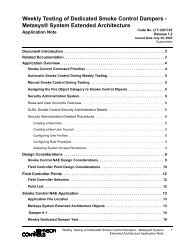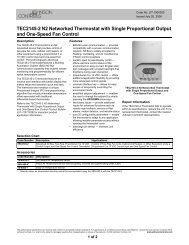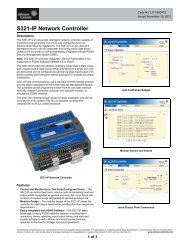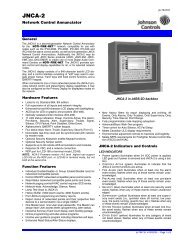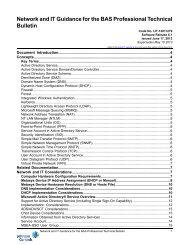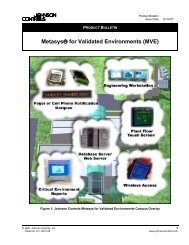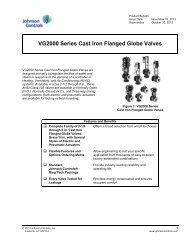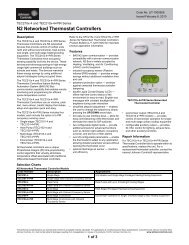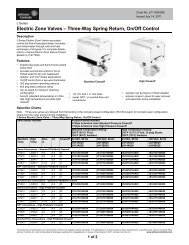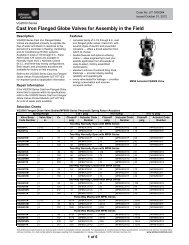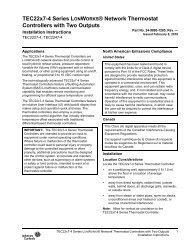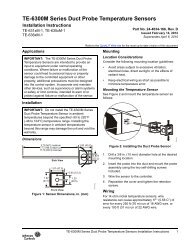TEC Zoning Control System for Stand-Alone and BACnet® MS/TP ...
TEC Zoning Control System for Stand-Alone and BACnet® MS/TP ...
TEC Zoning Control System for Stand-Alone and BACnet® MS/TP ...
- No tags were found...
You also want an ePaper? Increase the reach of your titles
YUMPU automatically turns print PDFs into web optimized ePapers that Google loves.
<strong>TEC</strong> <strong>Zoning</strong> <strong>Control</strong> <strong>System</strong> <strong>for</strong> <strong>St<strong>and</strong></strong>-<strong>Alone</strong> <strong>and</strong><strong>BACnet®</strong> <strong>MS</strong>/<strong>TP</strong> Networked ApplicationsTechnical Bulletin<strong>TEC</strong>2647Z-2, <strong>TEC</strong>2647Z-2+PIR,<strong>TEC</strong>2664Z-2Code No. LIT-12011398Issued December 1, 2009Supersedes May 14, 2009Document Introduction . . . . . . . . . . . . . . . . . . . . . . . . . . . . . . . . . . . . . . . . . . . . . . . . . 5Related Documentation. . . . . . . . . . . . . . . . . . . . . . . . . . . . . . . . . . . . . . . . . . . . . . . . . 5Product Overview . . . . . . . . . . . . . . . . . . . . . . . . . . . . . . . . . . . . . . . . . . . . . . . . . . . . . 6<strong>System</strong> Overview <strong>and</strong> Architecture . . . . . . . . . . . . . . . . . . . . . . . . . . . . . . . . . . . . . . . 7Initial Design Criteria Considerations . . . . . . . . . . . . . . . . . . . . . . . . . . . . . . . . . . . . . . . . 9Scalability <strong>and</strong> Limitations . . . . . . . . . . . . . . . . . . . . . . . . . . . . . . . . . . . . . . . . . . . . . . . . . 9Local Zone Terminal Reheat . . . . . . . . . . . . . . . . . . . . . . . . . . . . . . . . . . . . . . . . . . . . . . . . 9Exception Areas. . . . . . . . . . . . . . . . . . . . . . . . . . . . . . . . . . . . . . . . . . . . . . . . . . . . . . . . . 10Bypass Damper Design Rules . . . . . . . . . . . . . . . . . . . . . . . . . . . . . . . . . . . . . . . . . . . . . 11Setup <strong>and</strong> Adjustments. . . . . . . . . . . . . . . . . . . . . . . . . . . . . . . . . . . . . . . . . . . . . . . . 11<strong>TEC</strong>2647Z-2 <strong>and</strong> <strong>TEC</strong>2647Z-2+PIR Zone <strong>Control</strong>ler Operation Overview . . . . . . . . . . 11Zone <strong>Control</strong>ler User Interface Keys . . . . . . . . . . . . . . . . . . . . . . . . . . . . . . . . . . . . . . . . . . 11Backlit LCD . . . . . . . . . . . . . . . . . . . . . . . . . . . . . . . . . . . . . . . . . . . . . . . . . . . . . . . . . . . . . 12Light-Emitting Diodes (LEDs). . . . . . . . . . . . . . . . . . . . . . . . . . . . . . . . . . . . . . . . . . . . . . . . 12Passive Infrared (PIR) Onboard Occupancy Sensor (<strong>TEC</strong>2647Z-2+PIR Model) . . . . . . . . 12Status Display Menu . . . . . . . . . . . . . . . . . . . . . . . . . . . . . . . . . . . . . . . . . . . . . . . . . . . . . . 12PIR Onboard Occupancy Sensor Operation (<strong>TEC</strong>2647Z-2+PIR Model) . . . . . . . . . . . . . . . 12PIR Diagnostic LEDs . . . . . . . . . . . . . . . . . . . . . . . . . . . . . . . . . . . . . . . . . . . . . . . . . . . . . . . . . . 13<strong>St<strong>and</strong></strong>by Setpoints . . . . . . . . . . . . . . . . . . . . . . . . . . . . . . . . . . . . . . . . . . . . . . . . . . . . . . . . . . . . 13<strong>TEC</strong>2664Z-2 Rooftop <strong>Control</strong>ler Operation Overview . . . . . . . . . . . . . . . . . . . . . . . . . . 13Rooftop <strong>Control</strong>ler User Interface Keys . . . . . . . . . . . . . . . . . . . . . . . . . . . . . . . . . . . . . . . . 13Light-Emitting Diodes (LEDs). . . . . . . . . . . . . . . . . . . . . . . . . . . . . . . . . . . . . . . . . . . . . . . . 14Manual Scroll Display . . . . . . . . . . . . . . . . . . . . . . . . . . . . . . . . . . . . . . . . . . . . . . . . . . . . . 14Main User Menu. . . . . . . . . . . . . . . . . . . . . . . . . . . . . . . . . . . . . . . . . . . . . . . . . . . . . . . . . . 15Configuring the <strong>TEC</strong>2647Z-2 or <strong>TEC</strong>2647Z-2+PIR Zone <strong>Control</strong>ler. . . . . . . . . . . . . . . . 15<strong>TEC</strong> <strong>Zoning</strong> <strong>Control</strong> <strong>System</strong> <strong>for</strong> <strong>St<strong>and</strong></strong>-<strong>Alone</strong> <strong>and</strong> <strong>BACnet®</strong> <strong>MS</strong>/<strong>TP</strong> NetworkedApplications Technical Bulletin1
Monitoring Inputs BI2 <strong>and</strong> UI3 . . . . . . . . . . . . . . . . . . . . . . . . . . . . . . . . . . . . . . . . . . . . . . . 15<strong>TEC</strong>2647Z-2 <strong>and</strong> <strong>TEC</strong>2647Z-2+PIR Zone <strong>Control</strong>ler Operation <strong>and</strong> Strategy. . . . . . . . 21PIR Onboard Occupancy Sensor (<strong>TEC</strong>2647Z-2+PIR Model) . . . . . . . . . . . . . . . . . . . . . . . 22Dem<strong>and</strong>-Based Heating <strong>and</strong> Cooling <strong>System</strong> . . . . . . . . . . . . . . . . . . . . . . . . . . . . . . . . . . . 22Overrides <strong>and</strong> Zone <strong>Control</strong>ler User Interface Lockouts . . . . . . . . . . . . . . . . . . . . . . . . . . . 24Zone Setpoint Limits . . . . . . . . . . . . . . . . . . . . . . . . . . . . . . . . . . . . . . . . . . . . . . . . . . . . . . 25Heating <strong>and</strong> Cooling Weight Zone Selection . . . . . . . . . . . . . . . . . . . . . . . . . . . . . . . . . . . . 26Minimum, Maximum, <strong>and</strong> Heat Flow Adjustments. . . . . . . . . . . . . . . . . . . . . . . . . . . . . . . . 27Minimum Position Adjustment (Min Pos Parameter) . . . . . . . . . . . . . . . . . . . . . . . . . . . . . . . . . . 27Maximum Position Adjustment (Max Pos Parameter) . . . . . . . . . . . . . . . . . . . . . . . . . . . . . . . . . 28Maximum Heat Flow Adjustment (MaxH<strong>TP</strong>os Parameter) . . . . . . . . . . . . . . . . . . . . . . . . . . . . . 28Balancing the Minimum, Maximum, <strong>and</strong> Heat Flow Values . . . . . . . . . . . . . . . . . . . . . . . . . . . . . 29Terminal Reheat Lockout. . . . . . . . . . . . . . . . . . . . . . . . . . . . . . . . . . . . . . . . . . . . . . . . . . . 31Configuring the <strong>TEC</strong>2664Z-2 Rooftop <strong>Control</strong>ler . . . . . . . . . . . . . . . . . . . . . . . . . . . . . . 32Configuring Input DI1. . . . . . . . . . . . . . . . . . . . . . . . . . . . . . . . . . . . . . . . . . . . . . . . . . . . . . 32<strong>TEC</strong>2664Z-2 Rooftop <strong>Control</strong>ler Operation <strong>and</strong> Strategy. . . . . . . . . . . . . . . . . . . . . . . . 36Data Exchange between the Rooftop <strong>Control</strong>ler <strong>and</strong> the Zones . . . . . . . . . . . . . . . . . . . . . 36Occupancy <strong>and</strong> Overrides . . . . . . . . . . . . . . . . . . . . . . . . . . . . . . . . . . . . . . . . . . . . . . . . . . 37Rooftop <strong>Control</strong>ler User Interface Lockouts. . . . . . . . . . . . . . . . . . . . . . . . . . . . . . . . . . . . . 38Rooftop <strong>Control</strong>ler Heating <strong>and</strong> Cooling Supply Air Temperature Lockouts . . . . . . . . . . . . 38Rooftop <strong>Control</strong>ler Heating <strong>and</strong> Cooling Outside Air Temperature Lockouts . . . . . . . . . . . 39Seasonal Changeover . . . . . . . . . . . . . . . . . . . . . . . . . . . . . . . . . . . . . . . . . . . . . . . . . . . . . 40Bypass Damper <strong>Control</strong> <strong>and</strong> Operation . . . . . . . . . . . . . . . . . . . . . . . . . . . . . . . . . . . . . . . . 41Sequence of Operation . . . . . . . . . . . . . . . . . . . . . . . . . . . . . . . . . . . . . . . . . . . . . . . . . . . 42<strong>TEC</strong>2647Z-2 <strong>and</strong> <strong>TEC</strong>2647Z-2+PIR Zone <strong>Control</strong>lers . . . . . . . . . . . . . . . . . . . . . . . . . . . . 42PIR Occupancy Sensor Operation. . . . . . . . . . . . . . . . . . . . . . . . . . . . . . . . . . . . . . . . . . . . 42PIR Occupancy Sensor Logic . . . . . . . . . . . . . . . . . . . . . . . . . . . . . . . . . . . . . . . . . . . . . . . 43<strong>TEC</strong>2664Z-2 Rooftop <strong>Control</strong>ler . . . . . . . . . . . . . . . . . . . . . . . . . . . . . . . . . . . . . . . . . . . . . 43<strong>TEC</strong>2664Z-2 Rooftop <strong>Control</strong>ler Operation. . . . . . . . . . . . . . . . . . . . . . . . . . . . . . . . 49Main User Menu Access Modifications . . . . . . . . . . . . . . . . . . . . . . . . . . . . . . . . . . . . . . 49Sequence of Auto Status Display Scrolling . . . . . . . . . . . . . . . . . . . . . . . . . . . . . . . . . . 502<strong>TEC</strong> <strong>Zoning</strong> <strong>Control</strong> <strong>System</strong> <strong>for</strong> <strong>St<strong>and</strong></strong>-<strong>Alone</strong> <strong>and</strong> <strong>BACnet®</strong> <strong>MS</strong>/<strong>TP</strong> Networked ApplicationsTechnical Bulletin
Sequence of Manual Status Display Scrolling . . . . . . . . . . . . . . . . . . . . . . . . . . . . . . . . 52Sequence of Operation . . . . . . . . . . . . . . . . . . . . . . . . . . . . . . . . . . . . . . . . . . . . . . . . 53<strong>System</strong> Commissioning . . . . . . . . . . . . . . . . . . . . . . . . . . . . . . . . . . . . . . . . . . . . . . . . . . 54Proper Commissioning of the Zone <strong>Control</strong>lers . . . . . . . . . . . . . . . . . . . . . . . . . . . . . . . . . . 54Proper Commissioning of the Rooftop <strong>Control</strong>ler . . . . . . . . . . . . . . . . . . . . . . . . . . . . . . . . 55<strong>System</strong> Operation Checklists. . . . . . . . . . . . . . . . . . . . . . . . . . . . . . . . . . . . . . . . . . . . . . . . 56<strong>MS</strong>/<strong>TP</strong> Bus Objects When Networked with a Supervisory <strong>Control</strong>ler. . . . . . . . . . . 59<strong>TEC</strong>2647Z-2 <strong>and</strong> <strong>TEC</strong>2647Z-2+PIR Zone <strong>Control</strong>lers . . . . . . . . . . . . . . . . . . . . . . . . . . . 59<strong>TEC</strong>2664Z-2 Rooftop <strong>Control</strong>ler . . . . . . . . . . . . . . . . . . . . . . . . . . . . . . . . . . . . . . . . . . . 62<strong>MS</strong>/<strong>TP</strong> Device Mapping into an NAE . . . . . . . . . . . . . . . . . . . . . . . . . . . . . . . . . . . . . 65Preparation . . . . . . . . . . . . . . . . . . . . . . . . . . . . . . . . . . . . . . . . . . . . . . . . . . . . . . . . . . . . . 65Adding a Zone <strong>Control</strong>ler . . . . . . . . . . . . . . . . . . . . . . . . . . . . . . . . . . . . . . . . . . . . . . . . . 66Adding a Rooftop <strong>Control</strong>ler. . . . . . . . . . . . . . . . . . . . . . . . . . . . . . . . . . . . . . . . . . . . . . . 67Adding Point Objects . . . . . . . . . . . . . . . . . . . . . . . . . . . . . . . . . . . . . . . . . . . . . . . . . . . . 68Notes, Tips, <strong>and</strong> Things to Know . . . . . . . . . . . . . . . . . . . . . . . . . . . . . . . . . . . . . . . . 68Multiple 24 VAC Zone <strong>Control</strong>ler Trans<strong>for</strong>mers versus a Single 24 VAC Zone <strong>Control</strong>lerTrans<strong>for</strong>mer . . . . . . . . . . . . . . . . . . . . . . . . . . . . . . . . . . . . . . . . . . . . . . . . . . . . . . . . . . . . 68Critical Point Checks . . . . . . . . . . . . . . . . . . . . . . . . . . . . . . . . . . . . . . . . . . . . . . . . . . . . . 69Balancing <strong>and</strong> Capacity . . . . . . . . . . . . . . . . . . . . . . . . . . . . . . . . . . . . . . . . . . . . . . . . . . 69Occupancy Operation . . . . . . . . . . . . . . . . . . . . . . . . . . . . . . . . . . . . . . . . . . . . . . . . . . . . 69Occupancy Schedule. . . . . . . . . . . . . . . . . . . . . . . . . . . . . . . . . . . . . . . . . . . . . . . . . . . . . 70NAE Engineering View . . . . . . . . . . . . . . . . . . . . . . . . . . . . . . . . . . . . . . . . . . . . . . . . . . . 70Troubleshooting a <strong>TEC</strong> <strong>Zoning</strong> <strong>Control</strong> <strong>System</strong> . . . . . . . . . . . . . . . . . . . . . . . . . . . 70<strong>TEC</strong> <strong>Zoning</strong> <strong>Control</strong> <strong>System</strong> <strong>for</strong> <strong>St<strong>and</strong></strong>-<strong>Alone</strong> <strong>and</strong> <strong>BACnet®</strong> <strong>MS</strong>/<strong>TP</strong> Networked ApplicationsTechnical Bulletin3
4<strong>TEC</strong> <strong>Zoning</strong> <strong>Control</strong> <strong>System</strong> <strong>for</strong> <strong>St<strong>and</strong></strong>-<strong>Alone</strong> <strong>and</strong> <strong>BACnet®</strong> <strong>MS</strong>/<strong>TP</strong> Networked ApplicationsTechnical Bulletin
<strong>TEC</strong> <strong>Zoning</strong> <strong>Control</strong> <strong>System</strong> <strong>for</strong> <strong>St<strong>and</strong></strong>-<strong>Alone</strong> <strong>and</strong><strong>BACnet®</strong> <strong>MS</strong>/<strong>TP</strong> Networked ApplicationsTechnical BulletinDocument IntroductionThis document describes how to configure <strong>and</strong> commission a <strong>TEC</strong> <strong>Zoning</strong> <strong>Control</strong><strong>System</strong> <strong>for</strong> st<strong>and</strong>-alone <strong>and</strong> <strong>BACnet®</strong> Master-Slave/Token-Passing (<strong>MS</strong>/<strong>TP</strong>)networked applications, including how to:• map devices into a Network Automation Engine (NAE)• add a zone controller <strong>and</strong> rooftop controller on a Metasys® network• map the required zone controller <strong>and</strong> rooftop controller point objects• operate the zone controller <strong>and</strong> rooftop controller user interface keys• configure the zone controller <strong>and</strong> rooftop controller parameters via the InstallerConfiguration Menu• determine the sequence of operation of the zones• initiate the rooftop controller Main User Menu• determine the rooftop controller sequence of auto status display scrolling• initiate the rooftop controller manual scroll display• troubleshoot a <strong>TEC</strong> <strong>Zoning</strong> <strong>Control</strong> <strong>System</strong>This document neither describes how to locate or install the <strong>TEC</strong> <strong>Zoning</strong> <strong>Control</strong><strong>System</strong>, nor how to wire the system. Refer to the appropriate zone controller <strong>and</strong>rooftop controller Installation Instructions listed in Table 1 <strong>for</strong> more in<strong>for</strong>mationon these topics.Related DocumentationSee Table 1 to locate in<strong>for</strong>mation in related documentation.Table 1: <strong>TEC</strong> <strong>Zoning</strong> <strong>Control</strong> <strong>System</strong> Related Documentation (Part 1 of 2)For In<strong>for</strong>mation On See Document LIT or Part NumberApplications, Features, <strong>and</strong> Benefits ofthe <strong>TEC</strong> <strong>Zoning</strong> <strong>Control</strong> <strong>System</strong>Applications, Features, <strong>and</strong> Benefits ofthe <strong>TEC</strong> <strong>Zoning</strong> <strong>Control</strong> <strong>System</strong>Locating, Mounting, <strong>and</strong> Wiring<strong>TEC</strong>2647Z-2 <strong>and</strong> <strong>TEC</strong>2647Z-2+PIR Zone<strong>Control</strong>lersLocating, Mounting, <strong>and</strong> Wiring<strong>TEC</strong>2664Z-2 Rooftop <strong>Control</strong>lers<strong>TEC</strong> <strong>Zoning</strong> <strong>Control</strong> <strong>System</strong> <strong>for</strong><strong>St<strong>and</strong></strong>-<strong>Alone</strong> <strong>and</strong> BACnet <strong>MS</strong>/<strong>TP</strong>Networked Applications Product Bulletin<strong>TEC</strong> <strong>Zoning</strong> <strong>Control</strong> <strong>System</strong> <strong>for</strong><strong>St<strong>and</strong></strong>-<strong>Alone</strong> <strong>and</strong> BACnet <strong>MS</strong>/<strong>TP</strong>Networked Applications Catalog Page<strong>TEC</strong>2647Z-2 <strong>and</strong> <strong>TEC</strong>2647Z-2+PIRBACnet <strong>MS</strong>/<strong>TP</strong> Zone <strong>Control</strong>lers <strong>for</strong><strong>St<strong>and</strong></strong>-<strong>Alone</strong> <strong>and</strong> Networked <strong>Zoning</strong><strong>System</strong>s Installation Instructions<strong>TEC</strong>2664Z-2 BACnet <strong>MS</strong>/<strong>TP</strong> Rooftop<strong>Control</strong>ler <strong>for</strong> <strong>St<strong>and</strong></strong>-<strong>Alone</strong> <strong>and</strong> Networked<strong>Zoning</strong> <strong>System</strong>s Installation InstructionsLIT-12011397LIT-1900475Part No. 24-9890-676Part No. 24-9890-684<strong>TEC</strong> <strong>Zoning</strong> <strong>Control</strong> <strong>System</strong> <strong>for</strong> <strong>St<strong>and</strong></strong>-<strong>Alone</strong> <strong>and</strong> <strong>BACnet®</strong> <strong>MS</strong>/<strong>TP</strong> Networked ApplicationsTechnical Bulletin5
Table 1: <strong>TEC</strong> <strong>Zoning</strong> <strong>Control</strong> <strong>System</strong> Related Documentation (Part 2 of 2)For In<strong>for</strong>mation On See Document LIT or Part NumberMounting <strong>and</strong> Wiring a <strong>TEC</strong>-7-PIROccupancy Sensor Zone <strong>Control</strong>lerCoverParticular Options Specified in theBACnet <strong>St<strong>and</strong></strong>ard <strong>and</strong> Implemented inthe <strong>TEC</strong>2647Z-2 or <strong>TEC</strong>2647Z-2+PIRZone <strong>Control</strong>lerParticular Options Specified in theBACnet <strong>St<strong>and</strong></strong>ard <strong>and</strong> Implemented inthe <strong>TEC</strong>2664Z-2 Rooftop <strong>Control</strong>lerProduct OverviewPIR Accessory Cover InstallationInstructions<strong>Zoning</strong> <strong>System</strong> <strong>TEC</strong>2647Z-2 <strong>and</strong><strong>TEC</strong>2647Z-2+PIR Zone <strong>Control</strong>lersProtocol Implementation Con<strong>for</strong>manceStatement Technical Bulletin<strong>Zoning</strong> <strong>System</strong> <strong>TEC</strong>2664Z-2 Rooftop<strong>Control</strong>ler Protocol ImplementationCon<strong>for</strong>mance Statement Technical BulletinPart No. 24-9890-870LIT-12011399LIT-12011404Rooftop<strong>Control</strong>ler<strong>MS</strong>/<strong>TP</strong>Bus•Rooftop UnitSupplyReturnBypassDamperMixed Airflow<strong>MS</strong>/<strong>TP</strong>BusZone<strong>Control</strong>lerZoneDamperZone<strong>Control</strong>lerBypassAirflow• •ReturnAirflowZoneDamperZone<strong>Control</strong>lerZone• DamperRS485 End-of-Line Terminator(<strong>MS</strong>-BACEOL-0)Figure 1: Typical <strong>TEC</strong> <strong>Zoning</strong> <strong>Control</strong> <strong>System</strong> Installed on a Single <strong>MS</strong>/<strong>TP</strong> BusThe <strong>TEC</strong> <strong>Zoning</strong> <strong>Control</strong> <strong>System</strong> features a fully scalable network architectureusing BACnet <strong>MS</strong>/<strong>TP</strong> communication capability that operates with a supervisorycontroller, or it can operate as a st<strong>and</strong>-alone system. This cost-effective zoningcontrol system provides efficient space temperature control <strong>for</strong> constant volume,pressure-dependent systems in multi-zone heating <strong>and</strong> cooling applications.The <strong>TEC</strong> <strong>Zoning</strong> <strong>Control</strong> <strong>System</strong> uses st<strong>and</strong>ard BACnet objects <strong>for</strong> automaticself-binding zone-controller-to-rooftop-controller configuration, communicatingin a peer-to-peer manner. Pre-configured sequences reduce the need <strong>for</strong>programming <strong>and</strong> eliminate flash downloading. Plain text menus, backlit display,<strong>and</strong> multiple interface keys make setup <strong>and</strong> operation quick <strong>and</strong> easy.FIG:typcl_znng_systm6<strong>TEC</strong> <strong>Zoning</strong> <strong>Control</strong> <strong>System</strong> <strong>for</strong> <strong>St<strong>and</strong></strong>-<strong>Alone</strong> <strong>and</strong> <strong>BACnet®</strong> <strong>MS</strong>/<strong>TP</strong> Networked ApplicationsTechnical Bulletin
Figure 1 illustrates a typical <strong>TEC</strong> <strong>Zoning</strong> <strong>Control</strong> <strong>System</strong> installed on asingle <strong>MS</strong>/<strong>TP</strong> Bus. This installation consists of multiple <strong>TEC</strong>2647Z-2 or<strong>TEC</strong>2647Z-2+PIR (onboard occupancy sensor) Zone <strong>Control</strong>lers, each controllinga single zone damper; <strong>and</strong> a <strong>TEC</strong>2664Z-2 Rooftop <strong>Control</strong>ler controlling a rooftopunit. Optionally, the <strong>MS</strong>/<strong>TP</strong> Bus can be wired to a supervisory controller toprovide centralized monitoring <strong>and</strong> control of the system.IMPORTANT: The <strong>TEC</strong> <strong>Zoning</strong> <strong>Control</strong> <strong>System</strong> is intended to provide aninput to equipment under normal operating conditions. Where failure ormalfunction of the zoning control system could lead to personal injury orproperty damage to the controlled equipment or other property, additionalprecautions must be designed into the zoning control system. Incorporate <strong>and</strong>maintain other devices, such as supervisory or alarm systems or safety or limitcontrols, intended to warn of or protect against failure or malfunction of thezoning control system.<strong>System</strong> Overview <strong>and</strong> ArchitectureThe <strong>TEC</strong> <strong>Zoning</strong> <strong>Control</strong> <strong>System</strong> is comprised of two terminal equipmentcontroller types, including:• <strong>TEC</strong>2647Z-2 or <strong>TEC</strong>2647Z-2+PIR Zone <strong>Control</strong>ler• <strong>TEC</strong>2664Z-2 Rooftop <strong>Control</strong>lerCombined, this system delivers a simple yet efficient way to operate <strong>and</strong> controlpressure-dependent Variable Air Volume (VAV) zones with rooftop units.<strong>System</strong> control implementation is based on dem<strong>and</strong>. The system is designed towork with small- to medium-sized staged heating <strong>and</strong> cooling rooftop unitequipment (2 to 20 tons typical).A local BACnet <strong>MS</strong>/<strong>TP</strong> Bus between all devices provides effectivecommunication <strong>and</strong> smooth data exchange of all required in<strong>for</strong>mation between thezone controllers <strong>and</strong> the rooftop controllers <strong>for</strong> proper system operation.Integration into any BACnet supervision system is seamless.The zone controller <strong>and</strong> rooftop controller feature a backlit Liquid Crystal Display(LCD) with dedicated function menu buttons <strong>for</strong> simple user operation. Accuratetemperature control is achieved through a unique, Proportional-Integral (PI)time-proportioning algorithm that virtually eliminates temperature offsetassociated with traditional, differential-based thermostats.The zone controller is specifically designed <strong>for</strong> local pressure-dependent VAVzone control within Johnson <strong>Control</strong>s zoning system product family. The primarydamper output uses an off-the-shelf, st<strong>and</strong>ard 0 to 10 VDC VAV actuator <strong>for</strong>control.<strong>TEC</strong> <strong>Zoning</strong> <strong>Control</strong> <strong>System</strong> <strong>for</strong> <strong>St<strong>and</strong></strong>-<strong>Alone</strong> <strong>and</strong> <strong>BACnet®</strong> <strong>MS</strong>/<strong>TP</strong> Networked ApplicationsTechnical Bulletin7
The zone controller is available with or without a factory-installed occupancysensor cover. The zone controller is also compatible with an accessoryJohnson <strong>Control</strong>s <strong>TEC</strong>-7-PIR Occupancy Sensor Cover. A zone controllerequipped with the occupancy sensor cover provides advanced active occupancylogic that automatically switches occupancy levels from occupied to st<strong>and</strong>by asrequired, when motion is sensed. This feature results in incremental energy savingsduring scheduled occupied periods when the space is unoccupied, withoutsacrificing occupant com<strong>for</strong>t.The rooftop controller is specifically designed <strong>for</strong> equipment control, based on thedem<strong>and</strong>s of the zone. The rooftop controller provides single- or multi-stage controlof heating <strong>and</strong> cooling equipment, such as rooftop <strong>and</strong> self-contained units used inzoning control systems. The rooftop controller includes an extra digital input thatmonitors filter status, or it can be used as a general-purpose service indicator. ASingle-Pole, Single-Throw (SPST) auxiliary contact controls lighting, or it can beused to disable the rooftop controller economizer function during unoccupiedperiods. Also included is a discharge air sensor input. Proportional input <strong>and</strong>output static pressure logic is integrated into the rooftop controller design, toprovide bypass damper control.The <strong>TEC</strong> <strong>Zoning</strong> <strong>Control</strong> <strong>System</strong> requires a minimum of a single zone controller<strong>and</strong> a single rooftop controller to operate properly. A typical application includesmultiple zone controllers addressed to a single rooftop controller.The following is required <strong>for</strong> proper zone controller operation, <strong>and</strong> must beprovided separately:• 24 VAC power supply, dedicated to the zone(s)• analog 0 to 10 VDC pressure-dependent electric actuator• terminal reheat (if required by the design)• proper wiring of all components, per the installation instructions• proper network wires fed <strong>for</strong> each deviceThe following is required <strong>for</strong> proper rooftop controller operation, <strong>and</strong> must beprovided separately:• 24 VAC power supply, typically taken directly from the rooftop unit powersupply (C <strong>and</strong> RC)• outdoor air sensor• supply air duct sensor• return air duct sensor• 0 to 5 VDC static pressure sensor/transducer• analog 0 to 10 VDC bypass damper actuator (spring return or non-springreturn)• proper wiring of all components, per the installation instructions• proper network wiring8<strong>TEC</strong> <strong>Zoning</strong> <strong>Control</strong> <strong>System</strong> <strong>for</strong> <strong>St<strong>and</strong></strong>-<strong>Alone</strong> <strong>and</strong> <strong>BACnet®</strong> <strong>MS</strong>/<strong>TP</strong> Networked ApplicationsTechnical Bulletin
Example: A typical installation may include three rooftop controllers, controlling28 zones, <strong>for</strong> a total of 31 nodes (individual Comm addresses). Rooftop controllerNo. 1 would have 9 zones under its comm<strong>and</strong>, rooftop controller No. 2 would alsohave 9 zones under its comm<strong>and</strong>, <strong>and</strong> rooftop controller No. 3 would have10 zones under its comm<strong>and</strong>.Initial Design Criteria ConsiderationsThe designer <strong>and</strong> installer of the <strong>TEC</strong> <strong>Zoning</strong> <strong>Control</strong> <strong>System</strong> must:• size the installed equipment <strong>for</strong> the properly calculated heating <strong>and</strong>/or coolingpeak loads. Oversizing the installed capacity more than what is required is notadvantageous, as it simply leads to short cycling of the equipment during smallload periods.• properly size <strong>and</strong> lay out the duct work (including the bypass damper) inaccordance with local, national, <strong>and</strong> regional regulations. The <strong>TEC</strong> <strong>Zoning</strong><strong>Control</strong> <strong>System</strong> is a low static pressure system, <strong>and</strong> it must be designed so thefailure of the bypass damper subsystem does not cause failure of the ducts.• properly size the capacity of the zone versus its true requirements. Squarefootage calculations can cause the installed total deliverable load to beinsufficient <strong>for</strong> the actual use of an area (<strong>for</strong> example, a conference room,computer room, or a cafeteria).Although the <strong>TEC</strong> <strong>Zoning</strong> <strong>Control</strong> <strong>System</strong> does not correct <strong>for</strong> a wrong initialmechanical layout <strong>and</strong> associated load calculations, the control system doesdramatically help deliver the load required by voting zones. The control systemaccomplishes the delivery by appropriately distributing the total available capacityof the installed equipment to the required voting zones. If the equipment isundersized <strong>for</strong> the peak load, the control system distributes the available capacityaccording to the priorities requested, to improve the com<strong>for</strong>t level of the majorityof zones.Proper planning <strong>and</strong> design plays a critical role in getting an installation up <strong>and</strong>running faster, <strong>and</strong> with fewer service calls during the initial occupancy period.Scalability <strong>and</strong> LimitationsThe <strong>TEC</strong> <strong>Zoning</strong> <strong>Control</strong> <strong>System</strong> is fully scalable in terms of the number of zonecontrollers <strong>and</strong> rooftop controllers used on the same <strong>MS</strong>/<strong>TP</strong> Communications Bus.For more details on wiring to the <strong>MS</strong>/<strong>TP</strong> Bus, refer to the <strong>MS</strong>/<strong>TP</strong> CommunicationsBus Technical Bulletin (LIT-12011034).Local Zone Terminal ReheatThe need <strong>for</strong> terminal reheat depends on the specific application. As a general rule,including terminal reheat in a VAV system always results in better occupancycom<strong>for</strong>t; however, it may not be practical from a cost st<strong>and</strong>point or <strong>for</strong> regionalload requirements. <strong>System</strong> designs vary widely from north to south <strong>and</strong> east towest because of regional peak load requirements.<strong>TEC</strong> <strong>Zoning</strong> <strong>Control</strong> <strong>System</strong> <strong>for</strong> <strong>St<strong>and</strong></strong>-<strong>Alone</strong> <strong>and</strong> <strong>BACnet®</strong> <strong>MS</strong>/<strong>TP</strong> Networked ApplicationsTechnical Bulletin9
In colder climates, VAV system heating operation without terminal reheat typicallyresults in colder walls on the outer perimeter of the zone. Although the dry bulbtemperature of the zone is well maintained, occupants may be uncom<strong>for</strong>tablesimply because of the lower outer wall temperature. In addition, heating deliveryfrom the ceiling in outside zones is not as efficient as heating delivery directlywhere the losses occur, such as when a perimeter electric baseboard or a perimeterhydronic baseboard is used.In regions where the heating load is low <strong>and</strong> only required <strong>for</strong> a short period of theyear, a properly sized VAV system can deliver the required heating com<strong>for</strong>twithout the use of terminal reheat. Ideally, the design of the ductwork <strong>and</strong> areadiffusers should be the most efficient arrangement possible, with the heatingdelivery concentrated close to the outer walls of the zone.In problematic situations where efficient heating delivery is an issue, fan poweredVAV systems can reduce occupancy discom<strong>for</strong>t by providing a constant flow to thezones, to maximize heating delivery.Exception AreasAn office installation typically requires that a single VAV system service multipleareas or zones. These areas are likely a mix of internal <strong>and</strong> external zones. Verifythe requirements of each zone to determine a true total peak load be<strong>for</strong>ecommitting to a final VAV system design <strong>and</strong> size.It may be necessary to intentionally oversize or undersize the VAV system to meetthe daily load dem<strong>and</strong>s. The following are examples where oversizing may berequired:• areas with large windows that are exposed to the sun <strong>for</strong> long periods of time• conference rooms• cafeterias• areas with vending machines• areas with extra lighting• areas with computers, photocopiers, <strong>and</strong> other electronic office equipmentAreas such as computer rooms, kitchens, or large meeting rooms may require anindependent VAV system, <strong>and</strong> should not be included with other zones that arenetworked to the rooftop controller. Certain critical areas may call <strong>for</strong> cooling allyear long <strong>and</strong>, based on the VAV system settings, could provide proper occupancycom<strong>for</strong>t <strong>for</strong> only a portion of the year. Knowing in advance the critical areas of thebuilding, <strong>and</strong> designing <strong>for</strong> these zones appropriately, results in a morecom<strong>for</strong>table environment <strong>for</strong> all building occupants.10<strong>TEC</strong> <strong>Zoning</strong> <strong>Control</strong> <strong>System</strong> <strong>for</strong> <strong>St<strong>and</strong></strong>-<strong>Alone</strong> <strong>and</strong> <strong>BACnet®</strong> <strong>MS</strong>/<strong>TP</strong> Networked ApplicationsTechnical Bulletin
Bypass Damper Design RulesA bypass damper is an airflow regulating device installed between the supply <strong>and</strong>return air ducts. The bypass damper automatically opens <strong>and</strong> bypasses the supplyair normally delivered to the zone, directly from the supply to the return, as a resultof a pressure rise when the VAV zone dampers close. The bypass damper isnormally sized to pass at least 70 to 80% of the nominal airflow of the rooftopcontroller.To determine if the bypass damper is sized properly, assume that all VAV zonedampers are closed to the minimum position. The bypass damper should be largeenough to recirculate all of the airflow from the rooftop controller, minus theairflow set by the minimum positions at the zones.Setup <strong>and</strong> Adjustments<strong>TEC</strong>2647Z-2 <strong>and</strong> <strong>TEC</strong>2647Z-2+PIR Zone <strong>Control</strong>ler OperationOverviewPassive Infrared (PIR)onboard occupancy sensorsaves energy usingst<strong>and</strong>by setpoints.Backlit, plain textLCD is easy to readin any condition.Room Temp70.0ºFLEDs indicatesystem activity.Three keys on the zone controllermake operation easy <strong>and</strong> intuitive.Figure 2: Front Cover of Zone <strong>Control</strong>ler(<strong>TEC</strong>2647Z-2+PIR Model Shown)FIG:frnt_vw_zn_cntrlrZone <strong>Control</strong>ler User Interface KeysThe zone controller user interface is comprised of three keys on the front cover (asillustrated in Figure 2). The function of each key is as follows:• OVERRIDE key overrides the unoccupied mode to occupied at the local userinterface <strong>for</strong> the specified TOccTime. (Define TOccTime by selecting theappropriate time period in the Installer Configuration Menu.)Note: If the Lockout parameter is set to (2): Level 3 or (3): Level 4, then thisOVERRIDE key is disabled.<strong>TEC</strong> <strong>Zoning</strong> <strong>Control</strong> <strong>System</strong> <strong>for</strong> <strong>St<strong>and</strong></strong>-<strong>Alone</strong> <strong>and</strong> <strong>BACnet®</strong> <strong>MS</strong>/<strong>TP</strong> Networked ApplicationsTechnical Bulletin11
The OVERRIDE key also allows access to the Installer Configuration Menu.See Configuring the <strong>TEC</strong>2647Z-2 or <strong>TEC</strong>2647Z-2+PIR Zone <strong>Control</strong>ler onpage 15.• UP/DOWN arrow keys change the configuration parameters <strong>and</strong> activate asetpoint adjustment.Backlit LCDThe zone controller includes a two-line, eight-character backlit display. Low-levelbacklighting is present during normal operation <strong>and</strong> brightens when any userinterface key is pressed. The backlight returns to low level when the zonecontroller is left unattended <strong>for</strong> 45 seconds.Light-Emitting Diodes (LEDs)Two LEDs are included to show a call <strong>for</strong> heating or a call <strong>for</strong> cooling:• The HEAT LED is on when heating or reheat is on.• The COOL LED is on when cooling is on.Passive Infrared (PIR) Onboard Occupancy Sensor (<strong>TEC</strong>2647Z-2+PIR Model)The PIR onboard occupancy sensor allows <strong>for</strong> automatic switching between fullyadjustable occupied <strong>and</strong> st<strong>and</strong>by temperature setpoints without user interaction.This feature results in incremental energy savings during scheduled occupiedperiods when the space is unoccupied.Status Display MenuThe Status Display Menu appears during normal zone controller operation. Thismenu continuously scrolls through the following parameters:• Room Temperature• Occupancy Status(Occupied/Unoccupied/<strong>St<strong>and</strong></strong>by/Override)• Outside Temperature (Installation of an outside air temperature sensor allowsthe H lock <strong>and</strong> C lock parameters of the rooftop controller to discontinueheating or cooling operation in response to the outside air temperature. If anoutside air temperature sensor is not installed, an ambiguous outside airtemperature displays on the zone controller unless its MenuScro parameter isset to off.)Note: An option is available within the Installer Configuration Menu to lock outthe scrolling display <strong>and</strong> show only the Room Temperature parameter.PIR Onboard Occupancy Sensor Operation (<strong>TEC</strong>2647Z-2+PIR Model)The zone controller provides advanced occupancy logic when equipped with aPIR occupancy sensor cover or a remote PIR occupancy sensor attached to BI1.Note: Set the PIR Func parameter to on as described in Table 2 to enable thePIR occupancy sensing function.12<strong>TEC</strong> <strong>Zoning</strong> <strong>Control</strong> <strong>System</strong> <strong>for</strong> <strong>St<strong>and</strong></strong>-<strong>Alone</strong> <strong>and</strong> <strong>BACnet®</strong> <strong>MS</strong>/<strong>TP</strong> Networked ApplicationsTechnical Bulletin
The zone controller automatically switches occupancy levels from st<strong>and</strong>by tooccupied as required, when local motion is sensed.Occupancy sensing is enabled only if a PIR occupancy sensor cover is installed onthe zone controller, or if a remote input is configured as a remote PIR occupancysensor (MotionNO or MotionNC) <strong>and</strong> the PIR Func parameter is set to on asdescribed in Table 2.PIR Diagnostic LEDsThe diagnostic LEDs within the zone controller brighten when motion is detectedwithin the first 30 minutes after the unit is powered up. The diagnostic LEDs donot light up or brighten after the initial 30-minute powerup period.<strong>St<strong>and</strong></strong>by SetpointsThe st<strong>and</strong>by setpoints have the same limitations <strong>and</strong> restrictions as the occupied<strong>and</strong> unoccupied setpoints. The st<strong>and</strong>by setpoints reside between the correspondingoccupied <strong>and</strong> unoccupied setpoint values.<strong>TEC</strong>2664Z-2 Rooftop <strong>Control</strong>ler Operation OverviewBacklit, plain textLCD is easy to readin any condition.YESRoom Temp70.0ºFNOLEDs indicatesystem activity.Five keys on the rooftop controllermake operation easy <strong>and</strong> intuitive.Figure 3: Front Cover of Rooftop <strong>Control</strong>lerFIG:frnt_vw_rftp_cntrlrRooftop <strong>Control</strong>ler User Interface KeysThe <strong>TEC</strong>2664Z-2 Rooftop <strong>Control</strong>ler user interface consists of five keys on thefront cover (as illustrated in Figure 3). The function of each key is as follows:• Use the YES/SCROLL key to:- confirm display selections <strong>and</strong> to advance to the next display item- stop the Auto Scroll Display from automatically scrolling <strong>and</strong> to manuallyscroll to the next parameter on the displayNote: When the rooftop controller is left unattended <strong>for</strong> 45 seconds, therooftop controller display resumes scrolling.<strong>TEC</strong> <strong>Zoning</strong> <strong>Control</strong> <strong>System</strong> <strong>for</strong> <strong>St<strong>and</strong></strong>-<strong>Alone</strong> <strong>and</strong> <strong>BACnet®</strong> <strong>MS</strong>/<strong>TP</strong> Networked ApplicationsTechnical Bulletin13
• Use the NO key to decline a parameter change <strong>and</strong> to advance to the nextdisplay item.• Use the MENU key to:- access the Main User Menu or to exit the menu (See Main User Menu onpage 15.)- access the Installer Configuration Menu or to exit the menu (SeeConfiguring the <strong>TEC</strong>2664Z-2 Rooftop <strong>Control</strong>ler on page 32.)• Use the UP/DOWN arrow keys to change the configuration parameters <strong>and</strong> toactivate a setpoint adjustment.Light-Emitting Diodes (LEDs)Three LEDs are included to indicate the fan status, <strong>and</strong> to show a call <strong>for</strong> heatingor a call <strong>for</strong> cooling:• The FAN LED is on when the fan is on.• The HEAT LED is on when heating is on.• The COOL LED is on when cooling is on.Manual Scroll DisplayTo initiate the Manual Scroll Display, press the YES key repeatedly. The last itemviewed remains on the display <strong>for</strong> 30 seconds be<strong>for</strong>e Auto Scroll Display resumes.The manual scroll sequence is as follows:• Clock Status (Day/Time)• <strong>System</strong> Mode (Off/Auto)• Schedule Status (Occupied/Unoccupied/Override)• Outside Temperature• Alarms (Service/DAS Alrm/SetClock/Filter/Comm Lost)• Current Zone Sequence (Off/Cool/Heat)• Return Air Temp• Discharge Air Temp• Current Static Pressure• Effective PI Heat• Effective PI Cool• Highest PI Heat Zone• Highest PI Cool Zone14<strong>TEC</strong> <strong>Zoning</strong> <strong>Control</strong> <strong>System</strong> <strong>for</strong> <strong>St<strong>and</strong></strong>-<strong>Alone</strong> <strong>and</strong> <strong>BACnet®</strong> <strong>MS</strong>/<strong>TP</strong> Networked ApplicationsTechnical Bulletin
Main User MenuUse the Main User Menu to access <strong>and</strong> change the basic operating parameters ofthe rooftop controller. During normal rooftop controller operation, press theMENU key once to access the Main User Menu. This menu is most commonlyused by the zone occupant <strong>and</strong> includes the following parameters:• Schedule Override/Cancel Override• <strong>System</strong> Mode• Set Schedule• Set ClockThe Main User Menu uses Auto Help. Auto Help appears automatically in theMain User Menu when programming activity pauses.Configuring the <strong>TEC</strong>2647Z-2 or <strong>TEC</strong>2647Z-2+PIR Zone <strong>Control</strong>lerThe zone controller comes from the factory with default settings <strong>for</strong> allconfigurable parameters. The default settings are shown in Table 2. Access theInstaller Configuration Menu on the zone controller to reconfigure the parameters.To access the Installer Configuration Menu, press <strong>and</strong> hold the OVERRIDE key<strong>for</strong> approximately 8 seconds. Once the Installer Configuration Menu begins,release <strong>and</strong> press the OVERRIDE key to scroll through the parameters listed inTable 2. When the desired parameter appears, use the UP/DOWN arrow keys tochoose the desired selection option. Then press <strong>and</strong> release the OVERRIDE keyto continue scrolling through the parameters.When the zone controller is in the Installer Configuration Menu <strong>and</strong> leftunattended <strong>for</strong> approximately 8 seconds, the zone controller reverts to the StatusDisplay Menu.Monitoring Inputs BI2 <strong>and</strong> UI3BI2 provides voltage-free contact status via the supervisory controller only.Examples of monitoring include airflow proving <strong>and</strong> filter status.The UI3 input provides temperature sensor monitoring via the supervisorycontroller.Table 2: <strong>TEC</strong>2647Z-2 <strong>and</strong> <strong>TEC</strong>2647Z-2+PIR Zone <strong>Control</strong>ler InstallerConfiguration Menu (Part 1 of 7)ParameterAppearingon DisplayZone MAC 1Description <strong>and</strong> DefaultSets a unique device address <strong>for</strong>the zone controller on the <strong>MS</strong>/<strong>TP</strong>network.Default: 255Selection OptionsRange: 004 to 127Note: When setting the device address, press the UP/DOWN arrowkeys to change the device address in increments of 1; press<strong>and</strong> hold the UP/DOWN arrow keys to change the deviceaddress in increments of 10.<strong>TEC</strong> <strong>Zoning</strong> <strong>Control</strong> <strong>System</strong> <strong>for</strong> <strong>St<strong>and</strong></strong>-<strong>Alone</strong> <strong>and</strong> <strong>BACnet®</strong> <strong>MS</strong>/<strong>TP</strong> Networked ApplicationsTechnical Bulletin15
Table 2: <strong>TEC</strong>2647Z-2 <strong>and</strong> <strong>TEC</strong>2647Z-2+PIR Zone <strong>Control</strong>ler InstallerConfiguration Menu (Part 2 of 7)ParameterAppearingon DisplayDescription <strong>and</strong> Default Selection OptionsZoneBaudGet FromRTC MAC 2MenuScroC or FSets the baud rate of the zonecontroller on the <strong>MS</strong>/<strong>TP</strong> network.Default: AutoGets all of the installer configurationmenu parameter values exceptZone MAC, ZoneBaud, RTC MAC,BO5 cont, Set Type, <strong>and</strong> Cal RS ofanother zone controller. Also copiesthe GUI Occupied Heat Spt, GUIOccupied Cool Spt, <strong>and</strong> CfgNetwork H<strong>and</strong>le <strong>MS</strong>/<strong>TP</strong> Busobjects.Default: 255Note: This parameter requiresthat communication on the<strong>MS</strong>/<strong>TP</strong> Bus be functioning. Ifcommunication is notfunctioning, the installerconfiguration menu does notscroll past this parameter.Sets a unique device address <strong>for</strong>the rooftop controller to which thezone controller communicates.Default: 4Note: All zone controllersassociated with the samerooftop controller must havethe same RTC MACparameter setting as therooftop controller.Gives the option of having thedisplay continuously scroll theparameters.Note: If an outside air temperaturesensor is not installed at therooftop controller, set theMenuScro parameter of thezone controller to off toprevent an ambiguousoutside air temperature fromdisplaying.Default: onProvides temperature scale options<strong>for</strong> display.Default: °F(9600): 9600 bps(19200): 19200 bps(38400): 38400 bps(76800): 76800 bps(Auto): Auto BaudRange: 001 to 255Note: Entering a zone controller address begins a routine to get theparameter values of that zone controller, <strong>and</strong> imports thosevalues to the zone controller from which the Get Fromparameter is being set. After getting the parameters, thisvalue reverts back to 255. When getting the parameter value,press the UP/DOWN arrow keys to change the deviceaddress in increments of 1; press <strong>and</strong> hold the UP/DOWNarrow keys to change the device address in incrementsof 10.Range: 004 to 127Note: When setting the device address, press the UP/DOWN arrowkeys to change the device address in increments of 1; press<strong>and</strong> hold the UP/DOWN arrow keys to change the deviceaddress in increments of 10.(off): The scroll is inactive.(on): The scroll is active.(°C): Celsius Scale(°F): Fahrenheit Scale16<strong>TEC</strong> <strong>Zoning</strong> <strong>Control</strong> <strong>System</strong> <strong>for</strong> <strong>St<strong>and</strong></strong>-<strong>Alone</strong> <strong>and</strong> <strong>BACnet®</strong> <strong>MS</strong>/<strong>TP</strong> Networked ApplicationsTechnical Bulletin
Table 2: <strong>TEC</strong>2647Z-2 <strong>and</strong> <strong>TEC</strong>2647Z-2+PIR Zone <strong>Control</strong>ler InstallerConfiguration Menu (Part 3 of 7)ParameterAppearingon DisplayDescription <strong>and</strong> Default Selection OptionsPIR Func 3LockoutEnables the PIR onboardoccupancy sensor.Default: offNote: PIR is an option <strong>for</strong>occupancy detection. Set thePIR Func parameter to offunless the PIR onboardoccupancy sensor isinstalled. The PIR Funcparameter is notautomatically set when thePIR occupancy sensor coveris plugged in. You mustchange the PIR Funcparameter setting to on toenable the PIR function.Selectable Lockout Levels <strong>for</strong>limiting end-user keypad interaction.Default: 0BI1 3 Configuration of Binary Input 1.Default: NoneNote: BI1 can be used <strong>for</strong> remotemounted occupancysensing.RehtConfAO2RA/DA 4Sets the number <strong>and</strong> type of reheatstages controlled by the zonecontroller.Default: 1Choice of reverse or direct actinganalog reheat output signal.Default: DA(on): The PIR onboard occupancy sensor is installed. The BI1parameter should be set to None.(off): The PIR onboard occupancy sensor is disabled or notinstalled. The BI1 parameter can be set to MotionNO or MotionNC.LockoutLevelOccupiedTemperatureSetpointsFunctionLocalOverrideRooftop<strong>Control</strong>lerDem<strong>and</strong>Override(0): Level 1 Access Access Access(1): Level 2 Access Access No Access(2): Level 3 Access No Access No Access(3): Level 4 No Access No Access No Access(None): No function is associated with an input.(MotionNO*): Used in the occupied mode only to toggle from theoccupied setpoint to the st<strong>and</strong>by setpoint when no motion isdetected in the zone <strong>for</strong> 30 minutes. As soon as motion is detectedin the zone, the occupied setpoint resumes. Contact open = nomotion detected; contact closed = motion detected.(MotionNC*): Used in the occupied mode only to toggle from theoccupied setpoint to the st<strong>and</strong>by setpoint when no motion isdetected in the zone <strong>for</strong> 30 minutes. As soon as motion is detectedin the zone, the occupied setpoint resumes. Contact open = motiondetected; contact closed = no motion detected.* This selection option setting disables any local override function.For PIR models, see PIR Onboard Occupancy Sensor Operation(<strong>TEC</strong>2647Z-2+PIR Model) on page 12.Advanced PIR occupancy sensing can function with either aNormally Open (N.O.) or Normally Closed (N.C.) remotePIR occupancy sensor.(0): None(1): Analog Duct Reheat Only(2): On/Off Duct Reheat Only(3): On/Off Peripheral Reheat Only(4): Analog Duct Reheat <strong>and</strong> On/Off Peripheral Reheat(RA): Reverse Acting, 0 to 100% = 10 to 0 VDC(DA): Direct Acting, 0 to 100% = 0 to 10 VDC<strong>TEC</strong> <strong>Zoning</strong> <strong>Control</strong> <strong>System</strong> <strong>for</strong> <strong>St<strong>and</strong></strong>-<strong>Alone</strong> <strong>and</strong> <strong>BACnet®</strong> <strong>MS</strong>/<strong>TP</strong> Networked ApplicationsTechnical Bulletin17
Table 2: <strong>TEC</strong>2647Z-2 <strong>and</strong> <strong>TEC</strong>2647Z-2+PIR Zone <strong>Control</strong>ler InstallerConfiguration Menu (Part 4 of 7)ParameterAppearingon DisplayDescription <strong>and</strong> Default Selection OptionsAO2 OALK 5BO5 OALK 5BO5 Time 4BO5 contSets the maximum outside airsensor temperature at which thefirst stage of zone reheat (analogreheat stage) can be used.Default: 55.0°F/13.0°CSets the maximum outside airsensor temperature at which thesecond stage of zone reheat (on/offreheat stage) can be used.Default: 32.0°F/0.0°CSets the time base <strong>for</strong> the reheatoutput (if used).Default: 0Sets the BO5 contact function.Default: N.O.Range: -40.0°F/-40.0°C to 122.0°F/50.0°CNote: When setting the maximum outside air sensor temperature,press the UP/DOWN arrow keys to change the temperaturein 5.0F°/2.5C° increments; press <strong>and</strong> hold the UP/DOWNarrow keys to change the temperature in 50.0F°/25C°increments.Range: -40.0°F/-40.0°C to 122.0°F/50.0°CNote: When setting the maximum outside air sensor temperature,press the UP/DOWN arrow keys to change the temperaturein 5.0F°/2.5C° increments; press <strong>and</strong> hold the UP/DOWNarrow keys to change the temperature in 50.0F°/25C°increments.(1): 10 seconds (six cycles per minute), <strong>for</strong> various equipment withsolid-state relays that withst<strong>and</strong> short duty cycles such as electricheat.(0): 15 minutes (four cycles per hour), <strong>for</strong> various equipment withmechanical relays or contactors controlling mechanical reheatsystems.(N.C.): Energized = Contact Opened; De-energized = ContactClosed(N.O): Energized = Contact Closed; De-energized = ContactOpened18<strong>TEC</strong> <strong>Zoning</strong> <strong>Control</strong> <strong>System</strong> <strong>for</strong> <strong>St<strong>and</strong></strong>-<strong>Alone</strong> <strong>and</strong> <strong>BACnet®</strong> <strong>MS</strong>/<strong>TP</strong> Networked ApplicationsTechnical Bulletin
Table 2: <strong>TEC</strong>2647Z-2 <strong>and</strong> <strong>TEC</strong>2647Z-2+PIR Zone <strong>Control</strong>ler InstallerConfiguration Menu (Part 5 of 7)ParameterAppearingon DisplayDescription <strong>and</strong> Default Selection OptionsUnocc HTUnocc CLSt-By HT 3St-By CL 3Set TypeSets the Unoccupied Heatingsetpoint value.Default: 62.0°F/16.5°CSets the Unoccupied Coolingsetpoint value.Default: 80.0°F/26.5°CSets the <strong>St<strong>and</strong></strong>by Heating setpointvalue.The value of this parameter shouldreside between the occupied <strong>and</strong>unoccupied heating setpoints, <strong>and</strong>ensure that the difference betweenthe st<strong>and</strong>by <strong>and</strong> the occupiedvalues can be recovered in a timelymanner when motion is detected inthe zone.Default: 65.0°F/18.5°CNote: This setpoint is used whenan occupancy sensor isconnected <strong>and</strong> configuredon BI1, or when a PIRoccupancy sensor cover isused.Sets the <strong>St<strong>and</strong></strong>by Cooling setpointvalue.The value of this parameter shouldreside between the occupied <strong>and</strong>unoccupied cooling setpoints.Ensure that the difference betweenthe st<strong>and</strong>by <strong>and</strong> the occupiedvalues can be recovered in a timelymanner when motion is detected inthe zone.Default: 75.0°F/24.0°CNote: This setpoint is used whenan occupancy sensor isconnected <strong>and</strong> configuredon BI1, or when a PIRoccupancy sensor cover isused.Provides the option of temporarilychanging the heating or coolingsetpoint by pressing the UP/DOWNarrow keys.Default: permnentRange: 40.0°F/4.5°C to90.0°F/32.0°CRange: 54.0°F/12.0°C to100.0°F/37.5°CRange: 40.0°F/4.5°C to90.0°F/32.0°CRange: 54.0°F/12.0°C to100.0°F/37.5°CNote: When adjusting thetemperature, press theUP/DOWN arrow keys tochange the temperature in0.5F°/0.5C° increments;press <strong>and</strong> hold theUP/DOWN arrow keys tochange the temperature in5.0F°/5.0C° increments.(temporar): Local changes to the heating or cooling setpoints aretemporary <strong>and</strong> remain effective <strong>for</strong> the specified TOccTime.(permnent): Local changes to the heating or cooling setpoints arepermanently stored in the zone controller memory.<strong>TEC</strong> <strong>Zoning</strong> <strong>Control</strong> <strong>System</strong> <strong>for</strong> <strong>St<strong>and</strong></strong>-<strong>Alone</strong> <strong>and</strong> <strong>BACnet®</strong> <strong>MS</strong>/<strong>TP</strong> Networked ApplicationsTechnical Bulletin19
Table 2: <strong>TEC</strong>2647Z-2 <strong>and</strong> <strong>TEC</strong>2647Z-2+PIR Zone <strong>Control</strong>ler InstallerConfiguration Menu (Part 6 of 7)ParameterAppearingon DisplayDescription <strong>and</strong> Default Selection OptionsTOccTimeCal RSDeadb<strong>and</strong>Heat maxCool minMin PosMax PosMaxH<strong>TP</strong>os 6PIHT Wei 7Sets the duration of the TemporaryOccupancy Time when the heatingor cooling setpoints in the Occupiedmode are established by:• an Override Function enabled inthe Main User Menu (when thezone controller is in theUnoccupied mode)• a temporary heating or coolingsetpointDefault: 2.0 hrsSets the desired room airtemperature sensor calibration(offset). The offset can be added toor subtracted from the actualdisplayed room temperature.Default: 0.0F°/0.0C°Sets the minimum deadb<strong>and</strong>between heating <strong>and</strong> coolingsetpoints.Default: 2.0F°/1.0C°Sets the Occupied, <strong>St<strong>and</strong></strong>by, <strong>and</strong>Unoccupied maximum Heatingsetpoint values.Default: 90.0°F/32.0°CSets the Occupied, <strong>St<strong>and</strong></strong>by, <strong>and</strong>Unoccupied minimum Coolingsetpoint values.Default: 54.0°F/12.0°CSets the minimum position of thezone damper.Default: 10%Sets the maximum position of thezone damper.Default: 100%Sets the minimum heating positionof the zone damper to maximize hotairflow on a call <strong>for</strong> reheat with coldsupply air.Default: 30%Sets the weight of the PI heatingdem<strong>and</strong> of a zone, used in thePI heating calculation of the zonecontroller.Default: 100%Range: 0.0 to 12.0 hrsNote: When adjusting the TOccTime, press the UP/DOWN arrowkeys to change the time in 1-hour increments; press <strong>and</strong> holdthe UP/DOWN arrow keys to change the time in 10-hourincrements.Range: -5.0F°/-2.5C° to 5.0F°/2.5C° adjustable in 1.0F°/0.5C°incrementsRange: 2.0F°/1.0C° to 5.0F°/2.5C° adjustable in 1.0F°/0.5C°incrementsRange: 40.0°F/4.5°C to90.0°F/32.0°CRange: 54.0°F/12.0°C to100.0°F/37.5°CRange: 0 to 100%Range: 0 to 100%Range: 0 to 100%Note: When adjusting thetemperature, press theUP/DOWN arrow keys tochange the temperature in0.5F°/0.5C° increments;press <strong>and</strong> hold theUP/DOWN arrow keys tochange the temperature in5.0F°/5.0C° increments.Note: When adjusting the damperposition, press theUP/DOWN arrow keys tochange the position in 1%increments; press <strong>and</strong> holdthe UP/DOWN arrow keys tochange the position in 10%increments.(0%): PI Heating Weight of 0%(25%): PI Heating Weight of 25%(50%): PI Heating Weight of 50%(75%): PI Heating Weight of 75%(100%): PI Heating Weight of 100%Note: A zone that includes a special application (such as a serverroom, mechanical room, or cafeteria) may affect the averageheating dem<strong>and</strong> at the rooftop controller level, resulting indiscom<strong>for</strong>t in other zones. Setting the PI heating weight to0% eliminates this problem.20<strong>TEC</strong> <strong>Zoning</strong> <strong>Control</strong> <strong>System</strong> <strong>for</strong> <strong>St<strong>and</strong></strong>-<strong>Alone</strong> <strong>and</strong> <strong>BACnet®</strong> <strong>MS</strong>/<strong>TP</strong> Networked ApplicationsTechnical Bulletin
Table 2: <strong>TEC</strong>2647Z-2 <strong>and</strong> <strong>TEC</strong>2647Z-2+PIR Zone <strong>Control</strong>ler InstallerConfiguration Menu (Part 7 of 7)ParameterAppearingon DisplayPICL Wei 7Description <strong>and</strong> DefaultSets the weight of the PI coolingdem<strong>and</strong> of a zone, used in thePI cooling calculation of the zonecontroller.Default: 100%Selection Options(0%): PI Cooling Weight of 0%(25%): PI Cooling Weight of 25%(50%): PI Cooling Weight of 50%(75%): PI Cooling Weight of 75%(100%): PI Cooling Weight of 100%Note: A zone that includes a special application (such as a serverroom, mechanical room, or cafeteria) may affect the averagecooling dem<strong>and</strong> at the rooftop controller level, resulting indiscom<strong>for</strong>t in other zones. Setting the PI cooling weight to0% eliminates this problem.1. Zone MAC is the unique device address of the zone controller (from 004 to 127) on the <strong>MS</strong>/<strong>TP</strong> network.2. RTC MAC is the unique device address of the rooftop controller (from 004 to 127) on the <strong>MS</strong>/<strong>TP</strong> network.3. The st<strong>and</strong>by setpoints are used in the st<strong>and</strong>by mode. The PIR Func parameter must be set to on, or the BI1 parametermust be set to either MotionNO or MotionNC to enable the st<strong>and</strong>by mode.4. The settings <strong>for</strong> this parameter are valid only if the analog reheat sequences are enabled.5. The settings <strong>for</strong> this parameter can only be enabled if an outside air temperature sensor is connected <strong>and</strong> ready <strong>for</strong>operation.6. The MaxH<strong>TP</strong>os value should never be lower than the Min Pos value; likewise, the MaxH<strong>TP</strong>os value should never behigher than the Max Pos value.7. The setting <strong>for</strong> this parameter does not change the PI dem<strong>and</strong> used locally at the zone controller to maintain the setpoint;instead, it only adjusts the PI dem<strong>and</strong> transferred to the rooftop controller <strong>for</strong> its highest/average dem<strong>and</strong> calculations.<strong>TEC</strong>2647Z-2 <strong>and</strong> <strong>TEC</strong>2647Z-2+PIR Zone <strong>Control</strong>ler Operation <strong>and</strong>StrategyThe zone controller is designed to control a proportional 0 to 10 VDC modulatingdamper actuator, unlike low-end commercial <strong>and</strong> residential zoning thermostatsthat are designed to control two-position (open/closed) damper actuators.Proportional modulating control enables per<strong>for</strong>mance <strong>and</strong> control sequences thatare much closer to what is normally found in Direct Digital <strong>Control</strong> (DDC),application-specific control devices. Proper operation of the zone controllersrequires proper communication between the rooftop controller <strong>and</strong> its associatedzone controllers.The data exchange from the zone controllers to the associated rooftop controllerincludes:• current Proportional plus Integral (PI) heating dem<strong>and</strong>, whereby the outputvalue is based on the PI heating weight configuration• current PI cooling dem<strong>and</strong>, whereby the output value is based on the PI coolingweight configurationThe data exchange from the rooftop controller to the associated zone controllersincludes:• current central system occupancy• current system mode active (hot or cold air being delivered)• outside air temperature<strong>TEC</strong> <strong>Zoning</strong> <strong>Control</strong> <strong>System</strong> <strong>for</strong> <strong>St<strong>and</strong></strong>-<strong>Alone</strong> <strong>and</strong> <strong>BACnet®</strong> <strong>MS</strong>/<strong>TP</strong> Networked ApplicationsTechnical Bulletin21
PIR Onboard Occupancy Sensor (<strong>TEC</strong>2647Z-2+PIR Model)The PIR onboard occupancy sensor allows <strong>for</strong> automatic switching between fullyadjustable occupied <strong>and</strong> st<strong>and</strong>by temperature setpoints without user interaction.This feature results in incremental energy savings during scheduled occupiedperiods when the space is not being used.Dem<strong>and</strong>-Based Heating <strong>and</strong> Cooling <strong>System</strong>The system operation determines which zone controllers have heating <strong>and</strong> coolingweighted votes used by the associated rooftop controller. The rooftop controlleruses the weighted heating <strong>and</strong> cooling dem<strong>and</strong> values from selected zones todetermine if heating or cooling action is required <strong>for</strong> the system.Internal <strong>and</strong> external zones are typically serviced from the same rooftop controller.As a result, the system may be exposed to conflicting mid-season heating <strong>and</strong>cooling dem<strong>and</strong>s. The conflicting dem<strong>and</strong>s are addressed with the heating <strong>and</strong>cooling lockouts, based on the outside air temperature at the rooftop controller.The heating or cooling action at the zone depends on how the rooftop controllertreats <strong>and</strong> calculates what is delivered to the zones. Many factors influence thedelivery <strong>and</strong> availability of hot or cold air to satisfy the current zone dem<strong>and</strong>.Table 3 through Table 5 shows the rooftop controller system mode calculationbased on the highest dem<strong>and</strong> of the zones, the average of the three highestdem<strong>and</strong>s, or the average of the five highest dem<strong>and</strong>s.22<strong>TEC</strong> <strong>Zoning</strong> <strong>Control</strong> <strong>System</strong> <strong>for</strong> <strong>St<strong>and</strong></strong>-<strong>Alone</strong> <strong>and</strong> <strong>BACnet®</strong> <strong>MS</strong>/<strong>TP</strong> Networked ApplicationsTechnical Bulletin
Table 3: <strong>System</strong> Mode Calculation with Three Voting Zones (Example 1)Heat ActionVotingZone 1VotingZone 2VotingZone 3Current Heat Dem<strong>and</strong> 50% 0% 0%Heat Weight Set 50% 100% 100%Resulting Heat Weight to Rooftop <strong>Control</strong>ler 25% 0% 0%Highest Resulting Heat Weight of Three Zones 25%Average of Three Highest Resulting Heat Weights 8.3%Cool ActionVotingZone 1VotingZone 2VotingZone 3Current Cool Dem<strong>and</strong> 0% 100% 100%Cool Weight Set 100% 100% 50%Resulting Cool Weight to Rooftop <strong>Control</strong>ler 0% 100% 50%Highest Resulting Cool Weight of Three Zones 100%Average Cool Weight of Three Highest Zones 50%Table 3 shows that the resulting heat <strong>and</strong> cool weight used by the rooftop controller<strong>for</strong> the three voting zones is different, meaning different heating <strong>and</strong> cooling actionbased on the configuration of the rooftop controller.Table 4: <strong>System</strong> Mode Calculation with Three Voting Zones (Example 2)Heat ActionVotingZone 1VotingZone 2VotingZone 3Current Heat Dem<strong>and</strong> 100% 0% 0%Heat Weight Set 100% 100% 100%Resulting Heat Weight to Rooftop <strong>Control</strong>ler 100% 0% 0%Highest Resulting Heat Weight of Three Zones 100%Average of Three Highest Resulting Heat Weights 33.3%Cool ActionVotingZone 1VotingZone 2VotingZone 3Current Cool Dem<strong>and</strong> 0% 100% 100%Cool Weight Set 100% 75% 75%Resulting Cool Weight to Rooftop <strong>Control</strong>ler 0% 75% 75%Highest Resulting Cool Weight of Three Zones 75%Average Cool Weight of Three Highest Zones 50%Table 4 shows that the resulting heat <strong>and</strong> cool weight used by the rooftop controller<strong>for</strong> the three voting zones is different, meaning different heating <strong>and</strong> cooling actionbased on the configuration of the rooftop controller.• If the control type of the rooftop controller is set to the highest dem<strong>and</strong>, theaction of the rooftop controller is heating.• If the control type of the rooftop controller is set to the average of the threehighest dem<strong>and</strong>s, the action of the rooftop controller is cooling.<strong>TEC</strong> <strong>Zoning</strong> <strong>Control</strong> <strong>System</strong> <strong>for</strong> <strong>St<strong>and</strong></strong>-<strong>Alone</strong> <strong>and</strong> <strong>BACnet®</strong> <strong>MS</strong>/<strong>TP</strong> Networked ApplicationsTechnical Bulletin23
Table 5: <strong>System</strong> Mode Calculation with Five Voting Zones (Example 3)Heat ActionVotingZone 1VotingZone 2VotingZone 3Table 5 shows that the resulting heat <strong>and</strong> cool weight used by the rooftop controller<strong>for</strong> the five voting zones is different, meaning different heating <strong>and</strong> cooling actionbased on the configuration of the rooftop controller. The heating or cooling actiondelivered to the zones also depends on the heating <strong>and</strong> cooling lockout functions,which are based on the outside air temperature <strong>and</strong> the supply air temperature.Overrides <strong>and</strong> Zone <strong>Control</strong>ler User Interface LockoutsVotingZone 4Specific functions on each zone controller can be locked out by the local user. Thisinterface lockout prevents unauthorized inputs to the system, typically in publicareas or other areas where certain interface functions need to be prevented. Thelockout level is accessed via the Lockout parameter in the Installer ConfigurationMenu. Simply set the appropriate lockout level <strong>for</strong> each zone according to thesystem requirements. See Table 6 <strong>for</strong> details regarding the various lockout levels.Table 6: Lockout Level Function Details (Part 1 of 2)VotingZone 5Current Heat Dem<strong>and</strong> 100% 0% 50% 50% 0%Heat Weight Set 100% 100% 100% 50% 100%Resulting Heat Weight to Rooftop <strong>Control</strong>ler 100% 0% 50% 25% 0%Highest Resulting Heat Weight of Three Zones 100%Average of Three Highest Resulting Heat Weights 58.3%Average of Five Highest Resulting Heat Weights 35%Cool ActionVotingZone 1VotingZone 2VotingZone 3VotingZone 4VotingZone 5Current Cool Dem<strong>and</strong> 0% 100% 0% 0% 100%Cool Weight Set 100% 50% 50% 50% 75%Resulting Cool Weight to Rooftop <strong>Control</strong>ler 0% 50% 0% 0% 75%Highest Resulting Cool Weight of Three Zones 75%Average Cool Weight of Three Highest Zones 41.7%Average Cool Weight of Five Highest Zones 25FunctionAccess the local occupied setpoint using theUP/DOWN arrow keys.Press the local OVERRIDE key to comm<strong>and</strong> thelocal override function only. The local heating<strong>and</strong> cooling dem<strong>and</strong>s are not sent to the rooftopcontroller, <strong>and</strong> the central system does notrestart. This function is required only whenperimeter reheat is used, <strong>and</strong> it is restartedduring an override period.Pressing the OVERRIDE key allows an overrideonly <strong>for</strong> the zone where the subject zonecontroller resides.LockoutLevel 0LockoutLevel 1LockoutLevel 2LockoutLevel 3Yes Yes Yes NoNo Yes No No24<strong>TEC</strong> <strong>Zoning</strong> <strong>Control</strong> <strong>System</strong> <strong>for</strong> <strong>St<strong>and</strong></strong>-<strong>Alone</strong> <strong>and</strong> <strong>BACnet®</strong> <strong>MS</strong>/<strong>TP</strong> Networked ApplicationsTechnical Bulletin
Table 6: Lockout Level Function Details (Part 2 of 2)FunctionLockoutLevel 0LockoutLevel 1Press the local OVERRIDE key to comm<strong>and</strong> thelocal override function. The local heating <strong>and</strong>cooling dem<strong>and</strong>s are also sent to the rooftopcontroller, which restarts the central system todeliver hot or cold air based on the current loaddem<strong>and</strong>.Pressing the OVERRIDE key allows an overrideonly <strong>for</strong> the zone where the subject zonecontroller resides. Although hot or cold air isdelivered to the other zones in the system,those zone controllers remain in the unoccupiedmode <strong>and</strong> function using their unoccupiedsetpoints.Pressing local keys that have their function locked out causes a keypad lockmessage to appear on the zone controller display. If a global override is required<strong>for</strong> the entire system <strong>and</strong> all of the zones go into the occupied mode, the overridemust be enabled at the rooftop controller. To accomplish this override, use the localuser menu at the rooftop controller or configure the extra digital input <strong>for</strong> a remoteoverride button (if it must be installed centrally).Zone Setpoint LimitsYes No No NoNote that a dem<strong>and</strong>-based heating <strong>and</strong> cooling system is designed to respond to theactual local dem<strong>and</strong> of a number of selected zones; this is the case even if the localdem<strong>and</strong> cannot be met by the central system.Limit the setpoint adjustments of all zone controllers, especially if they havedem<strong>and</strong> voting capability at the rooftop controller. Doing so prevents any localsetpoint adjustments from creating heating or cooling lockout conditions at therooftop controller, when local setpoints are unattainable. This scenario alsoprevents a voting zone controller from having unreasonable authority over thesystem.Example: If a local user sets the current occupied setpoint to 62°F (17°C), thePI weighted dem<strong>and</strong> sent by this zone to the rooftop controller is always at itsmaximum value.See Table 7 <strong>for</strong> recommended local heating <strong>and</strong> cooling setpoint limits.Table 7: Recommended Local Heating <strong>and</strong> Cooling Setpoint LimitsConfiguration Parameter Factory Default Setting Recommended SetpointHeat max(Maximum Local HeatingSetpoint Limit)Cool min(Minimum Local CoolingSetpoint Limit)90°F (32°C) 75°F (24°C)54°F (12°C) 68°F (20°C)LockoutLevel 2LockoutLevel 3<strong>TEC</strong> <strong>Zoning</strong> <strong>Control</strong> <strong>System</strong> <strong>for</strong> <strong>St<strong>and</strong></strong>-<strong>Alone</strong> <strong>and</strong> <strong>BACnet®</strong> <strong>MS</strong>/<strong>TP</strong> Networked ApplicationsTechnical Bulletin25
Heating <strong>and</strong> Cooling Weight Zone SelectionFor any system to operate properly, carefully determine which zones drive thesystem <strong>and</strong> their weight <strong>for</strong> dem<strong>and</strong> calculations. The recommendations includedin Table 8 are provided as a general rule, <strong>and</strong> should be re-evaluated on a per-jobbasis depending on the specifics of the system design <strong>and</strong> layout.Table 8: Recommended Initial Number of Voting Zones with WeightTotal Number ofZones in the <strong>System</strong><strong>System</strong> Layout1 to 5 All Internal or External Zones 1 to 33 to 5 Mix <strong>and</strong> Match of Internal <strong>and</strong> 2 to 3External Zones6 or More 1Mix <strong>and</strong> Match of Internal <strong>and</strong>External ZonesRecommended Initial Numberof Voting Zones with Weight3 to 81. Choose a practical number of zones per rooftop controller, to allow com<strong>for</strong>t in all zones.Consider the following when selecting voting zones:• Not all zones in the system need to be voting zones. Generally, anywhere froma third to half of the total number of zones in the system should be votingzones.• For larger installations where internal zones (zones not exposed to an outsidewall) are included in the system, there should be a ratio of approximately fourexternal voting zones <strong>for</strong> every one internal voting zone.• Zones selected as voting zones <strong>for</strong> dem<strong>and</strong> calculations should represent:- areas that are exposed to the highest peak heating <strong>and</strong> cooling loads.- areas that include a significant portion of the equipment peak load capacity.For example, if a system has five zones where one of the zones representshalf of the peak load capacity, that zone should be selected as a votingzone.- areas that are subject to momentary spikes in occupancy (if those zones areexpected to respond during increased occupancy periods). Typicalexamples include conference rooms, cafeterias, or other common areas.• Selecting a voting zone that is either undersized or commissioned withoperational flaws <strong>and</strong> errors may result in erratic system behavior due toadding total dem<strong>and</strong> that cannot be met.Consider the following regarding weight parameter values of the voting zones:• Internal zones do not affect the heating dem<strong>and</strong> calculation; instead, they onlyaffect the cooling dem<strong>and</strong> calculation. Internal zones typically call <strong>for</strong> coolingduring occupied periods, even during the winter months. If the internal zonesever call <strong>for</strong> heating, then it is certain that the surrounding external zones arealready in the heating mode.26<strong>TEC</strong> <strong>Zoning</strong> <strong>Control</strong> <strong>System</strong> <strong>for</strong> <strong>St<strong>and</strong></strong>-<strong>Alone</strong> <strong>and</strong> <strong>BACnet®</strong> <strong>MS</strong>/<strong>TP</strong> Networked ApplicationsTechnical Bulletin
- It is possible <strong>for</strong> an internal zone to be slightly overcooled during peaksummer cooling loads. This situation happens when the rooftop controllersupplies its maximum cooling capacity, <strong>and</strong> when the volume of cold airdetermined by the minimum position of the zone damper during occupiedperiods is already providing too much cooling capacity to the internal zone.- It is also possible <strong>for</strong> an internal zone to be slightly overheated during peakwinter heating loads. This situation happens when the rooftop controllersupplies its maximum heating capacity; <strong>and</strong> when the volume of hot airdetermined by the minimum position of the zone damper during occupiedperiods is already providing too much heat, <strong>for</strong> which the internal zonesrarely need.• External zones considered to be of primary importance should have both theirheating <strong>and</strong> cooling weight set to 100%.• Zones considered to be of secondary importance may have their weight set to alesser value than 100%, to reflect the importance they have in the total votingdem<strong>and</strong> calculations.• Some zones (<strong>for</strong> example, an office surrounded by panoramic windows) mayexperience problematic behavior while in their peak heating or cooling mode,due to location, design, <strong>and</strong>/or degree of exposure. These problematic zonescan have their peak load dem<strong>and</strong> satisfied; however, this usually results inhigher energy costs since some of the other zones in the system are slightlyoverheated or overcooled. The installer is responsible <strong>for</strong> properly identifyingthese problematic areas <strong>and</strong> determining if they should be fully satisfied (at acertain energy expense) or if they should be left unsatisfied during specificpeak load periods, to reduce energy consumption <strong>and</strong> <strong>for</strong> the greater good ofthe rest of the zones in the system.- Adding many voting zones (including problematic areas) to a rooftopcontroller provides greater occupancy com<strong>for</strong>t at higher energy costs.- Restricting the number of voting zones (including problematic areas) to arooftop controller provides energy savings at the expense of occupancycom<strong>for</strong>t in some of the zones in the system.Minimum, Maximum, <strong>and</strong> Heat Flow AdjustmentsAlthough system balancing can be accomplished using configuration settingswithin the zone controller, we recommend installing a balancing damper at thebalancing side takeoff of all zones. A balancing damper reduces excessive airflow<strong>and</strong> the noise that goes with it, if the zones <strong>and</strong>/or associated ductwork areoversized.Minimum Position Adjustment (Min Pos Parameter)This parameter sets the minimum position of the zone damper to deliver theminimum amount of air to the zone in all conditions. When powered up, thedamper never closes below the minimum position setting.<strong>TEC</strong> <strong>Zoning</strong> <strong>Control</strong> <strong>System</strong> <strong>for</strong> <strong>St<strong>and</strong></strong>-<strong>Alone</strong> <strong>and</strong> <strong>BACnet®</strong> <strong>MS</strong>/<strong>TP</strong> Networked ApplicationsTechnical Bulletin27
Maximum Position Adjustment (Max Pos Parameter)This parameter sets the maximum position of the zone damper to deliver themaximum amount of hot or cold air to the zone in all conditions. When poweredup, the damper never opens above the maximum position setting.Note: Use the Max Pos parameter to set the maximum amount of hot airdelivered to the zone; not the MaxH<strong>TP</strong>os parameter. See Maximum HeatFlow Adjustment (MaxH<strong>TP</strong>os Parameter) on page 28 <strong>for</strong> a description ofthe MaxH<strong>TP</strong>os parameter.The Max Pos parameter is also used to set the maximum amount of cold airdelivered to the zone.Maximum Heat Flow Adjustment (MaxH<strong>TP</strong>os Parameter)Many assume the MaxH<strong>TP</strong>os parameter sets the maximum amount of hot airdelivered to the zone, but that is not a correct assumption. Instead, the Max Posparameter sets both the maximum amount of hot air <strong>and</strong> the maximum amount ofcold air delivered to the zone. See Maximum Position Adjustment(Max Pos Parameter) on page 28 <strong>for</strong> a description of the Max Pos parameter.The MaxH<strong>TP</strong>os parameter sets the minimum heating position of the zone damper,to maximize hot airflow on a call <strong>for</strong> reheat with cold supply air. The MaxH<strong>TP</strong>osfunction is only used if the local reheat configuration (RehtConf parameter) is setto any value other than (0): None (no local reheat). Table 9 includes the maximumheat flow adjustments <strong>for</strong> the various reheat stages <strong>and</strong> reheat output time bases.Table 9: Maximum Heat Flow Adjustment (Part 1 of 2)Reheat Stage(RehtConfParameter)Time Base <strong>for</strong>Reheat Output(BO5 TimeParameter)Maximum Heat Flow Adjustment(MaxH<strong>TP</strong>os Parameter)(0): None N/A Leave the maximum heat flow at its default setting of30%, or adjust it to any other setting. The maximumheat flow adjustment is not used in this scenario.(1): Analog DuctReheat OnlyN/AAdjust the maximum heat flow to any value higher thanthe current selected minimum position.Example: The minimum airflow is set at 25% <strong>and</strong> themaximum heat flow is set at 75%. If the primary air iscold, when the PI heating loop (<strong>and</strong> analog output)goes from 0 to 100%, the zone damper moves linearlyfrom 25 to 75% open.28<strong>TEC</strong> <strong>Zoning</strong> <strong>Control</strong> <strong>System</strong> <strong>for</strong> <strong>St<strong>and</strong></strong>-<strong>Alone</strong> <strong>and</strong> <strong>BACnet®</strong> <strong>MS</strong>/<strong>TP</strong> Networked ApplicationsTechnical Bulletin
Table 9: Maximum Heat Flow Adjustment (Part 2 of 2)Reheat Stage(RehtConfParameter)(2): On/Off DuctReheat Only(3): On/OffPeripheral ReheatOnly(4): Analog DuctReheat <strong>and</strong> On/OffPeripheral ReheatTime Base <strong>for</strong>Reheat Output(BO5 TimeParameter)(0): 15 Minutes(Four Cycles perHour)(1): 10 Seconds(Six Cycles perHour) <strong>for</strong> SolidState Relays(0): 15 Minutes(Four Cycles perHour)(1): 10 Seconds(Six Cycles perHour) <strong>for</strong> SolidState RelaysN/AMaximum Heat Flow Adjustment(MaxH<strong>TP</strong>os Parameter)Adjust the maximum heat flow to any value higher thanthe current selected minimum position.Example: The minimum airflow is set at 25% <strong>and</strong> themaximum heat flow is set at 75%. If the primary air iscold, when the BO5 output is energized on a call <strong>for</strong>heat, the zone damper moves directly from 25% opento 75% open. As soon as the BO5 output isde-energized, the zone damper returns to 25% open.Adjust the maximum heat flow to any value higher thanthe current selected minimum position.Example: The minimum airflow is set at 25% <strong>and</strong> themaximum heat flow is set at 75%. If the primary air iscold, when the BO5 output is energized on a call <strong>for</strong>heat, the zone damper moves directly from 25% opento 75% open. As soon as the BO5 output isde-energized, the zone damper returns to 25% open.Leave the maximum heat flow at its default setting of30%, or adjust it to any other setting. The maximumheat flow adjustment is not used in this scenario.Leave the maximum heat flow at its default setting of30%, or adjust it to any other setting. The maximumheat flow adjustment is not used in this scenario.Adjust the maximum heat flow to any value higher thanthe current selected minimum position.Example: The minimum airflow is set at 25% <strong>and</strong> themaximum heat flow is set at 75%. If the primary air iscold, when the PI heating loop (<strong>and</strong> analog output)goes from 0 to 100%, the zone damper moves linearlyfrom 25 to 75% open.The selected minimum position of the zone damper has a direct impact on thetemperature stability within certain zones. Having a minimum position selectedcan produce an overcooling <strong>and</strong>/or overheating effect. This effect is created by theminimum position, when the primary air temperature is in the opposite mode thanwhat the zone currently requires (<strong>for</strong> example, an internal zone that is calling <strong>for</strong>cooling in the winter, while the rooftop controller is supplying hot air <strong>for</strong> theexternal zones).Depending on the application, setting a minimum position <strong>for</strong> a zone damper maybe m<strong>and</strong>atory. Eliminating this minimum position, or at least lowering it to a valuebelow the st<strong>and</strong>ard, may resolve certain system design issues. A good example ofthis is an internal zone with a grossly oversized VAV unit.Balancing the Minimum, Maximum, <strong>and</strong> Heat Flow ValuesTo balance the minimum airflow:1. Set the outside heating lockout value (H lock parameter) at the rooftopcontroller to ensure that local system heating is allowed.<strong>TEC</strong> <strong>Zoning</strong> <strong>Control</strong> <strong>System</strong> <strong>for</strong> <strong>St<strong>and</strong></strong>-<strong>Alone</strong> <strong>and</strong> <strong>BACnet®</strong> <strong>MS</strong>/<strong>TP</strong> Networked ApplicationsTechnical Bulletin29
2. Check that the system is in the heating mode. To do so, press the SCROLLbutton on the rooftop controller to show the local Zone Sequence = Heatprompt.3. Adjust the appropriate setpoints to ensure that the voting zones call <strong>for</strong> heating.4. Adjust the local setpoint of the currently balanced zone controller to itsminimum value (<strong>for</strong> example, 60°F [16°C] or at least 7 to 8F° [3.5 to 4C°]lower than the current room temperature), to drive the zone damper to itsminimum position.5. Set the Min Pos parameter to the desired value, as required to balance theminimum airflow.To balance the maximum airflow:1. Set the outside heating lockout value (H lock parameter) at the rooftopcontroller to ensure that local system heating is allowed.2. Check that the system is in the heating mode. To do so, press the SCROLLbutton on the rooftop controller to show the local Zone Sequence = Heatprompt.3. Adjust the appropriate setpoints to ensure that the voting zones call <strong>for</strong> heating.4. Adjust the local setpoint of the currently balanced zone controller to itsmaximum value (<strong>for</strong> example, 80°F [27°C] or at least 7 to 8F° [3.5 to 4C°]higher than the current room temperature), to drive the zone damper to itsmaximum position.5. Set the Max Pos parameter to the desired value, as required to balance themaximum airflow.To balance the maximum heat flow:1. Set the outside cooling lockout value (C lock parameter) at the rooftopcontroller to ensure that local system cooling is allowed.2. Set the outside reheat lockout value (AO2 OALK or BO5 OALK parameter)at the zone controller to ensure that local reheat is allowed.3. Check that the system is in the cooling mode. To do so, press the SCROLLbutton on the rooftop controller to show the local Zone Sequence = Coolprompt.4. Adjust the appropriate setpoints to ensure that the voting zones call <strong>for</strong> cooling.5. Adjust the local setpoint of the currently balanced zone controller to itsmaximum value (<strong>for</strong> example, 80°F [27°C] or at least 7 to 8F° [3.5 to 4C°]higher than the current room temperature), to drive the zone damper to itsminimum position.6. Set the MaxH<strong>TP</strong>os parameter to the desired value, as required to balance themaximum heat flow.30<strong>TEC</strong> <strong>Zoning</strong> <strong>Control</strong> <strong>System</strong> <strong>for</strong> <strong>St<strong>and</strong></strong>-<strong>Alone</strong> <strong>and</strong> <strong>BACnet®</strong> <strong>MS</strong>/<strong>TP</strong> Networked ApplicationsTechnical Bulletin
Note that 0 to 100% is directly converted to 0 to 10 VDC on the VAV damperoutput. If the actuator has a input range of 2 to 10 VDC, then entering 50%minimum position is not directly converted to 50% VAV damper position. SeeTable 10 <strong>for</strong> the VAV damper position based on the actuator input range.Table 10: VAV Damper PositionActuatorVAV Damper PositionInput Range0% 10% 20% 30% 40% 50% 60% 70% 80% 100%0 to 10 VDC 0% 10% 20% 30% 40% 50% 60% 70% 80% 100%2 to 10 VDC 0 to 20% 28% 36% 44% 52% 60% 68% 76% 84% 100%The damper position is never linear <strong>and</strong> proportional to the airflow in apressure-dependent application. Depending on how the zone damper is sized, aVAV box can be, at best, slightly oversized or slightly undersized. In all instances,the PI loop of the zone controller compensates to determine the proper damperposition that satisfies the current zone dem<strong>and</strong>. Figure 4 illustrates the relationshipbetween damper position <strong>and</strong> airflow <strong>for</strong> oversized <strong>and</strong> undersized VAV boxes.AirflowAirflowUndersized VAV BoxEffective<strong>Control</strong>AreaEffective<strong>Control</strong>AreaOversized VAV Box% Open% OpenFIG: efctv_cntrl_arNote: Be certain that the actuator is installed <strong>and</strong> set up properly so the blades ofthe VAV damper can rotate from the fully open to the fully closed positionwith no mechanical interference. To accomplish this, use the positionsettings on the zone controller.Terminal Reheat LockoutFigure 4: Effective <strong>Control</strong> AreaIt is desirable to lock out the local terminal reheat of the zones during the summermonths when reheat is not required. Locking out the local terminal reheat preventscalls <strong>for</strong> local reheat simply based on a configured outside air temperature value.Table 11 includes the terminal reheat lockout adjustments <strong>for</strong> the various reheatstages.Table 11: Terminal Reheat Lockout Adjustment (Part 1 of 2)Reheat Stage (RehtConfParameter)Analog Reheat Stage(AO2 OALK Parameter)On/Off Reheat Stage(BO5 OALK Parameter)(0): None N/A N/A(1): Analog Duct Reheat Only Set the analog reheat stageto the desired temperature.N/A<strong>TEC</strong> <strong>Zoning</strong> <strong>Control</strong> <strong>System</strong> <strong>for</strong> <strong>St<strong>and</strong></strong>-<strong>Alone</strong> <strong>and</strong> <strong>BACnet®</strong> <strong>MS</strong>/<strong>TP</strong> Networked ApplicationsTechnical Bulletin31
Table 11: Terminal Reheat Lockout Adjustment (Part 2 of 2)Reheat Stage (RehtConfParameter)Analog Reheat Stage(AO2 OALK Parameter)On/Off Reheat Stage(BO5 OALK Parameter)(2): On/Off Duct Reheat Only N/A Set the on/off reheat stageto the desired temperature.(3): On/Off Peripheral ReheatOnly(4): Analog Duct Reheat <strong>and</strong>On/Off Peripheral ReheatConfiguring the <strong>TEC</strong>2664Z-2 Rooftop <strong>Control</strong>lerThe <strong>TEC</strong>2664Z-2 Rooftop <strong>Control</strong>ler comes from the factory with default settings<strong>for</strong> all configurable parameters. The default settings are shown in Table 12. Accessthe Installer Configuration Menu on the rooftop controller to reconfigure theparameters.To access the Installer Configuration Menu, press <strong>and</strong> hold the MENU key <strong>for</strong>approximately 8 seconds. Once the Installer Configuration Menu begins, press theNO key to scroll through the parameters listed in Table 12. When the desiredparameter appears, use the YES key to choose the desired selection option. Pressthe YES key <strong>and</strong> then the NO key to continue scrolling through the parameters.When the rooftop controller is in the Installer Configuration Menu <strong>and</strong> leftunattended <strong>for</strong> approximately 8 seconds, the rooftop controller reverts to the AutoScroll Display.Configuring Input DI1N/ASet the analog reheat stageto the desired temperature.This setting can be differentthan the on/off reheat stagetemperature setting.Set the on/off reheat stageto the desired temperature.Set the on/off reheat stageto the desired temperature.This setting can be differentthan the analog reheat stagetemperature setting.When DI1 is configured <strong>for</strong> an alarm condition, an alarm condition appears locallywhen the input is closed. An alarm message is included on the Auto Scroll Display,<strong>and</strong> when the message appears, the backlight momentarily lights up.The DI1 input can be configured to the selection options included in Table 12.Table 12: <strong>TEC</strong>2664Z-2 Rooftop <strong>Control</strong>ler Installer Configuration Menu (Part 1 of 5)ParameterAppearingon DisplayRTC MAC 1Description <strong>and</strong> DefaultSets a unique device address <strong>for</strong>the rooftop controller on the <strong>MS</strong>/<strong>TP</strong>network.Default: 4Note: This parameter setting mustbe the same as the RTCMAC parameter setting <strong>for</strong>all zone controllersassociated with this rooftopcontroller.Selection OptionsRange: 004 to 127Note: When setting the device address, press the UP/DOWN arrowkeys to change the device address in increments of 1; press<strong>and</strong> hold the UP/DOWN arrow keys to change the deviceaddress in increments of 10.32<strong>TEC</strong> <strong>Zoning</strong> <strong>Control</strong> <strong>System</strong> <strong>for</strong> <strong>St<strong>and</strong></strong>-<strong>Alone</strong> <strong>and</strong> <strong>BACnet®</strong> <strong>MS</strong>/<strong>TP</strong> Networked ApplicationsTechnical Bulletin
Table 12: <strong>TEC</strong>2664Z-2 Rooftop <strong>Control</strong>ler Installer Configuration Menu (Part 2 of 5)ParameterAppearingon DisplayRTC BaudLockoutPwr del 3CntrlTypDis HL 4Dis LL 4AnticyclHeat cphCool cphDeadb<strong>and</strong>UnitsDescription <strong>and</strong> DefaultSets the baud rate of the rooftopcontroller on the <strong>MS</strong>/<strong>TP</strong> network.Default: AutoSelectable Lockout Levels <strong>for</strong>limiting end-user keypad interaction.Default: 0Sets the delay time period at rooftopcontroller powerup, or at each timepower is removed <strong>and</strong> reapplied,be<strong>for</strong>e any operation (fan, heating,or cooling) is authorized. Also canbe used to sequence the startup ofmultiple units in one location.Default: 30.0 secSets how the rooftop controller iscontrolled.Default: AV_H3Sets the Discharge Air High Limittemperature value at which theheating stages are locked.Default: 120.0°F/49.0°CSets the Discharge Air Low Limittemperature value at which thecooling stages are locked.Default: 45.0°F/7.0°CAnti-Short Cycle timer sets theminimum on/off times <strong>for</strong> heating<strong>and</strong> cooling stages.Default: 2.0 minSets the maximum number ofHeating cycles per hour.Default: 4.0Sets the maximum number ofCooling cycles per hour.Default: 4.0Sets the minimum deadb<strong>and</strong>between the heating <strong>and</strong> coolingsetpoints.Default: 2.0F°/1.0C°Sets the display scale of the rooftopcontroller.Default: ImpSelection Options(9600): 9600 bps(19200): 19200 bps(38400): 38400 bps(76800): 76800 bps(Auto): Auto BaudLockoutLevelFunctionLocalUnoccOverride 2<strong>System</strong>ModeSettingScheduleSettingClockSetting(0): Level 1 Access Access Access Access(1): Level 2 Access No Access No Access Access(2): Level 3 No Access No Access No Access AccessRange: 10.0 to 120.0 sec(Highest): The highest PI Heating or Cooling dem<strong>and</strong> controls therooftop controller.(AV_H3): The average of the three highest PI Heating or Coolingdem<strong>and</strong>s controls the rooftop controller.(AV_H5): The average of the five highest PI Heating or Coolingdem<strong>and</strong>s controls the rooftop controller.Range: 70.0°F/21.0°C to 150.0°F/65.5°CRange: 35.0°F/2.0°C to 65.0°F/18.0°CRange: 0.0 to 5.0 min adjustable in 1-minute incrementsNote: Set the anti-short cycle timer to 0.0 min <strong>for</strong> equipment thatalready has its own anti-short cycle timer.Range: 3.0 to 8.0 cycles per hourRange: 3.0 or 4.0 cycles per hourRange: 2.0F°/1.0C° to 4.0F°/2.0C° adjustable in 1.0F°/0.5C°increments(Si): Celsius/Pa(Imp): Fahrenheit/in. W.C.<strong>TEC</strong> <strong>Zoning</strong> <strong>Control</strong> <strong>System</strong> <strong>for</strong> <strong>St<strong>and</strong></strong>-<strong>Alone</strong> <strong>and</strong> <strong>BACnet®</strong> <strong>MS</strong>/<strong>TP</strong> Networked ApplicationsTechnical Bulletin33
Table 12: <strong>TEC</strong>2664Z-2 Rooftop <strong>Control</strong>ler Installer Configuration Menu (Part 3 of 5)ParameterAppearingon DisplayDescription <strong>and</strong> Default Selection OptionsFan delFan delay extends fan operationafter a heating or cooling cycle hasended.Default: offDI1 Configuration of Digital Input 1.Default: NoneNote: DI1 can be used <strong>for</strong> remotemounted occupancysensing.TOccTimeCal RSCal OSH stageC stageSets the duration of the TemporaryOccupancy Time when the heatingor cooling setpoints in the Occupiedmode are established by:• an Override Function enabled inthe Main User Menu (when therooftop controller is in theUnoccupied mode)• a temporary heating or coolingsetpointDefault: 3.0 hrsSets the desired Room AirTemperature Sensor Calibration(offset). The offset can be added toor subtracted from the actualdisplayed room temperature.Default: 0.0F°/0.0C°Sets the desired Outside AirTemperature Sensor calibration(offset). The offset can be added toor subtracted from the actualdisplayed outside air temperature.Default: 0.0F°/0.0C°Sets the number of Heating stages.Default: 2Sets the number of Cooling stages.Default: 2(on): Extends fan operation by 60 seconds after a heating or coolingcycle has ended.(off): No extension of fan operation after a heating or cooling cyclehas ended.Note: The fan delay is only active when the GUI <strong>System</strong> Mode isset at Auto <strong>and</strong> the GUI Occupancy is set at Unoccupied.(None): No function is associated with an input.(RemNSB): Remote Night Setback (NSB) via a time clock input, anoccupancy sensor, or from a voltage-free contact.Contact open = Occupied; contact closed = Unoccupied(RemOVR): Temporary occupancy request via a remote input. Thisoverride function is controlled by a manual remote occupancyoverride. When enabled, this condition disables the overridecapacity of the rooftop controller.(Filter): A Filter alarm is displayed. This alarm can be connected toa differential pressure switch that monitors a filter.(Service): A Service alarm is displayed on the rooftop controllerwhen the input is energized. This input can be tied into the airconditioning unit control card, which provides an alarm should therebe a malfunction.Range: 0.0 to 12.0 hrsNote: When adjusting the TOccTime, press the UP/DOWN arrowkeys to change the time in 1-hour increments; press <strong>and</strong> holdthe UP/DOWN arrow keys to change the time in 10-hourincrements.Range: -5.0F°/-2.5C° to 5.0F°/2.5C° adjustable in 1.0F°/0.5C°incrementsRange: -5.0F°/-2.5C° to 5.0F°/2.5C° adjustable in 1.0F°/0.5C°increments(1): One stage of heating(2): Two stages of heatingNote: Two-stage rooftop controller operation reverts to one-stageoperation only when the second heating step is not required.(1): One stage of cooling(2): Two stages of coolingNote: Two-stage rooftop controller operation reverts to one-stageoperation only when the second cooling step is not required.34<strong>TEC</strong> <strong>Zoning</strong> <strong>Control</strong> <strong>System</strong> <strong>for</strong> <strong>St<strong>and</strong></strong>-<strong>Alone</strong> <strong>and</strong> <strong>BACnet®</strong> <strong>MS</strong>/<strong>TP</strong> Networked ApplicationsTechnical Bulletin
Table 12: <strong>TEC</strong>2664Z-2 Rooftop <strong>Control</strong>ler Installer Configuration Menu (Part 4 of 5)ParameterAppearingon DisplayH lock 5C lock 52/4eventAux contProg recOcc CL 4Occ HT 4Unocc CL 4Description <strong>and</strong> DefaultDiscontinues Heating operation inresponse to the outside airtemperature. Requires that anoutside air temperature sensor beinstalled <strong>and</strong> connected.Default: 120.0°F/49.0°CDiscontinues Cooling operation inresponse to the outside airtemperature. Requires that anoutside air temperature sensor beinstalled <strong>and</strong> connected.Default: -40.0°F/-40.0°CSets the number <strong>and</strong> configurationof events.Default: 2 eventsEnergizes peripheral devices(lighting equipment, exhaust fans,<strong>and</strong> economizers).Default: n.o.Enables Progressive recovery.Default: offNote: Progressive recovery isautomatically disabled ifDI1 is configured <strong>for</strong>remote NSB.If network communication is lostwith the zone controller(s), thereturn air sensor controls the rooftopcontroller to maintain this Coolingsetpoint.Default: 72.0°F/22.0°CIf network communication is lostwith the zone controller(s), thereturn air sensor controls the rooftopcontroller to maintain this Heatingsetpoint.Default: 70.0°F/21.0°CIf network communication is lostwith the zone controller(s), thereturn air sensor controls the rooftopcontroller to maintain thisUnoccupied Cooling setpoint.Default: 82.0°F/28.0°CSelection OptionsRange: -15.0°F/-26.0°C to 120.0°F/49.0°CRange: -40.0°F/-40.0°C to 95.0°F/35.0°C(2 events): Sets up programming <strong>for</strong> the following:Event 1 is <strong>for</strong> Occupied setpoints.Event 2 is <strong>for</strong> Unoccupied setpoints.(4 events): Sets up programming <strong>for</strong> the following:Event 1 is <strong>for</strong> Occupied setpoints.Event 2 is <strong>for</strong> Unoccupied setpoints.Event 3 is <strong>for</strong> Occupied setpoints.Event 4 is <strong>for</strong> Unoccupied setpoints.(n.c.): Contact open = Occupied; contact closed = Unoccupied(n.o.): Contact closed = Occupied; contact open = UnoccupiedNote: The contact toggles with the internal Occupied/Unoccupiedschedule (or the remote NSB contact if DI1 is used).(on): Progressive recovery enabledNote: The programmed Occupied schedule time is the time atwhich the desired Occupied temperature is attained. Therooftop controller automatically optimizes the equipment starttime.(off): Progressive recovery disabledNote: The programmed Occupied schedule time is the time atwhich the system restarts.Range: 54.0°F/12.0°C to 100.0°F/37.5°CRange: 40.0°F/4.5°C to 90.0°F/32.0°CRange: 54.0°F/12.0°C to 100.0°F/37.5°C<strong>TEC</strong> <strong>Zoning</strong> <strong>Control</strong> <strong>System</strong> <strong>for</strong> <strong>St<strong>and</strong></strong>-<strong>Alone</strong> <strong>and</strong> <strong>BACnet®</strong> <strong>MS</strong>/<strong>TP</strong> Networked ApplicationsTechnical Bulletin35
Table 12: <strong>TEC</strong>2664Z-2 Rooftop <strong>Control</strong>ler Installer Configuration Menu (Part 5 of 5)Parameter Description <strong>and</strong> Default Selection OptionsAppearingon DisplayUnocc HT 4 If network communication is lost Range: 40.0°F/4.5°C to 90.0°F/32.0°Cwith the zone controller(s), thereturn air sensor controls the rooftopcontroller to maintain thisUnoccupied Heating setpoint.Default: 62.0°F/17.0°CSp range 6Pressure 6Sets the static pressure transducerrange.Default: 0Sets the static pressure transducersetpoint maintained by the bypassdamper.Default: 0.8 in. W.C./200 Pa(0): 0 in. W.C./0 Pa to 1.5 in. W.C./375 Pa(1): 0 in. W.C./0 Pa to 2 in. W.C./500 Pa(2): 0 in. W.C./0 Pa to 3 in. W.C./750 Pa(3): 0 in. W.C./0 Pa to 4 in. W.C./1,000 Pa(4): 0 in. W.C./0 Pa to 5 in. W.C./1,250 PaRange: 0 in. W.C./0 Pa to 2 in. W.C./500 Pa1. RTC MAC is the unique device address of the rooftop controller (from 004 to 127) on the <strong>MS</strong>/<strong>TP</strong> network.2. Local Unocc Override appears only when in the Unoccupied mode.3. When adjusting the numeric value, press the UP/DOWN arrow key to change the value by single increments; press <strong>and</strong>hold the UP/DOWN arrow key to change the numeric value in increments of ten.4. When adjusting the temperature, press the UP/DOWN arrow key to change the value in 0.5F°/0.5C° increments; press <strong>and</strong>hold the UP/DOWN arrow key to change the value in 5.0F°/5.0C° increments.5. When adjusting the temperature, press the UP/DOWN arrow key to change the value in 5.0F°/5.0C° increments; press <strong>and</strong>hold the UP/DOWN arrow key to change the value in 50.0F°/50.0C° increments.6. This value is adjustable in 0.1 in. W.C./25 Pa increments.<strong>TEC</strong>2664Z-2 Rooftop <strong>Control</strong>ler Operation <strong>and</strong> StrategyContrary to low-end commercial <strong>and</strong> residential zone controllers that usetwo-position dem<strong>and</strong> <strong>and</strong> no dem<strong>and</strong> logic to energize heating <strong>and</strong> cooling, the<strong>TEC</strong>2664Z-2 Rooftop <strong>Control</strong>ler uses PI dem<strong>and</strong> to operate heating <strong>and</strong> coolingstages. In addition, accurate temperature control at the zones is achieved via aunique, time-proportioning algorithm that virtually eliminates temperature offsetassociated with traditional, differential-based zone controllers. This featureenables per<strong>for</strong>mances <strong>and</strong> control sequences that are much closer to what isnormally found in DDC application-specific control devices.The operation of the rooftop controller is directly related to the operation of thededicated zone controllers. Although the rooftop controller can operate in ast<strong>and</strong>-alone manner if network communication is lost, normal system operationrequires that this network communication is functional.Data Exchange between the Rooftop <strong>Control</strong>ler <strong>and</strong> the ZonesHeating <strong>and</strong> cooling dem<strong>and</strong> is first exchanged from the zone controllers to therooftop controller. These output values are based on the PI heating weightconfiguration <strong>and</strong> the PI cooling weight configuration. Each voting zone alsocalculates its dem<strong>and</strong> values based on the occupancy mode <strong>and</strong> setpoints currentlyin use: either Unoccupied, <strong>St<strong>and</strong></strong>by, or Occupied.36<strong>TEC</strong> <strong>Zoning</strong> <strong>Control</strong> <strong>System</strong> <strong>for</strong> <strong>St<strong>and</strong></strong>-<strong>Alone</strong> <strong>and</strong> <strong>BACnet®</strong> <strong>MS</strong>/<strong>TP</strong> Networked ApplicationsTechnical Bulletin
The rooftop controller calculates the resulting PI heating <strong>and</strong> cooling dem<strong>and</strong>sbased on the control type configuration (CntrlTyp parameter setting). SeeDem<strong>and</strong>-Based Heating <strong>and</strong> Cooling <strong>System</strong> on page 22 <strong>for</strong> more in<strong>for</strong>mation.• If the resulting calculated PI heating dem<strong>and</strong> is greater than the resultingcalculated PI cooling dem<strong>and</strong>, then the zone controller sequence is heating.• If the resulting calculated PI cooling dem<strong>and</strong> is greater than the resultingcalculated PI heating dem<strong>and</strong>, then the zone controller sequence is cooling.• If the resulting calculated PI cooling dem<strong>and</strong> is equal to the resultingcalculated PI heating dem<strong>and</strong>, then the zone controller sequence remains in itslatest mode.Many factors can limit action to the heating <strong>and</strong> cooling stages, including:• heating <strong>and</strong> cooling lockout based on the outside air temperature• heating or cooling lockout based on the supply air temperature• heating or cooling lockout based on anti-cycling• fixed 2-minute delay when the rooftop controller toggles between heating <strong>and</strong>coolingThe rooftop controller <strong>for</strong>wards the following data to the zone controllers:• current central system occupancy• current zone sequence required (either hot or cold air delivered to the zone)• outside air temperatureOccupancy <strong>and</strong> OverridesThe occupancy mode of all the zones in a system is typically dictated by therooftop controller schedule. If the schedule output value is unoccupied (asdisplayed on the rooftop controller), then the zones in the system are in theunoccupied mode. If the schedule output value is occupied (as displayed on therooftop controller), then the zones in the system are either in the occupied mode orthe st<strong>and</strong>by mode if the local PIR function is used.It is possible to use a remote schedule via the DI1 parameter with a time clockinput, an occupancy sensor, or from a voltage-free contact. Doing so disables thelocal schedule occupancy function to the zones.Global override <strong>for</strong> the entire system including all zones is initiated at the rooftopcontroller level only. Set the override using the Main User Menu at the rooftopcontroller, or by configuring the extra digital input (DI1 parameter) <strong>for</strong> a remoteoverride button if it is required to be installed centrally.Any zone overrides trigger the necessary heating or cooling action <strong>for</strong> the requiredzone only. All other zones in the system that do not require an override remain inthe unoccupied mode.<strong>TEC</strong> <strong>Zoning</strong> <strong>Control</strong> <strong>System</strong> <strong>for</strong> <strong>St<strong>and</strong></strong>-<strong>Alone</strong> <strong>and</strong> <strong>BACnet®</strong> <strong>MS</strong>/<strong>TP</strong> Networked ApplicationsTechnical Bulletin37
Rooftop <strong>Control</strong>ler User Interface LockoutsThe rooftop controller can be set to lock out specific functions per<strong>for</strong>med by thelocal user. This interface lockout prevents unauthorized inputs to the system,typically in public areas or other areas where certain interface functions need to beprevented. The lockout level is accessed via the Lockout parameter in the InstallerConfiguration Menu. Simply set the appropriate lockout level <strong>for</strong> each zoneaccording to the system requirements. See Table 13 <strong>for</strong> details regarding thevarious lockout levels.Table 13: Lockout Level Function DetailsFunctionLockoutLevel 0LockoutLevel 1LockoutLevel 2Global Override Function via Main User Menu Yes Yes No<strong>System</strong> Mode Access via Main User Menu Yes No NoLocal Schedule Access via Main User Menu Yes No NoLocal Clock Setting via Main User Menu Yes Yes YesRooftop <strong>Control</strong>ler Heating <strong>and</strong> Cooling Supply Air Temperature LockoutsOne problematic aspect of any VAV zoning control system is high heating orcooling dem<strong>and</strong> when most of the zone dampers are closed. As a result of thissituation, most of the supply air is recirculated through the pressure bypass,leading to extremely hot or cold supply air conditions.To prevent high supply air temperatures (specifically with gas heating systems), setthe discharge air high limit temperature (Dis HL parameter) to the required value.• Default: 120.0°F/49.0°C• Range: 70.0°F/21.0°C to 150.0°F/65.5°C• When adjusting the temperature, press the UP/DOWN arrow key to change thevalue in 0.5F°/0.5C° increments; press <strong>and</strong> hold the UP/DOWN arrow key tochange the value in 5.0F°/5.0C° increments.To prevent low supply air temperatures (specifically to guard against coil freeze-upwhen a high bypass ratio is in effect), set the discharge air low limit temperature(Dis LL parameter) to the required value.• Default: 45.0°F/7.0°C• Range: 35.0°F/2.0°C to 65.0°F/18.0°C• When adjusting the temperature, press the UP/DOWN arrow key to change thevalue in 0.5F°/0.5C° increments; press <strong>and</strong> hold the UP/DOWN arrow key tochange the value in 5.0F°/5.0C° increments.38<strong>TEC</strong> <strong>Zoning</strong> <strong>Control</strong> <strong>System</strong> <strong>for</strong> <strong>St<strong>and</strong></strong>-<strong>Alone</strong> <strong>and</strong> <strong>BACnet®</strong> <strong>MS</strong>/<strong>TP</strong> Networked ApplicationsTechnical Bulletin
Rooftop <strong>Control</strong>ler Heating <strong>and</strong> Cooling Outside Air Temperature LockoutsUse the C lock parameter to disable cooling operation in response to the outside airtemperature. Likewise, use the H lock parameter to disable heating operation inresponse to the outside air temperature. Both the heating <strong>and</strong> cooling outside airtemperature lockouts require that an outside air temperature sensor be installed <strong>and</strong>connected.The installer is responsible <strong>for</strong> setting the rooftop controller mode lockoutsproperly to minimize heating <strong>and</strong> cooling equipment cycling while consideringoccupancy com<strong>for</strong>t. The lockout settings are also dependent on the loadrequirements <strong>for</strong> the specific geographical region:• In cool climate regions, the installer may allow the rooftop controller to deliverheating up to a 75°F (24°C) outside air temperature due to the amount of thetime it takes <strong>for</strong> building mass to heat up when transitioning from a cold nightinto a hot, mid-season day.• In warm climate regions, the installer may allow the rooftop controller todeliver cooling without a cooling mode lockout, while imposing strongrestrictions on the heating side of the system.Heating <strong>and</strong> cooling equipment cycling occurs only in the overlapping deadb<strong>and</strong>between the C lock <strong>and</strong> H lock parameter settings as illustrated in Figure 5. Thetighter the deadb<strong>and</strong> between these two parameter settings, the less heating <strong>and</strong>cooling equipment cycling occurs.Heating Lockout =75°F (24°C)OverlappingDeadb<strong>and</strong> =10F°/6C°Cooling Lockout =65°F (18°C)FIG:ovrlppng_ddbndOutside Air TemperatureFigure 5: Overlapping Deadb<strong>and</strong><strong>TEC</strong> <strong>Zoning</strong> <strong>Control</strong> <strong>System</strong> <strong>for</strong> <strong>St<strong>and</strong></strong>-<strong>Alone</strong> <strong>and</strong> <strong>BACnet®</strong> <strong>MS</strong>/<strong>TP</strong> Networked ApplicationsTechnical Bulletin39
It is possible to adjust the system to completely eliminate heating <strong>and</strong> coolingequipment cycling based on the outside air limitations, if this type of systemoperation is desired. Figure 6 illustrates two ways to eliminate overlappingdeadb<strong>and</strong> <strong>and</strong> the associated equipment cycling. Note that eliminating overlappingdeadb<strong>and</strong> may impact the control per<strong>for</strong>mance of certain zones during otherperiods of system operation.Heating Lockout =72°F (22°C)No Overlapping Deadb<strong>and</strong>Cooling Lockout =72°F (22°C)Outside Air TemperatureHeating Lockout =70°F (21°C)5F° (3C°)Deadb<strong>and</strong>;No Heating<strong>and</strong>No CoolingCooling Lockout =75°F (24°C)FIG:no_ovrlppng_ddbndOutside Air TemperatureFigure 6: No Overlapping Deadb<strong>and</strong>Seasonal ChangeoverHeating <strong>and</strong> cooling equipment cycling during seasonal changeover is almostinevitable with a VAV zoning control system, if any degree of occupancy com<strong>for</strong>tis to be maintained. A properly set up system delivers com<strong>for</strong>t to conflicting zonedem<strong>and</strong>s during seasonal changeover by alternating between heating <strong>and</strong> coolingat the rooftop controller.Unwanted heating <strong>and</strong> cooling switchovers are eliminated by either using <strong>and</strong>authorizing terminal reheat, or by limiting the rooftop controller heating <strong>and</strong>cooling capacity throughput based on the outside air temperature (H lock <strong>and</strong>C lock parameters). Note that limiting the rooftop controller heating <strong>and</strong> coolingcapacity throughput based on the outside air temperature may impact the controlper<strong>for</strong>mance of certain zones in the system, since the required heating or coolingcapacity is no longer available due to the lockout conditions.40<strong>TEC</strong> <strong>Zoning</strong> <strong>Control</strong> <strong>System</strong> <strong>for</strong> <strong>St<strong>and</strong></strong>-<strong>Alone</strong> <strong>and</strong> <strong>BACnet®</strong> <strong>MS</strong>/<strong>TP</strong> Networked ApplicationsTechnical Bulletin
Typically, the number of rooftop controller heating <strong>and</strong> cooling switchover cyclesduring conflicting dem<strong>and</strong> periods is approximately the same as the number ofheating <strong>and</strong> cooling cycles per hour (Heat cph <strong>and</strong> Cool cph parameters). Thedefault <strong>for</strong> Heat cph <strong>and</strong> Cool cph is four cycles per hour, meaning two heatingcycles <strong>and</strong> two cooling cycles within a 1-hour period.The recorded rooftop controller change in supply temperature <strong>and</strong> dem<strong>and</strong>variances is always higher when using the Highest dem<strong>and</strong> control-type operationversus the Average dem<strong>and</strong> method calculations. Energy consumption is alsohigher with the Highest dem<strong>and</strong> control-type operation versus the Average dem<strong>and</strong>method calculations.Bypass Damper <strong>Control</strong> <strong>and</strong> OperationThe rooftop controller has a built-in static pressure control loop with an analog0 to 10 VDC bypass damper output. For proper operation, the static pressurecontrol loop must have a static pressure sensor connected to the static pressureinput (Terminal SP) on the rooftop controller. Typically, the static pressure sensorprobe is installed approximately two-thirds the way down the main ventilationtrunk.The required static pressure transducer needs to be a voltage type (0 to 5 VDCinput range) with a 24 VAC half-wave (rectifier) power supply. Set the staticpressure transducer range (using the SP range parameter) to one of the following:• (0): 0 in. W.C./0 Pa to 1.5 in. W.C./375 Pa• (1): 0 in. W.C./0 Pa to 2 in. W.C./500 Pa• (2): 0 in. W.C./0 Pa to 3 in. W.C./750 Pa• (3): 0 in. W.C./0 Pa to 4 in. W.C./1,000 Pa• (4): 0 in. W.C./0 Pa to 5 in. W.C./1,250 PaSet the static pressure transducer setpoint is using the Pressure parameter. Thedefault setpoint is 0.8 in. W.C./200 Pa, <strong>and</strong> is adjustable from 0 in. W.C./0 Pa to2 in. W.C./500 Pa in 0.1 in. W.C./25 Pa increments.The static pressure scale automatically changes from inches of water column(in. W.C.) to Pascals (Pa) when the Units parameter is changed from(Imp): Fahrenheit/in. W.C. to (Si): Celsius/Pa.Operation of the static pressure control loop depends on whether the fan isrunning. For proper operation of the static pressure control loop, the static pressurecontrol actuator must be installed properly. When the control signal is 0 VDC, thestatic pressure damper is fully closed with no air recirculating from the supply tothe return. Conversely, when the control signal is 10 VDC, the static pressuredamper is fully open with maximum air recirculating from the supply to the return.<strong>TEC</strong> <strong>Zoning</strong> <strong>Control</strong> <strong>System</strong> <strong>for</strong> <strong>St<strong>and</strong></strong>-<strong>Alone</strong> <strong>and</strong> <strong>BACnet®</strong> <strong>MS</strong>/<strong>TP</strong> Networked ApplicationsTechnical Bulletin41
When the fan output is off (Terminal G), the static pressure control loop is also off<strong>and</strong> the bypass damper is fully open to the 10 VDC output. This conditionminimizes the air pressure related noise during initial fan startup. Be aware that thefan is always on during occupied periods, <strong>and</strong> that it only cycles on dem<strong>and</strong> withthe heating <strong>and</strong> cooling stages during unoccupied periods.When the fan output is on (Terminal G), the static pressure control loop is enabled<strong>and</strong> the bypass damper modulates to maintain the desired static pressure setpointbased on the static pressure input reading at the rooftop controller. Use the ManualScroll Display feature at the rooftop controller to locate the Pressure parameter<strong>and</strong> determine the current static pressure value.Sequence of Operation<strong>TEC</strong>2647Z-2 <strong>and</strong> <strong>TEC</strong>2647Z-2+PIR Zone <strong>Control</strong>lersThe sequence of operation is determined by the Johnson <strong>Control</strong>s<strong>TEC</strong>2664Z-2 Rooftop <strong>Control</strong>ler mode <strong>and</strong> the configuration parameterspreselected <strong>for</strong> the zone controller; see <strong>TEC</strong>2664Z-2 Rooftop <strong>Control</strong>ler on page43 <strong>for</strong> more in<strong>for</strong>mation. See Figure 7 through Figure 16 <strong>for</strong> sequence of operationexamples.PIR Occupancy Sensor OperationThe zone controller is available with or without a factory-installed PIR occupancysensor cover. A zone controller equipped with the PIR occupancy sensor coverprovides advanced active occupancy logic that automatically switches occupancylevels from occupied to st<strong>and</strong>by as required, when motion is sensed. This featureresults in incremental energy savings during scheduled occupied periods when thespace is unoccupied. This allows zones, such as conference rooms <strong>and</strong> storagerooms, that are infrequently occupied to use relaxed setpoints during most of theiroccupied period when the space is not being used.The aim of using a st<strong>and</strong>by setpoint is to have the system recover fairly quicklybetween the st<strong>and</strong>by <strong>and</strong> occupied setpoints when motion is detected in the zone.The relaxed value of the st<strong>and</strong>by setpoint must be far enough from the occupiedsetpoint to warrant the energy savings of a PIR occupancy sensor coverinstallation, but close enough <strong>for</strong> the system to recover quickly to ensureoccupancy com<strong>for</strong>t.To enable the advanced occupancy logic, the following must be set at the zonecontroller:• If a local PIR occupancy sensor cover is installed, the PIR Func parametermust be set to on.• If a remote PIR occupancy sensor is attached to BI1, the BI1 parameter mustbe set to MotionNO or MotionNC.42<strong>TEC</strong> <strong>Zoning</strong> <strong>Control</strong> <strong>System</strong> <strong>for</strong> <strong>St<strong>and</strong></strong>-<strong>Alone</strong> <strong>and</strong> <strong>BACnet®</strong> <strong>MS</strong>/<strong>TP</strong> Networked ApplicationsTechnical Bulletin
PIR Occupancy Sensor LogicThe PIR occupancy sensing function is only used during occupied periods. Ifoccupancy is desired during an unoccupied period, simply press the local overridebutton (if allowed by the local lockout level configuration). The local occupancytoggles to override (local occupied) per the TOccTime parameter setting <strong>for</strong>overrides.If the PIR occupancy sensor detects no motion, the zone controller remains in thest<strong>and</strong>by mode. If motion is detected, the zone controller switches to the occupiedmode <strong>for</strong> a period of 60 minutes after the last motion was detected. When the60-minute period expires <strong>and</strong> no additional motion is detected, the zone controllerswitches back to the st<strong>and</strong>by mode.<strong>TEC</strong>2664Z-2 Rooftop <strong>Control</strong>lerThe sequence of operation of the zones is comm<strong>and</strong>ed from the<strong>TEC</strong>2664Z-2 Rooftop <strong>Control</strong>ler on a Change of Value (COV) basis. The rooftopcontroller transmits its current sequence mode to the zones, depending on thehighest or highest average PI dem<strong>and</strong>. The available sequence values at the zonesare heating <strong>and</strong> cooling. There is a 2-minute delay when toggling between theheating <strong>and</strong> cooling modes. This delay only applies when the system is switchingover from the network dem<strong>and</strong>; the delay is not active when working with CommLost using the return air temperature sensor or the room air temperature sensor. Ifthe system mode of the rooftop controller is set to off, the sequence value at thezone is cooling by default.Note: If no return air sensor is installed <strong>and</strong> loss of communication occurs,control of the rooftop unit is based on the onboard sensor readings of therooftop controller.The user can choose between a single highest PI dem<strong>and</strong>, an average of the threehighest PI dem<strong>and</strong>s, or an average of the five highest PI dem<strong>and</strong>s.Using the five highest PI dem<strong>and</strong>s as an example, five buffers are required in theBACnet module of the rooftop controller <strong>for</strong> the PI heating dem<strong>and</strong> <strong>and</strong> fiveadditional buffers are required <strong>for</strong> the PI cooling dem<strong>and</strong>. Each time a new zonesends its PI cooling dem<strong>and</strong>, the rooftop controller compares it to the lowest of thefive values already stored <strong>and</strong> buffers it (if required). The rooftop controlleraverages these five values, <strong>and</strong> the PI heating dem<strong>and</strong> or PI cooling dem<strong>and</strong>controls the rooftop controller.See Figure 7 through Figure 17 <strong>for</strong> sequence of operation examples.<strong>TEC</strong> <strong>Zoning</strong> <strong>Control</strong> <strong>System</strong> <strong>for</strong> <strong>St<strong>and</strong></strong>-<strong>Alone</strong> <strong>and</strong> <strong>BACnet®</strong> <strong>MS</strong>/<strong>TP</strong> Networked ApplicationsTechnical Bulletin43
HeatingSetpointCoolingSetpointAO1FIG:cntrl_crv_1Figure 7: Zone <strong>Control</strong>ler Set <strong>for</strong> No Reheat, AO2 = 0 VDC <strong>and</strong> BO5 = Off(Rooftop <strong>Control</strong>ler in Cooling Mode)HeatingSetpointCoolingSetpointAO1FIG:cntrl_crv_2Figure 8: Zone <strong>Control</strong>ler Set <strong>for</strong> No Reheat, AO2 = 0 VDC <strong>and</strong> BO5 = Off(Rooftop <strong>Control</strong>ler in Heating Mode)HeatingSetpointCoolingSetpointAO2AO1* If AO2 stage is locked, then AO1 = minimum position.FIG:cntrl_crv_3Figure 9: Zone <strong>Control</strong>ler Set <strong>for</strong> Analog Duct Reheat Only, BO5 = Off(Rooftop <strong>Control</strong>ler in Cooling Mode)44<strong>TEC</strong> <strong>Zoning</strong> <strong>Control</strong> <strong>System</strong> <strong>for</strong> <strong>St<strong>and</strong></strong>-<strong>Alone</strong> <strong>and</strong> <strong>BACnet®</strong> <strong>MS</strong>/<strong>TP</strong> Networked ApplicationsTechnical Bulletin
AO2HeatingSetpointCoolingSetpointAO1FIG:cntrl_crv_4Figure 10: Zone <strong>Control</strong>ler Set <strong>for</strong> Analog Duct Reheat Only, BO5 = Off(Rooftop <strong>Control</strong>ler in Heating Mode)HeatingSetpointCoolingSetpointB05A01FIG:cntrl_crv_5Figure 11: Zone <strong>Control</strong>ler Set <strong>for</strong> On/Off Duct Reheat Only,AO2 = 0% <strong>and</strong> On/Off Reheat Time Base = 10 Seconds(Rooftop <strong>Control</strong>ler in Cooling Mode)<strong>TEC</strong>2664Z-2 Rooftop <strong>Control</strong>ler OperationMain User Menu Access ModificationsEach of the sections in the Main User Menu are accessed <strong>and</strong> programmed usingthe five keys on the cover of the <strong>TEC</strong>2664Z-2 Rooftop <strong>Control</strong>ler. See<strong>TEC</strong>2664Z-2 Rooftop <strong>Control</strong>ler Operation Overview on page 13 <strong>for</strong> a descriptionof the five user interface keys. Figure 18 charts the flow of the Main User Menu.<strong>TEC</strong> <strong>Zoning</strong> <strong>Control</strong> <strong>System</strong> <strong>for</strong> <strong>St<strong>and</strong></strong>-<strong>Alone</strong> <strong>and</strong> <strong>BACnet®</strong> <strong>MS</strong>/<strong>TP</strong> Networked ApplicationsTechnical Bulletin45
B05HeatingSetpointCoolingSetpointAO1FIG:cntrl_crv_6Figure 12: Zone <strong>Control</strong>ler Set <strong>for</strong> On/Off Duct Reheat Only,AO2 = 0% <strong>and</strong> On/Off Reheat Time Base = 15 Minutes(Rooftop <strong>Control</strong>ler in Cooling Mode)B05HeatingSetpointCoolingSetpointAO1FIG:cntrl_crv_7Figure 13: Zone <strong>Control</strong>ler Set <strong>for</strong> On/Off Duct Reheat Only, AO2 = Off(Rooftop <strong>Control</strong>ler in Heating Mode)46<strong>TEC</strong> <strong>Zoning</strong> <strong>Control</strong> <strong>System</strong> <strong>for</strong> <strong>St<strong>and</strong></strong>-<strong>Alone</strong> <strong>and</strong> <strong>BACnet®</strong> <strong>MS</strong>/<strong>TP</strong> Networked ApplicationsTechnical Bulletin
HeatingSetpointCoolingSetpointB05AO1AO1FIG:cntrl_crv_8Figure 14: Zone <strong>Control</strong>ler Set <strong>for</strong> On/Off Peripheral Reheat Only, AO2 = 0%(Rooftop <strong>Control</strong>ler in Cooling Mode)B05HeatingSetpointCoolingSetpointAO2AO1FIG:cntrl_crv_9* If AO2 stage is locked, then AO1 = minimum position.Figure 15: Zone <strong>Control</strong>ler Set <strong>for</strong> Terminal Reheat on AO2 <strong>and</strong>Peripheral Heating on BO5(Rooftop <strong>Control</strong>ler in Cooling Mode)<strong>TEC</strong> <strong>Zoning</strong> <strong>Control</strong> <strong>System</strong> <strong>for</strong> <strong>St<strong>and</strong></strong>-<strong>Alone</strong> <strong>and</strong> <strong>BACnet®</strong> <strong>MS</strong>/<strong>TP</strong> Networked ApplicationsTechnical Bulletin47
B05AO2HeatingSetpointCoolingSetpointAO1FIG:cntrl_crv_10Figure 16: Zone <strong>Control</strong>ler Set <strong>for</strong> Terminal Reheat on AO2 <strong>and</strong> Peripheral Heating on BO5(Rooftop <strong>Control</strong>ler in Heating Mode)Stage2Stage2Stage1Stage1100%PI Dem<strong>and</strong>Stage 2Start/Stop(Approx.)PI Dem<strong>and</strong> (Depends on <strong>Control</strong> Type Selected)Increase HeatingStage 1Start/Stop(Approx.)0%PI Dem<strong>and</strong>Stage 1Start/Stop(Approx.)Stage 2Start/Stop(Approx.)PI Dem<strong>and</strong> (Depends on <strong>Control</strong> Type Selected)Increase Cooling100%PI Dem<strong>and</strong>FIG:tw_stg_htng_tw_stg_clgFigure 17: Rooftop <strong>Control</strong>ler Sequence of Operation <strong>for</strong>Two-Stage Heating <strong>and</strong> Two-Stage Cooling48<strong>TEC</strong> <strong>Zoning</strong> <strong>Control</strong> <strong>System</strong> <strong>for</strong> <strong>St<strong>and</strong></strong>-<strong>Alone</strong> <strong>and</strong> <strong>BACnet®</strong> <strong>MS</strong>/<strong>TP</strong> Networked ApplicationsTechnical Bulletin
The system mode can be set to either Off or Auto. The Auto mode allows therooftop controller to determine, from the average PI dem<strong>and</strong> (if a network isdetected) or from the return air sensor PI dem<strong>and</strong>s (if a network is not detected), ifthe rooftop unit is in heating mode or cooling mode.FIG:mn_usr_mnuFigure 18: Main User MenuSequence of Auto Status Display ScrollingThe <strong>TEC</strong>2664Z-2 Rooftop <strong>Control</strong>ler features a two-line, eight-character statusdisplay. A low-level, backlight is always active, <strong>and</strong> can only be seen in the dark.When the rooftop controller is left unattended, an auto scroll status displayindicates the actual status of the system.<strong>TEC</strong> <strong>Zoning</strong> <strong>Control</strong> <strong>System</strong> <strong>for</strong> <strong>St<strong>and</strong></strong>-<strong>Alone</strong> <strong>and</strong> <strong>BACnet®</strong> <strong>MS</strong>/<strong>TP</strong> Networked ApplicationsTechnical Bulletin49
Each item is scrolled one-by-one with the backlight in the low-level mode.Pressing any key causes the low-level backlight to brighten to high-level mode.When left unattended <strong>for</strong> 30 seconds after changes are made, the display resumesauto status display scrolling.To brighten the low-level backlight to high-level mode, simply press any key onthe face of the rooftop controller. The high-level backlight returns to low-levelmode when the rooftop controller is left unattended <strong>for</strong> 45 seconds.If alarms are detected, they are automatically displayed at the end of the statusdisplay scroll. During an alarm message display, the backlight lights up at the sametime as the alarm message <strong>and</strong> shuts off during the remainder of the status displayscroll. Two alarm messages can appear at any given time.The priority of alarms is as follows:• Comm Lost: This alarm indicates that communication is lost between therooftop controller <strong>and</strong> the zone devices on the <strong>MS</strong>/<strong>TP</strong> Bus; however, therooftop controller can remain online with the supervisory controller.• SetClock: This alarm indicates that the clock needs to be reset due to a powerfailure of more than 6 hours.• DAS Alrm: This alarm indicates a high or low alarm at the discharge airsensor. If no discharge air sensor is connected (-40.0°F/-40.0°C reading), theassociated functions (such as lockouts <strong>and</strong> alarms) are disabled. If thedischarge air sensor is shorted (122.0°F/50.0°C reading), the associatedfunctions (such as lockouts <strong>and</strong> alarms) are enabled.• Service: This alarm indicates there is a service alarm, as per the configurableDigital Input DI1.• Filter: This alarm indicates that the filters are dirty <strong>and</strong> need to be replaced, asper the configurable Digital Input DI1.See Table 14 <strong>for</strong> the sequence of auto status display scrolling.Table 14: Sequence of Auto Status Display ScrollingClock Status <strong>System</strong> Mode Schedule Status OutdoorTemperature 1MondaySys ModeOccupiedOutdoor12:00 A.M.Offxx.x °C or °FSys ModeAutoAlarms(If Detected)Service 2Unoccupied DAS Alm 3Override SetClock 4Filter 5Comm Lost 650<strong>TEC</strong> <strong>Zoning</strong> <strong>Control</strong> <strong>System</strong> <strong>for</strong> <strong>St<strong>and</strong></strong>-<strong>Alone</strong> <strong>and</strong> <strong>BACnet®</strong> <strong>MS</strong>/<strong>TP</strong> Networked ApplicationsTechnical Bulletin
1. The outdoor temperature displays only if an outside air temperature sensor is installed. If an outside air temperature sensoris not installed, an ambiguous outdoor temperature displays on the zone controller indicating that no outside airtemperature sensor is installed. If no outside air temperature sensor is installed, the auto status display scrolling skips pastthe outdoor temperature.2. This alarm is valid only if the DI1 parameter is configured <strong>and</strong> used as a service alarm.3. This alarm is valid only if the Dis HL or Dis LL parameter is enabled.4. This alarm is valid only if the power off clock time retention has expired.5. This alarm is valid only if the DI1 parameter is configured <strong>and</strong> used as a filter alarm.6. This alarm is valid only if communication is lost to the zones (not necessarily a BACnet communication failure).<strong>TEC</strong> <strong>Zoning</strong> <strong>Control</strong> <strong>System</strong> <strong>for</strong> <strong>St<strong>and</strong></strong>-<strong>Alone</strong> <strong>and</strong> <strong>BACnet®</strong> <strong>MS</strong>/<strong>TP</strong> Networked ApplicationsTechnical Bulletin51
Sequence of Manual Status Display ScrollingPress the YES key repeatedly to manually scroll through each menu item. The lastmenu item viewed remains on the display <strong>for</strong> 30 seconds be<strong>for</strong>e auto status displayscrolling resumes. The temperature reading is automatically updated whenscrolling is held.See Table 15 <strong>for</strong> the sequence of manual status display scrolling.Table 15: Sequence of Manual Status Display ScrollingClock Status <strong>System</strong> Mode Schedule Status OutdoorTemperature 1MondaySys ModeOccupiedOutdoor12:00 A.M.Offxx.x °C or °FSys ModeAutoAlarms(If Detected)Service 2Unoccupied DAS Alm 3Override SetClock 4Filter 5Comm Lost 6Current Zone SequenceReturn AirTemperatureDischarge AirTemperatureCurrent StaticPressureZone SeqOffRA Tempxx.x°F or °CDA Tempxx.x°F or °CPressurex.x W.C. or PaZone SeqCoolZone SeqHeatEffective PI Heat Dem<strong>and</strong> at theRooftop UnitEffective PICool Dem<strong>and</strong> at theRooftop UnitHighest PIHeat Dem<strong>and</strong>Zone AddressHighest PICool Dem<strong>and</strong>Zone AddressHeat Outxxx%Cool Outxxx%Heat MACxxxCool MACxxx1. The outdoor temperature displays only if an outside air temperature sensor is installed. If an outside air temperature sensoris not installed, an ambiguous outdoor temperature displays on the zone controller indicating that no outside airtemperature sensor is installed. If no outside air temperature sensor is installed, the auto status display scrolling skips pastthe outdoor temperature.2. This alarm is valid only if the DI1 parameter is configured <strong>and</strong> used as a service alarm.3. This alarm is valid only if the Dis HL or Dis LL parameter is enabled.4. This alarm is valid only if the power off clock time retention has expired.5. This alarm is valid only if the DI1 parameter is configured <strong>and</strong> used as a filter alarm.6. This alarm is valid only if communication is lost to the zones (not necessarily a BACnet communication failure).52<strong>TEC</strong> <strong>Zoning</strong> <strong>Control</strong> <strong>System</strong> <strong>for</strong> <strong>St<strong>and</strong></strong>-<strong>Alone</strong> <strong>and</strong> <strong>BACnet®</strong> <strong>MS</strong>/<strong>TP</strong> Networked ApplicationsTechnical Bulletin
FIG:byps_dmprSequence of OperationFIG:htng_clngFigure 19: Heating/Cooling Stages H<strong>and</strong>lingStartG Fan Output = OnNoBypass Damper Loop = DisabledBypass Damper Position = 100% Forced Open = 10 VDCExitYesBypass Damper OutputBased on Static PressureInputExitFigure 20: Bypass Damper SequenceFIG:systm_mde_fn_oprtnFigure 21: <strong>System</strong> Mode <strong>and</strong> Fan Operation<strong>TEC</strong> <strong>Zoning</strong> <strong>Control</strong> <strong>System</strong> <strong>for</strong> <strong>St<strong>and</strong></strong>-<strong>Alone</strong> <strong>and</strong> <strong>BACnet®</strong> <strong>MS</strong>/<strong>TP</strong> Networked ApplicationsTechnical Bulletin53
<strong>System</strong> Mode = Off?Zone Sequence = CoolNOAvg PI Heating Dem<strong>and</strong> > AvgPI Cooling Dem<strong>and</strong>?Zone Sequence = HeatNOAvg PI Cooling Dem<strong>and</strong> > AvgPI Heating Dem<strong>and</strong>?Zone Sequence = CoolNOFIG:zn_sqnc_slctnAvg PI Cooling Dem<strong>and</strong> = AvgPI Heating Dem<strong>and</strong>?Zone Sequence Stays in Existing ModeFigure 22: Zone Sequence Selection<strong>System</strong> CommissioningFor the <strong>TEC</strong> <strong>Zoning</strong> <strong>Control</strong> <strong>System</strong> to operate properly, proper systemcommissioning must be accomplished at all levels of the control system. Aproperly operating control system depends heavily on both the dem<strong>and</strong> <strong>and</strong> theresponse functions being fully functional at the rooftop controller level, as well asat the zone controller level.Proper Commissioning of the Zone <strong>Control</strong>lersAt the zone controller level, be certain of the following:• Properly design <strong>and</strong> size the VAV zone damper <strong>and</strong> the air distribution systemto accommodate peak load dem<strong>and</strong>s when the rooftop controller delivers thecapacity.• Check that the full span of the damper blade rotation is available to the VAVactuator <strong>and</strong> the zone controller. There should be no mechanical limits on thedamper blade rotation, since those limits are set by the zone controllerparameters.• Set the VAV actuator <strong>for</strong> either Direct Acting (DA) or Reverse Acting (RA). Ifthe actuator is reversed, the zone dem<strong>and</strong> can never be satisfied. If the zone is avoting zone, it continuously sends dem<strong>and</strong> signals to the rooftop controller.54<strong>TEC</strong> <strong>Zoning</strong> <strong>Control</strong> <strong>System</strong> <strong>for</strong> <strong>St<strong>and</strong></strong>-<strong>Alone</strong> <strong>and</strong> <strong>BACnet®</strong> <strong>MS</strong>/<strong>TP</strong> Networked ApplicationsTechnical Bulletin
• Properly set the Min Pos, Max Pos, <strong>and</strong> MaxH<strong>TP</strong>os parameters during zonedamper balancing. If the local VAV trunk is equipped with a main trunk-sidetakeoff directional adjustment blade, additional adjustments are also required.• Evaluate <strong>and</strong> set the parameters <strong>for</strong> the reheat lockouts, setpoint limits, userinterface lockouts, <strong>and</strong> dem<strong>and</strong> weight adjustments to the rooftop controller,according to the installation requirements.• Set all zone controllers associated with the same rooftop controller to the sameRTC MAC parameter setting as the rooftop controller.Proper Commissioning of the Rooftop <strong>Control</strong>lerAt the rooftop controller level, be certain of the following:• Size the heating <strong>and</strong> cooling capacity of the rooftop controller to respond to thehighest instantaneous peak loads from the associated zones.• Incorporate the proper strategy <strong>and</strong> system layout into the mechanical systemarchitecture.• Properly commission <strong>and</strong> verify the bypass damper system. A wrongly set upbypass damper system may result in all of the zones being properlycommissioned <strong>and</strong> sized, but the rooftop controller still may not deliver thecapacity to the zones.• Evaluate <strong>and</strong> set the parameters <strong>for</strong> the heating <strong>and</strong> cooling lockouts, controltype strategy, discharge air high <strong>and</strong> low limits, static pressure transducerrange, <strong>and</strong> static pressure transducer setpoint, according to the installationrequirements.• Verify the input/output operation of the rooftop controller, as well as theonboard economizer operation.<strong>TEC</strong> <strong>Zoning</strong> <strong>Control</strong> <strong>System</strong> <strong>for</strong> <strong>St<strong>and</strong></strong>-<strong>Alone</strong> <strong>and</strong> <strong>BACnet®</strong> <strong>MS</strong>/<strong>TP</strong> Networked ApplicationsTechnical Bulletin55
<strong>System</strong> Operation ChecklistsWe recommend keeping a checklist of all control system milestones <strong>and</strong>configuration settings at system startup. Keep these records as a reference with thecontrol system when it is fully commissioned. The checklists included in Table 16through Table 22 are provided as a guideline, <strong>and</strong> can be very helpful whenservicing the control system.Table 16: Rooftop <strong>Control</strong>ler UnitManufacturerSerial NumberModel NumberLocationCooling TonnageHeating CapacityMaximum cfmTable 17: Rooftop <strong>Control</strong>ler ConfigurationRTC MAC 1Cal RSRTC Baud 1Cal OSLockoutH stagePwr delC stageCntrlTyp 1 H lock 1Dis HL 1 C lock 1Dis LL 12/4eventAnticyclAux contHeat cphProg recCool cphOcc CLDeadb<strong>and</strong>Occ HTUnitsUnocc CLFan delUnocc HTDI1 Sp range 1TOccTime Pressure 1Year of ManufactureDate of Original InstallationCooling Number of StagesHeating Number of StagesTotal Number of Zones1. This parameter setting is critical <strong>for</strong> proper control system operation.Table 18: Rooftop <strong>Control</strong>ler Local Schedule SettingsDay of the OccupiedWeek Day?MondayTuesdayWednesdayThursdayFridaySaturdaySundayFirstOccupiedEventSecondUnoccupiedEventThirdOccupiedEventFourthUnoccupiedEvent56<strong>TEC</strong> <strong>Zoning</strong> <strong>Control</strong> <strong>System</strong> <strong>for</strong> <strong>St<strong>and</strong></strong>-<strong>Alone</strong> <strong>and</strong> <strong>BACnet®</strong> <strong>MS</strong>/<strong>TP</strong> Networked ApplicationsTechnical Bulletin
Table 19: Rooftop <strong>Control</strong>ler CommissioningRooftop <strong>Control</strong>ler Mechanical Cooling Functional VerificationCompleteMaximum Change in Temperature (Return Air Temperature to SupplyAir Temperature) <strong>for</strong> Cooling Stage 1Maximum Change in Temperature (Return Air Temperature to SupplyAir Temperature) <strong>for</strong> Cooling Stage 1 <strong>and</strong> 2Economizer Cooling Functional Verification CompleteMinimum Position of Economizer Properly Set?Rooftop <strong>Control</strong>ler Auxiliary Output Used to Disable MinimumPosition of Economizer Check?Rooftop <strong>Control</strong>ler Heating Functional Verification CompleteMaximum Change in Temperature (Return Air Temperature to SupplyAir Temperature) <strong>for</strong> Heating Stage 1Maximum Change in Temperature (Return Air Temperature to SupplyAir Temperature) <strong>for</strong> Heating Stage 1 <strong>and</strong> 2Static Pressure Transducer Input Reading with Fan Off 1Maximum Static Pressure Transducer Input Reading with Fan On 2Static Pressure Damper Actuator Properly Rigged <strong>and</strong> Verified?Critical Parameters Properly Set?RTC MACRTC BaudCntrlTypDis HLDis LLH lockC lockSp rangePressureCommunication with the Zones Active (Status LED <strong>and</strong> Manual ScrollDisplay)?Local Time Clock Set?Local Schedule Set?Local <strong>System</strong> Mode Set to Auto with <strong>System</strong> On?Outside Air Temperature Sensor Properly Connected <strong>and</strong> DisplayingTemperature (Manual Scroll Display)?Supply Air Temperature Sensor Properly Connected <strong>and</strong> DisplayingTemperature (Manual Scroll Display)?Return Air Temperature Sensor Properly Connected <strong>and</strong> DisplayingTemperature (Manual Scroll Display)?1. This static pressure transducer input reading should be either 0 in. W.C. or 0 Pa.2. This static pressure transducer input reading should be taken with all VAV dampers in the fullyclosed position.<strong>TEC</strong> <strong>Zoning</strong> <strong>Control</strong> <strong>System</strong> <strong>for</strong> <strong>St<strong>and</strong></strong>-<strong>Alone</strong> <strong>and</strong> <strong>BACnet®</strong> <strong>MS</strong>/<strong>TP</strong> Networked ApplicationsTechnical Bulletin57
Table 20: Zone <strong>Control</strong>ler Number ( _____ ) 1LocationDate of OriginalInstallationVAV Damper InletDiameter (Inches)Perimeter Zone?Internal Zone?Type of Reheat(If Installed)Zone Vocation <strong>and</strong>UseVAV Actuator Br<strong>and</strong>VAV Actuator ModelCapacity of Reheat(If Installed)1. Use the Zone MAC address <strong>for</strong> the zone controller number, <strong>and</strong> repeat this checklist <strong>for</strong> allother zone controllers in the system.Table 21: Zone <strong>Control</strong>ler ConfigurationZone MAC 1Unocc HTZoneBaud 1Unocc CLGet FromSt-By HTRTC MAC 1St-By CLMenuScroSet TypeC or FTOccTimePIR FuncCal RSLockout 1Deadb<strong>and</strong>BI1 Heat max 1RehtConf 1 Cool min 1AO2RA/DA Min Pos 1AO2 OALK 1 Max Pos 1BO5 OALK 1 MaxH<strong>TP</strong>os 1BO5 Time PIHT Wei 1BO5 cont PICL Wei 11. This parameter setting is critical <strong>for</strong> proper control system operation.Table 22: Zone <strong>Control</strong>ler Number ( _____ ) 1 Commissioning (Part 1 of 2)VAV Damper Actuator Properly Rigged <strong>and</strong> Verified (Opens <strong>and</strong> Closes withDem<strong>and</strong>)?Proper Adjustments of Zone-Side Takeoff Balancing Damper?Proper Balancing of Zone Minimum Position? cfm =Proper Balancing of Zone Maximum Position? cfm =Proper Balancing of Zone Maximum Heat Flowcfm =Position (If Reheat is Used)?Verification of Reheat (If Reheat is Used)Maximum Change in Temperature of Reheat (If Duct Reheat is Used)Critical Parameters Properly Set?Zone MACZoneBaudRTC MACLockout58<strong>TEC</strong> <strong>Zoning</strong> <strong>Control</strong> <strong>System</strong> <strong>for</strong> <strong>St<strong>and</strong></strong>-<strong>Alone</strong> <strong>and</strong> <strong>BACnet®</strong> <strong>MS</strong>/<strong>TP</strong> Networked ApplicationsTechnical Bulletin
Table 22: Zone <strong>Control</strong>ler Number ( _____ ) 1 Commissioning (Part 2 of 2)RehtConf (If Reheat is Used)AO2 OALK (If Reheat is Used)BO5 OALK (If Reheat is Used)Heat maxCool minMin PosMax PosMaxH<strong>TP</strong>osPIHT WeiVotingZone <strong>for</strong>Heating?PICL WeiVotingZone <strong>for</strong>Cooling?Communication with the Rooftop <strong>Control</strong>ler Active (Status LED <strong>and</strong>Outside Air Temperature Display)?1. Use the Zone MAC address <strong>for</strong> the zone controller number, <strong>and</strong> repeat this checklist <strong>for</strong> allother zone controllers in the system.<strong>MS</strong>/<strong>TP</strong> Bus Objects When Networked with a Supervisory<strong>Control</strong>ler<strong>TEC</strong>2647Z-2 <strong>and</strong> <strong>TEC</strong>2647Z-2+PIR Zone <strong>Control</strong>lersTable 23: <strong>TEC</strong>2647Z-2 <strong>and</strong> <strong>TEC</strong>2647Z-2+PIR Zone <strong>Control</strong>ler <strong>MS</strong>/<strong>TP</strong> Bus ObjectsWhen Networked with a Supervisory <strong>Control</strong>ler (Part 1 of 4)Point NameZone <strong>Control</strong>ler Point(Type/Address)RangeGUI Damper Position 1 AI 1 0 to 100%Cfg Zone MAC 1, 2 AV 1 4 to 127Cfg RTC MAC 1, 3 AV 2 4 to 127Cfg AO2 OA Lock Spt 4 AV 3 -40.0°F/-40.0°C to122.0°F/50.0°CCfg BO5 OA Lock Spt 4 AV 4 -40.0°F/-40.0°C to122.0°F/50.0°CCfg Damper Min Pos 4 AV 5 0 to 100%Cfg Damper Max Pos 4 AV 6 0 to 100%Cfg Damper Max Heat Pos 4 AV 7 0 to 100%Cfg Heating Spt Limit 4 AV 8 40.0°F/4.5°C to90.0°F/32.0°CCfg Cooling Spt Limit 4 AV 9 54.0°F/12.0°C to100.0°F/37.5°CCfg Deadb<strong>and</strong> 4 AV 10 2.0F°/1.0C° to5.0F°/2.5C°GUI Occupied Heat Spt 4 AV 11 40.0°F/4.5°C to90.0°F/32.0°C<strong>TEC</strong> <strong>Zoning</strong> <strong>Control</strong> <strong>System</strong> <strong>for</strong> <strong>St<strong>and</strong></strong>-<strong>Alone</strong> <strong>and</strong> <strong>BACnet®</strong> <strong>MS</strong>/<strong>TP</strong> Networked ApplicationsTechnical Bulletin59
Table 23: <strong>TEC</strong>2647Z-2 <strong>and</strong> <strong>TEC</strong>2647Z-2+PIR Zone <strong>Control</strong>ler <strong>MS</strong>/<strong>TP</strong> Bus ObjectsWhen Networked with a Supervisory <strong>Control</strong>ler (Part 2 of 4)Point NameZone <strong>Control</strong>ler Point(Type/Address)RangeGUI Occupied Cool Spt 4 AV 12 54.0°F/12.0°C to100.0°F/37.5°CGUI Unoccupied Heat Spt 4 AV 13 40.0°F/4.5°C to90.0°F/32.0°CGUI Unoccupied Cool Spt 4 AV 14 54.0°F/12.0°C to100.0°F/37.5°CGUI <strong>St<strong>and</strong></strong>by Heat Spt 4 AV 15 40.0°F/4.5°C to90.0°F/32.0°CGUI <strong>St<strong>and</strong></strong>by Cool Spt 4 AV 16 54.0°F/12.0°C to100.0°F/37.5°CGUI AO2 Status 1 AV 17 0 to 100%GUI UI3 Status 1 AV 18 -40.0°F/-40.0°C to120.0°F/49.0°CGUI PI Heat Weighted Dem<strong>and</strong> 1 AV 19 0 to 100%GUI PI Cool Weighted Dem<strong>and</strong> 1 AV 20 0 to 100%GUI Room Temperature 5 AV 21 -40.0°F/-40.0°C to120.0°F/49.0°CGUI Outdoor Temperature 4 AV 22 -40.0°F/-40.0°C to150.0°F/65.5°CCfg Device Instance 1 AV 23 0 to 4,194,302GUI BI1 Status 1, 6 BI 1 Inactive Text = Inactive (Contact Open)Active Text = Active (Contact Closed)GUI BI2 Status 1, 6 BI 2 Inactive Text: InactiveActive Text: ActiveCfg Temperature Scale 4 BV 1 Inactive Text = °CActive Text = °FCfg Menu Scroll 4 BV 2 Inactive Text = No ScrollActive Text = Scroll ActiveCfg Motion Detector Function 4 BV 3 Inactive Text = DisabledActive Text = EnabledCfg AO2 RA/DA 4 BV 4 Inactive Text = Direct Acting (DA)Active Text = Reverse Acting (RA)Cfg BO5 Time Base 4 BV 5 Inactive Text = 15 MinutesActive Text = 10 SecondsCfg BO5 Configuration 4 BV 6 Inactive Text = Normally Open (N.O.)Active Text = Normally Closed (N.C.)GUI BO5 Status 1 BV 7 Inactive Text = OffActive Text = OnSta AO2 Lock Status 1 BV 8 Inactive Text = InactiveActive Text = ActiveSta BO5 Lock Status 1 BV 9 Inactive Text = InactiveActive Text = ActiveGUI Room Temp Override 4 BV 10 Inactive Text = NormalActive Text = OverrideSta RTC Smart Recovery 7 BV 11 Inactive Text = OffActive Text = On60<strong>TEC</strong> <strong>Zoning</strong> <strong>Control</strong> <strong>System</strong> <strong>for</strong> <strong>St<strong>and</strong></strong>-<strong>Alone</strong> <strong>and</strong> <strong>BACnet®</strong> <strong>MS</strong>/<strong>TP</strong> Networked ApplicationsTechnical Bulletin
Table 23: <strong>TEC</strong>2647Z-2 <strong>and</strong> <strong>TEC</strong>2647Z-2+PIR Zone <strong>Control</strong>ler <strong>MS</strong>/<strong>TP</strong> Bus ObjectsWhen Networked with a Supervisory <strong>Control</strong>ler (Part 3 of 4)Point NameZone <strong>Control</strong>ler Point(Type/Address)RangeCfg Zone Baud 1 MV 1 1 = 96002 = 192003 = 384004 = 768005 = AutoCfg Reheat Configuration 4 MV 2 1 = None2 = Analog Duct Reheat Only3 = On/Off Duct Reheat Only4 = On/Off Peripheral Reheat Only5 = Analog Duct Reheat <strong>and</strong>On/Off Peripheral ReheatCfg BI1 Configuration 4 MV 3 1 = None2 = Motion N.O.3 = Motion N.C.Cfg PI Heat Weight 4 MV 4 1 = 0%2 = 25%3 = 50%4 = 75%5 = 100%Cfg PI Cool Weight 4 MV 5 1 = 0%2 = 25%3 = 50%4 = 75%5 = 100%Cfg Temporary Occupancy Time 1 MV 6 1 = 0 Hours2 = 1 Hour3 = 2 Hours4 = 3 Hours5 = 4 Hours6 = 5 Hours7 = 6 Hours8 = 7 Hours9 = 8 Hours10 = 9 Hours11 = 10 Hours12 = 11 Hours13 = 12 HoursCfg Network H<strong>and</strong>le 4 MV 7 1 = Default Zone H<strong>and</strong>le (Supervisory<strong>Control</strong>ler Monitors the <strong>Zoning</strong> <strong>System</strong>)2 = Default Minus Occupancy (Allows EachZone to be Scheduled Independently)3 = Full Release (Supervisory <strong>Control</strong>lerAssumes Complete <strong>Control</strong> of the <strong>Zoning</strong><strong>System</strong>)GUI Zone Keypad Lockout 4 MV 8 1 = No Lockout2 = Level 13 = Level 24 = Level 3GUI Occupancy 8 MV 9 1 = Released2 = Occupied3 = Unoccupied4 = Temporary OccupiedSta RTC Zone Sequencing 7 MV 10 1 = Cool2 = Heat<strong>TEC</strong> <strong>Zoning</strong> <strong>Control</strong> <strong>System</strong> <strong>for</strong> <strong>St<strong>and</strong></strong>-<strong>Alone</strong> <strong>and</strong> <strong>BACnet®</strong> <strong>MS</strong>/<strong>TP</strong> Networked ApplicationsTechnical Bulletin61
Table 23: <strong>TEC</strong>2647Z-2 <strong>and</strong> <strong>TEC</strong>2647Z-2+PIR Zone <strong>Control</strong>ler <strong>MS</strong>/<strong>TP</strong> Bus ObjectsWhen Networked with a Supervisory <strong>Control</strong>ler (Part 4 of 4)Point NameZone <strong>Control</strong>ler Point(Type/Address)RangeGUI Effective Occupancy 1 MV 11 1 = Occupied2 = Unoccupied3 = Temporary Occupied4 = <strong>St<strong>and</strong></strong>by<strong>TEC</strong>2647Z-72aaa 9, 10 Device 72aaa N/A1. This <strong>MS</strong>/<strong>TP</strong> Bus object is readable only.2. Cfg Zone MAC is the unique device address of the zone controller (from 004 to 127) on the <strong>MS</strong>/<strong>TP</strong> network.3. Cfg RTC MAC is the unique device address of the rooftop controller (from 004 to 127) on the <strong>MS</strong>/<strong>TP</strong> network.4. This <strong>MS</strong>/<strong>TP</strong> Bus object is readable <strong>and</strong> writable.5. This <strong>MS</strong>/<strong>TP</strong> Bus object is readable only unless GUI Room Temp Override is set to Active Text = Override, then it isreadable <strong>and</strong> writable.6. The polarity property of this <strong>MS</strong>/<strong>TP</strong> Bus object is readable <strong>and</strong> writable.7. This <strong>MS</strong>/<strong>TP</strong> Bus object is readable only unless Cfg Network H<strong>and</strong>le is set to 3 = Full Release, then it is readable<strong>and</strong> writable. This <strong>MS</strong>/<strong>TP</strong> Bus object enables the occupancy setpoint at the occupied time.8. This <strong>MS</strong>/<strong>TP</strong> Bus object is readable only unless Cfg Network H<strong>and</strong>le is set to 2 = Default Minus Occupancy or3 = Full Release, then it is readable <strong>and</strong> writable.9. The designation aaa is the address of the device (from 004 to 127) on the <strong>MS</strong>/<strong>TP</strong> network.10. In the Device Object, the following properties are writable: Device Object Instance, Max_Master, <strong>and</strong> Object_Name.<strong>TEC</strong>2664Z-2 Rooftop <strong>Control</strong>lerTable 24: <strong>TEC</strong>2664Z-2 Rooftop <strong>Control</strong>ler <strong>MS</strong>/<strong>TP</strong> Bus Objects When Networkedwith a Supervisory <strong>Control</strong>ler (Part 1 of 4)Point NameRooftop <strong>Control</strong>lerPoint (Type/Address)RangeGUI Discharge Air Temp 1 AI 1 -40.0°F/-40.0°C to150.0°F/65.5°CGUI Return Air Temp 1 AI 2 -40.0°F/-40.0°C to150.0°F/65.5°CGUI Static Pressure 1 AI 3 Variable Depending on the Cfg StaticPressure Transducer Range Point SettingGUI Bypass Damper 1 AI 4 0 to 100%Cfg RTC MAC 2, 3 AV 1 4 to 127Cfg Heating Lockout Temp 2 AV 2 -15.0°F/-26.0°C to120.0°F/49.0°CCfg Cooling Lockout Temp 2 AV 3 -40.0°F/-40.0°C to95.0°F/35.0°CCfg Static Pressure Spt 2 AV 4 0 in. W.C./0 Pa to2 in. W.C./500 PaCfg Discharge High Limit Spt 2 AV 5 75.0°F/24.0°C to150.0°F/65.5°CCfg Discharge Low Limit Spt 2 AV 6 35.0°F/2.0°C to60.0°F/15.5°CCfg Return Air Occ CL Spt 2 AV 7 54.0°F/12.0°C to100.0°F/37.5°CCfg Return Air Unocc CL Spt 2 AV 8 54.0°F/12.0°C to100.0°F/37.5°CCfg Return Air Occ HT Spt 2 AV 9 40.0°F/4.5°C to90.0°F/32.0°C62<strong>TEC</strong> <strong>Zoning</strong> <strong>Control</strong> <strong>System</strong> <strong>for</strong> <strong>St<strong>and</strong></strong>-<strong>Alone</strong> <strong>and</strong> <strong>BACnet®</strong> <strong>MS</strong>/<strong>TP</strong> Networked ApplicationsTechnical Bulletin
Table 24: <strong>TEC</strong>2664Z-2 Rooftop <strong>Control</strong>ler <strong>MS</strong>/<strong>TP</strong> Bus Objects When Networkedwith a Supervisory <strong>Control</strong>ler (Part 2 of 4)Point NameRooftop <strong>Control</strong>lerPoint (Type/Address)RangeCfg Return Air Unocc HT Spt 2 AV 10 40.0°F/4.5°C to90.0°F/32.0°CGUI Current Zone PI Heat Dem<strong>and</strong> 1 AV 11 0 to 100%GUI Current Zone PI Cool Dem<strong>and</strong> 1 AV 12 0 to 100%GUI Transferred PI Heat Dem<strong>and</strong> 1 AV 13 0 to 100%GUI Transferred PI Cool Dem<strong>and</strong> 1 AV 14 0 to 100%GUI Highest PI Heat Zone 1 AV 15 4 to 127GUI Highest PI Cool Zone 1 AV 16 4 to 127GUI Highest PI Heat Dem<strong>and</strong> 1 AV 17 0 to 100%GUI Highest PI Cool Dem<strong>and</strong> 1 AV 18 0 to 100%GUI Outdoor Temperature 1 AV 19 -40.0°F/-40.0°C to150.0°F/65.5°CCfg Power Delay 2 AV 20 10 to 120 SecondsCfg Device Instance 1 AV 21 0 to 4,194,302GUI G Fan 1 BI 1 Inactive Text = OffActive Text = OnGUI Y1 Cool 1 BI 2 Inactive Text = OffActive Text = OnGUI Y2 Cool 1 BI 3 Inactive Text = OffActive Text = OnGUI W1 Heat 1 BI 4 Inactive Text = OffActive Text = OnGUI W2 Heat 1 BI 5 Inactive Text = OffActive Text = OnGUI DI1 Status 1 BI 6 Inactive Text = Inactive (Contact Open)Active Text = Active (Contact Closed)GUI Aux Status 1 BI 7 Inactive Text = OffActive Text = OnSta Heating Stages Lockout Status 1 BI 8 Inactive Text = InactiveActive Text = ActiveSta Cooling Stages Lockout Status 1 BI 9 Inactive Text = InactiveActive Text = ActiveSta Service Alarm 1 BI 10 Inactive Text = OffActive Text = OnSta Filter Alarm 1 BI 11 Inactive Text = OffActive Text = OnSta Clock Alarm 1 BI 12 Inactive Text = OffActive Text = OnSta Discharge Temp Alarm 1 BI 13 Inactive Text = OffActive Text = OnCfg Units 2 BV 1 Inactive Text = Metric UnitsActive Text = Imperial UnitsCfg Progressive Recovery 2 BV 2 Inactive Text = OffActive Text = On<strong>TEC</strong> <strong>Zoning</strong> <strong>Control</strong> <strong>System</strong> <strong>for</strong> <strong>St<strong>and</strong></strong>-<strong>Alone</strong> <strong>and</strong> <strong>BACnet®</strong> <strong>MS</strong>/<strong>TP</strong> Networked ApplicationsTechnical Bulletin63
Table 24: <strong>TEC</strong>2664Z-2 Rooftop <strong>Control</strong>ler <strong>MS</strong>/<strong>TP</strong> Bus Objects When Networkedwith a Supervisory <strong>Control</strong>ler (Part 3 of 4)Point NameRooftop <strong>Control</strong>lerPoint (Type/Address)RangeSta Comm Lost Status 1 BV 3 Inactive Text = DownActive Text = UpCfg Aux Contact 2 BV 4 Inactive Text = Normally Open (N.O.)Active Text = Normally Closed (N.C.)Cfg Fan Purge Delay 2 BV 5 Inactive Text = OffActive Text = OnGUI Outdoor Temp Override 2 BV 6 Inactive Text = NormalActive Text = OverrideSta Smart Recovery 1 BV 7 Inactive Text = OffActive Text = OnCfg RTC Baud 1 MV 1 1 = 96002 =192003 = 384004 = 768005 = AutoCfg <strong>Control</strong> Type 2 MV 2 1 = Highest2 = AV_H33 = AV_H5Cfg Local Keypad Lockout 2 MV 3 1 = No Lockout2 = Level 13 = Level 2GUI Zone Sequence 1 MV 4 1 = Off2 = Cool3 = HeatCfg Static Pressure Transducer MV 5 1 = 0 in. W.C./0 Pa to 1.5 in. W.C./375 PaRange 2 2 = 0 in. W.C./0 Pa to 2 in. W.C./500 Pa3 = 0 in. W.C./0 Pa to 3 in. W.C./750 Pa4 = 0 in. W.C./0 Pa to 4 in. W.C./1,000 Pa5 = 0 in. W.C./0 Pa to 5 in. W.C./1,250 PaCfg Heating Stages 2 MV 6 1 = One Stage2 = Two StagesCfg Cooling Stages 2 MV 7 1 = One Stage2 = Two StagesCfg Heating cph 2 MV 8 1 = 3 cph2 = 4 cph3 = 5 cph4 = 6 cph5 = 7 cph6 = 8 cphCfg Cooling cph 2 MV 9 1 = 3 cph2 = 4 cphCfg Minimum On/Off Time 2 MV 10 1 = 0 Minutes2 = 1 Minute3 = 2 Minutes4 = 3 Minutes5 = 4 Minutes6 = 5 MinutesCfg BI 1 Configuration 2 MV 11 1 = None2 = RemNSB3 = Override4 = Filter5 = Service64<strong>TEC</strong> <strong>Zoning</strong> <strong>Control</strong> <strong>System</strong> <strong>for</strong> <strong>St<strong>and</strong></strong>-<strong>Alone</strong> <strong>and</strong> <strong>BACnet®</strong> <strong>MS</strong>/<strong>TP</strong> Networked ApplicationsTechnical Bulletin
Table 24: <strong>TEC</strong>2664Z-2 Rooftop <strong>Control</strong>ler <strong>MS</strong>/<strong>TP</strong> Bus Objects When Networkedwith a Supervisory <strong>Control</strong>ler (Part 4 of 4)Point NameRooftop <strong>Control</strong>ler RangePoint (Type/Address)Cfg Temporary Occupancy Time 2 MV 12 1 = 0 Hours2 = 1 Hour3 = 2 Hours4 = 3 Hours5 = 4 Hours6 = 5 Hours7 = 6 Hours8 = 7 Hours9 = 8 Hours10 = 9 Hours11 = 10 Hours12 = 11 Hours13 = 12 HoursCfg Event Display 2 MV 13 1 = Two Events2 = Four EventsGUI Occupancy 2, 4 MV 14 1 = Released2 = Occupied3 = Unoccupied4 = Temporary OccupiedGUI <strong>System</strong> Mode 2 MV 15 1 = Off2 = AutoGUI Schedule 1 SCH1 N/A<strong>TEC</strong>2664Z-76aaa 5, 6 Device 76aaa N/A1. This <strong>MS</strong>/<strong>TP</strong> Bus object is readable only.2. This <strong>MS</strong>/<strong>TP</strong> Bus object is readable <strong>and</strong> writable.3. Cfg RTC MAC is the unique device address of the rooftop controller (from 004 to 127) on the <strong>MS</strong>/<strong>TP</strong> network.4. The Schedule Object is not writable from any controller.5. The designation aaa is the address of the device (from 004 to 127) on the <strong>MS</strong>/<strong>TP</strong> network.6. In the Device Object, the following properties are writable: Device Object Instance, Max_Master, <strong>and</strong> Object_Name.<strong>MS</strong>/<strong>TP</strong> Device Mapping into an NAEPreparationBe<strong>for</strong>e mapping a zone controller or a rooftop controller into an NAE:1. Decide which point objects within the zone controller <strong>and</strong> rooftop controllerneed to be mapped. Only map the point objects that need to be viewed on aregular basis, since excessive mapping lowers system per<strong>for</strong>mance. SuggestedGraphical User Interface (GUI), Configuration (Cfg), <strong>and</strong> Status (Sta) pointobjects <strong>for</strong> mapping are included in Table 23 <strong>and</strong> Table 24. In addition,monitoring points may be mapped if they are used. Use the Engineering viewto examine infrequently used point objects.<strong>TEC</strong> <strong>Zoning</strong> <strong>Control</strong> <strong>System</strong> <strong>for</strong> <strong>St<strong>and</strong></strong>-<strong>Alone</strong> <strong>and</strong> <strong>BACnet®</strong> <strong>MS</strong>/<strong>TP</strong> Networked ApplicationsTechnical Bulletin65
Adding Point ObjectsThe required point objects must be mapped under the zone controller or rooftopcontroller device. To accomplish this, select the zone controller or rooftopcontroller device under the BACnet Integration (refresh the tree view, if required,to see a newly added zone controller or rooftop controller device), <strong>and</strong> chooseField Point from the Insert menu.Note: For Metasys system Release 4.0 or later software, select a Field Bus or afolder under it.Assisted Definition using Auto Discovery is the easiest way to add new pointobjects online; however, this requires that the zone controller or rooftop controllerto be mapped is connected <strong>and</strong> ready to communicate.When mapping point objects, the point type must match the BACnet object type(<strong>for</strong> example, AV, MV, or BI), <strong>and</strong> the point instance number must match the pointBACnet instance number.Notes, Tips, <strong>and</strong> Things to KnowMultiple 24 VAC Zone <strong>Control</strong>ler Trans<strong>for</strong>mers versus aSingle 24 VAC Zone <strong>Control</strong>ler Trans<strong>for</strong>merIf multiple 24 VAC zone controller trans<strong>for</strong>mers are used (one trans<strong>for</strong>mer <strong>for</strong> eachzone controller), be certain of the following:• Use a 20 VA or more Class 2 self-protected trans<strong>for</strong>mer to power all of thecomponents connected to each zone controller.• Respect the polarity of all of the components in the circuit, including theanalog VAV actuator, analog reheat devices, or any other equipment.• Ground the circuit if required. The common side of the circuit is connected toearth (0 V ~ Com). To prevent ground loops, grounding is required at only onelocation.If a single 24 VAC zone controller trans<strong>for</strong>mer is used <strong>for</strong> multiple zones, becertain of the following:• Size a fuse or circuit protection according to the maximum installed load if aClass 1 unprotected trans<strong>for</strong>mer is used to power all of the componentsconnected to the zone controller. The load is not necessarily the same as themaximum current available from the trans<strong>for</strong>mer. For example, if a 100 VAtrans<strong>for</strong>mer is installed <strong>and</strong> the maximum installed load is 45 VA <strong>for</strong> all of thecomponents connected to the zone controller, then the fused value should be2 A maximum at 24 VAC. In all instances, the power supplied to the zonecontroller must be Class 2.• Respect the polarity of all of the components in the circuit, including theanalog VAV actuator, analog reheat devices, or any other equipment.68<strong>TEC</strong> <strong>Zoning</strong> <strong>Control</strong> <strong>System</strong> <strong>for</strong> <strong>St<strong>and</strong></strong>-<strong>Alone</strong> <strong>and</strong> <strong>BACnet®</strong> <strong>MS</strong>/<strong>TP</strong> Networked ApplicationsTechnical Bulletin
• Ground the circuit if required. The common side of the circuit is connected toearth (0 V ~ Com). To prevent ground loops, grounding is required at only onelocation.Critical Point ChecksFor proper <strong>and</strong> reliable control system operation, the system designer <strong>and</strong>/orinstaller must verify <strong>and</strong> check all critical milestones of the installation. Thesechecks should include all other contractual aspects <strong>for</strong> the system per<strong>for</strong>medoutside of the control system scope of work, including:• design-phase tasks such as load calculations, ductwork layout <strong>and</strong> sizing, <strong>and</strong>equipment selection• construction-phase tasks such as rooftop controller installation, ductworkinstallation, <strong>and</strong> required electrical work• commissioning/delivery-phase tasks such as system operational checkout,damper balancing, <strong>and</strong> rooftop controller commissioningProper planning <strong>and</strong> design plays a critical role in getting an installation up <strong>and</strong>running in an efficient manner, with fewer service calls during the initialoccupancy period.Balancing <strong>and</strong> CapacityAlthough it is not the function of the <strong>TEC</strong> <strong>Zoning</strong> <strong>Control</strong> <strong>System</strong> to correct <strong>for</strong> awrong initial mechanical layout <strong>and</strong> associated load calculations, the controlsystem does dramatically help deliver the load required by the voting zones. Thisis accomplished by appropriately distributing the total available capacity of theinstalled equipment to the required voting zones. If the equipment is undersized <strong>for</strong>the peak load, the control system distributes the available capacity according to thepriorities requested to improve the com<strong>for</strong>t level of the majority of zones.At the zone controller level, the Min Pos, Max Pos, <strong>and</strong> MaxH<strong>TP</strong>os parametersmust be properly set during zone damper balancing. If the local VAV trunk isequipped with a main trunk-side takeoff directional adjustment blade, additionaladjustments are also required.Occupancy OperationUsers are able to override the entire occupancy status of the <strong>TEC</strong> <strong>Zoning</strong> <strong>Control</strong><strong>System</strong> from the rooftop controller. When keypad lockout Level 0 or Level 1 isenabled <strong>and</strong> the user presses the Override key, the occupancy object of the rooftopcontroller changes to Temporary Occupied. All associated zone controllers withtheir network h<strong>and</strong>le set to Default Zone H<strong>and</strong>le also have their occupancy objectchange to Temporary Occupied.<strong>TEC</strong> <strong>Zoning</strong> <strong>Control</strong> <strong>System</strong> <strong>for</strong> <strong>St<strong>and</strong></strong>-<strong>Alone</strong> <strong>and</strong> <strong>BACnet®</strong> <strong>MS</strong>/<strong>TP</strong> Networked ApplicationsTechnical Bulletin69
Occupancy ScheduleWhen viewing the rooftop controller schedule from the FX User Interface, thescreen may initially appear as scrambled. If this condition occurs, simply click theleft mouse button <strong>and</strong> the screen refreshes properly. It may be necessary to assigntext to the states of the schedule. If this is the case, assign Ordinal 2 to Occupied<strong>and</strong> Ordinal 3 to Unoccupied via the Facets button of the Property Sheet.For proper display when viewing the rooftop controller schedule from theNAE User Interface, check that the schedule <strong>for</strong> each day does not have identicalOccupied <strong>and</strong> Unoccupied times. For example, a day that has both the Occupied<strong>and</strong> Unoccupied times scheduled <strong>for</strong> 12:00 A.M. does not display correctly. If thestates of the displayed schedule do not show as Occupied <strong>and</strong> Unoccupied, it maybe necessary to edit the states text <strong>and</strong>/or default schedule comm<strong>and</strong>. It may take afew minutes <strong>for</strong> the revised schedule to display at the NAE User Interface,following schedule updates at the rooftop controller.Scheduled comm<strong>and</strong>s that cross over midnight may show a gray background <strong>for</strong>the next day. This gray background represents the continuation of the comm<strong>and</strong>that existed prior to midnight.NAE Engineering ViewWhen viewing summary data <strong>for</strong> a rooftop controller or a zone controller via theEngineering view, some or all of the following device properties may be omittedfrom the display:• Max Master• Max Info Frames• Device Addr Binding• Database Revision• Protocol RevisionTroubleshooting a <strong>TEC</strong> <strong>Zoning</strong> <strong>Control</strong> <strong>System</strong>Table 25: Troubleshooting Details 1 (Part 1 of 5)Symptom Probable Cause SolutionLoss of <strong>Control</strong> orPoor <strong>Control</strong> atMultiple ZonesDuplicate Media Access<strong>Control</strong> (MAC) AddressesAre InterruptingCommunicationsWiring Errors AreInterruptingCommunicationsCheck all devices on the network <strong>for</strong> unique MAC addresses.Check connections <strong>and</strong> continuity.70<strong>TEC</strong> <strong>Zoning</strong> <strong>Control</strong> <strong>System</strong> <strong>for</strong> <strong>St<strong>and</strong></strong>-<strong>Alone</strong> <strong>and</strong> <strong>BACnet®</strong> <strong>MS</strong>/<strong>TP</strong> Networked ApplicationsTechnical Bulletin
Table 25: Troubleshooting Details 1 (Part 2 of 5)Symptom Probable Cause SolutionLoss of <strong>Control</strong> orPoor <strong>Control</strong> atMultiple ZonesZone <strong>Control</strong>lers AreDisconnected or OfflineRooftop <strong>Control</strong>lers AreDisconnected or OfflineAll Units on the NetworkAre Set to Auto BaudOne or More Units on theNetwork Are Set toSpecific but ConflictingBaud RatesImproper Rooftop<strong>Control</strong>ler ParametersInsufficient Airflow fromthe Rooftop UnitRooftop UnitHeating/Cooling StageMalfunctionInappropriate Modificationof the Rooftop <strong>Control</strong>leror Zone <strong>Control</strong>lerConfiguration by theSupervisory <strong>Control</strong>lerInappropriate Modificationof the Rooftop <strong>Control</strong>leror Zone <strong>Control</strong>ler by anUnauthorized UserAlternate <strong>Control</strong> Schemeis Active with Faulty orMissing Input (Activewhen the Rooftop<strong>Control</strong>ler Loses AllCommunications)Alternate <strong>Control</strong> Schemeis Active withInappropriate SetpointsCycle the power on the zone controllers (in case the MAC addresswas changed without a reset).Remove the cover of the zone controllers <strong>and</strong> observe that thegreen LED on the communication module is flashing repeatedly(short-short-long). If the communication module appears to be out ofservice:• check that it is properly attached to the main thermostat circuitboard• check that the communication cable is properly installedCycle the power on the rooftop controllers (in case the MAC addresswas changed without a reset).Check <strong>for</strong> the Comm Lost alarm at the rooftop controller.Select one <strong>MS</strong>/<strong>TP</strong> master unit on the network (preferably the rooftopcontroller or a supervisory controller) to operate at a specific baudrate.Check that all of the units not set to Auto Baud have the same baudrate selected.Review all parameters against the system design.Check the installation <strong>and</strong> configuration of the bypass damper.Check the static pressure setpoint <strong>and</strong> transducer.Check the fan control wiring.Check <strong>for</strong> the proper fan delay configuration at the rooftop controller.Check <strong>for</strong> a fan malfunction.Check <strong>for</strong> proper operation of all rooftop heating/cooling stages.Check <strong>for</strong> proper number <strong>and</strong> sizing of the stages.Check all wiring.Check the discharge air lockout temperature.Check the discharge air sensor.Check <strong>for</strong> the proper anti-cycle configuration at the rooftop controller<strong>and</strong> other equipment.Set the password access at the supervisory controller to restrictaccess to authorized personnel.Do not map sensitive configuration parameters into the supervisorycontroller.Review the configuration parameters against the system design.Replace or repair the missing, inaccurate, or wrong return airsensor.Fix <strong>and</strong>/or relocate the inaccurate or poorly placed rooftop controllerintegral temperature sensor.Check <strong>and</strong> reenter the setpoints if needed.<strong>TEC</strong> <strong>Zoning</strong> <strong>Control</strong> <strong>System</strong> <strong>for</strong> <strong>St<strong>and</strong></strong>-<strong>Alone</strong> <strong>and</strong> <strong>BACnet®</strong> <strong>MS</strong>/<strong>TP</strong> Networked ApplicationsTechnical Bulletin71
Table 25: Troubleshooting Details 1 (Part 3 of 5)Symptom Probable Cause SolutionLoss of <strong>Control</strong> orPoor <strong>Control</strong> atMultiple ZonesLoss of <strong>Control</strong> orPoor <strong>Control</strong> at aSingle ZoneInappropriate DischargeAir Sensor ConfigurationInappropriate Outside AirSensor ConfigurationZone <strong>Control</strong>ler MACAddress (Associated withthe Rooftop <strong>Control</strong>ler) Isnot Changed from ItsDefaultZone <strong>Control</strong>ler MACAddress (Associated withthe Rooftop <strong>Control</strong>ler) IsSet to No Device orNon-Rooftop <strong>Control</strong>lerDeviceZone <strong>Control</strong>ler MACAddress (Associated withthe Rooftop <strong>Control</strong>ler) IsSet to the IncorrectRooftop <strong>Control</strong>lerZone <strong>Control</strong>ler MACAddress Is Set in theRange of 128 through254Zone <strong>Control</strong>lers AreDisconnected or OfflineZone <strong>Control</strong>ler DamperMalfunctionIncorrect Zone Sequence<strong>for</strong> the Zone Dem<strong>and</strong>Insufficient (or Missing)ReheatIncorrectly Installed orConfigured ReheatIf heating/cooling lockout based on the discharge air is desired,properly install a rooftop controller discharge air sensor <strong>and</strong> properlyset the discharge air low-limit <strong>and</strong> discharge air high-limitparameters.It heating/cooling lockout based on the outside air is desired,properly install an outside air temperature discharge air sensor, <strong>and</strong>properly set the cooling lockout <strong>and</strong> heating lockout parameters.Confirm that each zone controller is associated with the desiredrooftop controller.Confirm that each zone controller is associated with the desiredrooftop controller.Confirm that each zone controller is associated with the desiredrooftop controller.Confirm that each zone controller has a unique MAC address in therange of 4 through 127.Cycle the power on the zone controllers (in case the MAC addresswas changed without a reset).Remove the cover of the zone controllers <strong>and</strong> observe that thegreen LED on the communication module is flashing repeatedly(short-short-long). If the communication module appears to be out ofservice:• check that it is properly attached to the main thermostat circuitboard• check that the communication cable is properly installedCheck the damper installation.Check the damper minimum position <strong>and</strong> the damper maximumposition parameters.Check if the zone is paired with a drastically different zone (<strong>for</strong>example, one zone mostly paired with another zone mostly inshade).Check the PI weighting of the zone.Check <strong>for</strong> a faulty zone sensor or poor placement of the sensor.Check <strong>for</strong> proper placement of the zone controller (<strong>for</strong> example, noholes in the wall or not placed in the air stream).Check that the specified reheat is sufficient <strong>for</strong> the zone.Check the configuration <strong>for</strong> installed reheat.Check the AO2 OALK <strong>and</strong> BO5 OALK parameters on the zonecontroller.Check the wiring.Check the MaxH<strong>TP</strong>os parameter on the zone controller.72<strong>TEC</strong> <strong>Zoning</strong> <strong>Control</strong> <strong>System</strong> <strong>for</strong> <strong>St<strong>and</strong></strong>-<strong>Alone</strong> <strong>and</strong> <strong>BACnet®</strong> <strong>MS</strong>/<strong>TP</strong> Networked ApplicationsTechnical Bulletin
Table 25: Troubleshooting Details 1 (Part 4 of 5)Symptom Probable Cause SolutionLoss of <strong>Control</strong> orPoor <strong>Control</strong> at aSingle ZoneCannot Modify theOccupiedSetpoints at theZone <strong>Control</strong>lerKeypadNo Response (orInadequateResponse) to theZone <strong>Control</strong>lerOccupancyOverrideZone <strong>St<strong>and</strong></strong>bySetpoints Are NotUsed WhenExpectedZone Continues toUse <strong>St<strong>and</strong></strong>bySetpoints Whenthe Zone IsOccupiedCannot Access theOccupancySchedule at theRooftop <strong>Control</strong>lerKeypadCannot Changethe <strong>System</strong> Modeat the Rooftop<strong>Control</strong>ler KeypadZones Are NotFollowing theRooftop <strong>Control</strong>lerOccupancyScheduleCannot Start orCancel the <strong>System</strong>Occupancy at theRooftop <strong>Control</strong>lerKeypadImproper Zone <strong>Control</strong>lerConfiguration ParametersPI Weighting Is IncorrectReview the configuration parameters against the system design.If Get From service was used to configure the zone controller,confirm that configuration parameters of the source zone controllerare correct.Evaluate the heating <strong>and</strong> cooling weighting parameters <strong>for</strong> the zone.Lockout Is Set to 3 Change the lockout level to either 0, 1, or 2.Wrong Override StrategyIs ConfiguredThe PIR Func ParameterIs Not ConfiguredProperly or the PIRDevice Is Not InstalledProperlyThe BI1 Parameter Is NotConfigured Properly orthe Motion Detector IsNot Installed ProperlyThe PIR Device or theMotion Detector Is NotInstalled or FunctioningProperlyCheck that the zone controller lockout level is set to 1 if localoverride is desired.Note: Local override attempts to reach the occupied setpointswithout requesting any additional cooling or heating from therooftop controller.Check that the zone controller lockout level is set to 0 if globaloverride is desired.Note: Global override causes the rooftop controller to consider thedem<strong>and</strong> of the zone when determining the zone sequence.Configure the PIR Func parameter properly.Install the PIR device properly.Check that the PIR Func parameter is set to off.Check that the BI1 parameter is configured properly.Install the motion detector properly.Check the installation <strong>and</strong> function of the PIR device <strong>and</strong> the motiondetector.Lockout Is Set to 2 Change the lockout level to 0.Verify that the DI1 parameter is not set to remote night setback.Lockout Is Set to 1 or 2 Change the lockout level to 0.Wrong Network H<strong>and</strong>le IsWritten to the Zone<strong>Control</strong>lerWrite the correct network h<strong>and</strong>le to the zone controller.Note: The network h<strong>and</strong>le is only written via the supervisorycontroller; not the zone controller installer configuration menu.Confirm that each zone controller is associated with the desiredrooftop controller.Lockout Is Set to 2 Change the lockout level to 0 or 1.<strong>TEC</strong> <strong>Zoning</strong> <strong>Control</strong> <strong>System</strong> <strong>for</strong> <strong>St<strong>and</strong></strong>-<strong>Alone</strong> <strong>and</strong> <strong>BACnet®</strong> <strong>MS</strong>/<strong>TP</strong> Networked ApplicationsTechnical Bulletin73
Table 25: Troubleshooting Details 1 (Part 5 of 5)Symptom Probable Cause SolutionZones Are NotFollowing theSupervisory<strong>Control</strong>lerOccupancyScheduleNo ProgressiveRecoverySupervisory<strong>Control</strong>ler Cannot<strong>Control</strong>Not AllConfigurationParameters AreVisible at the Zone<strong>Control</strong>lerWrong Network H<strong>and</strong>le IsWritten to the Zone<strong>Control</strong>lerProgressive Recovery IsNot FunctioningWrite the correct network h<strong>and</strong>le to the zone controller.The network h<strong>and</strong>le is only written via the supervisory controller, notthe zone controller installer configuration menu.Check that the Prog rec parameter is set to on.Check if the gap between schedule events is less than 90 minutes.Note: If progressive recovery is desired, the system must be in theunoccupied mode <strong>for</strong> more than 90 minutes.Check that the occupied heating setpoint is less than theunoccupied heating setpoint, <strong>and</strong> that the occupied cooling setpointis greater than the unoccupied cooling setpoint.Check if the rooftop controller is offline <strong>and</strong> is attempting progressiverecovery using return air control. If network communication is lost,the return air sensor controls the rooftop controller to maintain theheating <strong>and</strong> cooling setpoints. Check that the occupied heatingsetpoint is less than the unoccupied heating setpoint, <strong>and</strong> that theoccupied cooling setpoint is greater than the unoccupied coolingsetpoint.--- Check the wiring.Check <strong>for</strong> failure of auto discovery or manual definition of the rooftopcontrollers <strong>and</strong> zone controllers.Check <strong>for</strong> incorrect network h<strong>and</strong>le.The Get From ParameterIs Set to a Value OtherThan 255Change the Get From parameter to 255, until a baud rate isestablished on the network.1. For common <strong>MS</strong>/<strong>TP</strong> troubleshooting in<strong>for</strong>mation, refer to the <strong>MS</strong>/<strong>TP</strong> Communications Bus Technical Bulletin(LIT-12011034).74<strong>TEC</strong> <strong>Zoning</strong> <strong>Control</strong> <strong>System</strong> <strong>for</strong> <strong>St<strong>and</strong></strong>-<strong>Alone</strong> <strong>and</strong> <strong>BACnet®</strong> <strong>MS</strong>/<strong>TP</strong> Networked ApplicationsTechnical BulletinPublished in U.S.A.Building Efficiency507 E. Michigan Street, Milwaukee, WI 53202Metasys® <strong>and</strong> Johnson <strong>Control</strong>s® are registered trademarks of Johnson <strong>Control</strong>s, Inc.All other marks herein are the marks of their respective owners. © 2009 Johnson <strong>Control</strong>s, Inc.www.johnsoncontrols.com