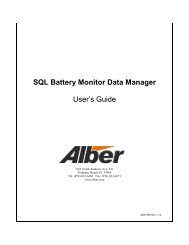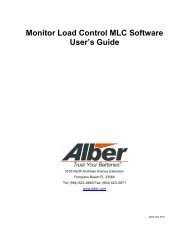BCT-2000 Software and BCT-128 and BCT-256 User's Guide - Alber
BCT-2000 Software and BCT-128 and BCT-256 User's Guide - Alber
BCT-2000 Software and BCT-128 and BCT-256 User's Guide - Alber
- No tags were found...
You also want an ePaper? Increase the reach of your titles
YUMPU automatically turns print PDFs into web optimized ePapers that Google loves.
3. Select F2 Load Control Diagnostics, <strong>and</strong> record the load bank step weights.Step Number1Step Weight234567891011121314154. Press ESC to return to the previous menu.5. Press ESC to return to the main menu, <strong>and</strong> press ESC to exit the program.6. Start the Windows <strong>BCT</strong> program by double-clicking the <strong>BCT</strong> icon. To open thecalibration dialog box, select Calibration from the main menu <strong>and</strong> enter the passwordalber. Type the Calibration K values recorded above.7. To open the Load Bank setup dialog box, select Load Bank from the Setup menu <strong>and</strong>enter the password alber. Type the shunt rating value recorded above. Type the loadbank step weights recorded above.8. If more than one load bank configuration is required, click the Add button <strong>and</strong> configurea second load bank. Repeat as necessary to complete the load bank configurations.9. The Windows <strong>BCT</strong> program is now ready for operation.74