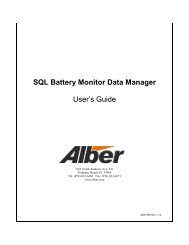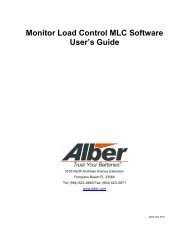Change - Use the Properties dialog box to edit site information, then click Change to causethe changes to take effect. Click the in the upper right to close the window. To closewithout saving the changes, do not click Change. To make the changes permanent, save thefile as a .BBR file.13.12. View Reports Form (Preview) ScreenPreview - After all report parameters are selected, to view the report on the screen, clickPreview. Each section of the report is displayed one page at a time. To change the size of thepage display, click Page, Width or Full. To view different pages in one section, click the first,previous, next or last page buttons at the top of the screen.Figure 43. View Reports FormTo view different sections of the report, click the tabs along the top of the screen. A tabappears for each item selected in the Summary box. (Refer to Summary Screen.)13.13. Saving a ReportThe Report Generator can save a report as a binary file <strong>and</strong> an archive file. Either file typemay be opened later <strong>and</strong> viewed or printed. Reports are saved by default in the folder lastopened, unless a different folder is selected.50
13.13.1. Binary (.BBR) FormatSave (in Reports) - You may use the Report Generator to open a binary file <strong>and</strong>customize a report. Select options in the Reports dialog box to create different styles ofreports for the same data. To save a report in BBR format, click Save in the Reports box.In the Save As box, select the folder, type the file name, then click Save.NOTE: BBR files saved with <strong>BCT</strong>-<strong>2000</strong> software Version 1.07 cannot be read by earlierversions of the program.13.13.2. Archive (.ZRF) FormatSave Archive (in View Reports Form) - The Report Generator <strong>and</strong> the Archive Readercan open archive files. An archive file cannot be changed after it is saved. Archive formatlets you distribute the report file while ensuring the integrity of the data. To save a reportin ZRF format, click Preview in the Reports box. When the View Reports Form boxappears, click Save Archive. In the Save Archive box, select the folder, type the filename, then click Save.13.14. Exporting in Database (.DB) FormatExport (in Reports) - The Report Generator can export a report as a comma-delimited textfile for use by commercial database programs. Files saved as comma-delimited text have theextension .DB. To save a report in database format, click Export in the Reports dialog box. Inthe Save In box, select the folder under which the file will be saved. Reports are exported bydefault to the folder last opened, unless you select a different folder. In the File Name box,type the file name. In the Save As Type box, select DB Format. To save, click the Savebutton.In the DB format, data is in the following stream:Line 1 (Header Information):Test Location, Test Date, Test Start Time, Test End Time, Battery ID, Battery Type, Installation Date.Line 2 (Test Information):Time, Overall Voltage, Current, Cell 1, Cell 2, Cell 3 .................... Cell (x)13.15. Exporting in Text (.TXT) FormatExport (in Reports) - The Report Generator can export a report as an ASCII text file for usewith a text editor. Files saved as ASCII text have the extension .TXT. To save a report in textformat, click Export in the Reports dialog box. In the Save In box, select the folder underwhich the file will be saved. In the File Name box, type the file name. In the Save As Typebox, select Text Format. To save, click the Save button.13.16. Printing a ReportPrint Current <strong>and</strong> Print All - To print only the pages under the currently-selected tab, clickPrint Current on the View Reports Form screen. To print all the pages under all the tabs onthe screen, click Print All. When Print All is clicked, a print dialog box appears, which letsyou specify print all pages, the current page or specific pages, the number of copies, <strong>and</strong> theprinter setup.51